MOXA串口服务器调试规范(Real COM Mode)
MOXA5130配置方法

串口服务器配置方法
1.将串口服务器通过网线与计算机相连或将串口服务器连上交换机,使其与计算机在同一
个局域网,然后将串口服务器接上电源
2.安装串口服务器管理软件
3.打开管理软件Nport Administrator 如下图
4.点击Search 搜索,搜索打串口服务器之后右键点串口服务器,选择configuer如下图
5. 在新出现的配置界面中点击network ,选中modify,修改IP地址与计算机IP地址在同一网段,如下图
6.点击Serial配置串口参数如下图,
将flow control 设置成none(默认为RTS/CTS)其他参数根据现场需求对应配置。
7.点击Operating Mode 将通讯模式配置为Real COM Mode
8.然后一直点OK(确定)
9.回到管理软件主界面,在左侧右键点击COM Mapping 选择Add Target如下图
在新出现的对话框中点击然后点Rescan,选中需要配置的串口服务器如下图
然后点OK ,然后再点Apply点OK保存配置即可看见新增加的COM口(串口)如下图
最终可看到新增加的COM口,其中FIFO项设置为disable 即可。
MOXA 简要操作手册-V1.0
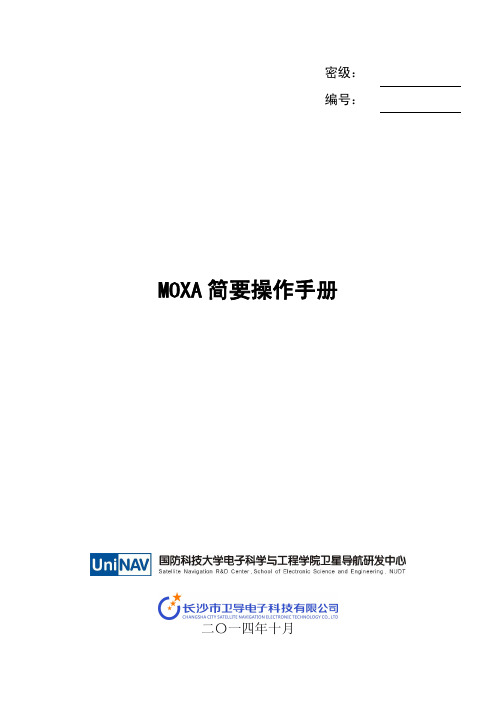
MOXA 简要操作手册
2.7.1 MOXA 整机配置导出和导入
图 15 MOXA 整机配置导出、导入操 MOXA NPort5610-8_1277 的配置文件,导出名一般使用 moxa 代号加 ip.txt,(IP 各数字用’_’连接表示)例 moxa-sp03-192_168_1_147.txt,如下所示:
1.3 术语说明
端口:MOXA 与串口设备连接的端口,为网口形式; 设备:MOXA 的端口连接的串口设备; 本地:与设备/MOXA 通信的计算机; 本地软件:在计算机上运行的与设备通信的软件。
2 操作内容
2.1 登录
打开浏览器,在地址输入框输入 MOXA 的 IP,即可进入 NPort Web Console。
密级: 编号:
MOXA 简要操作手册
二〇一四年十月
密 级: 文件编号: 页 数: 版 本:
内部
14 1.0
MOXA 简要操作手册
拟制: 审核: 会签:
批准:
日期: 日期: 日期: 日期: 日期: 日期: 日期: 日期:
修订状态页 文件编号 文件名称 日期
MOXA 简要操作手册
版本
MOXA 简要操作手册 修订说明
2.5.1 Real Com Mode
当设置此模式时,即可虚拟地将计算机与设备串口直接相连,实现虚拟的串口连 接,模拟实时的串口通信。
(1) 设置端口为 Real Com Mode 在“Operating Settings”按照如下界面设置:
图 4 端口设置为 Real Com Mode 操作界面
(2) 映射本地串口 运行软件“Nport Administation Suite”,设置 Com Mapping:
Moxa NPort 5100A 串口到网络设备服务器说明书

NPort5100A Series1-port RS-232/422/485serial device serversFeatures and Benefits•Power consumption of only1W•Fast3-step web-based configuration•Surge protection for serial,Ethernet,and power•COM port grouping and UDP multicast applications•Screw-type power connectors for secure installation•Real COM/TTY drivers for Windows and Linux•Standard TCP/IP interface and versatile TCP and UDP operation modes•Connects up to8TCP hostsCertificationsIntroductionThe NPort®5100A device servers are designed to make serial devices network-ready in an instant and give your PC software direct access to serial devices from anywhere on the network.The NPort®5100A device servers are ultra-lean,ruggedized,and user-friendly,making simple and reliable serial-to-Ethernet solutions possible.A Greener Serial-to-Ethernet SolutionThe MiiNe is a small but powerful Arm-based serial-to-Ethernet SoC with RAM and Flash embedded.With the MiiNe inside,the NPort®5110A Series'power consumption is less than1W.The NPort®5100A Series saves at least50%on power consumption compared to existing solutions on the market,helping engineers meet the tough environmental compliance challenges found in today’s industrial environments.Surge Protection for Serial,Ethernet,and PowerSurge,which is typically caused by high voltages that result from switching and lightning transients,is a common threat to all electrical devices. Moxa’s leading-edge surge immunity solution,which is applied to the NPort®5100A’s serial,power,and Ethernet lines,is tested and proven compliant with IEC61000-4-5.This state-of-the-art surge protection provides a robust serial-to-Ethernet solution that can protect electrical devices from voltage spikes and withstand electrically noisy environmental conditions.3-Step Web-based ConfigurationThe NPort®5100A’s3-step web-based configuration tool is straightforward and user-friendly.The NPort®5100A’s web console guides users through three simple configuration steps that are necessary to activate the serial-to-Ethernet application.With this fast3-step web-based configuration,a user only needs to spend an average of30seconds to complete the NPort®settings and enable the application,saving a great amount of time and effort.Easy to TroubleshootNPort®5100A device servers support SNMP,which can be used to monitor all units over Ethernet.Each unit can be configured to send trap messages automatically to the SNMP manager when user-defined errors are encountered.For users who do not use SNMP manager,an email alert can be sent ers can define the trigger for the alerts using Moxa’s Windows utility,or the web console.For example,alerts can be triggered by a warm start,a cold start,or a password change.AppearanceSpecificationsEthernet Interface10/100BaseT(X)Ports(RJ45connector)1Magnetic Isolation Protection 1.5kV(built-in)Ethernet Software FeaturesConfiguration Options Windows Utility,Serial Console,Telnet Console,Web Console(HTTP/HTTPS) Management DHCP Client,ARP,BOOTP,DNS,HTTP,HTTPS,ICMP,IPv4,LLDP,SMTP,SNMPv1/v2c,TCP/IP,Telnet,UDPFilter IGMP v1/v2Windows Real COM Drivers Windows95/98/ME/NT/2000,Windows XP/2003/Vista/2008/7/8/8.1/10(x86/x64),Windows2008R2/2012/2012R2(x64),Windows Embedded CE5.0/6.0,Windows XPEmbeddedLinux Real TTY Drivers Kernel versions:2.4.x,2.6.x,3.x,4.x,and5.xFixed TTY Drivers SCO UNIX,SCO OpenServer,UnixWare7,QNX4.25,QNX6,Solaris10,FreeBSD,AIX5.x,HP-UX11i,Mac OS XAndroid API Android3.1.x and laterMIB RFC1213,RFC1317Serial InterfaceConnector DB9maleNo.of Ports1Serial Standards NPort5110A:RS-232NPort5130A:RS-422,RS-485NPort5150A:RS-232,RS-422,RS-485Operation Modes Disabled,Ethernet Modem,Pair Connection,Real COM,Reverse Telnet,RFC2217,TCPClient,TCP Server,UDPBaudrate Supports standard baudrates(unit=bps):50,75,110,134,150,300,600,1200,1800,2400,4800,7200,9600,19200,38400,57600,115200,230.4k,460.8k,921.6kData Bits5,6,7,8Stop Bits1,1.5,2Parity None,Even,Odd,Space,MarkFlow Control RTS/CTS(RS-232only),DTR/DSR(RS-232only),XON/XOFFPull High/Low Resistor for RS-4851kilo-ohm,150kilo-ohmsRS-485Data Direction Control ADDC®(automatic data direction control)Terminator for RS-485120ohmsSerial SignalsRS-232TxD,RxD,RTS,CTS,DTR,DSR,DCD,GNDRS-422Tx+,Tx-,Rx+,Rx-,GNDRS-485-4w Tx+,Tx-,Rx+,Rx-,GNDRS-485-2w Data+,Data-,GNDPower ParametersNo.of Power Inputs1Input Current NPort5110A:82.5mA@12VDCNPort5130A:89.1mA@12VDCNPort5150A:92.4mA@12VDCInput Voltage12to48VDCSource of Input Power Power input jackReliabilityAutomatic Reboot Trigger Built-in WDTPhysical CharacteristicsHousing MetalDimensions(with ears)75.2x80x22mm(2.96x3.15x0.87in)Dimensions(without ears)52x80x22mm(2.05x3.15x0.87in)Weight340g(0.75lb)Installation Desktop,DIN-rail mounting(with optional kit),Wall mountingEnvironmental LimitsOperating Temperature Standard Models:0to60°C(32to140°F)Wide Temp.Models:-40to75°C(-40to167°F)Storage Temperature(package included)-40to75°C(-40to167°F)Ambient Relative Humidity5to95%(non-condensing)Standards and CertificationsEMC EN55032/24EMI CISPR32,FCC Part15B Class AEMS IEC61000-4-2ESD:Contact:6kV;Air:8kVIEC61000-4-3RS:80MHz to1GHz:10V/mIEC61000-4-4EFT:Power:2kV;Signal:1kVIEC61000-4-5Surge:Power:2kV;Signal:0.5kVIEC61000-4-6CS:150kHz to80MHz:10V/m;Signal:10V/mIEC61000-4-8PFMFIEC61000-4-11DIPsSafety UL60950-1DeclarationGreen Product RoHS,CRoHS,WEEEMTBFTime2,231,530hrsStandards Telcordia(Bellcore)Standard TR/SRWarrantyWarranty Period5yearsDetails See /warrantyPackage ContentsDevice1x NPort5100A Series device serverPower Supply1x power adapter,suitable for your region(standard temp.models only) Documentation1x quick installation guide1x warranty cardDimensionsNPort5110A NPort5150ANPort5130AOrdering InformationModel NameOperating Temp.Baudrate Serial Standards No.of Serial Ports Input Current Input Voltage NPort 5110A 0to 60°C 50bps to 921.6kbpsRS-232182.5mA @12VDC 12-48VDC NPort 5110A-T -40to 75°C 50bps to 921.6kbpsRS-232182.5mA @12VDC 12-48VDC NPort 5130A 0to 60°C 50bps to 921.6kbps RS-422/485189.1mA @12VDC 12-48VDCNPort5130A-T-40to75°C 50bps to921.6kbpsRS-422/485189.1mA@12VDC12-48VDCNPort5150A0to60°C 50bps to921.6kbpsRS-232/422/485192.4mA@12VDC12-48VDCNPort5150A-T-40to75°C 50bps to921.6kbpsRS-232/422/485192.4mA@12VDC12-48VDCAccessories(sold separately)CablesCBL-F9M9-150DB9female to DB9male serial cable,1.5mCBL-F9M9-20DB9female to DB9male serial cable,20cmConnectorsADP-RJ458P-DB9F DB9female to RJ45connectorMini DB9F-to-TB DB9female to terminal block connectorDIN-Rail Mounting KitsDK35A DIN-rail mounting kit,35mmPower AdaptersPWR-12050-WPAU-S1Locking barrel plug,12VDC,0.5A,100to240VAC,Australia(AU)plug,0to40°C operatingtemperaturePWR-12050-WPCN-S1Locking barrel plug,12VDC,0.5A,100to240VAC,China(CN)plug,0to40°C operating temperature PWR-12050-WPEU-S1Locking barrel plug,12VDC,0.5A,100to240VAC,Continental Europe(EU)plug,0to40°C operatingtemperaturePWR-12050-WPUK-S1Locking barrel plug,12VDC,0.5A,100to240VAC,United Kingdom(UK)plug,0to40°C operatingtemperaturePWR-12050-WPUSJP-S1Locking barrel plug,12VDC,0.5A,100to240VAC,United States/Japan(US/JP)plug,0to40°Coperating temperaturePWR-12150-AU-SA-T Locking barrel plug,12VDC,1.5A,100to240VAC,Australia(AU)plug,-40to75°C operatingtemperatureApplicable Models:NPort5110A-TNPort5130A-TNPort5150A-TPWR-12150-CN-SA-T Locking barrel plug,12VDC,1.5A,100to240VAC,China(CN)plug,-40to75°C operatingtemperatureApplicable Models:NPort5110A-TNPort5130A-TNPort5150A-TPWR-12150-EU-SA-T Locking barrel plug,12VDC,1.5A,100to240VAC,Continental Europe(EU)plug,-40to75°Coperating temperatureApplicable Models:NPort5110A-TNPort5130A-TNPort5150A-TPWR-12150-UK-SA-T Locking barrel plug,12VDC,1.5A,100to240VAC,United Kingdom(UK)plug,-40to75°C operatingtemperatureApplicable Models:NPort5110A-TNPort5130A-TNPort5150A-TPWR-12150-USJP-SA-T Locking barrel plug,12VDC1.5A,100to240VAC,United States/Japan(US/JP)plug,-40to75°Coperating temperatureApplicable Models:NPort5110A-TNPort5130A-TNPort5150A-TPower CordsCBL-PJ21NOPEN-BK-30Locking barrel plug to bare-wire cable©Moxa Inc.All rights reserved.Updated Mar04,2020.This document and any portion thereof may not be reproduced or used in any manner whatsoever without the express written permission of Moxa Inc.Product specifications subject to change without notice.Visit our website for the most up-to-date product information.。
ENTRYPASS技术配置指南 – MOXA NPORT 5150 – REAL COM模式配置指南

MOXA NPORT 5150 – REAL COM MODECONFIGURATION GUIDEVersion: 1.03Last Updated: 21-07-2016BEFORE YOU BEGINTechnical SupportIf you cannot find the answer to your question in this manual or in the Help files, we recommend you contact your system installer. Your installer is familiar with your system configuration and should be able to answer any of your questions.Should you need additional information, please call our Technical Support Help desk, Monday to Friday 9:00 AM to 6:00 PM (GMT +8:00)Method DetailsPhone + 60 (3) - 8068 1929Fax + 60 (3) - 8068 1922Internet Email *********************Notes:1.Please make sure you have installed ‘NPort AdministrationSuite’ program on your PC or laptop.2.Next, please connect Moxa device to this PC or laptop usingcross cable.3.Then, please run the ‘NPort Administrator’ program to do theconfiguration.4.After the program is running, please follow the followingsteps to do the configuration:NPORT ADMINISTRATION SUITEPROGRAMVersion: 1.02Last Updated: 24-06-2016Click ‘Search’ button to find the Moxa deviceSystem will auto detect theMoxa device and shows it onthis listNotes:You can either click the ‘Stop’ button to end the searching process or waiting for the searching process timeoutDouble click on the Moxa device to do the configurationBasic Tab1. Tick the ‘Modify option2. Enter a name for this MoxadeviceNetwork Tab1. Tick the ‘Modify option2. Enter IP Address, SubnetMask and Gateway IP for thisMoxa deviceSerial Tab1. Tick the ‘Modify option2. Double click ‘Port 1’ to edit‘Serial Setting’1. Configure all the serialsetting as show on thiswindows2. Click ‘OK’ button to savethe settingOperating Mode Tab1. Tick the ‘Modify option2. Double click ‘Port 1’ to edit‘Operation Mode’Click the drop down button to select ‘Real COM Mode’Click ‘OK’ buttonClick ‘OK’ button again to apply all setting to MoxadeviceNotes: You will see the above windows showing, if all the settings are applied successfully to Moxa deviceClick ‘OK’ button to end the configurationSelect ‘COM Mapping’Click ‘Add’ button1. Tick the checkbox2. Click ‘OK’ buttonClick ‘Apply’ buttonClick ‘Yes’ buttonClick ‘OK’ buttonNotes:L3800 ControllerPlease make sure you are connected the L3800 controller C2+ to Moxa device C+ (DB9-PIN3), and L3800 controller C2- to Moxa device C- (DB9-PIN4)On the DB female connector side, please make sure you are connect the PIN according to RS485 (2w) tableEntryPass Platform1 Server SettingClick ‘Connection’ iconClick ‘Add’ button1. Enter name and description2. Select ‘Type’ as ‘Serial’3. Enter Moxa device Port No.4. Click ‘Save and Close’buttonClick ‘Close’ buttonClick ‘Controller’ iconClick ‘Add’ buttonSelect controller model1. Enter controller name anddescription2. Enter controller unit address3. Click ‘Undefined’ option1. Choose connection type2. Click ‘Select’ buttonClick ‘Sub Lift’ tabEnter sub lift name anddescriptionEnter floor name1. Click ‘Sub Lift 1’ tab2. Tick the checkbox3. Enter sub lift 1 name anddescriptionEnter floor name1. Click ‘Lift Reader’ tab2. Enter reader name anddescriptionSelect ‘Wiegand Group’formatNotes: Please select ‘Wiegand 26-bits’ for proximity reader and ‘Wiegand 32-bits’ for Mifare readerClick ‘Save and Close’ buttonThank You。
Moxa串口服务器网页配置

MOXA串口服务器配置
假设串口服务器IP地址是192.168.0.1,不同的串口服务器可能是不一样的,以下型号为5610。
(1)打开DOS指令窗口,ping 192.168.0.1 -t
(2)ping通后再打开一个网页,输入http://192.168.0.1
(3)进行配置网页,在左边的”Network Setting”中可以配置串口服务器的IP地址,如下图所示:
(4)记得点“Submit”进行提交,如果更改了IP地址,串口服务器的面板IP地址会变,如果没变请重启串口服务器;
(5)进入“Serial Settings ”进行串口配置,需要特别注意其中的Flow Ctrl一定要是None,默认的串口服务器的串口配置不是None;需要进行配置,否则网络调试助手发数据时,串口服务器灯不闪;
(6)对单个串口配置其Flow Ctrl为none,记得“submit”,如下图所示:
(7)对网络进行配置:一定要配成TCP Server Mode ,每个Port分配不同的Local TCP port,最后“submit”。
配置完成。
Moxa NPort 5000AI-M12 铁路串口设备服务器说明书

NPort5000AI-M12系列鐵路1、2和4埠RS-232/422/485串列裝置伺服器特色與優點•快速的3步驟網頁式配置•COM連接埠分組和UDP多播應用•用於Windows和Linux的Real COM/TTY驅動程式•標準TCP/IP介面及通用TCP和UDP操作模式•符合EN50121-4標準•符合所有EN50155規範強制性測試項目1•M12連接器和IP40金屬外殼•串列訊號的2kV隔離認證簡介NPort®5000AI-M12串列裝置伺服器能夠讓串列裝置立即聯網,並提供從網路上隨處直接存取串列裝置的能力。
此外,NPort5000AI-M12符合EN 50121-4和EN50155的所有強制性部分,涵蓋操作溫度、電源輸入電壓、突波、ESD和震動,適用於運作環境中有許多震動的軌道和軌旁應用。
3步驟網頁式配置NPort5000AI-M12的3步驟網頁式配置工具簡單明瞭且方便使用。
NPort5000AI-M12的網路主控台引導使用者透過三個簡單的配置步驟來啟動串列轉乙太網路應用。
透過這種快速的3步驟網頁式配置,使用者平均只需要30秒即可完成NPort設定和啟用應用程式,達到節省大量時間和精力的效果。
輕鬆排除故障NPort5000AI-M12裝置伺服器支援SNMP,可用於透過乙太網路監控所有裝置。
各個裝置都可以配置為在遇到使用者定義的錯誤時自動向SNMP管理器傳送陷阱訊息。
對於不使用SNMP管理器的使用者,可以改為傳送電子郵件警示。
使用者可以使用Moxa的Windows公用程式或Web主控台定義警示的觸發條件。
例如,警示可以由暖開機、冷開機或密碼變更觸發。
規格Ethernet Interface110/100BaseT(X)Ports(M12D-coded4-pin femaleconnector)Ethernet Software FeaturesConfiguration Options Telnet Console,Web Console(HTTP/HTTPS),Windows UtilityManagement ARP,BOOTP,DHCP Client,DNS,HTTP,HTTPS,ICMP,IPv4,LLDP,SMTP,SNMPv1/v2c,TCP/IP,Telnet,UDPFilter IGMP v1/v2Windows Real COM Drivers Windows95/98/ME/NT/2000,Windows XP/2003/Vista/2008/7/8/8.1/10(x86/x64),Windows2008R2/2012/2012R2(x64),Windows Embedded CE5.0/6.0,Windows XPEmbeddedLinux Real TTY Drivers Kernel versions:2.4.x,2.6.x,3.x,4.x,and5.x1.此產品適用於符合EN50155標準所定義的所有軌道車輛應用。
Moxa NPort 6450系列安全串口到以太网设备服务器安装指南说明书

P/N: 1802064500019 *1802064500019*NPort 6450 Series Quick Installation GuideVersion 11.2, January 2021Technical Support Contact Information/support2021 Moxa Inc. All rights reserved.OverviewThe NPort 6450 secure serial device servers provide reliableserial-to-Ethernet connectivity for a wide range of serial devices. The NPort 6450 supports TCP Server, TCP Client, UDP, and Pair-Connection operation modes to ensure the compatibility of network software. In addition, the NPort 6450 also supports Secure TCP Server, Secure TCP Client, Secure Pair-Connection, and Secure Real COM modes for security critical applications such as banking, telecom, access control, and remote site management.Package ChecklistBefore installing the NPort 6450, please verify that the package contains the following items:•NPort 6450•Power adapter (does not apply to T models)•Two wall-mount ears•Documentation•Quick installation guide•Warranty cardOptional Accessories•DK-35A: 35 mm DIN-rail mounting kit•DIN-rail power supply (DR-75-48)•CBL-RJ45M9-150: 8-pin RJ45 to male DB9 cable•CBL-RJ45M25-150: 8-pin RJ45 to male DB25 cable•NM-TX01: Network module with one 10/100BaseTX Ethernet port (RJ45 connector; supports cascade redundancy and RSTP/STP) •NM-FX01-S-SC/NM-FX01-S-SC-T: Network module with one 100BaseFX single mode fiber port (SC connector; supports cascade redundancy and RSTP/STP)•NM-FX02-S-SC/NM-FX02-S-SC-T: Network module with two 100BaseFX single mode fiber ports (SC connectors; supports cascade redundancy and RSTP/STP)•NM-FX01-M-SC/NM-FX01-M-SC-T: Network module with one 100BaseFX multi-mode fiber port (SC connector; supports cascade redundancy and RSTP/STP)•NM-FX02-M-SC/NM-FX02-M-SC-T: Network module with two 100BaseFX multi-mode fiber ports (SC connectors; supports cascade redundancy and RSTP/STP)NOTE Please notify your sales representative if any of the above items are missing or damaged.NOTE This is a Class 1 laser/LED product. Do not share directly into the laser beam.NOTE The installation instructions indicate use in a RESTRICTED ACCESS LOCATION only.Hardware IntroductionNOTE The LCD panel is only available with standard temperature models.Reset Button—Press the Reset button continuously for 5 sec to load factory defaults. Use a pointed object, such as a straightened paper clip or toothpick, to press the reset button. This will cause the Ready LED to blink on and off. The factory defaults will be loaded once the Ready LED stops blinking (after about 5 seconds). At this point, you should release the reset button.LED IndicatorsName Color FunctionPWR Red Power is being supplied to the power input. Ready Red Steady on: NPort is booting up.Blinking: IP conflict, DHCP or BOOTP serverproblem, or relay output problem.Green Steady on: Power is on and the NPort 6450 isfunctioning normally.Blinking: NPort is responding to Locatefunction.Off Power is off, or power error condition exists. Link Orange 10 Mbps Ethernet connection.Green 100 Mbps Ethernet connection.Off Ethernet cable is disconnected, or has a short.Name Color FunctionP1-P4Orange Serial port is receiving data. Green Serial port is transmitting data. OffSerial port is idle.FXOrangeSteady on:Ethernet port is idle.Blinking: Fiber port is transmitting or receivingdata.AlarmRed The relay output (DOUT) is open (exception). Off The relay output (DOUT) is shorted (normal condition).ModuleGreen A network module has been detected. OffNo network module is present.Adjustable pull up/down resistor for RS-422/485 (150 K Ω or 1 K Ω)Dip switch Pin 1 and Pin 2 are used to set the pull up/down resistors. The default is 150 KΩ. Turn on dip switch Pin 1 and Pin 2 to set this value to 1 KΩ. Do not use the KΩ setting with RS-232 mode, since doing so will degrade the RS-232 signals and shorten the communication distance. Dip switch Pin 3 is used to set the terminator. Turn on dip switch Pin 3 to set this value to 120 ohm.Hardware Installation ProcedureSTEP 1: Connect the 12-48 VDC power adapter to the NPort 6450 and then plug the power adapter into a DC outlet.STEP 2: For first-time configuration, use a cross-over Ethernet cable to connect the NPort 6450 directly to your computer’s Ethernet cable. For connecting to a network, use a standard straight-through Ethernet cable to connect to a hub or switch.STEP 3: Connect the NPort 6450’s serial port(s) to serial device(s). NOTE The operating temperature of the power adapter in the box is 0 to 40˚C. If your application is out of this range, please use a power adapter supplied by UL Listed External Power Supply (The power output meets SELV and LPS and rated 12 - 48 VDC, minimum 0.73A). Moxa has power adapters with wide temperature range (-40 to 75˚C, -40 to 167˚F), the PWR -12150-(plug type)-SA-T series, for your reference.Placement OptionsThe NPort 6450 can be placed flat on a desktop or other horizontal surface. In addition, you may use the DIN-Rail or wall-mount options, as illustrated below.Wall-mountDIN RailSoftware Installation InformationFor the NPort’s configuration, the default IP address of the NPort is 192.168.127.254. You may log in with the account name admin and password moxa to change any settings to meet your network topology (e.g., IP address) or serial device (e.g., serial parameters). For software installation, download the relative utilities from Moxa's website:https:///support/support_home.aspx?isSearchShow=1 • Download the NPort Windows Driver Manager and install it as the driver to run with Real COM mode of the NPort Series.• Execute NPort Windows Driver Manager; then map the virtual COM ports on your Windows platform.•You may refer to the DB9 Male pin assignment section to loop back pin 2 and pin 3 for the RS-232 interface to carry out a self-test on the device.•Use HyperTerminal or a similar program (you may download Moxa's program, called PComm Lite) to test whether the device is good or not.Pin Assignments and Cable WiringRS-232/422/485 Pin Assignments (male DB9) PinRS-232 RS-422/ 4W RS-485 2W RS-485 1 DCD TxD-(A) – 2 RXD TxD+(B) –3 TXD RxD+(B) Data+(B)4 DTR RxD-(A) Data-(A)5 GND GND GND6 DSR – –7 RTS – –8 CTS – – 9–––Japan Regulatory Compliance (VCCI)The NPort 6000 series complies with the requirements of VCCI Class A。
摩莎串口服务器基础配置说明
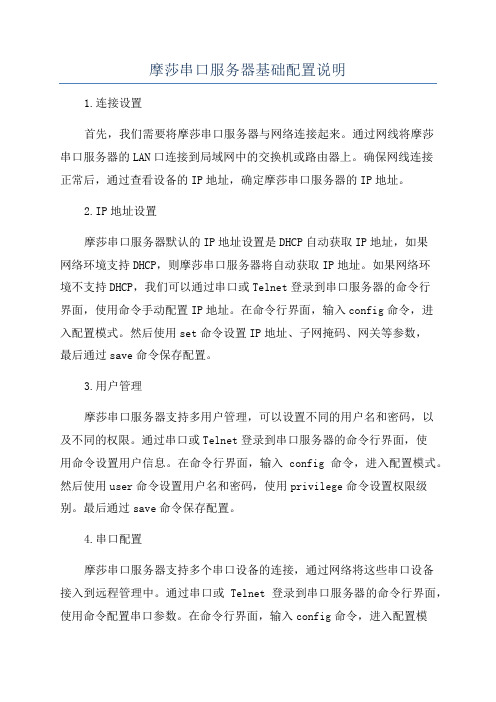
摩莎串口服务器基础配置说明1.连接设置首先,我们需要将摩莎串口服务器与网络连接起来。
通过网线将摩莎串口服务器的LAN口连接到局域网中的交换机或路由器上。
确保网线连接正常后,通过查看设备的IP地址,确定摩莎串口服务器的IP地址。
2.IP地址设置摩莎串口服务器默认的IP地址设置是DHCP自动获取IP地址,如果网络环境支持DHCP,则摩莎串口服务器将自动获取IP地址。
如果网络环境不支持DHCP,我们可以通过串口或Telnet登录到串口服务器的命令行界面,使用命令手动配置IP地址。
在命令行界面,输入config命令,进入配置模式。
然后使用set命令设置IP地址、子网掩码、网关等参数,最后通过save命令保存配置。
3.用户管理摩莎串口服务器支持多用户管理,可以设置不同的用户名和密码,以及不同的权限。
通过串口或Telnet登录到串口服务器的命令行界面,使用命令设置用户信息。
在命令行界面,输入config命令,进入配置模式。
然后使用user命令设置用户名和密码,使用privilege命令设置权限级别。
最后通过save命令保存配置。
4.串口配置摩莎串口服务器支持多个串口设备的连接,通过网络将这些串口设备接入到远程管理中。
通过串口或Telnet登录到串口服务器的命令行界面,使用命令配置串口参数。
在命令行界面,输入config命令,进入配置模式。
然后使用port命令设置串口参数,包括串口号、波特率、数据位、停止位、校验位等。
最后通过save命令保存配置。
5.远程访问配置完成后,我们可以使用浏览器、Telnet或其他远程管理工具访问和管理摩莎串口服务器。
在浏览器中输入摩莎串口服务器的IP地址,或使用Telnet工具连接到摩莎串口服务器的IP地址和端口号。
然后输入用户名和密码进行身份验证,即可远程访问和管理串口设备。
6.日志管理摩莎串口服务器可以记录操作日志和系统日志,帮助管理员了解设备的运行情况和故障信息。
通过串口或Telnet登录到串口服务器的命令行界面,使用命令查看和清除日志信息。
- 1、下载文档前请自行甄别文档内容的完整性,平台不提供额外的编辑、内容补充、找答案等附加服务。
- 2、"仅部分预览"的文档,不可在线预览部分如存在完整性等问题,可反馈申请退款(可完整预览的文档不适用该条件!)。
- 3、如文档侵犯您的权益,请联系客服反馈,我们会尽快为您处理(人工客服工作时间:9:00-18:30)。
MOXA串口服务器调试规范
(Real COM Mode)
一、前言
总结目前现场调试的经验,为减少调试过程中出现问题的机率,防止因串口服务器配置不正确,影响工程项目调试进展,现发布MOXA串口服务器调试规范.
二、串口服务器参数配置
MOXA串口服务器需配置的参数有以下几个:
◆串口服务器名称
◆串口服务器IP及掩码
◆串口服务器工作模式
以下分别介绍具体配置方法:
1.串口服务器名称
参见“设备基础参数分配策略”中,关于名称的规范要求,在“串
口服务器”配置界面中按要求填写名称。
2.串口服务器IP及掩码
参见“设备基础参数分配策略”中,关于IP及掩码的规范要求,在
“串口服务器”配置界面中按要求填写IP及掩码。
3.串口服务器工作模式
●运行“NPort Administrator”程序,程序主界机如下图:
●点击工具栏中按钮,搜索当前在线的“串口服务器”。
搜索
完成后,将在列表中显示当前搜索到的“串口服务器”。
如准备配置的“串口服务器”未搜索到,请检查与设备网络联接是否正常。
●在列表中,双击需配置的“串口服务器”,弹出串口服务器配置窗
体,如下图
●点击“Operating mode”标签页,界面如下图:
●勾选“Modify”,然后双击列表中第一项,弹出”工作模式”配置界面,如
下图
在“Operating Mode”下拉列表中,选择“Real COM Mode”,下方会显示该工作模式相关的设置参数,如下图
●在“Max Connection”下拉列表中,选择“4”。
●勾选“Allow Driver Control”
●勾选“Ignore Jammed IP”
●点击“OK”完成此端口配置
●以相应方法配置串口服务器中其它端口,所有端口配置完后,点击“OK”,
此时串口服务器将会重启,重启完成后以上配置参数即生效。
三、端口映射
●在“NPort Administrator”程序左侧树状列表中,选择“COM Mapping”.
●点击工具栏中按钮,在弹出列表中,选择需要映射端口的串口
服务器,选好后,点击“OK”。
在列表中将出现新添加的端口(以
蓝色字体标识),如下图
双击列表中刚刚添加的端口(蓝色字体标识出来的),弹出具体配置界面,如下图
●在“COM Number”下拉列表中,可以修改映射到本机的串口号。
配
置时根据分配策略,统一分配串口号。
●点击“Advanced Setting”标签页,出现具体配置界面,如下图
●勾选“Fast flush(only flush local buffer).点击“OK”。
●使用此上方法对其它新添加的端口进行配置。
●所有新添加的端口配置完成后,点击工具栏中按钮。
四、备份配置
所有串口服务器端口映射完成后,必须将端口映射参数备份,连同其它调试资料一起备份回公司。
具体操作方法如下:
●运行“NPort Administrator”程序
●右键点击左侧树形列表中“COM Mapping”,选择“Export COM
Mapping”,选定一个存放路径,点击“OK”即可。
