华为AC+AP无线配置方法
华为a2路由器怎么设置(华为无线路由器如何设置上网的方法)
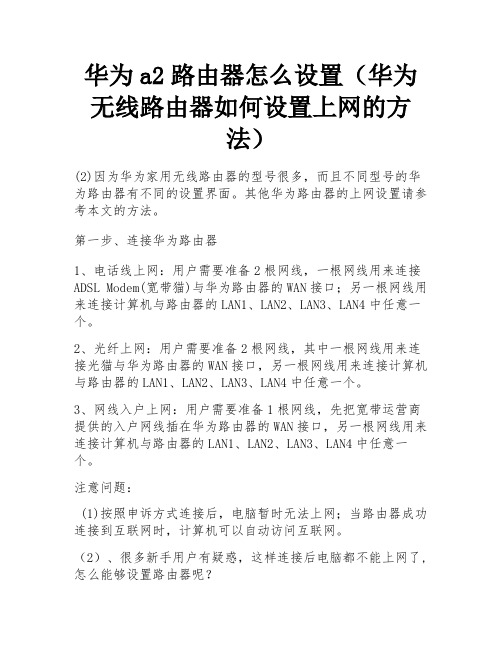
华为a2路由器怎么设置(华为无线路由器如何设置上网的方法)(2)因为华为家用无线路由器的型号很多,而且不同型号的华为路由器有不同的设置界面。
其他华为路由器的上网设置请参考本文的方法。
第一步、连接华为路由器1、电话线上网:用户需要准备2根网线,一根网线用来连接ADSL Modem(宽带猫)与华为路由器的WAN接口;另一根网线用来连接计算机与路由器的LAN1、LAN2、LAN3、LAN4中任意一个。
2、光纤上网:用户需要准备2根网线,其中一根网线用来连接光猫与华为路由器的WAN接口,另一根网线用来连接计算机与路由器的LAN1、LAN2、LAN3、LAN4中任意一个。
3、网线入户上网:用户需要准备1根网线,先把宽带运营商提供的入户网线插在华为路由器的WAN接口,另一根网线用来连接计算机与路由器的LAN1、LAN2、LAN3、LAN4中任意一个。
注意问题:(1)按照申诉方式连接后,电脑暂时无法上网;当路由器成功连接到互联网时,计算机可以自动访问互联网。
(2)、很多新手用户有疑惑,这样连接后电脑都不能上网了,怎么能够设置路由器呢?重要说明:设置路由器的时候,不需要电脑能够上网,只要电脑连接到路由器LAN1、LAN2、LAN3、LAN4口中的任意一个,电脑就能够进入路由器设置界面,设置路由器联网的。
这个涉及到局域网通信原理,不要问为什么,按照教程操作就可以了。
(3)、另外,请确保用来连接电脑-路由器;路由器-猫(光猫)的网线是可以正常使用的;如果网线有问题,可能会导致无法登录到华为路由器的设置界面,或者设置后无法上网的问题。
(4)请严格按照上述方法连接您的无线路由器;别自作聪明,换个连接方式。
第二步、设置电脑IP地址在设置华为路由器上网之前,需要先把电脑IP地址设置为:自动获取(动态IP)。
第三步、设置华为路由器上网1.在电脑中打开浏览器,在地址栏中键入:192.168.3.1,然后按键盘上的Enter键。
华为AP3010DNAGN配置方法

6.通过路由器或交换机给终端用户分配IP此处不用配,直接下一步。
7.此处直接下一步。
8.配置射频模板。
9.配置射频模板,新建一个射频。
10.新建了一个名称为 radio 的射频模板。
10.此处只需配置,带*号的。 WMM模板默认就可以。
12.射频模板配置完后,直接下一步。
13.配置无线业务,点击新建。
1.访问169.254.1.1后出现的WEB页面。
2.通过配置向导来进行AP的配置。
4.AP下客户端通过交换机或路由器来分配IP时,配置此处时,直接或交换机的IP在同一个网段。
注:公司交换机的IP段为192.168.10.0/24,此处配置为192.168.10.10 掩码:255.255.255.0
14.对带*号的项进行配置,流量模板和安全模板可不配,如要加密需要对 安全模板项进行配置。
15.对BSS接口进行配置。
16.新建BSS接口。
17.新建BSS接后,选择BSS接口,点击确定。
18.服务集新建完成后。
19.点击确定。
20.配置完成点击确定。
配置完成后将AP接入到路由器或交换机,即可上网。 注:路由器和交换机已开启DHCP服务。
AC+AP 组网配置 手册

AC+AP组网配置手册 在实际工程中,最常用的就是AC+AP的组网模式,使用AC+AP组网模式有一个前提条件,所有组网的设备都必须是rippleOS固件,下面给大家具体讲一下AC+AP组网模式的配置方法,参考以下网络拓扑图。
1、配置好AC路由器上网 2、将AC路由器的LAN口(或AC下交换机的端口)和下级设备的WAN口用网线连接,然后给下级设备通电(先接网线,再通电) 3、此时下级设备会自动变为AP,它的所有配置信息均从AC处同步过来 此时,AC+AP的组网就设置好了,现在只需要在AC界面的AP设置里即可查看到AP的状态信息。
图1 AC+AP组网拓扑图 AP设置AP设置中,可以对AP别名,2.4G和5G的信道、发射功率、最大接入人数等参数进行修改。
AP别名用于多AP时,备注AP的安装位置,区分AP,便于排查故障。
当空间内有多个AP覆盖时,需要错开信道,建议使用1,6,11三个信道,若为高密度覆盖时,建议降低设备发射功率,降低AP间的干扰。
并限制AP的最大接入数,达到负载均衡。
新版本增加了AP自动信道功能,在AC的AP管理界面点击“所有AP自动信道”,此AC下的所有AP会自动根据周边其他AP的信道分布情况找一个相对干扰较小的信道来分布信号。
图2 AP管理界面 POE交换机选择指导大型网络中使用了高端交换机,交换机端口默认不支持多vlan传输。
常规端口使用access模式,这样导致认证网络段地址不可用,终端连接不上认证SSID,免认证SSID正常使用。
针对以上情况,需要及时判断网络构造和设备使用情况,谨慎选择和购买交换机。
交换机选择指导: 普通交换机或POE:设备无需做任何配置; 高端设备:交换机端口配置为trunk口模式(购买前请确认所有设备端口都能支持trunk口模式) 交换机需要创建vlan3用于所有端口使用,请勿占用vlan3。
华为ap的设置方法
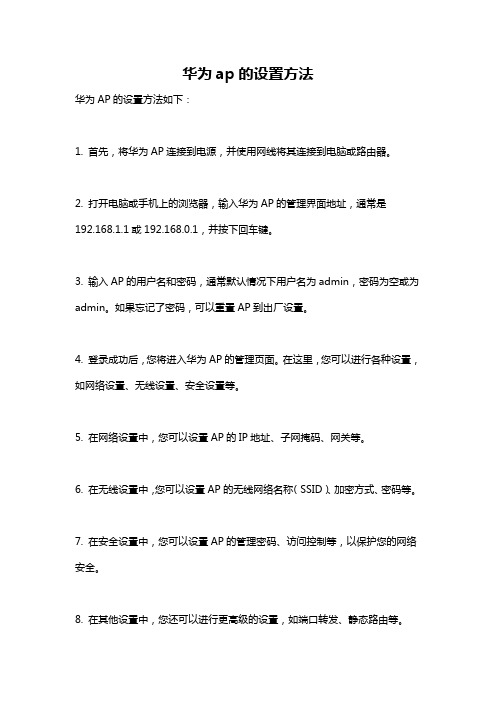
华为ap的设置方法
华为AP的设置方法如下:
1. 首先,将华为AP连接到电源,并使用网线将其连接到电脑或路由器。
2. 打开电脑或手机上的浏览器,输入华为AP的管理界面地址,通常是192.168.1.1或192.168.0.1,并按下回车键。
3. 输入AP的用户名和密码,通常默认情况下用户名为admin,密码为空或为admin。
如果忘记了密码,可以重置AP到出厂设置。
4. 登录成功后,您将进入华为AP的管理页面。
在这里,您可以进行各种设置,如网络设置、无线设置、安全设置等。
5. 在网络设置中,您可以设置AP的IP地址、子网掩码、网关等。
6. 在无线设置中,您可以设置AP的无线网络名称(SSID)、加密方式、密码等。
7. 在安全设置中,您可以设置AP的管理密码、访问控制等,以保护您的网络安全。
8. 在其他设置中,您还可以进行更高级的设置,如端口转发、静态路由等。
9. 设置完成后,记得点击保存或应用按钮,以使设置生效。
请注意,具体的设置界面和选项可能因不同型号的华为AP而有所不同。
以上是一般的设置方法,您可以根据自己的具体情况进行相应的设置。
另外,如果您对AP的设置还不太了解,建议参考华为AP的用户手册或咨询华为技术支持。
华为 AP4050DE-M 802.11ac Wave 2 无线路由器说明书

Huawei AP4050DE-M Access Point DatasheetProduct OverviewHuawei AP4050DE-M is an 802.11ac Wave 2 access point (AP) that supports 2x2 MIMO and two spatial streams. It provides comprehensive service support capabilities and features high reliability, high security, simple network deployment, automatic AC discovery and configuration, and real-time management and maintenance, which meets network deployment requirements. The AP has built-in smart antennas and supports smooth evolution from 802.11n to 802.11ac and can provide gigabit access for wireless users. The AP4050DE-M is applicable to commercial chains, medical, warehousing, manufacturing, and logistics environments.AP4050DE-M●802.11ac Wave 2 standards compliance, MU-MIMO (2SU-2MU), delivering services simultaneously on 2.4G and 5G radios, at a rate of up to 400 Mbit/s at 2.4 GHz, 867 Mbit/s Mbit/s at 5 GHz, and 1.267 Gbit/s for the device.●Smart antenna array technology enables targeted signal coverage for mobile terminals, reduces interferences, and improves signal quality. Additionally, it implements millisecond-level switchover as STAs move.●Built-in Bluetooth 5.0, increasing the working distance and working with eSight to accurately locate Bluetooth terminals.●Supports the Fat, Fit, and cloud modes and enables Huawei cloud-based management platform to manage and operate APs and services on the APs, reducing network O&M costsFeature DescriptionsSmart antenna array technology●The AP integrates smart antenna and implicit beamforming technologies to implement more precise user detection, suppress interference, and improve signal quality, enabling users to have a seamless, smooth wireless network experience.MU-MIMO●The AP supports MU-MIMO to send data to multiple STAs at the same time (currently, most 802.11n or 802.11ac Wave 1 APs can only send data to one STA simultaneously).GE access●The APs support the 80-MHz bandwidth mode. Frequency bandwidth increase brings extended channels and more sub-carriers for data transmission, and a 2.16-fold rate increase. Support for High Quadrature Amplitude Modulation (HQAM) at 256-QAM increases the 5 GHz radio rate to 867 Mbit/s and the AP rate to 1.267 Gbit/s.Cloud-based management●Huawei Cloud Managed Network (CMN) Solution consists of the cloud management platform and a full range of cloud managed network devices. The cloud management platform provides various functions including management of APs, tenants, applications, and licenses, network planning and optimization, device monitoring, network service configuration, and value-added services.High Density Boost technologyHuawei uses the following technologies to address challenges in high-density scenarios, including access problems, data congestion, and poor roaming experience:SmartRadio for air interface optimization●Load balancing during smart roaming: The load balancing algorithm can work during smart roaming for load balancing detection among APs on the network after STA roaming to adjust the STA load on each AP, improving network stability.●Intelligent DFA technology: The dynamic frequency assignment (DFA) algorithm is used to automatically detect adjacent-channel and co-channel interference, and identify any 2.4 GHz redundant radio. Through automatic inter-AP negotiation, the redundant radio is automatically switched to another mode (dual-5G AP models support 2.4G-to-5G switchover) or is disabled to reduce 2.4 GHz co-channel interference and increase the system capacity.●Intelligent conflict optimization technology: The dynamic enhanced distributed channel access (EDCA) and airtime scheduling algorithms are used to schedule the channel occupation time and service priority of each user. This ensures that each user is assigned relatively equal time for using channel resources and user services are scheduled in an orderly manner, improving service processing efficiency and user experience.5G-prior access (Band steering)●The APs support both 2.4G and 5G frequency bands. The 5G-prior access function enables an AP to steer STAs to the 5 GHz frequency band first, which reduces load and interference on the 2.4 GHz frequency band, improving the user experience.Wired and wireless dual security guarantee●To ensure data security, Huawei APs integrate wired and wireless security measures and provide comprehensive security protection.Authentication and encryption for wireless access●The APs support WEP, WPA/WPA2–PSK, WPA/WPA2–PPSK, WPA/WPA2–802.1X, WPA3-SAE, WPA3–802.1X,and WAPI authentication/encryption modes to ensure security of the wireless network. The authentication mechanism is used to authenticate user identities so that only authorized users can access network resources. The encryption mechanism is used to encrypt data transmitted over wireless links to ensure that the data can only be received and parsed by expected users.Analysis on non-Wi-Fi interference sources●Huawei APs can analyze the spectrum of non-Wi-Fi interference sources and identify them, including baby monitors, Bluetooth devices, digital cordless phones (at 2.4 GHz frequency band only), wireless audio transmitters (at both the 2.4 GHz and 5 GHz frequency bands), wireless game controllers, and microwave ovens. Coupled with Huawei eSight, the precise locations of the interference sources can be detected, and the spectrum of them displayed, enabling the administrator to remove the interference in a timely manner.Rogue device monitoring●Huawei APs support WIDS/WIPS, and can monitor, identify, defend, counter, and perform refined management on the rogue devices, to provide security guarantees for air interface environment and wireless data transmission.AP access authentication and encryption●The AP access control ensures validity of APs. The CAPWAP link protection and DTLS encryption provide security assurance, improving data transmission security between the AP and the AC.Automatic radio calibration●Automatic radio calibration allows an AP to collect signal strength and channel parameters of surrounding APs and generate AP topology according to the collected data. Based on interference from authorized APs, rogue APs, and non-Wi-Fi interference sources, each AP automatically adjusts its transmit power and working channel to make the network operate at the optimal performance. In this way, network reliability and user experience are improved.Automatic application identificationHuawei APs support smart application control technology and can implement visualized control on Layer 4 to Layer 7 applications.Traffic identification●Coupled with Huawei ACs, the APs can identify over 1600 common applications in various office scenarios. Based on the identification results, policy control can be implemented on user services, including priority adjustment, scheduling, blocking, and rate limiting to ensure efficient bandwidth resource use and improve quality of key services.Traffic statistics collection●Traffic statistics of each application can be collected globally, by SSID, or by user, enabling the network administrator to know application use status on the network. The network administrator or operator can implement visualized control on service applications on smart terminals to enhance security and ensure effective bandwidth control.Basic SpecificationsFat/Fit AP modeCloud-based management modeTechnical SpecificationsStandards complianceAntennas Pattern2.4G (PHI=0) 2.4G (PHI=90)5G (PHI=0)5G (PHI=90)Ordering InformationMore InformationFor more information about Huawei WLAN products, visit or contact us in the following ways: ●Global service hotline: /en/service-hotline●Logging in to the Huawei Enterprise technical support web: /enterprise/●Sending an email to the customer service mailbox: ********************Copyright © Huawei Technologies Co., Ltd. 2020. All rights reserved.No part of this document may be reproduced or transmitted in any form or by any means without prior written consent of Huawei Technologies Co., Ltd.Trademarks and Permissionsand other Huawei trademarks are trademarks of Huawei Technologies Co., Ltd.All other trademarks and trade names mentioned in this document are the property of their respective holders.NoticeThe purchased products, services and features are stipulated by the contract made between Huawei and the customer. All or part of the products, services and features described in this document may not be within the purchase scope or the usage scope. Unless otherwise specified in the contract, all statements, information, and recommendations in this document are provided "AS IS" without warranties, guarantees or representations of any kind, either express or implied.The information in this document is subject to change without notice. Every effort has been made in the preparation of this document to ensure accuracy of the contents, but all statements, information, and recommendations in this document do not constitute a warranty of any kind, express or implied.Huawei Technologies Co., Ltd.Address:Huawei Industrial Base Bantian, Longgang Shenzhen 518129 People's Republic of ChinaWebsite:。
华为AC+AP无线配置方法
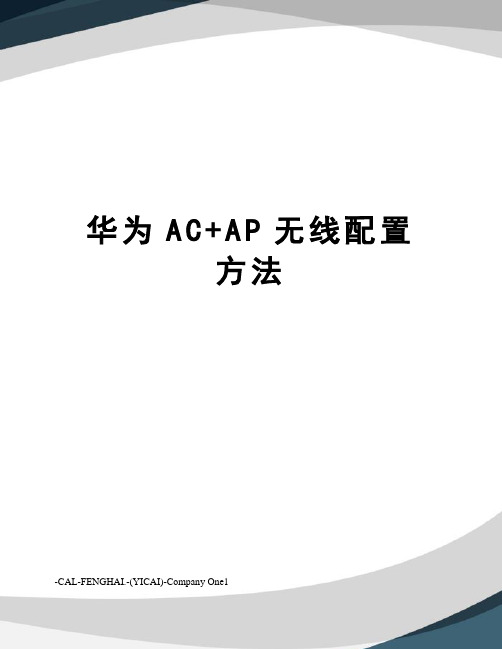
华为A C+A P无线配置方法-CAL-FENGHAI.-(YICAI)-Company One1华为AC+AP无线配置方法1)正确配置AC使AP发放SSID:“SSID-Temp1”、“SSID-Temp2”和“SSID-Temp3”,且对应业务vlan为:vlan-101,vlan-102,vlan-103;?配置Switch?[Switch]vlanbatch100101102103[Switch]interfaceGigabitEthernet0/0/1[Switch-GigabitEthernet0/0/1]descriptionLink-to-AP[Switch-GigabitEthernet0/0/1]portlink-typetrunk[Switch-GigabitEthernet0/0/1]porttrunkpvidvlan100[Switch-GigabitEthernet0/0/1]porttrunkallow-passvlan100101102103 [Switch-GigabitEthernet0/0/1]quit??[Switch]interfaceGigabitEthernet0/0/2[Switch-GigabitEthernet0/0/2]descriptionLink-to-AC[Switch-GigabitEthernet0/0/2]portlink-typetrunk[Switch-GigabitEthernet0/0/2]porttrunkallow-passvlan100101102103 [Switch-GigabitEthernet0/0/2]quit??配置AC?1.配置接口和VLAN信息,AC为DHCP?Server,为AP和client分配地址?[AC]vlanbatch100101102103[AC]interfaceGigabitEthernet0/0/1[AC-GigabitEthernet0/0/1]descriptionLink-to-SW[AC-GigabitEthernet0/0/1]portlink-typetrunk[AC-GigabitEthernet0/0/1]porttrunkallow-passvlan100101102103[AC-GigabitEthernet0/0/1]quit??[AC]dhcpenable?[AC]interfacevlanif100[AC-Vlanif100]descriptionfor-ap[AC-Vlanif100]ipaddress24[AC-Vlanif100]dhcpselectinterface[AC-Vlanif100]quit??[AC]interfacevlanif101[AC-Vlanif101]descriptionfor-STA[AC-Vlanif101]ipaddress24[AC-Vlanif101]dhcpselectinterface [ACVlanif101]quit??[AC]interfacevlanif102[AC-Vlanif102]descriptionfor-STA[AC-Vlanif102]ipaddress24[AC-Vlanif102]dhcpselectinterface [ACVlanif102]quit??[AC]interfacevlanif103[AC-Vlanif103]descriptionfor-STA[AC-Vlanif103]ipaddress24[AC-Vlanif103]dhcpselectinterface [ACVlanif103]quit??2.配置AC?WLAN基础配置?AC]wlanac-globalacid1carrieridother[AC]wlanac-globalcountry-codeCN[AC]wlan?[AC-wlan-view]wlanacsourceinterfaceVlanif100 [AC-wlan-view]ap-auth-modeno-auth?3.配置ACWLAN业务参数#创建wlan-ess接口?[AC]interfaceWlan-Ess0[AC-Wlan-Ess0]porthybridpvidvlan101[AC-Wlan-Ess0]porthybriduntaggedvlan101 [AC-Wlan-Ess0]quit??[AC]interfaceWlan-Ess1[AC-Wlan-Ess1]porthybridpvidvlan102[AC-Wlan-Ess1]porthybriduntaggedvlan102 [AC-Wlan-Ess1]quit?[AC]interfaceWlan-Ess2[AC-Wlan-Ess2]porthybridpvidvlan103[AC-Wlan-Ess2]porthybriduntaggedvlan103 [AC-Wlan-Ess2]quit??#创建WMM模板,采用默认参数?[AC-wlan-view]wmm-profilenamewmm-profile-0[AC-wlan-wmm-prof-wmm-profile-0]quit?#创建安全模板,采用默认参数?[AC-wlan-view]security-profilenamesecurity-profile-0[AC-wlan-sec-prof-security-profile-0]quit??#创建流量模板,采用默认参数?[AC-wlan-view]traffic-profilenametraffic-profile-0[AC-wlan-traffic-prof-traffic-profile-0]quit??#创建服务集并绑定WLAN-ESS接口、安全模板和流量模板?[AC-wlan-view]service-setnameservice-set-0[AC-wlan-service-set-service-set-0]ssidSSID-Temp1[AC-wlan-service-set-service-set-0]wlan-ess0[AC-wlan-service-set-service-set-0]service-vlan101[AC-wlan-service-set-service-set-0]security-profilenamesecurity-profile-0 [AC-wlan-service-set-service-set-0]traffic-profilenametraffic-profile-0?[AC-wlan-view]service-setnameservice-set-1[AC-wlan-service-set-service-set-1]ssidSSID-Temp2[AC-wlan-service-set-service-set-1]wlan-ess1[AC-wlan-service-set-service-set-1]service-vlan102[AC-wlan-service-set-service-set-1]security-profilenamesecurity-profile-0 [AC-wlan-service-set-service-set-1]traffic-profilenametraffic-profile-0?[AC-wlan-view]service-setnameservice-set-2[AC-wlan-service-set-service-set-2]ssidSSID-Temp3[AC-wlan-service-set-service-set-2]wlan-ess2[AC-wlan-service-set-service-set-2]service-vlan102[AC-wlan-service-set-service-set-2]security-profilenamesecurity-profile-0 [AC-wlan-service-set-service-set-2]traffic-profilenametraffic-profile-0#创建射频模板,并绑定WMM模板?[AC-wlan-view]radio-profilenameradio-profile-0[AC-wlan-radio-prof-radio-profile-0]wmm-profilenamewmm-profile-0 [AC-wlan-radio-prof-radio-profile-0]quit查看ap上线情况Show arp all。
无线技术-VRP介绍以及AC初始化配置-7

WLAN拓扑介绍
英文错误信息 错误原因 Unrecognized command 没有查找到命令、没有查找到关键字 Wrong parameter 参数类型错、参数值越界 Incomplete command 输入命令不完整 Too many parameters 输入参数太多 Ambiguous command 输入命令不明确
WLAN拓扑介绍
WLAN拓扑介绍
配置Telnet服务。在AC6605上做如下配置: 配置认证方式为aaa认证,认证用户名为huawei,密码huawei。 配置服务类型为telnet,用户命令级别为15级。 在vty 0到vty 4视图下配置用户采用aaa的认证方式。
WLAN拓扑介绍
WLAN拓扑介绍
AC6605的设备升级只能在有线侧进行。
WLAN拓扑介绍
升级前准备: 查看正在运行的系统软件的版本。 <Quidway> display version 检查设备运行状态。 <Quidway> display device
无线技术
VRP介绍以及AC初 始化配置
802.11协议介绍
培训目标
学完本课程后,您应该能: 配置华为VRP基本命令 配置AC基本属性配置
执行AC和AP软件升级方法
WLAN拓扑介绍
目录:
1.华为VRP介绍 2.AC基本属性配置 3.AC和AP软件升级方法
WLAN拓扑介绍
VRP介绍
WLAN拓扑介绍
WLAN拓扑介绍
用户通过Console口登录系统。 使用display users [ all ]命令显示用户界面的使用信息。 使用display user-interface console ui-number1 [ summary ]命令显示用 户界面的物理属性和配置。 使用display local-user命令查看本地用户列表。 使用display access-user命令查看在线用户。 用户通过Telnet登录系统。 使用display users [ all ]命令查看用户界面连接情况。 使用display telnet server status命令查看Telnet服务器的状态和配置信 息。
华为AP配置操作步骤
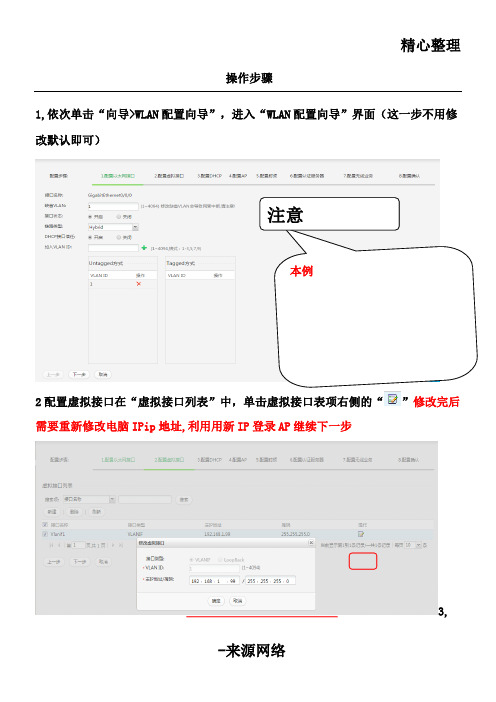
精心整理
操作步骤
1,依次单击“向导>WLAN 配置向导”,进入“WLAN 配置向导”界面(这一步不用修改默认即可)
2配置虚拟接口在“虚拟接口列表”中,单击虚拟接口表项右侧的“
”修改完后
需要重新修改电脑IPip 地址,利用用新IP 登录AP 继续下一步3,
本例
注意
配置3DHCP如内网中有DHCP服务器可忽略此步,(一般路由器都会有这个功能),如需添加点击新建自己添加
4配置AP(默认即可不用修改)
5配置射频(默认配置为1,此时应选择0,不然手机会搜不到信号)
6
配置认证服务器(默认即可不用)
7配置无线业务(单击“新建”,依次输入或选择各项参数)
名称自
点些按钮如下
名称自
8配置确认
9修改安全设置,修改密码(点配置--右侧WLAN业务--服务集--安全模板)
组合方式自己修改。
- 1、下载文档前请自行甄别文档内容的完整性,平台不提供额外的编辑、内容补充、找答案等附加服务。
- 2、"仅部分预览"的文档,不可在线预览部分如存在完整性等问题,可反馈申请退款(可完整预览的文档不适用该条件!)。
- 3、如文档侵犯您的权益,请联系客服反馈,我们会尽快为您处理(人工客服工作时间:9:00-18:30)。
华为AC+AP无线配置方法
1)正确配置AC使AP发放SSID:“SSID-Temp1”、“SSID-Temp2”和“SSID-Temp3”,且对应业务vlan为:vlan-101,vlan-102,vlan-103;
配置Switch
[Switch]vlan batch 100 101 102 103
[Switch]interface GigabitEthernet0/0/1
[Switch-GigabitEthernet0/0/1]description Link-to-AP
[Switch-GigabitEthernet0/0/1]port link-type trunk
[Switch-GigabitEthernet0/0/1]port trunk pvid vlan 100
[Switch-GigabitEthernet0/0/1]port trunk allow-pass vlan 100 101 102 103
[Switch-GigabitEthernet0/0/1]quit
[Switch]interface GigabitEthernet0/0/2
[Switch-GigabitEthernet0/0/2]description Link-to-AC
[Switch-GigabitEthernet0/0/2]port link-type trunk
[Switch-GigabitEthernet0/0/2]port trunk allow-pass vlan 100 101 102 103
[Switch-GigabitEthernet0/0/2]quit
配置AC
1.配置接口和VLAN信息,AC为DHCP Server,为AP和client分配地址
[AC]vlan batch 100 101 102 103
[AC]interface GigabitEthernet0/0/1
[AC-GigabitEthernet0/0/1]description Link-to-SW
[AC-GigabitEthernet0/0/1]port link-type trunk
[AC-GigabitEthernet0/0/1]port trunk allow-pass vlan 100 101 102 103
[AC-GigabitEthernet0/0/1]quit
[AC]dhcp enable
[AC]interface vlanif 100
[AC -Vlanif100]description for-ap
[AC -Vlanif100]ip address 192.168.100.1 24
[AC -Vlanif100]dhcp select interface
[AC-Vlanif100]quit
[AC]interface vlanif 101
[AC -Vlanif101]description for-STA
[AC -Vlanif101]ip address 192.168.101.1 24
[AC -Vlanif101]dhcp select interface
[ACVlanif101]quit
[AC]interface vlanif 102
[AC -Vlanif102]description for-STA
[AC -Vlanif102]ip address 192.168.102.1 24
[AC -Vlanif102]dhcp select interface [ACVlanif102]quit
[AC]interface vlanif 103
[AC -Vlanif103]description for-STA
[AC -Vlanif103]ip address 192.168.103.1 24
[AC -Vlanif103]dhcp select interface [ACVlanif103]quit
2.
配置AC WLAN基础配置
AC]wlan ac-global ac id 1 carrier id other [AC]wlan ac-global country-code CN
[AC]wlan
[AC -wlan-view]wlan ac source interface Vlanif 100 [AC-wlan-view]ap-auth-mode no-auth
3.配置AC WLAN 业务参数#创建wlan-ess接口
[AC]interface Wlan-Ess 0
[AC-Wlan-Ess0]port hybrid pvid vlan 101
[AC-Wlan-Ess0]port hybrid untagged vlan 101 [AC-Wlan-Ess0]quit
[AC]interface Wlan-Ess 1
[AC -Wlan-Ess1]port hybrid pvid vlan 102
[AC -Wlan-Ess1]port hybrid untagged vlan 102 [AC -Wlan-Ess1]quit
[AC]interface Wlan-Ess 2
[AC -Wlan-Ess2]port hybrid pvid vlan 103
[AC-Wlan-Ess2]port hybrid untagged vlan 103 [AC-Wlan-Ess2]quit
#创建WMM模板,采用默认参数
[AC-wlan-view]wmm-profile name wmm-profile-0 [AC -wlan-wmm-prof-wmm-profile-0]quit
#
创建安全模板,采用默认参数
[AC-wlan-view]security-profile name security-profile-0
[AC-wlan-sec-prof-security-profile-0]quit
#
创建流量模板,采用默认参数
[AC-wlan-view]traffic-profile name traffic-profile-0
[AC-wlan-traffic-prof-traffic-profile-0]quit
#
创建服务集并绑定WLAN-ESS接口、安全模板和流量模板
[AC-wlan-view]service-set name service-set-0
[AC-wlan-service-set-service-set-0]ssid SSID-Temp1
[AC-wlan-service-set-service-set-0]wlan-ess 0
[AC-wlan-service-set-service-set-0]service-vlan 101
[AC-wlan-service-set-service-set-0]security-profile name security-profile-0 [AC-wlan-service-set-service-set-0]traffic-profile name traffic-profile-0
[AC-wlan-view]service-set name service-set-1
[AC-wlan-service-set-service-set-1]ssid SSID-Temp2
[AC-wlan-service-set-service-set-1]wlan-ess 1
[AC-wlan-service-set-service-set-1]service-vlan 102
[AC-wlan-service-set-service-set-1]security-profile name security-profile-0 [AC-wlan-service-set-service-set-1]traffic-profile name traffic-profile-0
[AC-wlan-view]service-set name service-set-2
[AC-wlan-service-set-service-set-2]ssid SSID-Temp3
[AC-wlan-service-set-service-set-2]wlan-ess 2
[AC-wlan-service-set-service-set-2]service-vlan 102
[AC-wlan-service-set-service-set-2]security-profile name security-profile-0 [AC-wlan-service-set-service-set-2]traffic-profile name traffic-profile-0
#
创建射频模板,并绑定WMM模板
[AC-wlan-view]radio-profile name radio-profile-0
[AC-wlan-radio-prof-radio-profile-0]wmm-profile name wmm-profile-0 [AC-wlan-radio-prof-radio-profile-0]quit
查看ap上线情况
Show arp all。
