PDF禁止复制_禁止打印的解密方法
pdf文件解密方法

pdf文件解密方法PDF文件解密方法介绍在日常工作和学习中,我们经常会遇到需要使用PDF文件的情况。
然而,有些PDF文件可能被设置了密码或者加密,导致我们无法进行编辑、复制或者打印等操作。
本文将详细介绍几种常见的PDF文件解密方法,帮助您轻松应对这种情况。
方法一:使用在线解密工具在线解密工具是一种简便快捷的解决PDF文件密码或加密的方法。
1.在浏览器中搜索并打开任意一个在线PDF文件解密网站,例如”PDF Unlocker”。
2.在网站提供的上传文件的区域中,选择需要解密的PDF文件。
3.点击”解密”按钮等待文件上传和解密过程完成。
4.下载解密完成的PDF文件,即可进行各种操作。
方法二:使用PDF阅读器/编辑器软件PDF阅读器/编辑器软件通常内置了解密功能,使您可以直接打开已加密的PDF文件并进行编辑、复制或打印等操作。
1.安装并打开一款功能齐全的PDF阅读器/编辑器软件,例如AdobeAcrobat Reader、Foxit Reader等。
2.在软件的菜单栏中找到”文件”或”打开”选项,选择要解密的PDF文件并打开。
3.输入正确的密码,如果文件有密码保护,系统将询问您输入密码。
4.解密完成后,您可以自由地进行各种操作,如编辑、复制和打印等。
方法三:将PDF转换为其他格式如果以上方法无效,您还可以将加密的PDF文件转换为其他格式,然后再对其进行操作。
1.在浏览器中搜索并打开一个PDF转换网站,例如”Smallpdf”。
2.在网站提供的上传文件的区域中,选择需要解密的PDF文件。
3.选择要转换为的文件格式,如Word、Excel、图片等。
4.点击”转换”按钮等待文件上传和转换完成。
5.下载转换后的文件,并使用相应的软件进行操作。
方法四:向文件提供者请求密码如果您无法使用以上方法解密PDF文件,您可以尝试联系文件的提供者,并请求提供密码。
1.找到文件的提供者或制作者,并获取其联系方式,如电子邮件或电话号码。
a-pdf+restrict+remover_概述说明

a-pdf+restrict+remover 概述说明1. 引言1.1 概述本篇长文旨在介绍并概述a-pdf+restrict+remover这一工具的功能和特点,以及其广泛的应用场景。
同时,我们将提供详细的使用方法,并对其进行优缺点分析。
最后,我们会给出结论并展望未来这一工具的发展方向。
1.2 文章结构本文按照以下结构组织内容:引言部分为第一章,主要介绍了本文的概述、文章结构和目的;第二章将重点讲解a-pdf+restrict+remover工具的定义、功能和特点;第三章会提供详细的下载和安装指南以及解锁受限文档的步骤;第四章将对该工具进行全面的优缺点分析;最后一章则是总结回顾,并展望a-pdf+restrict+remover未来发展方向。
1.3 目的本篇长文旨在帮助读者全面了解a-pdf+restrict+remover工具,并且掌握其正确使用方法。
通过对其优缺点进行剖析,读者能够更好地评估该工具在实际应用中所带来的影响。
同时,我们也将对a-pdf+restrict+remover未来发展做出展望,以期为相关领域的研究提供参考和启示。
通过阅读本文,读者将对a-pdf+restrict+remover工具有更深入的了解,并能够在适当的场景中应用该工具,提高工作效率。
2. a-pdf+restrict+remover2.1 什么是a-pdf+restrict+removera-pdf+restrict+remover是一种软件工具,可以帮助用户有效地解锁受限制的PDF文档。
通常,在某些情况下,我们可能会遇到只能查看但无法复制、编辑或打印的PDF文件。
这些限制可能会对我们的工作和学习造成不便。
而a-pdf+restrict+remover则可以帮助我们解除这些限制,使得我们可以自由地进行各种操作。
2.2 功能和特点a-pdf+restrict+remover具有以下主要功能和特点:- 解锁限制:该软件可以帮助用户解除PDF文档中的各种限制,例如禁止复制、编辑或打印等。
提高文档安全性如何在AdobeAcrobat中加密和保护PDF文件
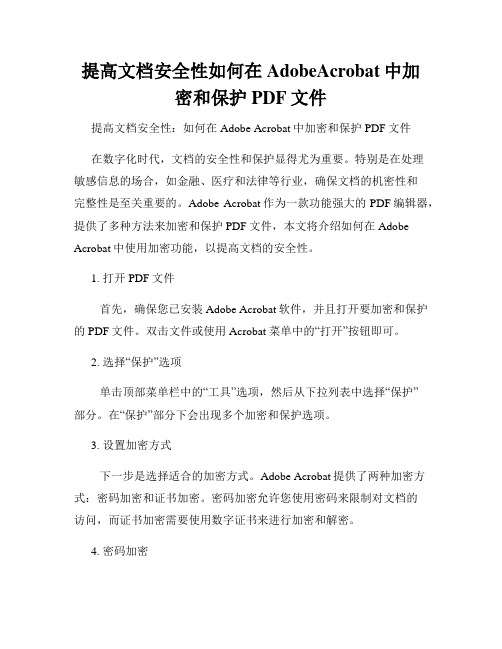
提高文档安全性如何在AdobeAcrobat中加密和保护PDF文件提高文档安全性:如何在Adobe Acrobat中加密和保护PDF文件在数字化时代,文档的安全性和保护显得尤为重要。
特别是在处理敏感信息的场合,如金融、医疗和法律等行业,确保文档的机密性和完整性是至关重要的。
Adobe Acrobat作为一款功能强大的PDF编辑器,提供了多种方法来加密和保护PDF文件,本文将介绍如何在Adobe Acrobat中使用加密功能,以提高文档的安全性。
1. 打开PDF文件首先,确保您已安装Adobe Acrobat软件,并且打开要加密和保护的PDF文件。
双击文件或使用 Acrobat 菜单中的“打开”按钮即可。
2. 选择“保护”选项单击顶部菜单栏中的“工具”选项,然后从下拉列表中选择“保护”部分。
在“保护”部分下会出现多个加密和保护选项。
3. 设置加密方式下一步是选择适合的加密方式。
Adobe Acrobat提供了两种加密方式:密码加密和证书加密。
密码加密允许您使用密码来限制对文档的访问,而证书加密需要使用数字证书来进行加密和解密。
4. 密码加密如果选择密码加密方式,点击“密码加密”选项。
在弹出的对话框中,勾选“限制编辑和打印权限”以限制用户对文档的修改和打印权限。
然后,选择一个强密码并输入到“文档密码”和“确认密码”框中。
5. 证书加密如果选择证书加密方式,点击“证书加密”选项。
在弹出对话框中,选择合适的数字证书,并按照提示完成设置。
请注意,在进行证书加密之前,确保您已取得所需的数字证书。
6. 设置权限无论您选择了密码加密还是证书加密,都可以在设置权限方面进行进一步的操作。
在“密码加密”或“证书加密”对话框中,点击“设置权限”按钮。
在权限设置对话框中,您可以选择禁止复制、禁止编辑、禁止打印等选项,根据您的需要进行设置。
7. 保存加密文件完成加密设置后,点击“确定”按钮保存文件。
在保存的过程中,您可能需要指定保存的文件名和保存的位置。
pdf去限制(Pdf to limit)1
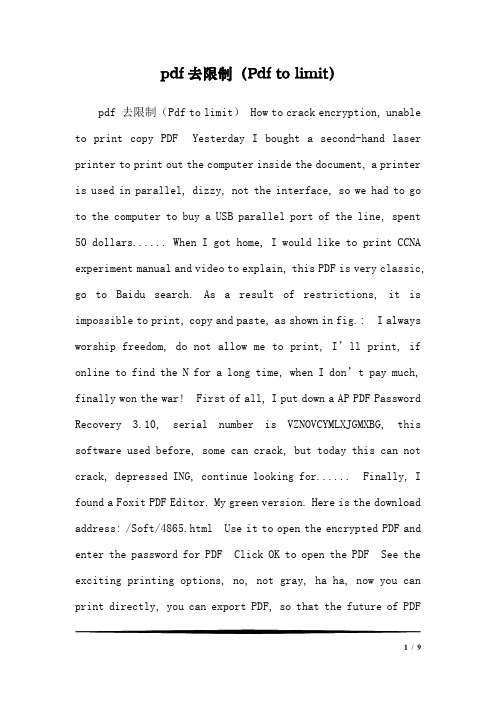
pdf去限制(Pdf to limit)pdf 去限制(Pdf to limit) How to crack encryption, unable to print copy PDF Yesterday I bought a second-hand laser printer to print out the computer inside the document, a printer is used in parallel, dizzy, not the interface, so we had to go to the computer to buy a USB parallel port of the line, spent 50 dollars...... When I got home, I would like to print CCNA experiment manual and video to explain, this PDF is very classic, go to Baidu search. As a result of restrictions, it is impossible to print, copy and paste, as shown in fig.: I always worship freedom, do not allow me to print, I’ll print, if online to find the N for a long time, when I don’t pay much, finally won the war! First of all, I put down a AP PDF Password Recovery 3.10, serial number is VZNOVCYMLXJGMXBG, this software used before, some can crack, but today this can not crack, depressed ING, continue looking for...... Finally, I found a Foxit PDF Editor. My green version. Here is the download address: /Soft/4865.html Use it to open the encrypted PDF and enter the password for PDF Click OK to open the PDF See the exciting printing options, no, not gray, ha ha, now you can print directly, you can export PDF, so that the future of PDF1/ 9can also print directly, no longer enter passwords. Open the encrypted PDF file using Foxit editor, and select the document export page in the status bar -- select the output directory and export page ---- OK; OK, OK. Hurry up and print it...... Write this method here, hope that the friends who study love will study harder, and your sweat will be rewarded one day...... PDF encryption, decryption, cracking and conversion software The first case: PDF encryption and decryption of its own making - - - - - - - - - - - - - - - - - - - - If you don’t want people to view their own collections or collections of PDF ebooks, the best way is to encrypt them. PDF Protection can easily encrypt or decrypt PDF documents single or batch, and even set operating permissions and customize the reading environment of Adobe Reader. Document encryption Click the Single (single) button on the top left corner of the PDF Protection window. Open a single PDF document encryption interface, select the encrypted PDF file, click the Encrypt (encryption) button to open the encryption settings page. In the Encryption button under Master Password (senior user password) and User Password (general user password) can be respectively set the password and encryption level, including encryption, 40 bit encryption, 128 bit encryption three levels, we can be set according to thedegree of important documents. In the lower Set Permission, you can set the permissions that an ordinary user has when using the Adobe Reader to open an encrypted PDF document, including whether to allow printing, copying, modifying, adding annotations, and so on. In addition, the operation interface in the View Prereferences panel can flexibly control the Adobe Reader Adobe Reader, including hidden toolbar, menu bar, user interface (i.e. Adobe Reader on the right side of the page, bookmarks, notes, etc., is in accordance with the annex) home page size zoom window. When the settings are complete, click the Start (start) button in the lower right corner of the window to begin encrypting. If more need to encrypt the PDF document, you can use the batch encryption function: click on the upper left corner of the window Batch (batch) button to switch to the batch interface, selected to encrypt the PDF document in the file list, click Add (add) button to add documents to the batch list, encryption method and with the same permissions. PDF document decryption When you want to decrypt an encrypted PDF file, Switch to the batch interface, click the Add button to add documents to the batch list, and then click the Decrypt button to enter the encryption (decryption) panel, check the3/ 9Password for all filesin list to decrypt (decryption password) , but must ensure that the batch list document encryption password as input the password, click Start button to decrypt. - - - - - - - - - - - - - - - - - - - - The second case: PDF encryption and decryption made by others -- -- -- -- -- -- -- -- -- -- PDF document encryption software Encrypt PDF is a very flexible and powerful PDF encryption software, it allows you to encrypt (using Acrobat Reader 5 or higher version supports standard 40-bit or 128-bit PDF) existing files, set permissions, add user and owner password. For example, you can encrypt a PDF without printing, and then in the Acrobat Reader program, the print button will be gray disabled. You can also encrypt a PDF so that it has read-only properties! Download address: /download/y6116.html Download can not come to me PDF document decryption software Advanced PDF Password Recovery (APDFPR) is used to decrypt protected Adobe Acrobat PDF files, they set up a user and / or owner password, prevent the file from being opened or edited, printing, text and graphics etc.. Download address: //xl/HAP_APDFPR.rar The above address is I from a Baidu Friend Space turn over, also under, also used, can use, can not download, can come to me PDF document conversion software Solid Converter PDF is a verypowerful and professional PDF format conversion tool, which can be used to convert PDF to Word and other common type files, or convert Word files into PDF format files. Solid Converter PDF can be used as an independent conversion tool or as a plug-in for Microsoft, Word, and Acrobat (not Reader). Support right-click operation and command line batch processing, support 15 languages including simplified Chinese and traditional chinese! Download address: /html/view-16049.htm PDF encryption file decryption method (remove copy, print limit) Default category 2009-12-01 21:56:22 read 8385 comment 9: big, medium and small Because many PDF files downloaded on the network now have security settings, the usual security settings are: document printing is not allowed, change documents are not allowed, content replication or extraction is not allowed, and so on. In practice, we usually need to export the PDF file, save DOC file (Word file), and copy and modify editing of its contents; or print this PDF file; or cannot delete file including the watermark. Yes, welcome to Below on how to solve the above problems to provide operational guidance. Listen to me. Computer break environment preparation: the computer must be equipped with Adobe Acrobat 7 Professional5/ 9software (remember, not Adobe Reader Oh!!)! Unzip the file size, estimated at more than 200 M, many parts of the software on the network to download, you are a corporate user, server, can be installed directly, such as the prompt upgrade, please cancel, as for the reason, you and I both know. 1, how to break the PDF file, remove all security settings, so that those who do not allow hell!! Step 1: download the PDF Password Remover software, and install, you need a registration code, I tested the use of version 3. The software interface is as follows: Step two: break the PDF file security password through the PDF Password Remover software; Break the security of the PDF file before, as shown in fig.: Crack process, such as: After cracking, the security of the PDF file, as shown in fig.: I’m sure you’re excited to see that If your PDF file does not have a watermark and so on, this step is basically OK, because this step basically can satisfy you extract and print the basic functions of the. 2, how to remove watermarks? Now a lot of commercial flavor is very thick PDF file, usually love to set the watermark, copyright or annotation source, if combined with the security settings, print out the file at the same time with the watermark, which greatly affect the reading, also give people free advertising, since it is such a rogue acts. We haveno reason not to solve it, you said right? Watermark removal is generally done in two ways: Delete method: advantages: delete watermark directly, simple and easy to edit and deal with later. Cons: while PDF supports adding watermarks per page, it’s a pity to delete the watermark and delete it one page at a time. Friends on the Internet also said, delete the first page of the watermark, it deleted all watermarks. This situation has not been encountered in the PDF file I tested, and it is estimated that it is an individual file. I don’t study mu ch here. So far, what I understand is that I haven’t been able to delete watermarks in bulk yet, but we will keep on understanding the technical progress in this area and have good news, and we’ll let you know in time. Operation procedure and method: Open the PDF file that needs to delete the watermark, view - navigation tag - content - point open page, find a XObject object, delete directly, immediately, you can see that the watermark is gone. As shown: Watermark is deleted before deleting the XObject object: After deleting the XObject object, the watermark is gone: Replacement method: advantages: simple method, easy to operate. Disadvantages: the watermark still exists, after the test, if only handle PDF files, this7/ 9method can solve the watermark, if it is to export to doc file, after the test, the watermark still affect your file extraction and editing. Steps and methods: document - add watermark and background, source selection, prepare a white, content free picture file from the file (jpg format). Browse - open it and see if the watermark is gone. The preview window will be available immediately, the most certain. Files that need to remove watermarks are shown below: Add watermark and background interface: Replaces the watermark background with a white blank image file: 3, how to save as an doc document? In general, the lifting of the security settings will not be allowed to have changed to allow, can generally be well saved as Doc files, it is worth noting that, if the PDF file with the watermark must solve the problem of watermarking. In addition, to remind everyone that, due to the PDF file format and doc file format is two completely different format, a variety of file formats can be converted into PDF file, that is to say, some of the files in the form of PDF file, the doc file itself is not, even if you change the file into a doc file after the success of you it is also unable to freely edit processing. So, the conclusion is that not all files can be converted directly into the doc files you need to edit freely. Usual conversionmethod: Another deposit method: as the name suggests, is to open the PDF file, save as the election, doc file, save it. Using software conversion method: the most compatible and authoritative software at present is ScanSoft, PDF, Converter. Here is not more details, interested friends can go to research. It is worth noting that the PDF file format runs very wide on the network,9/ 9。
如何破解加密PDF课件资料

篇一:如何破解pdf加密前言:因为现在网络上下载的pdf文件很多都带有安全性设置,通常的安全设置有:文档打印不允许、更改文档不允许、内容复制或提取不允许等等。
在实际运用中,我们通常需要把pdf文件导出,保存为doc文件(word文件),并对其内容进行复制、修改等编辑操作;或者打印这类pdf文件;又或者无法删除其中文件中的水印标志。
下面就如何解决以上问题给予操作指导。
听我慢慢道来。
电脑破解环境准备:电脑上必须装有adobe acrobat 7.0 professional 软件(记得不是adobe reader哦!!),解压后的文件大小估计在200多m,这个软件网络上很多地方有下载,如何你是公司用户,服务器上就有,直接安装即可,如提示升级,请取消,至于原因,你我都明白。
1、如何破解pdf 文件,解除所有安全设置,让那些个不允许见鬼去吧!!步骤一:下载pdf password remover软件,并安装,需要有注册码,本人测试的是使用3.0的版本。
软件界面如下:步骤二:通过pdf password remover软件将破除pdf文件安全密码;破解前,pdf文件的安全性,如图:破解过程,如图:破解后,pdf文件的安全性,如图:相信你看到这一步,已经让你兴奋不已了吧!!!如果你的pdf文件,没有设置水印等问题,到这一步基本上就可以了,因为到这一步基本上可以满足你提取和打印的基本功能了。
2、如何去掉水印?现在很多的商业味道很浓的pdf文件,一般都喜欢设置水印,以此来标注版权或出处,如果结合了安全性设置,打印出来的文件也同时带有水印,这样严重影响了阅读,还无偿给别人打了广告,既然是这么“流氓”的行径,那我们没有理由不解决它,你说对不对?解除水印一般由两种方法:①删除法:优点:直接删除水印,简单且便于后期编辑和处理。
缺点:虽然pdf支持批量每页添加水印,但可惜的是,要删除水印,却要一页一页地删除。
网络上的朋友也有说到,删除了第一页的水印,就删除了所有的水印。
pdf文档受限的原理
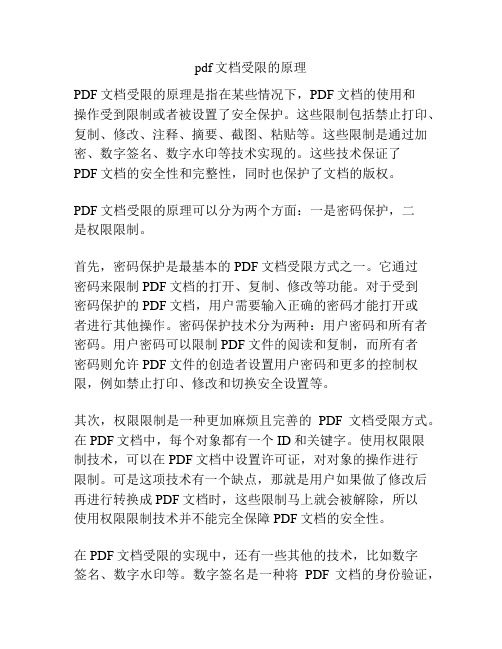
pdf文档受限的原理PDF文档受限的原理是指在某些情况下,PDF文档的使用和操作受到限制或者被设置了安全保护。
这些限制包括禁止打印、复制、修改、注释、摘要、截图、粘贴等。
这些限制是通过加密、数字签名、数字水印等技术实现的。
这些技术保证了PDF文档的安全性和完整性,同时也保护了文档的版权。
PDF文档受限的原理可以分为两个方面:一是密码保护,二是权限限制。
首先,密码保护是最基本的PDF文档受限方式之一。
它通过密码来限制PDF文档的打开、复制、修改等功能。
对于受到密码保护的PDF文档,用户需要输入正确的密码才能打开或者进行其他操作。
密码保护技术分为两种:用户密码和所有者密码。
用户密码可以限制PDF文件的阅读和复制,而所有者密码则允许PDF文件的创造者设置用户密码和更多的控制权限,例如禁止打印、修改和切换安全设置等。
其次,权限限制是一种更加麻烦且完善的PDF文档受限方式。
在PDF文档中,每个对象都有一个ID和关键字。
使用权限限制技术,可以在PDF文档中设置许可证,对对象的操作进行限制。
可是这项技术有一个缺点,那就是用户如果做了修改后再进行转换成PDF文档时,这些限制马上就会被解除,所以使用权限限制技术并不能完全保障PDF文档的安全性。
在PDF文档受限的实现中,还有一些其他的技术,比如数字签名、数字水印等。
数字签名是一种将PDF文档的身份验证,以确保PDF文档完整且未被篡改的技术,它是通过在PDF文档中嵌入数字证书来实现的,以确保PDF文档的完整性和真实原始状态的不可改性。
数字水印是将数字信息嵌入PDF文档中,不影响文档布局,以保证PDF文档的版权。
数字水印可以用来识别和追踪未经过授权的复制品。
总而言之,PDF文档受限的原理基于密码保护和权限限制这两个方面,通过加密、数字签名、数字水印等技术来保证PDF文档的安全性和完整性,同时也保护了文档的版权。
这些技术不仅应用于商业文档,也应用于政府文件以及各种机密文件的保护中。
PDF加密
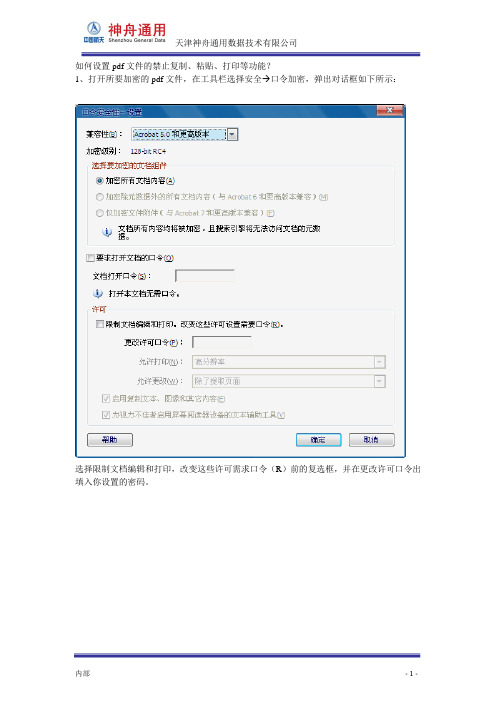
单击“确定” ,弹出对话框要求再次输入缸盖许可口令,请输入上一面相同的口令。
单击“确定” ,并保存该文档。如若没有口令,便不可再对该 pdf 文件进行复制、粘贴等操 作。具有保护知识产品的作用。
内部
-2-
天津神舟通用数据技术有限公司 如何设置 pdf 文件的禁止复制、粘贴、打印等功能? 1、打开所要加密的 pdf 文件,在工具栏选择安全 口令加密,弹出对话框如下所示:
选择限制文档编辑和打印,改变这些许可需求口令(R)前的复选框,并在更改许可口令出 填入你设置的密码。
内部Βιβλιοθήκη -1-天津神舟通用数据技术有限公司
pdf防止传播的方法
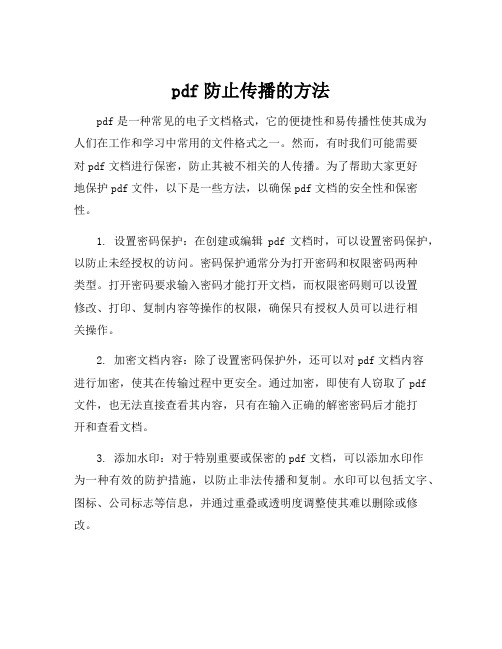
pdf防止传播的方法pdf是一种常见的电子文档格式,它的便捷性和易传播性使其成为人们在工作和学习中常用的文件格式之一。
然而,有时我们可能需要对pdf文档进行保密,防止其被不相关的人传播。
为了帮助大家更好地保护pdf文件,以下是一些方法,以确保pdf文档的安全性和保密性。
1. 设置密码保护:在创建或编辑pdf文档时,可以设置密码保护,以防止未经授权的访问。
密码保护通常分为打开密码和权限密码两种类型。
打开密码要求输入密码才能打开文档,而权限密码则可以设置修改、打印、复制内容等操作的权限,确保只有授权人员可以进行相关操作。
2. 加密文档内容:除了设置密码保护外,还可以对pdf文档内容进行加密,使其在传输过程中更安全。
通过加密,即使有人窃取了pdf 文件,也无法直接查看其内容,只有在输入正确的解密密码后才能打开和查看文档。
3. 添加水印:对于特别重要或保密的pdf文档,可以添加水印作为一种有效的防护措施,以防止非法传播和复制。
水印可以包括文字、图标、公司标志等信息,并通过重叠或透明度调整使其难以删除或修改。
4. 限制打印和复制:通过限制pdf文档的打印和复制功能,可以减少文档被非法传播的风险。
在设置权限密码时,可以选择禁止打印和复制功能,只有授权人员才能进行相关操作。
5. 使用数字签名:对于重要的pdf文档,可以使用数字签名来确保其完整性和真实性。
数字签名是一种加密技术,会在文档上添加一个数字标记,以验证文档的来源和完整性,确保文档在传输和存储过程中没有被篡改或更改。
6. 控制共享和传输渠道:在日常工作和学习中,我们需要注意pdf文档的共享和传输渠道。
尽量使用安全可靠的文件传输方式,比如加密的邮件附件、加密的云存储服务等,避免使用公共网络或不可信的文件共享平台。
总之,保护pdf文件的安全和保密是一项重要的任务。
通过密码保护、加密、添加水印、限制打印和复制、使用数字签名以及控制共享和传输渠道等方法,可以有效防止pdf文件的传播和泄露,保障文件的安全性和保密性。
- 1、下载文档前请自行甄别文档内容的完整性,平台不提供额外的编辑、内容补充、找答案等附加服务。
- 2、"仅部分预览"的文档,不可在线预览部分如存在完整性等问题,可反馈申请退款(可完整预览的文档不适用该条件!)。
- 3、如文档侵犯您的权益,请联系客服反馈,我们会尽快为您处理(人工客服工作时间:9:00-18:30)。
PDF禁止复制_禁止打印的解密方法
目前比较好的电子文档格式,得到了广泛的应用,成为许多出版商发行电子版的通用格式。
但是在实际使用过程中,发现有许多出版商为了不同的目的,对PDF进行了加密,使得PDF文档的打印、复制功能失效,使一部分想将文档打印、复制出来的用户有了一点困难。
下面就向各位介绍利用AdvancedPDFPasswordRecovery破解PDF文档,使其可以打印、复制。
运行安装好的AdvancedPDFPasswordRecovery软件,在”StatusWindows “窗口中显示这是一个没有注册的版本,请点击工具栏中的”钥匙“图标,输入注册码即可。
单击工具栏中的”Opendocument“图标,打开一个加密的PDF文档,如该文档是一个未加密的PDF文件,则提示”Fileisnotencrypted“(见图1).
若文档是一个加密的PDF文件,则提示”ThisPDFfileisprotected,Doyouwanttoremovetheprotection?“,回答”是“即可(见图2).
然后弹出”Savedecryptedfileas…“对话框,选择保存文件的位置和文件名,单击”保存“就可以了(见图3).
这时我们在AdvancedPDFPasswordRecovery的StatusWindows窗口中可以看到”Protectionsuccessfullyremoved“的信息(见图4).
至此已成功地将有保护的PDF的保护标志移去,你可以用相应的PDF 文档阅读编辑工具打开上述”saveas“文档,请看一下是不是可以打印、复制了呢?
对软件开发者的一点建议:该工具软件的一点不足之处是没有批处理功能,当有较多PDF要去除保护时只能逐一进行,若能提供批处理功能及自动命名,将更方便用户使用。
同时也非常感谢软件作者的辛勤劳动。
注:如果想恢复PDF文档的保护功能,只需在Acrobat软件中选择另存为就可以了,在”另存为“对话框中的Security处选择Standard,并在随之出现的对话框中填写相应的密码和选择保护的项目即可。
Openthedocument为打开PDF文档的密码,Changesecurity为修改密码。
