tplixnkac1200路由器的设置方法步骤
tplink无线路由器设置步骤方法

tp-link无线路由器设置步骤/方法首先如果有个无线路由器,那么就先把电源接通,然后插上网线,进线插在wan口(一般是蓝色口),然后跟电脑连接的网线就随便插哪一个lan口啦,做好这些工作后,然后你会看到路由器后面有个地址跟帐号密码,连接好后在浏览器输入在路由器看到的地址,一般是192.168.1.1(当然如果你家是用电话线上网那就还要多准备一个调制调解器,俗称“猫”)然后进入,输入相应的帐号跟密码,一般新买来的都是admin确实后进入操作界面,你会在左边看到一个设置向导,进击进入(一般的都是自动弹出来的)进入设置向导界面点击下一步,进入上网方式设置,我们可以看到有三种上网方式的选择,如果你家是拨号的话那么就用PPPoE。
动态IP一般电脑直接插上网络就可以用的,上层有DHCP服务器的。
静态IP一般是专线什么的,也可能是小区带宽等,上层没有DHCP服务器的,或想要固定IP的。
因为我拨号所以选择pppoe。
选择PPPOE拨号上网就要填上网帐号跟密码,这个应该大家都明白,开通宽带都会有帐号跟,填进去就OK啦然后下一步后进入到的是无线设置,我们可以看到信道、模式、安全选项、SSID等等,一般SSID就是一个名字,你可以随便填,然后模式大多用11bgn.无线安全选项我们要选择wpa-psk/wpa2-psk,这样安全,免得轻意让人家破解而蹭网。
下一步就设置成功啦点击完成,路由器会自动重启,这时候你耐心等待吧。
成功后出现的界面。
注意事项TP-LINK路由器的DHCP服务是自动开起的,所以你只要接上PC电脑,路由器就会分配IP,其他的电脑基本无须设置,直接用网线连接路由器或者交换机就可以上网了。
这里建议用DHCP自动分IP, 还有一点是因为固定IP有利黑客攻击,并且有时候限速也是和MAC绑定的。
方法/步骤看看路由器后面的接口。
电源口连接电源用,LAN口可连接电脑,交换机,AP等。
W AN 口是连接外网用的,例如接“宽带猫”。
tplink路由器上网怎么设置tplink路由器怎么设置

tplink路由器上网设置的解决方法
把无线路由器接通电源,进线插在wan口,然后跟电脑连接的网线随便插入一个lan口。
进入路由器的设置主页,点击左边“设置向导”然后点击进入(新买的一般自动弹出)
弹出一个设置向导页面,点击“下一步”即可。
选择PPPOE拨号上网后就要填上网帐号跟密码,把你开设宽带时供应商给你提供的账号密码填上去,然后点击“下一步”。
这一步进入到的是无线设置,我们可以看到信道、模式、安全选项、SSID等等,一般SSID就是一个名字,你可以随便填,然后模式大多用11bgn.无线安全选项我们要选择wpa-psk/wpa2-psk,这样安全,免得轻意让人家破解而蹭网。
系统会弹出一个设置成功的向导提示页面,点击“完成”路由器会自动重启,这时候你耐心等待吧。
成功后出现以下界面就OK了,开始享受冲浪的感觉吧。
至此,无线路由器怎么设置的方法应该清楚了吧!
记得本方法同样适用于路由器死机后的恢复出厂设置使用哦。
tp-link路由器怎么设置详解

tp-link路由器怎么设置详解现在每个家中不只有一台网络设备,因此就必须要有一款可以分网的设备,而路由器就非常好的解决了这个问题。
一个路由器可以将一个网络平均分为给手机、平板、电脑以及其他智能设备,使得在一时之间路由器的销售变得非常的火爆,几乎家家都会有一台路由器。
但是社会上有如此之多的路由器品牌,使得大家选购的时候变得非常困难,而tp-link的路由器就是非常受消费者喜欢的。
那我就给大家简单的说一说tp-link路由器设置的东西。
tp-link路由器设置的准备工作大家再买回来tp-link路由器的时候想要安装使用就必须要做一些准备工作。
大家打开包装以后取出充电线,将充电线*上以后;把电脑上的网线拔下来连接到连接到路由器上的wan端口上。
tp-link路由器设置第一步,大家用电脑或者是移动设备连接上自己的tp-link路由器,然后打开浏览器输入初始地址192.168.1.1,就可以进入tp-link路由器的设置页面。
第二步,电脑上会*出一个对话框,这时候大家要将输入初始密码和用户名,一般它们都是admin,如果不是的话,路由器背面都有标示。
第三步,这个时候大家就进入了tp-link路由器我们选择设置向导界面,大家点击“设置向导”会出现一个对话框,继续点击“下一步”就会进入了上网方式选择,这个时候大家选择“我们选择PPPOE”。
第四步,就是要大家输入输入宽带账号密码,大家将自己家的宽带输入就可以啦。
点击下一步,大家就会进入“无线设置”,这个时候大家只要设置无线路由器密钥就可以啦。
其中无线路由器的信号名称大家想要改的话也是可以的。
第五步,大家完成了上面的设置,点击“完成”,将路由器重启一下就可以啦。
tp-link路由器的注意事项第一,大家在用浏览器输入初始地址的时候是192.168.1.1,千万不要输入192.168.0.1,因为192.168.0.1是其他路由器的初始地址。
第二,大家输入宽带账号密码的时候,一定要选择自动拨号上网的,否则每次上网都需要手动启动。
TP-Link AC1200 Wi-Fi 范围扩展器用户指南说明书
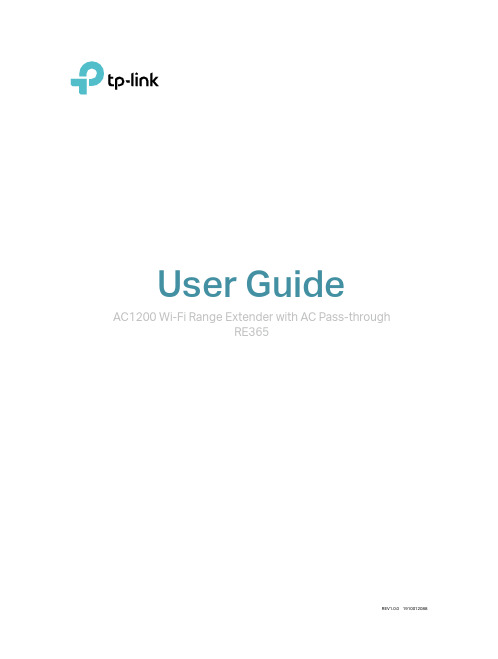
User GuideAC1200 Wi-Fi Range Extender with AC Pass-throughRE365ContentsAbout This Guide 1 Chapter 1 Get to Know About Y our Extender 2 1. 1. Product Overview. . . . . . . . . . . . . . . . . . . . . . . . . . . . . . . . . . . . . . . . . . . . . . . . . . . . . . . . . . . . 3 1. 2. Appearance . . . . . . . . . . . . . . . . . . . . . . . . . . . . . . . . . . . . . . . . . . . . . . . . . . . . . . . . . . . . . . . . . 31. 2. 1. L ED Explanation. . . . . . . . . . . . . . . . . . . . . . . . . . . . . . . . . . . . . . . . . . . . . . . . . . . . . . . 41. 2. 2. P ort and Button Description. . . . . . . . . . . . . . . . . . . . . . . . . . . . . . . . . . . . . . . . . . . 4 Chapter 2 Set Up Internet Connection 5 2. 1. Quick Setup . . . . . . . . . . . . . . . . . . . . . . . . . . . . . . . . . . . . . . . . . . . . . . . . . . . . . . . . . . . . . . . . . 62. 1. 1. M ethod 1: Via a Web Browser. . . . . . . . . . . . . . . . . . . . . . . . . . . . . . . . . . . . . . . . . . 62. 1. 2. M ethod 2: Via the TP-Link T ether App. . . . . . . . . . . . . . . . . . . . . . . . . . . . . . . . .102. 1.3. M ethod 3: Via the WPS Button. . . . . . . . . . . . . . . . . . . . . . . . . . . . . . . . . . . . . . . .11 2. 2. Position Y our Extender. . . . . . . . . . . . . . . . . . . . . . . . . . . . . . . . . . . . . . . . . . . . . . . . . . . . . .12 Chapter 3 Customize Y our Network13 3. 1. Check Internet Status. . . . . . . . . . . . . . . . . . . . . . . . . . . . . . . . . . . . . . . . . . . . . . . . . . . . . . .14 3. 2. Configure Wireless Network . . . . . . . . . . . . . . . . . . . . . . . . . . . . . . . . . . . . . . . . . . . . . . . .14 3. 3. Change LAN Settings. . . . . . . . . . . . . . . . . . . . . . . . . . . . . . . . . . . . . . . . . . . . . . . . . . . . . . .16 3.4. Specify DHCP Server Settings. . . . . . . . . . . . . . . . . . . . . . . . . . . . . . . . . . . . . . . . . . . . . .17 3.5. Adjust Wi-Fi Coverage . . . . . . . . . . . . . . . . . . . . . . . . . . . . . . . . . . . . . . . . . . . . . . . . . . . . . .18 3.6. Set Access Control . . . . . . . . . . . . . . . . . . . . . . . . . . . . . . . . . . . . . . . . . . . . . . . . . . . . . . . . .18 Chapter 4 More Features of Y our Extender 21 4. 1. Use Y our Extender as a Wireless Adapter. . . . . . . . . . . . . . . . . . . . . . . . . . . . . . . . . . . .22 4. 2. Transform Y our Existing Wired Network to a Wireless One . . . . . . . . . . . . . . . . . . .224. 2. 1. T o Set Up the Extender as an Access Point . . . . . . . . . . . . . . . . . . . . . . . . . . .224. 2. 2. T o Connect Y our Wireless Devices to the Extender via WPS. . . . . . . . . . .24 Chapter 5 TP-Link Cloud Service 265. 1. Register a TP-Link ID. . . . . . . . . . . . . . . . . . . . . . . . . . . . . . . . . . . . . . . . . . . . . . . . . . . . . . . .27 5. 2. Change Y our TP-Link ID Information. . . . . . . . . . . . . . . . . . . . . . . . . . . . . . . . . . . . . . . . .27 5. 3. Manage the User TP-Link IDs . . . . . . . . . . . . . . . . . . . . . . . . . . . . . . . . . . . . . . . . . . . . . . .28 5. 4. Manage the Extender via TP-Link T ether App. . . . . . . . . . . . . . . . . . . . . . . . . . . . . . . .30 Chapter 6 Manage Y our Extender 316. 1. Set Up System Time . . . . . . . . . . . . . . . . . . . . . . . . . . . . . . . . . . . . . . . . . . . . . . . . . . . . . . . .32 6. 2. Control LEDs . . . . . . . . . . . . . . . . . . . . . . . . . . . . . . . . . . . . . . . . . . . . . . . . . . . . . . . . . . . . . . .326. 4. Upgrade the Firmware . . . . . . . . . . . . . . . . . . . . . . . . . . . . . . . . . . . . . . . . . . . . . . . . . . . . . .34 6. 5. Backup and Restore Configuration Settings. . . . . . . . . . . . . . . . . . . . . . . . . . . . . . . . .35 6. 6. Change Login Password . . . . . . . . . . . . . . . . . . . . . . . . . . . . . . . . . . . . . . . . . . . . . . . . . . . .36 6.7. System Log. . . . . . . . . . . . . . . . . . . . . . . . . . . . . . . . . . . . . . . . . . . . . . . . . . . . . . . . . . . . . . . . .36 FAQ 38About This GuideThis guide is a complement to Quick Installation Guide. The Quick Installation Guide provides instructions for quick internet setup, while this guide contains details of each function and demonstrates how to configure them.When using this guide, please notice that features of the extender may vary slightly depending on the model and software version you have, and on your location, language, and internet service provider. All screenshots, images, parameters and descriptions documented in this guide are used for demonstration only. ConventionsMore InfoThe latest software, management app and utility are available from the Download Center at /support.The Quick Installation Guide can be found where you find this guide or inside the package of the range extender.Specifications can be found on the product page at .A T echnical Support Forum is provided for you to discuss our products at .Our T echnical Support contact information can be found at Contact T echnical Support page at /support.Chapter 1Get to Know About Y our ExtenderThis chapter introduces what the extender can do and its appearance. It contains the following sections:• Product Overview• Appearance1 1 Product OverviewBring Dead Zones Back to LifeTired of Wi-Fi “dead zones”? The TP-Link extender is connected to your router wirelessly, strengthening its signal and expanding its coverage into areas that could not otherwise be reached. The device also reduces signal interference to ensure reliable Wi-Fi coverage throughout your home or office.Easy Installation & Quick PositionThe extender works with any standard wireless router. Instantly connect the extender to a router by pressing the router’s WPS button (if available) followed by the extender’s RE/WPS button. Alternatively, follow the Quick Setup instructions on the extender’s web management page.Once the extender is connected to a router, you can relocate it to your preferred location with no further configuration required. The intelligent signal light can help to find the best location.Easy Management with the TP-Link T ether AppT ether provides a simple, intuitive way to access and manage your extender with your smart devices.1 2 Appearance1 2 1 LED ExplanationChapter 2Set Up Internet ConnectionThis chapter informs you how to boost your host wireless coverage. Please follow the step-by-step instructions to set up the internet connection.It contains the following sections:• Quick Setup• Position Y our Extender2 1 Quick SetupPower onPlug the extender into an electrical outlet next to your host router, and then wait until the Power LED is solid on.Note: For safety, we suggest that you plug the extender in upright directions as shown below.ether app, and via the WPS button.2 1 1 Method 1: Via a Web Browser1. Connect your computer to the extender's wireless network.Tips:Before connecting, please find the SSID (network name) on the label of the extender.• For Windows Users1 ) Unplug the Ethernet cable from your computer (if any).2 ) Click the Wi-Fi icon on the taskbar and connect to the extender’s wirelessnetwork: TP-Link_Extender_2.4GHz or TP-Link_Extender_5GHz.• For Mac OS X Users 1 ) Unplug the Ethernet cable from your computer (if any).2 ) Click the Wi-Fi icon in the top right corner of the screen, and connect to the extender’s network: TP-Link_Extender_2.4GHz or TP-Link_Extender_5GHz .2. Follow the instructions of Quick Setup Wizard to connect the extender to your host router.1 ) Launch a web browser, enter or http://192.168.0.254 in the address field, and then create a password for future login attempts, and click Start .Tips: If the login window does not appear, please refer to FAQ .2 ) Select your host router’s 2.4GHz SSID (network name), enter its password (NOT the password you just created for management), and click Next .3 ) Select your host router’s 5GHz SSID (network name), enter its password (NOT the password you just created for management), and click Next.Tips: If your host router does not support 5GHz wireless network, please click Skip to continue.4 ) Either keep the default SSIDs (network names) or customize them for the extended networks, and then click Next.5 ) Verify your wireless settings and click Next. The corresponding LED(s) (2.4GHzor 5GHz) should turn on.6 ) T o enjoy a more complete service from TP-Link (remote management, TP-LinkDDNS, etc.), log in with your TP-Link ID or click Register Now to get one. Then follow the instructions to bind the extender to your TP-Link ID.Note:• T o learn more about the TP-Link Cloud service, please refer to the TP-Link Cloud Service section.• If you do not want to register a TP-Link ID for now, you may click Log In Later to proceed.7 ) Enjoy! Connect to the extended network and enjoy the internet. Both extendedbut may have different network names if you have customized the SSIDs during the configuration.Tips: Since the performance of the extended network will be affected by the distance between extender and host router, we highly recommend you to relocate your extender referring to Position Y our Extender .2 1 2 Method 2: Via the TP-Link T ether App1. Launch the Apple App Store or Google Play Store and search TP-Link T ether or simplyscan the QR code to download and install the app.OR2. Go to Wi-Fi Settings and connect your device to the extender’s wireless network: TP-Link_Extender_2.4GHz or TP-Link_Extender_5GHz .3. Launch T ether and select your extender from the Local Device list.4. Create a password for future logins and click Create.5. Follow the on-screen instructions to complete the configuration.Tips: Y ou can manage your extender via T ether, such as controlling LEDs, sharing passwords of your• For more information about using WPS button on your host router, please refer to the router manufacturer’s user guide.2. Wait until the Signal LED changes to solid blue, which indicates that the WPS connection is successful. If it doesn’t, please refer to other methods.3. If you are connecting the extender to a dual-band router but only the 2.4GHz or 5GHz LED is on, repeat Step 1 and 2 to connect to the other band.4. Enjoy! Connect to the extended network and enjoy the internet. Both extended networks share the same SSIDs (network names) and passwords as those of your host networks.Tips:extender and host router, we recommend that you relocate your extender by referring to Position Y our Extender.2 2network.Tips: Tmonitors.Chapter3Customize Y our NetworkThis chapter guides you on how to configure network settings that are available for this extender.It contains the following sections:• Check Internet Status• Configure Wireless Network• Change LAN Settings• Specify DHCP Server Settings• Adjust Wi-Fi Coverage• Set Access Control3 1 Check Internet StatusY ou can view the internet status of your extender to check whether you have successfully set up the extended network(s).1. Visit , and log in with the password you set for the extender.2. Go to Settings > Status to view the internet status of your extender.• The extender is functioning normally.• The extender is not connected to the host networks. Please go to Settings > Wireless > Connect to Network to check the passwords of the host networks. If the problem still exists, please refer to the FAQ section.• The extender is connected to the host network, but is not transmitting data. Please check your router’s internet connection.• The extender is connected to the router abnormally. Please go to Settings > Network and try setting your extender to obtain an IP address automatically.Click the Internet/Router/Range Extender/Clients icon to view corresponding information.3 2 Configure Wireless NetworkIf you want to extend another host network after Quick Setup, you can refer to thisVisit , and log in with the password you set for the extender. Note: Here we take the configuration of the 2.4GHz network as an example. If the 5GHz network is available on your extender, please refer to the instructions to set your 5GHz network.¾T o extend another host network:1. Go to Settings > Wireless > Connect to Network.2. Enable Connect to 2.4GHz Network and click Wireless Scanner to find all available networks.3. Select the 2.4GHz host network you want to extend.Note:If the network you want to extend is on but not listed, please try the following steps.1. Move the extender closer to your router, and click Rescan in the top-right corner of the list.2. You can manually enter the SSID (network name) and password of the network you want to extend, and clickSave.4. Once a host network is selected, the SSID and security type will be automatically filled in. If the selected network is encrypted, enter the password in the Password field.5. Click Save.¾T o enable or disable the extended network:1. Go to Settings > Wireless > Extended Network.2. Extended networks are enabled by default. If you want to disable the wireless function of a certain band, just clear the Enable checkbox. In this case, all the wireless settings of this band will be invalid.3. Click Save.¾T o change the wireless network name (SSID):1. Go to Settings > Wireless > Extended Network.2. Create a new SSID in Extended 2.4GHz SSID or click Copy Host SSID. The value is case-sensitive.3. Click Save.Note: If you have changed the wireless settings via a wireless device, you will be disconnected after the settings are applied. Please write down the new SSID for future use.¾T o hide the SSID of the extended network:1. Go to Settings > Wireless > Extended Network.2. Select Hide SSID broadcast, and the corresponding SSID will not be displayed when wireless devices scan for local wireless networks. Devices must join the network manually in order to connect.3. Click Save.3 3 Change LAN SettingsThe extender is preset with a default LAN IP 192.168.0.254, with which you can log in to the web management page. The LAN IP address, together with the Subnet Mask, also defines the subnet that the connected devices are on. If the IP address conflicts with another device on your local network or your network requires a specific IP subnet, you can change it.1. Visit , and log in with the password you set for the extender.2. Go to Settings > Network.3. Select Use the following IP address.4. Enter a new IP address as needed and leave the Subnet Mask as the default settings and enter the gateway that is in the same subnet as the IP address. The gateway is usually the LAN IP address of your extender.5. Click Save.3 4 Specify DHCP Server SettingsBy default, the DHCP (Dynamic Host Configuration Protocol) Server is enabled and the extender acts as a DHCP server; it dynamically assigns TCP/IP parameters to client devices from the IP Address Pool. Y ou can change the settings of the DHCP Server if necessary.1. Visit , and log in with the password you set for the extender.2. Go to Settings > Network.¾T o specify the IP address that the extender assigns:1. Select Auto (recommended) or On to enable the DHCP Server.2. Enter the starting and ending IP addresses in the IP Address Pool.3. Enter other parameters if the ISP requires them. The Default Gateway is automatically filled in and is the same as the LAN IP address of the extender.4. Click Save.¾T o view the DHCP Client List:Y ou can view the information of the DHCP clients connected to the extender in the DHCP Client List.3 5 Adjust Wi-Fi CoverageY ou can set the extender’s Wi-Fi coverage depending on how large you want your Wi-Fi area to be.1. Visit and log in with the password you set for the extender.2. Go to Settings > Advanced Settings > Wi-Fi Coverage.3. Select Min, Mid or Max to adjust your Wi-Fi coverage of the extender.4. Click Save.3 6 Set Access ControlAccess Control allows you to permit or block specific devices from accessing the internet for a specific period.1. Visit and log in with the password you set for the extender.3. Enable Access Control.¾T o block specific device(s):Note: Devices connected to the extender via an Ethernet cable cannot be blocked.1. Select Blacklist and click Save.2. Select the device to be blocked in the Online Devices table by ticking the corresponding checkbox.3. Click Block and the selected device(s) will be added to the Devices in Blacklist table.4. Click in the Devices in Blacklist table to set the Effective Time for a certain entry as needed.5. Click OK.¾T o permit specific device(s):1. Select Whitelist and click Save.2. Click Add in the Devices in Whitelist table. Enter the Device Name and MAC Address. And you can set the Effective Time for a certain entry as needed.3. Click OK.Chapter 4More Features of Y our ExtenderThis chapter explains how to use the extender as a wireless adapter and as an access point.It contains the following sections:• Use Y our Extender as a Wireless Adapter• Transform Y our Existing Wired Network to a Wireless One4 1 Use Y our Extender as a Wireless AdapterThe extender can be used as a wireless adapter to connect any wired-only device, such as a Blu-ray player, game console, DVR, or smart TV, to your wireless network. After configuration, you can connect an Ethernet-enabled device to the extender via an Ethernet cable.Note: Extenders that have no Ethernet port do not support this feature.By default, the Ethernet port of the extender is connected to the 5GHz wireless netwok. ¾T o change the connected wireless frequency:1. Visit , and log in with the password you set for the extender.2. Go to Settings > Network.3. Select 2.4GHz or 5GHz and click Save.4 2 Transform Y our Existing Wired Network to aWireless OneThe extender can work as an access point, transforming your existing wired network to a wireless one.4 2 1 T o Set Up the Extender as an Access Point1. Visit , and log in with the password you set for the extender.2. Click Mode in the top right corner of the page. Select Access Point and click Save. The extender will reboot and switch to Access Point mode.3. After rebooting, connect the extender to your modem or wired router via an Ethernet cable.4. Visit , and log in with the password you set for the extender.5. Go to Quick Setup to configure your extender.1 ) Configure your wireless settings and click Next.2 ) Confirm the information and click Finish. Now, you can enjoy Wi-Fi.4 2 2 T o Connect Y our Wireless Devices to the Extender via WPS Wi-Fi Protected Setup (WPS) provides an easier way to set up a secure Wi-Fi connection. Wireless devices that support WPS, including Android phones, tablets and most USB network cards, can be connected to your extender through this method (not supported by iOS devices).1. Visit , and log in with the password you set for the extender.2. Go to Settings > Wireless > WPS.3. Enable WPS.4. Connect via WPS:• AP’s PIN: Enable AP’s PIN and enter the PIN on your device. Y ou can click Generate to get a new PIN or click Default to restore the PIN to its factory one.• Push Button (Recommended): Click Connect and push the WPS button on the client device.• PIN code: Enter the client’s PIN, and click Connect.Chapter 5TP-Link Cloud ServiceTP-Link Cloud service provides a better way to manage your cloud devices. Log in to your extender with a TP-Link ID, and you can easily monitor and manage your home network when you are out and about via the T ether app on your smartphone or tablet. T o ensure that your extender stays new and gets better over time, the TP-Link Cloud will notify you when an important firmware upgrade is available. Surely you can also manage multiple TP-Link Cloud devices with a single TP-Link ID.This chapter introduces how to register a new TP-Link ID, bind or unbind TP-Link IDs to manage your extender, and the T ether app with which you can manage your home network no matter where you may find yourself.It contains the following sections:• Register a TP-Link ID• Change Y our TP-Link ID Information• Manage the User TP-Link IDs• Manage the Extender via TP-Link T ether AppChapter 5TP-Link Cloud Service 5 1 Register a TP-Link IDIf you have skipped the registration during the Quick Setup process, you can:1. Visit , and log in with the password you set for the extender.2. Go to Settings > TP-Link Cloud.3. Click Register Now and follow the instructions to register a TP-Link ID.4. After activating your TP-Link ID, come back to the TP-Link Cloud page to log in. The first-time login TP-Link ID will be bound automatically to your cloud extender as an Admin.Note:• T o learn more about the Admin and User TP-Link ID, refer to Manage the User TP-Link IDs.• Once the extender is bound to your TP-Link ID, you need to log in to the extender with the TP-Link ID.• Y ou can register another TP-Link ID via the T ether APP. Please refer to Manage the Extender via TP-Link T ether App to install the app and register a new one• If you want to unbind the Admin TP-Link ID from your extender, please go to Settings > TP-Link Cloud, click Unbind in the Device Information section.5 2 Change Y our TP-Link ID InformationFollow the steps below to change your email address and password of your TP-Link ID as needed.1. Visit , and log in with your TP-Link ID.2. Go to Settings > TP-Link Cloud, and focus on the Account Information section.¾Change your email address1. Click behind the Email.2. Enter the password of your TP-Link ID, then the new email address. And click Save.¾Change your password1. Click behind the Password.2. Enter the current password, then a new password twice. And click Save.5 3 Manage the User TP-Link IDsThe first-time login TP-Link ID will be bound automatically to your extender as an Admin account. An Admin account can add or remove other TP-Link IDs to the same extender as User s. Admin account and User accounts both can monitor and manage the extender locally or remotely, except that user accounts cannot:• Reset the extender to its factory default settings from the web management page or the T ether app.• Add/remove other TP-Link IDs to/from the extender.5 3 1 Add an TP-Link ID to Manage the Extender1. Visit , and log in with your TP-Link ID.2. Go to Settings > TP-Link Cloud, and focus on the Bound Accounts section.3. Click , enter another TP-Link ID as needed and click Save.Note:If you need another TP-Link ID, please refer to Manage the Extender via TP-Link T ether App to install the app and register a new one.4. The new TP-Link ID will be displayed in the Bound Accounts table as a User.5 3 2 Remove TP-Link ID(s) From Managing the Extender1. Visit , and log in with your TP-Link ID.2. Go to Settings > TP-Link Cloud, and focus on the Bound Accounts section.3. Check the box(es) of the TP-Link ID(s) you want to remove and click Unbind.5 4 Manage the Extender via TP-Link T ether App The T ether app runs on iOS and Android devices like smartphones and tablets.1. Open the Apple App Store or Google Play and search the key word TP-Link T ether or simply scan the QR code to download and install the app.OR2. Connect your device to the extender’s wireless network.3. Launch the T ether app, select the model of your extender and log in with your TP-Link ID or the password you set for the extender.4. Manage your extender as needed.Chapter 6 Manage Y our Extender This chapter presents how to manage and maintain your extender.It contains the following sections:• Set Up System Time• Control LEDs• Power Schedule• Upgrade the Firmware• Backup and Restore Configuration Settings• Change Login Password• System Log6 1 Set Up System TimeThe System Time of the extender will be used for time-based functions such as the Power Schedule function. If you have enabled the Daylight Saving Time feature, the system time will be sychronized with the daylight saving time you configure.1. Visit , and log in with the password you set for the extender.2. Go to Settings > System T ools > Time Settings.¾T o get system time:1. Select your local Time Zone from the drop-down list.2. Click Save.¾T o set up Daylight Saving Time:1. Select Enable Daylight Saving Time.2. Select the Start and End date and time of the daylight saving time at your local time zone.3. Click Save.6 2 Control LEDsThe LEDs of the extender indicate its activities and status. Y ou can enable the Night Mode feature to specify a time period during which the LEDs are off.1. Visit , and log in with the password you set for the extender.2. Go to Settings > System T ools > LED Control.¾T o specify a time period when LEDs are off:1. Select Night Mode.2. Specify a time period in the LED Off Time field, and the LEDs will be off during this period.3. Click Save.6 3 Power ScheduleThe Power Schdule feature allows you to specify a time period during which the extender is off.1. Visit , and log in with the password you set for the extender.2. Go to Settings > Advanced Settings > Power Schedule.¾T o specify a time period when the extender is off:1. Select Enable Power Schedule.2. Specify a time period in the Power-Off Time field and days in the Day(s) field, and the extender will be off during this period.3. Click Save.6 4 Upgrade the FirmwareTP-Link is committed to improving product features, giving you a better network experience. Y ou can upgrade the firmware online or download the latest firmware file from the Support page at our website and upgrade the extender to the latest firmware version.Note:1. Make sure the latest firmware file is matched with the hardware version (as shown in the download section of the Support page).2. Make sure that you have a stable connection between the extender and your computer. It is NOT recommended to upgrade the firmware wirelessly.3. Backup your extender configuration.4. Do NOT power off the extender during the firmware upgrade.¾T o upgrade the firmware online:1. Visit , and log in with the password you set for the extender.2. Go to Settings > System T ools > Firmware Upgrade, and click Check for upgrade to see whether a new firmware is released.3. Focus on the Online Upgrade section, and click Upgrade.4. Wait a few minutes for the firmware upgrade to complete and the extender to reboot.¾T o upgrade the firmware locally:1. Download the latest firmware file for the extender from our website .2. Visit , and log in with the password you set for the extender.3. Go to Settings > System T ools > Firmware Upgrade.5. Wait a few minutes for the firmware upgrade to complete and the extender to reboot.6 5 Backup and Restore Configuration SettingsThe configuration settings are stored as a configuration file in the extender. Y ou can backup the configuration file and restore the extender to the previous settings from the backup file when needed. Moreover, if necessary, you can erase the current settings and reset the extender to the default factory settings.1. Visit , and log in with the password you set for the extender.2. Go to Settings > System T ools > Backup & Restore.¾T o backup configuration settings:Click Backup to save a copy of the current settings to your local computer. A ‘.bin’ file of the current settings will be stored on your computer.¾T o restore configuration settings:1. Click Browse to locate the backup configuration file stored on your computer, and click Restore.2. Wait a few minutes for the restore and reboot.Note: During the restore process, do not power off or reset the extender.。
Tp无线路由器设置步骤(超全,从接线学起)

Tp无线路由器设置步骤(超全,从接线学起)
基础设备
两根网线,无线路由器,猫,电脑
首先,将路由器重启,路由器重启标识(所有闪灯同时亮起),
需要两条网线,电话线连猫,猫通过网线连接无线路由,路由器通过网线连接电脑
点击网络和internet
打开控制面板,,点击网络和共享中心,选择更改适配器设置
左键点击无线网络连接的属性
查看本地连接的属性,选择internet协议版本4点击属性进入下一界面分别选择自动获取ip地址和自动获取服务器地址
1,以上设置好后,进入路由器设置界面
在网页上输入192.168.0.1或者192.168.1.1
2 网页弹出下面对话框,直接点击这个对话框的确认键即可进入默认用户名和密码都为admin
3如下图点击设置向导,可以快速设置路由器
4 点击下一步
5 电信宽带点击pppoe(ADSL虚拟拨号)
6输入你的上网帐号以及密码(开通宽带时,对方让你保留的密码帐号,忘记就设置不了的了,需要回到营业厅重设密码帐号)
7在SSID 这个选项中输入好记的wifi名字PSK密码处输入自己的wifi名字
8点击系统工具---重启路由
9,搜索即可。
路由器怎么设置-TP-LINK 路由器设置方法

路由器怎么设置-TP-LINK 路由器设置方法1、路由器设置方法概述1.1 为什么需要进行路由器设置1.2 TP-LINK 路由器设置的基本步骤2、连接网络和路由器2.1 连接路由器到电源和宽带接入设备2.2 连接计算机或其他设备到路由器3、进入路由器管理界面3.1 打开网页浏览器3.2 输入路由器的管理地质3.3 提供登录凭证4、路由器登录界面和密码设置4.1 输入默认用户名和密码4.2 安全性注意事项4.3 修改管理员密码5、基本设置5.1 选择语言和区域5.2 设置时区5.3 宽带设置5.4 无线网络名称和密码设置5.5 确认设定和保存配置6、高级设置6.1 WAN 设置6.2 LAN 设置6.3 DHCP 设置6.4 端口转发和触发设置6.5 QoS 设置6.6 防火墙设置6.7 访客网络设置7、无线设置7.1 无线网络名称和密码设置 7.2 无线安全类型选择7.3 设置无线频道和功率7.4 MAC 地质过滤7.5 设置无线桥接和中继8、系统工具8.1 系统状态检查8.2 系统日志8.3 远程管理设置8.4 固件升级8.5 恢复出厂设置8.6 重启路由器和其他选项9、附件本文档涉及以下附件:- 图片1:连接路由器到电源和宽带接入设备示意图 - 图片2:连接计算机或设备到路由器示意图- 图片3:路由器登录界面示意图- 图片4:路由器基本设置界面示意图- 图片5:路由器高级设置界面示意图- 图片6:无线设置界面示意图- 图片7:系统工具界面示意图10、法律名词及注释- 宽带接入设备:指提供互联网接入的设备,如数字调制解调器(DSL 模式和电缆模式)、光纤猫等。
- 管理地质:指路由器的 IP 地质,用于进入路由器管理界面。
- 登录凭证:指登录路由器管理界面所需的用户名和密码。
- 端口转发:一种网络配置,用于将外部网络请求转发到路由器内部的特定设备。
- QoS 设置:即服务质量设置,用于优化网络流量和带宽分配。
tplink路由器怎么设置
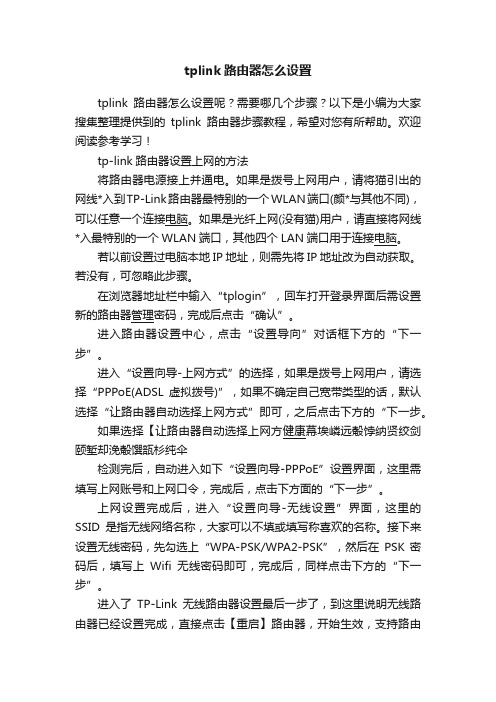
tplink路由器怎么设置tplink路由器怎么设置呢?需要哪几个步骤?以下是小编为大家搜集整理提供到的tplink路由器步骤教程,希望对您有所帮助。
欢迎阅读参考学习!tp-link路由器设置上网的方法将路由器电源接上并通电。
如果是拨号上网用户,请将猫引出的网线*入到TP-Link路由器最特别的一个WLAN端口(颜*与其他不同),可以任意一个连接电脑。
如果是光纤上网(没有猫)用户,请直接将网线*入最特别的一个WLAN端口,其他四个LAN端口用于连接电脑。
若以前设置过电脑本地IP地址,则需先将IP地址改为自动获取。
若没有,可忽略此步骤。
在浏览器地址栏中输入“tplogin”,回车打开登录界面后需设置新的路由器管理密码,完成后点击“确认”。
进入路由器设置中心,点击“设置导向”对话框下方的“下一步”。
进入“设置向导-上网方式”的选择,如果是拨号上网用户,请选择“PPPoE(ADSL虚拟拨号)”,如果不确定自己宽带类型的话,默认选择“让路由器自动选择上网方式”即可,之后点击下方的“下一步。
如果选择【让路由器自动选择上网方健康幕埃嶙远觳饽纳贤绞剑颐堑却浼觳馔瓿杉纯伞检测完后,自动进入如下“设置向导-PPPoE”设置界面,这里需填写上网账号和上网口令,完成后,点击下方面的“下一步”。
上网设置完成后,进入“设置向导-无线设置”界面,这里的SSID是指无线网络名称,大家可以不填或填写称喜欢的名称。
接下来设置无线密码,先勾选上“WPA-PSK/WPA2-PSK”,然后在PSK密码后,填写上Wifi无线密码即可,完成后,同样点击下方的“下一步”。
进入了TP-Link无线路由器设置最后一步了,到这里说明无线路由器已经设置完成,直接点击【重启】路由器,开始生效,支持路由器设置就完成了。
上网账号和口令就是网络商提供给我们的宽带账号密码。
psk密码为wifi无线网络密码,需妥善记住。
若不需要开启wifi无线网络,则选择“不启动无线安全”即可。
tp-link Archer C64 AC1200 Wireless MU-MIMO Dual Ba

tp-link Archer C64 AC1200 Wireless MU-MIMO Dual Band WiFi Router Installation Guide Home » tp-link » tp-link Archer C64 AC1200 Wireless MU-MIMO Dual Band WiFi Router Installation Guidetp-link Archer C64 AC1200 Wireless MU-MIMO Dual Band WiFi Router Installation GuideRouter ModeIf your internet connection comes from an Ethernet outlet, connect the router’s WAN port to it, then follow step 4 and 5.If you want to configure this new router as an access point to extend your network, refer to the Access Point Mode section on the back page.or1. Open the Tether app and log in with your TP-Link ID.Note: If you don’t have an account, please create one first.2. Tap the button in the Tether app and select Router > Wireless Router. Follow the steps to complete the setup and connect to the internet3. Tap the button in the Tether app and select Router >Wireless Router. Follow the steps to complete the setup and connect to the internet.Enjoy the internetMethod 2: Via a Web Browser1. . Connect your device to the router (wired or wireless).WiredTurn off the Wi-Fi on your computer and connect to the router using an Ethernet cable.2. WirelessFind the SSID and wireless password printed on the label of the router.Click the network icon of your computer or go to Wi-Fi settings of your smart device, and then select the SSID to join the network.3. . Connect the router to the internet.Note: If the login window does not appear, please refer to Q1 of Need Help? in this guide.If you already have a router, you can switch this new router to Access Point mode to extend your existing network. Follow the steps below.Power on the router.Connect the router’s WAN port to your existing router’s Ethernet port via an Ethernet cable as shown above.Connect a computer to the router via an Ethernet cable or wirelessly by using the SSID (network name) and Wireless Password printed on the label at the bottom of the router.Launch a web browser and enter in the address bar. Create a password to log in.Click Change Mode in the top right corner and select Access Point Mode. Wait for the router to reboot. Note: You can also go to Advanced > Operation Mode to switch to Access Point Mode.to log in to the web management page and follow the step-by-step instructions to set up the internet connection.Power Solid on: Power is on. Green Blinking slowly: The system is starting up or firmware upgrade is in progress. Blinking quickly: WPS connection2.4 GHz5 GHzLANInternetWPS/RESET ButtonTo communicate with TP-Link users or engineers, please join the TP-Link Community at If you have any suggestions or needs for our product guides, you are welcome to email For technical support, replacement services, user guides, and other information, please visitFile Downloadstp-link Installation GuideArcher C64, AC1200 Wireless MU-MIMO Dual Band WiFi RouterReferencesTP-Link CommunityTrying to configure the Router? | TP-LinkTP-Link Product Support - Wireless Networking Equipment SupportRelated Manuals1. Tenda AC10U AC1200 MU-MIMO Dual Band Gigabit WiFi Router Installation Guide2. tp-link MU-MIMO Tri-Band Wi-Fi Router Installation Guide3. TP-LINK Wireless MU-MIMO Gigabit Router Installation Guide4. AC1200 MU-MIMO Dual Band Gigabit WiFi Router AC10/AC10U User Manual5. tp-link Archer AX4400 Dual-Band Wi-Fi 6 Router Installation Guide6. tp-link AC1200 Wireless Dual Band Gigabit VDSL/ADSL Modem Router User Guide。
- 1、下载文档前请自行甄别文档内容的完整性,平台不提供额外的编辑、内容补充、找答案等附加服务。
- 2、"仅部分预览"的文档,不可在线预览部分如存在完整性等问题,可反馈申请退款(可完整预览的文档不适用该条件!)。
- 3、如文档侵犯您的权益,请联系客服反馈,我们会尽快为您处理(人工客服工作时间:9:00-18:30)。
tplinkac1200路由器的设置方法步骤
tplinkac1200路由器设置简单,适合没有操作经验的新手。
为了方便大家,小编整理了tplinkac1200路由器的配置图解方法,希望对你有帮助!
tplinkac1200路由器设置
设置步骤如下:
1、在路由器壳体标贴查看路由器管理地址,管理地址有192.168.1.1和两类,请务必按照实际信息填写。
在浏览器中输入地址后,设置管理员密码,并继续设置(部分路由器默认用户名密码均是admin);
2、输入路由器密码,点击确定;(默认为空)
3、自动启动连接向导点击下一步;
4、选择符合实际情况的连接方式,本例选择pppoe拨号方式;
5、输入宽带运营商提供的账户密码,点击下一步;
6、无线设置:在SSID中设置无线网络名称,在PSK密码中设置不小于8位的无线密码(建议勿将SSID设置为中文或特殊字符。
PSK 密码设置为8位以上,请区分字母大小写。
),点击下一步;
7、点击完成即可。
路由器设置成功。
此时需要上网的电脑仅需要连接路由器LAN口或无线网络,无需任何设置即可上网。
以上内容来源互联网,希望您能喜欢。
tplink路由器怎么加强信号强度
第一步:取一只用过的啤酒罐,洗净。
第二步:拔出拉环。
第三步:沿着罐底进行环切,将整个底部移除。
第四步:沿着罐顶进行环切(注意不要全切,留下一部分不切,同时这部分必须靠近罐口)。
第五步:在所留部分的反面垂直画一条线,沿线剪开铁皮。
第六步:展开铁皮,使铝罐保留部分依附在底座上,将天线穿过罐口,用兰丁胶固定罐底。
tp-link无线路由器哪一款信号最强
1.带宽多大。
理论是越大越好了,比如150M或是450M之类的说法,所以一般来说还是会选择带宽更大的,而实际使用中也确实是有差别的。
2无线开关。
有的无线路由器的带无线开关,直接一按这开关即可开启或关闭无线无线。
这里提醒一下,现在很多软件可以在几秒钟内破解无线网络,这类软件了随处蹭网的,所以这个无线开关也可以算是防蹭网的实用功能吧,不需要无线功能时最好关闭无线功能。
3.无线信号强度。
这个一般不太好确定,如果距离较远、或障碍物较多,一般选择那种天线较多的比较好些。
4.WDS功能。
现在仍然还有些无线路由器不支持无线桥接功能,若有此需要,则要注意是否支持无线桥接也即WDS功能了。
同样需要提醒的是,WDS技术本身有漏洞,知道的黑客可以利用PIN码直接破解开启了WDS功能的网络的。
所以最好还是用有线即网线来连接而不要用WDS无线桥接。
5.流量控制。
稍好一点点的都支持根据IP来限制流量的,有的甚至支持根据协议等方法来限制流量的,按需要选择合适的即可,建议选购的时候多看看宣传图和说明书。
6.信号增强。
某些路由器有无线信号增强功能,如TP-LINK的某些型号就有“Turbo”按键这个特殊的功能,确实十分的强悍的功能,可以考虑有这种调协的无线路由器。
7.家长控制。
有的还带有家长控制功能。
