域控制器错误及解决方法
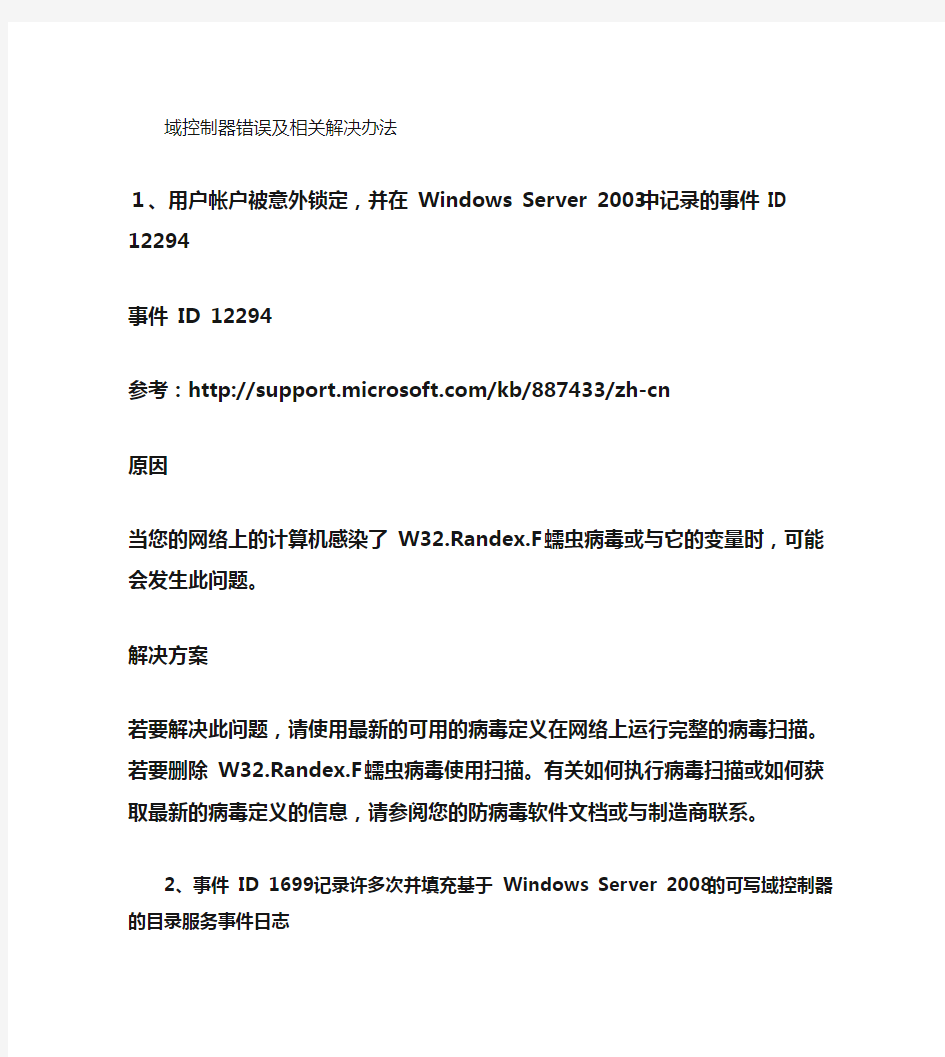
- 1、下载文档前请自行甄别文档内容的完整性,平台不提供额外的编辑、内容补充、找答案等附加服务。
- 2、"仅部分预览"的文档,不可在线预览部分如存在完整性等问题,可反馈申请退款(可完整预览的文档不适用该条件!)。
- 3、如文档侵犯您的权益,请联系客服反馈,我们会尽快为您处理(人工客服工作时间:9:00-18:30)。
域控制器错误及相关解决办法
1、用户帐户被意外锁定,并在 Windows Server 2003 中记录的事件 ID 12294
事件 ID 12294
参考:/kb/887433/zh-cn
原因
当您的网络上的计算机感染了 W32.Randex.F 蠕虫病毒或与它的变量时,可能会发生此问题。
解决方案
若要解决此问题,请使用最新的可用的病毒定义在网络上运行完整的病毒扫描。若要删除 W32.Randex.F 蠕虫病毒使用扫描。有关如何执行病毒扫描或如何获取最新的病毒定义的信息,请参阅您的防病毒软件文档或与制造商联系。
2、事件 ID 1699 记录许多次并填充基于 Windows Server 2008 的可写域控制器的目录服务事件日志
事件 ID 1699
参考:/?scid=kb%3Bzh-cn%3B953392&x=12&y=12
原因
当 Windows Server 2008 RODC 试图缓存的主要用户的密码时,可写域控制器将执行检查以确定是否允许此操作。如果不允许此操作,是将返回错误代码。这是预期的行为。但是,不正确可能返回错误代码时记录事件 1699
解决方案
若要解决此问题可用的修补程序。安装此修补程序后,服务器不会在"原因"部分中提到的情况下记录事件 ID 1699。在其他的方案中仍被记录该事件。
3、Windows Server 2008 上和 Windows Server 2008 R2 域控制器上的 Net Logon 服务不允许使用旧默认情况下与 Windows NT 4.0 兼容的加密算法
事件ID58055722
参考:/?scid=kb%3Bzh-cn%3B942564&x=8&y=10
原因
出现此问题是由于基于 Windows Server 2008 的域控制器上的允许与 Windows NT 4.0 兼容的加密算法策略的默认行为。若要防止 Windows 操作系统和第三方客户端使用弱加密算法,以建立到基于 Windows Server 2008 的域控制器的NETLOGON 安全通道配置此策略。
重要Windows NT 4.0 信任关系不能创建基于 Windows Server 2008 R2 的域和基于Windows NT 4.0 的域之间。本文内下文中介绍的解决方法步骤适用于仅 Windows Server 2008 中。在 Windows Server 2008 R2 中的安全更改阻止基于 Windows Server 2008 R2 的域和基于 Windows NT 4.0 的域之间信任关系。此行为是设计使然。
替代方法
若要变通解决此问题,请确保客户端计算机使用与 Windows Server 2008 兼容的加密算法。您可能需要从产品供应商请求软件更新。
如果您不能安装软件更新,因为服务中断,将会发生,请按照下列步骤操作:
1. 登录到基于 Windows Server 2008 的域控制器上。
2. 单击开始,单击运行,键入 gpmc.msc,然后单击确定。
3. 在组策略管理控制台中展开林: DomainName、展开 DomainName,展开域控制器、用鼠标右键单击默认域控制器策略,然后单击编辑。
4. 在组策略管理编辑器控制台中展开计算机配置、展开策略、展开管理模板,展开系统、单击 Net Logon,然后双击允许与 Windows NT 4.0 兼容的加密算法。
5. 在属性对话框中单击启用选项,然后单击确定。
4、Windows Server 2008 网络策略服务器 (NPS) 识别为报告数据在 NAP 中的域控制器的所有计算机
/?scid=kb%3Bzh-cn%3B956463&x=13&y=10
事件ID4402
原因
因为 NAP 报告错误地将所有计算机都识别为域控制器,则会出现此问题。
解决方案
若要解决此问题,请在具有启用的 NAP 的所有基于 Windows Server 2008 的计算机上安装修补程序 KB956463。
5Event ID 4107 or Event ID 11 is logged in the Application log in Windows Vista, in Windows Server 2008, and in later versions of Windows and of Windows Server /kb/2328240
Cause
This error occurs because the Microsoft Certificate Trust List Publisher certificate expired. A copy of the expired certification exists in the CryptnetUrlCache folder. Resolution
To resolve the problem, follow these steps:
1. Open a command prompt. To do this, click Start
Collapse this imageExpand this image
Start button
, click All Programs, click Accessories, and then click Command Prompt.
2. At the command prompt, type the following command, and then press ENTER:
certutil -urlcache * delete
3. If the expired certificate is cached in one of the local system profiles, you must delete the contents of some directories by using Windows Explorer. To do this, follow these steps:
1. Start Windows Explorer. To do this, click Start, click All Programs, click Accessories, and then click Windows Explorer.
Note You must enable hidden folders to view the directories whose contents you must delete. To enable hidden files and folders, follow these steps:
