New inverter listing process
Wi-Fi模块和SolarPower App用户手册说明书
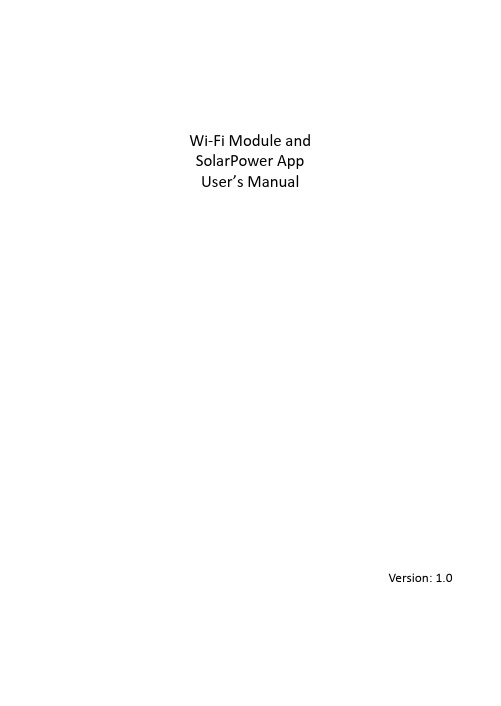
Wi‐Fi Module andSolarPower AppUser’s ManualVersion: 1.0Table of Contents1. Introduction (1)2. Unpack and Overview (1)2.1 Packing list (1)2.2 Product overview (2)3. Wi‐Fi Module Installation (2)4. SolarPower App Installation (2)4‐1. Download and install APP (2)4‐2. Initial Setup (3)4‐3. Login and APP Main Function (6)5. SolarPower APP Operation (7)5‐1. Overview (7)5‐2. Devices (7)5‐3. ME (8)5‐4. Device List (8)5‐5. Monitoring Information and Parameter Setting (9)1.IntroductionWi‐Fi module can enable wireless communication between hybrid inverters and monitoring platform. Simply put this module connected to an inverter with communication cable and install APP from Google Play or Apple stores, it can not only monitor the inverters’ operation status, but also set up parameters of the inverters through your mobile phone.The major functions of this APP:●Delivers device status during normal operation.●Allows to configure device setting after installation.●Notifies users when a warning or alarm occurs.●Allows users to query inverter history data.2.Unpack and Overview2.1Packing listBefore installation, please inspect the unit. Be sure that nothing inside the package is damaged. You should have received the following items inside of package:●Wi‐Fi Module x 1●User’s Manual x 12.2 Product overview3. Wi‐Fi Module InstallationPlease follow below steps to install Wi‐Fi module:Step 1: The module contains four strong magnetics backing and can beeasily be placed on the side of the inverter.Step 2: Please use one RJ45 to RS‐232 communication cable to connect aninverter and Wi‐Fi module as below chart.4. SolarPower App Installation4‐1. Download and install APP1. Antenna2.Inverter connection status LEDOFF: Inverter does not power to Wi‐Fi module. ON: Inverter powered to Wi‐Fi module successfully. 3.PWR: To indicate if the power is on.COM: To indicate if communication between Wi‐Fimodule and Inverter is normal.NET: To indicate if Wi‐Fi module is connected torouter.SRV: To indicate if Wi‐Fi module is connected to the internet.Operating system requirement for your smart phone: iOS system supports iOS 9.0 and above Android system supports Android 5.0 and abovePlease scan the following QR code with your smart phone and download SolarPower App.Android system iOS systemOr you may find “SolarPower Wi‐Fi” app from the Apple® Store or “SolarPower” in Google® Play Store.4‐2. Initial SetupStep 1: Registration at first timeAfter the installation, please tap the shortcut icon to access the APP on your mobile screen. In the screen, tap “Register” to access “User Registration” page. Fill out all required information accordingly. You can scan the Wi‐Fi Module PN by tapping icon . Tap “Register” after you have completed the registration.Then, a “Registration success” window will pop up. Tap “Go now” to continue setting local Wi‐Fi network connection.Step 2: Local Wi‐Fi Network ConfigurationNow, you are in “Wi‐Fi Config” page. There are detailed setup procedure listed in “How to connect?” section and you may follow it to connect Wi‐Fi.Enter the “Settings Wi‐Fi” and select connected Wi‐Fi name. The connected Wi‐Fi name is the same to your Wi‐Fi PN number and enter default password “12345678”.Then, return to SolarPower APP and tap “” button when Wi‐Fi Model is connected successfully.Step 3: Wi‐Fi Network settingsTap icon to select your local Wi‐Fi router name (to access the internet) and enter password.Step 4: Tap “Confirm” to complete the Wi‐Fi configuration between the Wi‐Fi Module and the Internet.If the connection fails, please repeat Step 2 and 3.Step 5: Diagnose FunctionIf the module is not monitoring properly, please tap “” on the top right corner of the screen for further details. It will show repair suggestion. Please follow it to fix the problem. Then, repeat the steps in the chapter 4.2 to re‐set network setting. After all setting, tap “Rediagnosis” to re‐connect again.4‐3. Login and APP Main FunctionAfter finishing the registration and local Wi‐Fi configuration, enter registered name and password to login.Note: Tick “Remember Me” for your login convenience afterwards.5. SolarPower APP Operation5‐1. OverviewAfter login is successfully, you can access “Overview” page to have overview of your monitoring devices, including operation status (normal, offline, alarm, and fault) as below diagram.5‐2. DevicesTap the icon , you can enter Device List page. You can review all of the devices in “Device List”. You also can add or delete Wi‐Fi Module in this page.Add device Delete deviceTap icon on the top right corner and enter part number by scanning bar code to add Wi‐Fi module. This part number is printed on the Wi‐Fimodule’s surface, or manually enter it. Tap “Confirm” to add Wi‐Fi module in the Device list. Time zone and Wi‐Fi module PN are required information. Tap “Confirm” to complete and the added Wi‐Fi module can be reviewd in the Device list.5‐3. MEIn ME page, users can modify “My information”, including【User’s Photo】,【Account security】, 【About】, 【Clear cache】 and【Log‐out】, shown as below diagrams.5‐4. Device ListIn Device List page, you can pull down to refresh the device information and then tap any device you want to check up for its real‐time status and related information as well as to change parameter settings. Please refer tothe parameter setting list.5‐5. Monitoring Information and Parameter SettingDevice ModeOn the top of screen, there is a dynamic power flow chart to show live operation. It contains five icons to present PV power, inverter, load, utility and battery. Based on your inverter status, there will be【Standby Mode】,【Line Mode】 and【Battery Mode】.【Standby Mode】Inverter will not power the load until “ON” switch is pressed. Qualified utility or PV power can charge battery in standby mode.【Line Mode】 Inverter will power the load from the utility with or without PV power. Qualified utility or PV power can charge battery.【Battery Mode】Inverter will power the load from the battery with or without PV power. Only PV power can charge battery at this mode.Device Alarm and Name ModificationIn this page, tap the icon on the top right corner to enter the device alarm page. Then, you can review alarm history and detailed information. After tapping the icon on the top right corner, a blank input column will pop up. Then, you can edit the name for your device and tap “Confirm” to complete name modification.Device Information DataUsers can check up 【Basic Information】,【Product Information】,【Rated information】,【History】 and【Wi‐Fi Module Information】by swiping left.【Basic Information 】displays basic information of the inverter, including AC voltage, AC frequency, PV input voltage, Battery voltage, Battery capacity, Charging current, Discharging current, Output voltage, Output frequency, Output apparent power, Output active power and Load percent. Please slide up to see more basic information.【Production Information 】displays Model type (Inverter type), Main CPU version, Bluetooth CPU version and secondary CPU version.【Rated Information 】 displays information of Nominal AC voltage, Nominal AC current, Rated battery voltage, Nominal output voltage, Nominal output frequency, Nominal output current, Nominal output apparent power and Nominal output active power. Please slide up to see more rated information.【History 】displays the records of unit information and setting.【Wi‐Fi Module Information 】displays of Wi‐Fi Module PN, status and firmware version.Parameter SettingThis page is to activate some features and set up parameters for inverters. Please be noted that the listing in “Parameter Setting” page in below diagram may differ from the models of monitored inverters. Here is briefly illustrate partial setting:【Output Setting 】,【Battery Parameter Setting 】,【Enable/ Disable items 】,【Others Settings 】,【Restore to the defaults 】Please refer to product manual when necessary.Swipe leftThere are three ways to modify setting and they vary according to each parameter.a) Listing options to change values by tapping one of it. b) Activate/Shut down functions by clicking “Enable” or “Disable” button.c)Changing values by clicking arrows or entering the numbers directly in the column.Each function setting is saved by clicking “Set” button.Please refer to below parameter setting list for an overall description and be noted that the available parameters may vary depending on different models. Please always see the original product manual for detailed setting instructions.Parameter setting list:ItemDescriptionOutput SettingOutput Source Priority Output source priority selection Input Voltage Range Input voltage range selection AC Output Rating VoltageTo set output rating voltage AC Output Rating FrequencyTo set output rating frequencyBattery Parameters Setting Battery Type Select connected battery type Battery Cut‐off Voltage Set battery cut‐off voltageBulk Charging Voltage Set battery bulk charging voltage Battery Float Voltage Set battery floating charging voltage Max Charging Current To configure total charging current forsolar and utility chargers.Max AC ChargingCurrent Set maximum utility charging current Charging SourcePriorityTo configure charger source priority Back To Grid Voltage Set battery voltage to stopdischarging when grid is available Back To DischargeVoltageSet battery voltage to stop chargingwhen grid is availableEnable/DisableItems Overload Auto Restart If disabled, the unit won’t berestarted after overload occurs. Overload TemperatureAuto RestartIf disabled, the unit won't berestarted after over‐temperature faultis solved.Overload Bypass If enabled, the unit will enter bypassmode when overload occurs. Beeps While PrimarySource InterruptIf enabled, buzzer will alarm whenprimary source is abnormal.Buzzer If disabled, buzzer won’t be on whenalarm/fault occurred.Backlight If disabled, LCD backlight will be offwhen panel button is not operatedfor 1 minute.LCD Screen Return ToDefault DisplayIf selected, no matter how usersswitch display screen, it willautomatically return to defaultdisplay screen (Input voltage /outputvoltage) after no button is pressed for1 minute.Fault Code Record If enabled, fault code will be recordedin the inverter when any faulthappens.Others Settings Solar Supply Priority Set solar power as priority to chargethe battery or to power the load. Reset PV EnergyStorageIf clicked, PV energy storage data willbe reset.Start Time For EnableAC Charge WorkingThe setting range of start chargingtime for AC charger is from 00:00 to23:00. The increment of each click is 1hour.Ending Time ForEnable AC ChargeWorkingThe setting range of stop chargingtime for AC charger is from 00:00 to23:00. The increment of each click is 1hour.Scheduled Time ForAC Output OnThe setting range of scheduled timefor AC output on is from 00:00 to23:00. The increment of each click is 1hour.Scheduled Time ForAC Output OffThe setting range of scheduled timefor AC output off is from 00:00 to23:00. The increment of each click is 1hour.Country CustomizedRegulationsSelect inverter installed area to meetlocal regulation.Set Date Time Set date time.Restore to thedefaultsThis function is to restore all settings back to default settings.。
SIMOVERT MASTERDRIVES 6SE70 VC Vector Control Quic

Quick Startup Guide for SIMOVERT MASTERDRIVES6SE70 VCVector ControlSection 1:Parameterization of Base DriveSection 2:Parameterization of RectifierSection 3:Simovis Trace Setup MethodSection 4:When Should a Drive be re-TunedWe reserve the right to modify functions, technical data, standards, drawings and parameters.We have checked the contents of this document to ensure that they coincide with the described hardware and software. However, deviations cannot be completely ruled-out, so we cannot guarantee complete conformance. However, the information in this document is regularly checked and the necessary corrections will be included in subsequent editions. We are thankful for any recommendations or suggestions.e-mail: mailto:**************************.comNote:This Quick Startup Guide is not an autonomous document, but is intended to direct users to the section in the Operating Instructions which are important for start-up. Thus, these brief instructions can only be completely valid when used in conjunction with the Operating Instructions. It is especially important to observe the warning and information regarding potential hazards in the Operating Instructions.Warning:•Electrical equipment has parts an components which are at hazardous voltage levels.•If the warning information in the detailed Operating Instructions is not observed, this can result in severe bodily injury or material damage.•Only appropriately qualified personnel may work with this equipment.•These personnel must be knowledgeable with all of the warning information and service/maintenance measures of the Operating Instruction.Perfect and safe operation of this equipment assumes professional transport, storage, erectionand installation as well as careful operating control and service.Section 1: Parameterization of Base Unit SIMOVERT MASTERDRIVES6SE70 VCVector Control1.1 Power Section Defintion1.2 Factory Reset1.3 Basic Start-up1.3.1 Volts/Hz without encoder feedback1.3.2 Volts/Hz with encoder feedback1.3.3 Vector Control without encoder feedback1.3.4 Vector Control with encoder feedback1.4 Drive Control Word1.5 Communication Board ConfigurationNote: Refer to Operating Instruction Manual for power and control connections.1.1 Power Section DefinitionNote: Power Section is pre-defined at the factory. Power Section Definition is required if a new board CUVC board is put into the drive or boards are switched between units with different ratings. Drive should be defaulted and re-parameterized after Power Section Definition.Select “Power Section Definition”MenuInput Code for unit (PWE)(Refer to Compendium section6.3 or use the bookmark “PWEListing” or check the followingtable)Return to Parameter MenuUnit ListP070:Parameter Value (PWE)P072:Rated Output Current in Amps In[A]Frequency ConverterAC-AC type3 AC 200V to 230V PWE Order Number In[A]*1146SE7021-1CA6010.6216SE7021-3CA6013.3276SE7021-8CB6017.7326SE7022-3CB6022.9396SE7023-2CB6032.2486SE7024-4CC6044.2546SE7025-4CD6054.0646SE7027-0CD6069.0706SE7028-1CD6081.0136SE7031-0CE60100.0296SE7031-3CE60131.0416SE7031-6CE60162.0876SE7032-0CE60202.0 Frequency InverterDC-AC typeDC 270V to 310V PWE Order Number In[A]*1156SE7021-1R6010.6226SE7021-3RA6013.3286SE7021-8RB6017.7336SE7022-3RB6022.9406SE7023-2RB6032.2496SE7024-4RC6044.2556SE7025-4RD6054.0656SE7027-0RD6069.0716SE7028-1RD6081.0206SE7031-0RE60100.0346SE7031-3RE60131.0866SE7031-6RE60162.0926SE7032-0RE60202.0Frequency Converter AC-AC type 3 AC 380V to 460V PWE Air CooledPWE Water Cooled Order Number In[A]*136SE7016-1EA61 6.196SE7018-0EA618.0116SE7021-0EA6110.2186SE7021-3EB6113.2256SE7021-8EB6117.5356SE7022-6EC6125.5426SE7023-4EC6134.0466SE7023-8ED6137.5526SE7024-7ED6147.0566SE7026-0ED6159.0666SE7027-2ED6172.0746SE7031-0EE6092.0826SE7031-2EF60124.0906SE7031-5EF60146.0986SE7031-8EF60186.01026SE7032-1EG60210.01086SE7032-6EG60260.01126SE7033-2EG60315.01166SE7033-7EG60370.01472336SE7035-1EK60510.01512376SE7036-0EK60590.01641686SE7037-0EK60690.0*1Based on 3kHz carrier frequency setting, larger frames have maximum carrierfrequency restrictionsFrequency Inverter DC-AC typeDC510V to 650VPWEAir CooledPWEWaterCooledOrder Number In[A]*146SE7016-1TA61 6.1106SE7018-0TA618.0126SE7021-0TA6110.2 196SE7021-3TB6113.2 266SE7021-8TB6117.5 366SE7022-6TC6125.5 436SE7023-4TC6134.0 476SE7023-8TD6137.5 536SE7024-7TD6147.0 576SE7026-0TD6159.0 676SE7027-2TD6172.0 756SE7031-0TE6092.0 836SE7031-2TF60124.0 916SE7031-5TF60146.0 996SE7031-8TF60186.0 1036SE7032-1TG60210.0 1096SE7032-6TG60260.0 1136SE7033-2TG60315.0 1176SE7033-7TG60370.0 1202066SE7035-1TJ60510.0 1232096SE7036-0TJ60590.0 1262126SE7037-0TK60690.0 1272136SE7038-6TJ60860.0 1346SE7041-1TM601100.0 1352216SE7041-1TK601100.0 1402266SE7041-3TM601300.0 1502366SE7041-6TM601630.0 1532396SE7042-1TQ602090.0 1541996SE7041-3TL601300.0 1631676SE7037-0TJ60690.0 1812476SE7038-6TS606450.0 1852506SE7041-1TS606270.0 1942446SE7042-5TN602470.0AC-AC type3 AC 500V to 575V PWE Air CooledPWE Water CooledOrder Number In[A]*116SE7014-5FB61 4.556SE7016-2FB61 6.276SE7017-8FB617.8166SE7021-1FB6111.0236SE7021-5FB6115.1306SE7022-2FC6122.0376SE7023-0FD6129.0446SE7023-4FD6134.0506SE7024-7FD6146.5606SE7026-1FE6061.0626SE7026-6FE6066.0686SE7028-0FF6079.0786SE7031-1FF60108.0846SE7031-3FG60128.0946SE7031-6FG60156.01006SE7032-0FG60192.01046SE7032-3FG60225.01362226SE7033-0FK60297.01412276SE7033-5FK60354.01432296SE7034-5FK60452.0*1Based on 3kHz carrier frequency setting, larger frames have maximum carrier frequency restrictionsDC-AC typeDC675V to 810VPWEAir CooledPWEWaterCooledOrder Number In[A]*126SE7014-5UB61 4.566SE7016-2UB61 6.286SE7017-8UB617.8176SE7021-1UB6111.0 246SE7021-5UB6115.1 316SE7022-2UC6122.0 386SE7023-0UD6129.0 456SE7023-4UD6134.0 516SE7024-7UD6146.5 616SE7026-1UE6061.0 636SE7026-6UE6066.0 696SE7028-0UF6079.0 796SE7031-1UF60108.0 856SE7031-3UG60128.0 956SE7031-6UG60156.0 1016SE7032-0UG60192.0 1056SE7032-3UG60225.0 1102006SE7033-0UJ60297.0 1142026SE7033-5UJ60354.0 1182046SE7034-5UJ60452.0 1212076SE7035-7UK60570.0 1242106SE7036-5UK60650.0 1282146SE7038-6UK60860.0 1302166SE7041-0UM60990.0 1322186SE7041-1UM601080.0 1382246SE7041-2UM601230.0 1442306SE7041-4UM606SE7041-4UQ601400.01482346SE7042-1TQ606SE7041-6UQ601580.0 1551956SE7041-1UL601080.0 1576SE7042-4ULJ602450.0 1591976SE7041-1UL601230.0DC-AC typeDC 675V to 810V PWE Air CooledPWE Water CooledOrder Number In[A]*11616SE7043-3UR603270.01656SE7044-1UR604090.01696SE7044-8UR604900.01736SE7045-7UR605720.01776SE7046-5UR606540.01792456SE7036-5UR604940.01822486SE7038-6US606540.01862516SE7041-1US606160.01882536SE7041-2US605840.01902406SE7042-1UN602050.01922426SE7042-3UN602340.0Frequency Converter AC-AC type3 AC 660V to 690V PWE Air CooledPWE Water CooledOrder Number In[A]*1586SE7026-0HF6055.0726SE7028-2HF6082.0766SE7031-0HG6097.0806SE7031-2HF60118.0886SE7031-5HF60145.0966SE7031-7HG60171.01066SE7032-1HG60208.01372236SE7033-0HK60297.01422286SE7033-5HK60354.01462326SE7034-5HK60452.0Frequency Inverter DC-AC typeDC890V to 930V PWE Air CooledPWE Water CooledOrder Number In[A]*1596SE7026-0WF6060.0736SE7028-2WF6082.0DC890V to 930VPWEAir CooledPWEWaterCooledOrder Number In[A]*1776SE7031-0WG6097.0 816SE7031-2WF60118.0 896SE7031-5WF60145.0 976SE7031-7WG60171.0 1076SE7032-1WG60208.0 1112016SE7033-0WJ60297.0 1152036SE7033-5WJ60354.0 1192056SE7034-5WJ60452.0 1222086SE7035-7WK60570.0 1252116SE7036-5WK60650.0 1292156SE7038-6WK60860.0 1312176SE7041-0WM60990.0 1332196SE7041-1WM601080.0 1392256SE7041-2WM601230.0 1452316SE7041-4WM606SE70414WQ601400.01492356SE7041-6WM606SE7041-6WM601580.0 1522386SE7034-5WK60452.0 1561966SE7041-1WL601080.0 1586SE7042-4WR602450.0 1601986SE7041-2WL601230.0 1626SE7043-3WR603270.0 1666SE7044-1WR604090.0 1706SE7044-8WR604900.0 1746SE7045-7WR605720.0 1786SE7046-5WR606540.0 1802466SE7036-5WS604940.0 1832496SE7038-6WS606540.0 1872526SE7041-1WS606160.0 1892546SE7041-2WS605840.0 1912416SE7042-1WN602050.0 1932436SE7042-3WN602340.01.2 Factory Reset6: Parameter Changes permittedvia PMU and Serial Interface(OP1 and PC)2: Menu Select = Fixed SettingsSelect Factory Setting0: StandardStart Parameter Reset0: Parameter Reset1: No Parameter Change1.3 Basic Start-up without Motor Connected to Load1.3.1 Volts/Hz without EncoderP060=5Select “Drive Settings”P071 = Input Line VoltageAC-AC Converter=460Volt DC-AC Inverter = 620Volt P095 = Select Motor Type2: Asynchronous 1PH7 Motor 10: IEC Induction Motor 11: NEMA Induction Motor P097 = Motor Code number for 1PH7 motor (See Appendix)Motor Nameplate Information P101= Motor Voltage (V)P102 = Motor Rated Current (A)P104 = Cos (phi) per nameplate P105 = Rated HorsepowerP106 = NEMA Motor Nameplated efficiency (if unknown set =0.8)P107 = Rated Motor FrequencyP108 = Nameplated Rotor RPMP115 = 1“Automatic Parameterization”P340 = Carrier FrequencyLow # = Cooler Motor and Drive High # = Lower Motor Noise P383 = Motor Thermal TimeConstant. If constant unknown use general guidelines;2 Pole Motor = 480 seconds 4 Pole Motor = 600 seconds 6 Pole Motor = 720 seconds P452 = Maximum Forward Speed in Percentage (usually 100%)P453 = -100P453 = Maximum Reverse Speed in Percentage (usually -100%)P060 = Return to Parameter MenuP128 = Maximum Motor Current Options:P128 = P102P128=1.1*P102P128=1.5*P102P462 = Acceleration Time in secondsP464 = Deceleration Time in secondsP443i2(Index2) = 11Configures drive for analog input (0-10Vdc) to be active at terminals X101 pin#15 and pin#16If 4-20mA is required closed CUVC board mounted jumper S3, position 1 and 2.Start/Stop Control is located on the PMU (operator control panel mounted directly on the drive)Speed Setpoint is controlled with the Up / Down arrows.Connect External Wiring as connection diagram.Step 1: Dry set of contacts between terminals X101, pin#1 and pin#5 for Local/Remote Mode Selection. Jumper if not required.Step 2: Dry set of contacts between terminals X101, pin#1 and pin#8 for Coast to Stop Selection. Jumper if not required.Step 3: Dry set of contacts between terminals X101, pin#1 and pin#9 for Source of Main Start/Stop Selection.Step 4: Dry set of contacts between terminals X101, pin#1 and pin#7 for Source of Fault Reset. Leave open if not required. “P” button on PMU will be fault reset location if pin#7 is not used.Step 5: Dry set of contacts between terminals X101, pin#1 and pin#6 forFixed Speed or Preset Speed Selection. Leave open if not required.CustomerConnection PointsSpeed value is determined by P402. A selection of P402=100% will be a full speed reference setpoint.Step 6: Fault Status is provided by a 24 Vdc signal at terminals X101 pin#3 with respect to pin#2. Leave open if not required.Step 7: Drive Operating Status is provided by a 24 Vdc signal at terminals X101 pin#4 with respect to pin#2.Step 8: Connect external speed reference 0-10Volt or 4-20 mA (CUVC board mounted jumper S3 pin 2 and 2 must be closed for mA input). Adjust over the full range and monitor P447. With a zero input r447 should read near 0.00, and with full value r447 should read near 100%. Step 9: Connect the motor to the load, unless the plan is to install an encoder feedback or change to Vector Control.1.3.2 Volts/Hz with EncoderNote: Complete section 1.3.1 before operating the motor with encoder feedback.P060=5Select “Drive Settings”P100=0Selects Volts/Hzwith Encoder FeedbackP130 = Select Type of Encoder11: Pulse Encoder15: Pulse Encoder with Zero PulseP151 = Pulse Per Revolution (PPR)P060 = Return to Parameter MenuAdditional Connection for +15 Vdc Encoder.Step 10: Set Speed Reference to 20%.Step 11: Provide Start command. Note that if Signal A and Signal B are reversed, the motor will accelerate rapidly.Step 12: Connect the motor to the load, unless the plan is to change to Vector Control.1.3.3 Vector Control without Encoder FeedbackNote: Complete section 1.3.1 (Volts/Hz control without encoder feedback).P060=5Select “Drive Settings”P100=3Selects Vector Control without Encoder Feedback P060 = Return to Parameter Menu If you plan to use an encoder, go to section1.3.4, otherwise continue.P115 = 4 No-Load Measurement Uncoupled motor will ROTATE.Alarm message “A080” will appear,and a start command must be issued within 20 seconds to perform the test,otherwise P115 will unset.This test will adjust the following parametersP103, P120Wait for display to change back to o 009.P115=5 Controller Optimization Alarm message “A080” will appear,and a start command must be issued within 20 seconds to perform the test,otherwise P115 will unset.This test is best performed on acoupled motor under actual conditions;however, if the load is cyclic (0-100%load variation), manual tuning may be preferred.This test will adjust the following parametersP116, P223, P235, P236,P240, P471Step 10: Set Speed Reference to 20%, and monitor speed feedback r000, current feedback r004, and actual DC BUS r006. If stable increase speed in increments and continue to monitor feedbacks.1.3.4 Vector Control with Encoder FeedbackNote: Complete section 1.3.1 (Volts/Hz control without encoder feedback), and section 1.3.3 (Vector control without encoder feedback)Step 10: Operate the uncoupled motor if sections 1.3.1 and 1.3.3 are complete and verify operation of the motor without faults.P060=5Select “Drive Settings”P100=4Selects Vector Control with Encoder Feedback Connect encoder as per diagramP130 = Select Type of Encoder11: Pulse EncoderP151 = Pulse Per Revolution (PPR)P060 = Return to Parameter MenuP115 = 4 No-Load Measurement Uncoupled motor will ROTATE.Alarm message “A080” will appear,and a start command must be issued within 20 seconds to perform the test,otherwise P115 will unset.This test will adjust the followingparametersP103, P120Wait for display to change back to o 009.P115=5 Controller Optimization Alarm message “A080” will appear,and a start command must be issued within 20 seconds to perform the test,otherwise P115 will unset.This test is best performed on acoupled motor under actual conditions;however, if the load is cyclic (0-100%load variation), manual tuning may be preferred.This test will adjust the following parametersP116, P223, P235, P236,P240, P471Step 11: Set Speed Reference to 20%, and monitor speed feedback r000, current feedback r004, and actual DC BUS r006. If stable increase speed in increments and continue to monitor feedbacks.1.4Drive Control WordFunction Diagrams will be referred to in brackets with their number. Please refer to function diagrams in the compendium. Example [Diagram Number]Digital Inputs/Outputs:Binector Assignments for Controlmay be made from Digital InputsP555, P556 & P557 can be usedto assign Coast to StopP558, P559 & P560 can be usedto assign Quick StopP554 MUST be assigned toactivate drive. Note:Acceleration and Decelerationwill be based on ramp generator[320]1.5Communication Board ConfigurationSection 2: Parameterization of a RectiferUnit SIMOVERT MASTERDRIVES6SE70 VCVector Control2.0 Power Section Defintion2.1 Factory ResetBasic Start-up2.2 Rectifier or Regen without auto-transformer2.3 Regen with auto-transformer2.0 Power Section DefinitionNote: Power Section is pre-defined at the factory. Power Section Definition is required if a new board CUR board is put into the drive or boards are switched between units with different ratings. CUR cards will exist Regen Rectifiers and Large Common Rectifiers. The smaller Common Rectifier will not have parameters. Drive should be defaultedand re-parameterized after Power Section Definition.P51=3 : Export ModeP52=2: Function select “Initialization”Input Code for unit (PWE)(Refer to the following table)Return to Parameter MenuUnit ListP070:Parameter Value (PWE)P075:Rated DC Output Current in Amps In[A]Large Common RectifierAC-DC type3 AC 380V to 460V PWE Order Number In[A1036SE7038-2EH85-0AA0821.01056SE7041-0EH85-0AA01023.01096SE7041-3EK85-0AA01333.01186SE7041-8EK85-0AA01780.0 3 AC 500V to 575V1016SE7037-7FH85-0AA0774.01046SE7041-0FH85-0AA01023.01076SE7041-3FK85-0AA01285.01116SE7041-5FK85-0AA01464.01206SE7041-8FK85-0AA01880.0 3 AC 660V to 690V1026SE7037-7HH85-0AA0774.01066SE7041-0HH85-0AA01023.01086SE7041-3HK85-0AA01285.01106SE7041-5HK85-0AA01464.01196SE7041-8HK85-0AA01880.0Regenerative Rectifier AC-DC type 3 AC 380V to 460V PWE Air CoolPWE Water CoolOrder Number In[A]146SE7022-1EC85-1AA021.0206SE7024-1EC85-1AA041.0316SE7028-6EC85-1AA086.0396SE7031-7EE85-1AA0173.0426SE7032-2EE85-1AA0222.0486SE7033-1EE85-1AA0310.0516SE7033-8EE85-1AA0375.0546SE7034-6EE85-1AA0463.0576SE7036-1EE85-1AA0605.0636SE7038-2EH85-1AA0821.0666SE7041-0EH85-1AA01023.0736SE7041-3EK85-1AA01333.0796SE7041-8EK85-1AA01780.03 AC 500V to 575V156SE7022-7FC85-1AA027.0216SE7024-1FC85-1AA041.0286SE7027-2FC85-1AA072.0326SE7028-8FC85-1AA094.0386SE7031-5FE85-1AA0151.0446SE7032-4FE85-1AA0235.0466SE7032-7FE85-1AA0270.0496SE7033-5FE85-1AA0354.0526SE7034-2FE85-1AA0420.0556SE7035-4FE85-1AA0536.0616SE7037-7FH85-1AA0774.0676SE7041-0FH85-1AA01023.0716SE7041-3FK85-1AA01285.0746SE7041-5FK85-1AA01464.0806SE7041-8FK85-1AA01880.0Regenerative Rectifier AC-DC type3 AC 660V to 690VPWEAir CoolPWEWater CoolOrder Number In[A] 366SE7031-4HE85-1AA0140.0 436SE7032-2HE85-1AA0222.0 476SE7032-7HE85-1AA0270.0 536SE7034-2HE85-1AA0420.0 566SE7035-3HE85-1AA0536.0 626SE7037-7HH85-1AA0774.0 686SE7041-0HH85-1AA01023.0 726SE7041-3HK85-1AA01285.0 756SE7041-5HK85-1AA01464.0 816SE7041-8HK85-1AA01880.02.1 Factory ResetP51=3 : Export ModeP52=2: Function select “Initialization”P077=0 for standard defaultP052=0 Return to Parameter MenuP052=1 Perform Factory Reset2.2 Basic Start-up (Regenerative Rectifier withoutAutotransformer)P051=2Select “Basic Mode Settings”P053 =6 Access ParameterP052 = 5Drive SettingsP071 = Input Rectifier VoltageGenerally = 460 VoltP320 = 20Smooth Load Amps, toprevent input line sagsfrom effecting the DC BUSregulatorP773= 1.00Deadband Converter, toprevent “toggling” betweenRegen and Rectifierbridges.With DC BUS connected to theCOMMON DC BUS of the system, set P52=21 and provide a start command at terminal X101, pin #9The circuit identification test will takeabout 10 seconds.P052=0 Drive back to ready mode.Connect External Wiring as connection diagram.Step 1: Dry set of contacts between terminals X101, pin#6 and pin#13for Local/Remote Mode Selection. Jumper if not required.Step 2: Dry set of contacts between terminals X101, pin#6 and pin#10for Coast to Stop Selection. Jumper if not required.Step 3: Dry set of contacts between terminals X101, pin#6 and pin#9 for Source of Main Start/Stop Selection.Step 4: Dry set of contacts between terminals X101, pin#6 and pin#11for Source of Fault Reset. Leave open if not required. “P” button on PMU will be fault reset location if pin#11 is not used.Step 5: Drive Operating Status is provided by a 24 Vdc signal at terminals X104 pin#19 with respect to pin#20.Internal ConnectionsCustomerConnection Points2.3 Basic Start-up (Regenerative Rectifier withAutotransformer)P051=2Select “Basic Mode Settings”P053 =6 Access ParameterP052 = 5Drive SettingsP071 = Input Rectifier VoltageGenerally = 460 VoltP320 = 20Smooth Load Amps, toprevent input line sagsfrom effecting the DC BUSregulatorP773= 1.00Deadband Converter, toprevent “toggling” betweenRegen and Rectifierbridges.P571=0 Selects AutotransformerP318 = 95%Selects percentage of nominal DC BUS voltage. In cases where the input line voltage isdependable a setting of 100% is permissible.With DC BUS connected to theCOMMON DC BUS of the system, set P52=21 and provide a start command at terminal X101, pin #9The circuit identification test will take about 10 seconds.P052=0 Drive back to ready mode.Section 3:Simovis Trace Setup Method SIMOVERT MASTERDRIVES6SE70 VCVector Control3.0Simovis TraceABCB A。
GMCC往复式压缩机产品手册说明书

RECIP COMPRESSOR 2020 Array往复式压缩机产品手册12144749我们的企业CompanyGREEN MILE 绿色里程1995年09月 公司成立Sep 1995, Company establishment 1996年10月X1C、X2C系列压缩机开始投产Oct 1996,X1C,X2C seriesrotary comp.2004年03月顺德容桂基地正式投产Mar 2004, Ronggui plant wentinto production2007年11月高效G1系列产品量产成功Nov 2007,High-efficiencyG1 series comp.2008年11月安徽合肥制冷基地投产2008年12月R410A冷媒双缸直流变频产品实现量产Dec 2008, R410A DCinverter twin cylinder comp.2000年10月交流变频机种研发成功实现量产Oct 2000, AC invertercomp.2003年09月R410A直流变频压缩机研发成功实现量产Sep 2003, R410A DCinverter comp.Nov 2008, Hefei plantwent into production2009年12月R134a热泵热水器专用压缩机投放市场Dec 2009, Special comp. forHP water heater in R134a2011年10月安徽芜湖空压基地投产Oct 2011, Wuhu plantwas put into production2011年11月2010年01月卧式系列冷冻压缩机研发成功,投入市场Jan 2010, Horizontalrefrigerating comp.2010年05月CO 热泵热水器专用压缩机研发成功May 2010, Comp. for HPwater heater in CO2010年06月第一亿台旋转式压缩机下线June 2010, The 100 millionthA/C compressor roll-out2010年10月双缸变容压缩机研发成功投入市场Oct 2010, Twin cylindervariable capacity comp.2012年07月2013年09月喷气增焓旋转式变频压缩机研发成功Sep 2013, Gas-injectioninverter comp.2013年09月第2亿台空调压缩机下线Sep 2013, The 200 millionthA/C compressor offline2014年全球市场占有率达30%In 2014, Market shareup to 30%2015年荣获2015年度广东省政府质量奖In 2015, Won theGuangdong QualityAward2016年11月独立压缩机研发成功并正式发布Nov 2016,I-CCC comp.2016年荣获2016年度安徽省质量奖In 2016, Won the AnhuiQuality Award2017年05月欧洲研发中心成立May 2017,EuropeanR&D centerestablishment签约为联合国蒙特利尔R290压缩机示范线Nov 2011, The UN MontrealR290 compressordemonstration line第3000万台变频压缩机下线July 2012,The 30 millionthDC inverter compressorroll-out2018年4月喷气变频热泵采暖专用压缩机正式发布Apr 2018,Heat pump heatingcomp. with EVI.2018年10月“V致能”小型变频空调压缩机研发成功并发布Oct 2018Miniaturized DCinverter comp.日本研发中心成立Japan R&D centerestablishment2019年第五亿台空调压缩机下线The 500 millionthA/C compressorroll-out0405在绿色节能大潮流下,冰箱压缩机行业呈现出高效化、小型化和节能化等技术发展趋势。
ABB变频器、变流器和逆变器选项 FDCO-01 02 DDCS通信模块用户手册

—OPTIONS FOR ABB DRIVES, CONVERTERS AND INVERTERSFDCO-01/02 DDCS communication modulesUser’s manual—List of related manualsYou can find manuals and other product documents in PDF format on the Internet. See section Document library on the Internet on the inside of the back cover. For manuals not available in the Document library, contact your local ABB representative.*Available in the Document library*Lists of hyperlinks to product manuals CodeACS880-019AKK105408A7004ACS880-049AKK105713A4819ACS880-07 (45 to 710 kW)9AKK105408A8149ACS880-07 (560 to 2800 kW) 9AKK105713A6663ACS880-07CLC drives 9AKK107046A0239ACS880-07LC drives 9AKK107680A9275ACS880-11 drives9AKK106930A9565ACS880-14 drive modules 9AKK107045A8023ACS880-17 (45 to 400 kW)9AKK106930A3466ACS880-17 (160 to 3200 kW)9AKK106354A1499ACS880-17LC drives 9AKK107492A4721ACS880-31 drives9AKK106930A9564ACS880-34 drive modules 9AKK107045A8025ACS880-37 (45 to 400 kW)9AKK106930A3467ACS880-37 (160 to 3200 kW)9AKK106354A1500ACS880-37LC drives 9AKK107492A4722ACS880 multidrives9AKK106103A9122ACS880 multidrive modules9AKK105713A3673Option manuals and guidesFDCO-01/02 DDCS communication modules user’s manual3AUA00001140583 Table of contents1. FDCO-01/02 DDCS communication modules Introduction to the manual . . . . . . . . . . . . . . . . . . . . . . . . . . . . . . . 5 Safety in installation and maintenance . . . . . . . . . . . . . . . . . 5 Target audience . . . . . . . . . . . . . . . . . . . . . . . . . . . . . . . . . . . . . . 6Terms and abbreviations . . . . . . . . . . . . . . . . . . . . . . . . . . . . . 6 Hardware description . . . . . . . . . . . . . . . . . . . . . . . . . . . . . . . . . . . . 6 Layout . . . . . . . . . . . . . . . . . . . . . . . . . . . . . . . . . . . . . . . . . . . . . . . .7 Mechanical installation . . . . . . . . . . . . . . . . . . . . . . . . . . . . . . . . . . . .7 Unpacking and checking the delivery . . . . . . . . . . . . . . . . . . .7 Installing the module . . . . . . . . . . . . . . . . . . . . . . . . . . . . . . . . . 8 Electrical installation . . . . . . . . . . . . . . . . . . . . . . . . . . . . . . . . . . . . . 9 Diagnostics . . . . . . . . . . . . . . . . . . . . . . . . . . . . . . . . . . . . . . . . . . . . 10 LEDs . . . . . . . . . . . . . . . . . . . . . . . . . . . . . . . . . . . . . . . . . . . . . . . 10 Technical data . . . . . . . . . . . . . . . . . . . . . . . . . . . . . . . . . . . . . . . . . . 10 Dimension drawing . . . . . . . . . . . . . . . . . . . . . . . . . . . . . . . . . . 10 Installation . . . . . . . . . . . . . . . . . . . . . . . . . . . . . . . . . . . . . . . . . .11 Degree of protection . . . . . . . . . . . . . . . . . . . . . . . . . . . . . . . . .11 Ambient conditions . . . . . . . . . . . . . . . . . . . . . . . . . . . . . . . . . .11 Package . . . . . . . . . . . . . . . . . . . . . . . . . . . . . . . . . . . . . . . . . . . . .11 Connectors . . . . . . . . . . . . . . . . . . . . . . . . . . . . . . . . . . . . . . . . . .11 Operating voltage . . . . . . . . . . . . . . . . . . . . . . . . . . . . . . . . . . . .11 Current consumption . . . . . . . . . . . . . . . . . . . . . . . . . . . . . . . . .11 General . . . . . . . . . . . . . . . . . . . . . . . . . . . . . . . . . . . . . . . . . . . . . .12 Further information4FDCO-01/02 DDCS communication modules 5FDCO-01/02 DDCS communication modulesIntroduction to the manualSafety in installation and maintenanceThese instructions are for all who install or connect an optional module to a drive, converter or inverter and need to open its front cover or door to do the work.WARNING! Obey these instructions. If you ignore them,injury or death, or damage to the equipment can occur.•If you are not a qualified electrician, do not do installation or maintenance work.•Disconnect the drive, converter or inverter from all possible power sources. After you have disconnected the drive, converter or inverter, always wait for 5 minutes to let the intermediate circuit capacitors discharge before you continue.•Disconnect all dangerous voltages connected to other control signal connectors in reach. For example, it ispossible that 230 V AC is connected from outside to a relay output of the drive, converter or inverter.•Use a voltage tester to measure that there are no live parts within reach.6 FDCO-01/02 DDCS communication modules⏹Target audienceThis manual is intended for people who plan the installation,install, start up, use and service the communication module. Before you do work on the module, read this manual and theapplicable drive, converter or inverter manual that containsthe hardware and safety instructions for the product in question.You are expected to know the fundamentals of electricity, wiring, electrical components and electrical schematic symbols.The manual is written for readers worldwide. Both SI and imperial units are shown.⏹Terms and abbreviationsLater in this manual, term drive substitutes for stringdrive/converter/inverter.Hardware descriptionThe FDCO DDCS communication module enables fiber opticconnection on the DDCS protocol for ABB drives. The module includes the connectors for fiber optic DDCS channels Ch A and Ch B (see 1 and 2 below) and selectors for both channels to make sure that the transmitter current is optimal for the cable length (see 3 and 4 below).The module makes the signal and power connection to the drive through a 20-pin connector.FDCO-01/02 DDCS communication modules 7⏹Layout5437612Mechanical installation⏹Unpacking and checking the delivery1.Open the package.2.Make sure that the package contains:•FDCO-01/02 module•This manual.3.Make sure that there are no signs of damage.8 FDCO-01/02 DDCS communication modulesInstalling the moduleWARNING! Obey the safety instructions. If you ignorethe safety instructions, injury or death can occur.See the drive hardware manual for the position of the modulein the drive. Plastic pins, a lock and one screw hold the module in place. The screw also makes an electrical connectionbetween the module and drive frame for cable shieldtermination.To install or remove the module from the control unit:1.Pull out the lock.2.Put the module carefully into its position on the drive.3.Push in the lock.4.Tighten the screw to 0.8 N·m (7 lbf·in).Note: It is necessary to tighten the screw correctly to fulfillthe EMC requirements and to ensure the correct operationFDCO-01/02 DDCS communication modules 9 Electrical installationNotes:•Transmitter and receiver have to be of the same type at both ends of the link.•Observe color coding and terminal markings so that transmitters are connected to receivers and vice versa.•If multiple devices are to be connected to one channel, connect them in a ring.1.Lead the fiber optic cables from the external device to theappropriate channel(s) of the FDCO-01/02.2.Inside the drive, route the cables as shown in its hardwaremanual. Make sure the cables are not kinked or laid against sharp edges.3.Select switch positions for both channels to match thecable lengths according to the following table.Using a transmitter current that is higher thanrecommended reduces LED lifetime and increases power consumption and heat generation.Switch position TransmittercurrentCable lengthPOF, 1mm HCS, 200 µm *0 - OFF0 mA Disabled1 - SHORT30 mA0.1 … 20 m0.1 … 50 m2 - MEDIUM40 mA20…25 m50…100 m3 - LONG50 mA25…30 m100…200 m * HCS cannot be used with FDCO-02 channel A.10 FDCO-01/02 DDCS communication modules Diagnostics⏹LEDsFDCO-01/02 DDCS communication modules 11⏹InstallationInto an option slot on the drive control unit⏹Degree of protectionIP20⏹Ambient conditionsThe applicable ambient conditions specified for the drive in its hardware manual are in effect.⏹PackageCardboard. Plastic wrapping: Antistatic air bubble sheet (PE).⏹Connectors•20-pin F-series module connector• 2 transmitter/receiver connector pairs for fiber optic cables •Baud rates:⏹Operating voltage3.3 V DC (supplied by the drive control unit)⏹Current consumption300 mA maxModule type Channel A (Ch A)Channel B (Ch B)FDCO-0110 MBd 10 MBd FDCO-025 MBd10 MBd12 FDCO-01/02 DDCS communication modulesGeneral•Complies with standards IEC 61800-3, IEC 61000-4-4, IEC61000-4-5, IEC 61000-4-6, IEC 61000-4-2,IEC61000-4-3, RoHS•Printed circuit board conformal coated•Printed circuit board materials UL Recognized—Further informationProduct and service inquiriesAddress any inquiries about the product to your local ABB representative, quoting the type designation and serial number of the unit in question. A listing of ABB sales, support and service contacts can be found by navigating to /searchchannels.Product trainingFor information on ABB product training, navigate to/service/training.Providing feedback on ABB manualsYour comments on our manuals are welcome. Navigate to/drives/manuals-feedback-form.Document library on the InternetYou can find manuals and other product documents in PDF format on the Internet at /drives/documents.3A U A 0000114058 R e v C (E N ) 2022-01-05/drives© Copyright 2022 ABB. All rights reserved.Specifications subject to change without notice.。
POWER WAVE 655R 操作指南说明书

Operator’s ManualSave for future referenceDate PurchasedCode: (ex: 10859)Serial:(ex: U1060512345)For use with machines having Code Numbers:10630, 10863, 11410, 11880Register your machine: /registerAuthorized Service and Distributor Locator: /locatorNeed Help? Call 1.888.935.3877 to talk to a Service Representative Hours of Operation:8:00 AM to 6:00 PM (ET) Mon. thru Fri.After hours?Use “Ask the Experts” at A Lincoln Service Representative will contact you no later than the following business day.For Service outside the USA:Email:*********************************SAFETYI NPUT VOLTAGE CHANGE OVER (FOR MULTI PLE I NPUT VOLTAGE MACHINES ONLY)Welders are shipped connected for the highest input voltage listed on the rating plate. To move this con-nection to a different input voltage, see the diagram located on the inside of the input access door. If the main reconnect switch or link position is placed in the wrong position, the welder will not produce output power.If the Auxiliary (A ) lead is placed in the wrong position,there are two possible results. If the lead is placed in a position higher than the applied line voltage, the welder may not come on at all. If the Auxiliary (A ) lead is placed in a position lower than the applied line volt-age, the welder will not come on, and the two circuit breakers in the reconnect area will open. If this occurs, turn off the input voltage, properly connect the (A ) lead, reset the breakers, and try again.FIGURE A.1 - CONNECTION DIAGRAM ON CONNECTION/INPUT ACCESS DOORNOTE: Turn main input power to the machine OFF before performing connection procedure. Failure toEXTERNAL I/O CONNECTOR Array The Power Wave®is equipped with a port for making simple input signal connections. The port is divided into three groups: Trigger group, Cold Inch Group and Shutdown Group. Because the Power Wave®is a ‘slave’ on the D eviceNet network, the Trigger and Cold Inch Groups are disabled when the DeviceNet / Gateway is active.The shutdown group is always enabled. Shutdown 2 is used for signaling low flow in the water cooler. Unused shutdowns must be jumpered. Machines from the factory come with the shutdowns already jumpered. (See Figure A.5)Shutdown 1 and shutdown 2 inputs are for weld sys-tem faults and should not be used as emergency orsafety shutdowns.Control Board DIP Switch:1Feed Head Board DIP Switch:Switch 1 = Object Instance LISE (see table 3) Switch 2 = Object Instance msp (see table 3) Switch 3 = Equipment Group 1 SelectSwitch 4 = Equipment Group 2 SelectSwitch 5 = Equipment Group 3 SelectSwitch 6 = Equipment Group 4 SelectSwitch 7 = negative polarity switchSwitch 7Electrode polarityOff Positive (default)On negativeSwitch 8 = high speed gearSwitch 8Wire drive gearOff Low speed gear (default)On high speed gear DeviceNET/Gateway Board DIP Switch: Bank (S1):Switch 1 = Object Instance LISE (see table3) Switch 2 = Object Instance msp (see table 3) Switch 3 = Equipment Group 1 SelectSwitch 4 = Equipment Group 2 SelectSwitch 5 = Equipment Group 3 SelectSwitch 6 = Equipment Group 4 SelectSwitch 7 = Reserved for future useSwitch 8 = Reserved for future useTABLE 3Object InstanceSwitch 2 switch 1 InstanceOff Off0 (default)Off On1On off2On on3SAFETY PRECAUTIONSRead this entire sec tion of operating instruc tions before operating the machine.ELECTRIC SHOCK can kill.• Unless using c old feed feature, when feeding with gun trigger, the electrode and drive mechanism are always elec-tric ally energized and c ould remain energized several sec onds after the welding ceases.• Do not touc h elec tric ally live parts or elec trodeswith your skin or wet clothing.• Insulate yourself from the work and ground.• Always wear dry insulating gloves.FUMES AND GASES can be dan-Use ventilation or exhaust to remove fumes from breathing zone.Do not weld on c ontainers that have held combustibles.ARC RAYS can burn.• Wear eye, ear, and body protection.Observe additional guidelines detailed in the begin-ning of this manual.INPUT POWERONOFFHIGH TEMPERATUREMACHINE STATUSCIRCUIT BREAKERWIRE FEEDERPOSITIVE OUTPUTNEGATIVE OUTPUT3 PHASE INVERTERINPUT POWERTHREE PHASEDIRECT CURRENTGMAWFCAWGTAWOPEN CIRCUITVOLTAGEINPUT VOLTAGEOUTPUT VOLTAGEINPUT CURRENTOUTPUT CURRENTPROTECTIVEGROUNDWARNING GRAPHIC SYMBOLS THAT APPEAR ONTHIS MACHINE OR IN THIS MANUALU0U1U2I1I2SMAWCONSTANT VOLTAGE WELDINGFor each wire feed speed, a corresponding voltage is preprogrammed into the machine through special soft-ware at the factory. The preprogrammed voltage is the best average voltage for a given wire feed speed. With synergic programs, when the wire feed speed changes the Power Wave®will automatically adjust the voltage correspondingly.Wave control adjusts the inductance of the wave-shape. (This adjustment is often referred to as "pinch". Inductance is inversely proportional pinch.) Increasing wave control greater than 0 results in a harsher, colder arc while decreasing the wave control to less than 0 provides a softer, hotter arc. (See Figure B.2)CurrentTimePULSE WELDINGPulse welding procedures are set by controlling an overall "arc length" variable. When pulse welding, the arc voltage is highly dependent upon the waveform. The peak current, back ground current, rise time, fall time and pulse frequency all affect the voltage. The exact voltage for a given wire feed speed can only be predicted when all the pulsing waveform parameters are known. Using a preset voltage becomes impracti-cal, and instead the arc length is set by adjusting "trim".Trim adjusts the arc length and ranges from 0.50 to 1.50, with a nominal value of 1.00. Trim values greater than 1.00 increase the arc length, while values less than 1.00 decrease the arc length.Most pulse welding programs are synetic. As the wire feed speed is adjusted, the Power Wave®will auto-matically recalculate the waveform parameters to maintain similar arc properties.The Power Wave®utilizes "adaptive control" to com-pensate for changes in electrical stick-out while weld-ing. (Electrical stick-out is the distance from the con-tact tip to the work piece.) The Power Wave®wave-forms are optimized for a 0.75" (19mm) stick-out. The adaptive behavior supports a range of stinkpots from 0.50" (13mm) to 1.25" (32mm). At very low or high wire feed speeds, the adaptive range may be less due to reaching physical limitations of the welding process. Wave control in pulse programs usually adjusts the focus or shape of the arc. Wave control values greater than 0 increase the pulse frequency while decreasing the background current, resulting in a tight, stiff arc best for high speed sheet metal welding. Wave con-trol values less than 0 decrease the pulse frequency while increasing the background current, for a soft arc good for out-of-position welding. (See Figure B.3)TimeSAFETY PRECAUTIONSELECTRIC SHOCK can kill.• Only Qualified personnel shouldperform this maintenance.• Turn the input power OFF at thedisconnect switch or fuse boxbefore working on this equipment.• Do not touch electrically hot parts.ROUTINE MAINTENANCERoutine maintenance consists of periodically blowing out the machine, using a low pressure airstream, to remove accumulated dust and dirt from the intake and outlet louvers, and the cool-ing channels in the machine.PERIODIC MAINTENANCECalibration of the Power Wave®655/R is critical to its operation. Generally speaking the calibration will not need adjustment. However, neglected or improperly calibrated machines may not yield sat-isfactory weld performance. To ensure optimal performance, the calibration of output Voltage and Current should be checked yearly. CALIBRATION SPECIFICATION Output Voltage and C urrent are calibrated at the factory. Generally speaking the machine calibration will not need adjustment. However, if the weld per-formance changes, or the yearly calibration check reveals a problem, contact the Lincoln Electric Company for the calibration software utility.The calibration procedure itself requires the use of a grid, and certified actual meters for voltage and current. The accuracy of the calibration will be directly affected by the accuracy of the mea-suring equipment you use. Detailed instructions are available with the utility.This Troubleshooting Guide is provided to help you locate and repair possible machine malfunctions. Simply follow the three-step procedure listed below. Step 1.LOCATE PROBLEM (SYMPTOM).Look under the column labeled “PROBLEM (SYMP-TOMS)”. This column describes possible symptoms that the machine may exhibit. Find the listing that best describes the symptom that the machine is exhibiting. Step 2.POSSIBLE CAUSE.The second column labeled “POSSIBLE CAUSE” lists the obvious external possibilities that may contribute to the machine symptom.Step 3.RECOMMENDED COURSE OF ACTION This column provides a course of action for the Possible C ause, generally it states to contact your local Lincoln Authorized Field Service Facility.If you do not understand or are unable to perform the Recommended C ourse of Action safely, contact your local Lincoln Authorized Field Service Facility.Service and Repair should only be performed by Lincoln Electric Factory Trained Personnel. Unauthorized repairs performed on this equipment may result in danger to the technician and machine operator and will invalidate your factory warranty. For your safety and to avoid Electrical Shock, please observe all safety notes and precautions detailed throughout this manual.__________________________________________________________________________TROUBLESHOOT SYSTEM PROBLEMSThe Status LED on the power source case front can help diagnose problems down to the system component (power source, wire feeder, wire drive, etc.) level.If, for any reason, the system does not appear to be working properly, always check the color of the Status LED, and refer to the following chart to help you determine which system component (power source, wire feeder, wire drive, etc.) may be faulty. Replace the components identified as potentially faulty with known good components,and the system should operate normally.Steady GreenBlinking GreenAlternating Green and RedSteady Red Blinking RedSystem OK. Power source communicating normallywith wire feeder and its components.Occurs during a reset, and indicates the Power Wave ®is mapping (identifying) each component in the system.Normal for first 1-10 seconds after power is turned on,or if the system configuration is changed during opera-tionNon-recoverable system fault. If the PS Status light is flashing any combination of red and green, errors are present in the Power Wave ®. Read the error code before the machine is turned off.Error Code interpretation through the Status light is detailed in the Service Manual. Individual code digits are flashed in red with a long pause between digits. If more than one code is present, the codes will be sepa-rated by a green light.To clear the error, turn power source off, and back on to reset.Not applicable.Not applicable.If for any reason you do not understand the test procedures or are unable to perform the tests/repairs safely, con-If for any reason you do not understand the test procedures or are unable to perform the tests/repairs safely, con-If for any reason you do not understand the test procedures or are unable to perform the tests/repairs safely, con--+ELECTRODE LEADCONTROL CABLE K1795WATER COOLER POWERCONNECT IONDEVICENET CABLE TO PLC/CONTROLLER DEVICENET CABLETO PLC/CONTROLLERELECTRODE LEAD CONTROL CABLE K1795COOL ARC 40 POWER CORDCONNECTIONSUser supplied work lead User supplied electrode lead CONTROL CABLE K1805-1WORK SENSE LEAD K940CONTROL CABLE K1805-1User supplied electrode leadUser supplied work leadJapaneseChineseKoreanArabicREAD AND UNDERSTAND THE MANUFACTURER’S INSTRUCTION FOR THIS EQUIPMENT AND THE CONSUMABLES TO BE USED AND FOLLOW YOUR EMPLOYER’S SAFETY PRACTICES.SE RECOMIENDA LEER Y ENTENDER LAS INSTRUCCIONES DEL FABRICANTE PARA EL USO DE ESTE EQUIPO Y LOS CONSUMIBLES QUE VA A UTILIZAR, SIGA LAS MEDIDAS DE SEGURIDAD DE SU SUPERVISOR.LISEZ ET COMPRENEZ LES INSTRUCTIONS DU FABRICANT EN CE QUI REGARDE CET EQUIPMENT ET LES PRODUITS A ETRE EMPLOYES ET SUIVEZ LES PROCEDURES DE SECURITE DE VOTRE EMPLOYEUR.LESEN SIE UND BEFOLGEN SIE DIE BETRIEBSANLEITUNG DER ANLAGE UND DEN ELEKTRO-DENEINSATZ DES HERSTELLERS. DIE UNFALLVERHÜTUNGSVORSCHRIFTEN DES ARBEITGEBERS SIND EBENFALLS ZU BEACHTEN.JapaneseChineseKoreanArabicLEIA E COMPREENDA AS INSTRUÇÕES DO FABRICANTE PARA ESTE EQUIPAMENTO E AS PARTES DE USO, E SIGA AS PRÁTICAS DE SEGURANÇA DO EMPREGADOR.• Sales and Service through Subsidiaries and Distributors Worldwide •Cleveland, Ohio 44117-1199 U.S.A. TEL: 216.481.8100 FAX: 216.486.1751 WEB SITE: 。
LEdit quick start guide
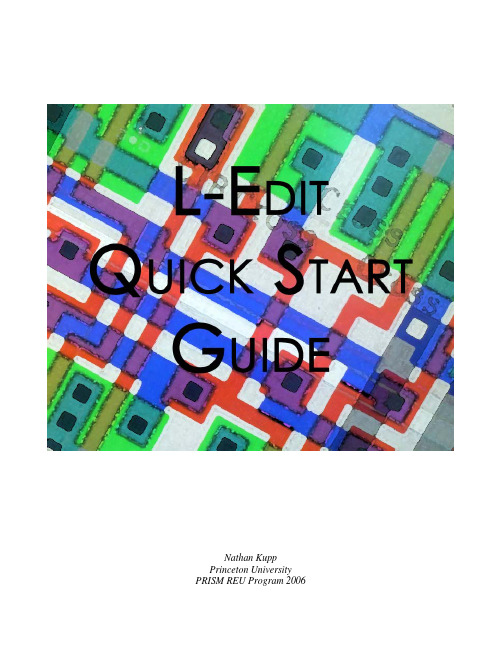
Nathan KuppPrinceton University PRISM REU Program 20061. IntroductionThis guide is intended to supply the L-Edit user with a tutorial and reference for quickly gaining proficiency with the L-Edit software layout tool. By reading this guide and doing the provided tutorials in L-Edit, the user should be able to become relatively familiar with the program within a few hours time. This guide does not provide an exhaustive reference to all the features of L-Edit, as a complete documentation of these features is provided in the L-Edit User’s Guide. The L-Edit User’s Guide is provided in Adobe PDF form, accessible from the Help menu within the L-Edit program.2. User InterfaceThe user interface provided by L-Edit is similar to thatof many other CAD and layout design software packages.There are three important sections of the L-Edit User Interface:• ToolbarsAreaThe collection of toolbars on the top of the screenL-Edit also has a sidebar which contains the layers• Sidebar• Drawing allows the user to select what type of objects to draw, as wellas manipulate previously created objects. Figure 1 displaysthe toolbar and sidebar with the most frequently used buttonslabeled. Most of the buttons here are self-explanatory.specified under “Setup Æ Layers...”. A default collection ofmost commonly used layers is provided by theGeneric_025um.tdb file, provided in the root L-Editdirectory. Since this file provides all of the common layerssuch as N-well, Active, N-select, P-select, Metal1, etc. it willnot likely be necessary to modify the default layers for thistutorial.Figure 1. L-Edit Toolbar/ SidebarFor custom layers, a blank setup can be used without any default layers, as described in Tutoria With the creation of a new file, the user is presented with a layout area entitled Cell0, prese Use the arrow keys to display different parts of the design in the viewing window. Also, the l #1: NMOS Design & Layout. Layers can be selected on the sidebar with either their representative icon or from the list above the icons. Note that the names of layers are functionally irrelevant, and serve only to clarify the design – in reality, all layers are simply translated to geometry and the layer names discarded when the file is exported to GDSII.re nting the first “cell” within his or her design (Cells will be explained in further detail in section 4). Figure 2 shows the layout area of this Cell0. The layout area is where all of the design takes place – the user selects appropriate geometry from the toolbar, such as a rectangle; a layer, from the sidebar, and draws it on the layout area. As the object is drawn, the status bar at the bottom left of the screen will display the drawn width and height, and area of the object. The drawn object can subsequently be resized by left-clicking on the object to select it, and then clicking down with the mouse scroll wheel on the corner of the object and dragging it. The status bar will update to reflect the change in size. The object can be repositioned by clicking near its center with the mouse scroll wheel and dragging it with the mouse. Finer movement can be achieved with the Draw Æ Nudge dialog, which allows movement in any direction with three decimal places.view can be zoomed in/out by clicking anywhere outside the drawing with the left mouse button, and then rotating the scroll wheel on the mouse while holding Ctrl on the keyboard. The display of the grid can be toggled within this viewing window by selecting Setup Æ Design and selecting the Grid tab. Note that under the Technology tab there are settings for the units used in the design. The settings under Grid control the distance between grid points as well as whether the mouse snaps to this grid. If the Suppress major/minor grid is set too large in this dialog, the grid will likely not appear unless the view is zoomed fully in (again to scroll, use the middle mouse button). Finally, note that the origin (x,y = 0) appears as a cross symbol on the drawing area (see figure below).Figure 2. Cell0 WindowWhat’s Important:¾Toolbar: Select, Rectangle, Wire, Port, Instance, and Rotate/Mirror icons¾Layers icons in Sidebar¾Layout Area3. Tutorial #1: NMOS Design & LayoutIn the first tutorial, the design of an n-type MOSFET on a p-type substrate is presented. An NMOS transistor consists of an n-type source and drain regions, a gate terminal, and a substrate terminal. Remember, a MOSFET is a four terminal device, requiring not only connections to the Source, Drain, and Gate, but the Substrate as well.Process:1. Select File Æ New to create a new layout. A dialog will appear asking for a layout name as well as a location to copy a TDB setup from. The file you choose for the TDB setup governs the layer setup in the new design – therefore, if you wish to create a design with entirely customized layers, you can select <empty> and a layout will appear with an empty Layers toolbar. Copy the TDB setup from the file C:\Tanner\LEdit102\Samples\tech\Generic0_25um\Generic_025.tdb. Since the transistor is NMOS, the source and drain are n-doped and thus must be formed directly on a p-type material (in this case, the substrate).2. Draw two Active regions in the design. The Active layer denotes an opening in the field oxide through which n-type and p-type depositions can be made – we need an area for the source and drain of the transistor, as well as a connection for the substrate.Figure 3. Active Area LayerSuggestion: The purpose of this tutorial is to teach you how to use L-Edit. To save time, you do not need to understand the names and functions of different layers. Just draw objects the way you see them in this tutorial.3. Draw N-select/P-select regions over the source/drain and substrate Active areas, respectively. The substrate can never be directly connected to metal layers, so we need to create doped select layers where we want to make connections. These layers denote areas that will be implanted with n/p-type material. Note that the N-select can be drawn right across the polysilicon gate, as this gate will prevent n-type deposition directly beneath the gate when the chip is bombarded with n-type atoms.Figure 4. N-Select and P-Select LayersFigure 5. N-Select and P-Select Cross-Sectional View4. Draw Poly layer. The gate of a MOSFET is typically created out of polysilicon, represented by the Poly layer. To create a gate for our NMOS transistor, we need to draw a Poly layer rectangle over the active region of the source/drain. Note that in the cross-sectional view, the large polysilicon pad is not shown, because the cross-section was taken across the transistor itself. The Poly gate shown below can be generated by drawing two separate, overlapping rectangles. These rectangles can then be merged into a single object by selecting Draw Æ Merge.Figure 6. Poly LayerFigure 7. Poly Layer Cross-Sectional View5. Draw Active contacts at the source drain and substrate, and a Poly contact on the gate. We now need to create an opening in the gate oxide to wire up our transistor. This is denoted by the Active Contact layer and the Poly Contact layer – the Active Contact layer makes connections to the Active layer, and the Poly Contact layer makes connections to the Poly layer. Again note that in the cross-sectional view, the Poly contact is not visible because the cross-section was taken across the transistor itself.Figure 8. Active and Poly Contact LayersFigure 9. Active and Poly Contact Layers Cross-Sectional View6. We now need wires for the transistor to be useful. Draw Metal1 layer connections to each of the four contact points. These can be created by either selecting the wire tool and drawing a wire, or using the rectangle tool to create a rectangular wire segment. Again, we cannot see the Metal1 wire on the gate in the cross-sectional view because of the location of the cross-section. Note that it is common to connect one terminal of the N-type MOSFET to the substrate and then to ground.Figure 10. Metal1 LayerFigure 11. Metal1 Layer Cross-Sectional View7. Now we have a working NMOS transistor! Do a Cell Æ Rename… to name this cell “NMOS” and a File Æ Save As... to save this file as tutorial.tdb. You can now create a PMOS device as well by simply forming it entirely within an n-well, with the substrate connection now being to an N-Select layer within the n-well. Remember, the substrate connection of a PMOS device is connected to VDD, not GND, producing a reverse biased pn-junction at the substrate connection. Similarly our NMOS device had a substrate connection to ground, also producing a reverse biased pn-junction between the substrate and the more positively charged transistor source and draing. A layout and cross sectional view of the PMOS transistor is shown below. Create a new cell (Cell Æ New...), and name it “PMOS”. Draw this transistor, and then click File Æ Save.Figure 12. PMOSCross-Sectional View Note: The cross sectional views used in this tutorial can be created using L-Edit’s built in Cross-Sectional View Generator. This is accessed from Tools Æ Cross-Section... as shown below in Figure 13. Use the settings as shown in Figure 14, and select a vertical coordinate using Pick. Place the horizontal black line across the design, and then click OK. The cross-sectional view will be generated as shown in Figure 15. Note that these cross-sections represent an oversimplification of the fabrication process, and are merely intended to provide the user with an understanding of the interconnections between the layers drawn.Figure 13. Cross-Sectional View CreationFigure 14. Generate Cross-Section DialogFigure 15. Cross-Sectional View4. CellsThe design process in L-Edit is centered on cells, which are the fundamental building blocks at all levels of hierarchy – from a single MOSFET, to a logic gate, to an entire design. The figure below shows a cell hierarchy including MOSFETs as well as digital logic assembled on several levels to create a complete layout. The TDB files that L-Edit works with are essentially a collection of all cells related to a single design.Figure 16. Cell HierarchyWhat’s Important:¾Cell Menu: New, Open, Copy, Rename, Delete, Instance5. Tutorial #2: Cell Hierarchy Based Inverter DesignIn the first tutorial we created a tutorial.tdb file containing the cells NMOS and PMOS. Because of the hierarchical design structure of L-Edit, we can now use these two cells together in a third cell to create an inverter, as shown in Figure 20.Figure 17. Inverter SchematicWhen the input of this device is high, the lower (NMOS) transistor is on and the upper transistor is off – causing the output to be pulled low. When the input is low, the upper (PMOS) transistor is on and the lower transistor is off – causing the output to be pulled high. Although using the two NMOS and PMOS transistors we drew to create an inverter will work, we will see that using two separate components can be messy and that a better approach is to use two transistors connected directly together within a standard cell frame. Standard cell frames will be discussed in more detail in the section on Standard Place and Route. The layout process for an inverter using two transistors is as follows:Process:1. Open the original tutorial.tdb file we created by doing File ÆOpen... and selecting the file. Create a new cell within tutorial.tdb entitled Inverter by selecting CellÆNew... and entitling it “Inverter”. Now, click on the Instance Cell button on the toolbar, or go to Cell Æ Instance and instantiate both the NMOS and PMOS cells within the Inverter cell by selecting each one and placing it on the Inverter cell layout area.Figure 18. Cell Instance Dialog2. After instantiating both cells in the Inverter cell, we will have something similar to the layout view shown in Figure 19. Obviously it would be difficult to wire the cells up in this orientation, so we need to rotate and mirror the cells until we have them in an arrangement more conducive to orderly wiring. Figure 20 displays the PMOS and NMOS cells rotated and connected together with Metal1 wires to match the schematic of Figure 17. If you now make changes to PMOS or NMOS cells, these changes will be automatically reflected in the Inverter cell.Figure 19. NMOS and PMOS Cells PlacedFigure 20. After Rotation and Metal1 Wire Connections3. Finally, we need to label the inputs and outputs of our inverter using the Draw Ports button on the toolbar. By labeling the ports, we give the design the ability to be used within other designs easily. To do a Standard Place and Route, we need to label all the ports within a Standard Cell Frame to use that cell within our design. Again, this will be discussed in more detail in the section following.Figure 21. Ports Labeled6. Standard Place and Route (SPR)With the cell-based design method provided by L-Edit, there are essentially two approaches to design:•Full Custom•Standard Place and Route (SPR)The first method provides much higher transistor density and more efficient operation – but can be very tedious and takes significantly more time to design. The second design method does not result in as high of a transistor density, but can be created from a schematic in a matter of minutes. Rapid automatic placement and routing this way requires cells to meet specific requirements, defined by the Standard Cell Frame, shown in Figure 22. This cell frame has a fixed height, VDD/GND connections at the top/bottom respectively on both sides of the frame on the Metal1 layer, and signal connections on the Metal2 layer. The width of the frame is unspecified, and is controlled by the complexity of the cell unit the user is designing – the higher the complexity, the more width is necessary to accommodate the design.Figure 22. Standard Cell FrameTo use SPR, the user must create a library of standard cell frames, as well as certain other cell frames such as crossing frames, etc. With these in hand, the user can open S-Edit and create a library of corresponding schematics. Using both libraries together, the user can create a schematic in S-Edit, export it to L-Edit, do an automatic place and route, and obtain a final layout within a matter of minutes.Figure 23. SPR Diagram7. Standard Place and Route Tutorial: Ring OscillatorThe Standard Place and Route method of design begins in S-Edit. Tocreate schematic driven designs, we must create two libraries with one-to-oneassociativity between schematics and cells. One library must be in L-Edit TDBformat, while the other must be in S-Edit SDB format. Because creatingoriginal libraries from scratch would be time consuming, two libraries arealready provided under C:\SPRTutorial, as library.tdb and library.sdb. Theimportant icons on the toolbars of S-Edit that we need are shown in the figuresto the right and below.Process:1.Select File Æ Open to open the schematic SPRTutorial.sdb , located under the C:\SPRTutorial directory. Click the Symbol Browser icon as shown in the toolbar above, and the dialog shown below should appear. Note that no schematic symbols are available because we have not added a library yet. To add the library we will use for this tutorial, click Add Library... and add the file C:\SDBTutorial\library.sdb .Figure 24. Symbol Browser DialogFigure 25. Symbol Browser with Library Added2. In the list on the left, select Inverter and click the Place button, then click Close. An inverter will now be placed on your schematic, as shown in Figure 29. Since we are making a ring oscillator, we need five inverters – so using either Ctrl+C or Edit Æ Copy, copy the inverter, and then paste it four times using either Ctrl+V or Edit Æ Paste.Figure 26. InverterFigure 26. Five Inverters3. Next, we need to use the wire tool in the left toolbar to connect the oscillators in a ring, as shown in Figure 28 below.Figure 27. Ring Oscillators Connected4. We also need connections for Vdd and Ground, as well as an output port to monitor the ring oscillator. To create these, reopen the Symbol Browser and place the parts PadVdd, PadGnd, and PadO. Note that when you try to place these parts on the schematic, S-Edit will complain that there is a name conflict – just select “Don’t copy colliding modules” and click Proceed. After placing these parts, the schematic should look like Figure 30.Figure 28. Module Name(s) Conflict DialogFigure 29. Power and Output Pads Placed5. After placing these pads, they also need to be connected to S-Edit’s ports, so that S-Edit knows where to connect the padframe pads to the core circuitry. This is done by placing bidirectional port connections to both PadVdd and PadGnd, and an output port on OPad. Note that the names of the ports are used to indicate to S-Edit which side of the padframe that connection will be, in the format PAD_XY, where X is either T, B, L, R, representing the Top, Bottom, Left, and Right, of the padframe. Y is a number between 1 and the maximum number of pads per side that your design will support. To name the ports, select Edit Æ Object Properties. For this tutorial, name the pads PAD_R1, PAD_L1, PAD_R2. Note that S-Edit requires that Vdd and Ground must always be on opposite sides of the padframe.Figure 30. Ports Placed6. The design is now ready to export to L-Edit. Select File Æ Export, and export the file as the netlist SPRtutorial.tpr. We can now open L-Edit, and open the blank SPRMain.tdb located in the C:\SPRTutorial folder. To generate our SPR layout, we first need to tell L-Edit some details about what sort of SPR we want. Open Tools Æ SPR Æ Setup, as shown in the figure below. In the SPR Setup dialog, we need to select the standard cell library, C:\SPRTutorial\Library.tdb, and the netlist file we exported from S-Edit, C:\SPRTutorial\SPRTutorial.tpr. After selecting these files, click Initialize Setup to have L-Edit load the files selected. The Core Setup, Padframe Setup, and Pad Route Setup buttons provide more advanced settings that we do not need here. Click OK to continue.Figure 31. SPR Setup Dialog7. Now we are ready to do the place and route. Select Tools Æ SPR Æ Place and Route, and the following dialog should appear. Make sure that the settings you have match the figure shown, and then select Run.Figure 32. Standard Cell Place and Route Dialog8. When the SPR is complete, a SPR Complete dialog will appear giving you information about the size of your design, the number of cells/signals, and various other information. Clicking OK will return to the layout, displaying something similar to what is shown in Figure 35. Inspection will reveal that our five inverters have been automatically generated, placed, and connected to each other and the padframe.Figure 33. SPR Complete DialogFigure 34. SPR-Generated LayoutRescaling and Dimensions Note: Note that the dimensions of this padframe can be adjusted. Setup Æ Design shows the mapping of units of lambda (L-Edit’s built in unit) to microns. This can be adjusted to fit the design to a specific size. Using the ruler tool on the L-Edit toolbar will give the dimensions of each portion of the design. A more advanced method of rescaling is to use the built-in rescaling wizard. This is found under Setup Æ Rescale Wizard. This wizard allows the selective scaling of design elements by either a percentage or a ratio.。
2018 亚马逊全球开店美国站点上线测试1
2018 亚马逊全球开店美国站点上线测试题成绩单您的得分:72 分答对题数:18 题问卷满分:100 分测试题数:25 题1.创建新商品Listing时,除了“必填内容”外,其他一些内容也十分重要,需要添加。
以下哪些内容也是必须填写的? (多选题) 分值:4您的回答为:商品描述 (Product Description)┋商品特性 (Bullet Point/ KeyProduct Features)┋商品的分类路径 (Item Type)┋主图 (MainImage),父商品也要添加答案解析:解析:每个商品Listing,都必须有:纯白背景的主图MainImage(辅图推荐添加,但不强制要求)、Product Description商品描述、Bullet Point/Key Product Features商品特性、Product Name/Title商品名称、Brand Name品牌、Item Type Keywords正确的商品分类路径、Search Terms 搜索关键词等。
这些都是直接影响商品展示曝光、订单转化的重要信息,并是衡量“商品信息质量”的重要指标。
请认真填写、不要留空,以免影响销售。
有现货的情况下,不需要设置“开始销售日期”(Start SellingDate)。
若设置,未到此日期前,该商品将无法进行销售。
2. 关于后台单个创建新商品(Add a Product),以下说法正确的是?(多选题) 分值:4您的回答为:“保存并完成”(Save andfinish)的按键,需等全部带红色星号“*”标志的内容都填写完成后,才会显示为可点击状态┋选择“变体主题”(VariationTheme)后,会显示一个“变体”(Variations)分页,用于添加子商品信息┋创建父商品时,上传的图片是给父商品的图片┋子商品的图片需于创建完父子变体后,到“管理库存”(manageinventory)界面中,点开每个子商品后面的“编辑”(Edit),逐个添加(得分:4)3.用“批量上传模板”可一次性上传大量商品Listing,快速便捷。
错误处理 物料估价不一致 主数据与物料帐价格不一致
物料估价不一致一、问题现象在查看物料的会计视图时,系统提示:物料估价33186066000在估价范围1100 内不一致。
当运行物料分类账CKMLCP、查看物料主数据MM03、物资出入库MIGO时,系统提示:C+048物料XXXX估价在估价范围XXXX不一致时,你需要运行事务码:CKMC 来检查物料主数据与物料账之间的一致性。
对于不一致的数据,可以使用事务码:CKMREP来修改数据。
对于测试系统,也可以强行修改:CKMLPR/CKMLPP/CKMLCR来解决“帮助”文档显示:期初上线物料主数据导入的期间有个默认期间,需要调整与实际上线期间一致,不行的话冲1月开始关闭物料期间直到上线启动月份点击“进行”,系统会引导进入CKMC的程序界面:执行后,系统显示:将光标置于33186066000这一行,点击“数据比较”按钮,系统显示如下:从图中可以看出,该物料在主记录上的价格和物料分类帐中的价格不一致,二者的差为569.57元,正是在前一界面上显示的结果。
在前一界面点击“业务”,系统显示:二、问题分析在物料主数据中,此处显示的价格是138.937,和物料分类帐中的价格一致:12月份的这个价格是什么时候变化的呢?查看物料凭证,可以发现,这个价格是在12/01做了一笔生产订单的收货后发生变化的。
会计凭证:物料分类帐凭证之一——价格修改:记录创建信息:物料分类帐凭证之二——物料分类帐更新:查看创建信息:由两条记录紧密相连的创建记录时间可以发现:正是由于在12/01做了一次收货,导致物料的价格发生更新。
进一步考虑,这个价格怎么得来的呢?在ck40n中发现,2005/11/29对这个物料进行了一次成本估算(成本核算名称为TEST)。
当时对这个物料估算出新的成本为138.937。
当时只是成功做了标记,标记在2005年12月。
由于12月份尚未到来,发布没有成功(发布太早)。
但是,标记的成本在2005年12月份的第一笔事务上被调用到了,并被发布出来。
producereleasebundleidelistingfile -回复
producereleasebundleidelistingfile -回复什么是产品发布捆绑号(Release Bundle ID Listing File)?产品发布捆绑号(Release Bundle ID Listing File)指的是在软件开发中,用于跟踪、记录和管理应用程序发布捆绑号的文件。
捆绑号是一个由数字和句点组成的标识符,用于唯一标识应用程序的每一个版本、修订和构建。
产品发布捆绑号列表文件记录了每个捆绑号的详细信息,包括版本号、发布日期、修复的问题以及其他相关的信息。
为什么需要使用产品发布捆绑号列表文件?在软件开发过程中,版本管理非常重要。
每个软件版本都包含一系列的修复、改进和新增功能,而捆绑号就是用于标识和追踪特定版本的软件。
通过使用产品发布捆绑号列表文件,开发团队可以更好地管理软件版本和构建,确保各个版本的一致性和可追溯性。
此外,当用户报告问题或请求支持时,开发人员可以根据捆绑号快速定位和解决问题,提高开发效率和用户满意度。
如何创建产品发布捆绑号列表文件?创建产品发布捆绑号列表文件的过程可以根据团队的具体需求和项目的规模来灵活调整。
以下是一些基本步骤:1. 确定文件格式:选择一种适合团队的文件格式,常见的有文本文件(.txt)、电子表格(.csv) 或数据库文件(.db)。
根据团队的协作方式和工具链选择合适的格式。
2. 定义列标头:在文件的第一行,定义每列的列标头,包括捆绑号、版本号、发布日期、修复问题等信息。
根据需求可以添加或删除特定列。
3. 记录捆绑号信息:从当前正在开发的软件版本开始,按照时间顺序记录每个版本的捆绑号和相关信息。
捆绑号应该是唯一的,每个版本应有一个对应的捆绑号。
4. 添加其他信息:除了版本和捆绑号之外,可以根据需求添加其他相关的信息,如发布日期、修复的问题、新增功能的描述等。
这些信息有助于开发团队更好地追溯和理解每个版本的改动。
5. 更新记录:每次发布新的软件版本时,更新捆绑号列表文件,添加新的记录并修改相关信息。
亚马逊上架教程
亚马逊上架教程
1.进入卖家后台,点击右上角的Inventory然后点击Add a product.
2.在Add a product下面点击Create a new product.
3.在列表中选择商品的详细品类,在搜索框输入关键词可以搜索品类,点击Select确认品类。
这里重点说一点,如果不确定你的商品品类,可以使用品类搜索功能,输入品类关键词后,进行搜索。
在搜索框中选择相应的品类点击后,进入添加商品页面。
输入商品的基本信息如标题,品牌,UPC码,条件,价格,生产厂家,库存,销售开始日期,SKU,快递重量,图片,描述,关键词,功能等。
卖家店铺上传产品SKU不能重复,ASIN是整个亚马逊平台都不能重复。
亚马逊平台没上传一个产品的SKU和UPC都不能重复,否则就会出现问题。
确认所有标识为红星的信息都填完后,屏幕下方的Save and finish按钮会变成橘黄色,然后点击完成创建产品。
在首次创建商品的过程中图片不会马上上传,要等到商品信息都输入完毕,点击保存按钮后图片才会上传。
预览产品信息在Manage Inventory页面会出现这个产品的全部信息。
具体的操作步骤还需要从业者根据自己的情况进行实操,熟能生
巧,慢慢掌握亚马逊产品上传的一些技能。
- 1、下载文档前请自行甄别文档内容的完整性,平台不提供额外的编辑、内容补充、找答案等附加服务。
- 2、"仅部分预览"的文档,不可在线预览部分如存在完整性等问题,可反馈申请退款(可完整预览的文档不适用该条件!)。
- 3、如文档侵犯您的权益,请联系客服反馈,我们会尽快为您处理(人工客服工作时间:9:00-18:30)。
The following is the new process for listing inverters with the Clean Energy Council (CEC), and has been developed following extensive consultation with industry and relevant stakeholders.
The CEC would like to thank all those who provided comment and feedback on this new inverter listing process. All feedback has been incorporated into a format that we feel will be more user friendly for all involved. The new procedure will capture recent changes to standards and offer more information to designers, installers and end users.
We urge all companies who have products listed on our current inverter list (grid connect and off-grid) to seek testing and re-certification as soon as possible to make sure their compliant products are on the new list, which will be introduced on 16 July 2013.
Steps to list inverters via the new process:
1Applicants must use the online listing form to lodge an application. The CEC will email a link to this form to all inverter listing companies once it is available. Forms must be fully
complete to be accepted by the administrator.
2When completing this form, applicants must attach a Certificates of Approval provided from
a recognised certification organisation, or a Certificate of Suitability from an appropriate
state authority, such as: SAA Approvals, ITACS, SGS Systems, TUV Rheinland, Bureau Veritas, Australian Safety Approvals, Energy Safe Victoria (ESV), Electrical Safety Office (QLD), Office of Fair Trading (NSW).
Listing turnover will be five yearly for Certificates.
Certificates of Approval/Suitability and Test Reports can list multiple inverters or the inverter range.
3Applicants then need to attach their test certificates, which must be from a laboratory that is accredited by NATA or another mutually recognised organisation. A dropdown list of
acceptable organisations will be provided on the online application form.
4Applicants must tick that they agree to three declarations listed on the online application relating to:
1. RCM requirements
2. Firmware/software upgrade
3. Equipment safety
5Applicants then need to complete technical information on the application form, including topology, number of phases, max DC voltage, number of MPPT, MPPT range, rated AC
current and nominal AC power.
6Applicants can upload a specification sheet in PDF format and an automatic calculator will provide CEC maximum array size (based on the CEC Design Guidelines). The manufacturer
can then tick the box to agree that this is within their inverter limits and if not they can
provide their maximum allowable array size.
7After all this information has been provided, applicants will need to pay a nominal fee of $200 +GST per application (up to 10 inverters per application). This payment can be made
online or the CEC can email an invoice to the company.
8The CEC retains the right to delist a product that it deems to be non-compliant and retains the right not to list products due to insufficient or false documentation.
Standards required for CEC equipment listing after 16 July 2013:
Grid connect inverters <30kW (no batteries)
Grid connect inverters >30kW (no batteries)
Off-grid inverters with battery storage (no PV connected directly to inverter)
Multimode inverters GC + OG modes with
battery storage
(no PV connected
directly to inverter) Multimode inverters GC + OG modes with battery storage (PV connected directly to inverter) PV regulators/ charge
controllers/ DC-DC
conditioning equipment
AS4777:2005 2&3 IEC 62109-1 &2 IEC 62109-1 AS4777:2005 2&3 AS4777:2005 2&3 IEC 62019-1 IEC 62109-1&2 IEC 62109-1 IEC 62109-1 & 2 AS/NZS 3100 or IEC 60355。
