E路航导航系统产品使用说明书
E路航导航系统产品使用说明书
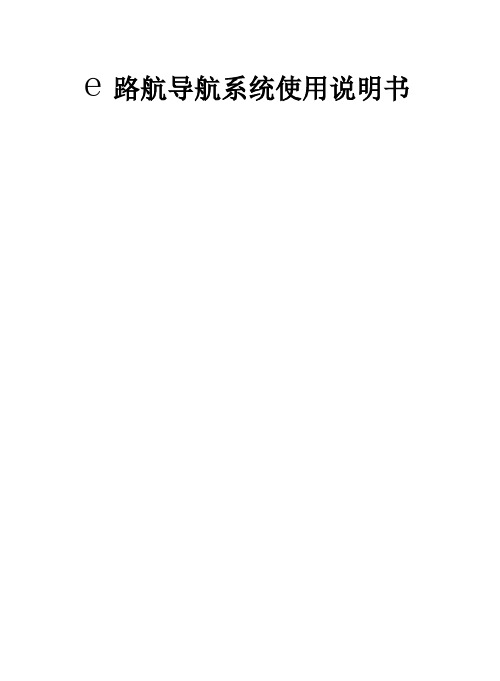
2、导航
由于实时路况有时出现或多或少的更改,“e路航”规划的导航路径仅供驾驶的辅助参考。比如:驾驶员在熟悉的地区自行选择的路径可能会比“点、优质的售前售后服务、不断创新和注重公益的产品理念使“e路航”成为国内市场上同类导航产品中的佼佼者。
感谢您使用“e路航”导航仪。
一、用前须知
1)“e路航”导航仪无法定位的几种情况。
无法接收卫星信号时注意如下几种情况:
第一,定位时必须在室外进行,室内无法进行搜星。
第二,搜星定位时请离开“桥下”、“隧道中”、“高大建筑物附近”等影响信号接收的区域。
校准:在使用过程中,可能会出现屏幕对应不准的情况,可能通过此功能进行校准。
USB设置:当导航仪同电脑链接的时候系统为用户提供两种模式,一种为U盘模式(即界面中的MASS STORAGE)。一种为同步模式(即界面中的MS ACTIVESYNC),同步模式需要在电脑中安装微软公司提供的同步软件。
图4-10 CMMB播放界面
在上述界面中,您可以点击屏幕进入全屏播放界面,再次点击屏幕将退出全屏模式。还可单击 进入画中画播放模式,在该模式下双击小画则返回正常播放界面。
单击界面中的【菜单】选项进入CMMB主菜单,可查看节目指南、进行手动/自动搜索节目、拉伸画面和查看固件信息。
点击 可进行自动搜索频道,点击 打开FM发射,点击 可退出电视播放界面。
4.2 精彩财经
本功能提供股票信息服务,包括我的股票、图形走势、技术指标、排行榜、公司资料、评论分析、财经资讯等板块,让您随时随地了解股市大盘,洞悉股市的瞬息变化。
e路航升级1

地图升级方法说明下载网站用户名:elhgps密码:hc123456这是公共账号,请不要改动密码!1.进去后在公共更新里面下载文件根据需要下载相应的地图!以城际通为例,进城际通目录可以看到高清和普屏两个目录选择合适的地图下载!如果需要下载普屏地图,双击进入,看到如下目录:右键下载选择合适的工具下载即可!!2.下载完后要把压缩文件解压到电脑上,解压,凯立德地图的文件夹名称是NaviOne,城际通地图的文件夹名称是Navi,道道通的地图文件夹名称是RTNavi。
(如果有几个压缩包的,可以尝试只解压第一个,如果不行再全部解压)。
然后把解压的地图文件夹复制到导航仪盘符里,复制前可把原来的地图文件夹删掉,注:只能删地图文件夹,其它不可删。
第一次地图升级建议把导航仪的所有文件都备份一份到自己的电脑上,(在把导航仪和电脑用数据线连接前要先设置一下导航仪的USB设置)USB设置步方式(MS ACTIVESYNC)。
设置后都要保存,导航将会重启。
U盘方式(MASS STORAGE):选择这种方式用数据线直接连接电脑后导航会出现如下界面,此时链接已经完成,可以在导航和电脑进行数据传输。
同步方式(MS ACTIVESYNC):此种链接方式需要在电脑上装一个同步软件,ActiveSyncsetupchs,可以去下载。
安装后在电脑上会有图标,链接后进入移动设备可以看到在ResidentFlash里面可以进行数据传输。
进入导航wince系统有IE在个菜单就可以进行联网操作(注:某些版本没有)。
3.复制完后,要设置一下导航仪的导航路径。
导航路径导航路径选择,每次导航前必须设置路径,指向相应的程序,点击导航图标时才可以运行地图程序或者引导程序。
点击导航路径设置图标后进入如下界面:勾选此项,每次开机的时候都会自动运行相应的地图程序或者引导程序。
路径显示框,设置好的路径在此显示。
浏览按钮,点击此图标可以选择相应的地图程序或者引导程序。
E路航X20各套餐安装连接说明
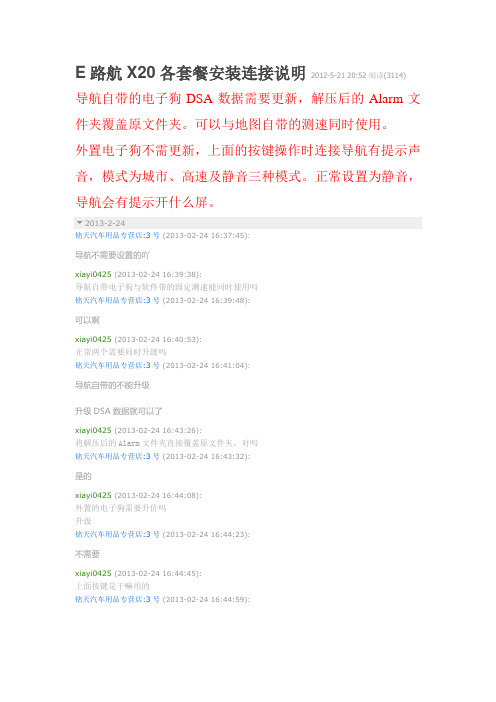
E路航X20各套餐安装连接说明2012-5-21 20:52阅读(3114)导航自带的电子狗DSA数据需要更新,解压后的Alarm文件夹覆盖原文件夹。
可以与地图自带的测速同时使用。
外置电子狗不需更新,上面的按键操作时连接导航有提示声音,模式为城市、高速及静音三种模式。
正常设置为静音,导航会有提示开什么屏。
2013-2-24铭天汽车用品专营店:3号(2013-02-24 16:37:45):导航不需要设置的吖xiayi0425(2013-02-24 16:39:38):导航自带电子狗与软件带的固定测速能同时使用吗铭天汽车用品专营店:3号(2013-02-24 16:39:48):可以啊xiayi0425(2013-02-24 16:40:53):正常两个需要同时升级吗铭天汽车用品专营店:3号(2013-02-24 16:41:04):导航自带的不能升级升级DSA数据就可以了xiayi0425(2013-02-24 16:43:26):将解压后的Alarm文件夹直接覆盖原文件夹,对吗铭天汽车用品专营店:3号(2013-02-24 16:43:32):是的xiayi0425(2013-02-24 16:44:08):外置的电子狗需要升价吗升级铭天汽车用品专营店:3号(2013-02-24 16:44:23):不需要xiayi0425(2013-02-24 16:44:45):上面按键是干嘛用的铭天汽车用品专营店:3号(2013-02-24 16:44:59):测留动不是语音播报的,而是以K、KA、X频等等播报,那说明前方有流动测速电子眼,或者受到干扰信号(超市、发射塔、银行门对雷达都会有干扰也会播报)您的硬件接吸盘的那一面有一个长方形的按钮这个按钮就是调模式的一共有3个模式城市模式高速模式语音解除您跟导航链接起来就把硬件调到语音解除就可以了,硬件测到的信号会通过导航报出来。
插上电源按那个按钮会报给您当前模式的。
e路航lh900n使用说明书 (1)

e路航LH900N使用说明书简介e路航LH900Ne路航LH900N支持无线倒车后视功能,支持A V IN输入接口,支持电子相册功能, 支持JPG、GIF、BMP、PNG等格式文件浏览;e路航LH900N采用全触摸屏无按键设计,内置多款游戏编辑本段功能1. 拥有蓝牙功能,是可以打电话的GPS。
与蓝牙手机相接,可以当车载免提电话使用。
2:带A V IN输入接口,支持无线倒车后视,可选配高清晰无线摄像头。
3.支持卫星导航、定位;FLASH动画播放、视频播放、音频播放(MP3/MP4)、; 4. 日程安排,唐诗宋词,词典翻译,Windows操作界面,记事本,计算器,5、FM无线发射,游戏等功能;6、支持多国语言设置,时间设置,声音设置,背光设置,电源设置,文件管理,坐标调整,系统升级,系统资源;特点:编辑本段基本参数产品类型PND便携机屏幕尺寸4.3英寸屏幕类型4.3"高分辨率TFT液晶触摸显示屏屏幕分辨率480x272像素产品尺寸125*78*15mm 机身特点全触摸屏无按键设计系统参数GPS芯片SiRFstar III 操作系统Windows CE 6.0 存储扩展存储介质SD/MMC/TF 扩展卡最大容量SD:16GB 数据接口MiniUSB接口产品内存64MB 处理器中央处理器Atlas-III AT642D 372/396MHz A V接口2.5mm 导航参数导航地图导航地图:内置E路航正版地图papago趴趴走地图功能:3D画面/路口放大/路径规划/语音提示/自动/设施咨询/快速查找/显示设定模块灵敏度模块灵敏度:-159dBm 卫星通道24通道定位精度<10米启动时间平均冷启动42S/温启动28S/热启动1S 语音导航全程语音导航其他导航功能接受频率 1.5754GHZ 差分模式DGPS 数据输入A V输入接口IN输入接口娱乐参数数字电视可外接CMMB移动数字电视,同步接收海量电视节目视频播放电影:支持WMV/ASF/A VI等播放;可调节播放进度/暂停/全屏播放视频文件游戏:内置益智游戏音乐:支持WMA9/MP3/W A V 格式的音频播放,支持顺序播放/随机播放/循环播放电子书:支持TXT格式文本工具:日历/计算器/单位换算三种实用工具图片:支持JPG/GIF/BMP/PNG格式图片FLASH: 支持SWF/FLV格式播放FM发射支持蓝牙免提蓝牙(选配):蓝牙免提功能,带回声消除效果其它参数菜单语言简/繁体中文/编辑本段系统参数GPS芯片:SiRFstar III纠错操作系统:Windows CE 6.0纠错存储扩展:存储介质SD/MMC 扩展卡最大容量SD:16GB纠错数据接口:MiniUSB接口英/法/德/ 意大利/西班牙/葡萄牙/荷兰/丹麦/瑞典/挪威/希腊等多国语言内置:电池类型内置900mAH聚合物锂电池电源性能电源充电器:120/230V适配器,5伏/1.5安培,USB 插头车用充电器:12~36.7伏转5伏/1.5安培,USB插头产品天线内置其他性能电子狗:内置固定电子眼数据,实时升级更新;可外接雷达实现流动测速预警功能A V-IN(选配): 支持无线倒车后视TMC(选配): 可外接实现实时交通信息共享功能其他特点输出功率喇叭2W / 8R 工作温度0℃-60℃存放温度-20℃-60℃随机附件车载支架、车载充电器、旅行充电器、GPS说明书E路航LH900N 汽车车载导航仪图册(2张)。
E路航导航系统产品使用说明书(精品资料).doc

【最新整理,下载后即可编辑】E路航导航系统产品使用说明书一、地图应用范围:“凯立德”适用南方及珠三角地区,“城际通”适用北方城市,“道道通”适用长途司机。
出货时所配的导航仪地图:通常都是最新的!!!请不要盲目下载更新,另外我们建议广大用户,请在使用导航仪之前请把导航内部的全部资料在您的电脑中备份,以便不时之需!二、导航如何连接到电脑:首先打开GPS导航仪,用数据线连接到电脑,若电脑读不到导航仪存储的空间,方式一:重新插数据线再试;若还是不行,拔掉数据线,打开GPS导航仪里的USB端口,重新设置,在U 盘处选择“打勾”,再连接电脑;若还是不行,重新启动电脑再试,重复前两次的方式,直到读到为止。
四、e路航导航仪路径的设置:打开系统设置,点击e路航导航仪路径,选择NandFlash(内置地图)/SDMMC(外置T卡里的地图),再点击你所需要的地图文件,它就出现后缀.EXE执行文件后,再点击这个文件——点击右下角出现“GPS路径”,再选择“打勾”就保存,退出到桌面,双击导航仪就可以了。
五、AV参数设置:视频格式支持:WMV, ASF, AVI ,RMVB音频格式支持:WMA,MP3 and WAV视频/音频的限制:分辨率控制在720×480以内,最佳效果600×480,声音比特率降低到32,图像比特率降低到256。
参数仅供参考,从网上下载“模式加工厂”,在电脑里安装,降低“分辨率”、“声音和图像的比特率”即可。
图像卡就降低图像比特率,图像拖影就增加图像比特率;声音不正常就调声音比特率(快就降低、拖音就增加)六、导航仪声音大小的调节:首先看喇叭位的保护膜揭开没有,若还是声音小,请在音量设置中选择更大。
若在导航过程中,还是比较小,请在语言设置里,把音量调大;若还觉得不够大,那就通过FM发射到汽车音箱里,任你自由调节,具体操作,如下“FM发射的设置与应用”。
七、电子狗预警常识:电子狗预警是对固定点检测和预报,是e路航航仪系统内置的一个探测系统。
导航系统用户指南.pdf_1702095037.8697672说明书

1. DSaisy “Adtdrrefsfsc.”
2. Say “Street,” then say the street name on the next screen. Do not include the direction (N, S, E,W) or type (St.,Ave., Blvd., etc.).
3.
Sd. aerystyttiuhneatniou.nimdyboaeunr
ntexet want
itno to
itdhee select.
4. S. ay “ySet eacs dceustaint atriooun”eto sest tthe
route.
Ntaheoi tvee:hIitcdlies girsescitoomppdmyeednt.ded that yoPuS enter your destination before drivingror when
Map Screen Legend
Calculated route Time to go Distance to go
Next guidance point Current vehicle location
Turn-by-Turn Directions
Shows a more detailed view of the next maneuver during route guidance on the multi-information display. See your Owner’s Manual for instructions on how to turn this feature on or off.
导航系统用户指南.pdf_1702086684.1073267说明书

MAP/GUIDE buttonDisplays the map screen. When on route, it switches the display between a map screen and the guidance or Direction listscreen.CANCEL buttonCancels the current screen and returns to the previous screen display.Joystick/ENT buttonMoves left, right, up and down, to move the highlighting around the display, to scroll through lists, or to look around a displayed map. After making a selection in a menu or list,push in on the joystick to enter the selection into the system.In almost all cases, you can enter a selection into the system by using the voice control system, highlighting the item and pushing in on the joystick, or by touching the appropriate item you wish to select.Getting StartedNavigation System 11Getting StartedAUDIO buttonPress to display the audio screen.For more information on audio system features, see the Audio section of the Owner’s manual.SET UP buttonDisplays the Set up screens to change and update information in the system.Other buttonsSee the Owner’s manual.ZOOM (IN)/ (OUT) buttons Press ZOOM to zoom in (to show more detail), or ZOOM to zoom out (to show more area and less detail)while a map screen is displayed.ZOOM IN reduces the scale (showing less area with greater detail). ZOOM OUT increases the scale (showing more area with less detail).MENU buttonDisplays the Enter destination by screen. When on route, display the Change route by screen.INFO buttonDisplays the screen for selecting T rip Computer , Voice Command Help ,Calendar , Map Legend , Calculator and Key to Zagat Ratings.ScreenAll selections and instructions aredisplayed on the screen. In addition, the display is a “touch screen” – you can enter information into the system by touching the images (icons) on the screen with your finger.For example, if you need to enter a street name, a keyboard will be displayed. You can type in the street name by saying or selecting the individual characters on the screen.Clean the screen with a soft damp cloth. You may use a mild cleanser intended for use on liquid crystaldisplays (LCDs). Harsher chemicals may damage the screen.Getting StartedVoice Control BasicsYour vehicle has a voice control system that allows hands-free operation of most of the navigation system functions. You can also control the audio system and the climate control system. The voice control system uses the Talk and BACK buttons on the steering wheel and a microphone near the map light on the ceiling.NOTE: While using the voice controlsystem, all of the speakers are muted.BACK buttonThis button has the same function as the CANCEL button. When you press it, the display returns to the previous screen. When the previous screen appears, the system replays the last prompt. This button is enabled for the navigation system commands only.However, it can be used to cancel anaudio or climate control voicecommand up to one second after thecommand confirmation.Navigation System12。
导航系统用户指南.pdf_1702092861.0538647说明书

MAP/GUIDE buttonPressing this button switches thedisplay between a map screen and the guidance or direction list screen.MENU buttonPressing this button changes the display from the current instructions to the Entering a destination by screen or the Calculate route to screen.SET UPbuttonPressing this button displays the Set-up screens to change and updateinformation in the system.INFO buttonPressing this button displays the screen for selecting Trip Computer, Calendar,Calculator, and V oice Command Help.CANCEL buttonPressing this button cancels the current screen and returns to the previous screen display.Getting StartedGetting StartedScreenAll selections and instructions aredisplayed on the screen. In addition, the display is a “touch screen” –– you can enter information into the system by touching the images (icons) on the screen with your finger.For example, when you need to enter a street name, a keyboard will bedisplayed. You can “type in” the street name by touching the individual characters on the screen.Clean the screen with a soft, damp cloth. You may use a mild cleaner intended for eyeglasses or computer screens. Harsher chemicals may damage the screen.JoystickThe joystick moves left, right, up, and down. Use the joystick to move the highlighting around the display, toscroll through a list, or to look around a displayed map. After making aselection in a menu or list, push in on the joystick to enter the selection into the system.In almost all cases, you can enter a selection into the system by pushing in on the joystick, or by touching the appropriate image on the screen.ZOOM (IN/UP)/ (OUT/DOWN)buttonsWhen you are displaying a map, these buttons allow you to change the scale.ZOOM IN reduces the scale, showing less area with greater detail. It is also used to scroll UP a page in a list.ZOOM OUT increases the scale,showing more area with less detail. It is also used to scroll DOWN a page in a list.Other buttons (Audio and Climate Control functions)See the vehicle owner’s manual for information on the rest of the buttons.Most of the audio and climate controlfunctions may be controlled by voice.Getting StartedVoice Control BasicsYour Honda has a voice control system that allows hands-free operation of most of the navigation system functions. You can also control the audio system and the climate control system. The voice control system uses the TALK and BACK buttons on the steering wheel and a microphone nearthe map light on the ceiling.NOTE: While using the voice control system, all of the speakers are muted.BACK buttonThis button has the same function as the CANCEL button. When you press it, the display returns to the previous screen. When the previous screen appears, the system replays the last prompt. This button is enabled for the navigation system commands only.However, it can be used to cancel an audio or climate control voicecommand up to one second after thecommand confirmation.Getting StartedUsing the Voice Control System Most of the system’s functions can be controlled by voice commands. The voice control system is activated with the TALK button. To control your navigation system by voice, press and release the TALK button, wait for the beep, then give a voice command. Once the microphone picks up your command, the system changes the display in response to the command and prompts you for the next command. Answer the prompts as required.If you hear a prompt such as “Pleaseuse the touch screen to...” or “Pleasechoose an area with the joystick.” thesystem is asking for input that cannotbe performed using the voice controlsystem.If the system does not understand acommand or you wait too long to give acommand, it responds with “Pardon,”“Please repeat,” or “Would you sayagain.” If the system cannot perform acommand or the command is notappropriate for the screen you are on, itsounds a beep.Anytime you are not sure of what voicecommands are available on a screen,you can always say “Help.” at anyscreen. The system then reads the listof commands to you.When you speak a command, thesystem generally either repeats thecommand as a confirmation or asks youfor further information. If you do notwish to hear this feedback, you can turnit off. See Voice Feedback setting onSet-upscreen 3.Getting StartedImproving Voice RecognitionTo achieve optimum voice recognition, the following guidelines should be followed:NOTE: Make sure the correct screen is displayed for the voice command that you are using. See Voice Command Index on page 85.•Close the windows and the sunroof.•Set the fan speed to low (1 or 2).•Adjust the air flow from the dashboard vents so they do not blow against the microphone on the ceiling.•After pressing the TALK button, wait for the beep, then give a voice command.•Give a voice command in a clear, natural speaking voice without pausing between words.•If the system cannot recognize your command, speak louder.•If the microphone picks up voices other than yours, the system may not interpret your voice commands correctly.•If you speak a command with something in your mouth, or your voice is either too high or too husky, the system may misinterpret yourvoice commands.Getting StartedSelecting an Item (Button) on the ScreenOn most screens, there are items that can be selected (like buttons with titles such as OK or Return ). To select an item on any screen, do one of the following:••Touch the desired item on the screen.•Move the highlighting to the desired item with the joystick, then push in on the joystick.Tip: If buttons are very dark colored,this means that they cannot be selected.Selecting an Item in a ListTo scroll through a list, do one of the following:•Use the joystick to scroll through the list item by item.•Use the voice control system and say “Next.” or “Previous.” or use the triangles in the upper right corner of the screen or the ZOOM buttons to scroll through the list page by page.If you cannot find the desired name, or have made an error, return to the previous screen by pressing the CANCEL or the BACK button.To select the desired item in the list, do one of the following:•Use the voice control system, and say the number of the desired item.•Touch the item on the screen.•Use the joystick to move thehighlighting to the item, then push in on the joystick.Use the voice control system and say the name of the desired item. Every selectable item on the screen, except keyboard keys and some listed items, is recognized by the voice controlsystem.Getting StartedUsing the On-screen KeyboardWhen the system needs input from you,the display changes to a keyboard.Use the displayed letters to enter the information. Enter each letter by doing one of the following:•Touch the desired letter on the screen.•Move the highlighting to the desired letter with the joystick, then push in on the joystick.Each entered letter will appear at the top of the display. Use Space to enter a space between words. Use Delete to erase a letter entered incorrectly.As you enter the letters, the system searches the database for words that match the letters you are entering. As a result, you will notice that some letters are no longer available.When the system finds only one entry that matches, it completes the entry of the name for you. If the system finds more than one entry that matches your input, the system displays a list.Tip: If you are unsure of the spelling of a name, enter the letters that you are sure of, and then select LIST . The system displays a list of names that most closely matches your input.You can change between alphabet and a regular keyboard (QWERTY). See Keyboard Layout on Set-upscreen 3.Getting StartedSystem Start-upWhen you turn the ignition to ON (II),it takes several seconds before the navigation system turns on the display.The first screen to appear is the Honda Navigation System logo screen. The screen then changes to the disclaimerscreen:NOTE: The OK button does not appearimmediately. It appears after the software is loaded.Read this disclaimer carefully so you understand it before continuing. Push in on the joystick, or touch OK , and the map screen will appear on the display.The “OK” cannot be activated by voice.If you do not press the joystick or touch OK , the screen will go dark after 30seconds. To return to the disclaimer screen, press any navigation or voice control button.NOTE: If you do not select OK on the screen, certain functions of thenavigation system will not be available.See the System Function Diagram on page 18.If you have entered any Calendarreminders, they are displayed after you select OK.The Calendar reminder screen remains displayed until you select OK , or press the Cancel button.If you select OK , the reminder will not show up again. If you wish to have the reminder show up again later in the day,go to Calendar in the Information If you press the Cancel button, the message will be displayed the next time you start the vehicle (on the same day).NOTE: The system only displays calendar reminders on the date you selected when you created the calendar entry. Messages do not accumulate, or get displayed on days other than the date it was originally set to display on.screen and set Reminder to ON.Getting StartedGreen: Signal Received(see page(Mile or Km per half inchappear only when youZOOM IN or OUT.)42)(Use voice command "Display thecurrent location." or touch the iconto show current location.)(see page 43)Map FeaturesDark Green: ParkLight Gray: HospitalBrown: Shopping Mall/UniversityGreen: Golf CourseGray: Airport/Stadium/BusinessBlue: Body of Water"Breadcrumbs"(see Track OffroadPosition 45)Acura DealerHonda DealerGrocery StoreHotel/MotelSchoolHospitalRestaurantPost OfficeGas StationATMMap Screen Legendon page 3)Map Overview on page 4,or Unverified Routing on page 39)Red: Interstates or FreewaysBlack: Verified RoadLight Brown: Unverified Road White: No Signal (seeAccessories Precaution sGetting StartedMap Screen DescriptionUse the ZOOM buttons to change the scale of the map. Zooming in increases the detail, while zooming out gives you a view of a wide area. After changing the scale, give the system a few moments to update the display.In the three most detailed map scales (1/20, 1/8, and 1/2 mile, or 80, 200, and 800 meter), the map can be oriented with north pointing up (North up) or with the way you see it out the front window (Heading up). The red arrow in both heading symbols always point north.You can switch between the two by saying “Display North up.” or “Display Heading up.” or by touching the North pointer icon in the upper corner of the screen.In the larger map scales (above 1/2 mile or 800 meter scales), the map is always oriented with north facing upward. You cannot change the orientation.To view other areas on the map, move the joystick left, right, up, or down. The map will shift in that direction. Toreturn the map to your current location,press either the MAP/GUIDE , the CANCEL , or the BACK button.The display automatically changes to the map screen when you reach your destination. Press the MENU button to return to the Enter destination by screen.Displaying Current Locationor touch the vehicle position icon at any time to see the current address,latitude, longitude and elevation. Thescreen will change to:NOTE: If the elevation is missing, the system is temporarily lacking the proper GPS information to display it.You can say “Save current position.” or select Save Current Location on the screen to save the current location in Previous Destinations .Select Return to return to the previous screen.You can say “Display current location.”Getting StartedSystem Function DiagramThis diagram shows the features of the navigation system starting at the center and working outward in layers. The navigation program starts at “Key ON,”and then displays the globe screen (blue). Once the Disclaimer screen (pink) is acknowledged, the yellow portions of the diagram become active. If OK is not selected, the yellow portions of the diagram will not be available. However, some functions of the INFO and SET UP buttons, and all functions of the AUDIO and A/C buttons (white) can be accessed immediately after the Disclaimer screen (purple) without selecting OK.The items above the map screen show various methods to begin a destination, such as “Go Home.” Once you begin driving to your destination (orange), you are provided with map/voice guidance, routing cautions (in unverified areas), and a directions list. While driving to your destination, use the voice control system as much as possible to interact with the navigation, audio, and climate control systems (green).Navigation System 18。
- 1、下载文档前请自行甄别文档内容的完整性,平台不提供额外的编辑、内容补充、找答案等附加服务。
- 2、"仅部分预览"的文档,不可在线预览部分如存在完整性等问题,可反馈申请退款(可完整预览的文档不适用该条件!)。
- 3、如文档侵犯您的权益,请联系客服反馈,我们会尽快为您处理(人工客服工作时间:9:00-18:30)。
E路航导航系统产品使用说明书
一、地图应用范围:
“凯立德”适用南方及珠三角地区,“城际通”适用北方城市,“道道通”适用长途司机。
出货时所配的导航仪地图:通常都是最新的请不要盲目下载更新,另外我们建议广大用户,请在使用导航仪之前请把导航内部的全部资料在您的电脑中备份,以便不时之需!
二、导航如何连接到电脑:
首先打开GPS导航仪,用数据线连接到电脑,若电脑读不到导航仪存储的空间,方式一:重新插数据线再试;若还是不行,拔掉数据线,打开GPS导航仪里的USB 端口,重新设置,在U盘处选择“打勾”,再连接电脑;若还是不行,重新启动电脑再试,重复前两次的方式,直到读到为止。
四、e路航导航仪路径的设置:
打开系统设置,点击e路航导航仪路径,选择NandFlash(内置地
图)/SDMMC(外置T卡里的地图),再点击你所需要的地图文件,它就出现后缀.EXE执行文件后,再点击这个文件——点击右下角出现“GPS路径”,再选择“打勾”就保存,退出到桌面,双击导航仪就可以了。
五、AV参数设置:
视频格式支持:WMV, ASF, AVI ,RMVB
音频格式支持: WMA,MP3 and WAV
视频/音频的限制:分辨率控制在720×480以内,最佳效果600×480,声音比特率降低到32,图像比特率降低到256。
参数仅供参考,从网上下载“模式加工厂”,在电脑里安装,降低“分辨率”、“声音和图像的比特率”即可。
图像卡就降低图像比特率,图像拖影就增加图像比特率;声音不正常就调声音比特率(快就降低、拖音就增加)
六、导航仪声音大小的调节:
首先看喇叭位的保护膜揭开没有,若还是声音小,请在音量设置中选择更大。
若在导航过程中,还是比较小,请在语言设置里,把音量调大;若还觉得不够大,那就通过FM发射到汽车音箱里,任你自由调节,具体操作,如下“FM发射的设置与应用”。
七、电子狗预警常识:
电子狗预警是对固定点检测和预报,是e路航航仪系统内置的一个探测系统。
LDT是雷达头的简称,是流动测速的外接便携式装置,对“移动交警”的“移动基站”监测超速的“提前”提示(最远可提前1.5公里),提醒你前方有移动交警测速,请不要“超速的警示
LDT插上自带的车充就可工作,与导航没有关系,独立工作,互不影响。
若跟导航连接使用,必须通过数据线连接,可节省空间,共用雷达头的车充来实现供电。
C/H用途:长按3秒市区/郊区的模式语音切换,单独触发是音量调节;扬声器/PND用途:拨到扬声器就雷达头放音(最好),拨到PND可通过数据线连接到导航放音(效果不理想)。
(温馨提示:导航内置电子狗只能测固定点)
八、倒车后视安装方式:
摄像头固定在车牌顶部;发射器的电源线接在任一个倒车灯(即挂倒档就亮的灯)上;接收器上的AV和USB线插在GPS上,其盲端必须插车充。
请固定好“发射器”和“接收器”,不要晃动,否则就影响倒车后视效果。
挂倒档自动后视,挂前进档自动关闭,无需在GPS导航仪里设置。
若倒车图像方向不对,请点击屏幕“任一个角落”,即可自动调整
九、FM发射的设置与应用:
首先打开汽车收音并调到空频段(即没有收音和杂音的频道),再打开GPS导航仪的FM发射调到对应的车上“空频段”的“频率”,然后“必须”插上车充(可充当收音天线,同时降低杂音),即可把导航的声音或收音传到汽车音箱里,实现扩音。
(温馨提示:不在车上用时,请关闭FM发射,否则GPS就没有声音。
)
十、蓝牙的使用和设置:
首先将手机和导航仪的蓝牙都打开,再用导航仪的蓝牙进行搜索,搜索到了就可以连接,连接上就再对码(即把手机和导航的数字设定一样,通常是四位数字),对上了即可使用导航的免提打/接电话。
后续就不需要在连接了。
(若一次不成功请多试几次,导航的蓝牙功能对手机蓝牙的配置要求比较高,需要大家的耐心)
十一、电视功能的操作与说明:
首先要在有无线数字电视信号的地方,若在家里最好靠近窗台,必
须拔出“左上角”的天线,点击电视,系统将自动搜索,直到出现电视画面。
若收不到电视,请重新开始,同样要在无线数字电视信号比较强的地方,拔出天线——打开电视——点击“设置”——选择“扫描”——将自动进行,完成后——点击“应用”——又将自动搜索——直到电视画面出现;若不行——再点击右边“三角形或+ -”标志进行选择其他台,都需要一定时间。
还是不行,请点击“频道”——点击“扫描”——选择“应用”——直到电视画面出来就OK
(温馨提示:自动搜索没台,是系统默认的频道,就再用手点击选择下一个台,每点击一次系统将自动搜索一下,自动出现电视画面。
)
十二、导航仪的使用方法:
首先在户外把车停下来,在家就放在阳台/窗台能搜到卫星的地方,把地图打开,自动搜星,第一次搜星时间较长,2到10分钟,搜到3颗卫星时将自动语音提示,并显示你当前所在位置,这时只设置“目的地”,即可导航。
在家里只能实现模拟导航,但必须设置“出发地”和“目的地”;户外导航在“立交、隧道、交通复杂的路段”,系统将自动出现3D画面,供司机更方便的选择路线;在家里模拟导航,无3D效果。
温馨提醒:
1、请不要非法操作,不正常退出,严重会导致导航仪系统瘫痪
2、车启动前不能插车充,否则因车启动电流过大而烧掉车上点烟器的保险丝或车充,严重则损坏导航
3、TF卡请不要经常拔出,否则会缩短T卡的使用寿命,拔出时,请先关机
4、请不要从网上“直接”下载给GPS,系统容易受病毒侵袭,导致无法运行
5、请不要频繁的点击,系统本身有一个反应时间,否则就会不停的使系统内部重复启动,严重就导致死机,尤其是关闭GPS导航仪系统,要从地图“功能”里,选择“关闭系统”,这才是“正确”的真正的退出导航系统,否则容易导致地图程序破坏,不能导航
6、请关机充电充满,前几次充5小时左右,在车上使用时“必须”插车充,否则等到系统提示充电时再插上车充,将会影响GPS正常工作。
