iMC产品升级业务指导书V1.55
H3C-iMC-用户手册

2.2.1 访问iMCiMC 采用 B/S 结构开发,用户访问时无需安装任何客户端,直接在Web 浏览器的地址栏中输入 iMC 服务器的URL 即可,URL 如下:•http://<IP 地址>:<端口>/imc iMC 的默认 HTTP 端口为 8080•https://<IP 地址>:<端口>/imc iMC 的默认 HTTPS 端口为 8443•HTTPS即安全超文本传输协议,采用这种方式登录iMC,可以更好的保证信息在交互过程中的安全性。
通过HTTPS方式访问iMC时,如果使用的是IE7.0 或以上版本的浏览器,可能会提示证书错误,请参考第五章常见问题解答进行处理。
•如需限制 iMC 只能通过 HTTPS 方式访问,在<iMC 安装目录>\client\conf\下找到 applicationContext.xml 文件,用文本编辑器将<property name="protocols" value="HTTP,HTTPS"/>修改为<property name="protocols" value="HTTPS"/>即可。
图2-1 登录页面在登录页面中,输入正确的操作员和密码后单击<登录>按钮,即可进入系统首页。
•首次登录系统时,可使用默认的操作员登录。
登录名和密码均为admin。
进入系统后请及时修改该密码。
修改方法请参见第五章常见问题解答。
•在 iMC 中可以根据需要增加不同权限的操作员。
具体配置方法请参见产品附带的联机帮助。
•iMC支持登录时输入验证码功能。
管理员可通过修改配置文件开启该功能。
关于如何开启验证码功能,请参见第五章常见问题解答。
iMC 对浏览器的基本要求如下:表2-1 对浏览器的基本要求条件详细说明iMC 支持哪些浏览器?推荐使用:•Internet Explorer 8.0•Firefox 3.6如果使用低版本浏览器访问iMC,可能会出现登录异常等情况,具体情况请参考第五章常见问题解答进行处理。
iMC产品升级业务指导书V1.55
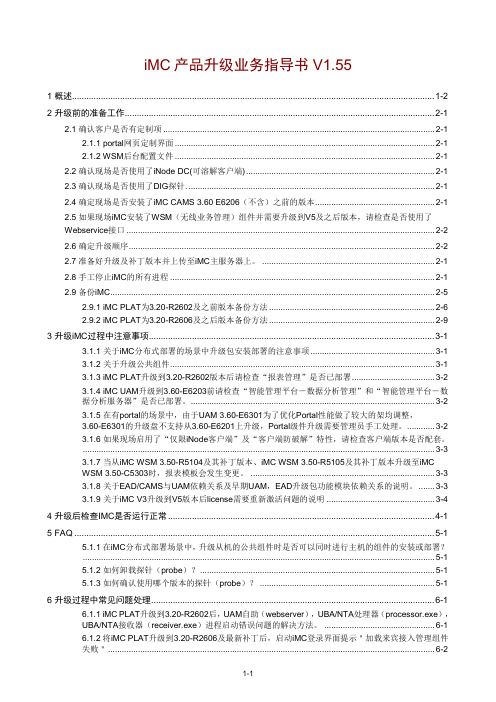
iMC产品升级业务指导书V1.551 概述....................................................................................................................................................... 1-22 升级前的准备工作................................................................................................................................. 2-12.1 确认客户是否有定制项 ...................................................................................................................... 2-12.1.1 portal网页定制界面 ................................................................................................................ 2-12.1.2 WSM后台配置文件 ................................................................................................................ 2-12.2 确认现场是否使用了iNode DC(可溶解客户端) ................................................................................. 2-12.3 确认现场是否使用了DIG探针. ......................................................................................................... 2-12.4 确定现场是否安装了iMC CAMS3.60 E6206(不含)之前的版本................................................... 2-12.5 如果现场iMC安装了WSM(无线业务管理)组件并需要升级到V5及之后版本,请检查是否使用了Webservice接口 ..................................................................................................................................... 2-22.6 确定升级顺序..................................................................................................................................... 2-22.7 准备好升级及补丁版本并上传至iMC主服务器上。
iMC自动备份与恢复特性说明书V2.08(20111109)

iMC自动备份与恢复特性说明书关键词:Dbman摘要:该文档描述iMC自动备份与恢复工具Dbman的使用方法及配置特性。
缩略语:缩略语英文全名中文解释主机正在使用的iMC服务器,需要对其提供故障备份保障备机数据备份服务器,当主服务器出现故障时,代替其提供服务目录1特性介绍 (3)2特性的优点 (3)3版本历史记录 (3)4使用指南 (3)4.1 单机备份场景 (3)4.2 双机备份(冷备)场景 (7)4.3 分离安装数据库备份场景 (8)5注意事项 (9)6实现机理 (10)7 FAQ (11)8相关网上问题 (13)8.1.1 Dbman备份场景中由于主、备机的组件不一致导致备机Dbman数据库还原错误的问题。
(13)8.1.2 使用Dbman方式设置了主备机凌晨2点同步还原,但是第二天发现备机的SQL 2000数据库在凌晨就报17883错(操作系统应用程序日志)导致Dbman还原操作无法进行。
(14)8.1.3 Dbman备份或在备机上通过部署监控代理手工还原主机的所有数据库备份,还原失败,dbman_debug.log中显示:file prefix invalid (16)8.1.4 使用iMC部署监控代理还原数据库失败,在dbman_debug.log中提示:open某个路径下的dbop.sql失败. (16)8.1.5 [重要]dbman长时间运行,dbman的日志可以会大于10M, 此时dbman会对日志文件分包处理,这个处理以前有问题,会产生大量的dbman.log.xxxx.bak文件,同时导致dbman工作不正常,比如不能正常备份或还原数据库,不能正常将数据FTP到备机等。
(17)1 特性介绍iMC自动备份与恢复工具(Dbman)为用户提供全面的系统灾备解决方案,通过Dbman用户可以实现对iMC平台数据库(如config_db、monitor_db等)和组件数据库(如:UAM组件数据库ead)的自动备份与恢复处理。
InCloud Sphere 6.5.1升级指导手册说明书

InCloud Sphere6.5.1升级指导手册济南浪潮数据技术有限公司2022年04月目录目录 (I)概要说明 (1)准备工作 (2)升级过程说明 (4)3.1确认ICS版本号 (4)3.2上传更新包 (6)3.3iCenter节点升级 (8)3.4iNode升级 (11)3.5确认升级成功 (14)3.6重启主机 (16)虚拟机在线升级 (18)升级后操作 (24)升级异常情况处理 (26)6.1升级检查不通过 (26)6.2升级实体失败 (26)6.3升级后ICS平台页面无法打开 (27)6.4其它异常情况 (28)升级指导手册1概要说明概要说明本文档可指导InCloud Sphere产品从6.5.0升级至6.5.1,在升级的过程中,请务必保证服务器稳定运行,尽量保证系统中无其他操作。
目前,本文档涉及的升级指导只针对InCloud Sphere6.5.0升级。
如果用户环境为InCloud Sphere6.5.0之前版本,请先升级至InCloud Sphere6.5.0版本,再参考本文档进行版本升级。
【注意】:(1)ICS6.5.0版本,不论其是否升级过hotfix,都可以直接升级到ICS6.5.0版本。
(2)用户在升级过程中,不能对主机进行断电以及强制重启操作。
(3)用户在升级时,需要先升级iCenter,然后再升级iNode。
准备工作1)下载好如下表格所示升级包,放到打开iCenter管理控制台的客户端(笔记本/台式机)上。
升级包文件可以联系浪潮工程师获取。
表2-1升级包2)核对升级包SHA256校验值的正确性。
Windows环境下推荐使用certutil 命令:certutil-hashfile C:\InCloudSphere-V6R05B1**-b*-x86_64-M001.upgrade.zip SHA256计算升级包的SHA256检验值。
Linux环境下推荐使用sha256sum命令:sha256sum/root/InCloudSphere-V6R05B1**-b*-x86_64-M001.upgrade.zip计算升级包的SHA256检验值。
H3C-iMC-EAD升级实施方案
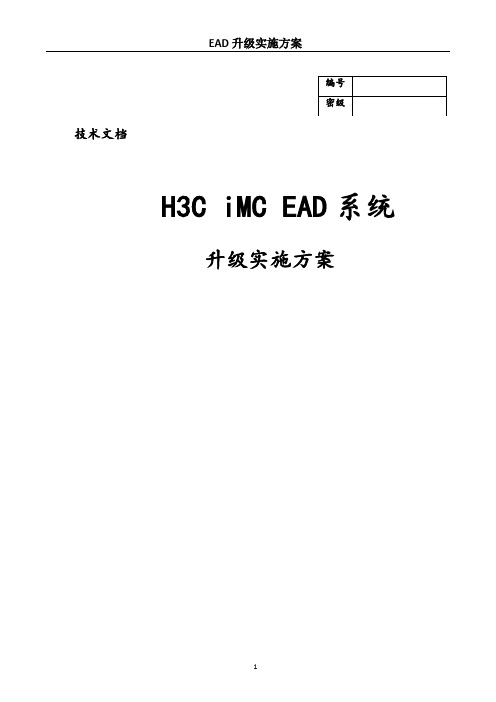
技术文档H3C iMC EAD系统升级实施方案修改记录目录一、项目概述 (4)1.1项目背景 (4)1.2目标及范围 (4)1.3定义及术语 (5)1.4项目原则 (5)二、项目分析 (6)2.1需求分析 (6)2.2现网架构 (6)2.2.1组网架构 (6)2.2.2用户结构 (6)2.2.3认证流程 (7)三、解决方案 (8)3.1整体方案 (8)3.1.1可选方案 (8)3.1.2推荐方案 (8)3.2总体架构 (10)3.2.1系统中间架构 (10)3.2.2新系统目标架构 (10)3.3.3新系统用户结构 (11)3.2.4新系统的认证流程 (11)3.3新系统规格要求 (12)3.3.1服务器硬件要求 (12)3.3.2服务器软件要求 (12)3.4账户迁移 (12)3.5策略迁移 (13)3.6实施步骤 (13)3.6.1 iNode升级 (13)3.6.2 认证迁移 (13)四、项目实施组织安排 (13)4.1项目实施组织结构 (13)4.2技术支持人员 (14)五、实施步骤 (14)5.1服务器部署调试 (14)5.2 iNode试点 (14)5.3 iNode推广 (14)5.4 认证迁移 (15)六、功能定义 (15)6.1策略定义 (15)6.2配置规则 (16)6.2.1系统帐号分组 (16)6.2.2用户分组 (16)6.2.3防病毒策略命名 (18)6.2.4防病毒策略命名(与上一项一致) (18)6.2.5客户端ACL命名 (18)6.2.6内网外联审计策略命名 (18)6.2.7内网外联策略命名 (18)6.2.8可控软件组命名 (18)6.2.9 安全级别命名 (19)6.2.10安全策略命名 (19)6.2.11接入策略命名 (20)6.2.12接入服务命名 (20)6.2.13资产编号命名 (21)6.2.14资产策略命名 (21)6.2.15资产方案命名 (21)七、回退方案 (21)7.1认证回退 (21)7.2 iNode回退 (21)八、项目验收 (22)8.1.进行验收测试 (22)8.2.验收 (22)一、项目概述1.1项目背景网络是园区的信息传输管道,目前园区的业务数据、管理数据传输主要依赖网络传输。
Moxa IMC-P101系列产品说明书
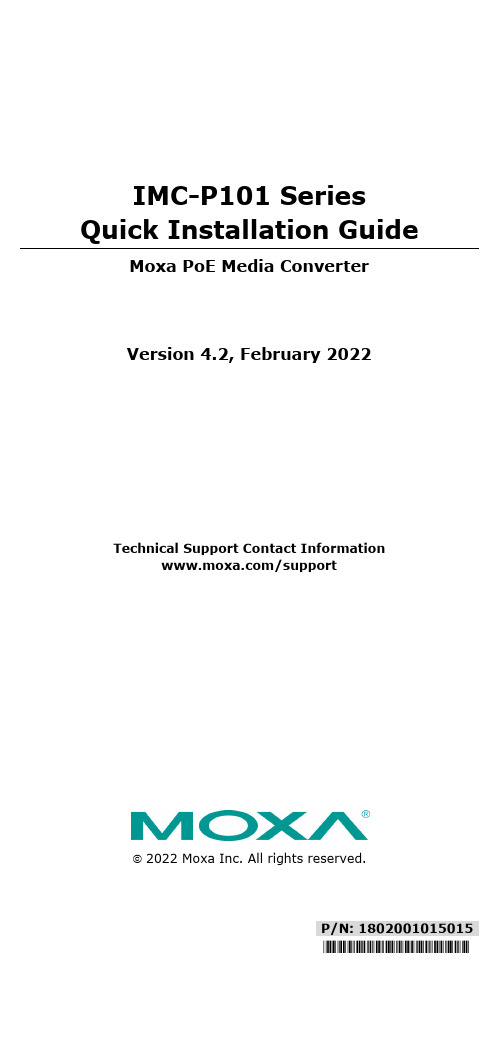
P/N: 1802001015015*1802001015015*IMC-P101 Series Quick Installation GuideMoxa PoE Media ConverterVersion 4.2, February 2022Technical Support Contact Information/support2022 Moxa Inc. All rights reserved.OverviewThe IMC-P101 Series is an Ethernet-to-fiber-optic media converter. It provides Ethernet media conversion from 10/100 BaseT(X) to 100 BaseFX (SC/ST connectors). These media converters are classified as power source equipment (PSE), and when used in this way, the IMC-P101 Series provides up to 30 watts to powered devices (PD). The IMC-P101 Series can be used to power IEEE 802.3at compliant powered devices (PD), eliminating the need for additional wiring, and supports IEEE 802.3/802.3u/802.3x with 10/100M, full/half-duplex, andMDI/MDI-X auto-sensing to provide a total solution for your industrial Ethernet network.The IMC-P101 Series includes the following models:•IMC-P101-M-SC: PoE Industrial 10/100BaseT(X)-to-100BaseFX media converter, multi-mode port with SC connector, 0 to 60°Coperating temperature.•IMC-P101-M-ST: PoE Industrial 10/100BaseT(X)-to-100BaseFX media converter, multi-mode port with ST connector, 0 to 60°Coperating temperature.•IMC-P101-S-SC: PoE Industrial 10/100BaseT(X)-to-100BaseFX media converter, single-mode port with SC connector, 0 to 60°C operating temperature.•IMC-P101-S-ST: PoE Industrial 10/100BaseT(X)-to-100BaseFX media converter, single-mode port with ST connector, 0 to 60°Coperating temperature.•IMC-P101-M-SC-T: PoE Industrial 10/100BaseT(X)-to-100BaseFX media converter, multi-mode port with SC connector, -40 to 75°C operating temperature.•IMC-P101-M-ST-T: PoE Industrial 10/100BaseT(X)-to-100BaseFX media converter, multi-mode port with ST connector, -40 to 75°C operating temperature.•IMC-P101-S-SC-T: PoE Industrial 10/100BaseT(X)-to-100BaseFX media converter, single-mode port with SC connector, -40 to 75°C operating temperature.•IMC-P101-S-ST-T: PoE Industrial 10/100BaseT(X)-to-100BaseFX media converter, single-mode port with ST connector, -40 to 75°C operating temperature.NOTE Throughout this Hardware Installation Guide, we often use IMC as an abbreviation for Moxa Industrial Media Converter:IMC = Moxa Industrial Media ConverterPatent/doc/operations/Moxa_Patent_Marking.pdf Package ChecklistMoxa PoE Media Converter is shipped with the following items. If any of these items is missing or damaged, please contact your customer service representative for assistance.•IMC-P101 Series media converter.•Quick installation guide (printed).•Warranty card.Features•10/100BaseT(X) Auto-Negotiation and Auto-MDI/MDI-X.•IEEE 802.3af/at, PoE+ standards.•Power failure by relay output.•Provides up to 30 W of power to powered devices (PD). •Support store-and-forward mode and pass-through mode.•-40 to 75°C operating temperature range (T models). •Redundant dual VDC power inputs.Panel Layout of the IMC-P101 Series1.Grounding screw2.Terminal block for power inputPWR1/PWR23.Heat dissipation vents and relayoutput4.DIP switch5.Power input PWR1 LED6.Power input PWR2 LED7.Fiber Link/Active LED8.100BaseFX (ST/SC connector)Port9.PSE Indicator LED10.10/100BaseT(X)11.TP port 10 Mbps LED12.TP port 100 Mbps LED13.Model Name14.Screw hole for wall mounting kit15.DIN-rail mounting kitMounting DimensionsDIN-rail MountingThe aluminum DIN-rail attachment plate should be fixed to the back panel of the IMC when you take it out of the box. If you need toreattach the DIN-rail attachment plate to the IMC, make sure the stiff metal spring is situated towards the top, as shown in the figures below. STEP 1:Insert the top of the DIN-rail intothe slot just below the stiff metalspring. STEP 2: The DIN-rail attachment unit will snap into place as shown below.To remove the Moxa Industrial Media Converter from the DIN-rail, simply reverse Steps 1 and 2 above. Wall Mounting (Optional)For some applications, you will find it convenient to mount the Moxa PoE Media Converter on the wall, as illustrated below.STEP 1:Remove the aluminum DIN-rail attachment plate from theMoxa PoE Media Converter,and then attach the wallmount plates, as shown inthe diagrams below.STEP 2: Mounting the Moxa PoE Media Converter on the wallrequires 4 screws. Use the IMC, with wall mountplates attached, as a guide to mark the correctlocations of the 4 screws. The heads of the screwsshould be less than 6.0 mm in diameter, and theshafts should be less than 3.5 mm in diameter, asshown in the figure at the right.NOTE Test the screw head and shank size by inserting the screw intoone of the keyhole shaped apertures of the Wall MountingPlates, before it is screwed into the wall.Do not screw the screws in all the way—leave a space of about 2 mm to allow room for sliding the wall mount panel between the wall and the screws.STEP 3:Once the screws are fixed in thewall, insert the four screw headsthrough the large openings of thekeyhole-shaped apertures, andthen slide Moxa PoE MediaConverter downwards, as indicatedbelow. Tighten the four screws foradded stability.Grounding the Moxa Industrial Media Converter Grounding and wire routing help limit the effects of noise due toelectromagnetic interference (EMI). Run the ground connection from the ground screw to the grounding surface prior to connecting devices.Wiring the Redundant Power InputsThe top five contacts of the 8-contact terminal block connector on the IMC’s top panel are used for the IMC’s two DC inputs. Top and front views of one of the terminal block connectors are shown here.STEP 1: Insert the negative/positive DCwires into the V-/V+ terminals.STEP 2: To keep the DC wires from pullingloose, use a small flat-blade screwdriver totighten the wire-clamp screws on the front ofthe terminal block connector.STEP 3: Insert the plastic terminal blockconnector prongs into the terminal blockreceptor, which is located on the IMC’s toppanel.Communication ConnectionsIMC-P101 models have one 10/100BaseT(X) Ethernet port, and one 100BaseFX (SC or ST type connector) fiber port.10/100BaseT(X) Ethernet Port ConnectionThe 10/100BaseT(X) Ethernet port located on the IMC’s front panel is used to connect to Ethernet-enabled devices.Illustrated below are pinouts for both MDI (NIC-type) ports and MDI-X (HUB/Switch-type) ports, and also cable wiring diagrams for straight-through and cross-over Ethernet cables.10/100Base T(x) RJ45 Pinouts MDI Port Pinouts MDI-X Port Pinouts 8-pin RJ45 Pin Signal1Tx+2 Tx-3 Rx+6 Rx- Pin Signal 1 Rx+ 2 Rx- 3 Tx+ 6 Tx-RJ45 (8-pin) to RJ45 (8-pin) Straight-Through Cable WiringRJ45 (8-pin) to RJ45 (8-pin) Cross-Over Cable Wiring100BaseFX Ethernet Port ConnectionThe concept behind the SC port and cable is quite straightforward. Suppose you are connecting devices I and II. Unlike electrical signals, optical signals do not require a circuit in order to transmit data. Consequently, one of the optical lines is used to transmit data from device I to device II, and the other optical line is used transmit data from device II to device I, for full-duplex transmission.All you need to remember is to connect the Tx (transmit) port of device I to the Rx (receive) port of device II, and the Rx (receive) port ofdevice I to the Tx (transmit) port of device II. If you are making your own cable, we suggest labeling the two sides of the same line with the same letter (A-to-A and B-to-B, as shown below, or A1-to-A2 and B1-to-B2).SC-Port Pinouts SC-Port to SC-Port Cable WiringST-Port Pinouts ST-Port to ST-Port Cable WiringRedundant Power InputsBoth power inputs can be connected simultaneously to live DC power sources. If one power source fails, the other live source acts as a backup, and automatically supplies all of the Moxa Industrial Media Converter’s power needs.DIP Switch SettingDIP No.FunctionON OFF1 Auto Negotiation Enable* Disable “ON”: Enables “Auto Negotiation” function, the speed and duplexstates for each port link segment are automatically configured using the highest performance interoperation mode.“OFF”: Disables “Auto Negotiation” function, the speed and duplexstates depend on the manual setting configuration.2 Force TP Speed 100Mbps* 10Mbps (Only when Auto Negotiation is disabled)“ON”: Forces 100Mbps on Ethernet port.“OFF”: Forces 10Mbps on Ethernet port.DIP No. Function ON OFF3 Force TP DuplexFull Duplex* Half Duplex (Only when Auto Negotiation is disabled)“ON”: Forces Full Duplex on Ethernet port.“OFF”: Forces Half Duplex on Ethernet port.4 Link Fault Pass Through Enable* Disable “ON”: Enables “Link Fault Pass Through”, the link status on the TXport will inform the FX port of the same device and vice versa. “OFF”: Disables “Link Fault Pass Through”, the link status on the TX port will not inform the FX port.5 Operating Mode Store-and-Forward* Pass Through “ON”: Selects “Store-and-Forward” mode, begins to forward a packetto a destination port after an entire packet is received. Thelatency depends on the packet length.“OFF”: Selects “Pass-through” mode, operates with the minimumlatency. Both transceivers are interconnected via internal MIIs and the internal switch engine and data buffer are not used.Note: With “Pass-through” mode enabled, the Ethernet port and fiberport should transmit at 100 Mbps, which is equivalent to fullduplex mode.6 PSE Disable Enable* PSE: Power Source Equipment.“ON”: Disables “PSE”, IMC-P101 Series do NOT provide power to PD(Powered Device).“OFF”: Enables “PSE”, IMC-P101 Series provides power to PD(Powered Device).7 P.R.R. Enable Disable* P.R.R.: Power Remote Reset“ON”: Enables “P.R.R” function, when fiber port link down 3 secondsand “PSE” setting is enabled, IMC-P101 Series STOP providing power to PD (Power Device) which means the PD power willturn OFF. After 1 second later, IMC-P101 Series start to continue provide power to PD, and then the PDpower turn back ON for reset PD.“OFF”: Disables “P.R.R” function, no reset PD function.(*): Default DIP switch setting.LED IndicatorsThe front panel of Moxa Industrial Media Converter contains several LED indicators. The function of each LED is described in the table below.LEDColor State Description PWR1 GreenON Power is being supplied to power input PWR1 OFF Power is not being supplied to powerinput PWR1LED Color State DescriptionPWR2 Green ONPower is being supplied to powerinput PWR2OFFPower is not being supplied to powerinput PWR2Fiber Link/Act GreenON Fiber port is active.Blinking Data is being transmitted or received.OFF Fiber port is inactive.PSE Indicator GreenON PSE is enabled.2 Flash PoE current overloading5 FlashDetected invalid discovery signatureresistanceOFF No PoE power output10M YellowON Ethernet port 10 Mbps link is active. Blinking Data is being transmitted at 10 Mbps. OFF Ethernet port 10 Mbps link is inactive.100M GreenON Ethernet port 100 Mbps link is active. BlinkingData is being transmitted at 100Mbps.OFFEthernet port 100 Mbps link isinactive.SpecificationsTechnologyStandards IEEE 802.3 for 10BaseT,IEEE 802.3u for 100BaseT(X), 100BaseFXIEEE 802.3at for Power-over-Ethernet InterfaceRJ45 ports 10/100BaseT(X)Fiber ports 100BaseFX (SC, ST connectors available) LED Indicators PWR1, PWR2, Fiber Link/Act, 10/100M(Ethernet port), PSE IndicatorDIP Switches:Dip No. Function ON OFF1 Auto Negotiation Enable* Disable2 Force TP Speed 100Mbps* 10Mbps3 Force TP Duplex Full Duplex* Half Duplex4 Link Fault PassThroughEnable* Disable5 Operating Mode Store-and-Forward* Pass-Through6 PSE Disable Enable*7 P.R.R.(PD Remote Reset)Enable Disable**Default DIP switch setting.Alarm Contact One relay output with current carryingcapacity of 1A @ 24 VDCOptical Fiber:100BaseFXMulti-mode Single-mode Wavelength 1300 nm 1310 nm Max. TX -10 dBm 0 dBm Min. TX -20 dBm -5 dBmRX Sensitivity -32 dBm -34 dBmLink Budget 12 dB 29 dBTypical Distance 5 km a/4 km b40 km c Saturation -6 dBm -3 dBma. 50/125 μm, 800 MHz*km fiber optic cableb. 62.5/125 μm, 500 MHz*km fiber optic cablec. 9/125 μm, 3.5 PS/(nm*km) fiber optic cablePhysical CharacteristicsHousing MetalDimensions (W x H x D) 144.45 x 110.2 x 51.65 mm(5.69 x 4.34 x 2.03 in)Weight Product only: 525 gPackaged: 710 gInstallation DIN-rail mounting, Wall Mounting (optional kit) Environmental LimitsOperating Temperature Standard Models: 0 to 60°C (32 to 140°F)Wide Temp. Models: -40 to 75°C (-40 to167°F)Storage Temperature -40 to 85°C (-40 to 185°F)Ambient Relative5 to 90% (non-condensing)HumidityPower RequirementsInput Voltage 12 to 57 VDC, redundant inputsPower Consumption 3.6 A @ 12 VDCConnection Removable terminal block5 AOverload CurrentProtectionRegulatory ApprovalsSafety UL 508, EN 62368EMI FCC Part 15, CISPR 32 class AEMS EC 61000-4-2 ESD: Contact: 8 kV; Air: 15 kVIEC 61000-4-3 RS: 80 MHz to 1 GHz: 3 V/mIEC 61000-4-4 EFT: Power: 4 kV; Signal: 4 kVIEC 61000-4-5 Surge: Power: 2 kV; Signal: 2kVIEC 61000-4-6 CS: 150 KHz to 80 MHz: 3 to 1VIEC 61000-4-8 PFMFShock IEC 60068-2-27Free Fall IEC 60068-2-31Vibration IEC 60068-2-6WarrantyWarranty Period 5 yearsDetails See /warrantyNOTE Altitudes up to 2000 mNOTE Complies with 21 CFR 1040.10 and 1040.11, except for conformance with IEC 60825-1 Ed. 3., as described in LaserNotice No. 56, dated May 8, 2019.。
iMC PLAT 3.20-R2602U01升级版本说明书

iMC PLAT 3.20-R2602U01 升级版本说明书杭州华三通信技术有限公司目录1 版本信息 (2)1.1升级包版本号 (2)1.2升级后组件版本号 (2)1.3历史版本号 (2)1.4版本配套表 (3)2 升级使用限制及注意事项 (3)3 版本升级变更说明 (4)3.1特性变更说明 (4)3.2解决问题列表 (18)4 版本升级操作指导 (20)4.1 Windows下升级盘的使用 (20)4.2 Solaris下升级盘的使用 (20)4.3升级盘的卸载 (20)5 联系方式 (20)2009-02-25第1页1 版本信息1.1 升级包版本号全称:智能管理平台, Version 3.20, Release 2602U01简称:iMC PLAT 3.20-R2602U011.2 升级后组件版本号全称:智能管理平台, Version 3.20, Release 2602P01简称:iMC PLAT 3.20-R2602P011.3 历史版本号Table 1 历史版本信息表版本号发布日期备注iMC PLAT 3.20-R2602P01 2008-12-10 无iMC PLAT 3.20-R2602 2008-12-03 无iMC PLAT 3.20-E2601 2008-09-08 无iMC PLAT 3.20-E2501 2008-07-30 无iMC PLAT 3.20-E2403 2008-06-02 无iMC PLAT 3.20-E2402 2008-04-30 无iMC PLAT 3.20-E2401 2008-04-08 无iMC PLAT 3.20-E0302 2008-01-14 无iMC PLAT 3.20-E0301 2007-10-13 无iMC PLAT 3.20-E0202 2007-09-18 无iMC PLAT 3.20-B0201 2007-06-20 无2009-02-25第2页1.4 版本配套表Table 2 版本配套表项目描述基础版本iMC PLAT 3.20-E2403/E2403P01/E2403L02/E2403P05/E2501/E2501P01/E2501P02/E2601/E2601P01/R2602操作系统; MS Windows 2000 Server SP4; MS Windows Server 2003 SP1/SP2; Sun Solaris 10浏览器版本; IE 5.5及以上版本; Firefox 1.5及以上版本语言;简体中文版本;英文版本注意:本升级盘包含iMC PLAT 3.20-R2602P01版本的所有内容,只能在iMC PLAT3.20-E2403/E2501/E2601/R2602版本及其各个补丁上使用。
克罗韦尔 PowerMonitor 1000 单元产品目录号升级 说明书
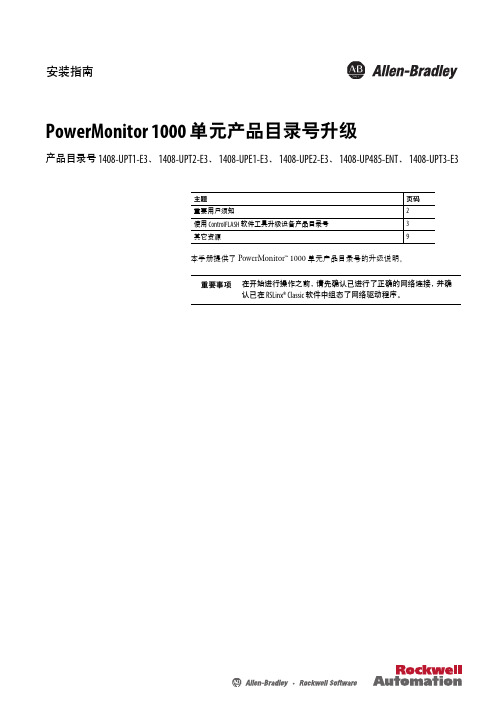
安装指南PowerMonitor 1000 单元产品目录号升级产品目录号 1408-UPT1-E3、1408-UPT2-E3、1408-UPE1-E3、1408-UPE2-E3、1408-UP485-ENT、1408-UPT3-E3主题页码重要用户须知2使用 ControlFLASH 软件工具升级设备产品目录号3其它资源9本手册提供了 PowerMonitor™ 1000 单元产品目录号的升级说明。
重要事项在开始进行操作之前,请先确认已进行了正确的网络连接,并确认已在 RSLinx® Classic 软件中组态了网络驱动程序。
2罗克韦尔自动化出版物 1408-IN002B-ZH-P - 2015 年 7 月PowerMonitor 1000 单元产品目录号升级重要用户须知在安装、配置、操作或维护设备之前,请仔细阅读本文档及“其它资源”部分列出的文档,了解设备的安装、配置和操作信息。
用户需要了解安装和接线指南以及所有适用规范、法律和标准的相关要求。
安装、调节、投入使用、操作、装配、拆卸和维护等活动均要求由经过适当培训的人员遵照适用法规执行。
如未按照制造商指定的方法使用设备,则设备提供的保护功能可能会受到影响。
对于由于使用或应用此设备而导致的任何间接损害或由此引起的损害,罗克韦尔自动化公司在任何情况下均不承担任何责任。
本手册中的实例和图表仅供说明之用。
由于具体安装情况存在许多可变因素及要求,因此罗克韦尔自动化公司概不承担根据实例及示意图进行实际使用而产生的任何责任或义务。
对于因使用本手册中所述信息、电路、设备或软件而引起的专利问题,罗克韦尔自动化公司不承担任何责任。
未经罗克韦尔自动化公司书面许可,任何单位或个人不得复制本手册之全部或部分内容。
在整本手册中,我们在必要的地方使用了以下注释,来提醒您注意相关的安全事宜。
标签也可贴放在设备表面或内部,用于提供特定警示。
警告:标识在危险环境下可能导致爆炸进而造成人员伤亡、财产损坏或经济损失的做法或情况的信息。
- 1、下载文档前请自行甄别文档内容的完整性,平台不提供额外的编辑、内容补充、找答案等附加服务。
- 2、"仅部分预览"的文档,不可在线预览部分如存在完整性等问题,可反馈申请退款(可完整预览的文档不适用该条件!)。
- 3、如文档侵犯您的权益,请联系客服反馈,我们会尽快为您处理(人工客服工作时间:9:00-18:30)。
iMC产品升级业务指导书V1.551 概述....................................................................................................................................................... 1-22 升级前的准备工作................................................................................................................................. 2-12.1 确认客户是否有定制项 ...................................................................................................................... 2-12.1.1 portal网页定制界面 ................................................................................................................ 2-12.1.2 WSM后台配置文件 ................................................................................................................ 2-12.2 确认现场是否使用了iNode DC(可溶解客户端) ................................................................................. 2-12.3 确认现场是否使用了DIG探针. ......................................................................................................... 2-12.4 确定现场是否安装了iMC CAMS3.60 E6206(不含)之前的版本................................................... 2-12.5 如果现场iMC安装了WSM(无线业务管理)组件并需要升级到V5及之后版本,请检查是否使用了Webservice接口 ..................................................................................................................................... 2-22.6 确定升级顺序..................................................................................................................................... 2-22.7 准备好升级及补丁版本并上传至iMC主服务器上。
.......................................................................... 2-12.8 手工停止iMC的所有进程.................................................................................................................. 2-12.9 备份iMC ............................................................................................................................................ 2-52.9.1 iMC PLAT为3.20-R2602及之前版本备份方法...................................................................... 2-62.9.2 iMC PLAT为3.20-R2606及之后版本备份方法...................................................................... 2-93 升级iMC过程中注意事项..................................................................................................................... 3-13.1.1 关于iMC分布式部署的场景中升级包安装部署的注意事项 .................................................... 3-13.1.2 关于升级公共组件................................................................................................................... 3-13.1.3 iMC PLAT升级到3.20-R2602版本后请检查“报表管理”是否已部署 ................................. 3-23.1.4 iMC UAM升级到3.60-E6203前请检查“智能管理平台-数据分析管理”和“智能管理平台-数据分析服务器”是否已部署。
...................................................................................................... 3-23.1.5 在有portal的场景中,由于UAM 3.60-E6301为了优化Portal性能做了较大的架均调整,3.60-E6301的升级盘不支持从3.60-E6201上升级,Portal级件升级需要管理员手工处理。
........ 3-23.1.6 如果现场启用了“仅限iNode客户端”及“客户端防破解”特性,请检查客户端版本是否配套。
......................................................................................................................................................... 3-33.1.7 当从iMC WSM 3.50-R5104及其补丁版本、iMC WSM 3.50-R5105及其补丁版本升级至iMCWSM 3.50-C5303时,报表模板会发生变更。
................................................................................ 3-33.1.8 关于EAD/CAMS与UAM依赖关系及早期UAM,EAD升级包功能模块依赖关系的说明。
.. 3-33.1.9 关于iMC V3升级到V5版本后license需要重新激活问题的说明 .......................................... 3-44 升级后检查IMC是否运行正常 ............................................................................................................. 4-15 FAQ ...................................................................................................................................................... 5-15.1.1 在iMC分布式部署场景中,升级从机的公共组件时是否可以同时进行主机的组件的安装或部署?......................................................................................................................................................... 5-15.1.2 如何卸载探针(probe)?...................................................................................................... 5-15.1.3 如何确认使用哪个版本的探针(probe)? ............................................................................ 5-16 升级过程中常见问题处理...................................................................................................................... 6-16.1.1 iMC PLAT升级到3.20-R2602后,UAM自助(webserver),UBA/NTA处理器(processor.exe),UBA/NTA接收器(receiver.exe)进程启动错误问题的解决方法。
................................................ 6-16.1.2 将iMC PLAT升级到3.20-R2606及最新补丁后,启动iMC登录界面提示"加载来宾接入管理组件失败" .......................................................................................................................................... 6-2文档修订记录1 概述iMC产品采用平台+组件化的架构,支持从低版本到高版本的升级。
