h8wifi针孔移动电源摄像头英文操作说明书
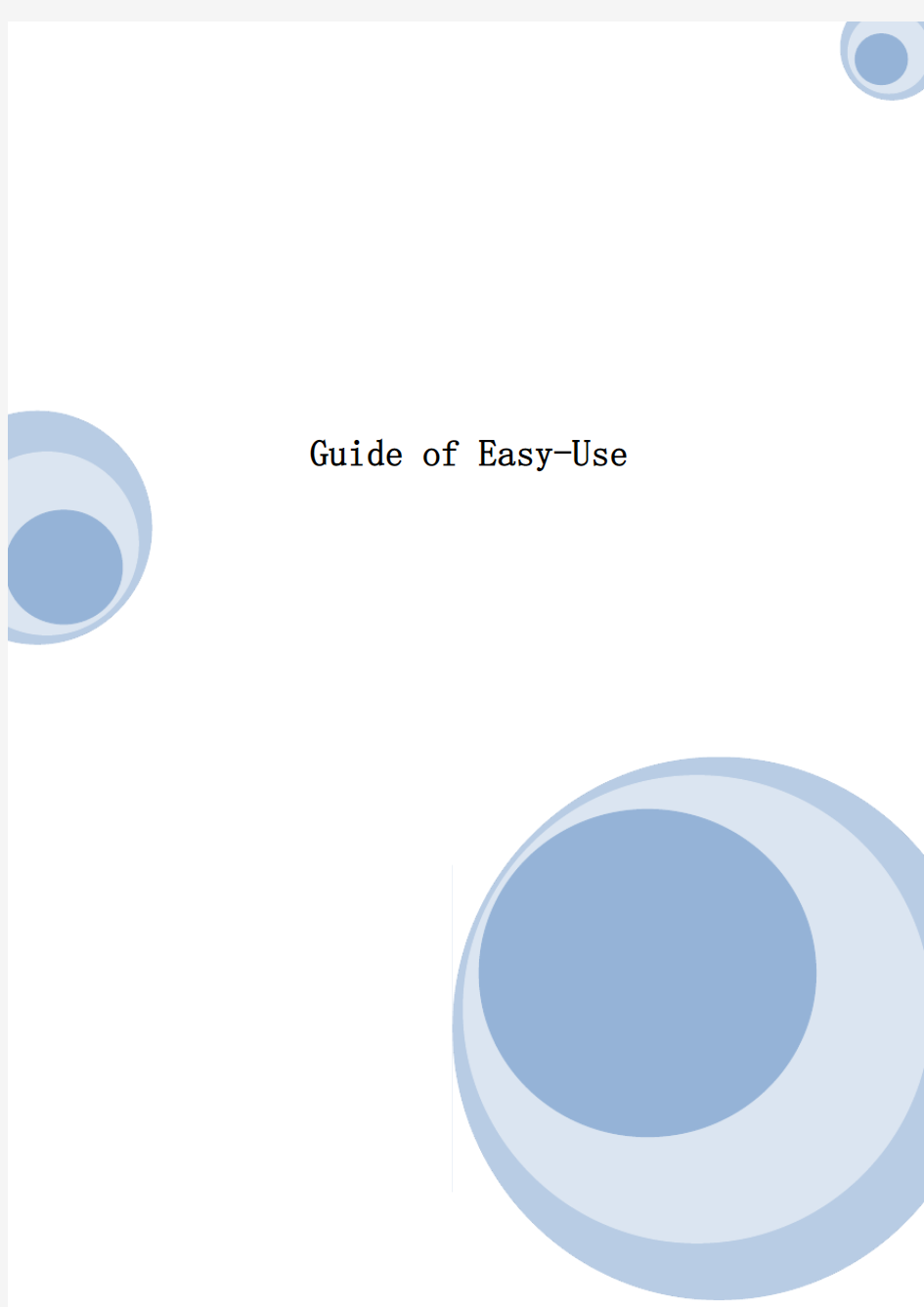
- 1、下载文档前请自行甄别文档内容的完整性,平台不提供额外的编辑、内容补充、找答案等附加服务。
- 2、"仅部分预览"的文档,不可在线预览部分如存在完整性等问题,可反馈申请退款(可完整预览的文档不适用该条件!)。
- 3、如文档侵犯您的权益,请联系客服反馈,我们会尽快为您处理(人工客服工作时间:9:00-18:30)。
Guide of Easy-Use
Catalogue
Products and components (1)
Start to use (1)
Installment of hardware (2)
Installation and use of mobile
App (3)
Installation of video camera (6)
Setting of Wi-Fi network (11)
Point-to-point mode (13)
FAQ (14)
Products and components
1.Camera
2.Power adapter
3.Installation stent
4.Guide for quick start
5.Disc
Start to use
Installation of mobile App
1. Download and install BVCam, download IOS in iphone store, search for Android system in GooglePlay. For convenience of installation, please scan the below two-dimension code to download BVCam installation. If your device can not be connected to GooglePlay, please scan the below APK two-dimension code for installation. Note: it is suggested to use the QR code Scanner self-contained by browser or from the third party to scan and download App, while direct downloading and installation of App file is not supported by the function of WeChat scanning.
2. Clik “+” to add a new camera. Clik and add the networked camera to enter into the added page of camera, fill out UID or add camera. Note: when the camera is initially used, please set camera to connect with your router referring to the part “setting camera to connect WIFI network”in the instructions, then add camera
3. Two methods for fast input of UID for camera: A, by scanning of two-dimensional code in camera, B, by searching camera in local area network.
4. Filling in the name of camera and password of P2P . Default P2P password: 8888, click OK if confirmed. Successfully add camera. You are suggested to revise P2P visiting password for camera after camera is set.
5. After displayed that camera is online, click camera which you just add to watch real time video, click at video interface, you can open the control disc of video.
Add device, add networked device Name UID
Password
New camera
New camera Add device, add networked device Name
UID
Password
6. The icon and button of the pages in video
PTZ control
Slide your fingers up and down, left or right on the video page, and you can control camera cradle head rotation, and the distance of cradle head rotation depends on the distance of your finger-sliding (need to be supported by the camera purchased)
Allow the user to listen to the voice of camera and two-way voice intercom (need to be supported by the camera purchased )
take snapshot and record video file
level of cradle head and vertical cruise (need to be supported by the camera purchased)
images of horizontal and vertical turnover
adjust brightness and contrast
6. Other functions on the pages
Watch current real time video pictures
Check screenshot taken by the camera
Check the recording file in your mobile device
Check the record of alarming events in the camera
Video
Screenshot
Videotape
Alarming
