爱施德MT810上市操作指引
爱课mr2900说明书

爱课mr2900说明书爱课 MR2900 是一款智能家教机器人,能够帮助家长和学生更好地学习和掌握知识。
下面是爱课 MR2900 的说明书,介绍了产品的使用方法和功能。
1. 产品概述爱课 MR2900 是一款智能家教机器人,能够帮助学生提高学习效率,减轻家长的教育负担。
它内置多种教育资源,包括小学到高中的教材、名师讲解、练习题库等,能够为学生提供全面的学习支持。
2. 操作说明爱课 MR2900 的操作非常简单,只需几步即可完成使用。
首先,将爱课 MR2900 连接到网络,然后在手机或电脑上下载并安装爱课MR2900 的 APP。
然后,通过 APP 启动爱课 MR2900,并开始使用。
3. 学习功能爱课 MR2900 内置多种学习功能,包括名师讲解、练习题库、语音问答等。
名师讲解包括小学到高中的各科教材,由知名老师进行讲解,让学生能够更好地掌握知识。
练习题库提供大量的练习题,让学生能够自主地进行学习和巩固。
语音问答功能让学生随时随地向爱课MR2900 提问,解决学习中的疑难问题。
4. 家长管理爱课 MR2900 的家长管理功能让家长能够更好地控制孩子的学习进度和内容。
家长可以通过手机或电脑登录爱课 MR2900 的 APP,查看孩子的学习记录和成绩,并控制孩子的使用时间和学习内容。
此外,家长还可以通过爱课 MR2900 的语音问答功能,了解孩子的学习情况,并提供针对性的指导。
5. 拓展功能除了学习功能外,爱课 MR2900 还提供多种拓展功能,包括音乐播放、故事讲解、笑话大全等。
这些功能能够让学生放松身心,更好地享受学习的过程。
爱课 MR2900 的说明书详细介绍了产品的使用方法和功能,为家长和学生提供了有力的学习支持。
罗托克电动头中文说明书

*手动和电动(就地和远程)操作。
*执行器的准备和安装。
*根据有关阀门正确操作的要求,对执行器
进行初级设定。
*根据现场具体控制和指示的要求,对执行
器进行二级设定。
ห้องสมุดไป่ตู้*维护-故障排除。
*销售和服务。
RotorkIQ系列执行器-全世界首家推出无需打开电气端盖即可进行调试和查询的阀门执行器。
图2
现场控制
顺时针旋转红色选择器旋钮至现场位置,相邻的黑色旋钮可分别转至开和关的位置。逆时针旋转红色旋钮则停止运行。
远程控制
逆时针旋转红色选择器旋钮至远程位置,远程控制只能用于开和关,此时顺时针旋转红色旋钮仍可使执行器停止运行。
3.3显示–就地指示
图3执行器的显示
显示器的组成:
1.红色-阀位指示灯
2.黄色-阀位指示灯
如果需要进一步有关RotorkIQ系列执行器的资料和指南,我们将根据需要提供。
如果执行器不能立即安装,则应将它保存在一个干燥的地方,直到准备接线。
如果执行器已安装好,但还没有接线,那么建议您将电缆入口的塑料塞换成缠有聚四氟乙烯的密封金属塞。
如无意外,Rotork产品的双密封结构能很好地保护内部的电气元件。
4.1 IQ10至IQ35
A和Z型推力底座
卸下驱动轴套以备加工
图5铜制轴套装入推力底座
将执行器倒向一侧,卸下两个固定底座的螺钉,将带有轴承部件的驱动轴套全部卸下。
加工驱动轴套之前,先按下述方法卸下轴承:
1.找到并松开钢制轴承挡圈上
的平头螺钉。
图6A型推力底座组件
2.从驱动轴套上拧下轴套挡圈,
并将轴承滑出,要保证轴承
9设定-
二级设定功能30
GENIE操作手册简体中文版

(3) 配线 ◎ 输入输出信号应避免与动力线的高压、 大电流线路置于同一线槽或平 行,以免信号受到干扰。 (4) 静电 ◎ 异常干燥的场所,人体易受静电的影响,请勿直接接触GENIE以防 GENIE受静电破坏。 (5) 清洁 ◎ 请使用干净的布擦拭表面,不能用水或挥发性有机溶剂擦拭,以免 造成外观变形或变色。
附
錄 : 应 用 范 例 ................... 错误!未定义书签。
-4-
第1章
概
要
GENIE 是一个最大输入输出 20 点的智能继电器(Smart Relay) ,采用梯形 图编辑形式,适用于一些家用或是简单的工业控制场合,可实现一些简单的计时 计数功能,可代替配线复杂、更改费力的继电器控制;也可减少使用小型 PLC 时可能会增加的成本。 GENIE 具有如下特点: 特点一 机种齐全: (1) 10/20点标准机种体积小。 a) 10点机种: 72×90×55 b) 20点机种:126×90×55 (2) 万年历 、模拟量输入(8 bits)功能内建。 (3) 提供低价不附面板机种。 特点二 各种输入输出机种可选择: (1) 输入:交流 85~264V 或 直流 20.4~28.8V。 (2) 输出:继电器或晶体管。 特点三 容易操作与学习: (1) 内建12×4液晶显示与8个按键输入梯形图程序。 (2) 计算机编辑程序适用所有Win32平台(Windows95/98/ME/NT/2000) 。 (3) 多国语言可选:英语、法语、西班牙语、意大利语、德语。 特点四 安装与维修容易: (1) 螺丝安装。 (2) 导轨(Din Rail)式安装。 (3) 有备份程序卡—PM04设计(选购件) 。
第 10 章
试 运
转 .................... 错误!未定义书签。
DS-1860Pro操作手册
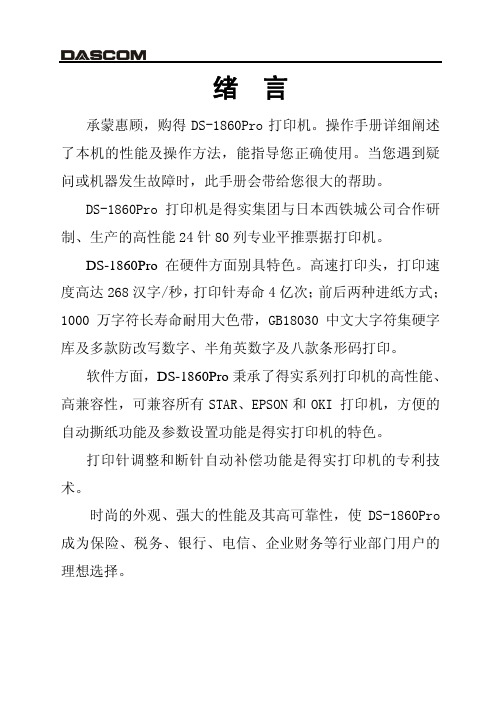
第 2 章 纸的安装和使用 ................................. 2-1 2.1 2.2 2.3 2.4 选纸 ............................................ 调校打印头间隙 .................................. 使用单页纸 ...................................... 使用链式纸 ...................................... 2-1 2-1 2-2 2-4
安装打印机
1-4
1.4 载纸板的安装及拆卸
如图所示,让载纸板前端的突起对着打印机的方槽,平推载纸板, 令两侧的固定扣扣紧打印机对应的固定销,载纸板即安装完成。
一手按住打印机,另一手握住载纸板,用力往外拉,使固定扣脱 离固定销,即可卸下载纸板。
安装打印机
1-5
1.5 安装和拆卸色带盒
先将打印机放在将要使用的地方,清除打印机所有包装物件(这 些包装物件用于保证打印机运输时不受损坏) , 并妥善保存包装物件及 纸箱,以备后用。
绪 言
承蒙惠顾,购得 DS-1860Pro 打印机。操作手册详细阐述 了本机的性能及操作方法,能指导您正确使用。当您遇到疑 问或机器发生故障时,此手册会带给您很大的帮助。 DS-1860Pro 打印机是得实集团与日本西铁城公司合作研 制、生产的高性能 24 针 80 列专业平推票据打印机。 DS-1860Pro 在硬件方面别具特色。高速打印头,打印速 度高达 268 汉字/秒, 打印针寿命 4 亿次; 前后两种进纸方式; 1000 万字符长寿命耐用大色带,GB18030 中文大字符集硬字 库及多款防改写数字、半角英数字及八款条形码打印。 软件方面,DS-1860Pro 秉承了得实系列打印机的高性能、 高兼容性,可兼容所有 STAR、EPSON 和 OKI 打印机,方便的 自动撕纸功能及参数设置功能是得实打印机的特色。 打印针调整和断针自动补偿功能是得实打印机的专利技 术。 时尚的外观、强大的性能及其高可靠性,使 DS-1860Pro 成为保险、税务、银行、电信、企业财务等行业部门用户的 理想选择。
AISINOSK-820针式打印机操作手册

绪言承蒙惠顾,购得Aisino SK-820财税高清票据打印机。
在使用打印机前,请仔细阅读此用户手册,以便能正确操作。
本手册提供了打印机的安装步骤、功能及操作、软件及选件介绍、故障排除和技术规范等详细信息,请妥善保存以备用。
SK-820打印机是由航天信息股份有限公司制造的高性价比平推式票据打印机。
硬件方面,采用高速打印头设计,打印速度高达201汉字/秒,打印针寿命4亿次,前后两种平推式进纸,1000万字符长寿命耐用大色带,GB18030中文大字符集硬字库及多款防改写数字、半角英数字及八款条形码打印。
软件方面,SK-820可兼容所有STAR、EPSON和OKI 打印机,并拥有针补偿及针轮换等专利技术。
SK-820打印机外观时尚、性能强大、质量可靠,是保险、税务、银行、电信、企业财务等行业部门用户的理想选择。
SK-820平推式票据打印机是由航天信息股份有限公司制造的新型票据打印机。
秉承航天信息股份有限公司“信心服务”品牌的精神,我们将诚心为您提供及时的帮助,承担SK-820型打印机的售后服务及维修工作。
欢迎拨打我们的咨询热线,我们将为您热忱服务。
在您使用打印机的过程中,如遇任何故障,请拨打专线电话,我们的工程师将帮助您排除故障,并提供打印机的各种维护知识。
航天信息股份有限公司技术服务中心咨询及投诉电话:4008106116维修专线电话:86-010-********/88896348传真:86-010-********地址:北京市海淀区杏石口路甲18号航天信息园邮编:100195目录第1章安装打印机...................................... 1-11.1开箱和检查...................................... 1-1 1.2放置打印机...................................... 1-2 1.3打印机部件...................................... 1-3 1.4载纸板的安装及拆卸.............................. 1-5 1.5安装和更换色带盒................................ 1-6 1.6打印机和主机连接................................ 1-9 1.7连接电源....................................... 1-11 1.8安装打印驱动程序............................... 1-12第2章纸的安装和使用.................................. 2-12.1选纸............................................ 2-1 2.2调校打印头间隙.................................. 2-1 2.3使用单页纸...................................... 2-3 2.4使用链式纸...................................... 2-4第3章控制面板 ....................................... 3-13.1按钮及其指示灯.................................. 3-1 3.2开机功能........................................ 3-3 3.3组合功能........................................ 3-7第4章参数设置 ....................................... 4-14.1如何进行参数设置................................ 4-2 4.2系统设置........................................ 4-3 4.3纸张设置........................................ 4-7 4.4接口设置....................................... 4-12 4.5ESC/P和LQ仿真参数设置......................... 4-13 4.6OKI仿真参数设置 ............................... 4-16 4.7双向测试及纵向校正............................. 4-174.9打印针补偿设置................................. 4-22 4.10恢复出厂参数设置............................... 4-24第5章“票据通”功能的设置和使用...................... 5-15.1 “票据通”的设置................................. 5-2 5.2 “票据通”的使用................................. 5-3第6章用户调整设置.................................... 6-16.1 链式装纸页首调整................................. 6-1 6.2 摩擦装纸页首调整................................. 6-2 6.3 撕纸位置调整..................................... 6-3第7章故障和保养...................................... 7-17.1 故障处理......................................... 7-1 7.2 保养与维护....................................... 7-6第8章规格 ........................................... 8-18.1 打印机规格....................................... 8-1 8.2 接口接头引脚..................................... 8-4 8.3 字符集........................................... 8-8 8.4 控制码摘要表.................................... 8-14 8.4.1 ESC/P和LQ仿真控制码摘要表.................... 8-14 8.4.2OKI仿真控制码摘要表........................... 8-18附录1:电子信息产品污染控制的说明..................... 9-1安全规范使用注意事项为了避免受到电击和伤害及防止损坏打印机,在接上电源之前,务请注意以下重要事项:●仔细阅读操作手册等说明文件。
多媒体设备操作指南

多媒体设备操作指南
一、多媒体设备开启步骤
1.领取钥匙包,打开操作台柜门,开启插座开关,电源指示灯亮起。
2.打开UPS(不间断电源)开关。
方法:按住UPS蓝色开关按键3秒钟,听到“滴”的一声后,待电源指示灯亮起,松开按键。
3.接通屏幕插头,开启屏幕开关向下按键即可。
4.开启笔记本电脑,将视频线VGA接口与笔记本电脑VGA输出口对接。
5.待电脑启动系统桌面后,按笔记本视频转换键切换至外接投影显示。
6.开启投影机。
方法:将遥控器对准投影机镜头,按“power”键,或者对准投影机屏幕将信号反射至投影机;待投影机灯泡燃亮,若未自动搜索到计算机信号,按“Input”键,依次选择信号模式,直至出现电脑画面。
投影机使用特别注意:再次打开投影的时间必须间隔在5分钟以上,否则投影机将出现自动保护,无法显示。
7.功率放大器的使用。
当您打开操作台内电源后,打开功放开关,如果音量不合适,适当调整功放总音量旋钮。
二、多媒体设备关闭方法
8.正确关闭投影机:使用完投影机后,通过遥控器对准投影机按下“power”键,待出现提示关闭字符后再次按键确认,投影机熄灭后不要立即关闭UPS电源(当前指示灯呈闪烁状态,此时投影机内部风扇仍在散热,夏季约10分钟,冬季约5分钟)。
9.关闭笔记本电脑,拔下VGA视频线插头,关闭功放电源和麦克风电源开关,锁闭控制台,归还物品包。
浪潮服务器自动上架系统(ISIB) 部署手册说明书
浪潮服务器自动上架系统(ISIB)部署手册文档版本V1.2发布日期2021-08-17尊敬的用户:版权© 浪潮2017. 版权所有未经事先书面同意,本文档的任何部分不得复制或以任何形式或任何方式修改、外传注:您购买的产品、服务或特性等应受浪潮集团商业合同和条款的约束。
本文档中描述的全部或部分产品、服务或特性可能不在您的购买或使用范围之内。
除非合同另有约定,浪潮集团对本文档内容不做任何明示或默示的声明或保证。
由于产品版本升级或其他原因,本文档内容会不定期进行更新。
除非另有约定,本文档仅作为使用指导,本文档中的所有陈述、信息和建议不构成任何明示或暗示的担保。
浪潮保留本软件的所有权和所有相关的知识产权,获得、使用本软件的任何主体,均应依照法律法规之规定、依照合法协议之约定,尊重并保护浪潮及相关权利人对本软件及相关知识产权的权利,该尊重和保护应不低于浪潮对其他权利人所负担之义务。
Inspur和“浪潮”是浪潮集团的注册商标。
Windows是微软公司的注册商标。
Intel、Xeon是Intel公司的注册商标。
其他商标分别属于其相应的注册公司。
技术服务电话:4008600011地址:中国济南市浪潮路1036号浪潮电子信息产业股份有限公司邮编:250101前言概述本文档主要介绍软件的功能,应用场景及操作指导。
读者对象本文档主要适用于以下工程师:●技术支持工程师●维护工程师符号约定在文中可能出现以下标志,所代表的含义如下:用于警示紧急的危险情形,若不避免,将会导致人员死亡或严重的人身伤害,或者严重的服务器损毁用于警示潜在的危险情形,若不避免,可能会导致人员死亡或严重的人身伤害,或者服务器损毁用于警示潜在的危险情形,若不避免,可能会导致中度或轻微的人身伤害,或者服务器故障用于传递设备或环境警示信息,数据丢失、设备性能降低或其它不可预知的结果,人身伤害用于突出重要信息,不涉及人身、设备及环境伤害修改记录目录前言 ................................................................................................................................................ I II 概述 ........................................................................................................................................... I II 读者对象 ................................................................................................................................... I II 符号约定 ................................................................................................................................... I II 修改记录 ................................................................................................................................... I V 目录 . (V)产品介绍 (1)部署方案 (3)2.1安装 (4)2.2配置 (8)网络配置 (8)初始化配置 (9)2.3启动 (11)2.4登录 (12)2.5卸载 (13)LICENSE管理 (13)A如何获取帮助 (13)A.1收集必要的故障信息 (13)A.2如何使用文档 (13)A.3获取技术支持 (14)B术语与缩略语 (14)产品介绍ISIB即Inspur Server Intelligent Boot(浪潮服务器自动上架系统),是一款用于浪潮服务器裸机批量上架的软件。
ToolsTalk MT 安装和升级手册说明书
ToolsTalk MT Printed Matter No.9839 0544 00Publication Date 2018-07-30Installation and Upgrade ManualTable of ContentsEN Installation and Upgrade Manual (3)FR Manuel d'installation et de mise à niveau (8)DE Installations- und Upgrade-Anleitung (13)ES Manual de instalación y actualización (18)ZH安装和升级手册 (23)2© Atlas Copco Industrial Technique AB - 9839 0544 00ToolsTalk MT EN General Data Protection Regulation (GDPR) This product offers the possibility to process personal identifiable information such as system user name,role and IP-address. The purpose of this processing capability could be to enhance quality control throughtraceability and proper access management.If you decide to process personal data you need to be aware of and comply with relevant personal dataprotection rules, including, in the EU the GDPR as well as other applicable laws, directives and regula-tions. Atlas Copco can in no way be held liable for any use made by you of the product.© Atlas Copco Industrial Technique AB - 9839 0544 003Liability EN ToolsTalk MT Many events in the operating environment may affect the tightening process and shall require a validationof results. In compliance with applicable standards and/or regulations, we hereby require you to check theinstalled torque and rotational direction after any event that can influence the tightening result. Examplesof such events include but are not limited to:■initial installation of the tooling system■change of part batch, bolt, screw batch, tool, software, configuration or environment■change of air- or electrical connections■change in line ergonomics, process, quality procedures or practices■changing of operator■any other change that influences the result of the tightening processThe check should:■Ensure that the joint conditions have not changed due to events of influence.■Be done after initial installation, maintenance or repair of the equipment.■Occur at least once per shift or at another suitable frequency.4© Atlas Copco Industrial Technique AB - 9839 0544 00ToolsTalk MT EN IntroductionAbout the documentThis document provides user instructions for Atlas Copco Tools AB . The purpose of the document is toprovide, adequate information regarding daily use, independent of reader competence.See also2Conventions [5]ConventionsTo enhance user understanding, certain formatting conventions are used throughout this document. Theformatting conventions used are listed in the table below.Manual conventions© Atlas Copco Industrial Technique AB - 9839 0544 005Installation restrictions EN ToolsTalk MT Installation restrictions6© Atlas Copco Industrial Technique AB - 9839 0544 00ToolsTalk MT EN Software installationInstalling ToolsTalk MT and MTComTo install ToolsTalk MT and MTCom, perfrom the following steps:1.Open a web browser.2.Enter /ttmt .This will initialize the download of the .exe file.3.Accept the download.4.Run the .exe to start the installation wizard.5.Follow the installation steps.6.Click Finish to close the installation wizard.ToolsTalk MT and MTCom are now installed on the computer.© Atlas Copco Industrial Technique AB - 9839 0544 007Règlement général sur la protection des données(GDPR)FR ToolsTalk MT Ce produit offre la possibilité de traiter des informations personnellement identifiables telles que le nomd'utilisateur du système, le rôle et l'adresse IP. Le but de cette capacité de traitement est d'améliorer lecontrôle de la qualité grâce à la traçabilité et à la bonne gestion des accès.Si vous décidez de traiter des données personnelles vous devez connaître et respecter les règles de pro-tection des données personnelles correspondantes, y compris le GDPR dans l'UE ainsi que les autreslois, directives et réglementations applicables. Atlas Copco ne peut en aucun cas être tenu responsablede quelconque utilisation faite par vous du produit.8© Atlas Copco Industrial Technique AB - 9839 0544 00ToolsTalk MT FR ResponsabilitéDe nombreux évènements dans l'environnement d'exploitation peuvent affecter le processus de serrageet nécessiteront une validation des résultats. Conformément aux normes et règlements applicables, nousvous invitons par la présente à contrôler le couple installé et le sens de rotation après tout évènementsusceptible d'avoir une incidence sur le résultat du serrage. Voici des exemples non exhaustifs de cesévènements :■installation initiale du système d'outillage■modification de lot de pièces, boulon, lot de vis, outil, logiciel, configuration ou environnement■modification des branchements pneumatiques ou électriques■changement dans l'ergonomie de la ligne, le processus, les procédures de qualité ou les pratiques■changement d'opérateur■tout autre changement ayant une incidence sur le résultat du processus de serrageLe contrôle devra :■Garantir que les conditions d'assemblage n'ont pas changé en raison d'évènements susceptibles d'avoir une incidence sur le processus.■Être effectué après l'installation initiale, la maintenance ou la réparation du matériel.■Intervenir au moins une fois par prise de poste ou à toute autre fréquence adéquate.© Atlas Copco Industrial Technique AB - 9839 0544 009Introduction FR ToolsTalk MTÀ propos du documentCe document fournit les instructions d'utilisation du produit suivant d'Atlas Copco Tools AB . Il a pour ob-jet de fournir des renseignements adéquats concernant l'utilisation au quotidien de , indépendamment descompétences du lecteur.Voir également2Conventions [10]ConventionsDans un souci de compréhension pour l'utilisateur, certaines conventions de formatage sont utilisées dansce document. Les conventions de formatage utilisées sont listées dans le tableau ci-dessous.Conventions du manuel10© Atlas Copco Industrial Technique AB - 9839 0544 00ToolsTalk MT FR Restrictions d'installation Restrictions d'installationInstallation logicielle FR ToolsTalk MTInstallation de ToolsTalk MT et MTComPour installer ToolsTalk MT et MTCom, procédez de la manière suivante :1.Ouvrez un navigateur web.2.Tapez /ttmt .Ceci initialise le téléchargement du fichier .exe.3.Acceptez le téléchargement.4.Exécutez le fichier .exe pour démarrer l’assistant d’installation.5.Suivez les étapes d’installation.6.Cliquer sur Finish pour quitter l'assistant d’installation.ToolsTalk MT et MTCom sont maintenant installés sur l’ordinateur.ToolsTalk MT DE Allgemeine Datenschutzverordnung (GDPR) Dieses Produkt bietet die Möglichkeit, personenbezogene Informationen wie den Systembenutzernamen,die Rolle und die IP-Adresse zu verarbeiten. Der Zweck dieser Verarbeitungsfähigkeit könnte darin beste-hen, die Qualitätskontrolle durch Rückverfolgbarkeit und geeignetes Zugriffsmanagement zu verbessern.Wenn Sie sich dazu entschließen, personenbezogene Daten zu verarbeiten, müssen Sie die einschlägi-gen Datenschutzbestimmungen kennen und einhalten, einschließlich der DSGVO sowie anderer in derEU anwendbarer Gesetze, Richtlinien und Vorschriften. Atlas Copo kann in keiner Weise für die Verwen-dung des Produkts durch Sie haftbar gemacht werden.Haftung DE ToolsTalk MT Viele Ereignisse in der Arbeitsumgebung können sich auf die Verschraubung auswirken und bedürfen ei-ner Validierung der Ergebnisse. In Übereinstimmung mit den geltenden Standards und/oder Vorschriftensind das installierte Drehmoment und die Drehrichtung nach einem Ereignis zu überprüfen, das sich aufdie Verschraubung auswirken kann. Zu solchen Ereignissen zählen unter anderem:■Erstinstallation des Werkzeugsystems■Änderung von Chargen, Bolzen, Schrauben, Werkzeugen, Software, Konfiguration oder Umgebung■Änderung von Druckluft- oder Elektroanschlüssen■Änderung von Linienergonomie, Prozessen, Qualitätsverfahren und -praktiken■Bedienerwechsel■Andere Änderungen, die sich auf das Ergebnis der Verschraubung auswirkenDie Prüfung muss:■Sicherstellen, dass die gemeinsamen Bedingungen sich nicht aufgrund von Ereignissen geändert ha-ben.■Nach der Erstinstallation, Wartung oder Reparatur der Anlage erfolgen.■Mindestens einmal pro Schicht oder in einem anderen geeigneten Intervall erfolgen.ToolsTalk MT DE EinleitungZum DokumentDieses Dokument enthält Bedienungsanleitungen für Atlas Copco Tools AB . Dieses Dokument soll aus-reichende Informationen über den täglichen Gebrauch des unabhängig von der Kompetenz des Lesersliefern.Vgl. auch:2Konventionen [15]KonventionenZur Verbesserung des Benutzerverständnisses werden in diesem Dokument bestimmte Formatierungenverwendet. Die verwendeten Formatierungen sind in der unteren Tabelle aufgeführt.HandbuchkonventionenInstallationseinschränkungen DE ToolsTalk MT InstallationsbeschränkungenToolsTalk MT DE SoftwareinstallationInstallation von ToolsTalk MT und MTComFühren Sie die folgenden Schritte aus, um ToolsTalk MT und MTCom zu installieren:1.Öffnen Sie einen Webbrowser.2.Rufen Sie die Adresse /ttmt auf.Dadurch wird der Download einer EXE-Datei initialisiert.3.Akzeptieren Sie den Download.4.Führen Sie die EXE-Datei aus, um den Installationsassistenten zu starten.5.Folgen Sie den Schritten des Installationsassistenten.6.Klicken Sie auf Beenden, um den Installationsassistenten zu verlassen.ToolsTalk MT und MTCom sind jetzt auf dem Computer installiert.Reglamento general en materia de protección dedatos (GDPR)ES ToolsTalk MT Este producto ofrece la posibilidad de procesar información personal identificatoria como el nombre deusuario del sistema, su función y su dirección IP. El propósito de esa función de procesamiento podría sermejorar el control de calidad a través de la trazabilidad y de una adecuada gestión de los accesos.Si decide procesar datos personales, deberá conocer y cumplir las normas sobre protección de datos per-sonales aplicables, incluyendo el GDPR en la UE así como cualesquiera otras leyes, directivas y regla-mentos que sean de aplicación. Atlas Copco no será en ningún caso responsable del uso que usted reali-ce del producto.ToolsTalk MT ES Responsabilidad Muchas circunstancias del entorno de trabajo pueden afectar al proceso de apriete y requerir la validaciónde los resultados. En cumplimiento de las normas y/o reglamentación aplicables, le solicitamos que com-pruebe el par instalado y la dirección de giro después de cualquier circunstancia que pueda afectar al re-sultado del apriete. Ejemplos de este tipo de circunstancias son, aunque sin limitarse a ellos:■Instalación inicial del sistema de mecanizado■Cambio del lote de piezas, perno, lote de tornillo, herramienta, software, configuración o entorno■Cambio de conexiones neumáticas o eléctricas■Cambio en la ergonomía, procesos, procedimientos o prácticas de control de calidad■cambio de operador■Cualquier otro cambio que influya en el resultado del proceso de aprieteLa comprobación debería:■Asegurar que las condiciones de la junta no hayan cambiado debido a las circunstancias influyentes.■Realizarse después de la instalación inicial, un mantenimiento o la reparación del equipo■Realizarse al menos una vez por cada turno o con otra frecuencia adecuadaIntroducción ES ToolsTalk MTAcerca de este documentoEste documento contiene instrucciones de usuario para las herramientas Atlas Copco AB . El objetivo deeste documento es proporcionar información adecuada sobre el uso diario de , al margen de los conoci-mientos del lector.Consulte también2Convenciones [20]ConvencionesPara ampliar la comprensión del usuario, se utilizan ciertas convenciones a lo largo de este documento.Las convenciones de formato se listan en la tabla a continuación.Convenciones manualesToolsTalk MT ES Restricciones de instalación Restricciones de instalación© Atlas Copco Industrial Technique AB - 9839 0544 0021Instalación del software ES ToolsTalk MTInstalación de ToolsTalk MT y MTComPara instalar ToolsTalk MT y MTCom, siga estos pasos:1.Abra un navegador web.2.Escriba /ttmt .Esto iniciará la descarga del archivo .exe.3.Acepte la descarga.4.Ejecute el archivo .exe para iniciar el asistente de instalación.5.Siga los pasos de instalación.6.Haga clic en Finalizar para cerrar el asistente de instalación.ToolsTalk MT y MTCom están ya instalados en su ordenador.22© Atlas Copco Industrial Technique AB - 9839 0544 00ToolsTalk MT ZH一般数据保护条例(GDPR)本产品提供了处理个人身份信息的可能性,例如系统用户名、角色和 IP 地址。
爱华收音机说明书
爱华收音机说明书篇一:AIWA CSD快速手册AIWA CSD-ES50手提音响使用指南(快速上手)特奥淘宝店1、注意事项? ? ? ?请确认所用市电为正常范围如用电池,忽略上步骤如果本机从室外带至室内(冷处至温暖处),可能会造成部件结露现象,请稍等片刻机器顶部为CD舱,打开后,可见到激光头,此部件为敏感易损部件,勿触。
2、操作步骤2.1 开机将电源线从机器背部电池仓中取出,一端接机器(插口也在背部),一端接220V交流电插座此时,手提音响处于待机/卡带播放,状态,如果要放卡带,按下相应按键,即可播放。
2.2 CD收听如下图所示,轻按顶部CD舱盖右前部(有防滑触点),舱门即可弹起,将所要播放CD碟放入后,重新关上CD舱盖。
将下图所示FUNCTION波段,拨至CD档(即最右端),可以看到,液晶显示,CD碟开始读取,会显示出总曲目等相关信息,此时可以按PLAY等微触键进行操作左侧旋钮为音量旋钮,顺时针旋转为音量增加最左侧为耳机插孔,用来独享音乐。
2.3 收音机FUNCTION波段,拨至RADIO档(即中间),右侧有BAND 波段开关可以选择电台波段,MW为中波,SW为短波,FM为调频,选择相应波段,(SW,FM收听,需要将拉杆天线抽出),调节TURNING,选出相应电台欣赏。
2.4 磁带收听将FUNCTION波段,拨至TAPE档,可对各仓卡带进行对应操作。
注:音响断开市电前,最好将波段拨至TAPE档(待机状态)。
2.5 音效及其他按键FM STEREO 指示:当收听调频节目为立体声信号时,此灯亮起下面黑色按键,可供用户选择各种音效,如增加低音,增加环绕效果。
感谢选择特奥淘宝店祝:一切顺利 Ups专家篇二:AWA6221A声级计使用说明书AWA6221A型声校准器使用说明书杭州爱华仪器有限公司XX年8月目录1 概述................................................1 2 主要技术性能....................................2 3 使用方法 (2)3.1 配合器的选用 (2)3.2 开机 (3)3.3 等效自由场声压级 (3)3.4 声压级调整 (4)3.5 “+20dB”的使用 (4)3.6 关机 (4)3.7 频率计权选择....................................4 (转自:小草范文网:爱华收音机说明书)4 使用与维护 (4)4.1 使用环境 (4)4.2 电池电压 (5)4.3 电池更换 (5)4.4 计量检定 (5)5 注意事项 (5)1 概述AWA6221A型声校准器主要用于对测试传声器和声学测量仪器进行声压灵敏度校准。
快速参考指南-音频系统操作指南说明书
Quick Reference GuideFeaturesAudio Remote Controls●VOL +/VOL - (Volume) Buttons Press to adjust the volume up/down.●Left Selector WheelWhen selecting the audio mode Press the (home) button, then roll up or down to select Audio on the driver information interface, and then press the left selector wheel.Left Selector WheelVOL +/VOL - (Volume) ButtonsFMAM SiriusXM ®*USB1 (USB)USB2*Bluetooth ® AudioSmartphone Connection (Apple CarPlay/Android Auto)Roll up or down: To cycle through the audio modes, roll up or down and then press the left selector wheel:●/ (Seek/Skip) Buttons Radio:Press / to change theiPod, USB device, Bluetooth ® Audio or Smartphone Connection:Press / to skip to the beginning of the next song or return to the beginning of the current song.USB device:Press a nd hold / to change a folder.Quick Reference Guide Audio System(Back) Button(Day/Night) Button(Seek/Skip) Button(Seek/Skip) Button V OL/ButtonButton*(Ma p) Button*Features About Your Audio SystemThe audio system features AM/FM radio and SiriusXM® Radio* service. It can alsoplay USB flash drives, iPod, iPhone and Bluetooth® devices.You can operate the audio system from the buttons and knobs on the panel, theremote controls on the steering wheel, or the icons on the touchscreen interface.1About Your Audio SystemiPod®, iPhone® and iTunes are trademarks of AppleInc.State or local laws may prohibit the operation ofhandheld electronic devices while operating avehicle.SiriusXM® Radio is available on a subscription basis*only. For more information on SiriusXM® Radio*,contact a dealer.SiriusXM® Radio* is available in the United States andCanada, except Hawaii, Alaska, and Puerto Rico.SiriusXM®* is a registered trademark of SiriusXMRadio*, Inc.Remote ControlsiPodUSB Flash Driveuu Audio System u USB PortsFeaturesUSB Ports■In the center pocket ()The USB port(s) (2.5A) is/are for charging devices, playing audio files and connectingcompatible phones with Apple CarPlay or Android Auto.u To prevent any potential issues, be sure to use an Apple MFi Certified Lightning Connector for Apple CarPlay, and for Android Auto, the USB cables should be certified by USB-IF to be compliant with USB 2.0 Standard.■In the center pocket ()*The USB port (2.5A) is only for charging devices.u You cannot play music even if you have connected music players to it.*1: Models without wireless Apple CarPlay and wireless Android Auto 1USB Ports•Do not leave the iPod or USB flash drive in the vehicle. Direct sunlight and high temperatures may damage it.•We recommend that you use a USB cable if you are attaching a USB flash drive to the USB port.•Do not connect the iPod or USB flash drive using a hub.•Do not use a device such as a card reader or hard disk drive, as the device or your files may be damaged.•We recommend backing up your data before using the device in your vehicle.•Displayed messages may vary depending on the device model and software version.The USB port can supply up to 2.5A of power. It does not output 2.5A unless the device requests.For amperage details, read the operating manual of the device that needs to be charged.Under certain conditions, a device connected to the port may generate noise to the radio station you are listening to.USB charge*2*1uu Audio System u USB PortsFeatures ■Rear of the center console*The USB ports (2.5A) are only for charging devices.u You cannot play music even if you haveconnected music players to them.uu Audio System u Audio System Theft ProtectionAudio System Theft ProtectionThe audio system is disabled when it is disconnected from the power source, such aswhen the battery is disconnected or goes dead. In certain conditions, the systemmay display a code entry screen. If this occurs, reactivate the audio system.■Reactivating the audio system1.Set the power mode to ON.2.Turn on the audio system.3.Press and hold the audio system power knob for more than two seconds.u The audio system is reactivated when the audio control unit establishes aconnection with the vehicle control unit. If the control unit fails to recognizethe audio unit, you must go to a dealer and have the audio unit checked.Featuresuu Audio System u Audio Remote ControlsFeatures Audio Remote ControlsAllow you to operate the audio system while driving. The information is shown onthe driver information interface or head-up display*.VOL+/VOL- (Volume) ButtonsPress VOL+: To increase the volume.Press VOL-: To decrease the volume.Left Selector Wheel•When selecting the audio modePress the (home) button, then roll up or down to select Audio on the driverinformation interface, and then press the left selector wheel.1Audio Remote ControlsSome modes appear only when an appropriatedevice or medium is used.Depending on the Bluetooth® device you connect,some functions may not be available.Press the (back) button for the driverinformation interface to go back to the previousscreen or cancel a command.Press the (home) button to go back to the homescreen of the driver information interface.VOL+/VOL- (Volume) ButtonsLeft Selector Wheel(home) Button/(Seek/Skip)Buttons(back)Buttonuu Audio System u Audio Remote ControlsFeaturesRoll up or down:FMAM SiriusXM ®*USB1 (USB)USB2*Bluetooth ® AudioSmartphone Connection (Apple CarPlay/Android Auto)To cycle through the audio modes, roll up or down and then press the left selector wheel:uu Audio System u Audio Remote ControlsFeatures/ (Seek/Skip) Buttons•When listening to the radioPress :To select the next preset radio station.Press :To select the previous preset radio station.Press and hold : To select the next strong station.Press and hold : To select the previous strong station.•When listening to an iPod, USB flash drive, or Bluetooth® Audio, or Smartphone ConnectionPress :To skip to the next song.Press :To go back to the beginning of the current or previous song.•When listening to a USB flash drivePress and hold : To skip to the next folder.Press and hold : To go back to the previous folder.FeaturesPress to go to the home (Back) Button: Press to go back to the previous display when it is displayed./ (Seek/Skip) Buttons: Press to change songs.(Clock) Button *: Press to display the clock*: Press to display the map (Phone) Button: Press to display the phone screen.(Audio) Button: Press to display the current audio information.SOURCE Button: Press to display the sourceselect screen.Selector Knob: Rotate left or right to scrollPress to change Press once and select or to make an adjustment.u Each time you press , the mode switches among the daytime mode, nighttime mode and off mode.1Audio System Basic OperationThese indications are used to show how to operate Rotate select.Press to enter.Selector KnobWhen the list is not displayed, songs, frequency, etc. can be changed.While connected to Apple CarPlay, it changes as follows:•Pressing the Phone Button, display the Apple CarPlay phone screen.•Pressing the Audio Button, display the Apple CarPlay audio screen.uu Audio System Basic Operation u Audio/Information ScreenFeatures Audio/Information ScreenDisplays the audio status and wallpaper. From this display, you can go to varioussetup options.■Using the audio/information screenPress the button to go to the home screen.Select the following icons on the home screen or after selecting All Apps.■PhoneDisplays the HFL information.■Switching the Display1Audio/Information ScreenTouchscreen Operation•Use simple gestures - including touching, swiping,and scrolling - to operate certain audio functions.•Some items may be grayed out during driving toreduce the potential for distraction.•You can select them when the vehicle is stopped oruse voice commands.•Wearing gloves may limit or prevent touchscreenresponse.You can change the touchscreen sensitivity setting.All Appsuu Audio System Basic Operation u Audio/Information ScreenFeatures■Trip ComputerDisplays the trip computer information.•Current Drive tab: Displays the current trip information.•Trip A /Trip B tab: Displays information for the current and three previous drives.The information is stored every time you reset Trip A/B.To reset the Trip A/B, select Settings , then select Delete Trip History .To change the setting of how to reset Trip A/B, select Settings , then select “Trip A” Reset Timing or “Trip B” Reset Timing .■ClockDisplays the clock.■System Updates *Updates the software version of the audio system.■FM/AM/Sirius XM /USB1 (USB)/USB2/Bluetooth Audio**Displays information for each audio format.■SettingsEnters the customizing menu screen.■Navigation *Displays the navigation screen.uu Audio System Basic Operation u Audio/Information ScreenFeatures ■HondaLinkDisplays the HondaLink screen.■Apple CarPlay/Android AutoDisplays the Apple CarPlay or Android Auto screen.■MessagesDisplays the text message screen.■AT&T Hotspot*Displays the AT&T Hotspot screen.■Compass*Displays the compass screen.uu Audio System Basic Operation u Adjusting the SoundFeatures Adjusting the Sound1.Press the button.2.Select an audio source icon.3.Select Sound.4.Select the setting you want.5.Select Save.Select an item from the following choices:•Bass / Treble: Treble, Midrange, Bass,Subwoofer*•Balance / Fader: Balance, Fader•DTS Neural Surround*: DTS NeuralSurround TM•Speed Volume Compensation: SpeedVolume Compensation (SVC)1Adjusting the SoundThe SVC adjusts the volume level based on thevehicle speed. As you go faster, audio volumeincreases. As you slow down, audio volumedecreases.You can also adjust the sound the followingprocedure.1.Press the button.2.Select .3.Select Sound.To reset each setting for Bass / Treble, Balance /Fader, DTS Neural Surround* and Speed VolumeCompensation select Default.。
