VMware vSphere ESX Module 1-3- VirtualCenter 4.0
vsphere 初学者指南

VMware vSphere新手入门VMware vSphere新手入门VMware在2009年发布了最新版本的企业级hypervisor vSphere 4,这距离上一次这家公司发布旗舰产品VMware ESX已经三年了。
vSphere的亮点包括增加的安全选项:vShield Zones和VMsafe应用程序接口(API);Storage VMotion集成;vStorage精简配置以削减存储成本;Fault Tolerence (容错),提供更多可用性;以及增加的vSwitch选项与功能。
如果你是VMware新手管理员、学生或者对虚拟化感兴趣的人,本手册是您最佳学习工具。
VMware vSphere入门指南将提供一些资源,帮助你了解vSphere的构成,包括新技术的解释等等。
VMware产品VMware的产品线有时候让人迷惑,因为它拥有各种包和功能的排列,这导致虚拟化管理员难以操作。
本VMware产品和功能手册通过分解VMware的功能集阐明虚拟化平台,并介绍VMware是如何将这些功能绑定在不同的虚拟化产品里的。
虚拟化技术之VMware产品与功能手册最佳VMware产品手册:Hypervisor、桌面产品和云服务vSphere介绍VMware公司提供了多种vSphere基础设施服务器版本。
本部分会涉及到以下内容:vSphere版本及其功能特性,与其他虚拟化产品的区别,回顾vSphere的安装要点,讨论vSphere定价问题,最后讨论vSphere在云计算的过程中所扮演的角色。
了解VMware vSphere产品及其功能特性VMware vSphere 4的特性分析分析升级到VMware vSphere的硬件需求管理技巧前面我们谈论VMware产品时,说明这是一套众所周知的优秀产品。
本部分将介绍VMware管理产品以及解决vSphere 4.0企业版和企业增强版中的许可证问题。
VMware管理产品的最佳使用指南解决vSphere 4.0企业增强版中插件的许可证问题更多资源本部分提供关于学习VMware vSphere的更多信息。
VmwarevSphere常见问题汇总

VmwarevSphere常见问题汇总Vmware vSphere常见问题汇总1、启⽤客户机操作系统和远程控制台之间的复制和粘贴操作解决⽅法:要在客户机操作系统和远程控制台之间进⾏复制和粘贴,必须使⽤vSphere Client 启⽤复制和粘贴操作。
步骤a、使⽤vSphere Client 登录到vCenter Server 系统并选择虚拟机。
b、在摘要选项卡中,单击编辑设置。
c、选择选项> ⾼级> 常规,然后单击配置参数。
d、单击添加⾏,并在“名称”和“值”列中键⼊以下值。
名称值isolation.tools.copy.disable falseisolation.tools.paste.disable false注意这些选项将替代在客户机操作系统的VMware Tools 控制⾯板中做出的任何设置。
e、单击确定以关闭“配置参数”对话框,然后再次单击确定以关闭“虚拟机属性”对话框。
f、重新启动虚拟机。
2、sco系统迁移过去之后找不到启动列表解决⽅法:⽬前解决⽅法:使⽤软驱制作应急盘,通过应急盘来找到启动列表,如果不⾏的话,只能使⽤,现成的虚拟镜像导⼊vmware中,但是这种⽅法,要⾃⼰设置与⾃⼰相关的应⽤。
3、linux做迁移时⼿动添加的逻辑分区(LVM卷),迁移过去之后找不到这些分区解决⽅法::给虚拟机额外添加硬盘后融合,然后将数据重新拷⼊加⼊的硬盘中。
4、安装esxi的时候找不到万兆⽹卡解决⽅法:解决⽅法:安装各个⼚商OEM的esxi版本。
5、迁移时提⽰vss原卷不能克隆解决⽅法:解决⽅法:查看是否有额外的设备插在服务器上,如usb设备。
6、Windows迁移之后,配置⽹卡的时候,会提⽰“IP已经被分配给其他的适配器”解决⽅法:打开命令⾏窗⼝(运⾏cmd),输⼊:(1)、set DEVMGR_SHOW_NONPRESENT_DEVICES=1(2)、devmgmt.msc在弹出的“设备管理器”窗⼝。
vmwarevsphere67虚拟化完整祥细配置手册

vmwarevsphere67虚拟化完整祥细配置手册VMware vSphere 6.7 虚拟化完整详细配置手册VMware vSphere 是一款企业级虚拟化平台,提供了广泛的功能和工具,可用于构建、管理和优化虚拟化基础设施。
本手册将为您提供VMware vSphere 6.7 的完整详细配置指南,帮助您实现虚拟化环境的部署和配置。
第一部分:前期准备在开始配置之前,请确保您已完成以下前期准备工作:1. 硬件要求:检查您的服务器硬件是否满足 VMware vSphere 6.7 的最低要求。
包括 CPU、内存、磁盘空间等硬件规格。
2. 操作系统准备:选择合适的操作系统作为 vSphere 的安装平台。
支持的操作系统包括 VMware ESXi、Windows Server、Linux 等。
3. 网络规划:规划网络架构,包括 IP 地址分配、子网划分、VLAN 设置等。
确保网络环境满足虚拟化需求。
第二部分:安装 VMware vSphere 6.7按照以下步骤进行 VMware vSphere 6.7 的安装:1. 下载安装媒介:从 VMware 官方网站下载最新版的 vSphere 6.7 安装软件。
2. 创建引导介质:将安装软件刻录到光盘或制作成 USB 引导盘。
3. 启动安装程序:将引导介质插入服务器,启动服务器并选择从引导介质启动。
进入安装向导。
4. 配置网络:在安装向导中,设置网络参数,包括 IP 地址、子网掩码、网关等。
5. 创建数据存储:选择适当的存储设备作为 vSphere 的数据存储。
可以是本地硬盘、SAN 存储等。
6. 完成安装:按照安装向导的提示,完成 VMware vSphere 6.7 的安装过程。
第三部分:配置 vCenter Server配置 vCenter Server 是部署 VMware vSphere 6.7 的重要一步,以下是配置 vCenter Server 的步骤:1. 启动 vCenter Server 安装程序:在安装完成后,使用 vCenter Server 安装程序进行配置。
VMwarevSphere常见问题汇总——ESXi主机、vCenterServer
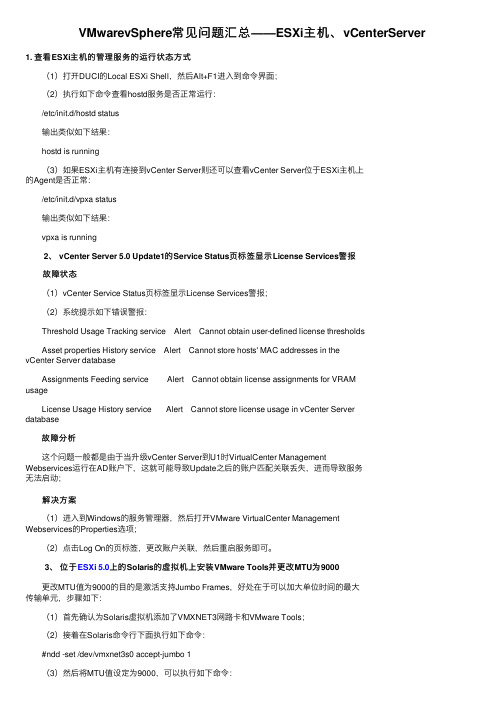
VMwarevSphere常见问题汇总——ESXi主机、vCenterServer 1. 查看ESXi主机的管理服务的运⾏状态⽅式 (1)打开DUCI的Local ESXi Shell,然后Alt+F1进⼊到命令界⾯; (2)执⾏如下命令查看hostd服务是否正常运⾏: /etc/init.d/hostd status 输出类似如下结果: hostd is running (3)如果ESXi主机有连接到vCenter Server则还可以查看vCenter Server位于ESXi主机上的Agent是否正常: /etc/init.d/vpxa status 输出类似如下结果: vpxa is running 2、 vCenter Server 5.0 Update1的Service Status页标签显⽰License Services警报 故障状态 (1)vCenter Service Status页标签显⽰License Services警报; (2)系统提⽰如下错误警报: Threshold Usage Tracking service Alert Cannot obtain user-defined license thresholds Asset properties History service Alert Cannot store hosts' MAC addresses in thevCenter Server database Assignments Feeding service Alert Cannot obtain license assignments for VRAMusage License Usage History service Alert Cannot store license usage in vCenter Serverdatabase故障分析 故障分析 这个问题⼀般都是由于当升级vCenter Server到U1时VirtualCenter ManagementWebservices运⾏在AD账户下,这就可能导致Update之后的账户匹配关联丢失,进⽽导致服务⽆法启动; 解决⽅案 解决⽅案 (1)进⼊到Windows的服务管理器,然后打开VMware VirtualCenter ManagementWebservices的Properties选项; (2)点击Log On的页标签,更改账户关联,然后重启服务即可。
VMware vSphere 兼容性列表(英文版)
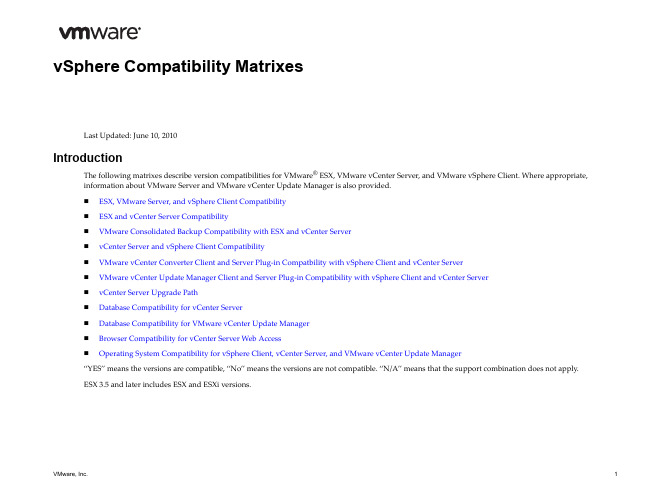
VMware, Inc.
1
ESX, VMware Server, and vSphere Client Compatibility
Table 1liststheversioncompatibilityforESX,VMwareServer,andvSphereClient. Table 1. ESX, VMware Server, and vSphere Client Version Compatibility
1. Thefirsttimeyoutrytoconnect,adifferentvSphereClientisdownloadedandinstalled.Forallsubsequentconnections,theclientlauncherwilllaunchthecorrectclientforyour ESX/ESXiserver. 2. Includingallupdatesunlessotherwisenoted. 3. ApplicabletoESX3.0.3. 4. Thisproductreleasehasreachedalimitedsupportornon‐supportedstatusaccordingtoVMwaresupportlifecyclepolicy. See/support/policies/eos_vi.htmlformoreinformation. 5. DonotusetheVIClientshippedwithESX3.5U5.DownloadandupgradetothenewerVIClientincludedwithVC2.5U6.
vSphere Compatibility Matrixes
LastUpdated:June10,2010
VMware vSphere 简介(中文)
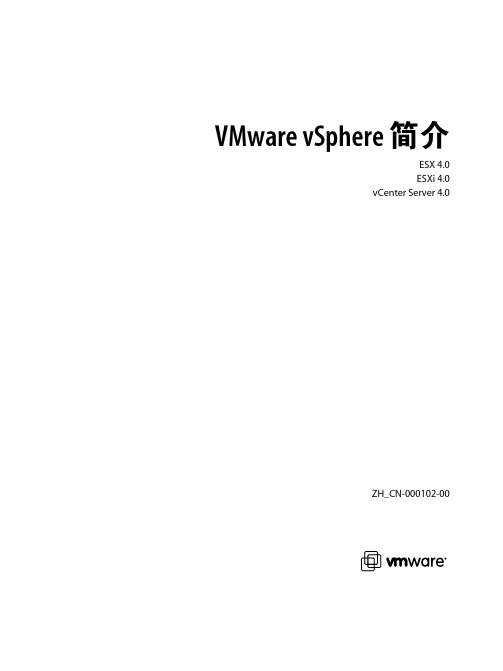
VMware vSphere 简介ESX 4.0ESXi 4.0vCenter Server 4.0ZH_CN-000102-00VMware vSphere 简介2 VMware, Inc.您可以在 VMware 的网站上找到最新的技术文档,网址为/cn/support/VMware 网站还提供了最新的产品更新。
如果您对本文档有任何意见和建议,请将您的反馈提交到:**********************©2009 VMware, Inc. 保留所有权利。
本产品受美国和国际版权及知识产权法的保护。
VMware 产品受一项或多项专利保护,有关专利详情,请访问 /go/patents 。
VMware 、VMware “箱状”徽标及设计、Virtual SMP 和 VMotion 都是 VMware, Inc. 在美国和/或其他法律辖区的注册商标或商标。
此处提到的所有其他商标和名称分别是其各自公司的商标。
VMware, Inc.3401 Hillview Ave.Palo Alto, CA 目录关于本文档5VMware vSphere 简介7VMware vSphere 组件8vSphere 数据中心的物理拓扑9虚拟数据中心架构11网络架构16存储架构17VMware vCenter Server20其他资源25词汇表27索引41VMware, Inc. 3VMware vSphere 简介4 VMware, Inc.关于本文档《VMware vSphere 简介》提供有关 VMware® vSphere 的特性和功能的信息。
《VMware vSphere 简介》涵盖了 ESX、ESXi 和 vCenter Server。
目标读者本信息专供不熟悉 VMware vSphere 的组件和功能的用户使用。
本信息的目标读者为熟悉虚拟机技术和数据中心操作且具有丰富经验的 Windows 或 Linux 系统管理员。
Vmware vSphere常见问题及解决办法
VmwarevSphere常见问题及解决办法1. 虚拟机文件被锁,无法正常 power on故障状态:启动虚拟机时95%,停顿并且进程中断,提示:ubable to access files since it is locked。
祸根:HA解决方法:(1)首先将cluster中的HA功能关闭。
如果该功能不关闭,容易造成死锁,,VM不断跳动,,不断再不同的ESX内循环被锁,徒劳而无功。
(2)磁盘文件被锁,要解决,必须要知道到底是哪台ESX把他给锁住了,这是关键。
方法:看/var/log/vmkernel但是,在做这些前, 再准备些别的工作。
(3)在VC中,把被锁的VM从Inventory中remove掉。
原因很简单,这是一个 unregister的过程。
(4)根据/var/log/vmkernel,搜索owner,可以找到类似以下的语句: Oct 19 04:23:33 esx-hostname vmkernel: 3:06:29:47.992 cpu6:1656)FS3:1975: Checking if lock holders are live for lock [type 10c00001 offse t 52008960 v 380, hb offset 3554304 Oct 19 04:23:33 esx-hostname vmk ernel: gen 17, mode 1, owner 48f5f637-462688bc-fd28-0e1a6434b6f8 mti me 38112]OK,owner后面的48f5f637-462688bc-fd28-0e1a6434b6f8就是你的target 了。
因为他就是锁住VM 的宿主.。
(5)根据以下命令,,找出到底哪台ESX的UUID是 48f5f637-462688bc-fd28-0e1a6434b6f8[root@esxhostname root]# esxcfg-info |grep -i 'system uuid'(6)找到目标主机后,当然是杀死他锁住VM的进程。
vmwareVsphere介绍及安装
Vmware vSphere 5.0系列教程之一Vmware vSphere 5.0简介标签:虚拟化vmware vSphere 5.0虚拟化和云计算机近几年来一直都很热,而且笔者在网上查询了很多资料,由于vSphere的整套解决方案,价格的确不菲,且实验环境搭建起来比较困难,所以网上也很难找到相关的学习资料。
现将笔者的学习笔记贡献出来给大家分享,仅供各位博友们参考,同时难免有疏漏之处,还请各位不吝赐教。
相信很多同事都用过vmware workstation这款产品,可以使我们安装很多虚拟机,但是vmware的核心产品远非局限于workstation。
vSphere是VMware推出的基于云的新一代数据中心虚拟化套件,提供了虚拟化基础架构、高可用性、集中管理、监控等一整套解决方案,目前最新版本为vSphere 5.0。
现在让我们来了解一下这款神奇的产品吧。
一、vmware vSphere兼容性判断如何判断当前的硬件设备是否支持vSphere? 主要影响的硬件,CPU,网卡HCL兼容性网站支持的CPU列表查询网址:/resources/compatibility/search.php网卡:vSphere最支持的网卡为Intel及Boradcomm,建议选用GB或10GB级别的网卡。
推荐服务器配置如下:服务器:Dell R900,IBM,x3650,HP DL 380。
CPU:至少2个,4内核以上内存16GB DDR3 1333 16插槽至少支持128GB网卡:最少4个,GB或者10GB级别硬盘:15K SAS硬盘 6个二、VMware vSphere 组件和功能VMware vSphere 组件和功能的简介可有助于您了解这些部件及其交互方式。
vSphere 包括下列组件和功能。
●ESXivSphere去掉了原来的ESX,因保留了ESXi。
一个在物理服务器上运行的虚拟化层,它将处理器、内存、存储器和资源虚拟化为多个虚拟机。
vmware-vsphere虚拟化平台运维手册
VMware虚拟化平台运维手册文档编辑记录版本记录术语和缩写为了方便阅读,特将文中提及的术语及缩写列示如下:考前须知本文中所有内容均属XX公司和xx公司的商业秘密。
未经允许,不得作任何形式的复制和传播。
目录1.概述 (4)1.1目的 (4)1.2现状描述 (4)1.2.1软件版本 (4)1.2.2用户名及密码 (4)2.管理虚拟机 (5)2.1登录V C ENTER SERVER (5)2.2新建虚拟机 (7)2.3编辑虚拟机 (14)2.4挂载镜像 (17)2.5安装VM WARE T OOLS (19)2.6删除虚拟机 (19)2.7模板部署虚拟机 (20)2.8克隆虚拟机 (22)2.9虚拟机快照 (23)2.10删除虚拟机快照 (24)3.监控虚拟化平台 (26)3.1性能监控 (26)3.2任务和事件 (28)3.2.1任务 (28)3.2.2事件 (28)3.3警报 (28)3.4日志 (31)1.概述1.1目的本手册针对VMware虚拟化平台提供日常维护操作的指导。
1.2现状描述本工程由28台物理主机和一台VC组成,另部署一套VCOPS和VDPA。
1.2.1软件版本物理主机:VMware-ESXi-5.5.0Vcenter:VMware-vCenter-Server-Appliance-5.5.0Vcops:VMware-vcops-5.8.4.0-2199700-vapp.ovaVdpa:vSphereDataProtection-5.8.1.ova1.2.2用户名及密码2.管理虚拟机2.1登录vCenter server登录vCenter Server管理该平台有2种方法:1、vSphere Client:远程桌面登录跳板机:运行—>mstsc翻开远程桌面进入远程桌面后翻开vsphere client 输入 IP地址,用户名、密码〔192.168.3.100 root/QHzyc@2021〕图2.1.1 vSphere Client 登录2、Web Client:s://IP地址:9443登录vCenter图2.1.2 Web Client 登录2.2新建虚拟机在VMware vSphere虚拟化平台上新建虚拟机的操作如下:1、在主机或集群上点击右键,选择“新建虚拟机〞,进入新建虚拟机向导,选择“自定义〞。
Vmware vSphere
Vmware vSphereVmware Vsphere 介绍vSphere作者:camyd vSphere简介VMware vSphere 4 builds upon previous generations of VMware virtualization products becoming an even more robust scalable and reliable server virtualization product. With dynamic resource controls动态资源控制)high availability(高可用性)unprecedented fault tolerance features (容错)distributed resource management(分布式资源管理)and backup tools included as part of the suite IT administrators have all the tools they need to run an enterprise environment ranging from a few servers up to thousands of servers. 产品与性能1.VMware ESX and ESXi2.VMware Virtual Symmetric Multi-Processing3. VMware vCenter Server4.VMware vCenter Update Manager5.VMware vSphere Client6. VMware VMotion and Storage Vmotion7. VMware Distributed Resource Scheduler8. VMware High Availability9. VMware Fault Tolerance10. VMware Consolidated Backup11. VMware vShield Zones12. VMware vCenter Orchestrator VMware ESX and ESXiThe core of the vSphere product suite is thehypervisor which is the virtualization layer thatserves as the foundation for the rest of theproduct line. In vSphere the hypervisor comes intwo different forms: VMware ESX and VMwareESXi. Both of these products share the same corevirtualization engine both can support the sameset of virtualization features and both areconsidered bare-metal installations. VMware ESXand ESXi differ in how they are packaged. ESX两大组件1.Server console The Service Console for all intents and purposes is the operating system used to interact with VMware ESX and the virtual machines that run on the server.2. VMkernel The Service Console gives you access to the VMkernel the VMkernel is the real foundation of the virtualization process. The Vmkernel manages the virtual machines access to the underlying physical hardware by providing CPU scheduling memory management and virtual switch data processing. ESXI简介VMware ESXi ,on the other hand is the nextgeneration of the VMware virtualizationfoundation. Unlike VMware ESX ESXi installs andruns without the Service Console. This gives ESXian ultralight footprint of only 32MB. ESXi sharesthe same underlying VMkernel as VMware ESXand supports the same set of virtualizationfeatures that will be described shortly but it doesnot rely upon the Service Console.从4.1以后,ESX就不再被使用及更新vSMP技术The VMware Virtual Symmetric Multi-Processing vSMP or Virtual SMP product allows virtual infrastructure administrators to construct virtual machines with multiple virtual processors. VMware vCenter ServervCenter Server like Active Directory is meant to provide a centralized management utility for all ESX/ESXi hosts and their respective virtual machines.必须使用vCenter Server才能支持下面的特性:1.virtual machine templates2.role-based access controls3.fine-grained resource allocation controls4.VMware Vmotion5.VMware Distributed Resource Scheduler6.VMware High Availability7.VMware Fault Tolerance8.Enhanced VMotion Compatibility9.Host profiles10.vNetwork Distributed SwitchesVMware vCenter Update ManagervCenter Update Manager is a plug-in for vCenter Server that helps users keep their ESX/ESXi hosts and select virtual machines patched with the latest updates. vCenter Update Manager providesthe following functionality:扫描,为VM OS打补丁,为ESXI打补丁 1.Scans to identify systems that are not compliant with the latest er-defined rules for identifying out-of-date systems3.Automated installation of patches for ESX/ESXi hosts4.Full integration with other vSphere features like Distributed Resource Scheduler5.Support for patching Windows and Linux operating systems6.Support for patching select Windows applications inside virtual machines VMware vSphere ClientThevSphere Client manages an individual ESX/ESXi host by authenticating with an account local to that host however it manages an entire enterprise by authenticating to a vCenter Server using a Windows account.VMware VMotion and Storage VMotionVMotion also known as live migration is a feature of ESX/ESXi and vCenter Server that allows a running virtual machine to be moved from one physical host to another physical host without having to power off the virtual machine. This migration between two physical hosts occurs with no downtime and with no loss of network connectivity to the virtual machine.Storage VMotion builds on the idea and principle of VMotion further reducing planned downtime with the ability to move a virtual machines storage while the virtual machine is still running. VMware DRSVMware Distributed Resource Scheduler is a feature that aims to provide automatic distribution of resource utilization across multiple ESX/ESXi hosts that are configured in a cluster.在一个cluster中多个host之间动态分配资源VMware High AvailabilityThe VMware HA feature provides an automated process for restarting virtual machines that were running on an ESX/ESXi host at a time of complete server failure VMware Fault Tolerance VMware FT goes even further and eliminates any downtime in the event of a physical host failure. Using vLockstep technology VMware FT maintains a mirrored secondary VM on a separate physical host that is kept in lockstep with the primary VM. If the physical host on which the primary VM is running fails the secondary VM can immediately step in and take over without any loss of connectivity. VMware FT will also automatically re-create the secondary mirrored VM on another host if the physical host VMware Consolidated BackupVMware Consolidated Backup is a LAN-free online backup solution that uses a Fibre Channel or iSCSI connection to expedite and simplify the backup process. Vmware Data RecoveryVmware Data Recovery provides a centralized management interface to enable backup and recovery of your VMs directly through vCenter. VMware vShield ZonesvShield Zones builds upon vSpheres virtual networking functionality to add virtual firewall functionality.vShield Zones allows vSphere administrators to see andmanage the network traffic flows occurring on the virtual network switches. You can apply network security policies across entire groups of machines. VMware vCenter OrchestratorUsing vCenter Orchestrator vSphere administrators can build automated workflows to automate a wide variety of tasks available within vCenter Server.The automated workflows you build using vCenter Orchestrator range from simple。
- 1、下载文档前请自行甄别文档内容的完整性,平台不提供额外的编辑、内容补充、找答案等附加服务。
- 2、"仅部分预览"的文档,不可在线预览部分如存在完整性等问题,可反馈申请退款(可完整预览的文档不适用该条件!)。
- 3、如文档侵犯您的权益,请联系客服反馈,我们会尽快为您处理(人工客服工作时间:9:00-18:30)。
Processor – 266MHz or higher Intel or AMD x86 processor (500MHz recommended). Memory – 256MB RAM minimum, 512MB recommended. Disk Storage – 150MB free disk space required for basic installation. You must have 55MB free on the destination drive for installation of the program, and you must have 100MB free on the drive containing your %temp% directory. Networking – 1 Gb recommended.
The vCenter Server hardware must meet the following requirements:
Processor – 2.0GHz or higher Intel or AMD x86 processor. Processor requirements can be larger if your database is run on the same hardware. Consult Database documentation. Memory – 2GB RAM minimum. RAM requirements can be larger if your database is run on the same hardware. Disk storage – 1GB minimum, 2GB recommended. Microsoft SQL Server 2005 Express disk requirements – The bundled database requires up to 2GB free disk space to decompress the installation archive.
VI4 - Mod 1-3 - Slide
9
Supported Operating Systems
VI4 - Mod 1-3 - Slide 10
Supported Operating Systems
VI4 - Mod 1-3 - Slide
11
vSphere Web Access Requirements
VI4 - Mod 1-3 - Slide
6
vCenter Server Hardware Requirements
The vCenter Server is a physical machine or virtual machine configured with access to a supported database.
vCenter Server Database Requirements
The major components of vSphere are:
VMware ESX Server
ESX provides a virtualization layer that abstracts the processor, memory, storage, and networking resources of the physical host into multiple virtual machines.
The vSphere Client requires the Microsoft .NET 3.0 SP1 Framework and Microsoft Visual J# 2.0 Second Edition. If your system does not have these installed, the vSphere Client installer installs them.
VMware vSphere Web Access is a browser-based application designed to manage virtual machines on ESX/ ESXi and vCenter Server deployments.
VI4 - Mod 1-3 - Slide 12
VI4 - Mod 1-3 - Slide 5
vSphere Components
The vSphere Client installs on a Windows machine and is the primary method of interaction with vSphere. The vSphere Client acts as: A console to operate virtual machines. An administration interface into the vCenter Servers and ESX hosts. The vSphere Client is downloadable from the vCenter Server and ESX hosts. Web Access A browser lets you download the vSphere Client from the vCenter Server or ESX hosts. Lets you perform limited management of your vCenter Server and ESX hosts. Databases vCenter Server uses a database to organize all the configuration data for the vSphere environment. The bundled Microsoft SQL Server 2005 Express database lets you set up a limited numbers of hosts and virtual machines (5 hosts and 50 VM‘s ). vCenter Server supports several other database products for larger deployments. vCenter Update Manager also requires a database. VMware recommends that you use separate databases for vCenter Server and vCenter Update Manager.
VMware vCenter Server 4.0
Product Support Engineering
VMware Confidential
Module 1-3 Lessons
Lesson 1 – vSphere Upgrade
Lesson 2 – ESX 4.0 Install
Lesson 3 – vCenter Server 4.0 Lesson 4 – vSphere 4.0 Licensing Lesson 5 – Remote CLI
vCenter Server
This server installs on a Windows machine, either physical or virtual, to centrally manage your VMware ESX hosts. The vCenter Server allows the use of advanced vSphere features such as VMware DRS, VMware HA, and VMotion™. A VMware SDK Web service is installed with the vCenter Server.
VI4 - Mod 1-3 - Slide
2
Module 1-3 Lessons
Lesson 1 – Overview of vCenter Server 4.0
Lesson 2 – vCenter Server 4.0 Hardware requirements
Lesson 3 – Supported Databases Lesson 4 – Preparing VC Databases Lesson 5 – Maintaining VC Database Lesson 6 – Installing VC 4.0 Lesson 7 – Installing vSphere Client Lesson 8 – Linked-Mode Groups Lesson 9 – ADAM ( Active Directory Application Mode ) Lesson 10 – vCenter 4.0 Log collection
vCenter Server Plugins
Optional applications that provide additional capabilities and features. Generally, plugins are released separately, installed on top of vCenter Server, and can be upgraded independently. You can install server components of plugins on the same computer where the vCenter Server resides, or on a separate one. After the server component of a plugin is installed, you can activate the plugin‘s client component, which enhances the vSphere Client with appropriate UI options.
