MEXC A1系列产品安装指导
AXISM10系列安装指引-AxisCommunications

安装步骤
1. 根据下面的列表检查包装内容。 2. 第 4 页上的硬件概览。 3. 安装硬件 (第 8 页)。 4. 分配 IP 地址 (第 10 页)。 5. 设置密码 (第 13 页)。 6. 配置无线连接 (第 15 页)。
(仅 AXIS M1011-W/M1031-W)
包装内容
重要提示! 使用本产品时必保。 Axis Communications AB 对于 与该材料的提供、执行或使用相关的偶然
损坏或间接损坏不承担任何责任,亦不对此 负责。
AXIS M10 系列
第3页
中文
AXIS M10 系列安装指南
本指南可帮助您在网络上安装 AXIS M10 系列网络摄像机。有关 更多信息,请参见可在 CD 上或 /techsup 上获得的 用户手册。
责任
准备本文档时已进行谨慎处理。请将出现的 任何不准确的内容或遗漏的内容告知您当 地的 Axis 办事处。Axis Communications AB 不负责任何技术错误或印刷错误,并且保留 对产品和文档进行更改的权利,恕不事先通 知。 Axis Communications AB 不对本文档中 包含的材料做出任何形式的担保,包括但不
安全性 符合 EN 60950-1 (IEC 60950-1) 和信息技术 设备的安全性。
设备改造
必须严格按照用户文档中给出的说明安装 和使用本设备。本设备不含用户可维修的部 件。未经授权的设备更改或改造将使所有适 用的法规认证和认可无效。
RoHS
本产品既符合欧洲 RoHS 指令 2002/95/EC 又符合中国 RoHS 法 规 ACPEIP。
M1054)
弹性夹
用于架式安装
CD
AXIS Network Video Product CD,包括产品文档、
Moxa EDS-505A 508A系列快速安装指南说明书

P/N: 180200500001B*180200500001B*EDS-505A/508A Series Quick Installation GuideMoxa EtherDevice™ SwitchVersion 11.1, January 2021Technical Support Contact Information/support2021 Moxa Inc. All rights reserved.Package ChecklistThe Moxa EDS-505A/508A is shipped with the following items. If any of these items is missing or damaged, please contact your customer service representative for assistance.• 1 Moxa EtherDevice Switch (EDS-505A or EDS-508A)•Quick installation guide (printed)•Warranty card•RJ45 to DB9 Console port cable•Protective caps for unused ports•Panel Mounting Kit (optional—must be ordered separately) Default Settings•Default IP address: 192.168.127.253•Default Subnet Mask: 255.255.255.0•Default Usernames: admin, user•Default Password: (By default, no password is assigned to the Moxa switch’s web, serial, and Telnet consoles.)1. Grounding screw2. Terminal block for power inputPWR1/PWR2 and relay output3. Heat dissipation orifices4. Console port5. DIP switches6. Power input PWR1 LED7. Power input PWR2 LED8. Fault LED9. MSTR/HEAD: LED indicator10. CPLR/TA IL: LED indicator11. TP port’s 100 Mbps LED12. TP port’s 10 Mbps LED13. Model Name14. 10/100BaseT(X) ports15. Screw hole for wall mounting kit16. DIN-Rail kitNOTE: The appearance ofEDS-505A-SS-SC is identical to that ofEDS-505A-MM-SC.The appearance of EDS-508A-SS-SC isidentical to that of EDS-508A-MM-SC.1. Grounding screw2. Terminal block for power inputPWR1/PWR2 and relay output3. Heat dissipation orifices4. Console port5. DIP switches6. Power input PWR1 LED7. Power input PWR2 LED8. Fault LED9. MSTR/HEAD: LED indicator10. CPLR/TAIL: LED indicator11. TP port’s 100 Mbps LED12. TP port’s 10 Mbps LED13. Model Name14. 10/100BaseT(X) ports15. 100BaseFX ports16. FX port’s 100 Mbps LEDs17. Screw hole for wall mounting kit18. DIN-Rail kit1. Grounding screw2. Terminal block for power inputPWR1/PWR2 and relay output3. Heat dissipation orifices4. Console port5. DIP switches6. Power input PWR1 LED7. Power input PWR2 LED8. Fault LED9. MSTR/HEAD: LED indicator10. CPLR/TAIL: LED indicator11. TP port’s 100 Mbps LED12. TP port’s 10 Mbps LED13. Model Name14. 10/100BaseT(X) ports15. 100BaseFX ports16. FX port’s 100 Mbps LEDs17. Screw hole for wall mounting kit18. DIN-Rail kitMounting DimensionsUnit = mm (inch)DIN-Rail MountingThe aluminum DIN-Rail attachment plate should already be fixed to the back panel of the EDS-505A/508A when you take it out of the box. STEP 1:Insert the top of the DIN-Rail intothe slot just below the stiff metalspring. STEP 2: The DIN-Rail attachment unit will snap into place as shown.To remove EDS-505A/508A from the DIN-Rail, simply reverse Steps 1 and 2.Wall Mounting (optional)For some applications, you will find it convenient to mount the EDS-505A/508A on the wall, as shown in the following figures. STEP 1:Remove the aluminum DIN-Railattachment plate from theEDS-505A/508A’s rear panel,and then attach the wall mountplates with M3 screws, as shownin the figures at the right.STEP 2:Mounting the EDS-505A/508A on the wall requires 4screws. Use the EDS, with wall mount plates attached,as a guide to mark the correct locations of the 4screws. The heads of the screws should be less than6.0 mm in diameter, and the shafts should be less than3.5 mm in diameter, as shown in the figure at the right.NOTE Before tightening the screws into the wall, make sure the screw head and shank size are suitable by inserting the screw into one of the keyhole-shaped apertures of the Wall Mounting Plates.Do not screw the screws in completely—leave about 2 mm to allow room for sliding the wall mount panel between the wall and the screws. STEP 3:Once the screws are fixed in the wall, insert the four screw heads through the large parts of the keyhole-shaped apertures, and then slide the EDS-505A/508A downwards, as indicated. Tighten the four screws for added stability.ATEX Information1. Certificate number DEMKO 18 ATEX 2143X2. Ambient range: -40°C ≤ Tamb ≤ 75°C (Products with suffix –T),-10 °C≤ Tamb ≤60 °C (Products without suffix –T)3. Certification string: Ex nA nC IIC T4 Gc4. Standards covered:EN60079-0:2012+A11:2013, EN60079-15:20105. The conditions of safe usage:• These devices shall be mounted in a suitable tool-accessibleATEX/IECEx certified enclosure rated to at least IP54 as defined in IEC/EN 60079-0 and Pollution Degree 2 as defined in EN/IEC 60664-1, and used within their rated electrical andenvironmental ratings.• The min. cross-sectional area of the protective conductor is 3.31mm 2. The external earthing conduct shall be at least 4 mm 2. • Conductors suitable for Rated Cable Temperature ≥ 100°C • Input conductor with 28-12 AWG (max. 3.3mm 2) to be usedwith the devices.Wiring RequirementsPlease read and follow these important guidelines:• Use separate paths to route wiring for power and devices. If powerwiring and device wiring paths must cross, make sure the wires are perpendicular at the intersection point.NOTE: Do not run signal or communications wiring, and power wiring through the same wire conduit. To avoid interference, wires with different signal characteristics should be routed separately.•Use the type of signal transmitted through a wire to determine which wires should be kept separate. The rule of thumb is that wiring that shares similar electrical characteristics can be bundled together.•Keep input wiring and output wiring separate. • It is strongly advised that you label wiring to all devices in the system,when necessary.Grounding the EtherDevice SwitchGrounding and wire routing help limit the effects of noise due toelectromagnetic interference (EMI). Run the ground connection from the ground screw to the grounding surface prior to connecting devices.Wiring the Relay ContactThe EDS-505A/508A has two sets of relay output—relay 1 and relay 2. Each relay contact consists of two contacts of the terminal block on the EDS-505A/508A’s top panel. Refer to the next section for detailedinstructions on how to connect the wires to the terminal block connector, and how to attach the terminal block connector to the terminal block receptor.The fault circuit will open if:1.A relay warning event is triggered, OR 2. The EDS-505A/508A is the Master of this Turbo Ring, and the TurboRing is broken, OR3. Start-up failure.If none of these three conditions is met, the fault circuit will remain closed.Wiring the Redundant Power InputsThe EDS-505A/508A unit has two sets of power inputs—power input 1 and power input 2. Top and front views of one of the terminal block connectors are shown below.Take the following steps to wire the redundant power inputs:STEP 1: Insert the negative/positive DC wires into the V-/V+ terminals.STEP 2: To keep the DC wires from pulling loose, use a small flat-blade screwdriver to tighten the wire-clamp screws on the front of the terminal block connector.STEP 3: Insert the plastic terminal block connector prongs into the terminal block receptor, which is located on the EDS’s top panel.Wiring the Digital InputsThe EDS-505A/508A unit has two sets of digital inputs, DI 1 and DI 2. Each DI consists of two contacts of the 6-pin terminal block connector on the EDS’s top panel. The remaining contacts are used for the EDS’s two DC inputs. Top and front views of one of the terminal block connectors are shown below.Take the following steps to wire the digital inputs:STEP 1: Insert the negative (ground)/positive DI wires into the ┴/I1 terminals.STEP 2: To keep the DI wires from pulling loose, use a small flat-bladescrewdriver to tighten the wire-clamp screws on the front of the terminal block connector.STEP 3: Insert the plastic terminal block connector prongs into the terminal block receptor, which is located on the EDS-505A/508A’s top panel.Communication ConnectionsEDS-508A models have 8 or 6 10/100BaseT(X) Ethernet ports, and 0 (zero) or 2 100BaseFX (SC/ST-type connector) fiber ports. EDS-505A models have 5 or 3 10/100BaseT(X) Ethernet ports, and 0 (zero) or 2 100 BaseFX (SC/ST-type connector) fiber ports10/100BaseT(X) Ethernet Port ConnectionThe 10/100BaseT(X) ports located on EDS’s front panel are used to connect to Ethernet-enabled devices.Next, we show pinouts for both MDI (NIC-type) ports and MDI-X (HUB/Switch-type) ports, and also show cable wiring diagrams for straight-through and cross-over Ethernet cables.10/100Base T(x) RJ45 PinoutsMDI Port PinoutsMDI-X Port Pinouts 8-pin RJ45 PinSignal 1Tx+ 2Tx- 3Rx+ 6 Rx- Pin Signal 1Rx+2Rx- 3 Tx+ 6 Tx-RJ45 (8-pin) to RJ45 (8-pin) Straight-Through Cable WiringRJ45 (8-pin) to RJ45 (8-pin) Cross-Over Cable Wiring100BaseFX Ethernet Port ConnectionRemember to connect the Tx (transmit) port of device I to the Rx (receive) port of device II, and the Rx (receive) port of device I to the Tx (transmit) port of device II. If you make your own cable, we suggest labeling the two sides of the same line with the same letter (A-to-A and B-to-B, as shown below, or A1-to-A2 and B1-to-B2).SC-Port Pinouts SC-Port to SC-Port Cable WiringST-Port Pinouts ST-Port to ST-Port Cable WiringTurbo Ring DIP Switch SettingsEDS-505A/508A series are plug-and-play managed redundant Ethernet switches. The proprietary Turbo Ring protocol was developed by Moxa to provide better network reliability and faster recovery time. Moxa Turbo Ring’s recovery time is less than 300 ms (Turbo Ring ) or 20 ms (Turbo Ring V2) —compared to a 3- to 5-minute recovery time for commercial switches—decreasing the possible loss caused by network failures in an industrial setting.There are 4 Hardware DIP Switches for Turbo Ring on the top panel of EDS-505A/508A that can help setup the Turbo Ring easily within seconds. If you do not want to use a hardware DIP switch to setup the Turbo Ring, you can use a web browser, telnet, or console to disable this function. NOTE Please refer to the Turbo Ring DIP Switch section and Using Communication Redundancy section in User’s Manual formore detail information about the settings and usage of Turbo Ring and Turbo Ring V2.EDS-505A/508A Series DIP SwitchesThe default setting for each DIP Switch is OFF. Thefollowing table explains the effect of setting the DIPSwitch to the ON position.NOTE You must enable the Turbo Ring function first before using the DIP switch to active the Master and Coupler functions.NOTE If you do not enable any of the EDS-505A/508A switches to be the Ring Master, the Turbo Ring protocol will automaticallychoose the EDS-505A/508A with the smallest MAC address rangeto be the Ring Master. If you accidentally enable more than oneEDS-505A/508A to be the Ring Master, these EDS-505A/508Aswitches will auto-negotiate to determine which one will be theRing Master.LED IndicatorsThere are several LEDs on the EDS’s front panel. The function of each LED is described in the following table.LED Color State DescriptionPWR1 AMBER OnPower is being supplied to power inputPWR1.OffPower is not being supplied to powerinput PWR1.PWR2 AMBER OnPower is being supplied to power inputPWR2.OffPower is not being supplied to powerinput PWR2.FAULT RED OnWhen (1) a relay warning event istriggered, (2) EDS-505A/508A is theMaster of this Turbo Ring, and the TurboRing is broken, or (3) start-up failure. OffWhen a relay warning event is nottriggered.MSTR/HEAD GREENOnWhen the EDS-505A/508A is set as theMaster of the Turbo Ring, or as the Headof the Turbo Chain.BlinkingThe EDS-505A/508A has become theRing Master of the Turbo Ring, or theHead of the Turbo Chain, after the TurboRing or the Turbo Chain is down.OffWhen theEDS-505A/508A is not theMaster of this Turbo Ring or is set as theMember of the Turbo Chain.LED Color State DescriptionCPLR/TAIL GREENOnWhen the EDS-505A/508A couplingfunction is enabled to form a back-uppath, or when it's set as the Tail of theTurbo Chain.Blinking When the Turbo Chain is down.OffWhen the EDS-505A/508A disables thecoupling function, or is set as theMember of the Turbo Chain.10M(TP) GREENOn TP port’s 10 Mbps link is active. Blinking Data is being transmitted at 10 Mbps. Off TP Port’s 10 Mbps link is inactive.100M(TP) GREENOn TP port’s 100 Mbps link is active. Blinking Data is being transmitted at 100 Mbps. Off TP Port’s 100 Mbps link is inactive.100M(FX) GREENOn FX port’s 100 Mbps is active. Blinking Data is being transmitted at 100 Mbps. Off FX port’s 100 Mbps is inactive.Auto MDI/MDI-X ConnectionThe Auto MDI/MDI-X function allows users to connect theEDS-505A/508A’s 10/100BaseTX ports to any kind of Ethernet device, without needing to pay attention to the type of Ethernet cable being used for the connection. This means that you can use either a straight-through cable or cross-over cable to connect the EDS-505A/508A to Ethernet devices.Fiber PortsThe fiber ports are factory-built as either multi-mode or single-mode SC/ST connectors. Therefore, you should use fiber cables that haveSC/ST connectors at both ends. When plugging the connector into the port, make sure the slider guide is positioned to the right side such that it fits snuggly into the port.SpecificationsTechnologyStandards IEEE802.3, 802.3u, 802.3x, 802.1D, 802.1w,802.1Q, 802.1p, 802.1X, 802.3adProtocols IGMPv1/v2, GVRP, SNMPv1/v2c/v3, DHCPServer/Client, BootP, TFTP, SNTP, SMTP, RARP,GMRP, LACP, RMON, HTTP, HTTPS, Telnet, Syslog,DHCP Option 66/67/82, SSH, SNMP Inform,Modbus/TCP, LLDP, IEEE 1588 PTP, IPv6MIB MIB-II, Ethernet-Like MIB, P-BRIDGE MIB,Q-BRIDGE MIB, Bridge MIB, RSTP MIB, RMON MIBGroup 1,2,3,9Forwarding andFiltering Rate148810 ppsProcessing Type Store and ForwardFlow Control IEEE802.3x flow control, back pressure flowcontrolInterfaceRJ45 Ports 10/100BaseT(X) auto negotiation speed, F/Hduplex mode, and auto MDI/MDI-X connection Fiber Ports 100BaseFX ports (SC/ST connector)Console RS-232 (RJ45)LED Indicators PWR1, PWR2, FAULT, 10/100M (TP port), 100M(Fiber Port), MSTR/HEAD and CPLR/TAILRelay Contact Two relay outputs with current carrying capacityof 1A @ 24 VDCDIP Switches Master, Coupler, Turbo Ring, ReserveDigital Input Two inputs with the same ground, but electricallyisolated from the electronics• For state “1”: +13 to +30V• For state “0”: -30 to +3V• Max. input current: 8 mAOptical Fiber100Base FXMulti-mode Single-mode40 kmSingle-mode80 kmFiber Cable Type OM150/125μmG.652 G.652 800MHz*KmTypical Distance 4 km 5 km 40 km 80 kmWave- length Typical (nm) 1300 1310 1550TX Range (nm) 1260 to 1360 1280 to 1340 1530 to 1570 RX Range (nm) 1100 to 1600 1100 to 1600 1100 to 1600Optical Power TX Range (dBm) -10 to -20 0 to -5 0 to -5 RX Range (dBm) -3 to -32 -3 to -34 -3 to -34 Link Budget (dB) 12 29 29 DispersionPenalty (dB)3 1 1Note: When connecting a single-mode fiber transceiver, we recommend using an attenuator to prevent damage caused by excessive optical power.Note: Compute the “typical distance” of a specific fiber transceiver as follows: Link budget (dB) > dispersion penalty (dB) + total link loss (dB). PowerInput Voltage 12/24/48 VDC, redundant inputsInput Current (@ 24 V) Max. 0.21 A: (EDS-505A)Max. 0.22 A: (EDS-508A)Max. 0.29 A: (EDS-505A-MM, EDS-505A-SS) Max. 0.3 A: (EDS-508A-MM, EDS-508A-SS)Rated Current 0.60/0.29/0.16 A, Relay output 24 VDC/1 A(Resistive), Class 2 for the EDS-505A Series0.62/0.3/0.16 A, Relay output 24 VDC/1 A(Resistive), Class 2 for the EDS-508A Series Connection Two removable 6-pin terminal blocks Overload CurrentProtectionPresentReverse PolarityProtectionPresentMechanicalCasing IP30 protection, metal caseDimensions 80.5 × 135 × 105 mm (W × H × D)Weight 1.04 kgInstallation DIN-Rail, Wall Mounting (optional kit) EnvironmentOperating Temperature -10 to 60°C (14 to 140°F),-40 to 75°C (-40 to 167°F ) for -T modelsStorage Temperature -40 to 85°C (-40 to 185°F)Ambient RelativeHumidity5 to 95% (non-condensing)Regulatory ApprovalsSafety UL60950-1, UL 508, EN 60950-1 (LVD) Hazardous Location UL/cUL Class I, Division 2, Groups A, B, C, and D.ATEX Zone 2EMI FCC Part 15, CISPR (EN 55032) class AEMS EN61000-4-2 (ESD), Level 3EN61000-4-3 (RS), Level 3EN61000-4-4 (EFT), Level 3EN61000-4-5 (Surge), Level 3EN61000-4-6 (CS), Level 3EN61000-4-8EN61000-4-11EN61000-4-12Shock IEC60068-2-27Freefall IEC60068-2-31Vibration IEC60068-2-6WARRANTY 5 years。
MER1200G V1.0安装手册1.0.0
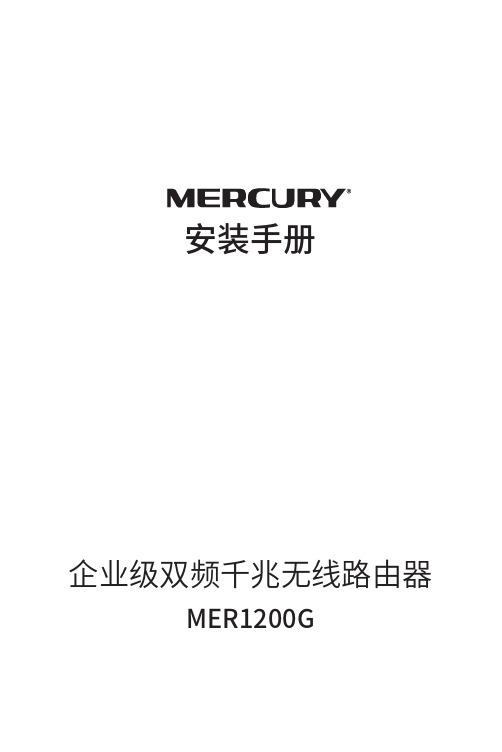
8"/
8"/-"/
-"/
563#0 3&4&5 108&3
图5-1 路由器连接线缆示意图
09
说明: ■■ 对于10Base-T以太网,建议使用3类或以上的UTP/STP线; ■■ 对于100Base-TX以太网,建议使用5类或以上UTP/STP线; ■■ 对于1000Base-T以太网,建议使用超5类UTP/STP线; ■■ 路由器以太网口自动翻转功能默认开启,采用5类双绞线连接以
附录A 常见故障处理 ——————————— 18
附录B 技术参数表格 ——————————— 19
1 安装手册简介
1.1 阅读对象
本手册适合下列人员阅读: 网络工程师 网络管理人员
1.2 约定
本手册中所提到的“路由器”、“本产品”等名词,如无特别说明,系指企业级双 频千兆无线路由器MER1200G。 本手册采用了如下几种醒目标志来表示操作过程中应该注意的地方,这些标志的 意义如下:
■■ 本手册包括以下章节: ■■ 第1章:安装手册简介。 ■■ 第2章:产品介绍。简述路由器的基本功能特性并详细介绍外观信息。 ■■ 第3章:产品安装。指导路由器的硬件安装方法以及注意事项。 ■■ 第4章:硬件连接。指导路由器与其他设备之间的连接及注意事项。 ■■ 第5章:配置指南。介绍快速设置路由器的方法。 ■■ 附录A:常见故障处理。 ■■ 附录B:技术参数表格。
电源接口,接通电源适配器。电源规格为:9V DC/0.85A。如果使用不 匹配的电源,可能会导致路由器损坏。
开启TURBO功能,可扩大路由器的无线覆盖范围并增强无线信号的稳 定性。
05
MGate MB3180系列快速安装指南说明书

P/N: 1802031800014*1802031800014*MGate MB3180 Series Quick Installation GuideVersion 5.2, January 2021Technical Support Contact Information/support2021 Moxa Inc. All rights reserved.OverviewThe MGate MB3180 is a 1-port Modbus gateway that converts between Modbus TCP and Modbus ASCII/RTU protocols. It can be used to allow Ethernet masters to control serial slaves, or to allow serial masters to control Ethernet slaves. Up to 16 TCP masters and 31 serial slaves can be connected simultaneously.Package ChecklistBefore installing the MGate MB3180 Modbus gateway, verify that the package contains the following items:• 1 MGate MB3180 Modbus gateway•Power adapter• 4 stick-on pads•Quick installation guide (printed)•Warranty cardOptional Accessory•DK-35A: DIN-rail mounting kit (35 mm)•Mini DB9F-to-TB Adapter: DB9 female to terminal block adapter Notify your sales representative if any of the above items is missing or damaged.NOTE This product is designed to be powered by a listed power source marked "LPS" and is rated 12 to 48 VDC and 0.25 A minimum.The device's operating temperature when using the poweradapter is 0 to 40°C (32 to 104°F), and 0 to 60°C (32 to 140°F)when using an alternative DC power source. If you needadditional assistance purchasing a power source, please contactMoxa for more information.Hardware IntroductionAs shown in the following figures, the MGate MB3180 has one DB9 male port for transmitting serial data.Reset Button—The reset button is used to load factory defaults. Using a pointed object such as a straightened paper clip to hold the reset button down for five seconds. Release the reset button when the Ready LED stops blinking in order to load the factory defaults.LED Indicators—Three LED indicators are located on the top panel: Name Color FunctionReady Red Steady on: Power is on and the unit is booting up.Blinking: IP conflict exists, or DHCP or BOOTPserver is not responding properly.Green Steady on: Power is on and the unit is functioningnormally.Blinking: Unit has been found by the Locationcommand in MGate Manager.Off Power is off or power error condition exists. Ethernet Orange 10 Mbps Ethernet connection.Green 100 Mbps Ethernet connection.Off Ethernet cable is disconnected or has a short.P1 Orange Unit is receiving data from device.Green Unit is transmitting data to device.Off No data is being exchanged with device.Hardware Installation ProcedureSTEP 1:After unpacking the MGate MB3180, connect the power adapter. Make sure that the adapter is connected to an earthedsocket outlet.STEP 2: Use a standard straight-through Ethernet cable to connect the MGate MB3180 to a network hub or switch. Use a cross-overEthernet cable if you are connecting the gateway directly to aPC.STEP 3:Connect your device to the MGate MB3180’s serial port. STEP 4:Place or mount the MGate MB3180. The unit may be placed ona horizontal surface such as a desktop, mounted on a DIN rail,or mounted on the wall.Wall or Cabinet MountingMounting the MGate MB3180 onto a wallrequires two screws. The head of the screwsshould be 5.0 to 7.0 mm in diameter, the shaftshould be 3.0 to 4.0 mm in diameter, and thelength of the screws should be at least 10.5mm.DIN-rail MountingDIN rail attachments can be purchased separately to mount the MGate MB3180 on a DIN rail.Wall Mounting DIN-rail MountingAdjustable Pull High/Low Resistors for the RS-485 PortIn some critical RS-485 environments, you may need to add termination resistors to prevent the reflection of serial signals. When using termination resistors, it is important to set the pull high/low resistors correctly so that the electrical signal is not corrupted. Jumpers JP3 and JP4 are used to set the pull high/low resistor values for the serial port. To set the pull high/low resistors to 150 KΩ, which is the factory default setting, leave the two jumpers open. To set the pull high/low resistors to 1 KΩ, use the jumper caps to short the two jumpers.MGate MB3180 JumpersSoftware InstallationYou can download the MGate Manager, User's Manual, and Device Search Utility (DSU) from Moxa's website: . Please refer to the User’s Manual for additional details on using the MGate Manager and DSU.The MGate MB3180 also supports login via a web browser.Default IP address: 192.168.127.254Default account: adminDefault password: moxaPin Assignments Ethernet Port (RJ45)PinSignals 1Tx+ 2Tx- 3Rx+6 Rx-Serial Port (Male DB9)Pin RS-232 RS-422/485(4-Wire)RS-485 (2-Wire) 1 DCD TxD-(A)– 2 RxD TxD+(B)– 3 TxD RxD+(B)Data+(B) 4 DTR RxD-(A)Data-(A) 5 GND GNDGND 6 DSR –– 7 RTS –– 8 CTS –– 9 – – – Environmental SpecificationsPower RequirementsPower Input 12 to 48 VDCPower Consumption 200 mA @ 12 VDC, 60 mA @ 48 VDC Operating Temperature 0 to 60°C (32 to 140°F)Storage Temperature -40 to 85°C (-40 to 185°F) Operating Humidity 5 to 95% RHDimensions With ears: Without ears:22 x 75 x 80 mm (0.87 x 2.95 x 3.15 inch) 22 x 52 x 80 mm (0.87 x 2.05 x 3.15 inch)。
Moxa DA-681C系列快速安装指南说明书

P/N: 1802006811012 *1802006811012*DA-681C SeriesQuick Installation Guidex86 Rackmount Embedded ComputersVersion 1.2, June 2023Technical Support Contact Information/support2023 Moxa Inc. All rights reserved.OverviewThe DA-681C computer is built around an Intel® Celeron® or Intel® Core™ i3 CPU and comes with dual display ports (2 x HDMI), 5 USB ports, 6 Gigabit LAN ports, 2 3-in-1 RS-232/422/485 serial ports, 10 RS-485 serial ports, 6 digital input ports, and 2 digital output ports. Additionally, one 2.5” HDD/SSD slot and one mSATA slot are included to enable storage expansion for industrial applications that require large storage space for edge data acquisition.With IEC 61850-3 and IEEE 1613 compliance, the DA-681C is sure to deliver stable and reliable system operation for power applications.EN 50121-4 compliance confirms that the DA-681C can deliver stable and reliable system operations in rail wayside applications, such as station SCADA systems, wayside disaster prevention, traction power, and signaling and safety systems, to provide an integrated view of your smart rail setup.Package ChecklistEach basic system model is shipped with the following standard items: •DA-681C rackmount computer•Rack-mounting kit•Quick Installation Guide•Warranty cardHardware InstallationFront ViewRear ViewConnecting the PowerThe DA-681C provides single or dual power inputs using a terminal block, which is located on the rear panel. A grounding connector is also provided for power surge protection.In addition, a power button on the rear panel allows users to power on the computer when it is in the sleep or hibernate mode.Connect the power cord wires to the screws on the power input of the DA-681C and then tighten the screws. The Power LED will light up to indicate that power is being supplied to the DA-681C, after which the BIOS will initialize the flash disk module, causing the Storage LED to blink. It should then take about 30 to 60 seconds for the operating system to complete the boot-up process.For a detailed power connection and surge protection information, refer to the DA-681C Hardware User’s Manual.Front-panel LEDsThere are 42 LED indicators on the front panel, which are described in the following table:LED Color DescriptionPower Green Power is onOff No power inputStorage Yellow/Blinking Data is being written to or read from the storage unitOff Storage unit is idlePower 1 Failure Off The 1st power supply is onRed Error in the 1st power supply Power 2 Failure Off The 2nd power supply is onRed Error in the 2nd power supply Gigabit LAN LEDs 1 to 6 Green 100 Mbps Ethernet modeOrange 1000 Mbps (Gigabit) Ethernet modeSerial Port P1 to P12 (TX/RX) Green Tx: Serial data is being transmitted Yellow Rx: Serial data is being receivedProgrammable LEDs 1 to 8 Green/BlinkingCan be used to indicate statuses orfor debugging, as defined by users.Connecting to DisplaysThe DA-681C comes with 2 HDMI interfaces on the rear panel, allowing users to connect two displaysNOTE For highly reliable video streaming, use premium, certified HDMI cables.Connecting to a Keyboard and MouseConnectors for a keyboard and mouse are located on the rear panel of the computer. Both connectors are PS/2 interfaces; you can directly connect a keyboard and a mouse using these connectors. Serial PortsThe DA-681C comes with 2 software-selectable RS-232/422/485 serial ports (P1 and P2) on the rear panel with DB9 connector. Pin RS-232 RS-422 RS-485 (2-wire) 1 DCD TxDA(-) – 2 RxD TxDB(+) – 3 TxD RxDB(+) DataB(+) 4 DTR RxDA(-) DataA(-) 5 GND GND GND 6 DSR – – 7 RTS – – 8 CTS – –In addition, there are 10 serial ports (P3 to P12) that use terminal blocks. Refer to the following table for the pin assignments: Pin RS-232 RS-422 RS-485 (2-wire)1 TxD TxD(+) –2 RxD TxD(-) –3 RTS RxD(+) Data(+)4 CTS RxD(-) Data(-)5 GNDGNDGNDUSB PortsThe DA-681C comes with 2 USB 2.0 ports on the front panel and 3 USB3.0 ports on the rear panel. The USB ports can be used to connect peripherals, such as flash drives, for expanding the systems storage capacity. Ethernet PortsThe DA-681C has 6 100/1000 Mbps RJ45 Ethernet ports on the rear panel. Refer to the following table for the pin assignments: Pin 100 Mbps1000 Mbps 1 Tx+ TRD(0)+ 2 Tx- TRD(0)- 3 Rx+ TRD(1)+ 4 – TRD(2)+ 5 – TRD(2)- 6 Rx- TRD(1)- 7 – TRD(3)+ 8–TRD(3)-Digital Inputs/Digital OutputsThe DA-681C comes with six digital inputs and two digital outputs in a terminal block. Refer to the following figures for the pin definitions and wiring methods.Relay OutputThe DA-681C provides a relay output located on the rear panel of the computer. Refer to the figure on the right for a detailed pin definition of the relay output connectors.Installing a Storage DriveThe DA-681C is provided with a storage slot located on the front panel for storage expansion.Follow these steps to install a SATA disk.1. Unfasten the screw on the storage slot cover and pull down thecover to access the storage tray.2. Push the clutch on the storage tray to the left to release thestorage tray and pull out the tray.3.Place the SATA disk on the tray.Ensure that the SATA disk aligns with the screws on the storage tray.4.Turn the storage tray and the SATA disk arrangement around toaccess the screws on the rear side of the tray. Fasten the fourscrews to secure the SATA disk to the tray, as indicated in thediagram below.5.Insert the storage tray back into the storage slot.Ensure that the tray is inserted correctly into the rails of thestorage slot and the tray slide smoothly inside the slot.6.Slide the storage slot cover back and fasten the screw to secure it. For details on installing other peripheral devices, refer to the DA-681C Hardware User’s Manual.。
莫卡一号MGate EIP3170 EIP3270系列快速安装指南说明书

P/N: 1802031701015 *1802031701015*MGate EIP3170/EIP3270 SeriesQuick Installation GuideVersion 5.1, January 2021Technical Support Contact Information/support2021 Moxa Inc. All rights reserved.OverviewThe MGate EIP3170 and EIP3270 are 1- and 2-port DF1-to-EtherNet/IP gateways that provide protocol conversions for users who need to connect Rockwell Automation PLCs to an EtherNet/IP network. The MGate EIP3000 Series products support up to 8 EtherNet/IP clients and 8 EtherNet/IP servers simultaneously. Each client can send up to 16 requests at one time.Package ChecklistBefore installing the MGate EIP3170 or EIP3270, verify that the package contains the following items:•MGate EIP3170 or EIP3270 DF1 to EtherNet/IP gateway•Quick installation guide (printed)•Warranty cardOptional Accessories:•DK-35A: DIN-rail mounting kit (35 mm)•Mini DB9F-to-TB Adaptor: DB9 female to terminal block adapter •DR-4524: 45W/2A DIN-rail 24 VDC power supply with universal 85 to 264 VAC input•DR-75-24: 75W/3.2A DIN-rail 24 VDC power supply with universal85 to 264 VAC input•DR-120-24: 120W/5A DIN-rail 24 VDC power supply with 88 to 132 VAC/176 to 264 VAC input by switchPlease notify your sales representative if any of the above items is missing or damaged.Hardware IntroductionLED IndicatorsName Color FunctionPWR1 Red Power is being supplied to the power inputPWR2 Red Power is being supplied to the power inputRDYRedSteady: Power is on and the unit is booting upBlinking: IP conflict, DHCP or BOOTP server didnot respond properly, or a relay output occurred GreenSteady: Power is on and the unit is functioningnormallyBlinking: Unit is responding to Locate function Off Power is off or power error condition existsEthernet Orange 10 Mbps Ethernet connectionGreen 100 Mbps Ethernet connectionOff Ethernet cable is disconnected or has a shortP1 Orange Serial port is receiving dataGreen Serial port is transmitting dataOff Serial port is not transmitting or receiving dataP2 (EIP3270 only) Orange Serial port is receiving dataGreen Serial port is transmitting dataOff Serial port is not transmitting or receiving dataReset ButtonThe reset button is used to load factory defaults. Use a pointed object such as a straightened paper clip to hold the reset button down for five seconds. Release the reset button when the Ready LED stops blinking. Panel LayoutsThe MGate EIP3170 has a male DB9 port and a terminal block for connecting to serial devices. The MGate EIP3270 has two DB9 connectors for connecting to serial devices.Hardware Installation ProcedureSTEP 1: Use a standard straight-through Ethernet cable to connect theunit to a network hub or switch. STEP 2: Connect your device to the unit’s serial port. STEP 3: Mount the unit on a DIN-rail.STEP 4: Connect the power source to power input. Wall or Cabinet MountingMounting the MGate EIP3170/3270 on to a wall requires two screws. The heads of the screws should be 5 to 7 mm in diameter, the shafts should be 3 to 4 mm in diameter, and the length of the screws should be more than 10.5 mm.NOTE Wall mounting is certified for use in maritime applications.WallmountDIN RailSoftware Installation InformationYou can download the MGate Manager, User's Manual, and Device Search Utility (DSU) from Moxa's website: . Please refer to the User’s Manual for additional details on using the MGate Manager and DSU.Default IP address: 192.168.127.254Pin AssignmentsEthernet Port (RJ45)Pin Signal 1 Tx+ 2 Tx- 3 Rx+ 6Rx-Serial Port (Male DB9)Pin RS-2321 DCD2 RxD3 TxD4 DTR5 GND6 DSR7 RTS8 CTS9 –RS-422 (Terminal Block) PinoutsPin RS-4221 TxD+(B)2 TxD-(A)3 RxD+(B)4 RxD-(A)5 GNDPower Input and Relay Output PinoutsV2+ V2- V1+ V1-Shielded Ground DC PowerInput 1DC PowerInput 1RelayoutputRelayoutputDC PowerInput 2DC PowerInput 2 Environmental SpecificationsPower RequirementsPower Input 12 to 48 VDCPower Consumption(Input Rating)•EIP3170/EIP3170-T/EIP3270/EIP3270-T:12 to 48 VDC, 435 mA (max.)•EIP3270I: 12 to 48 VDC, 510 mA (max.)•EIP3170I/EIP3170I-T:12 to 48 VDC, 555 mA (max.) Operating Temperature 0 to 60°C (32 to 140°F),-40 to 75°C (-40 to 167°F) for –T model Storage Temperature -40 to 85°C (-40 to 185°F)Operating Humidity 5 to 95% RHMagnetic IsolationProtection (Serial)2 kV (for “I” models)DimensionsWithout ears:With ears extended:29 x 89.2 x 118.5 mm (1.14 x 3.51 x 4.67 in)29 x 89.2 x 124.5 mm (1.14 x 3.51 x 4.90 in)Relay Output 1 digital relay output to alarm (normal close):current-carrying capacity 1 A @ 30 VDC Hazardous Location UL/cUL Class 1 Division 2 Group A/B/C/D,ATEX Zone 2, IECExThis device complies with Part 15 of the FCC rules.Operation is subject to the following conditions:1.This device may not cause harmful interference.2.This device must accept any interference received, includinginterference that may cause undesired operation.ATEX and IECEx InformationEIP3170/ EIP3270 Serial1.Certificate number: DEMKO 18 ATEX 2168X2.IECEx number: IECEx UL 18.0149X3.Certification string: Ex nA IIC T4 GcAmbient Range : 0°C ≤ Tamb ≤ 60°C (For suffix without -T)Ambient Range : -40°C ≤ Tamb ≤ 75°C (For suffix with -T)4.Standards covered:ATEX: EN 60079-0:2012+A11:2013, EN 60079-15:2010IECEx: IEC 60079-0 Ed.6; IEC 60079-15 Ed.45.The conditions of safe usage:•The equipment shall only be used in an area of at least pollution degree 2, as defined in IEC/EN 60664-1.•The equipment shall be installed in an enclosure that provides a minimum ingress protection of IP4 in accordance with IEC/EN60079-0.•Conductors suitable for Rated Cable Temperature ≥ 100°C•Input conductor with 28-12 AWG (max. 3.3 mm2) to be used with the devicesEIP3170I/ EIP3270I Serial1.ATEX Certificate number: DEMKO 19 ATEX 2232X2.IECEx number: IECEx UL 19.0058X3.Certification string: Ex nA IIC T4 GcAmbient Range : 0°C ≤ Tamb ≤ 60°C (For suffix without -T)Ambient Range : -40°C ≤ Tamb ≤ 75°C (For suffix with -T)4.Standards covered:ATEX: EN 60079-0:2012+A11:2013, EN 60079-15:2010IECEx: IEC 60079-0 Ed.6; IEC 60079-15 Ed.45.The conditions of safe usage:•The equipment shall only be used in an area of at least pollution degree 2, as defined in IEC/EN 60664-1.•The equipment shall be installed in an enclosure that provides a minimum ingress protection of IP 54 in accordance with IEC/EN60079-0.•Conductors suitable for Rated Cable Temperature ≥ 100°C•Input conductor with 28-12 AWG (max. 3.3 mm2) to be used with the devicesAddress of manufacturer: No. 1111, Heping Rd., Bade Dist., Taoyuan City 334004, Taiwan。
NPort 5000AI-M12系列快速安装指南说明书
P/N: 1802051503012*1802051503012*NPort 5000AI-M12 Series Quick Installation GuideVersion 3.2, January 2021Technical Support Contact Information/support2021 Moxa Inc. All rights reserved.OverviewNPort 5000AI-M12 device servers are designed to make serial devices instantly network-ready. They are compliant with EN 50155/EN 50121-4, making them suitable for rolling stock and wayside applications that are usually subject to high levels of vibration. Use Moxa’s NPort 5000AI-M12 device servers to give your PC software direct access to serial devices from anywhere on a network.Package ChecklistBefore installing an NPort 5000AI-M12 series device server, verify that the package contains the following items:• 1 NPort 5000AI-M12 series device server•Quick installation guide (printed)•Warranty CardOptional Accessories•DR-45-24: 45W/2A DIN-rail 24 VDC power supply with universal 85 to 264 VAC input•DR-75-24: 75W/3.2A DIN-rail 24 VDC power supply with universal 85 to 264 VAC input•DR-120-24: 120W/5A DIN-rail 24 VDC power supply with 88 to 132 VAC/176 to 264 VAC input•DK-TN-5308: DIN-rail kitNote: Notify your sales representative if any of the above items are missing or damaged.Hardware IntroductionThe NPort 5150AI-M12 series has a 3-in-1 (RS-232/422/485) DB9 serial port for serial data communication, the NPort 5250AI-M12 series has two 3-in-1 (RS-232/422/485) DB9 serial ports for serial data communication, and the NPort 5450AI-M12 has four 3-in-1 (RS-232/422/485) DB9 serial ports for serial data communication.NPort 5250AI-M12 AppearanceThe Reset to Default Button —Press the reset button to default button for five seconds continuously to load the factory default settings. Use a pointed object, such as a straightened paper clip or toothpick, to press the reset button to default button. This will cause the Ready LED to blink on and off. The factory default settings are loaded once the Ready LED stops blinking (after about five seconds). At this point, you can release the reset button to default button.NPort 5000AI-M12 LED Indicators (front panel) NameColorFunction PWR green Power is being supplied to the power input.Ready red Steady on: Power is on, and NPort is booting up.Blinking: Indicates an IP conflict, or the DHCP/BOOTP server did not respondproperly.green Steady on: Power is on, and NPort is functioningnormally. Blinking: The NPort has been located by NPortAdministrator’s Location function.off Power is off, or a power error condition exists.10M, 100M orange 10 Mbps Ethernet connection. green 100 Mbps Ethernet connection. off Ethernet cable is disconnected.P1, P2, P3, P4 orange Serial port is receiving data.green Serial port is transmitting data.off No data is being transmitted or received through the serial port.Hardware Installation ProcedurePanel/Wall MountingMounting the NPort 5000AI-M12 on the wall requires three screws. Please use the three screws provided in the product package.STEP 1: Use the device to mark the positions of the three screw holes on the wall, as shown in the mounting dimensions diagram.STEP 2: Use one screw to go through the top-middle screw hole on the device server and screw it into the wall.STEP 3: Screw in the remaining two screws through the bottom-left and bottom-right holes on the device server to the wall.NOTE Please use the screws (M3 x 40 mm) included.DIN-Rail Mounting (optional)You may use the optional DIN-rail mounting kit (DK-TN-5308; must be purchased separately) to mount the NPort 5000AI-M12 on a 35 mm DIN rail.STEP 1: Fix the DIN-rail attachment plate onto the rear panel of the device server as shown in the figure below.STEP 2: Position the NPort 5000AI-M12 on the DIN rail and tilt it to hook the clamps over the top edge of the rail.STEP 3: Swing the device server down onto the DIN rail until both clamps latch on completely.Software Installation InformationFor the NPort’s configuration, the default IP address of the NPort is: LAN: Static IP = 192.168.127.254; netmask = 255.255.255.0You may log in with the password moxa to change any settings to meet your network topology (e.g., IP address) or serial device (e.g., serial parameters). If you would like to apply the Real COM mode to your application, you will need to install the NPort’s driver on your desktop. You may also refer to Moxa’s support websitehttps:///support for the user’s manual, driver, SNMP MIB, and NPort Search Utility. NOTE For the NPort with DB Male serial ports, you may refer to the DB9 Male Ports pin assignment section to loop back pin 2 and pin 3 for the RS-232 interface.Pin Assignments and Cable WiringEthernet M12 D-coded 4-pin female connector:Housing: shield Power M12 5-pin male connector:PINDescription 1Input V+ 2Not assigned 3Input V- 4Not assigned 5 Functional ground RS-232/422/485 (Male DB9) PinoutsPIN RS-232RS-422/ RS-485 (4W) RS-485 (2W) 1DCD TxD-(A) – 2RXD TxD+(B) – 3TXD RxD+(B) Data+(B) 4DTR RxD-(A) Data-(A) 5GND GND GND 6DSR – – 7RTS – – 8CTS – – 9 – – – Four cables are available as optional accessories that can be used to connect the NPort 5000AI-M12 series to RS-232 serial devices. The pin assignments for both connector types are shown below.Female DB9 to Male DB9SpecificationsPhysical CharacteristicsHousing Metal, IP40 protectionDimensions 80 x 216.6 x 52.9 mm (3.14 x 8.53 x 2.08 in) Environmental LimitsOperating Temperature •Standard Models:-25 to 55°C (32 to 140°F)•Wide Temperature Models:-40 to 75°C (-40 to 167°F)Operating Humidity 5 to 95% RHStorage Temperature -40 to 85°C (-40 to 185°F)Conformal coatingAvailable on –CT modelsPower Input (Need to modularize)Input Voltage 12/24/36/48 VDC (8.4 to 60 VDC)Power Consumption NPort 5150AI-M12: 310 mA @12VNPort 5150AI-M12-CT: 310 mA @12VNPort 5150AI-M12-T: 310 mA @12VNPort 5250AI-M12: 360 mA @12VNPort 5250AI-M12-CT: 360 mA @12VNPort 5250AI-M12-T: 360 mA @12VNPort 5450AI-M12: 440 mA @12VNPort 5450AI-M12-CT: 440 mA @12VNPort 5450AI-M12-T: 440 mA @12V Connector M12 5-pin male connectorPower Line Protection Meets EN 50155 certificationRegulatory ApprovalsEMC CE (EN 55032 Class A, EN 55024) (EMI),FCC Part 15 Subpart B Class A (EMS)Safety UL (UL60950-1)Rail Traffic EN 50155*, EN 50121-4*Complies with a portion of EN 50155 specifications. Please contact Moxa or a Moxa distributor for details.Shock IEC 61373Vibration IEC 61373Freefall IEC 60068-2-32ReliabilityAlert Tools Built-in buzzer and RTCAutomatic RebootTriggerBuilt-in WDT (watchdog timer)MTBF (mean time between failures) NPort 5150AI-M12: 789,341 hrs. NPort 5250AI-M12: 639,622 hrs. NPort 5450AI-M12: 467,777 hrs.WarrantyWarranty Period 5 yearsDetails See /warrantyFor railway rolling stock applications, the device must use a galvanically isolated power supply that is compliant with the EN 50155 standard.。
Moxa AirWorks版本9.1 快速安装指南说明书
P/N: 180203131101B*180203131101B*AWK-3131A Series Quick Installation GuideMoxa AirWorksVersion 9.1, October 2022Technical Support Contact Information/support2022 Moxa Inc. All rights reserved.Table of ContentsOverview ............................................................................... - 3 -Hardware Setup .................................................................... - 3 -Package Checklist ............................................................... - 3 -Panel Layout of the AWK-3131A ........................................... - 4 -Mounting Dimensions .......................................................... - 5 -DIN-rail Mounting ............................................................... - 5 -Wall Mounting (Optional) ..................................................... - 6 -Wiring Requirements ........................................................... - 7 -Read and Follow These Guidelines: ....................................... - 7 -Grounding the AWK-3131A .................................................. - 8 -Installations with Cable Extended Antennas for OutdoorApplications ................................................................. - 8 -Wiring the Redundant Power Inputs ...................................... - 9 -Wiring the Relay Contact .................................................... - 10 -Wiring the Digital Inputs ..................................................... - 10 -Cable Holder Installation .................................................... - 10 -Communication Connections ............................................... - 11 -10/100BaseT(X) Ethernet Port Connection ...................... - 11 -1000BaseT Ethernet Port Connection .............................. - 11 -RS-232 Connection ...................................................... - 11 -LED Indicators .................................................................. - 12 -Specifications .................................................................... - 13 -Standards and Certifications ............................................... - 14 -Special Conditions for Safe Use ........................................... - 15 -Software Setup ................................................................... - 16 -How to Access the AWK ...................................................... - 16 -First-time Quick Configuration ............................................. - 16 -Point-to-multipoint Scenario (AP/Client Mode) ................. - 17 -Point-to-point Scenario (Master/slave mode) ................... - 19 -OverviewThe AWK-3131A 3-in-1 industrial wireless access point meets the growing need for faster data transmission speeds and wider coverage by supporting IEEE 802.11n technology with a net data rate of up to 300 Mbps. The AWK-3131A combines two adjacent 20 MHz channels into a single 40 MHz channel to deliver a potent combination of greater reliability and more bandwidth. The two redundant DC power inputs increase the reliability of the power supply, and the AWK-3131A can be powered via PoE to make deployment easier. The AWK-3131A can operate on either the 2.4 or the 5 GHz band and is backwards-compatible with existing 802.11a/b/g deployments.Hardware SetupThis section covers the hardware setup for the AWK-3131A. Package ChecklistMoxa’s AWK-3131A is shipped with the following items. If any of these items is missing or damaged, please contact your customer service representative for assistance.• 1 AWK-3131A wireless AP/client• 2 2.4/5 GHz antennas: ANT-WDB-ARM-0202•DIN-rail kit• 2 plastic RJ45 protective caps•Cable holder with one screw•Quick installation guide (printed)•Warranty cardPanel Layout of the AWK-3131A1.Grounding screw (M5)2.Terminal block for PWR1,PWR2,relay, DI1, and DI23.Reset button4.System LEDs: PWR1, PWR2, PoE,FAULT, and STATE LEDs5.LEDs for signal strength6.WLAN LED7.Ethernet LED8.RS-232 console portN: 10/100/1000 BaseT(X) RJ45Port10.Antenna A11.Antenna B12.Model name13.Screw holes for wall-mounting kit14.DIN-rail mounting kitMounting DimensionsUnit = mmDIN-rail MountingWhen shipped, the metal DIN-rail mounting kit is fixed to the back panel of the AWK-3131A. Mount the AWK-3131A on to a corrosion-free mounting rail that adheres to the EN 60715 standard.STEP 1: Insert the upper lip of the DIN-rail kit into the mounting rail. STEP 2:Press the AWK-3131A towards the mounting rail until it snaps intoplace.To remove the AWK-3131A from the DIN rail, do the following:STEP 1:Pull down the latch on the DIN-rail kit with a screwdriver.STEP 2 & 3:Slightly pull the AWK-3131Aforward and lift it up to removeit from the mounting rail.Wall Mounting (Optional)For some applications, it may be more convenient to mount the AWK-3131A to a wall, as illustrated below.STEP 1:Remove the aluminum DIN-rail attachment plate fromthe AWK-3131A, and thenattach the wall-mountingplates with M3 screws, asshown in the adjacentdiagrams.STEP 2:Mounting the AWK-3131A to a wall requires 3 screws.Use the AWK-3131A device, with wall-mounting platesattached, as a guide to mark the correct locations ofthe 3 screws. The heads of the screws should be lessthan 6.0 mm in diameter, and the shafts should be lessthan 3.5 mm in diameter, as shown in the figure on theright.Do not drive the screws in all the way—leave a space of about 2 mm to allow room for sliding the wall-mounting panel between the wall and the screws.NOTE Test the screw head and shank size by inserting the screws into one of the keyhole shaped apertures of the wall-mountingplates before they are fixed to the wall.STEP 3:Once the screws are fixed into thewall, insert the four screw headsthrough the large opening of thekeyhole-shaped apertures, and thenslide the AWK-3131A downwards, asindicated to the right. Tighten thethree screws for added stability.WARNING•This equipment is intended to be used in a Restricted Access Location, such as a dedicated computer room where only authorized service personnel or users can gain access. Such personnel must be instructed about the fact that the metal chassis of the equipment is extremely hot and may cause burns. •Service personnel or users have to pay special attention and take special precautions before handling this equipment. •Only authorized, well-trained professionals should be allowed to access the restricted access location. Access should be controlled by the authority responsible for the location with lock and key or a security identity system. • External metal parts are hot!! Pay special attention oruse special protection before handling the equipment.Wiring RequirementsRead and Follow These Guidelines:• Use separate paths to route wiring for power and devices. If powerwiring and device wiring paths must cross, make sure the wires are perpendicular at the crossing point.NOTE Do not run signal or communications wiring and power wiring in the same wire conduit. To avoid interference, wires withdifferent signal characteristics should be routed separately.•You can use the type of signal transmitted through a wire to determine which wires should be kept separate. The rule of thumb is that wiring that shares similar electrical characteristics can bebundled together.•Keep input wiring and output wiring separated.•For future reference, you should label the wiring used for all of your devices.Grounding the AWK-3131AGrounding and wire routing help limit the effects of noise due to electromagnetic interference (EMI). Run the ground connection from the ground screw to the grounding surface prior to connecting devices.Installations with Cable Extended Antennas for Outdoor ApplicationsIf an AWK device or its antenna is installed in an outdoor location, proper lightning protection is required to prevent direct lightning strikes to the AWK device. In order to prevent the effects of coupling currents from nearby lightning strikes, a lightning arrester should be installed as part of your antenna system. Ground the device, antenna, as well as the arrester properly to provide maximum outdoor protection for the device.Arrester Accessories•SA-NMNF-01: Surge arrester, N-type (male) to N-type (female) • SA-NFNF-01: Surge arrester, N-type (female) to N-type (female) Wiring the Redundant Power InputsThe top two pairs of contacts of the 10-contact terminal blockconnector on the AWK-3131A’s top panel are used for the AWK-3131A’s two DC inputs. Top and front views of the terminal block connector are shown below.STEP 1: Insert the negative/positive DC wiresinto the V-/V+ terminals.STEP 2: To keep the DC wires from pullingloose, use a small flat-blade screwdriver totighten the wire-clamp screws on the front ofthe terminal block connector.STEP 3: Insert the plastic terminal blockconnector prongs into the terminal blockreceptor, which is located on the AWK-3131A’stop panel.NOTEInput Terminal Block (CN1) is suitable for wire size range of 12-28 AWG (3.31-0.0804 mm²) and a torque value of 4.5 lb-in(0.51 Nm). The terminal block does not accommodate morethan one individual conductor per clamping point and does not tolerate cable temperatures of 90.1°C or higher.Wiring the Relay ContactThe AWK-3131A has one relay output, which consists of the twocontacts of the terminal block on the AWK-3131A’s top panel. Refer to the previous section for detailed instructions on how to connect the wires to the terminal block connector, and how to attach the terminal block connector to the terminal block receptor. These relay contacts are used to indicate user-configured events. The two wires attached to the Relay contacts form an open circuit when a user-configured event istriggered. If a user-configured event does not occur, the Relay circuit will be closed.Wiring the Digital InputsThe AWK-3131A has two sets of digital inputs—DI1 and DI2. Each DI comprises two contacts of the 10-pin terminal block connector on the AWK-3131A’s top panel. Refer to the “Wiring the Redundant Power Inputs” section for detailed instructions on how to connect the wires to the terminal block connector, and how to attach the terminal block connector to the terminal block receptor.Cable Holder InstallationAttach the cable holder to the bottom of the AWK-3131A to keep cabling neat and avoid accidents that result from untidy cables.STEP 1: Screw the cable holder onto the bottomof the AWK-3131A.STEP 2: After mounting the AWK-3131A and plugging in the LAN cable, tighten the cable along the device and wall.Communication Connections 10/100BaseT(X) Ethernet Port ConnectionThe 10/100BaseT(X) ports located on the AWK-3131A’s front panel are used to connect to Ethernet-enabled devices.Below we show pinouts for both MDI (NIC-type) ports and MDI-X (HUB/switch-type) ports. MDI Port Pinouts MDI-X Port Pinouts 8-pin RJ45 Pin Signal1 Tx+2 Tx-3 Rx+6 Rx- Pin Signal 1 Rx+ 2 Rx- 3 Tx+ 6 Tx-1000BaseT Ethernet Port Connection1000BaseT data is transmitted on differential TRD+/- signal pairs over copper wires.MDI/MDI-X Port PinoutsPinSignal 1TRD(0)+ 2TRD(0)- 3TRD(1)+ 4TRD(2)+ 5TRD(2)- 6TRD(1)- 7TRD(3)+ 8 TRD(3)-RS-232 ConnectionThe AWK-3131A has one RS-232 (8-pin RJ45) console port located on the front panel. Use either an RJ45-to-DB9 or RJ45-to-DB25 cable to connect the AWK-3131A’s console port to your PC’s COM port. You may then use a console terminal program to access the AWK-3131A for console configuration.Console Pinouts for 10-pin or 8-pin RJ45 Ports10-PinDescription 8-Pin 1– 2DSR 1 3 RTS 24 GND 35 TxD 46 RxD 57 DCD 68 CTS 79 DTR 810 –NOTE 1.The pin numbers for DB9 and DB25 male connectors, and hole numbers for DB9 and DB25 female connectors arelabeled on the connector strip. However, the numbers aretypically quite small, so you may need to use a magnifyingglass to see the numbers clearly.2.The pin numbers for both the 8-pin and 10-pin RJ45connectors (and ports) are typically not labeled on theconnector (or port). Refer to the pinout diagram above fordetails.LED IndicatorsThe front panel of the AWK-3131A contains several LED indicators. The function of each LED is described in the table below:LED Color State DescriptionPWR1 Green On Power is on (power input 1) Off Power is not being supplied.PWR2 Green On Power is on (power input 2) Off Power is not being supplied.PoE Amber On Power is being supplied via the PoE. Off Power is not being supplied via PoE.FAULT RedOnSystem is booting up, or a systemconfiguration error or relay event hasoccurred.Blinking(fast at 0.5-secondintervals)Cannot get an IP address from theDHCP server.Blinking(slow at 1-secondintervals)IP address conflictOff Error condition does not exist.STATE GreenOnSystem startup is complete and thesystem is in operation.Blinking(fast at 0.5-secondintervals)AeroLink Protection is enabled and iscurrently in “Backup” state.Blinking(slow at 1-secondintervals)Device has been located by WirelessSearch UtilityRed On System is booting upSIGNAL(5 LEDs) GreenOnWi-Fi Signal Level (for client/slave/client-router modes only)OffWLAN GreenOnWLAN function is in client/slave/ client-router mode and has established a linkwith an AP.BlinkingWLAN data transmission is inclient/slave/client-router mode.OffWLAN is not in client/slave/client-router mode or has notestablished a link with an AP.AmberOn WLAN is in AP/master mode.BlinkingWLAN data transmission is inAP/master mode.OffWLAN is not in use or not workingproperlyLED Color State DescriptionLAN GreenOn LAN port’s 1000 Mbps link is active.BlinkingData is being transmitted at 1000Mbps.Off LAN port’s 1000 Mbps link is inactive. AmberOn LAN port’s 10/100 Mbps link is active.BlinkingData is being transmitted at 10/100Mbps.OffLAN port’s 10/100 Mbps link isinactive.SpecificationsInput Current 0.6 A @ 12 VDC; 0.15 A @ 48 VDCPoE input: 48 VDC, 0.15 ADigital input: +13 to +30 VDC or +3 to -30VDC, max. 8 mARelay output: 24 VDC, 1 AInput Voltage 12 to 48 VDC, redundant dual DC powerinputs or 48 VDC Power-over-Ethernet (IEEE802.3af compliant)Power Consumption 7.2 WOperating Temperature Standard Models: -25 to 60°C (-13 to 140°F)Wide Temp. Models: -40 to 75°C (-40 to167°F)Storage Temperature -40 to 85°C (-40 to 185°F)ATEXinformationEx II 3GDEMKO 15 ATEX 1543XEx ec IIC T4 GcRated Cable Temp ≥ 90.1°CIECEx Cert.NumberIECEx UL 15.0085XAddress of manufacturer No. 1111, Heping Rd., Bade Dist., Taoyuan City 334004, TaiwanStandards and CertificationsHazardousLocationEN IEC 60079-0:2018/IEC 60079-0 Ed.7EN IEC 60079-7:2015+A1:2018/IEC 60079-7 Ed.5.1NOTE For installation flexibility, either the A antenna (on the front panel) or the B antenna (on the top panel) may be selected foruse. Make sure the antenna connection matches the antennasconfigured in the AWK-3131A web interface.To protect the connectors and RF module, all radio ports shouldbe terminated by either an antenna or a terminator. Westrongly recommend using resistive terminators for terminatingthe unused antenna ports.Special Conditions for Safe UseThe equipment shall be installed in an enclosure that provides a degree of protection not less than IP54 and accessible only by the use of a tool in accordance with IEC/EN 60079-0. Subject devices are for use in an area of not more than pollution degree 2 in accordance with IEC/EN 60664-1.Software SetupThis section covers the software setup for the AWK-3131A.How to Access the AWKBefore installing the AWK device (AWK), make sure that all items in the package checklist are provided in the product box. You will also need access to a notebook computer or PC equipped with an Ethernet port. •Step 1: Select a suitable power source and plug in the AWK.The AWK can be powered by DC power ranging from 12 VDC to 48 VDC or by a PoE PSE via an Ethernet connection.•Step 2: Connect the AWK to the notebook or PC via the AWK’s LAN port.The LED indicator on the AWK’s LAN port will light up when aconnection is established.NOTE If you are using an Ethernet-to-USB adapter, follow the instructions in the user’s manual provided with the adapter.•Step 3: Set up the computer’s IP addressChoose an IP address for the computer that is on the same subnet as the AWK. Since the AWK’s default IP address is192.168.127.253, and the subnet mask is 255.255.255.0, set the IP address to 192.168.127.xxx, where xxx is a value between1 and 252.•Step 4: Access the homepage of the AWK.Open your computer’s web browser and typehttp://192.168.127.253 in the address field to access the AWK’s homepage. Log in using the following default username andpassword:Default Username: adminDefault Password: moxaClick the Login button to access the homepage of the AWK device. First-time Quick ConfigurationAfter successfully accessing the AWK, refer to the appropriate subsection below to quickly set up a wireless network.NOTE Ensure that there are no IP address conflicts when you configure more than one AWK on the same subnet.Point-to-multipoint Scenario (AP/Client Mode)Configuring the AWK as an AP•Step 1: Set the operation mode of the AWK to AP mode.Go to Wireless LAN Setup→Operation Mode and select AP.NOTE The default operation mode for the AWK is AP.•Step 2: Set up your own SSID.Go to Wireless LAN Setup→WLAN→Basic WLAN Setup and click Edit to set the SSID.NOTE The default SSID is MOXA.•Step 3: Set the RF type and Channel for the AWK.Go to Wireless LAN Setup→WLAN→Basic WLAN Setup.We recommend that you choose the RF type 5 GHz for a relativeclean medium with minimum interference.For the Channel setting, we recommend that you choose a channel other than the default channel to avoid interference.Click Submit to apply the changes, and restart the AWK in APmode to complete the configuration process.Configuring the AWK as a Client•Step 1: Set the operation mode of the AWK to Client mode.Go to Wireless LAN Setup→Operation Mode, set the operation mode to Client, and then click Submit to apply the change.•Step 2: Link to an existing SSID.Go to Wireless LAN Setup→WLAN→Basic WLAN Setup and click Site Survey to select an existing SSID, or directly enter an existing SSID in the text field.•Step 3: Set the RF type and Channel settings for the AWK.On the Wireless LAN Setup→WLAN→Basic WLAN Setuppage, edit the RF type and Channel settings.Click Submit to apply the changes, and restart the AWK in client mode to complete the configuration process.Point-to-point Scenario (Master/slave mode)Configuring the AWK as a Master•Step 1: Set the operation mode of the AWK to Master mode.Go to Wireless LAN Setup→Operation Mode, set the operation mode to Master, and then click Submit to apply the change. •Step 2: Set up your own SSID.Go to Wireless LAN Setup→WLAN→Basic WLAN Setup and click Edit to set the SSID.•Step 3: On the Wireless LAN Setup→WLAN→Basic WLAN Setup page edit the RF type and Channel settings.Click Submit to apply the changes, and restart the AWK in master mode to complete the configuration process.Configuring the AWK as a Slave•Step 1: Set the operation mode of the AWK to Slave mode.Go to Wireless LAN Setup→Operation Mode, set the operation mode to Slave, and then click Submit to apply the change.•Step 2: Link to an existing SSID.Go to Wireless LAN Setup→WLAN→Basic WLAN Setup and click Site Survey to select an existing SSID, or directly enter anexisting SSID in the text field.•Step 3: Set the RF type for the AWK.On the Wireless LAN Setup→WLAN→Basic WLAN Setuppage edit the RF type setting.Click Submit to apply the changes, and restart the AWK in slave mode to complete the configuration process.。
Moxa OnCell G3150A-LTE系列快速安装指南说明书
P/N: 1802031500023*1802031500023*OnCell G3150A-LTE Series Quick Installation GuideMoxa OnCell SeriesVersion 2.1, January 2021Technical Support Contact Information/support2021 Moxa Inc. All rights reserved.OverviewThe OnCell G3150A-LTE is a reliable, secure, LTE gateway withstate-of-the-art global LTE module. This 4G cellular gateway provides a more reliable connection to your Ethernet network for cellular applications.To enhance industrial reliability, the OnCell G3150A-LTE features isolated power inputs, which together with high-level EMS and wide-temperature support give the OnCell G3150A-LTE the highest level of device stability for any rugged environment. In addition, with dual-SIM GuaranLink and dual power inputs, the OnCell G3150A-LTE supports network redundancy to ensure uninterrupted connectivity.The OnCell G3150A-LTE also comes with a 3-in-1 serial port for serial over LTE cellular network communication. Use the OnCell G3150A-LTE to collect data and exchange data with serial/Ethernet devices. Package ChecklistMoxa’s OnCell G3150A-LTE is shipped with the following items. If any of these items is missing or damaged, please contact your customer service representative for assistance.• 1 OnCell G3150A-LTE unit• 2 2G/3G/4G antennas 2 dBi omni-directional with SMA male connectors• 1 DIN-rail mounting kit•Quick installation guide (printed)•Warranty cardInstallation and ConfigurationBefore installing the OnCell G3150A-LTE, make sure that all items in the package checklist are in the box. In addition, you will need access to a notebook computer or PC equipped with an Ethernet port. The OnCellG3150A-LTE has a default IP address that you must use when connecting to the device for the first time.Take the following steps to configure your OnCell G3150A-LTE. Refer to the Panel Layout of the OnCell G3150A-LTE section below for the location of the ports and sockets.Step 1: Insert a SIM card and turn on the OnCell G3150A-LTE e a screwdriver to loosen the screws and remove the SIM cardcover.2.Insert one or two 2G/3G/4G SIM cards (full-sized SIM/1FF) into theSIM card slots located on the bottom of the OnCell G3150A-LTE.If you are only using one SIM card, insert it in the top slot (slot 1; the card in slot 1 is referred to as SIM1).By default, the SIM card in the slot 1 is treated as the primary card.To change the default to SIM2 (the card in slot 2), log in to theOnCell’s web UI, and configure SIM2 as the primary card. When the OnCell device is turned on, it boots up based on the configuration information stored on the primary SIM card.3.Turn on the OnCell G3150A-LTE by connecting a power terminalblock to a DC power source (12 to 48 VDC). For details refer to the Connecting the Power Input section.4.Reattach the cover.Step 2: Connect the OnCell G3150A-LTE to a notebook or PC Since the OnCell G3150A-LTE supports MDI/MDI-X auto-sensing, you can use either a straight-through cable or crossover cable to connect the OnCell G3150A-LTE to a computer. See the 10/100BaseT(X) Ethernet Port Connection section below for detailed instructions. If the LED indicator on the OnCell G3150A-LTE’s LAN port lights up, it means a connection has been established.Step 3: Set up an IP address for the computerSet an IP address on the same subnet as the OnCell G3150A-LTE. Since the OnCell G3150A-LTE’s default IP address is 192.168.127.254, and the subnet mask is 255.255.255.0, you should set the IP address of the computer to 192.168.127.xxx and subnet mask to 255.255.255.0. Step 4: Use the web-based manager to configure the OnCellG3150A-LTEOpen your computer’s web browser and type http://192.168.127.254 in the address field to access the homepage of the web-based management system. Before the homepage opens, you will need to enter the username and password. For first-time configuration, enter the default username and password given below:Username: adminPassword: moxaClick on the Login button.NOTE You must either click the Save Configuration or the Restart button for the configuration changes to take effect.Panel Layout of the OnCell G3150A-LTE1. GPS antenna connector (female SMA)2. Terminal block (top-down PWR1and PWR2, 1 digital relay and 2digital inputs)3. Grounding screw (M5)4. 2x2 MIMO antenna ports for LTE(female SMA)5. RS-232 serial console (RJ45)6. 10/100 Base T(X) Ethernet port(RJ45)7. LED display8. DIN-rail mounting kit9. Reset button10. Dual SIM–SIM111.Dual SIM–SIM2Device DimensionsDIN-Rail MountingDIN-Rail Kit DimensionsUnit = mm (inch)The OnCell G3150A-LTE Series computers come with a DIN-rail kit attached to the back panel. Mount the OnCell G3150A-LTE Series on corrosion-free mounting rails that meet the EN 60715 standard.InstallationSTEP 1: Insert the upper lip of the DIN rail into the top hook of the DIN-rail mounting kit.STEP 2: Press the OnCell G3150A-LTE Series towards the DIN rail until it snaps into place.To remove the OnCell G3150A-LTE from the DIN rail, reverse steps 1 and 2 above.Wall Mounting (optional)Wall-Mounting KitDimensionsUnit = mm (inch)For some applications, it may be more convenient to mount the OnCell G3150A-LTE to a wall, as illustrated below:STEP 1:Remove the aluminumDIN-rail attachment platefrom the OnCellG3150A-LTE, and thenattach the wall-mountingplates with M3 screws, asshown in the adjacentdiagram.STEP 2:Mounting the OnCell G3150A-LTE to a wall requires 4screws. Use the OnCell G3150A-LTE device, with wallmount plates attached as a guide, to mark the correctlocations of the 4 screws. The heads of the screwsshould be less than 6.0 mm in diameter, and the shaftsshould be less than 3.5 mm in diameter, as shown inthe figure at the right.NOTE Test the screw head and shank size by inserting the screws into one of the keyhole shaped apertures of the wall-mounting plates before attaching the plates to the wall.STEP 3:Once the screws are fixed into thewall, insert the four screw headsthrough the large opening of thekeyhole-shaped apertures, andthen slide the OnCell G3150A-LTEdownwards, as indicated in theaccompanying diagram. Tightenthe four screws for added stability.Wiring RequirementsRead and Follow These Guidelines•Use separate paths to route wiring for power and devices. If power wiring and device wiring paths must cross, make sure the wires are perpendicular at the intersection point.NOTE Do not run signal or communications wiring and power wiring in the same wire conduit. To avoid interference, wires with differentsignal characteristics should be routed separately.•You can use the type of signal transmitted through a wire to determine which wires should be kept separate. The rule of thumb is that wiring with similar electrical characteristics can be bundledtogether.•Keep input wiring and output wiring separate.•It is strongly advised that you label wiring to all devices in the system when necessary.Grounding the Moxa OnCell G3150A-LTEGrounding and wire routing help limit the effects of noise due to electromagnetic interference (EMI). Run the ground connection from the ground screw to the grounding surface prior to connecting devices. The minimum cross-sectional area of the grounding conductor should be equal to that of the input cable.Connecting the Power InputPinouts for the Power Inputs and Relay Output PinName Usage 1V1+ DC Power Input 1 2V1- 3V2+DC Power Input 24V2- 5Relay Output 67I1 Digital Input 8COM_1 Digital Input GND 9I2 Digital Input 10 COM_2 Digital Input GND Wiring the Redundant Power InputsThe top two pairs of contacts of the 10-contact terminal block connector located on the top panel of the OnCell G3150A-LTE are used as the two DC inputs. Top and front views of the terminal block connector are shown below:STEP 1: Insert the negative/positive DC wires into the V-/V+ terminals.STEP 2: To keep the DC wires from pulling loose,use a small flat-blade screwdriver to tighten thewire-clamp screws on the front of the terminalblock connector.STEP 3: Insert the plastic terminal blockconnector prongs into the terminal blockreceptor, which is located on the top panel of theOnCell G3150A-LTE.Wiring the Relay ContactThe OnCell G3150A-LTE has one relay output, which consists of the two contacts of the terminal block on the OnCell G3150A-LTE’s top panel. Refer to the Specifications section for detailed electrical requirement. The relay contacts are used to indicate user-configured events. The two wires attached to the relay contacts form an open circuit when auser-configured event is triggered. If a user-configured event does not occur, the relay circuit will be closed.Wiring the Digital InputsThe OnCell G3150A-LTE has two sets of digital inputs—DI1 and DI2. Each DI comprises of two contacts on the 6-pin terminal block connector located on the top panel of the OnCell G3150A-LTE. Refer to the Specifications section for detailed information on isolated digital input definition.Communication Connections10/100BaseT(X) Ethernet Port ConnectionThe 10/100BaseT(X) ports located on the front panel of the OnCellG3150A-LTE are used to connect to Ethernet-enabled devices. Pinouts for both MDI (NIC-type) ports and MDI-X (HUB/Switch-type) ports are shown below:MDI Port Pinouts MDI-X Port Pinouts 8-pin RJ45 Pin Signal Pin Signal1 Tx+ 1 Rx+2 Tx- 2 Rx-3 Rx+ 3 Tx+6 Rx- 6 Tx-Serial DB9 ConnectionThe OnCell G3150A-LTE has one DB9 male port that supports RS-232, RS-485-4W, RS-485-2W, and RS-422. The pin assignments are shown in the table below:DB9 Male Connector Pin RS-232 RS-422/485-4wRS-485-2w1 DCD TxD-(A) –2 RxD TxD+(B) –3 TxD RxD+(B) Data+(B)4 DTR RxD-(A) Data-(A)5 GND GND GND6 DSR – –7 TRS – –8 CTS – –9 – – –RS-232 ConnectionThe OnCell G3150A-LTE has one RS-232 (8-pin RJ45) console port located on the front panel. Use either an RJ45-to-DB9 or RJ45-to-DB25 cable to connect the Moxa OnCell G3150A-LTE’s console port to your PC’s COM port. You may then use a console terminal program to access the OnCell G3150A-LTE for configuring the console configuration.Console Pinouts for 10-pin or 8-pin RJ4510-Pin Description 8-Pin1 –2 DSR 13 RTS 24 GND 35 TxD 46 RxD 57 – 68 CTS 79 DTR 810 –NOTE The pin numbers for both 8-pin and 10-pin RJ45 connectors (and ports) are typically not labeled on the connector (or port). Referto the pinout diagram above for details.LED IndicatorsThe front panel of the Moxa OnCell G3150A-LTE contains several LED indicators. The function of each LED is described in the table below:Type Color State DescriptionSignal (1 LED) Green Blinking The number of blinks indicates the cellularsignal level (once the device is connected to acellular network with an IP address.)Interval between two blinks: 200 msGap: 2 secondsNumberof BlinksCellular RSSI RSSI Range(dBm)1 0 < SNR ≤ 12113 < RSSI ≤ -892 12 < SNR ≤ 21-89 < RSSI ≤ -733 22 < SNR ≤ 31 -73 < RSSI ≤ -51NOTE: The Cellular RSSI value is based on theOnCell device signal strength returned by theAT+ CSQ AT command. You can also referto the equivalent signal RSSI Range (dBm)provided in the table above.PWR1/ PWR2 Green On DC power source active Off Power is offReady Green On System startup is complete and the system isin operation.Blinking (slow at 1-sec intervals) The OnCell device has been located by the Wireless Search Utility.Off Power is off, or device is booting up.Fault Red On Device is booting up, or IP address conflict.Blinking (slow at 1-sec intervals) Cannot get an IP address from the DHCP serverType Color State DescriptionOff Power is off or no error condition exists.2G / 3G Amber Blinking(slow at500-msintervals)GSM/GPRS/EDGE is connected.On UMTS/HSPA is connected.Off GSM/GPRS/EDGE/UMTS/HSPA isdisconnected.4G Amber On LTE is connectedOff LTE is disconnected.SIM1 Amber On/Off SIM 1 is active or inactiveBlinking SIM 1 is not inserted or PIN code is incorrect SIM2 Amber On/Off SIM 2 is active or inactiveBlinking SIM 2 is not inserted or PIN code is incorrect GPS Green On GPS signal has been locatedBlinking Locating GPS signal orless than four satellites have been located.Off GPS signal has not been locatedTX Rx Amber On The serial port is transmitting dataOff No data is being transmitted or receivedthrough the serial port SpecificationsCellular SpecificationStandards GSM/GPRS/EDGE/UMTS/HSPA/LTEBand Options OnCell G3150A-LTE-EU:•B1 (2100 MHz)/B3 (1800 MHz)/B7 (2600MHz)/B8 (900 MHz)/B20 (800 MHz)•UMTS/HSPA 2100/1900/850/800/900 MHzOnCell G3150A-LTE-US:•B2 (1900 MHz)/B4 (AWS)/B5 (850 MHz)/B13 (700 MHz)/B17 (700 MHz)/B25 (1900MHz)•UMTS/HSPA 2100/1900/AWS/850/900 MHz•Universal quad-bandGSM/GPRS/EDGE/1800/1900 MHzLTE Data Rate Category 3Downlink: 100 Mbps (20 MHz bandwidth), 50 Mbps(10 MHz bandwidth)Uplink: 50 Mbps (20 MHz bandwidth), 25 Mbps (10MHz bandwidth)HSPA Data Rate Downlink: Up to 42 Mbps (category 24)Uplink: Up to 5.76 Mbps (category 6)GPRS Data Rate Downlink/Uplink: 85.6 kbps DL, 42.8 kbps UL InterfaceCellular Antenna Connectors 2 SMA (female), MIMO for LTE, antenna diversity for WCDMASIM Slots Dual SIM card support, full-sized SIM (1FF) GNSS 1 SMA (female), GPS: 1575.42 MHz, GLONASS:1602 MHzEthernet 1, 10/100 Mbps auto negotiation speed, F/H duplexmode and auto MDI/MDI-X connection (RJ45-type)Serial Console Port 1, RS-232 (RJ45-type)Serial Port 1, RS-232, RS-485-4W , RS-485-2W,RS-422 (DB9 male)Serial Communication Parameters Data Bits: 5,6,7,8Stop Bits: 1,1.5, 2 (when parity = None) Parity: None, Even, Odd, Space, Mark Baudrate: 75 bps to 921.6 kbpsLED Indicators PWR1, PWR2, READY, FAULT, CELLULAR SIGNAL,SIM1, SIM2, 2G/3G, 4G, GPS, TX/RXAlarm Contact 1 relay output with current carrying capacity of 1 A@ 24 VDCDigital Inputs 2 electrically isolated inputs+13 to +30 V for state “1”+3 to -30 V for state “0”Max. input current: 8 mAGround Screw M5Reset Button Power reset/factory default resetSoftware SpecificationNetwork Protocol ICMP, TCP/IP, UDP, DHCP, Telnet, DNS, SNMP,HTTP, HTTPS, SMTP, SNTP, ARPRouting/Firewall NAT, port forwarding, IP/MAC/port filteringVPN Max. Tunnel Number: 5 (Responder/Initiator)IPsec (DES, 3DES, AES, MD5, SHA-1, DH2, DH5),PSK/X.509/RSAGRE over IPsecOpen VPNNAT-T, PFS, DPDManagement Options Remote SMS Control, SNMPv1/v2c/v3, Web/Telnet/Serial ConsoleOthers DDNSSoftware Specifications (Moxa Proprietary)GuaranLink Dual SIM 4-tiers heart-beat for reliable andpersistent cellular connectivityOnCell Central Manager Large scale centralized device management over private cellular IP addressesSearch Utility Simple device configuration and managementutilityPhysical CharacteristicsHousing Aluminum, providing IP30 protection Mounting DIN rail (default) or wall mount (optional) Weight 492 g (1.08 lb)Dimensions 126 x 30 x 107.5 mm (4.96 x 1.18 x 4.23 in) Installation DIN-rail mounting, wall mounting (with optionalkit)Environmental LimitsOperating Temperature Standard Models: 0 to 55°C (32 to 131°F) Wide Temp. Models: -30 to 70°C (-22 to 158°F)StorageTemperature-40 to 85°C (-40 to 185°F)Ambient RelativeHumidity5 to 95% (30°C, non-condensing)Power RequirementsInput Voltage 12 to 48 VDC, redundant dual DC power inputs Connector 4-pin removable terminal blockPower Consumption 9.6 W (12 V/0.78 A to 48 V/0.2 A)Reverse Polarity ProtectionPresentStandards and CertificationsSafety OnCell G3150A-LTE-US: UL 60950-1EMI OnCell G3150A-LTE-US: FCC Part 15 Subpart B EMSOnCell G3150A-LTE-EU: EN 61000-6-2/-4 Radio OnCell G3150A-LTE-US: FCC ID N7NMC7355OnCell G3150A-LTE-EU: EN 301 489-1,EN 301 489-7, EN 301 511/4ReliabilityMTBF> 528,596 hoursWarrantyWarranty Period 5 yearsDetails See /support/warranty.aspxATEX Zone 2 Certification InformationDemko 16 ATEX 1812XII 3 G Ex nA IIC T5 GcAmbient Range:-30°C ≦Tamb ≦+70°CIECEx UL 16.0166XHazardous Location StandardsEN 60079-0:2012+A11:2013 / IEC 60079-0 6th EditionEN 60079-15: 2010 / IEC 60079-15 4th EditionInput Terminal Block InformationInput Terminal Block (J3) is suitable for 12-28 AWG (3.31-0.0804 mm2) wire size, torque value 4.5 lb-in (0.51 Nm).Grounding-Wire SizeThe minimum cross-sectional area of the grounding conductor should be equal to that of the input cable.Moxa Inc.No. 1111, Heping Rd., Bade Dist., Taoyuan City 334004, Taiwan。
AIS安装使用说明书
注意事項
請參照本使用手冊說明,並遵照其設計目的安裝和操作機器。 不當的安裝或使用可能造成機 器的損害,或操作人員的傷害。若因不當之安裝使用,而造成機器的故障或人員傷害,AMEC 對 此人為疏失不負任何賠償之責任。 另外,我們強烈建議在進行此機器安裝及使用前,請先詳細閱 讀本使用手冊,及以下安全相關注意事項。
III
2.4. AMEC AIS 接收器外部連接配置圖(以 CYPHO-101G 舉例說明) .......................... 29 2.4.1. 天線架設位置 .................................................................................................... 30 3. 軟體安裝(適用於 AMEC CYPHO-101 /101G)........................................................................ 31 3.1. 安裝 USB 驅動程式 ..................................................................................................... 31 3.2. 設定程序 (適用於 AMEC CYPHO-101 /101G)............................................................ 33 3.3. 安裝 PC 端 AIS 瀏覽程式 ............................................................................................ 35 3.3.1. 如何安裝本 PC 端 AIS 瀏覽程式........................................................................ 35 4. 如何操作 AMEC AIS 接收器(以 CYPHO-101G 舉例說明) .................................................... 39 4.1. 認識 AMEC AIS 接收器之面板 ................................................................................... 39 4.2. 電源開啟及關閉步驟說明............................................................................................. 39 5. AIS 瀏覽程式應用指引(適用於 AMEC CYPHO-101 /101G) ................................................... 41 5.1. 序列埠查詢 .................................................................................................................. 41 5.2. AIS 瀏覽程式快速安裝說明 .......................................................................................... 42 5.3. AMEC AIS 瀏覽程式雷達螢幕顯示圖 .......................................................................... 43 5.3.1. AIS 指標象徵...................................................................................................... 44 5.4. AMEC AIS 瀏覽程式快速啟用操作說明....................................................................... 45 5.5. AMEC AIS 瀏覽程式主要顯示畫面及各功能選項 ......................................................... 46 6. 疑難排解................................................................................................................................ 59 6.1. 判斷及檢修 (依狀態指示燈) ........................................................................................ 59 6.2. 判斷及檢修 (硬體設施)................................................................................................ 60 7. 技術規格................................................................................................................................ 61 8. 保固條款................................................................................................................................ 63 9. Federal Communication Commission Interference Statement ........................................ 66 10. Industry Canada Notice ..................................................................................................... 66 11. Declaration of Conformity ................................................................................................. 66 12. 專有名詞中英對照表............................................................................................................ 67
- 1、下载文档前请自行甄别文档内容的完整性,平台不提供额外的编辑、内容补充、找答案等附加服务。
- 2、"仅部分预览"的文档,不可在线预览部分如存在完整性等问题,可反馈申请退款(可完整预览的文档不适用该条件!)。
- 3、如文档侵犯您的权益,请联系客服反馈,我们会尽快为您处理(人工客服工作时间:9:00-18:30)。
锁固4颗 M3X5螺丝
第六步:安装后盖
1.将后盖安装到机器上: 先将后盖右边下压,左边稍微抬起,将主板的音频接口卡入 后盖孔位后再将整个后盖放下,稍微向左推一下后盖,然后双手压平,压紧
音频接口要 先卡进后盖孔位
2.锁固后盖螺丝: 确认后盖安装完全到位后,锁固10颗固定螺丝M3X6, 锁螺丝时注意 拿稳螺丝刀,不要划伤后盖。
5.固定压板:
对准CPU闭合压板, 拉杆先保持打开位置
扣合拉杆,扣合拉杆时,确保 压板的前部边缘滑入带肩 螺丝帽的下方(A),将拉杆 扣到压板的锁扣中(C、D)
6.安装散热模组: 用双手平稳的将散热模组放置到主板上,对准螺丝孔,注意不要损坏 附近主板上的零件,锁固CPU模组的4颗螺丝,按照对角顺序,然后再锁固GPU3颗螺丝 (M2*3).
Q&A
Q: 为什么安装完成后,连接电源线开机,电源指示灯亮,但显示屏无任何显示? A: 请用替换法及重新安装所配件来检测问题所在,比如: 1. 检查您的内存是否安装到位,如果没有,请重新安装内存后连接电源开机检测 是否正常,开机正常----内存没安装好,不正常----下一步 2. 检查CPU是否安装到位,检查CPU插槽触角是否完好,确认触角完好, 请重新安装CPU后连接电源开机检测是否正常,正常----CPU没安装好, 不正常----下一步 3.检查无线网卡是否安装到位,请重新安装无线网卡后连接电源开机检测是否正常 正常----无线网卡没安装好,不正常----继续下一步 4.更换内存后连接电源开机检测是否正常,正常----内存不良,不正常----下一步 5.移除无线网卡后连接电源开机检测是否正常,正常----无线网卡不良,不正常检查 主板有无损坏,主板上所有连接线未被拉脱等。
第二步:安装CPU
1. 拆除散热模组:拆除散热模组螺丝 (CPU模组4颗, GPU模组3颗,其中GPU模组只有独显机型才有) 然后两手平稳的取下散热模组,先放置到一边;注意不要损坏主板 上的其他零件
取下散热模组 A
B
2. 松开CPU插座压板:下压拉杆,然后向侧面拉开拉杆
转动拉杆(A),将压板从插槽上抬起, 确保压板处于完全打开的位置(B) 注意不要损坏附近主板零件
Q&A
Q: 为什么安装完成后,连接电源线开机,硬盘灯不亮,检测不到硬盘? A: 请检查硬盘线是否连接好,主板端硬盘数据线及电源线插头未被拉出,否则重新连接 好硬盘线测试,如果问题没解决,再更换硬盘测试。
温馨提示: 1. CPU/内存/硬盘/无线网卡这些配件安装完成后,建议先连接电源线做开机检测, 开机正常后,再安装后盖; 2. 在更换或者重装配件时,请断开电源线。
取下四颗M3X5固定螺丝
2.将硬盘安装到硬盘支架:将硬盘按照图示方向装入硬盘支架(A), 锁固4颗M3X5螺丝(B),注意不要损坏其他部件; B
A
提示: 硬盘是易损 部件,请小 心按照硬盘 厂商安装 说明安装。
锁固4颗 M3X5螺丝
3.将硬盘支架安装到机器上:将装好硬盘的支架安装到机器上,锁固4颗M3X5螺丝(B), 对准防呆口连接硬盘线(A),注意硬盘线要完全插到位; A B
Thanks! 谢谢!
装回散热模组 A 警告:首先检查散热模组 上的CPU和GPU散热硅胶 是否完好, 如果丢失或损 坏,必须找到合适的散热硅 胶,才能安装散热模组,否 则无散热硅胶开机会造成 主板损坏。
注:集显机器无 此散热导管
B
第三步:安装内存
将内存倾斜45度(A),凹口对准插槽凸起(C),插入内存,确保完全插到底后, 向下压内存,使内存卡进锁扣(B),确保内存完全卡进锁扣,注意不要损坏主板 附近其他零件。
第二部分 Q&A
Q&A
Q: 拆完10颗后盖螺丝后,我怎么还取不下后盖? A: 取后盖的时候您一定要从左边光驱的位置(有的机器可能要按住光驱按钮), 先向上掀起后盖,然后稍微向右推后盖,使得主板的声音输出及麦克风孔完全 退出后盖的孔位后再拿开后盖。 Q: 装入CPU后,为什么主板CPU插座压板合不上,拉杆卡不上? A: 请对照安装指导检查您的CPU是否完全安装到位,或者CPU方向安装反了。
内存凹口 C
B 45˚
第四步:安装网卡
将无线网卡倾斜45度(A),凹口对准插槽凸起(C),插入无线网卡,确保完全插到底后, 向下压无线网卡(B),锁固螺丝(D),注意不要损坏主板附近其他零件。连接天线
连接无线 网卡天线
45° C
D锁固螺 丝2*3
第五步:安装硬盘
1.拆下硬盘支架: 拆除4颗M3X5细牙螺丝, 螺丝放在一边备用,拿出硬盘支架。
3. 取下CPU插槽保护盖: 用拇指顶住保护罩的前部边缘,食指压住后部卡夹, 从插槽上拆下插槽保护盖(A),向上抬插槽的前部边缘, 使保护盖脱离插槽,然后向上和向外拿开保护盖(B), 切勿触碰插槽触点.
注意:手指及盖子不要 碰到CPU针脚
4. 安装CPU:按照图示方位用拇指和食指握住CPU,使您的手指于插槽的手指切口对齐, 确保CPU第1PIN指示标记(金色三角)与插针1倒角对齐(B),且处理器上的 凹口与插槽上的凸块对齐(C),垂直向下放置处理器,切勿使处理器在插槽 上倾斜或滑动(A)
第一步:拆下后盖
1.拆除后盖10颗固定螺丝,将螺丝放在一边备用,使用螺丝刀时一定要拿稳, 不要划伤后盖。
2.拆除后盖10颗固定螺丝,将螺丝放在一边备用,使用螺丝刀时一定要拿稳, 不要划伤后盖。
从左边光驱的位置,先向上 掀起后盖,然后稍微向右推 后盖,使得主板的声音输出 及麦克风孔完不能完全卡到位? A: 1>首先请检查您的内存是否DDR3 SO-DIMM(200PIN 笔记本内存), 如果不是请更换内存; 2>安装内存时您是否按照安装指导先将内存倾斜45度,对准内存插槽的凸起, 完全按到底,然后下压内存使得内存完全卡到内存插槽的锁扣内。
Q: 安装后盖时,为什么后盖不能完全安装到位? A: 安装后盖的时候,您一定要先将后盖稍微倾斜,先从右边将主板的声音输出孔及 麦克风孔卡进后盖对应的孔位,然后再将整个后盖放下,用双手按压到位, 最后锁固10颗后盖螺丝。 注:如果未将声音输出孔及麦克风孔先卡进后盖相应的孔位而将整个后盖下压锁螺丝, 可能会将主板声音输出孔及麦克风孔损坏。
MEXC A1系列
产品安装指导
工具准备
使用工具
用于安装 M3螺丝
用于安装 M2螺丝
螺丝型号及用量
无线网卡螺丝 GPU散热模组螺丝 规格:M2X3 用量:4pcs (锁固在主板上)
后盖螺丝(锁固在后盖上) 规格:M3X6 用量:10pcs
硬盘支架螺丝 规格:M3X5 用量:8pcs (其中4颗锁固支架, 附带4颗锁固硬盘)
