EX300设置教程-新版
Eaton XV300产品安全配置指南说明书

XV303Secure Hardening GuidelinesEaton Product Cybersecurity CoEXV300Recommended Secure Hardening GuidelinesIntroductionXV300 has been designed with Cybersecurity as an important consideration. Number of Cybersecurity features are now offered in the product which if implemented as per the recommendations in this section would minimize Cybersecurity risk to XV300. This section “secure configuration” or “hardening” guidelines provide information to the users to securely deploy and maintain their product to adequately minimize the cybersecurity risks to their system.Eaton is committed to minimizing the Cybersecurity risk in its products and deploys cybersecurity best practices and latest cybersecurity technologies in its products and solutions; making them more secure, reliable and competitive for our customers. Eaton also offers Cybersecurity Best Practices whitepapers to its customers that can be referenced at /cybersecurityXV300 - SECURE CONFIGURATION GUIDELINESReferences[R1] Cybersecurity Considerations for Electrical Distribution Systems (WP152002EN):/ecm/groups/public/@pub/@eaton/@corp/documents/content/pct_1603172.pdf [R2] Cybersecurity Best Practices Checklist Reminder (WP910003EN):/content/dam/public/powersystems/resources/library/1100_EAS/WP910 003EN.pdf[R3] NIST SP 800-82 Rev 2, Guide to Industrial Control Systems (ICS) Security, May 2015.https:///Standards-and-References[R4] National Institute of Technology (NIST) Interagency “Guidelines on Firewalls and Firewall Policy, NIST Special Publication 800-41”, October 2009./nistpubs/Legacy/SP/nistspecialpublication800-41r1.pdf。
EX100(EX300)系列电量测量仪表
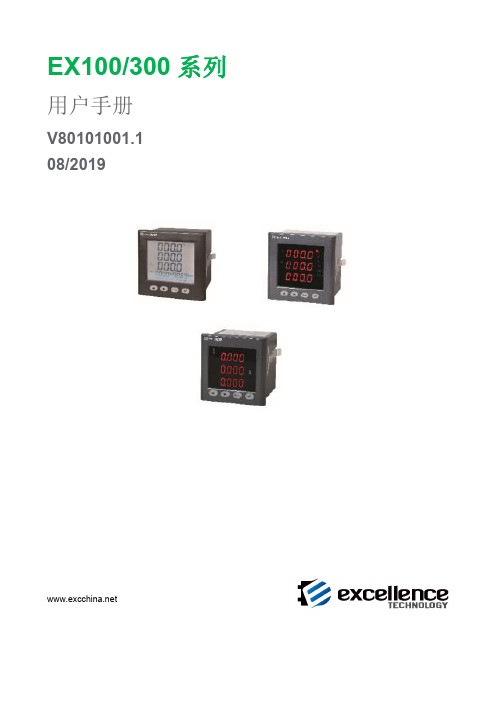
按键部分.......................................................................................................8 数码管仪表面板屏幕显示信息...................................................................8 显示....................................................................................................................... 8 设置................................................................................................................................9 查看系统参数....................................................................................................... 9 进入和退出设置状态........................................................................................... 9 进入设置状态...............................................................................................9 退出设置状态...............................................................................................9 设置菜单总览..................................................................................................... 10 设置菜单详细说明............................................................................................. 13 通信设置............................................................................................................. 14 输入信号设置..................................................................................................... 15 常见问题及解决办法..................................................................................................16 通信..................................................................................................................... 16 测量不准确......................................................................................................... 16 仪表不亮............................................................................................................. 16 其它异常情况..................................................................................................... 16 技术规格......................................................................................................................17 Modbus-RTU 通信...................................................................................................... 18 Modbus-RTU 通信协议报文格式........................................................................ 18 读继电器输出状态(功能码 0x01).......................................................18 读开关量输入状态(功能码 0x02).......................................................18 读数据寄存器值(功能码 0x03/0x04).................................................19 遥控单个继电器输出(功能码 0x05)...................................................19 遥控多路继电器输出(功能码 0x0F)...................................................20 通信地址信息表................................................................................................. 20
ES300使用说明书

ES300能源计量控制器产品说明书北京华控自动化系统有限责任公司ES300简介ES300 能源计量控制器采用 16 位高精度 A/D转换器,先进的微处理器及浮点数运算方式,有效的保证了整机的信号测量精度和流量计量精度。
产品为 128×64 图形点阵液晶显示器,通过简单的设置可以实现对饱和蒸汽、过热蒸汽、液体和混合气体流量等参量的计量,并可以实现压力补偿密度,温度补偿密度,温度、压力补偿密度等。
ES300 能源计量控制器具有多种网络通信方式,仪表地址及通信波特率可通过窗口参数调整。
同一条总线上可挂接多个仪表。
ES300 能源计量控制器可直接与多种流量计配套,操作简易,功能齐全,可靠性高。
ES300 主要性能指标1、流量输入信号:传感器:差压、涡街、电磁、涡轮信号类型:0~10mA、4~20mA、脉冲(1~5,000Hz)2、压力输入信号(补偿信号):传感器:压力变送器信号类型:0~10mA、4~20mA3、温度输入信号(补偿信号):传感器:温度变送器、铂电阻(三线制)信号类型:0~10mA、4~20mA、Pt100等数据更新周期:≤0.5s4、基本误差:频率信号输入:读数的 0.1%温度信号输入:±0.5℃(-200~560℃)电压电流输入:满量程的±0.1%补偿后流量显示:满量程的±0.2%5、通信功能:具有RS485、以太网通信接口。
6、具有多种流量运算模式,可程序设定组合。
7、具有密度自动补偿功能,可程序设定组合。
8、显示功能:可显示累积流量、瞬时流量、密度、压力、温度、电流、频率、当前时间、系统信息及停电记录。
9、断电保护功能:机内的运算结果和用户设定的数据在断电时不会丢失,保存时间在十年以上。
11、供电电压:24VDC±10%12、功耗:<5W13、工作温度:-20℃~+70℃14、储藏温度:-30℃~+80℃15、相对湿度:≤90%16、外观尺寸:145mm×90mm×57mm17、重量:0.35kg工作原理安装方式本仪表采用标准 DIN35导轨,只需安装好导轨,将仪表固定在导轨上即可。
control300电导率说明书

control300电导率说明书
主要按键及功能说明
1、电极常数:按此键快速设置和查看电极常数。
2、温补系数:按此键设置和查看温补系数。
3、确定:按此键接受设置。
4、测量:按此键回到测量状。
5、滚动(▼,▲):可用来改变测量方式中的人工温度设置和改变电极常数和温补系数。
使用方法
1、未开电源开关前,观察表针是否指零,如不知零,可调整表头上的螺丝使表针指零。
2、将校正、测量开关扳在“校正”位置。
3、插接电源线,打开电源开关,并预热数分钟(待指针完全稳定下来为止)调节“调正”器使电表满度指示。
4、当使用(1)-(8)量程来测量电导率低于300的液体时,选用“低周”,这时将板向“低周“即可。
当使用(9)-(12)量程来测量电导率在300至范围里的液体时,则将扳向“高周”。
5、将量程选择开关扳到所需要的测量范围,如预先不知被测溶液电导率的大小,应先把其扳在最大电导率测量档,然后逐档下降,以防表针打弯。
6、量读数:一般的测量其“常数”的旋钮都打到1.0档,测量
前调正(ADI)旋到最大值,然后再慢慢地调节,把测量开关打到校正档调好零点,选好量程,再把测量开关打到测量的位置然后再读数。
7、电极的使用:使用时用电极夹夹紧电极的胶木帽,并通过电极夹把电极固定在电极杆上。
神脑EAP-300操作说明
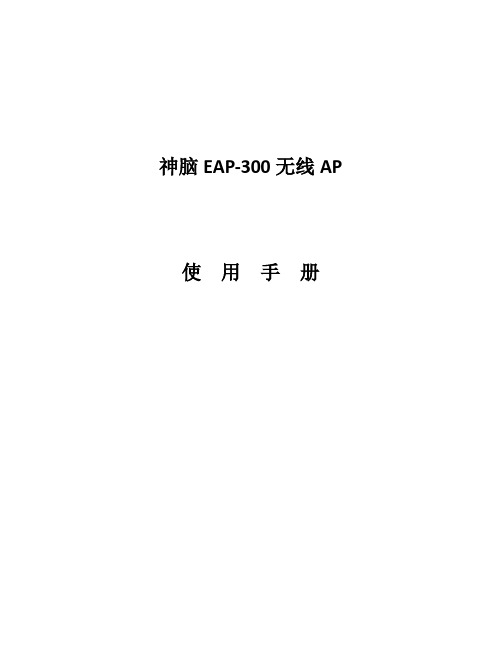
神脑EAP-300无线AP 使用手册一、包装内容1.1打开产品包装,应有如下内容:一台无线AP一套12VDC供电电源一张光盘说明书一条网线1. 2 AP的设计1.3 硬件安装1. 将设备放到合适的位置2. 将网络的一头接入设备的RJ-45接口,另一头接入你的电脑。
3. 将电源接头插入设备的“DC-IN”,另一头插入电源插座二、设备操作说明1.本地电脑IP地址配置:这个设备可以设成AP或者中继的模式. 默认地址是192.168.1.1。
为了设置设备, 你必须先设置你的电脑的本地IP地址,必须把电脑的IP和设备的IP设置为同一个网段才可以进去设备的WEB管理界面。
在windows控制面板里, 双击网络连接,并双击本地连接. 你将看到以下屏幕。
2. 选择Internet Protocol (TCP/IP) 并双击属性Properties 按钮. 你将在这个窗口设置IP地址3. 选择指定IP地址Use the following IP Address 按钮,并输入IP地址与子网掩码. 保证所输地址与子网掩码与设备在同一网段. 例如: 设备默认IP 地址是: 192.168.1.1,用户电脑本地的IP地址可设成: 192.168.1.10 子网掩码: 255.255.255.04. 点击OK 按钮, 关闭Windows的网络属性窗口三、进入设备WEB界面:在IE浏览器里面输入设备默认的IP地址:192.168.1.1登陆,默认的用户名:admin,密码:admin,如下图:四、模式选择:进入WEB管理界面,点击System的Operation Mode选项,选择AP模式做无线覆盖。
五、SSID 和信道设置:点击Wireless -Basic 选项中,输入想要填写的设备的SSID 名称。
Channel 为信道设置,一般设置为1,6,11信道比较合适。
然后点Apply 保存设置。
六、IP 地址设置:选择Network 的LAN 选项 ,管理设备的IP 地址和子掩网码,及网关等。
ZEISS EXTARO 300 眼科手术镜头系统说明书

Simplifying VisibilityBoosting efficiency. ZEISS EXTARO 300// INNOVATIONMADE BY ZEISSExperience breakthrough visualization capabilities combined with an optimized workflow when using ZEISS EXTARO® 300 for tympanoplasty, myringotomy, stapedectomy, mastoidectomy and transoral laser surgery.Thanks to the EXTARO 300 from ZEISS, you can recognize precise anatomical structures and identify fine details, allowing you to make better decisions. The intuitive functionalities minimize interruptions and maximize your focus on the surgery. Innovative data management solutions enable you to capture photos and record videos of every treatment, organized according to your surgical needs.The ZEISS EXTARO 300 allows you to save valuable time before, during and after each surgical intervention – and focus on what matters most: your patients.Augmented VisualizationLow-color contrast often makes it difficult to recognizecritical anatomical structures. The new Multispectral Mode of ZEISS EXTARO 300 enhances this contrast, e.g. to better distinguish between vasculature and tissue.Sometimes light reflections complicate the surgical procedure. The new NoGlare Mode suppresses these obtrusive reflections, allowing for a faster and more detailed distinction of anatomical details and artificial implants.ZEISS EXTARO 300 enables a more accurate assessment of the surgical situation for better decision-making. Visualization enhanced .Application image courtesy ofProf. Marcel Kraft, Hirslanden Private Hospital Group,Basel, Switzerland (Multispectral Mode) andProf. Mark Praetorius, University Clinic of Heidelberg,Germany (NoGlare Mode)Stapedectomy under NoGlare ModeStapedectomy under white light Vocal cords under Multispectral ModeVocal cords under white light 45Single-Handed OperationAny adjustment or repositioning of the microscope cangreatly disturb focus and cost you valuable time.With the Mode Control button, ZEISS EXTARO 300allows you to activate all visualization modes and camerafunctionalities without taking your eyes off the surgical field.With its innovative balancing and movement system, frequentrepositioning will not be a burden on your procedure. And ifthat’s not enough, the new Varioskop® 230 can be operatedwith just one finger to maximize ergonomics. Effortlessly setthe field of view and focus over a wide working range of 200to 430 mm.Thanks to ZEISS EXTARO 300, you can perform procedures withmaximum focus and efficiency. Best in class.Green Color 6MultiSpectralNoGlareSpotLightCapture SpotLight7Digital Data ManagementA high patient throughput and the associated documentation can be tedious when collecting, organizing and storing procedure-related images and videos.ZEISS Connect App allows you to easily visualize, organize and archive photos and videos from your surgical cases. Use the Procedure Architect to organize your records according to your customized workflows, transferring data wirelessly to your existing network, benefiting from automated archiving.The ZEISS EXTARO 300 with the ZEISS Connect App offers an easy and efficient pathway to structured data management. Documentation completed.89ZEISS EXTARO 300.Latest innovations at a glance.In 1953, the first ZEISS surgical microscope was developed specially for ENT surgeons. Since then, ZEISS has redefinedand set high industry standards, and our latest innovation ZEISS EXTARO 300 is continuing this legacy.Balancing System: Three simple steps for a perfectly balanced system. Easy as 1-2-3.Control Interface: Single-Handed Operation for the activation of all visualization and recording modes. Mode Control activated.Innovative Visualization Modes: Multispectral Mode increases tissue contrast, while NoGlare Mode suppresses light reflections. Visualization enhanced.ZEISS Varioskop® 230: Focus over a working distance of 200 to 430 mm with just one finger. Always in focus.LED: Integrated maintenance-free LED light source. Built to last. 1011Customer Care from ZEISS Optimizing your operationTo efficiently deliver good surgical outcomes for your patients you rely on the availability of your medical equipment when you need it.For maximum system uptime and convenience you might want to consider a service agreement for your ZEISS EXTARO 300. Depending on the service package you choose, OPTIME service agreements from ZEISS cover preventive maintenance, corrective maintenance and spare parts.Also available are different financing options. These ZEISS Financial Solutions allow you to acquire ZEISS technology developed specially individual needs.No matter which ZEISS services you chose, we are committedto helping you optimize your business in every respect.1213Technical DataAlways included Configurable Optional 14Floor standSuspension System Options Ceiling mountWall mount15E N _30_010_0400I P r i n t e d i n G e r m a n y . C Z -X /2018 I n t e r n a t i o n a l e d i t i o n : O n l y f o r s a l e i n s e l e c t e d c o u n t r i e s . N o t f o r u s e i n t h e U S .T h e c o n t e n t s o f t h e b r o c h u r e m a y d i f f e r f r o m t h e c u r r e n t s t a t u s o f a p p r o v a l o f t h e p r o d u c t o r s e r v i c e o f f e r i n g i n y o u r c o u n t r y . P l e a s e c o n t a c t o u r r e g i o n a l r e p r e s e n t a t i v e s f o r m o r e i n f o r m a t i o n . S u b j e c t t o c h a n g e s i n d e s i g n a n d s c o p e o f d e l i v e r y a n d d u e t o o n g o i n g t e c h n i c a l d e v e l o p m e n t . E X T A R O , V a r i o s k o p a n d V i s i o n G u a r d a r e e i t h e r t r a d e m a r k s o r r e g i s t e r e d t r a d e m a r k s o f C a r l Z e i s s M e d i t e c A G o r o t h e r c o m p a n i e s o f t h e Z E I S S G r o u p i n G e r m a n y a n d o t h e r c o u n t r i e s .© C a r l Z e i s s M e d i t e c A G , 2018. A l l r i g h t s r e s e r v e d .Carl Zeiss Suzhou Co., Ltd Modern Industrial Square 3-B, No.333 Xingpu RoadSuzhou Industrial Park, Suzhou China 215126Carl Zeiss Meditec AG Goeschwitzer Strasse 51–5207745 Jena Germany/med/contacts/ent/extaro-300。
e-key 300系列手册 使用说明书
EKS Profinet on Siemens S7-300 – reading in EKS Electronic-KeysContentsComponents/modules used (2)EUCHNER (2)Others (2)Functional description (2)General (2)Example of an Electronic-Key structure (2)Setting the EKS Electronic-Key adapter (3)Profinet addressing (3)Write-protection setting (3)Configuration in the control system (4)Hardware (4)Programming in the control system (6)Global data blocks (6)STL program for retrieving the Electronic-Key content (7)Important note – please observe carefully! (10)Components/modules usedEUCHNERDescription Order no./item designationEKS Profinet 106305 / EKS-A-IIX-G01-ST02/03EKS Electronic-Key 077859 / EKS-A-K1RDWT32-EU084735 / EKS-A-K1BKWT32-EU091045 / EKS-A-K1BLWT32-EU094839 / EKS-A-K1GNWT32-EU094840 / EKS-A-K1YEWT32-EUTip: More information and downloads about the aforementioned EUCHNER products can be found at www.EUCHNER.de. Simply enter the order number in the search box.OthersDescription ItemS7-300, CPU 315F-2 PN/DP 6ES7315-2FJ14-0AB0Functional descriptionGeneralThe EKS is connected to a Siemens S7-300 PLC via the Profinet. All data corresponding to the data structure below should be read out.Example of an Electronic-Key structureThe data on the Electronic-Key are structured as follows:Byte no. Description Type Length Explanation103 – 104 KEYCRC CRC 2 bytes Checksum over a certain part of the Electronic-Key as copy protection.Refer to the EKM manual for details about the CRC.105 – 112Expiry date Date 8 bytes Electronic-Key expiry date.113 – 114 Authorization level Word 2 bytes Authorization level for access to the machine.115 Department Byte 1 byte Number describing a limited quantity of machines or installations.116 – 123 KeyID KeyID 8 bytes The KeyID is a number that is permanently pre-programmed on theElectronic-Key by EUCHNER. This number is different for each Electron-ic-Key. This number can be used to identify workers.The structure corresponds to application example AP000169-2…Setting the EKS Electronic-Key adapterProfinet addressingThe device is to receive the address via the Siemens configuration software Simatic Manager. Accordingly, all switches are set to OFF on DIP switch S2.Figure 1The device is to receive the DCP name via the Siemens configuration software Simatic Manager. Accordingly, all switches are set to OFF on DIP switch S3.Figure 2Write-protection settingThe device is configured only for reading. Correspondingly, DIP switch S1.1 is set to ON.Figure 3Configuration in the control systemHardwareSimatic Manager version 5.5+SP1 is used for configuration. To perform parameter assignment for the EKS on Profinet drag the object “EKS-A-IIX-G01-ST02/03” to the Profinet. The address range can remain set at 256 to 383.When a new Electronic-Key is inserted, the data are always read automatically from byte 0. As the user data are at the end of the Electronic-Key instead of at the beginning in this example, the actual user data are restricted. Nevertheless, a 128-byte range always must be provided in the input.Figure 4Set the DCP name and the device number in the properties of the EKS Profinet. The default name “EKS-PN” and the device number 1 are used in this example.Figure 5An update time of longer than 128 ms must be set in the object properties on the “IO Cycle” tab in the “Interface” slot of the EKS Profinet.Figure 6The alarm settings will not be addressed in this example.Under the object properties on the “Parameters” tab in the “Read: 128 bytes” slot, it is set that the user data are to be retrieved with a length of 21 bytes from start address 103. The 21 bytes consist of the user data with a length of 13 bytes and the KeyID with a length of 8 bytes. They are therefore retrieved together and stored from data byte 1 in the input range. The status word of the EKS Profinet is located in data byte 0 of the input range.Figure 7Programming in the control systemGlobal data blocksA data block is created for saving the received data for the EKS.The data are created in a structured manner in the data block for reading, with all data items longer than one byte being created as individual bytes to circumvent the even-numbered alignment in the control system. The data block must be the same length as the input range of the EKS, otherwise the system function for reading will not work.DB1, ReadBufferEKSFigure 8DB10, instance module for FB1As the function module FB1 operates with static variables, a DB must be used as an instance module. In the example, DB10 is created for this purpose.STL program for retrieving the Electronic-Key contentThe reading program is programmed in FB1 in this example. The program reads only when an Electronic-Key is inserted and new data are ready. An Electronic-Key that has been read in once will not be read in again. The data from byte 103 (KeyCRC), including the KeyID, are read and are provided in data block DB1 from byte 1 for further processing. 21 bytes of user data in total are re-trieved from the EKS Electronic-Key.The status bye of EKS is saved in byte 0 DB1.Description of the interfaceInput dataNone.Output dataError message, new Electronic-Key and status of the DP slave.Input/output dataNone.Static dataThe KeyRead marker is created statically. This marker identifies whether an Electronic-Key has already been completely read one time. Data are retrieved only if the marker is not set. The marker is reset whenever there is no longer an Electronic-Key in the EKS. Temporary dataNone.Changed registersA1, A2, SWUnchanged registersAR1, AR2, DBR1, DBR2System functions usedSFC14, DPRD_DAT – read standard DP slaves/PROFINET IO devicesGlobal dataData block DB1 with a minimum size of 128 bytes is assumed.The content of data block DB1 is completely overwritten.Symbol tableFigure 10STL program in FB1- ReadEKS//Retrieval of data from the EKS Electronic-Key// Check of whether an Electronic-Key was inserted, and data retrieval only if this is the caseU "EKSIn" // Check whether an Electronic-Key is insertedSPB MKEY // If inserted, check whether data have already been retrieved R #KeyRead // Mark that a new Electronic-Key can now comeSPA MRET// Electronic-Key is inserted// Check whether the Electronic-Key is newMKEY: U #KeyRead // If KeyRead is set, this Electronic-Key has already been read SPBN MRD // Retrieve data only from new Electronic-Key// No new Electronic-Key inserted, no errorMRET: R #Error // Feedback, no errorR #NewKey // Feedback, no Electronic-KeyBEFigure 11a// Reading of data from EKS into DB1MRD: CALL "DPRD_DAT" // Call of SFC 14 DPRD_DATLADDR :=W#16#100 // Address of the EKS memory rangeRET_VAL:=MW1 // FeedbackRECORD :=P#DB1.DBX0.0 BYTE 128 // Start address of the DB for reception, length must be 32// Check whether an error occurredL MW 1L 0 // Only return value 0 is OK==ISPBN MERR // If a value <> 0 was returned in marker word 1: error// Electronic-Key read completely, the data are now in DB1S #KeyRead // Note that reading was complete with this counter valueS #NewKey // Report back that a new Electronic-Key was read completelyR #Error // No errorsBEFigure 11b// Error processingMERR: L MW 1 // DP status as feedback in case of errorT #DPStatusS #Error // Return value = 1, error occurredR #NewKeyBEFigure 11cFB1 call//Retrieval of data from the EKS Electronic-KeyCALL "Read EKS" , "Data FB1"Error :=M0.0 // Return value for errorNewKey :=M0.1 // Return value, whether new Electronic-Key DPStatus:=#Status // Status of the DP slaveU M 0.0 // Check whether error occurredSPB MERR // If values = 1, jump to error routine Figure 12Important note – please observe carefully!This document is intended for a design engineer who possesses the requisite knowledge in safety engineering and knows the ap-plicable standards, e.g. through training for qualification as a safety engineer. Only with the appropriate qualification is it possible to integrate the introduced example into a complete safety chain.The example represents only part of a complete safety chain and does not fulfill any safety function on its own. In order to fulfill a safety function, the energy switch-off function for the hazard location and the software within the safety evaluation must also be considered, for example.The introduced applications are only examples for solving certain safety tasks for protecting safety doors. The examples cannot be comprehensive due to the application-dependent and individual protection goals within a machine/installation.If questions concerning this example remain open, please contact us directly.In accordance with Machinery Directive 2006/42/EC, the design engineer of a machine or installation is obligated to perform a risk assessment and take measures to reduce the risk. When doing this, the engineer must comply with the applicable national and international standards. Standards generally represent the current state of the art. Therefore, the design engineer should continu-ously inform himself about changes in the standards and adapt his considerations to them. Relevant standards include EN ISO 13849 and EN 62061. This application must be regarded only as assistance for the considerations about safety measures.The design engineer of a machine/installation is obligated to assess the safety technology itself. The examples must not be used for assessment, because only a small excerpt of a complete safety function was considered in terms of safety engineering here. In order to be able to use the safety switch applications correctly on safety doors, it is indispensable to observe the standards EN ISO 13849-1, EN ISO 14119 and all relevant C-standards for the respective machine type. Under no circumstances does this doc-ument replace the engineer’s own risk assessment, and it cannot serve as the basis for a fault assessment.Particularly in case of fault exclusion, it must be noted that this can be performed only by the design engineer of a machine or installation and requires a reason. General fault exclusion is not possible. More information about fault exclusion can be found in EN ISO 13849-2.Changes to products or within assemblies from third-party suppliers used in this example can lead to the function no longer being ensured or the safety assessment having to be adapted. In any event, the information in the operating instructions on the part of EUCHNER, as well as on the part of third-party suppliers, must be used as the basis before this application is integrated into an overall safety function. If contradictions should arise between the operating instructions and this document, please contact us directly.Use of brand names and company namesAll brand names and company names stated are the property of the related manufacturer. They are used only for the clear identifi-cation of compatible peripheral devices and operating environments in relation to our products.EUCHNER GmbH + Co. KG · Kohlhammerstraße 16 · 70771 Leinfelden-EchterdingenTelephone:+497117597-0·Fax:+497117597-303·***************·www.euchner.de。
ZEISS EXTARO 300 微牙科设备说明书
/us/dentistry/extaro-300 ZEISS EXTARO 300Perfecting your art.234Augmented VisualizationRepair caries-infected fillings efficientlyThe Fluorescence Mode in ZEISS EXTARO 300 helps you to preserve as much of the healthy toothsubstance as possible. As the first device combining caries detection technology 1 with opticalmagnification, the Fluorescence Mode in ZEISS EXTARO 300 supports detection of carious tooth substances during excavation of previously opened cavities.Fluorescence Mode Result after treatment using the Fluorescence ModeIdentification of carious tissue under microscope visualization saves precious time as there is no need to interrupt the workflow for visual support.Images courtesy of Dr. Tomas Lang, Essen, Germany1 Jahrbuch der Endodontie 2017, Marktübersicht Mikroskope, OEMUS Verlag5The Mode Control allows activationof all visual modes on one interface.6Differentiate tooth materialThe Fluorescence Mode in ZEISS EXTARO 300 also supportsyou in distinguishing natural hard tooth tissue from the mostwidely used dental composite resin 2. Using this clear visualdifferentiation will help you to target the affected area quickly,saving you valuable chair time during excavation.Fluorescence ModeImages courtesy of Dr. Tom Schloss,Nuremberg, Germany2For specifications see user manualMagnified view7Treat without distractionsAnalyze and restore teeth without distracting reflections.As the first device to combine polarized illumination with magnification 3, the NoGlare Modein ZEISS EXTARO 300 allows you to precisely analyze the color shades of a tooth. The cross- polarization capability visualizes fine, but relevant details such as color nuances. It effectively suppresses obtrusive light reflections from the tooth surface.Prevent premature composite curing while working in a natural light environment.Similar to the existing Orange Color Mode, the TrueLight Mode 4 in ZEISS EXTARO 300 does notcause premature polymerization of widely-used, contemporary light curing composites under the microscope, giving you more time to finish complex modeling tasks. The optimized color balance of the TrueLight Mode now allows you to identify relevant dental tissues in a natural, white-light setting.Magnified view Images courtesy of Oscar Freiherr von Stetten,Stuttgart, Germany3 J ahrbuch der Endodontie 2017,Marktübersicht Mikroskope, OEMUS Verlag4For specifications see user manual Filling composite using the TrueLight Mode Modeling of composite using the TrueLight Mode 89Digital Patient CommunicationBenefit from a digital workflowThe integrated HD camera of ZEISS EXTARO 300 records wirelessly to the ZEISS Connect App, from where images and videos can be directly transferred to your local network.Easily educate your patients and show them the value of your work.ZEISS EXTARO 300 innovates patient interaction. With the ZEISS Connect App, you can show images of past and current patient conditions and highlight areas requiring treatment, enabling your patients to make informed decisions.1011Single-Handed OperationExperience an uninterrupted workflowWith only one finger, you can reach the multifunctional Mode Control to activate all visualization and capture modes as well as the light settings. From the same hand position, you can adjust the focus without leaving your preferred ergonomic working position.One finger sufficesActivate all the Visualization Modes described before to augment your vision and introduce new applications to microdentistry.Use the Capture Mode to record videos and images for documentation purposes and to educate your patients. This helps them make an informed decision and value your expertise.Use the Varioskop ® 230 to adjust the focal length to focus on the whole oral cavity and on minute details in the vertical axis.Control all light settings to adjust the brightness as well as the motorized SpotLight diameter for a focused treatment. Your patient and assistant will not be bothered by unnecessary light while using along working distance.Activating the Visualization and Capture Modes and light settingsOperating the Varioskop 23012Varioskop 230 operation Variable working distance of200 – 430 mm13Technical DataEXTARO 300 from ZEISSBasic configuration Package options Add-ons*Data on file 14Suspension System OptionsFloor stand Floor mountCeiling mount Wall mount15S U R .8607 R e v . E C Z -V I /2020T h e c o n t e n t s o f t h e b r o c h u r e m a y d i f f e r f r o m t h e c u r r e n t s t a t u s o f a p p r o v a l o f t h e p r o d u c t o r s e r v i c e o f f e r i n g i n y o u r c o u n t r y . P l e a s e c o n t a c t o u r r e g i o n a l r e p r e s e n t a t i v e s f o r m o r e i n f o r m a t i o n .S u b j e c t t o c h a n g e s i n d e s i g n a n d s c o p e o f d e l i v e r y a n d d u e t o o n g o i n g t e c h n i c a l d e v e l o p m e n t . E X T A R O , V a r i o s k o p a n d V i s i o n G u a r d a r e e i t h e r t r a d e m a r k s o r r e g i s t e r e d t r a d e m a r k s o f C a r l Z e i s s M e d i t e c A G o r o t h e r c o m p a n i e s o f t h e Z E I S S G r o u p i n G e r m a n y a n d / o r o t h e r c o u n t r i e s .© C a r l Z e i s s M e d i t e c A G , 2020. A l l r i g h t s r e s e r v e d .Carl Zeiss Suzhou Co., Ltd Modern Industrial Square 3-B, No.333 Xingpu RoadSuzhou Industrial Park, Suzhou China 215126/med/contactsEXTARO 300ZEISS ConnectCarl Zeiss Meditec AG Goeschwitzer Strasse 51–5207745 Jena Germany/dentistry//med/contactsCarl Zeiss Meditec, Inc.5160 Hacienda Drive Dublin, CA 94568USA/us/med。
E版-3.9.0操作手册
目录目录 0第一章:系统概要 (2)第二章:系统结构 (3)第一节:网络拓扑图 (3)第二节:功能模块 (3)第三章:系统操作 (3)第一模块:登录系统 (4)第二模块:节目管理 (4)第一节:制作节目 (4)第一要素:编辑器 (4)1、新版编辑器 (4)2、旧版编辑器 (6)第二要素:节目制作 (8)1、名词介绍 (8)2、制作(旧版编辑器为例) (8)2。
1文字插入功能 (8)2。
1。
1静态文字使用方法 (8)2.1。
2动态滚动字幕使用方法 (8)2。
2图片插入功能 (9)2.2。
1背景图片使用方法 (9)2。
2。
2普通图片使用方法 (9)2.2.3广告图片使用方法 (10)2.2。
4 Logo图片使用方法 (10)2.3视频插入功能 (10)2。
3。
1 Flash动画插入使用方法 (10)2.3。
2自动播放媒体插入使用方法 (11)2。
3.3视频直播使用方法 (11)2。
4日期时间插入功能 (11)2。
5倒计时和正计时插入功能 (11)2.5。
1倒计时使用方法 (11)2.5。
2正计时使用方法 (12)2.6 Office组件插入功能 (12)2。
7数据采集组件插入功能 (12)2.8天气预报插入功能 (12)2.9触摸卡片的使用方法 (12)2。
9。
1 摘要卡片 (12)2。
9。
2 图片卡片 (13)2.9.3 视频卡片 (13)2.10 选择模版功能 (13)2。
11播放时间设置 (13)2。
12框架节目(互动节目)的制作 (13)2。
13插入按钮的使用方法 (13)2。
14 保存、新建场景、生成节目与预览 (14)第三节:节目管理界面 (14)第四节:节目发布设置 (15)第五节:节目审批 (16)第六节:下载管理 (16)第七节:删除节目 (16)第一要素:终端节目删除 (16)第二要素:管理端节目删除 (17)第八节:节目备份 (17)第九节:节目发布界面 (17)第十节:节目审批界面 (18)第三模块:终端管理 (18)第一节:插播消息 (18)第二节:终端信息管理 (18)第三节:终端监控管理 (19)第四节:终端带宽管理 (20)第五节:终端升级 (20)第四模块:系统设置 (20)第一节:权限管理 (20)第一要素:机构管理 (21)第二要素:角色管理 (21)第三要素:用户管理 (21)第二节:分发服务器管理 (22)第三节:数据采集服务 (22)第一要素:数据采集服务 (22)第四节:参数设置 (22)数据组件节目制作 (23)第五节个性化 (23)第五模块:系统日志 (24)第一节:用户操作日志 (24)第二节:播放日报表 (24)第三节:素材统计表 (24)第六模块:素材管理 (24)第一节:素材管理 (24)第一要素:素材上传 (25)大文件上传 (25)第二节:模版管理 (25)第一要素:背景模板 (25)第二要素:普通模板 (25)第三节:在线资源 (26)多媒体信息发布系统V3.9.0操作手册第一章:系统概要大为世纪“液晶互动”系统为“总部集中管理制作,网点即时信息发布”的多媒体信息发布系统.便捷快速发布内部通知、员工培训、形象展示,滚动字幕等内容。
WIX-EP300 电泳仪电源 使用说明书
WIX-EP300电泳仪电源使用说明书电泳仪电源是实现电泳分析的仪器,一般由电源、电泳槽、检测单元等组成。
WIX-EP300电泳仪电源利用微电脑和开关电源技术,比传统的电泳仪电源有着不可比拟的优点,可选择定时与非定时输出,具有输出电压稳定,输出短路保护,未接负载停止输出电压功能,适合于潜水式凝胶电泳和小型微型垂直凝胶电泳。
一、仪器功能WIX-EP300具有以下功能:.恒压输出,恒流输出,恒功率输出.超出设定值时,恒压与恒流自动切换.定时控制.自动无负载检测;自动负载短路保护;自动记忆工作状态.192*64LCD超大显示屏.防滑动机箱脚1.键盘WIX-EP300电泳仪电源共有五个按键。
分别是:两个项目切换键(◀▶)、两个数据调节键(▲▼)、命令执行键(OK)。
项目切换键:用于切换电源中的所需调节项目数据调节键:用于调节光标选定的数据命令执行键:用于执行已经调节好的命令显示模式:电压、电流、功率同时显示定时:0-99时59分电压:10一300V电流:5一400mA功率:5一75W减小:可减小当前选择状态的设定参数。
2.显示WIX-EP300电泳仪电源能同时显示电压、电流、功率,方便实时查看数据,开机后窗口当故障出现时,根据故障内容,分别显示如下:当出现“NO LOAD”表示没有连接负载;当出现“SHORT”表示电泳仪电源正负极短路。
二、使用方法注意/警告:1.在电泳仪电源工作时,不要用手触摸电泳仪电源的输出部位;2.在对电泳仪电源与电泳槽进行改变操作时,必须停止电泳仪电源输出;3.不能在通电时任意插拔输出电线,这样会导致电泳仪电源输出保护或导致器件损坏。
WIX-EP300电压(u)和电流(c)的设置状态,对于每种指定状态,可通过▲▼键来修改实验参数。
1)恒压输出A.当电泳仪电源处于主页面时,按▶键,光标移到恒定值V上,此时按▲▼可切换电源恒定值;B.在恒定值为V时,继续按▶键,光标移到窗口中间位置电压具体值上,此时按▲▼键可对恒压具体值进行调节;C.继续按▶使光标移至时间00:00位置,此时按▲▼键可对定时时间进行调节;D.恒定电压值与定时时间设定完毕后,按中间OK键电源即可按照设定值开始工作。
