sap mm 采购合同上传操作手册要点
SAP采购操作手册范本

SAP ECC 5.002005 年 10 月中文物料和服务的采购 (Q80)业务处理过程SAP AG Neurottstr. 16 69190 Walldorf Germany版权© 2005 SAP AG 版权所有。
保留所有权利没有 SAP AG 的特别许可,任何人不能以任何形式或为任何目的复制或传播本文档的任何部分。
本文档中包含的信息如有更改,恕不另行通知。
由 SAP AG 和其分销商所销售的某些软件产品包含有其它软件供应商版权所有的软件组件。
Microsoft、Windows、Outlook 和 PowerPoint 是 Microsoft Corporation 的注册商标。
IBM、DB2、DB2 Universal Database、OS/2、Parallel Sysplex、MVS/ESA、AIX、S/390、AS/400、OS/390、OS/400、iSeries、pSeries、xSeries、zSeries、z/OS、AFP、Intelligent Miner、WebSphere、Netfinity、Tivoli 和Informix 是 IBM Corporation 在美国和/或其他国家的商标或注册商标。
ORACLE 是 ORACLE 公司的注册商标。
UNIX、X/Open、OSF/1 和 Motif 是 Open Group的注册商标。
Citrix、ICA、Program Neighborhood、MetaFrame、WinFrame、VideoFrame、和 MultiWin 是 Citrix Systems 公司的商标或注册商标。
HTML、XML、XHTML 和 W3C 是W3C® 麻省理工学院 World Wide Web 协会的商标或注册商标。
Java 是 Sun Microsystems 公司的注册商标。
JavaScript 是 Sun Microsystems 公司的注册商标,由其技术开发和实施商 Netscape 许可使用。
SAPMM最终用户手册-采购订单维护要点
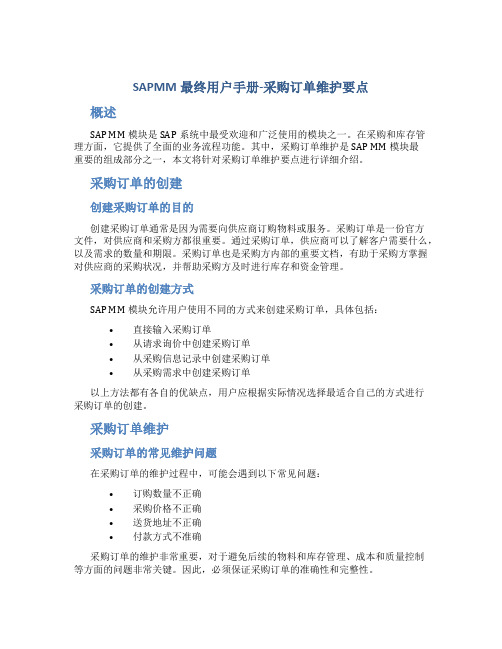
SAPMM最终用户手册-采购订单维护要点概述SAP MM模块是SAP系统中最受欢迎和广泛使用的模块之一。
在采购和库存管理方面,它提供了全面的业务流程功能。
其中,采购订单维护是SAP MM模块最重要的组成部分之一,本文将针对采购订单维护要点进行详细介绍。
采购订单的创建创建采购订单的目的创建采购订单通常是因为需要向供应商订购物料或服务。
采购订单是一份官方文件,对供应商和采购方都很重要。
通过采购订单,供应商可以了解客户需要什么,以及需求的数量和期限。
采购订单也是采购方内部的重要文档,有助于采购方掌握对供应商的采购状况,并帮助采购方及时进行库存和资金管理。
采购订单的创建方式SAP MM模块允许用户使用不同的方式来创建采购订单,具体包括:•直接输入采购订单•从请求询价中创建采购订单•从采购信息记录中创建采购订单•从采购需求中创建采购订单以上方法都有各自的优缺点,用户应根据实际情况选择最适合自己的方式进行采购订单的创建。
采购订单维护采购订单的常见维护问题在采购订单的维护过程中,可能会遇到以下常见问题:•订购数量不正确•采购价格不正确•送货地址不正确•付款方式不准确采购订单的维护非常重要,对于避免后续的物料和库存管理、成本和质量控制等方面的问题非常关键。
因此,必须保证采购订单的准确性和完整性。
采购订单信息的准确性采购订单的准确性有赖于各个数据的正确性。
业务操作人员在维护采购订单时,必须对订单信息进行仔细检查。
如果用户不确定某个数据是否正确,可以使用SAP MM模块提供的采购订单信息检查和修正功能。
更改采购订单在实际业务操作中,经常需要对已有的采购订单进行调整或更改。
通常采购订单更改的主要原因是用户输入了错误的数据或者在供应商、物料等方面发生了变化。
在更改采购订单的过程中,用户需要注意以下几点:•更改必须要遵守公司规定的政策和程序•更改应该在采购订单生效之前完成•更改可能会给供应商带来不便,要谨慎对待采购订单的关闭当采购订单完成订购的物品或者服务时,就需要将该采购订单标记为已完成,并且进行关闭。
SAP 采购系统使用指南(doc 181页)
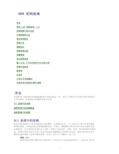
MM 采购指南序言使用SAP 采购系统:入门采购视窗中的主记录申请和物料计划询价单和报价采购订单框架协议采购信息记录货源管理优化采购处理输入文本、打印并传送作为文电的文档采购中的报表欧贸统主条件订单认可/完成确认与条件有关的事后(期末)结算序言本章提供了R/3物料管理(MM)模块中采购功能的一览,叙述了采购任务并举例说明采购部分与其它SAP 系统的部分和模块的相互作用。
R/3 系统中的采购物料管理中的采购集成物料管理中的采购R/3 系统中的采购R/3系统包括相互之间完全集成的各种模块。
这种集成允许一个公司的各个部门共享和维护相同的信息。
采购是物料管理(MM)模块的一个部分。
MM模块与R/3系统中的其它模块是完全集成的,它支持物料管理的各个阶段:物料计划与控制、采购、收货、库存管理和发票校验。
采购处理中所有参与者之间良好的通讯是顺利运行采购所必需的。
采购与R/3统中其它模块的通讯确保了连续不断的信息。
例如,它可与下列模块一起工作:·控制(CO)直接消耗的物料和服务的订单说明了与成本会计系统(控制)的接口。
这是由于它们可直接分配给成本中心。
·财务核算(FI)采购和核算都维护有关供应商的信息。
每个供应商的信息存储在供应商主记录中,该记录包含核算和采购信息。
供应商主记录代表财务核算中的供应商帐户。
采购也可通过PO 帐户分配指定财务核算中借记何种G/L 帐户。
·销售与分销(SD)在物料需求计划(MRP)框架中,销售中的客户需求可传递给采购。
此外,可在创建申请时将其指定给销售订单。
物料管理中的采购集成物料管理中的采购包括下列任务:·物料和服务的采购·为通过物料计划和控制系统或用户部门中直接产生的需求确定可能的供应来源·监督供应商的供货和付款物料管理中的采购业务活动总循环的采购中心。
典型的服务或物料采购循环包括如下过程:需求的确定通过物料计划和控制确定物料需求。
sap采购使用手册

sap采购使用手册摘要:I.引言- 简要介绍SAP 采购使用手册的目的和适用对象II.SAP 采购概述- 定义SAP 采购- 介绍SAP 采购模块的功能和作用III.SAP 采购使用手册的主要内容- 采购申请与采购订单- 采购订单与发票校验- 付款申请与付款确认- 采购退货- 采购查询与报表IV.SAP 采购使用手册的操作流程- 采购申请流程- 采购订单流程- 发票校验流程- 付款申请与确认流程- 采购退货流程- 采购查询与报表流程V.SAP 采购使用手册的注意事项- 采购申请与采购订单的注意事项- 发票校验的注意事项- 付款申请与确认的注意事项- 采购退货的注意事项- 采购查询与报表的注意事项VI.结论- 总结SAP 采购使用手册的重要性和必要性正文:SAP 采购使用手册是针对SAP 采购模块的使用者而设计的,旨在帮助用户更好地理解和应用SAP 采购模块,以提高采购管理效率和准确性。
SAP 采购模块是一个功能强大的工具,它可以帮助企业进行采购申请、采购订单、发票校验、付款申请、付款确认、采购退货以及采购查询和报表等操作。
通过SAP 采购模块,企业可以实现采购流程的自动化,提高采购效率,降低采购成本,进而提升企业的竞争力。
SAP 采购使用手册详细介绍了采购申请与采购订单、采购订单与发票校验、付款申请与付款确认、采购退货、采购查询与报表等各个环节的操作步骤和方法。
此外,手册还列举了操作过程中可能遇到的问题和解决方法,为用户提供了实用的操作指南。
在使用SAP 采购使用手册时,用户需要注意以下几点:1.采购申请与采购订单:在进行采购申请和采购订单操作时,要确保信息的准确性,以免造成采购流程的延误。
同时,要关注采购订单的执行情况,及时处理异常情况。
2.发票校验:在进行发票校验时,要仔细核对发票信息与采购订单的一致性,确保发票的准确性和合法性。
3.付款申请与确认:在进行付款申请和确认时,要确保信息的准确性,遵循企业的付款政策和流程。
311.分包合同订单(SAP MM前台比较实用的操作手册)

Subcontract Orders 分包合同订单PurposeIn this process, you process a subcontract (SC) order from order entry through to invoice verification.在这个过程中, 你要处理一个分包合同订单You can find more information about this process under .Process FlowYou can find the data for this process under .1. You enter the subcontract order:Entering the Subcontract Order2. You then check the stock of the material provided to the vendor, and refill it, if required.Checking SC Stock Levels and Transfer Postings3. You then post the goods receipt.Posting the Goods Receipt for the SC Item4.Posting the Invoice for the SC Item5.Displaying the Purchase Order HistoryAdditional Process InformationSubcontract Procurement Processing分包采购处理General ProcedureIn subcontract order processing, the vendor receives materials (components) with which it produces the end product. This involves the following steps:1. You order the end product using a subcontract order. The components that the vendor needs tomanufacture the end product are specified in the purchase order.你要使用一个分包订单来订购最终产品. 供应商加工成最终产品所需的组件需要在此采购订单中指定.2. In Inventory Management, the components are posted to the stock of material provided to the vendor. Thecomponents are then supplied to the vendor.在库存管理中, 组件需要过帐到提供给供应商的库存中, 然后才把组件提交给供应商.3. The vendor performs its service and delivers the ordered material (the end product). You post theconsumption of the components.供应商负责加工及交付所订购的产品. 你需要过帐组件的消耗.4. If, after the goods receipt has been posted, the vendor informs you that a larger or smaller quantity of thecomponents was actually consumed than planned in the purchase order, you must make an adjustment.假如收货过帐之后, 供应商通知你分包订单中实际消耗的组件比计划数量多了还是少了, 你需要作一个数量调整.5. The vendor issues an invoice for the service provided. This invoice is then checked in Invoice Verification.对供应商提供的发票进行发票校验.Stock of Material Provided to the Vendor提供给供应商的库存The quantities of the components to be provided to the vendor are entered into the stock of material to be provided to vendor. This stock has the following features:∙It is managed as part of your total valuated stock, and is available for MRP.它属于总评估库存中管理的一部分, 且为MRP可用库存.∙This is managed only at plant level, since it is not stored at your own company but on the vendor's site.它只是在工厂级别管理, 因为它不是存放在你自己公司而是在供应商处.∙Two stock types are possible:-- Unrestricted stock 非限制库存-- Stock in quality inspection 质量检验库存The stock can be transferred between the two stock types. Material withdrawals, however, can onlybe posted from unrestricted stock.库存可以在这两种库存类型之间转储, 但是, 对于物料提取, 仅仅能从非限制库存中作发货过帐.∙You can take a physical inventory of the stock of material to be provided to vendor.你可以对提供给供应商的库存进行实际盘点.Data Used During This ProcessEntering the Subcontract Order1. Call up the transaction as follows:2. On the Create Purchase Order screen, enter the following data:3. Choose .4. If required, you can expand the header data area, by choosing Header.5. On the Org. Data tab page of the header data area, use the F4 input help to enter the following data:6. If required, you can expand the item overview area, by choosing Item overview.7. Enter the following data:8. Choose .9. If required, you can expand the item detail area, by choosing Item detail.10. On the Delivery schedule tab page, select your item.11. Choose .The Processing Components: Item Overview screen appears.On this screen, you see a list of material components (defined by bill of materials) and the quantities required to fulfill the order.If no material components are listed, choose . Check your entries to see if they are correct, then choose. Repeat step 11.On the Processing Components: Item Overview screen, you can check whether the required material isavailable in a sufficient quantity. Choose . At the bottom of the screen, choose AvailCheck. On the Confirmation Proposal screen, you see the Open quantity and the Confirmed quantity. If the stock has been consumed you have to procure new material. To do this, use the IDES scenario Order Entry and Follow-onFunctions. To return to the Process Component xxx-xxx; Storage Location Item screen, choose .Tocheck the stocks for the other materials, choose .12. Choose .The Create Purchase Order screen appears.13. Choose .The system confirms the posting and assigns a purchase order document number. Make a note of this number.14. Choose until the overview tree appears.Checking SC Stock and Transfer Postings检查分包库存及转储过帐1. Call up the transaction as follows:2. On the SC Stock Monitoring for Vendor screen, enter the following data:3. Choose .On the SC Stock Monitoring for Vendor screen, you see whether there is enough stock at the vendor site for each of the materials. If there is not enough material (shortages are highlighted in red), then carry out the following transfer posting:在”提供给供应商的SC库存监视”屏幕中, 你可以查看在供应商处是否有足够的物料. 如果不够(突显为红色), 需要执行以下转储单过帐:Select the item, then choose Post goods issue. In the Post goods issue dialog box enter Storage Location0001, then choose . The system informs you that the item has been posted. When no shortages exist, continue with the next process step.选择项目, 然后点击. 在弹出的”发货过帐”对话框中输入库存地点0001, 然后回车. 系统提示你项目已经过帐. 如果不存在材料短缺, 继续下一处理.4. Choose until the overview tree appears.Posting the Goods Receipt for the SC Order对分包订单收货过帐1. Call up the transaction as follows:The Goods Receipt <User> screen appears.2. Enter the following data:3. Choose .The system copies the header data of the purchase order into the header data area of the GR document.The purchase order items appear in the GR item overview.The PO number you entered appears in the Current purchase order field, and the PO number field is once again ready to accept input.If you click on individual items, the system displays an item data screen (allowing you to change theincoming quantity, for example).4. In the header data area of the General tab page, enter the following data:5. Select your item, then choose the Where tab page at the bottom of the screen to check your organizationaldata.6. If required, enter the following data:7. Select Item OK, then choose .The system confirms the posting and assigns a material document number. Make a note of this number.T-CODE: OBYCT-CODE: FS00T-CODE: KA028. Choose until the overview tree appears.其中770.00EUR为采购信息记录及采购订单中的价格, 即用于加工支付给供应商的费用. 其它项目中的价格为物料主数据中的基本单价乘以数量所得的金额.库存地点0001: 3274+100=3374PCPosting the Invoice for the SC Item1. Call up the transaction as follows:2. Choose Switch company code.In the Enter Company Code dialog box, the system displays the company code that is currently active for invoice verification. This refers to the company code last used by the user.3. If necessary, enter the following data:4. Choose .5. In the field directly above and to the left of the item overview, use the input help to choose Purchaseorder/scheduling agreement (if it does not already appear as the default text) .You can also use this activity to enter invoices with reference to a delivery note, for example. The system proposes the value last entered by the user in each case.6. On the Basic Data tab page, in the header data area, enter the following data:7. Choose .In the item overview, the system displays the purchase order data, as well as the net amount in the balance field that is required to calculate the gross amount. The traffic light for the Balance field is red.The value of the goods delivered plus VAT is normally entered on the invoice sent to you by the vendor. In this process, we simulate this procedure and determine the invoice amount ourselves.8. Choose the Tax tab page.9. Enter the following data:When you activate Calculate tax the system displays the gross amount in the balance field. Thecorresponding tax portion appears in the Tax amount field.If you have selected the tax code No tax procedure, or A/P Sales tax exempt, the Tax amount field contains the value 0. In this case, the Balance field contains the net amount.10. On the Basic Data tab page, enter the following:(on the item line)11. Choose .When you confirm your entries, the traffic light to the left of the Balance field changes to green.In this scenario, we assume that the invoiced amount equals the calculated amount.12. Choose .The system confirms with the message Document no. ### created.The invoice is initially blocked for payment. Possible reasons include variances (settlement date too early, for example), or sporadic "control blocks". From a logistical perspective, the procurement process has been successfully completed. To display blocking reasons on the Post Invoice Document: Initial Screen choose Invoice document Display. The Invoice/ Credit Memo XXX, Display Item List screen appears, showingthe invoice items. Click twice. The blocking reasons are now listed in the line item.Possible reasons for blocking an invoice include:13. Choose until the overview tree appears.Displaying the Purchase Order History1. Call up the transaction as follows:If your purchase order is not displayed on the Standard PO ### Created by <User> screen, choose. In the Select Purchase Order dialog box, enter your PO number, then choose Other purchase order.2. Choose Print preview.The Print Preview for ### Page ### of ### screen appears. The system displays your print form. Chooseto display additional pages of your purchase order. Choose to return to the previous page.3. Choose .You return to the Standard PO ### Created by <User> screen.4. If necessary, choose Item detail to expand the item detail area.5. Choose the Purchase order history tab page.On the History tab, the system displays a history of the goods receipts and invoice receipts. If youdouble-click on a document number, you can display the material document or the accounting document.The GR document contains the goods receipts for the material and the outward movements for the POs.The invoice document shows that the subcontracting work has been calculated. The available components, however, have not been calculated.6. Choose (Change view).7. Choose SC Consumption.The system displays the quantity and value of the displayed components.8. Choose until the overview tree appears.附1: 分包材料的后续调整T-CODE: MB04543: 组件短交, 继续补货544: 组件超交, 余料回收附2: 分包库存与非限制自有库存间的转储541: 非限制自有库存→分包库存542: 分包库存→非限制自有库存IDES - The SAP Model CompanyTranslated byPages 31 / 31。
(企业管理手册)SAPMM模块采购管理操作手册最全版

(企业管理手册)SAPMM 模块采购管理操作手册SAP采购管理用户操作手册MM模块版本管理1.0 创建文档2.0 修改文档3.0 审阅文档目录1. MM7.2.11:非集成采购申请流程11.1 流程说明11.2 流程图21.3 系统操作—创建采购申请31.3.1操作范例:创建采购申请31.3.2系统菜单及交易代码31.3.3操作步骤31.3.4结论:采购申请创建成功41.4系统操作—更改采购申请51.4.1 操作范例:更改采购申请51.4.2 系统菜单及交易代码51.4.3操作步骤51.4.4 结论:采购申请更改成功61.5系统操作—显示采购申请61.5.1操作范例:显示采购申请61.5.2系统菜单及交易代码61.5.3 操作步骤71.5.4 结论:采购申请显示完成81.6系统操作—单独审批采购申请81.6.1 操作范例:单独审批采购申请81.6.2 系统菜单及交易代码81.6.3 操作步骤81.6.4 结论:单独审批采购申请成功11第I 页©2013 埃森哲公司版权所有1.7系统操作—集中审批采购申请111.7.1 操作范例:集中审批采购申请111.7.2 系统菜单及交易代码111.7.3 操作步骤111.7.4 结论:集中审批采购申请成功161.8补充—创建固定资产采购申请161.8.1 操作说明162.MM7.2.02询报价流程172.1 流程说明172.2 流程图202.3 系统操作—询价单创建222.3.1操作范例:参考采购申请创建询价单222.3.2 系统菜单及交易代码222.3.3 操作步骤232.3.4 结论:询价单创建完成272.4 系统操作—报价单维护272.4.1操作范例:维护询价单的报价272.4.2 系统菜单及交易代码272.4.3 操作步骤272.4.4 结论:报价单维护完成282.5 系统操作—报价单比价282.5.1操作范例:比较询价单的结果282.5.2 系统菜单及交易代码282.5.3 操作步骤282.4.4 结论:报价单比价完成303.MM7.2.03采购订单流程303.1 流程说明303.2 流程图323.3 系统操作—根据报价单创建采购订单343.3.1操作范例:根据比价结果创建采购订单343.3.2 系统菜单及交易代码353.3.3 操作步骤353.3.4 结论:采购订单创建完成393.4系统操作—根据采购申请创建采购订单393.4.1操作范例:根据采购申请创建采购订单393.4.2 系统菜单及交易代码393.4.3 操作步骤393.4.4结论:采购订单创建成功433.5 系统操作—创建退货订单433.5.1操作范例:参照采购订单创建退货订单433.5.2 系统菜单及交易代码433.5.3 操作步骤443.5.4 结论:退货订单创建完成463.6 系统操作—更改采购订单473.6.1操作范例:更改已创建的采购订单473.6.2 系统菜单及交易代码473.6.3 操作步骤473.6.4 结论:采购订单更改完成483.7 系统操作—显示采购订单483.7.1操作范例:显示已创建的采购订单483.7.2 系统菜单及交易代码483.7.3 操作步骤493.7.4 结论:采购订单显示完成503.8 系统操作—单独审批采购订单503.8.1操作范例:单独审批采购订单503.8.2 系统菜单及交易代码503.8.3 操作步骤503.8.4 结论:单独审批采购订单完成53 3.9 系统操作—集中审批采购订单533.9.1操作范例:集中审批采购订单533.9.2 系统菜单及交易代码533.9.3 操作步骤533.9.4 结论:集中审批采购订单完成55 4.补充—其他类型采购订单说明564.1项目物资采购订单:564.2项目服务采购订单:574.3工序外协采购订单:584.4外协加工采购订单(甲方供料):59 5.补充—创建预留605.1 系统操作—创建预留605.2 操作范例: 创建预留605.2.1 系统菜单及交易代码605.2.2 操作步骤605.3.4 结论615.3系统操作- 修改预留615.3.1 操作范例615.3.2 系统菜单及交易代码61 5.3.3 操作步骤615.3.4 结论62第1 页©2013 埃森哲公司版权所有1.MM7.2.11:非集成采购申请流程1.1流程说明本流程描述了除生产部门运行MRP 产生的采购申请外的生产物资、固定资产、低值易耗品、成本中心物资采购等需求提报及采购申请创建流程。
4.SAP-MM-采购合同培训课件

SAP 秀才-MM 学习指南-4.采购合同Contract and Release Order为了降低采购成本、维护与供应商的长期合作关系、简化采购中间环节控制(例如反复的询价报价),企 业可以与供应商签订长期采购合同Contract 。
在产生了实际的物料需求时,可以根据采购合同issueRelease Order (即 Create Release Order against Contact )。
1.创建采购合同(Tcode: ME31K )Path: Logistics->Material Management->Purchasing->Outline Agreement->Contract->Create创建 Contract 有很多的方式: Manual 、Copy Document 、Reference to PReq 、Reference to RFQ Agreement Type :数量合同:目标数量已知,系统强制要求输入 Target Quantity 价值合同:目标价值已知,系统强制要求输入Target Value 。
* Quantity contractsUse this type of contract if the total quantity to be ordered during the validity period of the contract is known in advance. The contract is regarded as fulfilled when release orders totaling a given quantity have been issued.* Value contractsUse this type of contract if the total value of all release orders issued against the contract is not to exceed a certain predefined value. The contract is regarded as fulfilled when release orders totaling a given value have been issued.输入采购组织和采购组,Enter ,□rganizational Data Purdn. Organization Purchasing Group1100 CR1TYPg [DOG T YPE Descri,”]MK WKQuantity Contract Vailue 匚ontract汩p 秀才[号 Entry uf Compmrty CodeThe purchasrig org,1100 hasriot been assigned to a 匚otode Please enter a company code意思是设置阶段我们没有指定采购组织和公司代码的关系,在这里输入公司代码, Enter ,匚 GR MessageTerms of DeWery “id Payment P^yt Terms 0001Targ^ 也" RMBPiyment inDays [X Exch. R^teL 00000□Ei.Rate FiPayment tiX Incot ecmtPayment In___ Days Net汨p 秀才在这里主要输入 Validity End=2009-12-30 ,通常采购合同都是一年一签。
sap采购使用手册
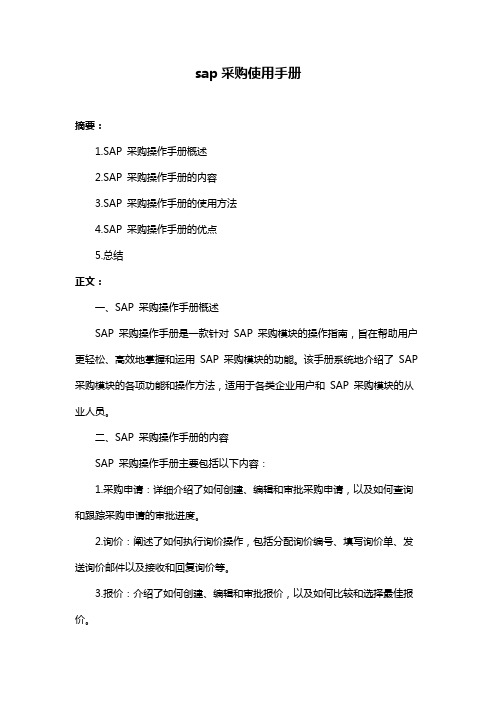
sap采购使用手册摘要:1.SAP 采购操作手册概述2.SAP 采购操作手册的内容3.SAP 采购操作手册的使用方法4.SAP 采购操作手册的优点5.总结正文:一、SAP 采购操作手册概述SAP 采购操作手册是一款针对SAP 采购模块的操作指南,旨在帮助用户更轻松、高效地掌握和运用SAP 采购模块的功能。
该手册系统地介绍了SAP 采购模块的各项功能和操作方法,适用于各类企业用户和SAP 采购模块的从业人员。
二、SAP 采购操作手册的内容SAP 采购操作手册主要包括以下内容:1.采购申请:详细介绍了如何创建、编辑和审批采购申请,以及如何查询和跟踪采购申请的审批进度。
2.询价:阐述了如何执行询价操作,包括分配询价编号、填写询价单、发送询价邮件以及接收和回复询价等。
3.报价:介绍了如何创建、编辑和审批报价,以及如何比较和选择最佳报价。
4.合同:说明了如何创建、执行和终止合同,以及如何管理合同的各项条款和条件。
5.收货:讲解了如何创建收货单、核对收货数量和质量,以及如何办理验收手续。
6.付款:介绍了如何创建付款申请、审批付款和执行付款操作。
三、SAP 采购操作手册的使用方法为了充分发挥SAP 采购操作手册的作用,用户需要:1.认真阅读手册内容,了解SAP 采购模块的各项功能和操作方法。
2.在实际操作中按照手册的指导进行,遇到问题时查阅手册,找到解决方案。
3.不断总结经验,提高自己的操作技能和效率。
四、SAP 采购操作手册的优点SAP 采购操作手册具有以下优点:1.系统性强:手册内容涵盖了SAP 采购模块的各个方面,用户可以全面了解和掌握采购模块的功能和操作方法。
2.易学易用:手册采用简洁明了的语言,用户即使没有相关的专业知识也能轻松阅读和理解。
3.实用性强:手册中的操作方法和技巧可以直接应用于实际工作中,能够帮助用户提高工作效率和效果。
4.更新及时:随着SAP 采购模块的升级和更新,手册内容也会不断完善和更新,确保用户能够掌握最新的操作方法。
- 1、下载文档前请自行甄别文档内容的完整性,平台不提供额外的编辑、内容补充、找答案等附加服务。
- 2、"仅部分预览"的文档,不可在线预览部分如存在完整性等问题,可反馈申请退款(可完整预览的文档不适用该条件!)。
- 3、如文档侵犯您的权益,请联系客服反馈,我们会尽快为您处理(人工客服工作时间:9:00-18:30)。
采购合同上传操作流程
说明:
本操作流程是按照五矿邯邢矿业公司制度要求,物资采购部门在物资采购单
一采购合同金额大于或等于30万(含税)时,需要审计与风险管控部门审核对
合同内相关法律条款进行审核,以加强大合同的管理,防范合同出现的法律风险。
在SAP系统中创建文档并将合同文本上传至系统中去,并和采购订单链接。
注:在SAP系统设置为某一采购订单(含自采采购订单、集采采购订单、代购采购订
单和其他采购订单)订单总金额(税前)≥256410元时,采购订单就会自动生成二级审批,
需要上传合同文本。
本课程涉及事务代码:
序号 事务代码 事务代码描述
1 CV01N
创建文档
2 CV02N
修改文档
3 CV03N
显示文档
1 创建合同文档凭证
首先,在物资采购业务常用的合同经常会使用word和excel格式制作,同
时也会出现将合同文本扫描电子版以pdf格式储存到计算机中,这里sap系统定
义上传文本格式中涵盖了这3种。
进入菜单,输入事务代码‘CV01N’或从树状莱单中选择进入
‘回车’或按进入下一屏,创建凭证(初始屏幕)
屏幕输入要求
字段名称 描述 R/O/C 用户操作/数值 注释
凭证 根据其区分工程项目、销售和物资采购合同 R B01 按要求填写
(说明:表格中的 “R/O/C”列: “R” = 必填, “O” = 可选, “C” =视条件而定)
此屏幕为用户第一次使用该代码时照此填写,如再次使用,系统会自动填入,如下图:
凭证、凭证部分和文档版本的数字代码为系统自动生成,对操作无影响,用户可自行删除或
忽略。
‘回车’或按进入下一屏
填写要求:在文档数据栏的描述中手工输入所上传的物资采购合同的标题描述,然后点击2
创建原件,会自动弹出图框3。
填写要求:在弹出的图框中的应用选项中点击按钮,会跳出应用程序框,选择所要上传合同
的格式,这里系统默认格式为word,即WRD。
填写要求:在描述一栏中对所要上传的采购合同进行描述,然后在步骤2,初始的空白栏点
击按钮会跳出对话框,在对话框的3处查找所上传合同的在本地的存储位置,找到如4,双
击选定。则返回原图框,如图:
点击对勾后,出现以下显示:
在1处鼠标右击,出现图框2,选择3登记,点击弹出下图:(注意此时4小锁头为释放状
态)
注意:库存类别这里必须要选择ZMM_C1_DMS,物资管理相关文档
进入下一步
此时上传成功,小锁头处于已锁定状态。如果发现上传错误的采购合同文档,可以点击
删除该文档。
如果用户已经在系统内创建了采购订单,则按上图选择1对象链接,输入采购订单的凭证编
号,项目填写所要选择链接的行项目,为方面显示合同文档,建议选择第一行,即10行,
回车后带出10行的物料描述;然后点击保存。返回初始屏幕,生成凭证编号。
并在左下方提示返回信息。
这样,合同文档创建成功,并已和采购订单链接。
如果用户在创建合同文档前没有创建采购订单,则不进行对象链接操作,直接点击保存,
同样可以生成文档凭证编号。同样可以在在创建或更改采购订单时,可以将该合同文档链接
上,如下图
在创建或更改订单界面,在项目概览中选择第一行行项目10,然后点击凭证,弹出下
图
在文档类型Ty.中输入b01,即是物资采购合同类型,在2凭证中输入已经创建完成的合同
文档凭证编号,回车即可完成与文档链接的操作。如果链接的文档错误,可以点击3删
除。
注意:
根据物资采购业务实际,金额较大的合同多会出现主合同加附件,附件多为技术协
议、图纸等,系统此步操作支持多个文档上传,并可以更改文档格式,如下图
首先选择附件的文本格式,然后在描述中输入附件的文件名称,之后在3初始的查找该附件
在本地存储的地址,操作和前步相同,这里不再讲述,之后出现如下图。
2 更改合同文档凭证
进入菜单,输入事务代码‘CV02N’或从树状莱单中选择进入
‘回车’或按进入下一屏,更改凭证(初始屏幕)
输入凭证编号,回车到下一屏
用户可以更改描述,也可以点击删除文档,之后点击保存即可。
3 显示合同文档凭证
进入菜单,输入事务代码‘CV03N’或从树状莱单中选择进入
‘回车’或按进入下一屏,显示凭证(初始屏幕)
输入文档凭证编号,回车即进入下一屏显示凭证界面。
首先,选中1文档数据栏,然后点击显示原件,即可打开该文档。
如该文档凭证有多个文档存在,则应先选择所要显示的文档,然后点击显示原件。如图
同时,用户也可以通过在采购订单中显示链接的合同文档,如下图
用ME23N打开与该合同文档链接的采购订单,在项目概览中选中第一行行项目10,然后点
击凭证,系统会弹出下图
先点击选中所要显示文档这一行,如果该合同文档凭证只有一个文档,然后点击显示原
值,即可打开该合同文档。如果该合同文档凭证有多个文档,则先点击显示原值,系统
会自动弹出对话框如下图,双击选择所要显示的文档即可。
注意:系统支持一个采购订单可以链接多个合同文档凭证,用户在显示文档时,可根据需要
选中相应的文档凭证行,然后按照上步操作即可显示。
