锐捷无线方案
锐捷网络RG-RAP2200(E)无线接入点硬件安装手册说明书

RG-RAP2200(E)无线接入点文档版本:V1.01发布日期:2021-9-6版权声明copyright © 2021锐捷网络保留对本文档及本声明的一切权利。
未得到锐捷网络的书面许可,任何单位和个人不得以任何方式或形式对本文档的部分内容或全部进行复制、摘录、备份、修改、传播、翻译成其他语言、将其全部或部分用于商业用途。
以上均为锐捷网络的商标。
本文档提及的其他所有商标或注册商标,由各自的所有人拥有。
免责声明您所购买的产品、服务或特性等应受商业合同和条款的约束,本文档中描述的全部或部分产品、服务或特性可能不在您的购买或使用范围之内。
除非合同另有约定,锐捷网络对本文档内容不做任何明示或默示的声明或保证。
由于产品版本升级或其他原因,本文档内容会不定期进行更新。
锐捷网络保留在没有任何通知或者提示的情况下对文档内容进行修改的权利。
本手册仅作为使用指导。
锐捷网络在编写本手册时已尽力保证其内容准确可靠,但并不确保手册内容完全没有错误或遗漏,本手册中的所有信息也不构成任何明示或暗示的担保。
前 言感谢您使用锐捷网络产品,本手册为您提供了详细的硬件安装指南。
使用范围本手册主要介绍了产品在功能上和物理上的一些特性,提供了安装步骤、故障排除、技术规格,以及电缆和连接器的规格和使用准则。
适用于想对上述内容进行了解且在安装和维护网络硬件方面具有一定经验的用户。
同时假定该款产品的用户熟知相关术语和概念。
技术支持⏹锐捷睿易官方网站:https:///⏹锐捷睿易在线客服:https:///?p=smb⏹锐捷网络官方网站服务与支持版块:https:///service.aspx⏹7天无休技术服务热线:4001-000-078⏹锐捷睿易技术论坛:/⏹常见问题搜索:https:///service/know.aspx⏹锐捷睿易技术支持与反馈信箱:*********************.cn⏹锐捷网络服务公众号:【锐捷服务】扫码关注文档格式约定本书采用各种醒目标志来表示在操作过程中应该特别注意的地方,这些标志的意义如下:注意、警告、提醒操作中应注意的事项。
锐捷RG-EW系列无线路由器ReyeeOS 1.203版Web管理手册说明书
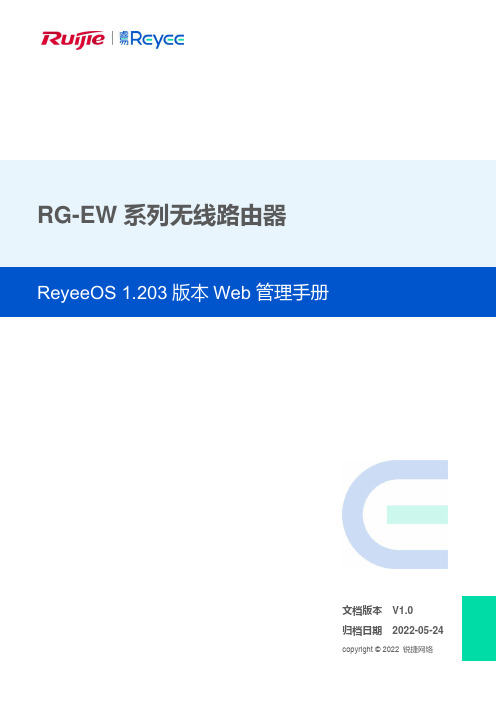
RG-EW系列无线路由器文档版本V1.0归档日期2022-05-24copyright © 2022 锐捷网络版权声明copyright © 2022 锐捷网络保留对本文档及本声明的一切权利。
未得到锐捷网络的书面许可,任何单位和个人不得以任何方式或形式对本文档的部分或全部内容进行复制、摘录、备份、修改、传播、翻译成其他语言、将其部分或全部用于商业用途。
、、和其他锐捷网络商标均为锐捷网络的商标。
本文档提及的其他所有商标或注册商标,由各自的所有人拥有。
免责声明您所购买的产品、服务或特性等应受商业合同和条款的约束,本文档中描述的部分或全部产品、服务或特性可能不在您的购买或使用范围之内。
除非合同另有约定,锐捷网络对本文档内容不做任何明示或默示的声明或保证。
由于产品版本升级或其他原因,本文档内容会不定期进行更新。
锐捷网络保留在没有任何通知或者提示的情况下对文档内容进行修改的权利。
本手册仅作为使用指导。
锐捷网络在编写本手册时已尽力保证其内容准确可靠,但并不确保手册内容完全没有错误或遗漏,本手册中的所有信息也不构成任何明示或暗示的担保。
前言读者对象本书适合下列人员阅读⚫网络工程师⚫技术推广人员⚫网络管理员技术支持⚫锐捷睿易官方网站:https:///⚫锐捷睿易在线客服:https:///?p=smb⚫锐捷网络官方网站服务与支持版块:https:///service.aspx⚫7天无休技术服务热线:4001-000-078⚫锐捷睿易技术论坛:/⚫常见问题搜索:https:///service/know.aspx⚫锐捷睿易技术支持与反馈信箱:*********************.cn⚫锐捷网络文档支持与反馈信箱:**************.cn⚫锐捷网络服务公众号:【锐捷服务】扫码关注本书约定1. 图形界面格式约定界面图标解释举例<>按钮<确定>[]菜单项,弹窗名称,页面名称,标签页的名称菜单项“系统设置”可简化[系统设置] >>分级页面,子菜单项选择[系统设置]>>[系统管理员]“”配置项,提示信息,链接如提示框提示“保存配置成功”点击“开启”选项点击“忘记密码”链接2. 各类标志本书还采用各种醒目标志来表示在操作过程中应该特别注意的地方,这些标志的意义如下:警告表示用户必须严格遵守的规则。
锐捷无线智分+产品解决方案安装和初始化初阶培训

安装设备到指定位置
安装后检查
禁用湿布擦拭设备、禁用液体清洗;
请不要在设备工作时打开机壳; 确保电源与设备电压相符; 请将设备固定牢固;
11 |
微AP安装
准备工作 安装设备到指定位置 安装后检查
AP天线覆盖示意图 如右所示,建议部 署可采取入室壁挂 的方式。
15 |
目 录 Contents
■ 硬件安装
主AP安装
微AP安装
■ 初始化设置
设备登录 更新升级
16 |
设备登陆
设备登陆情况说明:
① 智分+产品默认的是瘦AP的模式,与其他AP接入AC的方式一致。 ② 主AP与其他产品的AP默认的使用的密码均一致,登录密码为ruijie,enable密码 为apdebug。
③ 将挂墙板紧贴配电箱内壁,并用四个ST4.2X20自
攻螺钉配合φ9X25.4螺丝将其固定
RG-AM5514安装到机柜中
④ 选配我司特制的两个L型固定架以及6个安装用的 M4*8FMO沉头螺钉 ⑤ 将固定架紧贴交换机的侧壁,并用3个M4*8FMO 沉头螺钉将其固定,两侧安装方法相同 8 |
微AP安装
准备工作 安装设备到指定位置 安装后检查
MAP552-W安装方式(推荐):
14 |
微AP安装
准备工作 安装后检查:
① AP设备上电之后,如果设备正常,上盖的灯会 显示绿灯闪烁。
安装设备到指定位置
安装后检查
在AP处于运行状态时,用户可以通过观察状 态灯监控设备的状态。如:
源线用电源线防脱夹保护好。 。
严禁在RG-AM5528设备上方放置任何物品。 在设备周围有足够的通风空间(10厘米以上)以确保良好的散热,请勿堆砌放置。 RG-AM5528工作地点远离强功率无线电发射台、雷达发射台、高频大电流设备;必要 时采取电磁屏蔽的方法,如接口电缆采用屏蔽电缆。 百米网线线缆要求在室内走线,禁止户外走线。如需室外走线,请做好相关的防雷措 施。 5 |
锐捷RG2000-V8系列无线路由器使用说明书
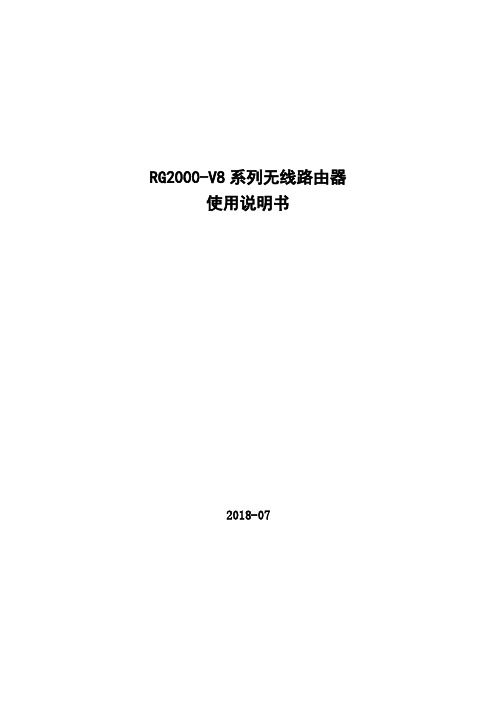
RG2000-V8系列无线路由器使用说明书2018-07版本信息RG2000-V8 系列无线路由器使用说明书版本:RG2000-V8-V1.00-201807目录第一章约定说明 (1)1.1目的 (1)1.2适用范围 (1)1.3本书约定 (1)1.4专业术语 (2)第二章产品介绍 (4)2.1产品概述 (4)2.2功能特点 (4)2.3硬件规格 (5)2.4设备面板 (6)2.5安装说明 (8)2.6串口线缆 (11)第三章联机登录 (13)3.1环境要求 (13)3.2使用准备 (13)3.3配置计算机 (13)3.4通过Telnet登录系统 (16)3.5通过Console口登录系统 (16)3.6通过WEB登录系统 (17)第四章配置操作 (19)4.1设备状态 (19)4.1.1 设备基本状态 (19)4.1.2 WAN接口状态 (21)4.1.3 路由状态 (21)4.2网络配置 (22)4.2.1 接口管理 (22)4.2.2 端口管理 (27)4.2.3 VLAN管理 (27)4.2.4 WIFI配置 (28)4.2.5 DHCP配置 (30)4.2.6链路探测 (31)4.3路由配置 (32)4.3.1 静态路由 (32)4.3.2 策略路由配置 (33)4.3.3 OSPF配置 (34)4.3.4 IS-IS配置 (35)4.3.5 RIP配置 (37)4.4VPN配置 (37)4.4.1 GRE配置 (37)4.4.2 IPSec VPN (39)4.4.4 PPTP (43)4.5网络安全 (45)4.6.1 攻击防御 (45)4.6.2 访问策略配置 (45)4.6.3 PAT配置 (48)4.6.4 DMZ配置 (49)4.6.5 SNAT配置 (50)4.6.6 UPNP配置 (51)4.6.7 QOS配置 (52)4.6.8 IP-MAC绑定 (55)4.6.9 ALG配置 (55)4.6系统维护 (56)4.7.1 系统时间 (56)4.7.2 SNMP配置 (56)4.7.3 WEB管理 (57)4.7.4 TELNET设置 (58)4.7.5 软件升级 (60)4.7.6 配置管理 (61)4.7.7 设备重启 (61)4.7.8 日志管理 (62)4.7.9 通信检测 (63)4.7.10 激活参数 (64)第五章 CLI命令行介绍 (65)5.1CLI概述 (65)5.2CLI命令常识及使用技巧介绍 (66)5.2.1 命令帮助 (66)5.2.2 命令简写 (67)5.2.3 命令补全 (67)5.2.4 命令错误提示 (67)5.2.5 no命令 (68)5.2.6 历史命令 (68)5.3CLI命令详细介绍 (68)5.3.1 基础命令 (68)5.3.2 接口配置 (69)5.3.3 端口配置 (73)5.3.4 DHCP服务器配置 (74)5.3.5 VLAN配置 (75)5.3.6 DLDP配置 (75)5.3.7 BFD配置 (76)5.3.8 路由配置 (76)5.3.9 RIP路由配置 (77)5.3.10 OSPF路由配置 (78)5.3.11 ISIS路由配置 (78)5.3.13 访问策略配置 (80)5.3.14 静态ARP配置 (81)5.3.15 PAT配置 (81)5.3.16 DMZ配置 (82)5.3.17 ALG配置 (82)5.3.18 UPNP配置 (83)5.3.19 IPSEC配置 (83)5.3.20 GRE配置 (84)5.3.21 L2TP配置 (85)5.3.22 PPTP配置 (89)5.3.23 MPLS配置 (90)5.3.24 QOS参数配置 (93)5.3.25 GPON参数配置 (96)5.3.26 SNMP参数配置 (96)5.3.27 NTP配置 (97)5.3.28 WEB配置 (97)5.3.29 系统信息 (98)5.3.30 日志信息 (98)5.3.31 软件升级 (99)5.3.32 设备参数 (99)5.3.33 端口镜像命令 (99)5.3.34 测试工具命令 (99)5.3.35 主机名及密码修改 (100)5.3.36 系统时间 (100)5.3.37 重启设备 (100)第一章约定说明1.1目的本说明书用于指导RG2000-V8系列4G路由器的安装调试、使用及维护。
锐捷网络无线局域配置优化

在AC配置模式下:
WS5302系列的取值范围为1-24000 ,缺省值为2048。 W5708系列的取值范围为1-196608 ,缺省值为32768。 在AP配置模式下:取值范围:1~32
例1:配置该AC最多给2400个client提供服务 Ruijie(config-ac)# sta-limit 2400 例2:配置AP AP001允许加入的最大无线用户数为20 Ruijie(config)#ap-config AP001 Ruijie(config-ap)#sta-limit 20 (1t7版本只能基于AP进行设置) Ruijie(config-ap)#sta-limit 20 radio 1(2b15版本能够基于radio进行设置)
•
•
例:设置WLAN 1的无线用户下行平均速率为800Kbps,突发速率1600Kbps。 Ruijie(config)# wlan-config 1 Ruijie(config-wlan)# wlan-based per-user-limit down-streams averagedata-rate 100 burst-data-rate 200
限制单AP AP下携带的客户端数量 AP
• 通过sta-limit可以配置可连接的最大无线用 户数,可以在置模式下全局配置或在AP 配置模式下指定某个AP可连接的最大无线用 户数。通过no形式可以恢复默认值。 sta-limit client-num no sta-limit
禁止STA和AP之间使用低速发送报文,提升性 能 我司支持基于用户的上下行流量限速,包括智 能限速,避免个别用户独占大量带宽 默认AP允许接入的最大用户数为32,可以起到 一定的负载分担功能,避免AP接入用户分配不 均
锐捷睿易系列无线AP网页配置指南_R61说明书

Ruijie Reyee Series Access Points Web-Based Configuration Guide_R61Copyright StatementRuijie Networks©2021Ruijie Networks reserves all copyrights of this document. Any reproduction, excerption, backup, modification, transmission, translation or commercial use of this document or any portion of this document, in any form or by any means, without the prior written consent of Ruijie Networks is prohibited.Exemption StatementThis document is provided “as is”. The contents of this document are subj ect to change without any notice. Please obtain the latest information through the Ruijie Networks website. Ruijie Networks endeavors to ensure content accuracy and will not shoulder any responsibility for losses and damages caused due to content omissions, inaccuracies or errors.PrefaceThank you for using our products.AudienceThis manual is intended for:●Network engineers●Technical support and servicing engineers●Network administratorsObtaining TechnicalAssistance●Ruijie Networks Website: https:///●Technical Support Website: https:///support ●Case Portal: https://●Community: https://●Technical Support Email: *****************************●Skype: *****************************Related DocumentsConventionsThis manual uses the following conventions:Configuration Guide Overview 1 OvervieweWeb is a Web-based network management system that manages or configures devices. You can access eWeb via browsers such as Google Chrome.Web-based management involves a Web server and a Web client. The Web server is integrated in a device, and is used to receive and process requests from the client, and return processing results to the client. The Web client usually refers to a browser, such as Google Chrome IE, or Firefox.1.1 ConventionsIn this document, texts in bold are names of buttons (for example, OK) or other graphical user interface (GUI) elements (for example, DHCP Security).2 Configuration Guide2.1 PreparationScenarioAs shown in the figure below, an administrator can access the device from a browser and configure the device through the eWeb management system.Figure 2-1-1 Data Exchange PrincipleDeliver or requestcommandsthrough AJAX.Administrator Return dataWebserviceDeviceDeployment↘Configuration Environment RequirementsClient requirements:●An administrator can log into the eWeb management system from a Web browser to manage devices. The client refersto a PC or some other mobile endpoints such as laptops or tablets.●Google Chrome, Firefox, IE10.0 and later versions, and some Chromium-based browsers (such as 360 ExtremeExplorer) are supported. Exceptions such as garble or format error may occur if an unsupported browser is used.●1024 x 768 or a higher resolution is recommended. If other resolutions are used, the page fonts and formats may not bealigned and the GUI is less artistic, or other exceptions may occur.●The client IP address is set in the same LAN network as the device IP address, such as 192.168.120.X. The subnetmask is 255.255.255.0. The default management address of the device is 192.168.120.1. Alternatively, you can set the IP assignment mode to Obtain an IP address automatically.Server requirements:●You can log into the eWeb management system through a LAN port or from Ruijie Cloud on an external network.●The device is enabled with Web service (enabled by default).The device is enabled with login authentication (enabled by default).To log into the eWeb management system, open the Google Chrome browser, and enter 192.168.120.1 into the address bar, and press Enter .Figure 2-1-2 Login PageEnter the password and click Login .2.2 Network SetupYou will enter the Network Setup page without login at initial setup.2.2.1 Discover DeviceThe page displays online device count and network status.You can add the device to My Network before configuring the network. If the device works in the standalone mode, this feature is not supported.Figure 2-2-1 Discover Device2.2.2 Add to My NetworkSelect the target device and click Add to My Network. If the target device is not configured yet, you can add the device directly without a password.Figure 2-2-2 Add Device to My Network2.2.3 Create Network & ConnectIf the device is configured for the first time, the network name, management password and SSID are required. If the device is already configured, the management password will not be displayed here. You can navigate to Network> Password to change the management password.If the device is detected disconnected to Ruijie Cloud, the Ruijie Cloud page will be embedded for you to bind your account after the device accesses the Internet successfully. If the device is already connected to Ruijie Cloud, the eWeb homepage will be displayed after this step.Figure 2-2-3 Create NetworkClick Create Network & Connect, and it takes about 60 seconds to deliver and activate settings. The following message will appear after Internet connection is set up.Figure 2-2-4 Connect to InternetIf the Internet connection failed, please follow the instruction in the prompt message.Figure 2-2-5 Failed Connection2.2.4 Cloud ServiceThe Network Setup module requires a Ruijie Cloud account. If you are a new user, please register an account first at the Ruijie Cloud website.Figure 2-2-6 Log In with Ruijie Cloud AccountIf the device works in the standalone mode, log in and the account will be bound with Ruijie Cloud automatically. If the device works in the self-organizing network mode, the following page will appear.Figure 2-2-7 Select TemplateFigure 2-2-8 Confirm Device StatusFigure 2-2-9 Enable ServicesClick Apply Config. The following page will appear after configuration is delivered successfully.Figure 2-2-10 CompleteAfter the above step, click Ruijie Cloud to configure the device on Ruijie Cloud. Then exit from Ruijie Cloud and enter the eWeb page again.Upon the configuration, check the network and wireless settings of each device for consistency.2.3 Work ModeThe eWeb menu varies with different work modes. The EG device works in the Router mode and the EAP device works in the AP mode by default. The work mode is displayed on the Route > Overview page.Figure 2-3-1 Device OverviewFigure 2-3-2 Work Mode2.3.1 Router ModeThe Router mode indicates NAT forwarding.The EG device in the Router mode of a router contains networking, network setup and routing features including VPN and behavior management.The AP in the Router mode contains networking, network setup and some radio features.2.3.2 AP ModeThe AP mode refers to fit AP mode. All WAN ports are enabled with DHCP by default. You can configure a WAN port with a static IP address or enable PPPoE manually.2.4 Self-Organizing NetworkClick the current work mode, and the following page will appear. You can enable or disable self-organizing network here.Figure 2-4-1 Self-Organizing Network2.4.1 EnableIf self-organizing network is enabled, the device in the network will be discovered and discover other devices. These devices will form a network and be synchronized with network settings.The menu on the left contains all network settings, including wireless management, switch management and system management.Figure 2-4-2 Enable Self-Organizing NetworkIf there is a wireless router enabled with self-organizing network in the network, the Router module will appear in the menu on the left. Click Router , and a horizontal menu will be displayed. Figure 2-4-3 Router Menu2.4.2DisableIf self-organizing network is disabled, the device will work in the standalone mode.After self-organizing network is disabled, a horizontal menu will be displayed vertically on the left. Figure 2-4-4 Disable Self-Organizing Network3 eWeb Configuration3.1 OverviewThe Overview page displays login device, wireless information and network status. Figure 3-1 Overview3.2 Basic WirelessThe APs module allows you to group, upgrade and delete APs.Figure 3-2-1 AP ListA. Group ManagementClick Expand, and all groups will be displayed on the left column. You can add, delete, edit and search groups. Up to 8 groups can be added.Figure 3-2-2 Group ManagementB. Advanced Search and List FilterClick Advanced Search, and you can search APs by SN, model, software version, MAC address and IP address.Click List Filter, and you can select columns to be displayed in the list.C. Batch ActionSelect the target devices and click Batch Action. The following actions are available:Figure 3-2-3 Batch ActionUpgrade Device: If there is a new version available, you can upgrade the devices in batches.Delete Device: You can delete the devices in batches.Change Group: You can move the devices from one group to another. The devices will be applied with the new group settings.3.2.1 ConfigurationFigure 3-2-4 ConfigurationSelect the target device and click Manage in the Action column, and the AP management page will be displayed.3.2.2 OverviewThe Overview page displays the information including memory usage, online clients, status, device details, wireless information and interface details.Figure 3-2-5 Overview3.2.3 Basics3.2.3.1 WANThe WAN module allows you to configure WAN settings. WAN settings support multiple lines, and you can configure a specific line as needed.Figure 3-2-6 WAN Settings3.2.3.2 LANThe LAN module contains LAN Settings, Port VLAN, DHCP Clients and Static IP Addresses. LAN SettingsThe LAN module allows you to set the IP address of the LAN port and DHCP status.Figure 3-2-7 LAN SettingsFigure 3-2-8 Add IP AddressIn the AP mode, the Port VLAN function is available on page for the AP supporting Port VLAN. Figure 3-2-9 Port VLAN↘Port VLANThe Port VLAN page displays VLAN information. This page is displayed only when the AP is enabled with port VLAN in the AP mode.Figure 3-2-10 Port VLAN↘DHCP ClientsThe DHCP Clients page displays DHCP clients. This page is displayed only in the router mode.Figure 3-2-11 DHCP ClientsClick Convert to Static IP in the Action column to convert a DHCP-assigned IP address to a static IP address. Alternatively, select DHCP-assigned IP addresses and click Batch Convert to convert more than one IP address.Static IP AddressesThe Static IP Addresses module allows you to add, delete and edit static IP addresses. This page is displayed only in the router mode.Figure 3-2-12 Static IP AddressesClick Add to add a static IP address manually. In the displayed dialog box, configure settings and click OK.Figure 3-2-13 Add Static IP Address3.2.3.3 PoEThe PoE page displays PoE status and power consumption. Figure 3-2-14 PoE3.2.4 Security3.2.4.1 ARP ListThe ARP List page displays ARP entries.Figure 3-2-15 ARP ListClick Add to add an IP-MAC binding. In the displayed dialog box, enter or select an IP address and a MAC address and click OK.Figure 3-2-16 Add IP-MAC Bindingdialog box, click OK. The message "Delete operation succeeded." is displayed.3.2.5 Advanced3.2.5.1 Local DNSThe Local DNS module allows you to configure a local DNS server.Figure 3-2-17 Local DNS3.2.5.2 PoE SettingsThe PoE Settings module allows you to configure the PoE mode.Figure 3-2-18 PoE Settings3.2.5.3 Other SettingsThe Other Settings module allows you to perform other settings, such as Enable RIP&RIPng, Enable Advanced and Disable ICMPv6 Error.Figure 3-2-19 Other Settings3.2.6 Diagnostics3.2.6.1 Network Check Figure 3-2-20 Network CheckClick Start, and click OK in the confirmation box. After the test finishes, the result will be displayed. Figure 3-2-21 ResultIf any problem occurs, the result will be displayed as follows:Figure 3-2-22 Issue & AdvicePlease fix the problem by taking the suggested action.3.2.6.2 AlarmsThe Alarms module allows you to view and manage alarms in the network.Figure 3-2-23 AlarmsClick Unfollow in the Action column to unfollow an alarm. In the confirmation box, click OK. Figure 3-2-24 Unfollow AlarmClick View Unfollowed Alarm, and you can view and follow the alarm again.Figure 3-3-25 Re-follow Alarm3.2.6.3 Network ToolsThe Network Tools module provides the following network tools to detect the network status: Ping, Traceroute, and DNS Lookup.Figure 3-2-26 Ping Test and ResultFigure 3-2-27 Traceroute Test and ResultFigure 3-2-28 DNS Lookup Test and Result3.2.6.4 Fault CollectionThe Fault Collection module allows you to collect faults by one click and download the fault information to the local device. Figure 3-2-29 Fault Collection3.2.7 System3.2.7.1 Session TimeoutThe Session Timeout module allows you to set the session timeout period.Figure 3-2-30 Session Timeout3.2.7.2 Backup & Import & ResetBackup & ImportThe Backup & Import module allows you to import a configuration file and apply the imported settings. It also allows exporting the configuration file to generate a backup.Figure 3-2-31 Backup & ImportRestoreThe Restore module allows you to restore the device to factory settings. Figure 3-2-32 RestorePlease exercise caution if you want to restore the factory settings. Figure 3-2-33 Confirm RestoreClick OK to restore all default values. This function is recommended when the network configuration is incorrect or the network environment is changed.3.2.7.3 UpgradeOnline UpgradeClick Upgrade Now. The device downloads the upgrade package from the network, and upgrades the current version. The upgrade operation retains configuration of the current device. Alternatively, you can select Download File to the local device and import the upgrade package on the Local Upgrade page.Figure 3-2-34 Online UpgradeFigure 3-2-35 Upgrade PromptLocal UpgradeClick Browse to select an upgrade package, and click Upload. After uploading and checking the package, the device displays the upgrade package information and a prompt asking for upgrade confirmation. Click OK to start the upgrade.Figure 3-2-36 Local Upgrade3.2.7.4 RebootThe Reboot module allows you to reboot the device immediately.Figure 3-2-37 RebootClick Reboot, and click OK in the confirmation box. The device is rebooted and you need to log into the eWeb management system again after the reboot. Do not refresh the page or close the browser during the reboot. After the device is successful ly rebooted and the eWeb service becomes available, you will be redirected to the login page of the eWeb management system.3.3 WiFiThe WiFi module allows you to configure WiFi settings for all devices.3.3.1 WiFi SettingsThe WiFi Settings module allows you to configure the primary WiFi.Figure 3-3-1 WiFi Settings3.3.2 Guest WiFiThe guest WiFi is disabled by default. You can enable guest WiFi on this page or homepage.AP isolation is enabled by default and cannot be edited.Set a schedule, and the guest WiFi will be enabled only during this period time. When the time expires, the guest WiFi will be disabled.Figure 3-3-2 Guest WiFiFigure 3-3-3 Enable Guest WiFi3.3.3 WiFi ListThe WiFi List displays all WiFi networks. The primary WiFi is also listed here and cannot be deleted.Figure 3-3-4 WiFi ListClick Add to add a WiFi network. In the displayed dialog box, configure settings and click OK. Figure 3-3-5 Add WiFiYou can click in the upper right corner to see description about each configuration item.3.3.4 Healthy ModeThe Healthy Mode module allows you to enable health mode and set a schedule. Figure 3-3-6 Healthy Mode3.4 Wireless ClientsThe Clients module displays the wireless clients.Figure 3-4-1 Wireless Client ListClick Advanced Search, and you can search clients by SN and MAC address. This is a fuzzy search. You can enter an incomplete MAC address or part of an SN. Figure 3-4-2 Advanced Search3.5 Blacklist/WhitelistThe Blacklist/Whitelist module allows you to configure wireless global or SSID-based client blacklist and whitelist. Blacklist and whitelist can achieve full match or prefix match (OUI).3.5.1 Global Blacklist/WhitelistFigure 3-5-1 Global Blacklist/WhitelistClick Add to add a blacklisted or whitelisted client. In the displayed dialog box, configure settings and click OK.。
无线局域网配置与调试(锐捷)

WLAN产品实施及配置
单核心二层结构 外部网络 AC与核心之间单线互连
无线用户网关 AP网关
核心交换机
转发CAPWAP数据 以及不同VLAN的无 线用户二层数据 Trunk
三层SVI互联
有线用户网关
AC
Trunk
接入交换机
Trunk
Trunk
POE
AP
…
…
AP
第 19页
《无线局域网组建与维护》
RG-S2900E
第 4页
《无线局域网组建与维护》
AP220-E---增强型802.11n无线接入点 双路802.11n设计,最 大可支持600M的速率 3X3 MIMO设计,传输范围 比802.11g增加20%-40% 光、电复用口上联, 适用于各种部署环境
胖、瘦一体化设计,可 应用在各种规模的网络 环境
RG-SNC-WLAN
有线无线统一拓扑管理!
设备的批量配置与控制!
无线网络健康度监控
第 9页
《无线局域网组建与维护》
基本概念介绍
AC:无线网络控制器。在瘦AP架构的WLAN网络中扮演管理AP的角色 。 Fit AP:无线访问接入点。在瘦AP架构的WLAN网络中提供接入服务, 通常分布在无线网络服务区的多个地方,用于覆盖该服务区,提供无线服 务 FAT AP:一种控制和管理无线客户端的无线设备。帧在客户端和LAN之 间传输需要经过无线到有线以及有线到无线的转换,而FAT AP在这个过 程中起到了桥梁的作用 STA:无线访问站点。带有无线网卡的终端。 POE交换机:对AP进行供电
WLAN产品线介绍 WLAN产品原理介绍 WLAN产品实施及配置 WLAN产品网络优化配置 双核心园区网部署AC冗余设计
基于锐捷无线设备的酒店网络升级方案设计

基于锐捷无线设备的酒店网络升级方案设计徐俊梅,孔星星(合肥科技职业学院电子信息系,安徽合肥230088)摘要:本方案主要是针对酒店早期设计的无线网络进行升级和优化,具体体现在覆盖率提高,无线信号强度提升,对于使用频率较高的位置及盲点位置,要在不同的区域使用不同的方式进行部署安装,满足不同场合所需求,达到最优的体验效果,同时要保障整个网络和入网用户的安全。
主要体现在:1)保证无线覆盖区域内的信号强度,重点保证客房,餐厅,休息区等区域的无线信号强度;2)保证覆盖区域内无线使用效果,要考虑无线信号干扰、无线漫游等;3)重点考虑使用频率较高的公共区域的覆盖效果;4)为避免单点故障,可以使用集群技术AC-1为主用,AC-2为备用,以此进行冗余设计;5)启用Web认证;6)网络安全,锐捷ARP欺骗防范技术。
关键词:无线网络;覆盖率;冗余;无线AC;无线AP;升级优化;安全中图分类号:TP391文献标识码:A文章编号:1009-3044(2021)13-0055-04开放科学(资源服务)标识码(OSID):旅游、商务活动、大型体育比赛等因素带动了酒店业近年来的快速发展。
现在的酒店,提供宽带上网已经是基本服务。
客户期待着通过酒店带宽网络实现更多的应用:远程办公、网络视频会议、文件快传、享受视频点播、使用酒店特色的信息资源等等。
这些需求对酒店服务领域的要求很高,但同时也为酒店的收益提供了机会。
服务水平的提高,是酒店行业加强自身建设的重中之重,而随着来自各地商务客户的增加,以及正常生活往来对网络的依赖性,能否提供优质的网络服务成为客户入住的必要考虑因素,因而酒店必须加强优化自己的网络服务。
这样,一方面提升了现代化酒店的服务与管理水平,同时,也为酒店经营者带来了相应的利益,消费者也享受到优质的服务。
1建设需求和设计原则1.1背景ZG酒店业务不断发展壮大,员工数量快速增长。
为了更好管理数据,提供服务,公司决定建设新的网络服务平台。
- 1、下载文档前请自行甄别文档内容的完整性,平台不提供额外的编辑、内容补充、找答案等附加服务。
- 2、"仅部分预览"的文档,不可在线预览部分如存在完整性等问题,可反馈申请退款(可完整预览的文档不适用该条件!)。
- 3、如文档侵犯您的权益,请联系客服反馈,我们会尽快为您处理(人工客服工作时间:9:00-18:30)。
锐捷无线方案
锐捷无线方案:助力无线网络高效升级
在当今信息化社会,无线网络已经成为人们生活和工作中不可或缺
的一部分。
随着无线设备和应用的快速发展,无线网络的需求不断增加,而不少传统有线网络设备难以满足这种高密度、高吞吐量的需求。
作为一家专注于无线网络和网络安全的全球领先企业,锐捷网络积极
探索并推出了一系列优质的锐捷无线方案,以应对无线网络的挑战,
并助力网络高效升级。
I. 锐捷无线方案的优势
锐捷无线方案具有以下优势,使其成为市场上备受欢迎的选择:
1. 高可靠性:锐捷无线方案采用了先进的技术,确保稳定可靠的无
线连接。
其无缝漫游、自动负载均衡和智能信道选择等功能,确保用
户在移动过程中不会遭遇断连或质量下降的问题。
2. 高性能:锐捷无线方案通过优化硬件和软件结构,提供了出色的
无线传输速度和吞吐量。
用户可以同时享受高清视频、在线游戏和大
规模文件传输等应用,而无需担心网络拥堵的问题。
3. 管理便捷:锐捷无线方案提供了易于使用的管理界面,管理员可
以快速了解网络状况、进行配置调整和故障排除。
同时,锐捷还提供
了自动化的网络管理工具,降低了运维成本和工作负担。
II. 锐捷无线方案的应用场景
锐捷无线方案广泛应用于各个领域,助力用户实现数字化转型和网络升级。
下面我们以几个典型的应用场景为例:
1. 企业办公楼:在企业办公楼中,大量员工和客户需要接入无线网络以进行工作、会议和娱乐等活动。
锐捷无线方案通过支持大容量接入、智能负载均衡和流量控制等功能,提供了稳定高效的无线连接,提升工作效率和用户体验。
2. 教育机构:教育机构要满足师生在课堂、图书馆和宿舍等场景中的无线网络需求。
锐捷无线方案通过强大的覆盖能力和优质的性能,为学生提供了便捷的网络环境,支持多人同时在线学习和在线交流。
3. 酒店和会议中心:酒店和会议中心需要提供稳定可靠的无线网络服务,以满足客人的需求。
锐捷无线方案通过强大的承载能力、智能信道管理和安全防护等功能,保障了高质量的无线网络连接,提升了酒店和会议中心的业务水平和竞争力。
III. 锐捷无线方案的未来展望
面对未来无线网络发展的挑战和机遇,锐捷网络将继续投入研发并不断改进其无线方案。
同时,锐捷还将持续加强与行业合作伙伴的合作,共同推动无线技术的创新和应用。
1. 强化无线安全性:随着网络攻击和数据泄露的威胁不断增加,无线安全性将成为未来发展的关键。
锐捷将持续加强无线网络的安全性能,通过加密、身份验证和入侵检测等手段,保障用户数据的安全和隐私。
2. 推动智能化应用:人工智能和物联网技术的飞速发展,为无线网络带来了更多的智能化应用机会。
锐捷将继续研发和推出支持智能家居、智能城市和智能工业等领域的无线解决方案,实现更高级别的自动化和信息化。
IV. 结语
锐捷无线方案凭借其高可靠性、高性能和管理便捷等优势,成为用户进行无线网络升级的首选。
它在企业、教育和酒店等各个领域广泛应用,助力用户实现数字化转型和网络升级。
未来,锐捷网络将持续进一步改进无线方案,推动无线网络技术的发展,为用户提供更好的无线连接体验。
