锐捷无线产品
锐捷产品培训2024新版

通过模拟攻击场景,演示如何利用锐捷安全产品 进行有效防护,提高学员的安全防护意识和实战 能力。
06
锐捷云服务与解决方 案
云计算概述及发展趋势
云计算定义及核心技术
云计算是一种基于互联网的计算方式 ,通过虚拟化技术将计算资源汇聚成 资源池,按需提供给用户。其核心技 术包括虚拟化、分布式计算、自动化 管理等。
THANK YOU
发展历程
锐捷网络经历了多年的快速发展,已经成为国内网络设备的领先品牌之一,产 品线涵盖了交换机、路由器、无线、云数据中心、安全、网关等领域。
锐捷产品线介绍
交换机
锐捷网络提供全系列以太网交换机,包括数据中心交换 机、园区交换机、分支交换机等,满足各种场景下的网 络连接需求。
路由器
锐捷路由器产品系列丰富,包括核心路由器、汇聚路由 器、接入路由器等,可为用户提供高性能、高可靠性的 路由解决方案。
锐捷云服务在教育行业的应用 也日益增多,如在线教育、智 慧校园等领域。通过锐捷云服 务,教育机构能够实现教学资 源共享、在线学习、远程教育 等功能。
锐捷云服务在企业行业的应用 也越来越广泛,如企业私有云 、混合云等领域。通过锐捷云 服务,企业能够实现业务流程 优化、数据安全保障、降低IT 成本等目标。
交换机功能
提供高速、稳定的数据交换服务 ,支持VLAN划分、QoS、端口 安全等特性。
锐捷交换机系列及特点
锐捷交换机系列
包括S系列、RG系列、E系列等多个 系列,满足不同场景和应用需求。
锐捷交换机特点
高性能、高可靠性、易扩展、易管理 等,支持全面的二层和三层交换特性 。
交换机配置与管理实战
01
02
其他安全设备
如入侵检测与防御系统(IDS/IPS)、Web应用防火墙(WAF)、数据库审计与防护系统 等,共同构建完整的网络安全防护体系。
RG-AP520系列无线接入点硬件安装手册(V1

1 产品介绍锐捷RG-AP520无线局域网接入设备(简称AP520)是锐捷网络自主研发的无线接入点产品之一。
主要应用于室内比较复杂的环境,既可以作为瘦AP( Fit AP ),与有线无线一体化交换机/无线控制器合组网。
也可以作为胖AP( Fat AP ) 独立进行组网,为无线局域网用户提供无线接入服务。
1.1 RG-AP520规格参数硬件规格射频设计 2.4G:2×2MIMO5G:2×2MIMO传输协议 2.4G :802.11b/g/n5G :802.11a/n/ac工作频段802.11b/g/n :2.4G ~ 2.4835GHz802.11a/n/ac :5G:5.150~5.350GHz,5.47~5.725,5.725~5.850GHz (注:工作频段根据不同国家配置有所变化)天线类型内置全向3dBi空间流数2条流传输速率 2.4G提供最高提供300Mbps的接入速率,5G提供最高提供867Mbps的接入速率。
整机提供1.167Gbp的接入速率。
调制技术OFDM:BPSK@6/9Mbps,QPSK@12/18Mbps,16-QAM@24Mbps,64-QAM@48/54Mbps DSSS:DBPSK@1Mbps,DQPSK@2Mbps,and CCK@5.5/11MbpsMIMO-OFDM:BPSK,QPSK,16QAM 、64QAM and 256QAM接收灵敏度11b:-99dBm(1Mbps),-93dBm(5.5Mbps),-90dBm(11Mbps)11a/g:-93dBm(6Mbps),-85dBm(24Mbps),-82dBm(36Mbps),-77dBm(54Mbps)11n:-92dBm@MCS0,-74dBm@MCS7,-92dBm@MCS8,-73dBm@MCS1511ac HT20:-90dBm(MCS0), -65dBm(MCS8)11ac HT40:-85dBm(MCS0), -60dBm(MCS9)11ac HT80:-82dBm(MCS0), -58dBm(MCS9)最大发射功率27dBm实际发射功率遵照不同国家和地区法规而有所不同。
锐捷关于地铁无线的解决方案
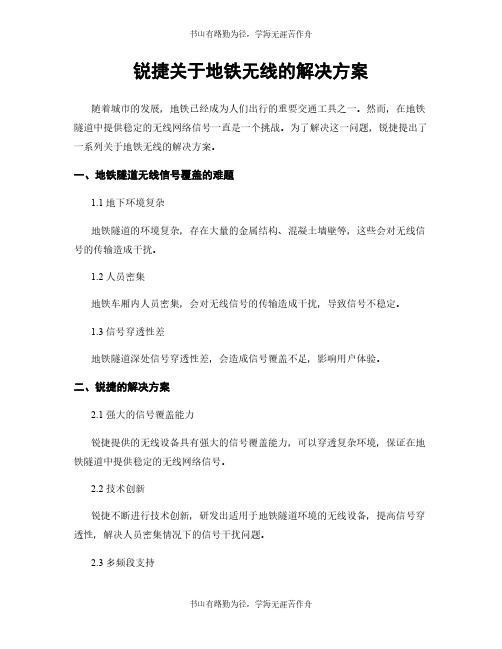
锐捷关于地铁无线的解决方案随着城市的发展,地铁已经成为人们出行的重要交通工具之一。
然而,在地铁隧道中提供稳定的无线网络信号一直是一个挑战。
为了解决这一问题,锐捷提出了一系列关于地铁无线的解决方案。
一、地铁隧道无线信号覆盖的难题1.1 地下环境复杂地铁隧道的环境复杂,存在大量的金属结构、混凝土墙壁等,这些会对无线信号的传输造成干扰。
1.2 人员密集地铁车厢内人员密集,会对无线信号的传输造成干扰,导致信号不稳定。
1.3 信号穿透性差地铁隧道深处信号穿透性差,会造成信号覆盖不足,影响用户体验。
二、锐捷的解决方案2.1 强大的信号覆盖能力锐捷提供的无线设备具有强大的信号覆盖能力,可以穿透复杂环境,保证在地铁隧道中提供稳定的无线网络信号。
2.2 技术创新锐捷不断进行技术创新,研发出适用于地铁隧道环境的无线设备,提高信号穿透性,解决人员密集情况下的信号干扰问题。
2.3 多频段支持锐捷的无线设备支持多频段,可以根据地铁隧道的特点选择最适合的频段,提高信号覆盖范围和稳定性。
三、智能管理系统3.1 远程监控锐捷提供智能管理系统,可以实现对地铁隧道无线设备的远程监控,及时发现并解决问题,保证网络的稳定运行。
3.2 自动优化智能管理系统可以根据实时数据对网络进行自动优化,提高网络性能,保证用户的上网体验。
3.3 数据分析智能管理系统还可以对网络数据进行分析,帮助地铁公司了解用户的上网习惯,为网络优化提供数据支持。
四、安全保障4.1 数据加密锐捷的无线设备支持数据加密功能,保障用户数据的安全性,防止信息泄露。
4.2 防火墙锐捷的无线设备内置防火墙功能,可以阻止恶意攻击,保障网络的安全稳定。
4.3 安全认证锐捷的无线设备支持多种安全认证方式,可以确保只有经过认证的用户才能接入网络,提高网络的安全性。
五、未来展望5.1 5G技术应用未来随着5G技术的广泛应用,地铁无线网络将迎来更大的发展空间,锐捷将继续进行技术创新,提供更先进的解决方案。
锐捷睿易系列无线AP网页配置指南_R61说明书

Ruijie Reyee Series Access Points Web-Based Configuration Guide_R61Copyright StatementRuijie Networks©2021Ruijie Networks reserves all copyrights of this document. Any reproduction, excerption, backup, modification, transmission, translation or commercial use of this document or any portion of this document, in any form or by any means, without the prior written consent of Ruijie Networks is prohibited.Exemption StatementThis document is provided “as is”. The contents of this document are subj ect to change without any notice. Please obtain the latest information through the Ruijie Networks website. Ruijie Networks endeavors to ensure content accuracy and will not shoulder any responsibility for losses and damages caused due to content omissions, inaccuracies or errors.PrefaceThank you for using our products.AudienceThis manual is intended for:●Network engineers●Technical support and servicing engineers●Network administratorsObtaining TechnicalAssistance●Ruijie Networks Website: https:///●Technical Support Website: https:///support ●Case Portal: https://●Community: https://●Technical Support Email: *****************************●Skype: *****************************Related DocumentsConventionsThis manual uses the following conventions:Configuration Guide Overview 1 OvervieweWeb is a Web-based network management system that manages or configures devices. You can access eWeb via browsers such as Google Chrome.Web-based management involves a Web server and a Web client. The Web server is integrated in a device, and is used to receive and process requests from the client, and return processing results to the client. The Web client usually refers to a browser, such as Google Chrome IE, or Firefox.1.1 ConventionsIn this document, texts in bold are names of buttons (for example, OK) or other graphical user interface (GUI) elements (for example, DHCP Security).2 Configuration Guide2.1 PreparationScenarioAs shown in the figure below, an administrator can access the device from a browser and configure the device through the eWeb management system.Figure 2-1-1 Data Exchange PrincipleDeliver or requestcommandsthrough AJAX.Administrator Return dataWebserviceDeviceDeployment↘Configuration Environment RequirementsClient requirements:●An administrator can log into the eWeb management system from a Web browser to manage devices. The client refersto a PC or some other mobile endpoints such as laptops or tablets.●Google Chrome, Firefox, IE10.0 and later versions, and some Chromium-based browsers (such as 360 ExtremeExplorer) are supported. Exceptions such as garble or format error may occur if an unsupported browser is used.●1024 x 768 or a higher resolution is recommended. If other resolutions are used, the page fonts and formats may not bealigned and the GUI is less artistic, or other exceptions may occur.●The client IP address is set in the same LAN network as the device IP address, such as 192.168.120.X. The subnetmask is 255.255.255.0. The default management address of the device is 192.168.120.1. Alternatively, you can set the IP assignment mode to Obtain an IP address automatically.Server requirements:●You can log into the eWeb management system through a LAN port or from Ruijie Cloud on an external network.●The device is enabled with Web service (enabled by default).The device is enabled with login authentication (enabled by default).To log into the eWeb management system, open the Google Chrome browser, and enter 192.168.120.1 into the address bar, and press Enter .Figure 2-1-2 Login PageEnter the password and click Login .2.2 Network SetupYou will enter the Network Setup page without login at initial setup.2.2.1 Discover DeviceThe page displays online device count and network status.You can add the device to My Network before configuring the network. If the device works in the standalone mode, this feature is not supported.Figure 2-2-1 Discover Device2.2.2 Add to My NetworkSelect the target device and click Add to My Network. If the target device is not configured yet, you can add the device directly without a password.Figure 2-2-2 Add Device to My Network2.2.3 Create Network & ConnectIf the device is configured for the first time, the network name, management password and SSID are required. If the device is already configured, the management password will not be displayed here. You can navigate to Network> Password to change the management password.If the device is detected disconnected to Ruijie Cloud, the Ruijie Cloud page will be embedded for you to bind your account after the device accesses the Internet successfully. If the device is already connected to Ruijie Cloud, the eWeb homepage will be displayed after this step.Figure 2-2-3 Create NetworkClick Create Network & Connect, and it takes about 60 seconds to deliver and activate settings. The following message will appear after Internet connection is set up.Figure 2-2-4 Connect to InternetIf the Internet connection failed, please follow the instruction in the prompt message.Figure 2-2-5 Failed Connection2.2.4 Cloud ServiceThe Network Setup module requires a Ruijie Cloud account. If you are a new user, please register an account first at the Ruijie Cloud website.Figure 2-2-6 Log In with Ruijie Cloud AccountIf the device works in the standalone mode, log in and the account will be bound with Ruijie Cloud automatically. If the device works in the self-organizing network mode, the following page will appear.Figure 2-2-7 Select TemplateFigure 2-2-8 Confirm Device StatusFigure 2-2-9 Enable ServicesClick Apply Config. The following page will appear after configuration is delivered successfully.Figure 2-2-10 CompleteAfter the above step, click Ruijie Cloud to configure the device on Ruijie Cloud. Then exit from Ruijie Cloud and enter the eWeb page again.Upon the configuration, check the network and wireless settings of each device for consistency.2.3 Work ModeThe eWeb menu varies with different work modes. The EG device works in the Router mode and the EAP device works in the AP mode by default. The work mode is displayed on the Route > Overview page.Figure 2-3-1 Device OverviewFigure 2-3-2 Work Mode2.3.1 Router ModeThe Router mode indicates NAT forwarding.The EG device in the Router mode of a router contains networking, network setup and routing features including VPN and behavior management.The AP in the Router mode contains networking, network setup and some radio features.2.3.2 AP ModeThe AP mode refers to fit AP mode. All WAN ports are enabled with DHCP by default. You can configure a WAN port with a static IP address or enable PPPoE manually.2.4 Self-Organizing NetworkClick the current work mode, and the following page will appear. You can enable or disable self-organizing network here.Figure 2-4-1 Self-Organizing Network2.4.1 EnableIf self-organizing network is enabled, the device in the network will be discovered and discover other devices. These devices will form a network and be synchronized with network settings.The menu on the left contains all network settings, including wireless management, switch management and system management.Figure 2-4-2 Enable Self-Organizing NetworkIf there is a wireless router enabled with self-organizing network in the network, the Router module will appear in the menu on the left. Click Router , and a horizontal menu will be displayed. Figure 2-4-3 Router Menu2.4.2DisableIf self-organizing network is disabled, the device will work in the standalone mode.After self-organizing network is disabled, a horizontal menu will be displayed vertically on the left. Figure 2-4-4 Disable Self-Organizing Network3 eWeb Configuration3.1 OverviewThe Overview page displays login device, wireless information and network status. Figure 3-1 Overview3.2 Basic WirelessThe APs module allows you to group, upgrade and delete APs.Figure 3-2-1 AP ListA. Group ManagementClick Expand, and all groups will be displayed on the left column. You can add, delete, edit and search groups. Up to 8 groups can be added.Figure 3-2-2 Group ManagementB. Advanced Search and List FilterClick Advanced Search, and you can search APs by SN, model, software version, MAC address and IP address.Click List Filter, and you can select columns to be displayed in the list.C. Batch ActionSelect the target devices and click Batch Action. The following actions are available:Figure 3-2-3 Batch ActionUpgrade Device: If there is a new version available, you can upgrade the devices in batches.Delete Device: You can delete the devices in batches.Change Group: You can move the devices from one group to another. The devices will be applied with the new group settings.3.2.1 ConfigurationFigure 3-2-4 ConfigurationSelect the target device and click Manage in the Action column, and the AP management page will be displayed.3.2.2 OverviewThe Overview page displays the information including memory usage, online clients, status, device details, wireless information and interface details.Figure 3-2-5 Overview3.2.3 Basics3.2.3.1 WANThe WAN module allows you to configure WAN settings. WAN settings support multiple lines, and you can configure a specific line as needed.Figure 3-2-6 WAN Settings3.2.3.2 LANThe LAN module contains LAN Settings, Port VLAN, DHCP Clients and Static IP Addresses. LAN SettingsThe LAN module allows you to set the IP address of the LAN port and DHCP status.Figure 3-2-7 LAN SettingsFigure 3-2-8 Add IP AddressIn the AP mode, the Port VLAN function is available on page for the AP supporting Port VLAN. Figure 3-2-9 Port VLAN↘Port VLANThe Port VLAN page displays VLAN information. This page is displayed only when the AP is enabled with port VLAN in the AP mode.Figure 3-2-10 Port VLAN↘DHCP ClientsThe DHCP Clients page displays DHCP clients. This page is displayed only in the router mode.Figure 3-2-11 DHCP ClientsClick Convert to Static IP in the Action column to convert a DHCP-assigned IP address to a static IP address. Alternatively, select DHCP-assigned IP addresses and click Batch Convert to convert more than one IP address.Static IP AddressesThe Static IP Addresses module allows you to add, delete and edit static IP addresses. This page is displayed only in the router mode.Figure 3-2-12 Static IP AddressesClick Add to add a static IP address manually. In the displayed dialog box, configure settings and click OK.Figure 3-2-13 Add Static IP Address3.2.3.3 PoEThe PoE page displays PoE status and power consumption. Figure 3-2-14 PoE3.2.4 Security3.2.4.1 ARP ListThe ARP List page displays ARP entries.Figure 3-2-15 ARP ListClick Add to add an IP-MAC binding. In the displayed dialog box, enter or select an IP address and a MAC address and click OK.Figure 3-2-16 Add IP-MAC Bindingdialog box, click OK. The message "Delete operation succeeded." is displayed.3.2.5 Advanced3.2.5.1 Local DNSThe Local DNS module allows you to configure a local DNS server.Figure 3-2-17 Local DNS3.2.5.2 PoE SettingsThe PoE Settings module allows you to configure the PoE mode.Figure 3-2-18 PoE Settings3.2.5.3 Other SettingsThe Other Settings module allows you to perform other settings, such as Enable RIP&RIPng, Enable Advanced and Disable ICMPv6 Error.Figure 3-2-19 Other Settings3.2.6 Diagnostics3.2.6.1 Network Check Figure 3-2-20 Network CheckClick Start, and click OK in the confirmation box. After the test finishes, the result will be displayed. Figure 3-2-21 ResultIf any problem occurs, the result will be displayed as follows:Figure 3-2-22 Issue & AdvicePlease fix the problem by taking the suggested action.3.2.6.2 AlarmsThe Alarms module allows you to view and manage alarms in the network.Figure 3-2-23 AlarmsClick Unfollow in the Action column to unfollow an alarm. In the confirmation box, click OK. Figure 3-2-24 Unfollow AlarmClick View Unfollowed Alarm, and you can view and follow the alarm again.Figure 3-3-25 Re-follow Alarm3.2.6.3 Network ToolsThe Network Tools module provides the following network tools to detect the network status: Ping, Traceroute, and DNS Lookup.Figure 3-2-26 Ping Test and ResultFigure 3-2-27 Traceroute Test and ResultFigure 3-2-28 DNS Lookup Test and Result3.2.6.4 Fault CollectionThe Fault Collection module allows you to collect faults by one click and download the fault information to the local device. Figure 3-2-29 Fault Collection3.2.7 System3.2.7.1 Session TimeoutThe Session Timeout module allows you to set the session timeout period.Figure 3-2-30 Session Timeout3.2.7.2 Backup & Import & ResetBackup & ImportThe Backup & Import module allows you to import a configuration file and apply the imported settings. It also allows exporting the configuration file to generate a backup.Figure 3-2-31 Backup & ImportRestoreThe Restore module allows you to restore the device to factory settings. Figure 3-2-32 RestorePlease exercise caution if you want to restore the factory settings. Figure 3-2-33 Confirm RestoreClick OK to restore all default values. This function is recommended when the network configuration is incorrect or the network environment is changed.3.2.7.3 UpgradeOnline UpgradeClick Upgrade Now. The device downloads the upgrade package from the network, and upgrades the current version. The upgrade operation retains configuration of the current device. Alternatively, you can select Download File to the local device and import the upgrade package on the Local Upgrade page.Figure 3-2-34 Online UpgradeFigure 3-2-35 Upgrade PromptLocal UpgradeClick Browse to select an upgrade package, and click Upload. After uploading and checking the package, the device displays the upgrade package information and a prompt asking for upgrade confirmation. Click OK to start the upgrade.Figure 3-2-36 Local Upgrade3.2.7.4 RebootThe Reboot module allows you to reboot the device immediately.Figure 3-2-37 RebootClick Reboot, and click OK in the confirmation box. The device is rebooted and you need to log into the eWeb management system again after the reboot. Do not refresh the page or close the browser during the reboot. After the device is successful ly rebooted and the eWeb service becomes available, you will be redirected to the login page of the eWeb management system.3.3 WiFiThe WiFi module allows you to configure WiFi settings for all devices.3.3.1 WiFi SettingsThe WiFi Settings module allows you to configure the primary WiFi.Figure 3-3-1 WiFi Settings3.3.2 Guest WiFiThe guest WiFi is disabled by default. You can enable guest WiFi on this page or homepage.AP isolation is enabled by default and cannot be edited.Set a schedule, and the guest WiFi will be enabled only during this period time. When the time expires, the guest WiFi will be disabled.Figure 3-3-2 Guest WiFiFigure 3-3-3 Enable Guest WiFi3.3.3 WiFi ListThe WiFi List displays all WiFi networks. The primary WiFi is also listed here and cannot be deleted.Figure 3-3-4 WiFi ListClick Add to add a WiFi network. In the displayed dialog box, configure settings and click OK. Figure 3-3-5 Add WiFiYou can click in the upper right corner to see description about each configuration item.3.3.4 Healthy ModeThe Healthy Mode module allows you to enable health mode and set a schedule. Figure 3-3-6 Healthy Mode3.4 Wireless ClientsThe Clients module displays the wireless clients.Figure 3-4-1 Wireless Client ListClick Advanced Search, and you can search clients by SN and MAC address. This is a fuzzy search. You can enter an incomplete MAC address or part of an SN. Figure 3-4-2 Advanced Search3.5 Blacklist/WhitelistThe Blacklist/Whitelist module allows you to configure wireless global or SSID-based client blacklist and whitelist. Blacklist and whitelist can achieve full match or prefix match (OUI).3.5.1 Global Blacklist/WhitelistFigure 3-5-1 Global Blacklist/WhitelistClick Add to add a blacklisted or whitelisted client. In the displayed dialog box, configure settings and click OK.。
如何使用锐捷认证无线上网
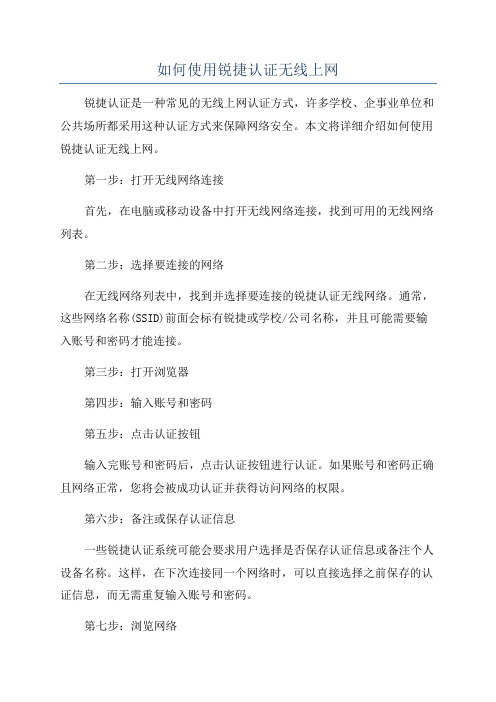
如何使用锐捷认证无线上网
锐捷认证是一种常见的无线上网认证方式,许多学校、企事业单位和公共场所都采用这种认证方式来保障网络安全。
本文将详细介绍如何使用锐捷认证无线上网。
第一步:打开无线网络连接
首先,在电脑或移动设备中打开无线网络连接,找到可用的无线网络列表。
第二步:选择要连接的网络
在无线网络列表中,找到并选择要连接的锐捷认证无线网络。
通常,这些网络名称(SSID)前面会标有锐捷或学校/公司名称,并且可能需要输入账号和密码才能连接。
第三步:打开浏览器
第四步:输入账号和密码
第五步:点击认证按钮
输入完账号和密码后,点击认证按钮进行认证。
如果账号和密码正确且网络正常,您将会被成功认证并获得访问网络的权限。
第六步:备注或保存认证信息
一些锐捷认证系统可能会要求用户选择是否保存认证信息或备注个人设备名称。
这样,在下次连接同一个网络时,可以直接选择之前保存的认证信息,而无需重复输入账号和密码。
第七步:浏览网络
温馨提示:
1.锐捷认证无线上网通常会在一段时间后自动断开连接,因此,如果
网络中断,请重新进行认证并重新连接网络。
总结:
使用锐捷认证无线上网并不复杂,只需要按照以上步骤进行操作即可。
锐捷认证是一项重要的安全措施,可以保护无线网络免受未经授权的访问
和攻击。
锐捷网络 RG-CT5000-G4 系列云终端 用户手册说明书

RG-CT5000-G4系列云终端文档版本V1.0归档日期2023-04-24copyright © 2023 锐捷网络版权声明copyright © 2023 锐捷网络保留对本文档及本声明的一切权利。
未得到锐捷网络的书面许可,任何单位和个人不得以任何方式或形式对本文档的部分或全部内容进行复制、摘录、备份、修改、传播、翻译成其他语言、将其部分或全部用于商业用途。
、、和其他锐捷网络商标均为锐捷网络的商标。
本文档提及的其他所有商标或注册商标,由各自的所有人拥有。
免责声明您所购买的产品、服务或特性等应受商业合同和条款的约束,本文档中描述的部分或全部产品、服务或特性可能不在您的购买或使用范围之内。
除非合同另有约定,锐捷网络对本文档内容不做任何明示或默示的声明或保证。
由于产品版本升级或其他原因,本文档内容会不定期进行更新。
锐捷网络保留在没有任何通知或者提示的情况下对文档内容进行修改的权利。
本手册仅作为使用指导。
锐捷网络在编写本手册时已尽力保证其内容准确可靠,但并不确保手册内容完全没有错误或遗漏,本手册中的所有信息也不构成任何明示或暗示的担保。
前言读者对象本手册适合下列人员阅读●网络工程师●技术实施人员●网络管理员技术支持●锐捷网络官方网站:https://●锐捷网络官方网站服务与支持版块:https:///fw/●锐捷网络7*24h智能客服闪电兔:https://●锐捷网络7*24h技术服务热线:4008-111-000●锐捷网络售后服务工具——小锐云服:https:///special/fw/tool/xryf/●锐捷网络技术支持与反馈信箱:*********************.cn●锐捷网络文档支持与反馈信箱:**************.cn小锐云服APP 锐捷服务公众号本书约定1. 各类标志本书还采用各种醒目标志来表示在操作过程中应该特别注意的地方,这些标志的意义如下:危险表示重要安全操作指导。
0000锐捷网络产品图标库

IP Standard and Old (Some Prefer)
Cisco 7505
System Controller
Voice-Enabled Access Server (or Voice Enabled Communications Server)
Program Switch
Router with TDM
Windows服务器
UNIX服务器
Linux服务器
SUN服务器
DELL服务器
HP服务器
IBM服务器
通用服务器1
通用服务器2
存储产品
Informix数据库
Oracle数据库
SQL数据库
通用数据库
文件类数据
邮件数据
www数据
OA数据
通用数据
VOD数据
ERP数据
HIS数据
PACS数据
软件产品
IPC1
IPC2
ASIC Processor
General Processor
ISDN Switch
Content Engine
Management Engine (ME 1100)
Cisco 5500 Family
Broadband Router
MultiSwitch Device
ITP
IT P
ATM Switch
CSS 11000 Cisco 15800
Content Router
Content Switch
Cisco Storage Router
Content
Service
Module
ICM
Content Transformation Engine
锐捷WLAN无线产品介绍

双路802.11n设计,支 持802.11a/b/g/n
3X3 MIMO设计,传输范围 比802.11g增加20%-40%
光、电复用口上联, 适用于各种部署环境
胖、瘦一体化设计,可 应用adio实际吞吐180Mbps
低功耗设计,支持 802.3af供电
第 4页
室内单路增强型802.11n无线接入点
AP220-SE---室内单路增强型802.11n无线接入点
单路802.11n设计,支 持802.11a/b/g/n
3X3 MIMO设计,传输范围 比802.11g增加20%-40%
光、电复用口上联, 适用于各种部署环境
胖、瘦一体化设计,可 应用在各种规模的网络
Internet
Ethernet
Fat AP
802.3 Frame Fat AP
Fat AP
Wireless network 802.11 Frame
第 14页
WLAN网络构架—FIT AP
• AC:无线控制器. 在瘦AP架构中扮演对AP进行管理角色,可以实现:对所有AP进 行管理/认证安全/报文转发/RRM/QOS/漫游集群….
service dhcp ip dhcp pool AP_address option 138 ip 1.1.1.1 network 20.0.0.0 255.255.255.0 default-router 20.0.0.254 ip dhcp pool STA_address
第 15页
FIT AP架构工作原理
• FIP AP架构(集中式转发架构)部署及协议工作原理简介
› 1.有线网络搭建(VLAN、DHCP、路由等) › 2.AP零配置启动,通过DHCP获取IP地址及网关IP,同时获取AC IP地址 › 3.AP主动建立到达AC的CAPWAP隧道 › 4.AP与AC建立隧道成功后,AC下发配置信息给AP › 5.AP获取配置后,广播SSID供STA关联并接入STA › 6.AP将STA发出的802.11数据转换为以太数据并通过CAPWAP隧道转发给AC › 7.AC将收到的数据解封装并进行转发至有线网络中 › 8.有线网络返回数据到AC,AC将数据通过CAPWAP隧道转发至AP › 9.AP根据配置信息将以太数据转换为802.11数据,转发给STA
- 1、下载文档前请自行甄别文档内容的完整性,平台不提供额外的编辑、内容补充、找答案等附加服务。
- 2、"仅部分预览"的文档,不可在线预览部分如存在完整性等问题,可反馈申请退款(可完整预览的文档不适用该条件!)。
- 3、如文档侵犯您的权益,请联系客服反馈,我们会尽快为您处理(人工客服工作时间:9:00-18:30)。
前所未有的WLAN体验——智能负载均衡
锐捷网络的无线
控制器支持实时根据
用户数或流量,将用
开启AP间的 用户,流量 负载均衡
户智能调整到不同的 无线接入点上提供接 入服务,平衡接入负 载压力,确保每个用
户都能很好的使用 无线网络。
16 |
前所未有的WLAN体验——5G优先(Band Select)
5 GHz的频谱资源比2.4 GHz 更丰富,但现在很多双频AP 在使用时常常会看到2.4 GHz 满载,5 GHz却空载的现象。 2.4G 5G
开启5G Hz优先 引导客户接入
锐捷网络 Band Select 技 术可以将客户端优先导向 5 GHz 频段来优化射频频 谱的利用;更好的利用高 容量的 5GHz 频段来实现 802.11n的均衡高速接入; 为只支持 2.4 GHz 频段的 客户端保留空间。
0.6μ W / cm² 0.2μ W/cm² (距离 AP 5cm )
AP220-I
0.5μ W / cm² 0.1μ W/cm² (距离AP 5cm) 位置 距离手机 5cm 距离手机 5cm 距离5cm 距离5cm 显示器后 距离5cm 方式 拨打 接听 拨打 接听 上网 上网 上网 最大值保持值 ( 单 位 : μW / cm²) 34μ W/cm² 20μ W/cm² 8.1μ W/cm² 7.3μ W/cm² 0.3μ W/cm² 0.4μ W/cm² 63μ W/cm²
1 |
方向计算单元
高达24面天线
“X”型天线阵列
颠覆所有人对天线的印象——X-sense灵动天线
2 |
方向计算单元:X-sense能根据终端的位置和信号质量动态调
整定向波束方向或增益,真正做到让信号随你而动
3 |
证书服务器
城门!
采用加密软 证书进行认 证
采用USB硬 证书的方式 进行认证
采用802.1X 原生客户端 的方式进行 认证
采用WEB认 证的方式进 行认证
19 |
逐级深入的安全保护——用户信息的多维度绑定
为了保证账号口令、
终端和接入网络的有效
性与安全性,锐捷网络 的WLAN支持用户信息 的多维度绑定。 一旦出现问题,能 够快速定位事发用户、 终端甚至位置,让非法 操作无处遁形!
RG-AP3220是锐捷网络新推出的一款高性 价比室内802.11n无线接入点(AP)产品。
外观
• 平面型外观设计,与安装面更协调融合 • 外观简洁,状态指示功能丰富(1个LED状态指示灯) (红绿蓝橙及闪烁模式、终端接入慢闪烁模式、可关闭静默,9种显示状态)
产品概述
• • • •
内置高增益MIMO系统天线,使AP拥有更良好的覆盖性能 双路双频设计,支持2条空间流 支持无线定位、无线热图、频谱分析功能 支持X-speed加速技术,使得用于访问无线网络的速率大幅度提升
10
前所未有的WLAN体验
逐级深入的安全保护
坚若磐石的可靠网络
11 |
前所未有的WLAN体验——无感知认证接入
采用安全性较 高的802.1X认 证时,每次连 入WLAN都需 使用客户端登 陆,操作重复 单调!
无感知认证:
1
连接名称为GUEST的SSID, 在弹出的上网页面中,选 择1X快速配置工具。 在弹出的窗口中选择运行 快速配置工具 填入账号名密码,即完成 认证,可以访问网络
8μ W/cm²
设备名称 手 机 : iphone4S 手机:三星 I9108 ipad2 笔记本电脑 台式机电脑
最大值平均值 ( 单 位 : μW / cm²) 25.5μ W/cm² 18μ W/cm² 6.5μ W/cm² 4.5μ W/cm² 0.1μ W/cm² 0.1μ W/cm² 11μ W/cm²
络永不中断。
26 |
坚若磐石的可靠网络——盲区自动覆盖和信道动态调整
无线接入点
WS无线控制器
WS无线控制器
锐捷网络的WLAN设备可以通过实时扫描周边的无线环境,智能调整为干扰 最低的信道进行工作,同时还支持降低功率来减少覆盖重叠、提升功率来弥补覆 盖盲区等功能。
侦测到非 法用户
射频防御模块
WIDS模块
发现用户在进行无线攻 击时,从AP侧将非法用 户踢下线,并保持一段 时间不让其再次连接
22 |
通过解关联攻击 让该非法AP上 关联的终端下线, 并使其连接到合 法的AP上
逐级深入的安全保护——用户体验绿色健康的WLAN
设备名称 AP220-E 最大值保持值 (单位: μ W / cm²) 平均值(单位: μ W/cm²) 国家免检标准 ( 单 位 : μW / cm²) 8μ W/cm²
2 3
电 脑 终 端
创新的802.1X 认证,一次登 陆,三步操作, 后续无忧!
移 动 终 端
1
12 |
点击安装
2
点击打开
3
输入账号密码
前所未有的WLAN体验——二维码访客接待
当访客来到办公区的 时候,如何快速开户 同时加强用户体验?
客人连接上无线, 系统生成专用二维 码
AC主备热备切换过程中,终端不受影响 (多台AC也可进行集群配置)
25 |
常使用。
坚若磐石的可靠网络——边缘智能感知技术(RIPT)
如果不采用AC热备时,如何有效 保证网络的可靠性? 锐捷网络的WLAN设备采用创新 性的RIPT技术,当AP发现AC故 障宕机后,会快速切换为智能模 式继续进行数据转发,不影响用 户使用体验,真正保证无线网
2012年6月,在北京移动的要求下,我司借 助目前业内最权威和专业的辐射测试仪器: 德国Narda公司的射频辐射监测仪NBM550 完成了无线辐射测试,测试结果显示我司产 品辐射几乎为0,指标完全满足国家要求。
23 |
前所未有的WLAN体验 逐级深入的安全保护
坚若磐石的可靠网络
负责接待员工使用 自己已认证通过的
客人和接待者收到 系统信息成功,访 客即可访问网络
系统保留日志系统, 备案可查
终端进行二维码扫
描
13 |
前所未有的WLAN体验——短信认证
运营商核心网
短信猫/ 短信网关
SMP 认证平台
在商场、车站、机场
无线控制器
等开放式公共区域免费提 供WLAN,但又需要接入 用户的身份安全可追溯。
会议室A
85% 50%
100%
80%
办公室A
灵动天线传统天线
灵动天线 传统天线
AP会议室C
灵动天线 传统天线
灵动天线 传统天线
“X”型天线阵列:24面多角度阵列天线,高达224 =1677万
种方向角度,信号覆盖质量全面超越传统天线
4 |
数字证书 账号名口令
AC的IP 和MAC
网卡IP 和MAC
灵活的多维绑定 SSID
硬盘序列号
20 |
逐级深入的安全保护——用户权限的灵活控制
根据不同用户类型、 不同的登陆区域、甚至 不同的终端类型等进行 灵活的访问权限控制, 保证不同用户只能访问 自身权限下的目标网络。
5
创新专利——无线智分解决方案
无处不在的满 格信号 干扰低的不可 想象 性能与覆盖的 最佳兼容
宿舍、医院等密集房间型无线环境的
最佳无线解决方案!
6 |
三种组件,简洁美观
美化天线 小巧美观,擅长隐蔽、覆盖好
智分型AP
内置智能功分单元 最大实现“1分8” 双路双频设计 最大提供600Mbps接入速率
27 |
坚若磐石的可靠网络——无缝二、三层漫游
AC间交互 同步数据
锐捷网络构建的WLAN 支持同一AC下和不同AC下、 跨2层或3层网络的快速漫游,
用户在无线覆盖区域任意 移动,业务不会受任何影 响,网络访问依旧正常。
28 |
多种部署方式,用户按需灵活选择!
8 |
酒店、智能楼宇的最佳选择——MiNi型AP110-W
以前的解决办法:杂乱,管理麻烦,不 MiNi 型墙面式AP部署美观,效果好! 符合酒店或智能建筑安装要求!
9 |
性价比高的放装式无线AP——AP3220
轻松管理 放心使用
29 |
轻松管理,放心使用——SNC无线统一管理
丰富的拓扑展现
用户信息查看
全局性能展示
实时告警联动
统一监管平台 策略
管理人员
监控
告警
分析
30 |
运维、管 易管理、易运维 理
轻松管理、放心使用——高效WLAN运维
SAM SMP 认证计费 认证平台 服务器1 服务器2 服务器3
全局安全,灵活易控!
可访问服务器1 不可访问服务器2 不可访问服务器3
不可访问服务器1 可访问服务器2 不可访问服务器3
不可访问服务器1 不可访问服务器2 可访问服务器3
21 |
逐级深入的安全保护——非法AP及用户的防御反制
AP530-I支持802.11ac 单radio最大1300Mbps
AP330-I支持802.11n 单radio最大450Mbps
AP320-I支持802.11n 单radio最大300Mbps
1300Mbps
450Mbps
450Mbps
450Mbps
高性能、覆盖好, 是锐捷新一代AP产 品最大的特点!
基站设备
AP
短信认证——仅需一个短 信,便捷与安全的实践!
尊敬的用户,您当前 的无线登陆密码为: 217695,该密码将在60 分钟后失效,请注意防止 密码被盗 14 |
前所未有的WLAN体验——终端智能识别
锐捷网络的WLAN产品,能根据终端特点,智能识别终端类型, 推送最适合您屏幕显示的页面,省去了传统WEB认证需缩放、拖动 屏幕的繁复操作,从10秒到1秒的革命性体验提升。
