ProDriver说明书(DOC)
TRAKTOR PRO 2安装指南说明书

“TRAKTOR PRO 2” Setup GuideBefore start (Important)Setup Wizard offers a simple setup procedure for TRAKTOR PRO 2 (Ver.2.1.2. or later).Please follow the instructions below before starting the setup procedures of TRAKTOR PRO 2.・Update the DDJ-ERGO’s firmware to the latest version. ・For Windows users:Turn on the power of DDJ-ERGO first. Then, run the TRAKTOR software.If the TRAKTOR PRO 2 is launched before the DDJ-ERGO is powered on, the DDJ-ASIO driver may not be recognized.If the DDJ-ASIO driver is not recognized, turn off both the TRAKTOR PRO 2 and the DDJ-ERGO and repeat the above procedures.Setup procedures* The screenshots used in this guide may be different depending on the version of TRAKTOR PRO 2.1. Connect the DDJ-ERGO to your computer by a USB cable and turn on the power of the controller using ON/OFF slide switch.2. Launch TRACTOR PRO 2 after DDJ-ERGO starts. Note: Ensure that DDJ Note: Ensure that DDJ--ERGO starts before launching T ERGO starts before launching TRA RA RAK K TOR TOR PRO 2. PRO 2.3. From the upper left "Help" menu, open "Start Setup Wizard" and click "Next."4. When the message "Are you using an external controller?" is displayed, select "Yes" and click "Next."5. When the messages "Choose your manufacturer" and "Choose you model" are displayed, select "Pioneer" and "DDJ ERGO" respectively. Then, click "Next."6. The message "Are you using an external mixer?" is displayed. If you use one, select "Yes" and if you do not, select "No" and click "Next."7. When "Select your setup" is displayed, select the decks you will use and click "Next."8. When "Finish" is displayed in the lower right corner of the wizard, click "Finish" to complete the Setup Wizard.9. Select [File] > [Controller Manger...]. Under [Device Setup], select the[PIONEER_DDJ-ERGO] from [Device] menu and select the device corresponding to the DDJ-ERGO at [In-Port] and [Out-Port].10. The preferences settings may be overwritten to the default settings after completing the setup wizard depending on the versions of TRAKTOR PRO 2.When using DDJ-ERGO, the following audio settings are minimal requirements. Please ensure that you go through the setup procedures.(1) Audio Setup・Audio Device: PIONEER DDJ ASIO (For Windows users) DDJ-ERGO (For Mac users)(2) Output Routing・Mixing Mode :Internal ・Output Monitor :L 3:DDJ-ERGO PHONE L R 4:DDJ-ERGO PHONE R ・Output Master :L 1:DDJ-ERGO MASTER L R 2:DDJ-ERGO MASTER R(3) Input Routing* For those who do not use external input (AUX/MIC), the following setup is not needed. ・Input AuxL(Mono) 1:DDJ-ERGO AUX/MIC L R 2:DDJ-ERGO AUX/MIC R(4) Mix Recorder・Source :Internal11. Close the TRAKTOR PRO 2, power off the DDJ-ERGO and turn it on again, and reboot the TRAKTOR PRO 2.Now, you have completed all the settings.About trademarks and registered trademarks・TRAKTOR is the registered trademark of Native Instruments GmbH.・Microsoft ®, Windows Vista ®, Windows ®, and Internet Explorer ® are either registered trademarks or trademarks of Microsoft Corporation in the United States of America and other countries. ・Apple, Macintosh, Mac OS, Safari, iTunes, and Finder are trademarks of Apple Inc., registered in the U.S. and other countries.©2012 PIONEER CORPORATION all rights reserved. PIONEER CORPORATION1-1, Shin-ogura, Saiwai-ku, Kawasaki-shi, Kanagawa 212-0031, Japan<DRH1128-B-EN>。
惠普办公打印机Pro 6230数据手册说明书

DatasheetHP Officejet Pro 6230 ePrinterProfessional color documents and eye-catching marketing materials for business―for up to 50% less cost per page than lasers.1This ePrinter is designed for productivity and mobile printing to keep business moving―at work, home, or on the go.2ISO speeds: Up to 18 ppm black, Up to 10 ppm color Display: Button and LED control panelStandard connectivity: 1 USB 2.0; 1 Ethernet; 1 Wireless 802.11b/g/nPaper handling: 225-sheet input tray; 60-sheet output tray Duty cycle: Up to 15,000 pagesBorderless: Yes, up to 8.5 x 11 in (US letter), 210 x 297 mm (A4)Professional color for less than lasers 1● Look professional with every page, using Original HP pigment inks for vibrant, durable prints.3 ● Count on a better value for frequent printing with Original HP high-yield individual ink cartridges.4● Set the pace for success―with speeds up to 18 pages per minute (ppm) black-and-white and 10 ppm color.5 ● Save up to 50% on paper with automatic two-sided printing of documents and borderless color brochures.Print on your terms● Print wirelessly from your smartphone, tablet, and notebook―no router or access to local networkrequired.6● Print photos, documents, and more when you're on the go―from virtually anywhere―using HP ePrint.7 ● Easily connect to your local network and the Internet, wirelessly or using the 10/100 Ethernet port.8● Boost productivity, with the free HP All-in-One Printer Remote mobile app for high-quality mobile scanning.9Productivity features to keep business rolling● Turn up the print volume. Reload paper less often and handle large print jobs, using the 225-sheet papertray.● Depend on a printer with an up to 15,000-page monthly duty cycle―the perfect fit for reliable color printing. ● Lock in quality. For fast-drying results that resist fading for decades, HP recommends ColorLok® paper.31 Cost-per-page (CPP) claim compares the majority of multi-pass color laser printers <$300 USD as of February 2014, based on market share as reported by Q4 2013 IDC. CPP forlaser supplies are based on published specifications of the manufacturers’ highest-capacity cartridges. HP Officejet Pro CPP based on HP 934XL/935XL ink cartridges estimated street price, published yield, and continuous printing. Actual prices may vary. Actual yields may vary based on images printed and other factors. For more information, see/go/learnaboutsupplies 2 Local printing requires mobile device and printer to be on the same wireless network or have a direct wireless connection. Wireless performance is dependent on physical environment and distance from access point. Wireless operations are compatible with 2.4 GHz operations only. Remote printing requires an Internet connection to an HP web-connected printer. App or software and HP ePrint account registration may also be required. Wireless broadband use requires separatelypurchased service contract for mobile devices. Check with service provider for coverage and availability in your area. See /go/mobileprinting for more details. 3 Fade resistance based on paper-industry predictions for acid-free papers and Original HP inks; colorant stability data at room temperature based on similar systems tested per ISO 11798 and ISO 18909. Water resistance based on HP internal testing, using paper with the ColorLok® logo. 4 Based on HP 934XL High Yield Black Original Ink Cartridges and HP 935XL High Yield color ink cartridges. High-yield ink cartridges not included; purchase separately. For more information, see /go/learnaboutsupplies. Valuecompared with estimated street price and average page yield of standard-yield HP 934/935 ink cartridges. Actual pricing may vary. 5After first set of ISO test pages. For more information, see /go/printerclaims 6 Mobile device must be connected directly to the printer’s wireless network prior to printing. Depending on mobile device,an app or driver may also be required. Wireless performance is dependent on physical environment and distance from access point. 7Check your compatible device's official appstore for HP ePrint app download availability. Requires an Internet connection to an HP ePrint-enabled printer. Printer requires ePrint account registration. App or software may be required. Wireless operations are compatible with 2.4 GHz operations only. Print times and connection speeds may vary. Wireless broadband use requires separately purchasedservice contract for mobile devices. Check with service provider for coverage and availability in your area. Learn more at /go/mobileprinting 8Wirelessperformance is dependent on physical environment and distance from access point. Wireless operations are compatible with 2.4 GHz routers only. 9 Mobile device requires wireless access point and an Internet connection. Compatible with iPhone® 4 and later, iPad® 4th generation, iPad mini™, iPad Air™, and iPod® 5G using iOS 7or later, and mobile devices using Android™ 4.0.x or later. Features controlled may vary by mobile device operating system. Scan/copy control requires mobile device and printer be on the same wireless network or through wireless direct connection to printer. For mobile scanning, device camera requires 5 megapixels or greater with autofocus capability.Datasheet | HP Officejet Pro 6230 ePrinterHP Officejet Pro 6230 ePrinter Specifications TablePrint Speed Black (ISO): Up to 18 ppm; Color (ISO): Up to 10 ppm1; First Page Out Black:As fast as 14 sec; First Page Out Color: As fast as 17 sec; Black (Draft): Up to29 ppm; Color (Draft): Up to 24 ppmPrint Resolution Black (best): Up to 600 x 1200 dpi; Color (best): Up to 600 x 1200 dpiPrint Technology HP Thermal InkjetPrint Cartridges Number 4 (1 each black, cyan, magenta, yellow)Borderless Printing Yes, up to 8.5 x 11 in (US letter), 210 x 297 mm (A4) Product Dimensions WxDxH:18.27x15.16x5.73in;Maximum:18.27x22.05x5.73in Product Weight 11.22 lbWarranty Features One-year limited hardware warranty; 24-hour, 7 days a week phone support Energy Efficiency Compliance ENERGY STAR® qualifiedControl Panel Buttons (Power, Cancel, Resume, Information, Wireless, Wifi-Direct, ePrint,Media Size) LEDs (Ink color for K, M, C, Y, Resume, Wireless, Wifi-Direct, ePrint,Media size)Standard Print languages HP PCL 3 GUI, HP PCL 3 Enhanced Display Description Button and LED control panelPrinter Smart Software Orientation: Portrait/Landscape; Print on Both Sides: None/Flip on Long Features Edge/Flip on Short Edge; Pages per Sheet: 1, 2, 4, 6, 9, 16 (i.e. N-up printing);Quality Settings: Draft/Normal/Best; Color: Black & White/Color; PrintingShortcuts; Print in Grayscale: Off/High Quality Grayscale/Black Ink Only; PagesPer Sheet Layout: Right then Down/Down then Right/Left then Down/Downthen Left; Borderless Printing: Off/On; HP Real Life Technologies: Off/On;Booklet: None/Booklet-LeftBinding/Booklet-RightBinding; Pages to Print: PrintAll Pages/Print Odd Pages Only/Print Even Pages Only; Print in Max DPI: No/Yes;Page Borders: Off/OnPrinter Management NoStandard Connectivity 1 USB 2.0; 1 Ethernet; 1 Wireless 802.11b/g/nNetwork Capabilities Standard (built-in Ethernet, WiFi 802.11b/g/n)Network Ready Standard (built-in Ethernet, WiFi 802.11b/g/n)Wireless Capability Yes, built-in WiFi 802.11b/g/nMobile Printing Capability HP ePrint, Apple AirPrint™2Memory Standard: 256 MB; Maximum: 128 MB DDR3, 2 KB EEPROM, 128 MB SPI Flash Processor Speed 500 MHzDuty Cycle Monthly, letter: Up to 15,000 pages Software Included HP Printer Software, Google Toolbar, HP Update, Shop for Supplies Online Compatible Operating Systems Windows 8.1 (32-bit and 64-bit), Windows 8 (32-bit and 64-bit), Windows 7(32-bit and 64-bit), Windows Vista (32-bit and 64-bit) , Windows XP (32-bit)(Professional and Home Editions); Mac OS X v 10.6, v 10.7, v 10.8 or v 10.9;Linux (For more information, see/hplip-web/index.html).Compatible Network Operating Windows 8.1 (32-bit and 64-bit), Windows 8 (32-bit and 64-bit), Windows 7 Systems (32-bit and 64-bit), Windows Vista(32-bit and 64-bit), Windows XP (32-bit)(Professional and Home Editions); Mac OS X v 10.6, v 10.7, v 10.8 or v 10.9;Linux (For more information, see/hplip-web/index.html). Operating System Support(Enterprise install only), Windows 2003 Server (32-bit and 64-bit, SP1 and SP2)(Standard Edition, Enterprise Edition), Windows 2003 Server R2 (32-bit and64-bit) (Standard Edition, Enterprise Edition), Windows 2008 Server (32-bit and64-bit, SP1 and SP2) (Standard Edition, Enterprise Edition), Windows 2008Server R2 (64-bit) (Standard Edition, Enterprise Edition), Windows Server 2012 Minimum System PC: Windows 7, 8, 8.1: 1 GHz 32-bit (x86) or 64-bit (x64) processor, 2 GB HD, Requirements Internet Explorer, CD-ROM/DVD or Internet, USB; Windows Vista: 800 MHz32-bit (x86) or 64-bit (x64) processor, 2 GB HD, Internet Explorer, CD-ROM/DVDor Internet, USB; Windows XP SP3 (32-bit only): Intel Pentium® II, Celeron® or233 MHz compatlble processor, 750 MB HD, Internet Explorer 6, CD-ROM/DVDRecommended Monthly Page 200 to 800 (print)3 or Internet, USB; MAC: Mac OS X Lion, OS X Mountain Lion, OS X Mavericks: 1 GB Volume HD, Internet, USBMedia Types Supported Plain paper,HP Photo Papers, HP Matte Brochure or Professional Paper, HP Power Power Supply Type: Internal; Power Requirements: Input voltage: 100 to 240 Matte Presentation Paper, HP Glossy Brochure or Professional Paper, Other VAC (+/- 10%), 50/60 Hz (+/- 3 Hz); Power Consumption: 24 watts maximum,photo inkjet papers, Other matte inkjet papers, Other glossy inkjet papers, 3.3 watts (Active), 0.5 watts (Manual-Off), 1.16 watts (Sleep)4Inkjet hagaki, Photo hagaki, Thick plain paper Acoustics Acoustic Power Emissions: Normal mode mono 6.8 B(A) color 6.4 B(A);Media Weight Supported Plain paper: 16 to 28 lb, BondMedia Sizes Supported A4, A5, A6, B5(JIS), 6 x 8 in, Executive, Index card 3.5 x 5 in, Index card 4 x 6 in,Index card 5 x 8 in, Index card A4, Index card Letter, 3 x 5 in, 4 x 6 in, 5 x 7 in, 13 x 18cm, 8 x 10 in, 10 x 15 cm, L, Photo 2L, 8.5 x 13 in, Legal, Letter,Statement, Ofuku Hagaki, Japanese Postcard, Envelope #10, Envelope A2,Envelope C5, Envelope C6, Envelope DL; Envelope Monarch, Card Envelope 4.4x6in,JISChou#3,JISChou#4Media Sizes Custom 3x5into8.5x14in(Simplex),3x5.5into8.5x12.2in(AutoDuplex)Paper Handling 225-sheet input tray; 60-sheet output tray; Duplex Options: Automatic(standard); Envelope Feeder: No; Standard Paper Trays: 1; Input Capacities:Up to 225 sheets; Output Capacities: Up to 60 sheetsAcoustic Pressure Emissions: 63 dB(A) (Draft printing Mono) ; 61 dB(A)(Normal printing Mono)Operating Environment Operating Temperature Range: 41 to 104ºF; Recommended OperatingTemperature: 59 to 86ºF; Storage Temperature Range: -40 to 140ºF; Non-Operating Humidity Range: 20 to 90% RH (non-condensing); OperatingHumidity Range: 20 to 0% RH (non-condensing); Recommended HumidityOperating Range: 20 to 80% RH (non-condensing)HP Service and Support UZ381E - HP 2 Year Care Pack Business Priority Support with Next Business Options Day Exchange; UZ382E - HP 3 Year Care Pack Business Priority Support withNext Business Day Exchange; UZ383E - HP 4 Year Care Pack Business PrioritySupport with Next Business Day Exchange; U6M47E - HP 2 Year Care PackBusiness Priority Support with Onsite Exchange; U6M48E - HP 3 Year Care PackWhat's in the box E3E03A HP Officejet Pro 6230 ePrinter; Power cord; Host ink cartridges; User Business Priority Support with Onsite Exchange; U6M49E - HP 4 Year Care Pack Guide; Set up poster Business Priority Support with Onsite ExchangeReplacement Cartridges HP 934XL Black Print Cartridge; HP 935XL Cyan Print Cartridge; HP 935XLMagenta Print Cartridge; HP 935XL Yellow Print Cartridge Learn more at 1 After first page; see /go/inkjetprinter for details. Print speed may vary depending on the type of output.2 Supports Android 4.4,iOS 4.2 devices iPad®, iPhone® 4, iPhone® 3GS, iPod touch® 3rd and 4th generation capable of multi-tasking. Works with HP ePrint-enabled printers and all-in-ones. AirPrint™ and iOS 4.2 or later devices require an 802.11 wireless network connection to the printer. Wireless performance is dependent upon physical environment and distance from the access point. AirPrint and the AirPrint Logo are trademarks of Apple® Inc. iPad, iPhone, and iPod touch are trademarks of Apple® Inc., registered in the U.S. and other countries. Mobile ePrint app supported on all iOS, Android, and BB devices running OS 4.5 or later but prior to OS 10.3 HP recommends that the number of pages per month of imaged output be within the stated range for optimum device performance, based on factors including supplies replacement intervals and device life over an extended warranty period.4 Power requirements are based on the country/region where the printer is sold. Do not convert operating voltages. This will damage the printer and void the product warranty.© Copyright 2014 Hewlett-Packard Development Company, L.P. The information contained herein is subject to change without notice. The only warranties for HP products and services are set forth in theexpress warranty statements accompanying such products and services. Nothing herein should be construed as constituting an additional warranty. HP shall not be liable for technical or editorial errorsor omissions contained herein. ENERGY STAR and the ENERGY STAR logo are registered U.S. marks. Windows is a registered trademark of Microsoft Corporation. AirPrint, iPad, iPhone, and iPod touch aretrademarks of Apple Inc., registered in the U.S. and other countries. Linux is a U.S. registered trademark of Linus Torvalds.June 2014。
Pro-Ject MaiA DS3 集成音响器说明书

INSTRUCTIONS FOR USE Pro-Ject MaiA DS3© Pro-Ject Audio Systems · MaiA DS3 · Revision 07.02.2023 2 Dear music lover,Thank you for purchasing an integrated amplifier from Pro-Ject Audio Systems.In order to achieve maximum performance and reliability you should study these instructions for use carefully.Warning of a hazard for the user, the unit or possible misuse Important noticeSafety instructionsAC outlet voltages vary from country to country. Before connecting to the mains, make sure that the voltage in your area meets the voltage requirements printed on the power supply.The power supply is used to connect/disconnect the unit from the mains. Make sure that the power supply is easily accessible at all times. Never handle the device, the power supply while your hands are wet or damp. Avoid letting liquids enter the device or the power supply. Never place any item containing liquid, such as a flower vase on or near the device. Never spill any liquid on the device or the power supply. Never place any naked flame sources, such as lighted candles on or near the device. The product shall not be used in damp or wet locations, next to a bathtub, sink, swimming pool or any other similar conditions.Connectors1. Make all connections except the connection to the headphone and USB whilst the unit is disconnected from the mains.2. Never connect or disconnect the power supply to or from the unit whilst the power supply is connected to the mains. Never use any other power supply than the supplied one, with the exception of dedicated Power Boxes which can replace original power supplies.3. Take care to connect the left and right channels of RCA inputs correctly. The right channel is usually marked red, the left channel black or white.4. Speaker connections for the left speaker are located on the right hand side of rear view above, connections to right speaker are located on the left side. Speaker connectors marked red represent + according indicators on speaker terminal. Mains power connection and methods to switch the unit on and offConnect the low voltage plug from the power supply to the Power 36V DC socket of the unit before connecting the power supply to the mains. MaiA DS3 can be switched on and off by using 2 different methods which are equal in priorities.1.Using front pushbutton to switch on or into standbyThe pushbutton on the front panel of the unit alternately turns the power on or returns it to standby mode. The blue LED on the front panel shows that the unit is powered on. If a trigger signal is present MaiA DS3 can’t be switched off by the pushbutton.2.Remote power on - triggersMaiA DS3 can be switched on via other Box Design components when a 12V trigger voltage is present at the 2.5mm socket marked Trigger Input. Special power-on cables (polarity ) in diverse lengths are available as accessories. The remote power-on signal can be relayed to further units via the Trigger Output socket. When the 12V trigger signal is switched off, MaiA DS3 will also switch off.Trigger cables may only be plugged into the sockets when the amplifier is disconnected from the power supply and from the mains. Failure to do so may result in damage of the unit.Line outputA power amplifier, active loudspeakers or an active subwoofer can be connected to the output sockets marked Var Output.Fix Line OutputFix Output connects an analogue record device or a headphone amplifier.Connection to the speakersThe output terminals accept loudspeaker cables terminated with 4mm ∅ Banana plugs, spades connectors or naked wire.Phono inputConnect the tonearm signal lead to the Phono input of the amplifier. The MM/MC switch on the back panel allows to adapt to connected cartridge type. The earthing wire may be connected to the screw terminal if you encounter hum problems when using the turntable.Line inputsLine level sources (CD player, radio or TV) can be connected to the inputs marked In 2, In 3 or In 4.Digital inputsSources with a digital output such as TV, satellite/cable receiver or a game console can be connected to the digital inputs. Optical to In 5 and In 6 and coaxial to In 7.Sub outputAn active subwoofer may be connected to the output sockets marked Sub Out.Connecting to a ComputerConnect the USB-input In 8 USB of the MaiA DS3 (unit must be switched on) to a free USB-socket on your computer and turn it on/make sure it is powered on. Select input 8.* For Windows® operating systems an USB Class 2 driver (supplied on CD) has to be installedMac OS® operating systems do not need an additional driver or setup.Linux operating systems include an USB Audio Class 2 driver from Linux Kernel 2.6.35 and higher.+© Pro-Ject Audio Systems · MaiA DS3 · Revision 07.02.2023 3© Pro-Ject Audio Systems · MaiA DS3 · Revision 07.02.2023 4Please note: Connection should be made to an USB-socket of your computer directly. Connecting to USB-hubs or switches can cause problems.24Bit/192kHz playback with Windows® operating systems* For Windows ® operating systems a 24Bit/192kHzUSB driver (supplied on CD) has to be installed. Insert the included CD into the drive of your PC and follow the instructions. After installing the driver, some settings have to be checked /done.For example - Windows 10® operating system:→ Control Panel → Sound → Playback:select Speaker /MaiA DS3 USB 2.0 Audio Out→ Properties → Supported formats: make sure nothing is assigned→ Level → Sound: setting must be 100→ Enhancements: disable all enhancements → Advanced → Default Format: set to studio quality 24/192 DSD playbackPlayback of DSD files (.dff, .dsf) is possible over USB. Player capable of playing DSD files is required in your computer. On the front panel are LED´s which indicate sample rate of DSD playback. Front panel controlsInput selectorAfter the unit is powered on, pressing the buttons ◄ and ► selects the desired input. The LEDs show which input is currently active. VolumeAdjust the volume to the desired level, using the large knob on the front panel.Connecting a headphoneConnect the headphones to the ¼“ (6,3mm ∅) jack socket on the front of the unit. Once headphone jack is connected into the socket, rear panel outputs are muted. +6dB button gain of the preamplifier for all inputs is increased by 6dB if pressed© Pro-Ject Audio Systems · MaiA DS3 · Revision 07.02.2023 5Bluetooth ® connectionMake sure the antenna is attached to its connector In 9 BTon the back panel prior using BT.Only use the supplied antenna!Bluetooth® is active only when input 9 is selected. If you want to connect your device the first time activate the pairing mode by pressing and hold the button Pair until LED 9 starts blinking. The MaiA is now visible & ready to pair for 60 seconds.Pairing with Android devices Open Settings and turn on BT. Start a Scan for Bluetooth® devices . Searched devices will show up. Tap on "MaiA DS3" and confirm pairing code on your Android device . When the connection was successful, the LED of Input 9 lights up continuously. Now you can play music from your Android device over Bluetooth® to MaiA S3. Bluetooth ® pairing with Apple devices Tap on Settings and turn on Bluetooth®. Your device will automatically start searching for available devices. Tap on "MaiA DS3" and confirm the connection. When the connection was successful, the LED of Input 9 lights up continuously. Bluetooth ® pairing with Windows smartphones Open Settings and turn on Bluetooth®. A scan for available devices starts automatically. Searched devices will show up. Tap on "MaiA DS3" and confirm presented pairing code on your Windows device . When the connection was successful, the LED of Input 9 lights up continuously. Now you can play music from your Windows device over Bluetooth® to MaiA DS3.MaiA DS3 can store up to 8 BT devices. If the memory is full, new connections will automatically replace the oldest connection. A new connection is only possible if the LED of BT input is blinking slowly (itindicates that no device is connected). You can reset & clear the Bluetooth ® module by holding the ◄ button and then turn the unit on. The LED +6dB will quickly flash & the device will then turn on after the reset is completed.Remote controlON/OFF turns the unit on/offVOL- turns the volume downVOL+ turn the volume upCH- select the input downCH+ select the input upMUTE activates and deactivates muteReplacing batteriesProceed as follows:•Unlock and slide open the battery case cover •Replace the battery.Make sure the battery is the right way round !•Close the battery case coverBattery type: 2x AAA 1,5VDo not dispose the batteries as ordinary domestic refuse. Please dispose your exhausted batteries at the appropriate collection sites - usually located at supermarkets and drugstores.Technical specifications Pro-Ject MaiA DS3Power output: 2x 80W/140W at 8 ohms/4 ohms (1%THD)Frequency response (20Hz-20kHz): <+/- 0,3dB at 20kHz 8 ohmsChannel separation: - 73dB at 10kHzSignal to noise ratio PA output: 97dB (105 dB - 'A' weighted) at 1kHzSignal to noise ratio Variable output: 100dB (103 dB - 'A' weighted) at 1kHzTHD: < 0,01% at 10W / 8 ohmsHeadphone amplifier output: 2x 430mW at 32 ohms (1%THD)Line level inputs: 3 pair RCA (sensitivity: 860 mV)Line input impedance: 50 kohmsLine input gain: 29 dBPhono input: 1 pair RCAPhono input sensitivity: suitable for MM, MI and MC cartridgesPhono input impedance: MM 47k ohms / MC 100 ohmsPhono input gain: MM 40dB / MC 60dBUSB input: USB Audio Class 2 (requires USB 2.0 or higher)PCM sample rates: up to 192kHz / 24 bitDSD support: DSD64 , DSD128, DSD256S/PDIF coaxial input: 1x up to 192kHz / 24 bitS/PDIF Optical TOSlink® input:: 2x up to 192kHz / 24 bitDigital to Analogue converter: Texas Instruments PCM 1795DB 32bit/192kHz Delta-SigmaFix line level output: 1 pair RCAVariable line level output: 1 pair RCASubwoofer Output: 1 x RCABluetooth® version: 5.0Bluetooth® music receiver codec: aptX, aptX HD, A2DP profileSpeakers connectors: ∅ 4mm banana plugs, spades connectors or naked wire Headphone amplifier: 1x 6.3mm stereo JACKHeadphone amplifier output: 2 x 430mW at 32ohm (1%THD)Frequency response (20Hz-50kHz): -0,1dB at 32 ohmsMin. recommended impedance: 16 OhmTrigger input: 12V on/off detectorTigger output: 12VOutboard power supply: 36V/5,5A DC suitable for your country's mains supplyPower consumption in standby: <0.5WReplacement battery remote control: 2x AAA 1,5VDimensions W x H x D (D with sockets): 206 x 71 x 240 (252) mmWeight: 1850 g without power supply© Pro-Ject Audio Systems · MaiA DS3 · Revision 07.02.20236Should you encounter a problem which you are not able to alleviate or identify, please contact your dealer for further advice. Only if the problem cannot be resolved there, the unit should be sent to the responsible distributor in your country.WarrantyThe manufacturer accepts no responsibility for damage caused by not adhering to these instructions for use. Modification or changes to any part of the product by unauthorized persons release the manufacturer from any liability over and above the lawful rights of the customer.Copyright, trademarksPro-Ject Audio Systems is a registered Trademark ofH. Lichtenegger.This guide was produced by: Pro-Ject Audio SystemsCopyright © 2023. All rights reserved.The information was correct at the time of going topress. The manufacturer reserves the right to makechanges to the technical specification without priornotice as deemed necessary to uphold the ongoingprocess of technical development.Windows®, Windows XP®, Windows Vista®, Windows 7®, Windows 8®, Windows 10®are trademarks of the Microsoft group of companies. Mac® and Mac OS® are trademarks of Apple Inc., registered in the U.S. and other countries. TOSlink® is a registered trademark of Toshiba corporation. Dolby® is a registered trademarks of Dolby Laboratories. DTS™ is a registered trademark of DTS, Inc. DSD and the DSD logo are trademarks of Sony Corporation.Bluetooth® is a trademark owned by the BT SIG, Inc., , Microsoft®, Windows®, are either registered trademarks or trademarks of Microsoft Corporation, Apple is registered trademark of Apple Inc., Android™ is a trademark of Google Inc.Waste from Electrical and Electronic Equipment (WEEE): This directive mandates the collection and recyclingof electronics and component materials in order to reduce the amount going to landfills. Outside North America, when the user decides to discard this product, it must be sent to a separate collection facility for recycling. Please contact your point of purchase for more details.Federal Communication Commission (FCC) Interference Statement FCC Part 15: This equipment has been tested and found to comply with the limits for a Class B digital device, pursuant to Part 15 of the FCC Rules. These limits are designed to provide reasonable protection against harmful interference in a residential installation. This equipment generates, uses and can radiate radio frequency energy and, if not installed and used in accordance with the instructions, may cause harmful interference to radio communications. However, there is no guarantee that interference will not occur in a particular installation. If this equipment does cause harmful interference to radio or television reception, which can be determined by turning the equipment off and on, the user is encouraged to try to correct the interference by one or more of the following measures:- Reorient or relocate the receiving antenna- Increase the separation between the equipment and receiver- Connect the equipment into an outlet on a circuit different from that to which the receiver is connected- Consult the dealer or an experienced radio/TV technician for help.This device complies with part 15 of the FCC Rules. Operation is subject to the following two conditions: (1) This device may not cause harmful interference, and (2) this device must accept any interference received, including interference that may cause undesired operation. FCC Radiation Exposure Statement: This equipment complies with FCC radiation exposure limits set forth for an uncontrolled environment.To maintain compliance with FCC´s RF exposure guidelines, this equipment should be installed and operated with minimum distance 20cm between the radiator and your body. Use on the supplied antenna.Contains FCC ID: 2AWO-FSCBT1026© Pro-Ject Audio Systems · MaiA DS3 · Revision 07.02.2023 7EC Declaration of ConformityWe, Canor spol. s r.o.Družstevná 3908006 PrešovSlovakia(manufacturer)declare under our whole responsibility that the products:MaiA DS3which are regularly supplied toPro-Ject Audio Systems a division of Audio Tuning GmbHMargaretenstrasse 981050 Vienna,Austriato which this declaration relates is in conformity with the following harmonized standards for:LVD: STN EN 62368-1:2018EMCD: EN 55032:2015EMCD: EN 55035:2017RED: ETSI EN 300 328 V2.2.2 (2019-07)following the provisions of EC directives as follows:LVD: 2014/35/EUEMCD: 2014/30/EURED: 2014/53/EUand the EC regulation 1275/2008 and its framework directive 2009/125/EC for energy related products (ErP) according to the test performed under the following technical standardEN 50564:2011Pro-Ject Audio Systems a division of Audio Tuning GmbH1050 Vienna, Austria, Margaretenstrasse 98**********************8© Pro-Ject Audio Systems · MaiA DS3 · Revision 07.02.2023。
PaperStream Capture Pro 产品说明书

Work better,faster andsmarterOptimise your business processes with our powerful, user-friendly, end-to-end capture solutionFor organisations that depend on paper-based processes, PaperStream Capture Pro is the scanning, extracting and releasing software that enables you to digitise your paper-based data in order to optimise your information flow and knowledge sharing. With PaperStream Capture Pro, you can:• Improve workflows• Increase efficiency• Achieve easier compliance• Gain better visibility• Perform with greater agility• Enhance customer experiencesTHE SMARTER SOLUTIONFOR PROGRESSINGFROM PAPER TO DIGITAL PROCESSESUsed with Fujitsu’s fi Series document scanners, PaperStream Capture Pro enables you to automatically and reliably convert documents to a digital format through a four-step process:• Scanning• Verification• Extracting and indexing• ReleasingOnce in a digital format, you can release the data into a downstream process – targeting archives, knowledge bases or bining comprehensive driver, powerful image optimisation and full featured capture software, PaperStream Capture Pro allows you to:• Manage and control information capture workflows • Automate and streamline processes• Reduce time and manual input to be more costeffective• Improve speed of access to information• Expand sharing of knowledge• Integrate into any workflowIMPROVE YOUR SOLUTION WITH PAPERSTREAM CAPTURE PROThe PaperStream Capture family is designed to meet the needs of every type of application. PaperStream Capture Pro can scale from one to multiple workstations, making it a suitable solution for small and medium sized businesses (SMBs)right up to enterprise clients.The businessadvantage with PaperStream Capture ProCombining PaperStream Capture Pro with Fujitsu’s industry-leading scanner technology puts your business in the fast lane. From simple set up to scanning and releasing, PaperStream Capture Pro enables you to:• Improve productivity with better processesthroughout• Ensure compliance with records securityand accessibility• Decrease paper dependency and increaselocation and outsourcing flexibility• Reduce data entry costs• See and control investment costs witha flat fee perpetual licence scheme• Scale from one to multiple workstationsTHE BENEFITSTHAT STRENGTHENYOUR OPERATIONSaving time, ensuring accuracy and optimising image quality throughout the entire capture process, PaperStream Capture Pro integrates our driver and image enhancement technology – PaperStream IP. This streamlines the process, not just while scanning, but also during the import of legacy files and even after scanning for post-scan corrections.OPTIMAL LICENSINGWITH MAINTENANCESUPPORT INCLUDEDUnlike most other professional capture software, the cost of your software does not increase with your scan volume. Whether you scan 1 million or 50 million documents, your cost remains the same.Best-in-class image processing: Automatic image optimisationPaperStream IP cleans images for improved downstream processingFast review and correctionImages can be adjusted without re-scanning Powerful and intuitive user experience: Create user profilesOne-click operationVersatile batch processingConsolidate images from multiple sources – scan and/or import image filesDocument separation:Basic zonal OCRFixed pageBlank pageBarcodePatch codeData extraction:Manual – Key From Image (KFI)Zonal OCR – machine print (multiple fields) Rubberband OCR for ad-hoc jobs Barcodes (multiple fields)Document and data validation:Regular expression validationRequired fieldsRead-only fieldsDatabase lookupCharacter masking (ODBC)System dataRelease:Creation of TIF, JPEG, PDF and searchable PDF formats(including PDF/A)Releases data as XML, CSV and TXTReleases index data to a folder, network folder or FTPReleases to SharePointLicenses and purchase:No cost-per-click or by volumeSeparate QC/Index and Import licences availableSingle or multi-station operation– /scannersPFU (EMEA) LimitedUKGermanyItalySpainHayes Park Central, Hayes End Road, Hayes, Middlesex UB4 8FE, EnglandFrankfurter Ring 211, 80807 München, GermanyViale Monza 259, 20126 Milano, ItalyCamino Cerro de los Gamos, 1, 28224 Pozuelo de Alarcón, Madrid, Spain+44 (0)20 8573 4444+49 (0)89 32378 0+39 02 2694 1+34 91 784 90 00。
Pro-Ject DAC Box S USBD 用户指南说明书
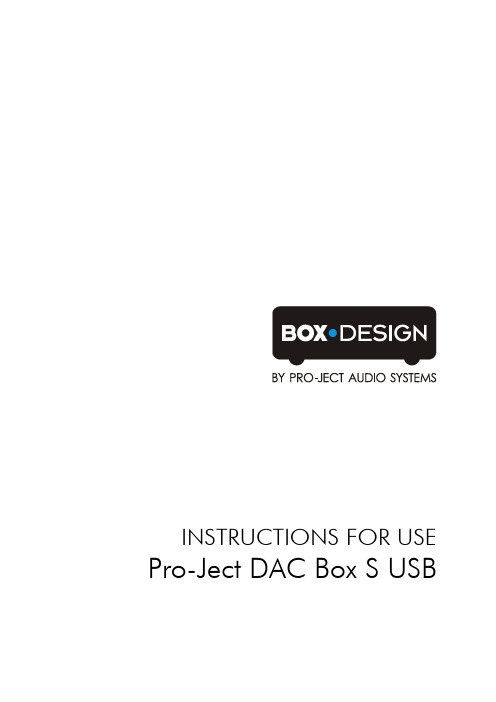
INSTRUCTIONS FOR USE Pro-Ject DAC Box S USB© Pro-Ject Audio Systems · Pro-Ject DAC Box S USB · Revision 2016.3.242 Dear music lover,Thank you for purchasing a DAC Box from Pro-Ject Audio Systems.In order to achieve maximum performance and reliability you should study these instructions for use carefully.Warning of a hazard for the user, the unit or possible misuseImportant noticeSafety instructionsAC outlet voltages vary from country to country. Before connecting to the mains, make sure that the voltage in your area meets the voltage requirements printed on the power supply.The power supply is used to disconnect the unit from the mains. Make sure that the power supply is easily accessible at all times. Never handle the device, the power supply while your hands are wet or damp.Avoid letting liquids enter the device or the power supply. Never place any item containing liquid, such as a flower vase on or near the device. Never spill any liquid on the device or the power supply. Never place any naked flame sources, such as lighted candles on or near the device. The product shall not be used in damp or wet locations, next to a bathtub, sink, swimming pool or any other similar conditions.Make all connections, except the connection to the computer , whilst the unit is disconnected from the power supply. Connect the unit to the mains and switch it on before connecting it to the computer . Take care to connect the left and right channels correctly. The right channel is usually marked red, the left channel black or white.Never use any other power supply than the one supplied with the unit.Connection to the amplifierConnect the Out socket to a line input (such as AUX ) on your amplifier.InputsSources with an digital output such as a CDplayer can be connected to the digital inputs (coaxial and optical). A computer can be connected to the USB input.The DAC supports PCM (LPCM) format only. The DAC does not work with audio formats like DTS ™ or Dolby ® Digital. If the DAC is used with a TV satellite/cable receiver or a TV sets with an integrated satellite/cable receiver, make sure that in the set-up menu of your receiver/TV set, the format of thedigital signal, relayed to the digital output used is set to PCM.Connecting to a ComputerConnect the USB-input of the DAC (unit must be switched on) to a free USB-socket on your computer and turn it on/make sure it is powered on. The DAC will be automatically recognised by the computer. There is no need to install a driver manually.Please note: Connection should be made to an USB-socket of your computer directly. Connecting to USB-hubs or switches can cause problems.Mains power connectionConnect the low voltage plug from the power supply to the Power 9V socket before connecting the power supply to the mains.To switch on from standby or to standbyThe push button on the left hand side will toggle the DAC between its fully operational status and standby. The blue LED above the stand-by push button shows that the unit is switched on.If there is no input signal after the DAC got powered on, the unit switches through all inputs sequentially, until it detects a signal at one of the inputs.Input selectorPressing the grey button next to the three LEDs repeatedly selects the digital inputs in turns. The selected input will be shown by the corresponding LED on the DAC Box S USB.Technical specifications Pro-Ject DAC Box S USBLine-level output: 1 pair RCA/phono socketsOutput voltage: 1VrmsDigital outputs: 1 x coaxial (S/PDIF),1 x optical (TOSlink®),1 x USB (mini B socket, USB cable not included)USB input: digital serial data protocol USB 1.1THD: 0,0035%Operating systems: Windows XP®, Windows VISTA®, Windows 7® , Windows 8®,Windows 10®, Mac OS®D/A converter: Texas Instruments TLV320DAC2324Bit/96kHz, 8-times oversamplingSupported audio format: PCM (LPCM). No support for formats like Dolby® Digital or DTS™Sampling ratesUSB input: 32kHz, 44,1kHz and 48kHzOptical and coaxial input: 8kHz, 16kHz, 32kHz, 44,1kHz, 48kHz and 96kHzOutboard power supply: 9V/300mA DC; suitable for your country's mains supplyPower consumption: 100mA DC, <1W in standbyDimensions W x H x D (D with sockets): 103 x 36 x 104 (115)mmWeight: 680g without power supply© Pro-Ject Audio Systems · Pro-Ject DAC Box S USB · Revision 2016.3.24 3© Pro-Ject Audio Systems · Pro-Ject DAC Box S USB · Revision 2016.3.24 4 ServiceShould you encounter a problem which you are not able to alleviate or identify despite the above information, please contact your dealer for further advice. Only when the problem cannot be resolved there should the unit be sent to the responsible distributor in your country.WarrantyThe manufacturer accepts no responsibility for damage caused by not adhering to these instructions for use. Modification or change to any part of the product by unauthorized persons; release the manufacturer from any liability over and above the lawful rights of the customer.Copyright, trademarksPro-Ject Audio Systems is a Registered Trademark of H. Lichtenegger. This guide was produced by: Pro-Ject Audio Systems Copyright © 2016. All rights reserved.The information was correct at the time of going topress. The manufacturer reserves the right to make changes to the technical specification without priornotice as deemed necessary to uphold the ongoingprocess of technical development. Windows XP ®, Windows Vista ®, Windows 7®, Windows 8®, Windows 10® are trademarks of the Microsoft group of companies. Mac ® and Mac OS ® are trademarks of Apple Inc., registered in the U.S. and other countries. TOSlink ® is a registered trademark of Toshiba corporation. Dolby ® is a registered trademarks of Dolby Laboratories. DTS ™ is a registered trademark of DTS, Inc..。
ProStar 故障排除指南说明书
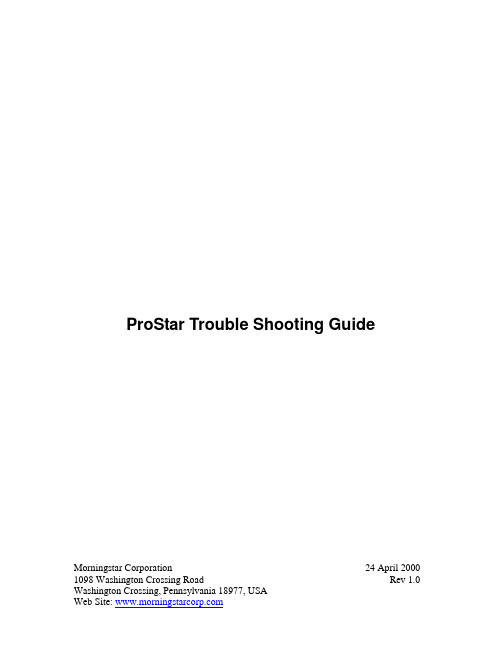
ProStar Trouble Shooting Guide Morningstar Corporation24 April 2000 1098 Washington Crossing Road Rev 1.0 Washington Crossing, Pennsylvania 18977, USATable of Contents:Sections:1.ProStar Overcharges battery,ProStar does not charge batteryThe green charging LED stays on all night:2.LVD does not workLoad does not turn on3.Battery Type select does not work.4.Controller goes into LVD when battery voltage is much greater than 11.6V5.Meter does not workBad values on meter display (scrambled display or values out of range)Voltage and/or current readings are not accurate.Red button does not turn on/off6.Controller does not startAppendices:A.ProStar MOSFET Replacement InstructionsB.ProStar Test Point SummaryC.ProStar Microcontroller Pin Out SummaryD.ProStar PCB Silk ScreenE.ProStar V4.0 SchematicsThis troubleshooting guide assumes basic knowledge of circuits and the necessary safety precautions to be used when working with live circuits present in solar energy systems. The following equipment is necessary to troubleshoot and repair the ProStar controllers: -Multimeter-Adjustable Power Supply capable of supplying 2A at 15V-Small lead acid battery (7aHr)-Load, approximately 2A (automotive brake lamps Type 1156 work well)-Screwdrivers, Large Phillips, small Phillips and flathead-Soldering iron, solder and solder wick-Wire cutters-Needle nose pliers (for bending MOSFET leads)The testing instructions assume the ProStar has been removed from the PV system and the cover has been removed from the ProStar.1. ProStar Overcharges Battery,ProStar Does not Charge batteryGreen LED stays on All night:ProStar out of calibration or PWM/Input MOSFETs are damageda.Set the power supply voltage to approximately 13.5Vdc and connect to the batteryterminals.b.Measure voltage at TP12•Voltage should be greater than 20V.•If voltage is less than 20V, the MOSFET driver may bad•Check voltages at other test points as described below.c.Measure the voltage at the PV input terminals. It should be zero volts.•If the battery voltage (about 13.5V) is measured at the PV input terminals, measure the voltage at TP10. If the voltage at TP10 is greater than 10V, theinput MOSFETs are damaged and need to be replacedd.Measure the voltage at TP10•Should be less than 0.5V•If higher than 5V Input when the green charging LED is off, MOSFETs are bad•If the green charging LED is on, the voltage at TP10 should be greater than 20V.•If the green charging LED is on and there is no power supply or PV array connected to the solar input terminals, the Input MOSFETs are bad.e.Measure voltage at TP11•Should be less than 0.5V•If higher than 5V when the Green charging LED is off, the PWM MOSFETs are bad.f.Connect a jumper wire between the PV(+) terminal and the Batt(+) terminal.Wait for the green charging LED to turn on.g.Measure the voltages at TP10 and TP11 again.•The voltages should both be greater than 20V.•If the voltage at TP10 is less than 20V the Input MOSFETs are most likely damaged.•If the voltage at TP11 is less than 20V, the PWM MOSFETs are most likely damaged.•If the voltage at TP10, TP11 and TP12 is less than 20V, the MOSFET driver chip (IC2) or the capacitors C2 or C3 may be damaged.•See the MOSFET replacement section for instructions on replacing the MOSFETs.2. LVD Does not workLoad Does Not Turn Ona.Connect a small load to the load terminalsb.Set the power supply voltage to approximately 13.5Vdc and connect to the batteryterminals.c.The load should not turn on until the start up sequence is complete. If the load turnson before the start up sequence is complete, the load MOSFETs are damaged and should be replaced. See Appendix A: ProStar MOSFET Replacement Procedures for instructions.d.Measure voltage at TP12•Voltage should be greater than 20V.•If voltage is less than 20V, the MOSFET driver may bad•Check voltages at other test points as described below.3.If the ProStar is equipped with a meter, press the red disconnect button to turn thecontroller off. If the load was on, the load should now be off4.Measure the voltage at TP12. The voltage should be less than 2V. If not, the LoadMOSFETs are damaged and should be replaced. See Appendix A: ProStar MOSFET Replacement Procedures for instructions.3. Battery Type select does not change:a.Start up controller with 13.5V power supplyb.Measure Voltage on Battery Select Pin (or TP7). The voltage should be greater than4.3V.c.Measure voltage on Pin 11 (middle pin on Right side of the chip) of IC6. The voltageshould be greater than 4.5Vd.Measure voltage on Pin 10 of IC6 (just below pin 11 on the right side of the chip), itshould be less than 0.5Ve.Measure voltage on Pin 9 of IC5 it should be < 0.5Vf.If the voltage at TP7 is less than 4.3V and the voltage at Pin 11 of IC6 is greater than4.5V then replace diode D2 and resistor R41 and retest the controller. Be careful toobserve the correct polarity when replacing the diode. The black band on the diode should be next to R41.g.If the voltage at TP7 is less than 4.3V and the voltage at pin 11 of IC6 is less than4.5V then replace capacitor C5 and retest the controller.h.If the voltages at Pin 10 and Pin 11 of IC6 are the same then replace IC6 and retestthe controller.i.Measure and record voltage on Pin 8 and Pin 9 of IC5, they should be different. Pin 8of IC5 is in the upper left-hand corner of the chip. Pin 9 is just below Pin 8. If they are the same, replace IC5.j.Toggle battery select pin (briefly touch a wire from the pin to the PV(-) terminal).Measure and record voltage on Pin 8 and Pin 9 of IC5 again, the voltages should have changed if not, replace IC5 and retest the controller.k.If the voltage on Pin 9 is low (less than 0.5V) then the LED is bad, replace LED1 and re-test the controllerRe-Testing the controller:Connect a small (7aHr) battery to the battery terminals of the ProStar. Connect a power supply set to output 2A at 15V to the PV input terminals of the ProStar being careful to observe correct polarity. After two minutes, the green charging LED should have turned on and the ProStar should be charging the battery. Monitor the battery voltage, once the ProStar has gone into regulation mode, the power supply voltage will be higher than the battery voltage. Record the battery voltage then toggle the battery type select pin. Measure the battery voltage again, with the Green battery type LED off, the battery voltage should be about 0.3V higher than with the Green Battery Type LED on.4. ProStar goes into LVD when battery voltage is greater than11.6Va.Connect a 13.5V power supply to the battery input terminals of the ProStarb.Connect a jumper wire between the Battery Positive terminal and the battery sensepositive terminal.c.Measure the voltage at TP1 (the silver dot on the left below the chip that hasMORNINGSTAR printed on it) the voltage here should be 1.85V (approx. 13.7% of the input voltage)d.Measure the voltage at TP4 (to the right of TP1). The voltage here should also be1.85V.e.Disconnect the Power supply and reconnect the power supply to restart the ProStarf.With the jumper wire in place, the ProStar should not go into LVD. If the ProStardoes not go into LVD and the voltage at TP1 is less than 1V, replace C9 and C10 and re-test.g.If the voltage at TP4 is less than 1V, replace C7 and C8 and re-test the controller.h.If the voltage at TP1 is approximately 1.85V or if the voltages at both TP1 and TP4are less than 1V and all four capacitors (C7, C8, C9 and C10) have been replaced then replace the microcontroller (IC3) and re-test.5. Meter does not workBad values on meter displayVoltage and/or current readings are not accurateRed button does not functionCurrently Morningstar has not developed repair procedures for the ProStar meter boards. The current procedure is to remove the nonfunctioning meter board, replace it with a new meter board and recalibrate the ProStar with the new meter board.The meter operates independently of the ProStar. If the meter is malfunctioning and no replacement meter is immediately available, the meter can be removed from the ProStar and the controller will function as a non-metered controller.Meter failures fall into three main categories.1)Meters are not calibrated. To re-calibrate the meter, refer to “ProStar MeterAdjustment” for calibration instructions.2)Meter driver chip is bad – meter shows garbage or erratic readings (for example abattery voltage of 50V for a 12V system). This requires the meter to be replaced witha working meter board.3)The load and/or PV currents are reading zero amps when the system is functioning.The main cause of this problem is multiple system grounds (i.e. the PV negative leg grounded, the battery negative leg grounded and the load negative grounded). Refer to “ProStar Meter Verification” for testing information.ProStar Meter Verification:Valid only for ProStar charge controllers with the battery select pin.Materials required:-PowerSupply,********(orawellchargedbattery)-1-2A (approx.) load – measure the load current before the test-Volt meter-Phillips and Flathead screwdriverTest Steps:1.Remove cover from the ProStar2.Connect the power supply negative lead to the ProStar’s PV(-) terminal3.Connect the power supply positive lead to the ProStar’s Battery (+) terminal4.Connect the load to the ProStar load (+) and load (-) terminals5.Turn the Power supply on6.The ProStar meter will cycle between the Battery voltage, the PV input current andthe Load output current.7.Measure the voltage at the ProStar battery terminals. The measured voltage shouldagree (+/- 0.1Vdc) with the value displayed on the ProStar meter.8.If the PV input current and the load output current are equal (+/- 0.1Adc) and agreewith the actual load current (+/- 0.1A) then the meter is functioning correctly.6. Controller does not starta.Meter functions but controller does not start.•In some cases, the meter will fail and cause the controller not to start. If a metered controller fails to start (only the green battery type LED lights up),remove the meter and retest the controller.b.Controller has no meter and does not start•Measure the voltage at TP2. The voltage here should be +5V, if it is significantly less than +5V, there is either a short circuit on the PC board or one of thefollowing components has gone bad:-IC1 – REF02, +5V supply-IC3 – the microcontroller-IC5 – 74HC74M flip flop-IC6 – 74HC14 Hex Schmidt Trigger-C13 - 10µF, 25V electrolytic capacitorc.Controller stays in the start up sequence (LED’s continuously sequence from left toright)•Check for a short circuit between the load(+) and load(-) terminals-Check for foreign material around the load terminals and between the PSB and the heat sink.-If a short circuit exists, replace the transorb TS2•Check the voltage at TP12-If the voltage at TP12 is close to the battery voltage, replace the load MOSFETs-If the voltage is less than 2V, the load MOSFETs are good.•Measure the voltage at Pin 2 and Pin19 if IC2-If the voltage at Pin 19 is close to the battery voltage and if the voltage at Pin2 is less than 1.5V, replace IC2-If the voltage at Pin 2 of IC2 is above 3V, IC2 is most likely good •Measure the voltage at Pin 2 of IC6.-The voltage at Pin 2 should be greater than 4.6V and the voltage at Pin 1 should be less than 1V.-If the voltages at Pin 1 and Pin 2 are the same, replace IC6.Appendices:A.ProStar MOSFET Replacement InstructionsB.ProStar Test Point SummaryC.ProStar Microcontroller Pin Out SummaryD.ProStar PCB Silk ScreenE.ProStar V4.0 SchematicsAppendix A: ProStar MOSFET Replacement Procedures Morningstar Corporation, updated 6-17-99(Assumes bad FET’s have been located)*Required tools:•Solder iron•Solder wick•Solder sucker•Solder•Philips screwdriver•Wire clippersCaution:Exercise caution when soldering. Protective eyewear is recommended. Procedure:1)Remove the four screws holding the plastic cover.2)Remove Screws holding MOSFET’s to heat sink.3)Separate Printed Circuit Board (PCB) from heat sink. Keep the five plastic spacers ina safe place. Do not wipe white thermal compound off the heat sink.4)From bottom of ProStar PCB, cut MOSFET leads to remove package from board.5)Use soldering iron & solder sucker and/or solder wick to remove solder from FETleads and remove FET leads from the PC board.6)Clear solder from holes with solder sucker and/or wick.7)Using existing MOSFET’s as a guide, carefully bend the replacement MOSFET leadsto match the MOSFET hole pattern.8)Insert MOSFET leads into holes but do not solder yet.9)Reinsert the five plastic spacers in the heat sink.10)While holding loose FETs in position, place PCB back on top of heat sink11)Carefully re-attach MOSFET’s to heat sink with short screws, starting withMOSFET’s currently soldered to board and finishing up with the new MOSFET’s.Do not tighten screws until all MOSFET’s have been attached to the heat sink.12)Insure the new MOSFET leads are in the proper holes and the replacementMOSFET’s are sitting flat on the heatsink. Gently tighten all screws being careful not to over-tighten the screws so as not to crack the MOSFET cases.13)After all the screws have been tightened, solder the MOSFET leads to the PCB beingcareful not to bridge solder between the leads. Note that it is only necessary to apply solder to the top side of the board. When the MOSFET leads and PCB are properly heated, the solder will fill the entire mounting hole.14)Once the solder has cooled, desired trim the MOSFET leads if desired.15)Inspect the installation for solder bridging between MOSFET leads and to make surethe solder has flowed into the mounting holes.16)Check the PV input terminals with an ohmmeter to insure there are no short circuits.17)Test the controller for correct operation using the Field or Bench testing instructions. * Bad FETs can be determined via the ProStar field or bench testing instructionsAppendix B: ProStar Test Point SummaryThe test point values are valid when a +12.0Vdc supply is connected to the PV(+),Battery (+) and Sense(+) terminals.NAME TEST POINT #HIGH NOMINAL LOW Battery Input1 1.700 1.671 1.640 Power Supply2 5.015 5.000 4.985 Temp @25°C *3644mV628mV612mV Sense Input4 1.700 1.671 1.640 Array Input565mV60.9mV55mV EEPROM (none)6 5.015 4.98 4.7 Battery Select7 5.0 4.56 4.0 Spare8------------Isolation Voltage911.7511.69.0 Isolation Gate Drive –10100mV40mV10mV OFFIsolation Gate Drive – ON10242018 PWM Gate Drive – OFF11 1.6 1.0600mV PWM Gate Drive – ON11242018 Load Gate Drive – OFF12100mV40mV10mV Load Gate Drive – ON12242018 * These values are approximate and depend on the temperature of the controller. If the regulation voltage is correct for the ambient temperature this value is correct by default.Appendix C: ProStar Microcontroller Pin Out SummaryPin Number ProStar Function1Digital +5V Supply2Not Used3Not Used4Not Used5Battery Type Selection6Shorted Load Detection7Battery Type LED8Battery Full LED9Battery 50% LED10Charging LED11Night Isolation FET12Load FET13Not Used14Not Used15PWM FET16Battery Low LED17Analog Ground18Array Voltage19Not Used20Battery Voltage21Battery Sense Voltage22Load Current23REF02 Temperature24Analog +5V Supply25External Reset26Oscillator In 127Oscillator In 228Digital Ground* Pin 1 is located on the upper right corner of the chip.Appendix D: ProStar PCB Silk Screen。
本文档包含的内容是一款电动驱动器设置指南说明书
IMPORTANTYou must not exceed the maximum drive and motor ratings. Refer to the Product Code orrating label, and the motor rating plateThe instructions are written in logical order. Complete each stage successfully before progressing to the next. This simple start-up routine assumes that:∙ The Drive is direct from the factory and thus using all factory default settings ∙ The Keypad is fitted, and you know how to operate and navigate the Keypad ∙ The drive's control terminals are wired as shown in the Installation diagram∙ This simple set-up uses ARMATURE VOLTAGE (default setting) as the speed feedback method1: Pre-Operation ChecksCompletely disconnect the drive before point-to-point checking with a buzzer, or when checking insulation with a Megger. Prepare to energise the drive and system as follows:∙ ISOLATE THE DRIVE using branch circuit protection or circuit breaker (8) ∙ Disconnect the load from the motor shaft, if possible∙ If there is any doubt about the integrity of a particular installation, insert a high wattage resistor, i.e. fire elements, in series with the motor armature Initial checks before applying power:∙ Mains power supply voltage is correct for drive • Auxiliary power supply voltage is correct for drive ∙ Motor is of correct armature voltage and current rating • Check for damage to equipment ∙ Check that cooling fans are intact and free from • Check all external wiring circuits - power, control, obstruction motor and earth connections Ensure the safety of the complete system before the drive is energised:∙ Ensure that rotation of the motor in either direction will • Ensure that other equipment will not be adversely not cause damage affected by powering up∙ Ensure that nobody else is working on another part of the system which will be affected by powering up3.6 ISOLATE THE DRIVE using branch circuit protection 3.7Select Local Control on the or circuit breaker (8). Keypad. Refer back to 3.4 for how to do this. Install the 3-phase fuses (6). This will display the local Reinstate branch circuit protection or circuit breaker (8). speed setpoint: 0.00%.IMPORTANT Do not change any of the previously made calibration settings once the main contactor is energised.MAIN & AUXILIARY POWER ARE CONNECTED AT THIS STAGE3.8 Use a Voltmeter that conforms to IEC 61010 (CAT III or higher).∙ Press the start key on the keypad∙ Ensure that “Enable” (C5) is ON.Check that 3-phase mains is applied to the power terminals L1, L2 and L3.Check the correct field voltage appears between the field output terminals F+ and F-.3.9 Check that the OK (Health) and (Start key) LEDs on the Keypad are now lit, indicating that the motor iscapable of rotating.Also, either the ►(forward) or ◄ (reverse) led will be lit, indicating the direction of rotation.This description assumes you have completed the "Drive Set-Up in Local Control".R A M P E D S P E E D S E T P O I N TM A I N C U R R E N T L I M I TCLEAN EARTH10K SETPOINT RAMP INPUTEMERGENCY STOP RELAYWhen C3 (START/RUN) is connected to C9 the drive can run proved that: C5 “Enable” is ON (+24V) Set the potentiometer to 5%. To check this, 0.5V (the Total Speed Setpoint) can be measured at terminal A8,2: Calibrating the Control Board2.1 CONNECT THE AUXILIARY SUPPLY: Remove 3-phase fuses (6). Re-instate branch circuit protection or circuitbreaker (8). Check that the auxiliary voltage is correct. The Keypad will now display the welcome screen. Press , , to display the CONFIGURE DRIVE menu. Press again to display the first parameter. Set the following parameters in the menu: CONFIGURE ENABLE Set to ENABLED. All LEDS on the Keypad will flash. NOM MOTOR VOLTS Enter Armature Voltage value (VACAL) for Medium Voltage/High Voltage builds OR e nter DOUBLE the Armature Voltage value for Low Voltage builds. ARMATURE CURRENT Enter the armature current value (IA CAL) from the motor rating plate. FIELD CURRENT Enter the nominal field current (IF CAL) from the motor rating plate. FLD.CTRL MODE Check that the field control mode is set to VOLTAGE CONTROL. FLD.VOLTS RATIO Enter the calculated ratio into the parameter given by the equation. The default setting of 90% is the maximum value obtainable, i.e. field output = 0.9 x Vac. CONFIGURE ENABLE Set to DISABLED. The Keypad's LEDs will stop flashing. PARAMETER SAVE Exit the CONFIGURE DRIVE menu and press the (UP) key to display the PARAMETER SAVE menu. Press . Press the (UP) key as instructed to saveyour settings. Refer to 3.3.CautionDuring the following set-up instructions, be ready to STOPthe drive should the motor try to overspeed.3.10 Set the speed setpoint to 5%. Press the PROG key to display (toggle) the main menu system.3.11 Refer back to 2.1 to display the CONFIGURE DRIVE menu. Slowly increase the MAIN CURR.LIMIT parameter towards a maximum of 20%. At some point the motor will begin to rotate as the parameter value is increased. The motor speed will settle at 5% of full speed. If the motor is loaded it may require more than 20% current limit to turn the motor. 3.12 Stop the drive. Now Autotune the drive.4: AutotuningThis process tunes the drive to the connected motor. Initial conditions must be: ∙ Main contactor open, i.e. Stop key pressed.∙ Program Stop (terminal B8) and Coast Stop(terminal B9) high, i.e. 24V.∙ No field voltage: Autotune automatically quenches the (default) internally supplied field. 4.1 Set AUTOTUNE to ON. 4.2 Close the main contactor, i.e., press the start key to begin the Autotune.∙ When Autotune is complete (after approximately 10 seconds), the main contactor is opened and the AUTOTUNE parameter is reset to OFF. Ensure that "Enable" (C5) is OFF.4.3 Perform a PARAMETER SAVE now . Refer back to 3.3 for how to do this.3: Initial Start-Up RoutineComplete steps 3.1 to 3.12 3.1 Write down the MAIN CURR. 3.2Check that ANIN 5 (A6) is LIMIT parameter’s value +10V. If not, check the here: wiring link between terminals..................................................... A6 and B3.Set to 0.00% 3.3 Save your settings. 3.4 Press the L/R key and select Press the (UP) key, as Local mode (the SEQ and/or instructed. REF LEDs are lit). The keypad will be used to start, stop and3.5 Press the Start key on the Keypad.The main 3-phase contactor should close and remain energised. Quickly press the Stop key on the Keypad.The main 3-phase contactor should open and remain de-energised.Didn't work? Remove the auxiliary power and check start/stop sequencing and contactor wiring.3-Phase Alarm? The drive has tripped because there is no 3-phase supply connected. To clear the alarm pressthe Stop key. Repeat the test at 3.5 again, but quickly press the Stop key before the alarm has time to initiate.WARNINGDo not continue until the stop/start circuits and contactoroperate correctly.For the full product manual please visit Parker web site /ssdIn the Product Manual refer to the sections below to make the installation application specific:CHAPTER 3 Connection DiagramsControl ConnectionsOptional EquipmentCHAPTER 4 Selecting Speed FeedbackInitial Start-up Routine (the full routine will help with any additions you make)Performance Adjustment (any parameter changes will require another Autotune)HA500651U000 Issue 3DC590+ series DC Digital DriveThis Quickstart will:∙Provide *basic installation details • Start the motor and perform an Autotune*We detail the quickest way to power up the drive using minimal control wiring.This Quickstart assumes that:∙ You have read and understood the Safety Information provided separately.Your 590+ will arrive with English set as defaultTo change the language press the E key until the LANGUAGE parameter is displayed, approximately 2s, scroll to your selection and press the E key again to finish.ENGINEERING YOUR SUCCESS.LOCAL SEQ/REF LEDSRefer to the Product Code on the drive's Rating Label to confirm the drive's specification.FORWARD REF: 0.00 % If the Field Voltage is incorrect do not continue. Switch off all supplies and check connections.This is high voltage DC. STARTThe drive can run provided that: B8 & B9 are TRUE (+24V) C5 is ON (+24V)MAIN CURR. LIMIT ≠ 0 Speed Setpoint ≠ 0FORWARD REF: 5.00 %590+F R A M E S 4 & 5seriesMechanical InstallationNOTE: Refer to the Safety and EMC sheets provided with the drive.Mount the unit vertically inside a suitable cubicle. Drill mounting holes accurately. Check for material that could damage/restrict operation.∙ Fit 4 x inserts into the back panel∙ Fit bolts/washers loosely into lower inserts∙ Engage the drive’s lower mounting slots onto the bolts ∙Fit the top bolts and tighten – M6 : 4.5Nm(3.3ft.lbf)VentilationThe Drive gives off heat during normal operation and requires: ∙ Adequate cooling air to enter and exit the cubicle∙Free flowing air through the drive's ventilation slots and heatsink. Air enters the top and bottom of the drive, and exits at the top rear. Exiting air must not be deflected back on to the top of the drive∙ A normally cool mounting surface∙ Minimum air clearances to be maintained above and below drives and other equipment (additive when two units are mounted together)* Maximum clearance for removing fan with drive mounted. For more detail refer to Installation Drawing in the Product Manual.Overall dimensions do not include the External Vent Kit.Electrical InstallationNOTE: Refer to the Safety and EMC sheets provided with the drive. An EMC compliant installation is shown.Earth/Ground ConnectionsIMPORTANT Refer to "Permanent Earthing" on theInstallation Diagram. Earth/Ground RailsProvide a (dirty) earth/ground rail (11) inside the cubicle. Connect it to an external earth/ground, PE .Provide a (clean) earth/ground rail (2) inside the cubicle, connected directly to the (dirty) earth/ground rail andinsulated from the mounting panel. This is used for all signal and control cabling.Motor Earth/GroundConnect an earth/ground wire to the motor from the (dirty) earth/ground rail. Connect shield between the motor and (dirty) earth/ground rail. Drive Earth/GroundConnect an earth/ground wire from the (dirty) earth/ground rail to the drive's power terminal(s) marked PE .Tighten earth/ground terminal to 6.8Nm (5 ft.lbf).Environmental ConditionsOperating ambient temperature: 0ºC to 40ºC (32ºF to 104ºF) Enclosure rating: Frame 1: IP00 - UL(cUL) Open TypeAtmosphere: Dust free, non flammable, non corrosive, <85% humidity, Pollution Degree 2, non-condensing.Power ConnectionsRefer to the Installation Diagram∙ Minimum rating of 1.1 x full load current (Europe) ∙Minimum rating of 1.25 x full load current (UL)Control Connections for Local ControlRefer to the Installation Diagram∙ Control wiring must have a minimum cross-section area of 0.75mm 2 (18AWG) ∙ Use screened control cables to comply with EMC requirements1KeypadPE23EarthFrame 5:Installation is more involved than Frame 4. Refer to the Frame 5 Connection Diagram in the Product Manual if unsure. The main points are:a) You must use two identicalline chokes to guarantee sharing of the motor current b) One or two Start Contactorscan be usedc) Use separate semiconductor fuses for Master andSlave d) L1M, L2M & L3M are the Master AC Input BusbarsL1S, L2S & L3S as the Slave AC Input Busbars There are two A+M Master DC Output Busbars There are two A-S Slave DC Output Busbars e) Use both of the A+M terminals, and also both A-Sterminals f)PE connections MUST be made to both the Master and Slave drivesg) A single dc contactor can be fitted but MUST beused with an interlock to enable input C5。
惠普HP LaserJet Pro M104系列激光打印机 使用说明书
Downtime can have serious consequences, so HP provides support beyond the standard 惠普服务 warranty. You benefit f om reduced risk, maximized uptime, predictable service 停机会产生严重的后果,所以惠普公司提 delivery and no unbudgeted repair costs. 供超出标准保修范围的支持。我们可以帮 Choose from 助您降低风险,最大限度地延长正常运行
Data sheet | HP LaserJet Pro M104 Printer series
技术规格表 | HP LaserJet Pro M104系列激光打印机
HP Services
Top Features
Help save energy. This efficient HP LaserJet Pro printer delivers documents quickly while helping to keep energy costs low, so you save resources. 主要特性 _ Mobile printing is easier than ever with HP. Print with minimal steps from a broad range of 帮助节能。这款节能的HP LaserJet Pro激光打印机可快速打印文档,同时帮助控 mobile devices—smartphones, tablets, and notebooks.1 _ 制能源成本。 Count on consistent results—Original HP Toner cartridges with JetIntelligence are designed to work flawlessly with this HP LaserJet Pro. Anti-fraud authentication helps protect your 选择惠普,移动打印简单易行。可使用智能手机、平板电脑和笔记本电脑等各种 business from frustrating quality issues and costly reprints. 移动设备进行打印,操作步骤更少1。 _
Pro-face RGB输入模块的USB驱动程序和鼠标模拟程序 说明书
PU-PFC2009-014 2009年05月07日
RGB 输入模块的USB 驱动程序和鼠标模拟程序
普洛菲斯国际贸易(上海)有限公司日前宣布,提供GP3000系列RGB 输入模块的USB 驱动程序和鼠标模拟程序下载。
该USB 驱动程序适用于GP3000系列的RGB 输入模块(GP3000-RGB201),并已刻录在此模块原装CD 光盘内。
软件信息:
Pro-face Product Update
普洛菲斯国际贸易(上海)有限公司
Pro-face China International Trading (Shanghai) Co., Ltd.
- 北京/Beijing - 广州/Guangzhou - 上海/Shanghai - 深圳/Shenzhen
- 无锡/Wuxi
⏹更新说明:
- 均为自解压文件,安装之前,请关闭所有其他的应用程序。
- 下载完成后,双击该文件的图标,启动安装程序。
⏹提供方式
欢迎登录Pro-face中文网站:下载新的软件和相关手册。
下载地址: /otasuke/download/freesoft/tp_driver.htm
说明:下载前请到https:///otasuke/regst/免费注册为用户并登录。
感谢您对Pro-face产品的支持,对于最新软件的版本,我们将及时公告。
技术热线:021-6361-5008
网址: E-mail:*******************.cn。
Contour Shuttle Pro v2 用户手册说明书
&Product ManualShuttle IntroductionThe Shuttle is a macro hub that can be used in combination with your keyboard and mouse. Using either stock or custom settings the Shuttle emulates keyboard shortcuts which improves productivity in the office, studio, home, and more. The Shuttle Pro v2 is a universal tool that supports hundreds of programs and controls the program that is in focus.Because the Shuttle can be used with a variety of applications, the driver must be downloaded and installed before use. The driver can be downloaded from our support page https:///support/.The official Contour Shuttle forum is an online resource where Shuttle users can share and download both user created and offical Contour Shuttle settings. Join the Shuttle community /.For further assistance with your Shuttle please contact our support team at *************************.Getting StartedNote to Windows users: After installing the Shuttle driver, please make sure the Shuttle icon is visible in the system tray (area near the clock) and not located in the hidden icons. This will allow you to tell which program is in focus for the Shuttle to communicate with. Please see question 8 on page 7 for more details.Creating New or Updated SettingsThere are two main ways to create settings:1. Create settings based on other settings. For example, if your media player has the same keystroke shortcuts as another program but doesn’t have settings for the other program, new settings can be created off of the existing settings. This method can also be used to update settings to an application/program that has recently been updated.2. New custom settings can also be created from scratch.Windows Driver Outline Application Settings Options User Action Computer Response (Available computer responses)- Do nothing - Same as Lower - Type Keystroke - Mouse Click - Mouse Wheel - Switch Settings - Macro - Press Modi ers (Choose button or wheel to modify)(Choose application to customize)OK Cancel Apply Depending on the “Computer response” selected, di erent options will be available in this dialogue ment Application search barMac OS Driver Outline1. Copy Method:In the Shuttle Device Configuration– Highlight the settings to be copied in the application setting field.– Click Options > Create New Settings > Copy contents from current settings.– Choose the new program executable file in the file selector pop up.2. Custom Settings Method:– Click options > Create New Settings > Create Empty Settings– Choose the new program executable file in the file selector pop up.Creating New Settings (Windows)1. Copy method:In the Shuttle Device Configuration– Select the settings to be copied in the applications list.– Choose “Copy to new settings…” in the Tools menu(gear icon at the bottom).– Select the application you want to create settings for in the file picker that pops up.2. Custom Settings Method:– Click the Tools menu (gear icon at the bottom)– Choose “New Settings…”– Select the application you want to create settings for in the file picker that pops up.Creating New Settings (Mac)Importing Settings (Windows)Importing Settings (Mac)1. Download the file 2. Unzip the file and take note of the location 3. Open the Contour Shuttle Control Panel and click the Options button 4. Choose Import Settings5. Navigate to the location noted in Step 26. Choose the settings file7. Click the Open button on the screen8. Click the Apply button on the screen (very important) 1. Download the file 2. Unzip the file and take note of the location 3. Open the Contour Shuttle app and click the Settings Management Tools button (Bottom-left corner of Shuttle App window)4. Choose Import Settings 5. Navigate to the location noted in Step 26. Choose the settings file (settings file will have the .shuttleSettings tag, for example Final Cut Pro X.shuttleSettings).7. Click the Open button on the screenFrequently Asked Questions1. What computer systems does the Shuttle work with?The Shuttle will work on both Windows and Mac. Unfortunately we do not officially support Linux. However some end users have created drivers and plugins that do support Linux on our forum. Please feel free to search our forum for Linux support at /.2. I lost some of the button covers from my Shuttle PRO v2. Can I order new ones?You can call or email Contour Design, and we would be happy to send out some button covers to you, depending on the make of your Shuttle. Please email us at ************************* for more info.3. Where can I find button labels for my Shuttle PRO v2?You can download a PDF version of the Shuttle button labels from our website on the Shuttle PRO v2 product page, https:///product/shuttlepro-v2/.6. Can you lock the Shuttle to one program?The Shuttle will not lock to one program. It works by generating keystrokes that would be automatically directed toward the foreground application. This applies to both Mac and Windows.5. Can the Shuttle work with Android?Currently no, our main focus is Mac and Windows.4. What programs/applications does the Shuttle work with?There are hundreds of programs the Shuttle will work with and there are default settings for many popular programs. You can download a PDF list of the current settings we support from our website on the Shuttle PRO v2 product page, https:///product/shuttlepro-v2/.If the program you are looking for is not on the list, there are 3 options available for you. There are user made settings available on our forum to search through, /. You can also create your own custom settings using the instructions on page 3 and 4. Lastly, you can reach out to us at *************************, for help making custom settings.7. I want to use the Shuttle with software I am developing but don’t want to use the Shuttle Control Panel/Device Configuration. Is there a software development kit for the Shuttle?Yes, please email us your information at *************************. Someone will contact you with the SDK files.Frequently Asked Questions Continued8. Why can’t I leave the Shuttle icon with the hidden icons and what does the term “in focus” mean? (Windows users)The term “in focus” refers to which program is in the foreground. The Shuttle works much like a keyboard and will respond to the program that is in the foreground. To use the Shuttle on another program, you will need to click on the program before using the Shuttle.Moving the Shuttle icon to the clock area allows you to confirm which settings are being used for the program that is in focus. If you have more than one setting created for a specific program, this allows you to switch between settings. Also, there are some programs that have more than one default setting available. This will help prevent any confusion if you are changing the custom settings and not noticing thechanges while using the Shuttle.To move the Shuttle icon, simply click the up arrow near the clock area, then drag the Shuttle icon to any area near the clock.Once the Shuttle icon is always visible, you will be able to see which program is in focus by hovering the cursor over the Shuttle icon. When you click the icon, the settings selected by the Shuttle driver willbe displayed with a check mark next to it.FCC Statement This equipment has been tested and found to comply with the limits for a Class B digital device, pursuant to Part 15 of the FCC Rules. These limits are designed to provide reasonable protection against harmful interference in a residential installation. This equipment generates uses and can radiate radio frequency energy and, if not installed and used in accordance with the instructions, may cause harmful interference to radio communications. However , there is no guarantee that interference will not occur in a particular installation. If this equipment does cause harmful the interference by one or more of the following measures:- Reorient or relocate the receiving antenna.- Increase the separation between the equipment and receiver .- Consult the dealer or an experienced radio/TV technician for help.This device complies with part 15 of the FCC rules. Operation is subject to the following two conditions (1) this device may not cause harmful interference, and (2) this device must accept any interference received, including interference that may cause undesired operation.IC Statement This device complies with Industry Canada’s licence-exempt RSSs. Operation is subject to the following two conditions: (1) This device may not cause interference; and (2) This device must accept any interference, including interference that may cause undesired operation of the device.Le présent appareil est conforme aux CNR d’Industrie Canada applicable aux appareils radio exempts de licence. L’exploitation est autorisée aux deux conditions suivantes : (1) l’appareil ne doit pas produire de brouillage,et (2) l’utilisateur de l’appareil doit accepter tout brouillage radioélectrique subi, même si le brouillage est susceptible d’en compromettre le fonctionnementFor more information please visit:Contour Design, Inc. 10 Industrial Drive Windham, New Hampshire 03087, USA Phone: (603) 893-4556Email:**************************Contour Design Nordic A/S Borupvang 5B, St.DK-2750 Ballerup / Denmark Phone: +45 32 46 11 20Email:***********************Tested to comply with FCC and IC standards WarrantyIf there is a functional defect due to faulty manufacturing, we will replace the product. This warranty does not cover damage that results from misuse of the product.Attention!If you attempt to dismantle your Shuttle, you will invalidate your warranty.。
- 1、下载文档前请自行甄别文档内容的完整性,平台不提供额外的编辑、内容补充、找答案等附加服务。
- 2、"仅部分预览"的文档,不可在线预览部分如存在完整性等问题,可反馈申请退款(可完整预览的文档不适用该条件!)。
- 3、如文档侵犯您的权益,请联系客服反馈,我们会尽快为您处理(人工客服工作时间:9:00-18:30)。
ProDriver使用简易说明目录一、P RO D RIVER使用概述 --------------------------------------------------------------------------------------------------------- -3-二、P RO D RIVER基本使用简介: ------------------------------------------------------------------------------------------------ -4-三、故障信息 ------------------------------------------------------------------------------------------------------------------------ -23-一、ProDriver使用概述ProDriver作为驱动器的参数设置与调试软件,主要为我们完成电机控制参数的设定,以及调试监控功能。
电机参数,通常我们都有现成的电机模板参数文件或者ProDriver中自带的电机参数库文件,完成参数DATA的Download工作。
对于一台新的驱动器,简单的电机运转测试过程:1、联机确认驱动器的型号正确2、选择正确的Motor型号。
(ProDriver、导入文件或自己根据参数设定)3、确认Power、编码器以及转速、报警等安全参数设定无误4、寻找编码器原点5、Autotuning自整定6、通过Ramp function generator运行Speed control 进行简单的电机动作测试7、回原点方式设置并运行测试(如果有使用需求的话)如果有其他的模块使用,可参见详细的ProDriver参数手册,进行相关设置。
使用提示:1、确认你点击了软件左下角的Connect按钮进行了联机。
2、注意驱动器的设定参数有保存save至EEPROM中。
3、注意Driver manager中当前对驱动器的控制方式选择。
4、确认你使用的模块有激活(编码器、DIO等都需要选择激活)5、注意软件下方的H1-H4状态指示以及Driver manager页面中的ErrorID6、注意save是参数下载至EEPROM,Load是读取EEPROM参数设置;Import是导入参数文件,Export是备份驱动器参数设置至PC。
二、ProDriver 基本使用简介:1、选择驱动器版本2、选择通讯方式3、测试通讯状态4、启动ProDriver 。
驱动器版本选择通讯方式选择单击导航栏中的“power unit ”(电源模块)。
注意:如果你单击电源模块,但是显示“wrong version ”(版本错误),那么你选择了一个与驱动器不匹配的软件版本,你需要关闭ProDriver 并且重新打开一个。
在开始窗口必须选择“test connection ”(测试连接)或者必须选择合适的ProDriver 参数表,如果没有合适的参数表,你需要更新你的ProDriver 软件。
在操作窗口的最上端,有如下图所示在线连接驱动器按钮首先点击存储管理按钮或者直接点击,进入参数存储管理页面。
对于一台新的bmaXX4400驱动器,其内存中是没有参数的,但为确保不出错,我们可以先清除EEPROM中的内存数据,按“Delete EEPROM”按钮。
然后我们将保存在电脑中的参数备份下载到驱动器内,按“Import configuration”按钮,弹出路径窗口,找到保存的正确的参数备份文件(*.bpd),按确认即可下载入驱动器。
注意!如果修改了驱动器中的任何参数设置,此时参数只是下载到驱动器的RAM中,只在本次上电期间有效,要下次上电后参数不丢失,必须将RAM中的参数保存到EEPROM中去。
具体方法是在DS1的小方块上按左键,弹出保存参数子菜单,选择save,按确认即可,也可以按RAM框下的Save all按钮,将所有参数级别的参数保存到EEPROM中去,当执行保存参数的动作时,页面右上角的Data set status显示in progress信息,保存完成则显示OK。
注意!在以后的操作中,每当修改了参数,注意经常保存,尤其在断电之前,要将修改后的参数保存到EEPROM中。
保存参数操作:完成备份参数下载之后,按工具栏中的,进入Drive Manage驱动器管理页面。
除,确保当下调试只受PC的软件控制。
其次检查页面左上角的Pulse enabling 和Quickstop指示灯是否为银色点亮,如果没有,请确认驱动器X3-4/X3-5接线是否闭合。
页面左下角的白色方框内显示驱动器的各种报警故障信息,如果有报警,且故障已排除,可以通过Quit Errors按钮来复位。
下载完备份参数之后,驱动器内应该是正确的应用参数了,接下来做一些确认检查的工作。
首先,确认驱动器最大输出电流是否正确。
从导航栏中切换到Power Unit页面。
此页面中需要确认的参数是左侧第二项中的Max. drive current,此最大电流值为驱动器的最大输出电流,在本应用中,一般设定为右侧第三项PWM斩波频率为4kHz时的峰值电流,当然此时PWM斩波频率也要选择在4kHz上。
接下来检查电机参数。
通过导航栏切换到电机参数页面。
在此页面,首先检查电机型号Motor type是否正确。
如果此处显示的马达型号跟实际使用的型号不一致,请按工具栏上的按钮,进入马达参数数据库设定页面。
在此页面的Motor Type下拉菜单中选择实际连接的马达型号。
然后按确认即可。
如果实际连接的马达没有在列表中,则按Add motor data按钮,进入马达参数数据库设定窗口。
电机参数设定正确以后,还需要在Motor页面上确认Max. drive speed,此参数为驱动器最大的输出转速,一般与马达的最高机械转速Max. speed mechanical相同。
第三步确认编码器参数。
首先是电机编码器Encoder1。
当驱动器A槽正确插入编码器卡并且编码器正确连接之后,Encoder Type 和Type code能够自动识别显示,Number of pulse与 Smoothing time为应对不同的参数设定。
注意!页面左侧第二项的Activate encoder要勾选上,否则Encoder无作用。
观察页面右侧的实际转速Actual speed的正负,若与编码器的工作方向相反,可以通过改变页面左下角的Signal polarity的设定来纠正。
如果编码器的信号存在一定的干扰,所以可以在页面右侧第二项的Smoothing time里设定一个值,一般3~5ms比较合适。
至此,驱动器的主要参数设定已经完成,还有两个跟本应用相关的参数需要确认一下,一个为总线IO设定,从导航栏切换到BACI-IO Control页面。
如果使用了DIO模块,所以在此页面上需要把DIO模块后的选项勾选上。
第二个需要确认的是机械回原点设定,从导航栏切换到Homing页面。
在此页面首先选择Homing mode回原点方式。
如果使用了Switch,则点击页面下方Switch mode的按钮,在Switch mode窗口中选择相应的模式与输入通道信号。
设定完成以后,按导航栏,进入Homing-detailed view页面。
在此页面中要注意回原点的速度Homing speed 和 Homing Final speed的值,看其是否为合适的值,注意不要设得过大(根据马达所连减速机的减速比不同而有区别)。
至此,设定检查参数的工作做完了,回到参数存储页面将参数保存。
接下来要做寻找电机参考点工作。
从导航栏切换到Find notch position页面。
在工具栏中按按钮,弹出Drive manager小窗口,在小窗口的第二行下拉列表中选择Find notch position,选完后可以看到小窗口第一行当前工作模式也会相应变为Find notch position。
然后按Start按钮(小窗口上的跟页面上的相同),驱动器开始寻找马达参考点,小窗口上的operation enabled显示4,同时驱动器上的7段数码管也显示为4,页面右上角的Status显示为run,此时可以看到Notch position的数值在跳动。
当寻找参考点完成时,驱动器7段数码管显示2,Status显示done,而Notch position显示一个确定的数值。
(在寻找参考点的过程中电机可能会有一些轻微响声,这是正常的;如果电机有震动或者飞车的现象发生,请马上按Stop按钮或者外部急停按钮)。
接下来做马达的自整定工作,通过项目树切换到Autoturing页面。
同样在工具栏中按弹出Drive manager小窗口,在控制模式下拉列表中选择Autotuning。
在页面左上角Mode的选项中只勾选第一个Measuring of resistance, inductance。
然后按Start按钮(小窗口上的跟页面上的相同),开始Autoturning。
驱动器上数码管显示4,页面右上角Status显示Measuring of resistance, inductance,并且绿灯闪亮。
当Autoturning完成时,驱动器数码管显示2,Status显示Measuring of resistance, inductance done。
页面左侧中部的Stator resistance和Lq inductance为现场的实际测量值。
按此项目下的Calculate按钮,获得实际的电流环参数Current controller parameter : Controller P-gain和Integral-action time,此参数为推荐值,在调试过程中一般不需要再修改了。
做完Autoturning之后,再切换到参数存贮页面将参数保存一下。
在做完以上的设定以及整定之后,我们可以试运转一下马达。
(此时最好脱开机械负载)通过导航栏到Ramp Function Generator页面。
首先通过工具栏上的弹出Drive manager小窗口,控制模式下拉列表中选择Speed control mode。
在页面中部的Input里设定目标转速,注意此处的单位是rpm还是%,两者的切换可以在tab栏的页面完成。
在此页面中也同样可以设定电流、电压、角度、位置等参数的不同表示方法。
回到Ramp Function Generator页面,设定Ramp-up time和Ramp-down time加减速时间一个适当的值,然后按Start按钮(小窗口上的跟页面上的相同),驱动器数码管显示4,电机开始以设定的转速旋转。
