5 - 3 A Network Device Management System based on SNMP
华三路由器软件升级指南
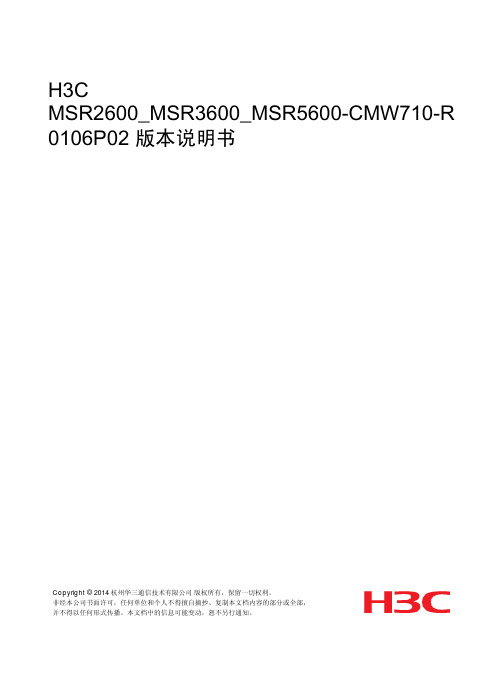
D-Link DGS-1210 Series I DGS-1500 Series Switch Co

Switch Configuration Example for Q-SYS™ PlatformD-Link DGS-1210 Series I DGS-1500 SeriesImportant NoteThis switch configuration example is intended to serve as a network setup guideline for systems using Q-LAN audio and video streaming within your Q-SYS system and should be used alongside the requirements in Q-SYS Help for deeper setup insight. Keep in mind that QSC is unable to provide live network configuration support for third-party switch configuration. To learn more about network switch qualification services and the plug-and-play Q-SYS NS Series preconfigured network switches, visit/switches.This document applies to these D-Link switches:DGS-1210 Series (DGS-1210-10P, DGS-1210-20, DGS-1210-28) I DGS-1500 Series(DGS-1500-20, DGS-1500-28, DGS-1500-28P)IntroductionAs of release 5.3.x, Q-SYS Designer Software now supports AES67-standard interoperability. The AES67 standard does not prescribea method of discovery for devices so manufacturers are free to implement one or more discovery services for their devices. In this configuration document, the process uses Bonjour as the discovery method for AES67 devices.Q-SYS Designer now also offers a selection of Differential Services Code Point (DSCP) setting presets to optimize Quality of Service (QoS) for different types of deployment. DSCP codes are a six-bit value placed in the IP header of data packet, and they instruct a network switch to handle various types of data with defined levels of priority that ensure proper QoS.1.In Q-SYS Designer, open the design. Make sureit is disconnected from the Core processor (press F7 or selectFile > Disconnect).2.Select File > Design Properties.3.Select the appropriate QoS preset(See specification table below.)Selecting QoS presets in a Q-SYS design fileSpecifications4.Leave the PTPv2 Domain and PTP Priority settings at default. Click OK .5.To save the settings, press F5 or select File > Save to Core & Run .3.Type the switch’s IP address into the address bar of your browser. Log into the switch (the default password is a dmin).Click OK.Configuring the network switch for Q-SYSThe network switch’s default IP address is 10.90.90.90 and subnet is 255.0.0.0. Make sure your computer’s NIC uses an IP address that is within that subnet domain.1.It is good practice to start with the switch set to its factory default settings. To reset the switch, turn it on and wait for it to reboot if it is not already running. Using a straightened paper clip or a similar object, press and hold the reset button for five seconds. It is recessed,located behind a small hole on the front panel of the switch.2.Use a network cable to connect the computer to the switch.4.The switch’s Smart Wizard will start. Select Static .Enter the intended IP Address . Select its subnet mask at Netmask . If the switch needs to be controllable from outside the subnet, enter an address for the Gateway .Select Ignore the wizard next time and click Exit .5.At the System > System Settings page of the switch’s Webinterface, assign a System Name of your choosing(under System Information). Also enter a description at Sys-tem Location. To make the setup easier, extend the LoginTimeout up to 30 minutes. Click Apply.6.Go to System > Password. Set a new password for theswitch and click Apply.7.Go to L2 Functions > Multicast > IGMP Snooping. Under IGMP Snooping Global Settings, enter the following settings:Click Apply. Under IGMP Snooping VLAN Settings, click on VLAN 1.1.Set Querier State to Enabled (unless another switch on the subnet has already been or will be given that designation). Set Stateand Fast Leave to Enabled and click Apply. A ll the Static Router Ports should be unselected. C lick Apply.2.Go to L2 Functions > Multicast > Multicast F ilteringMode. At VLAN ID, enter 1 (the ID of the VLAN, since thereis only one), and in Filtering Mode, select Filter Unregis-tered Groups. The Multicast Filtering Mode Table will updateto show VLAN 1 in the Filter Unregistered Groups row.3.Go to L2 Functions > Multicast > Multicast F orwarding.Enter 1 (the ID of the VLAN) in VID, and in Multicast MACAddress type 01-00-5E-00-00-FB (this is the multicastMAC address used by mDNS).In the Port table, in the Member row click All.Click Add.The MAC address and the ports will then appear in the TotalStatic Entries table.4.The following steps will allow you to configure Quality of Service+(QoS).Go to QoS > 802.1p/DSCP/ToS. At Select QoS Mode,select DSCP. And for Queuing mechanism,select StrictPriority. Click Apply.1.Apply priorities to the DSCP values. At From DSCP, select 0.At To DSCP, select 63. At Priority, select Low or 0. ClickApply. This will set all DSCP values to low priority.QoS for Audinate (Dante) or for Q-LAN+Audinate (Dante)2.At From DSCP, select 56. At To DSCP, also select 56 (if it isnot already selected automatically). At Priority, select High-est or 7. Click Apply.3.At From DSCP, select 46. At To DSCP, select 46 (if it is notalready selected automatically). At Priority, select High or 6.Click Apply.4.At From DSCP, select 26. At To DSCP, select 26 (if it is notalready selected automatically). At Priority, selectMedium or 5. Click Apply.5.At From DSCP, select 8. At To DSCP, select 8 (if it is notalready selected automatically). At Priority, select Medium or5.Click Apply.6.The DSCP Priority table should now have these values:1.At From DSCP, select 0. At To DSCP, select 63. At Priority,select Low or 0. Click Apply.This will set all DSCP values to low priority.Quality of Service for Q-LAN only2.At From DSCP, select 46. At To DSCP, also select 46 (if it isnot already selected automatically). At Priority, select High-est or 7. Click Apply.3.At From DSCP, select 34. At To DSCP, select 34 (if it is notalready selected automatically). At Priority, select High or 6.Click Apply.4.At From DSCP select 26. At To DSCP, select 26 (if it is notalready selected automatically). At Priority, select Medium or5.Click Apply.5.The DSCP Priority table should now have these values:6.For best results when the system includes a Q-SYS TSC-7w orTSC-7t touchscreen controller, you need to enable flow control.To do so, go to System > Port Settings. At From Port,select 01. At To Port, select the highest port number on theswitch. At Speed, select Auto. At MDI/MDIX, select Auto.At Flow Control, select Enabled. Click Apply.A warning box will pop up asking if you wish toproceed. Click OK. All the ports will disconnect and re-connectto renegotiate link speed, auto-crossover, and flow control witheach device. The Port Settings table should indicate that allports now have flow control enabled.1.Go to Save > Save Configuration.Completing switch configuration2.Click Save Config to save the new settings to the switch’sflash memory.3.When it finishes saving the configuration, click Continue. Theswitch is now ready for use.Switch Configuration Example for Q-SYS PlatformD-Link DGS-1210 Series I DGS-1500 SeriesTroubleshooting discovery issuesThis setup procedure for these D-Link switches will work for most Q-SYS applications. For reasons we haven’t yet found, though, some systems have exhibited problems with discovery processes with these settings. Here are some examples of these problems:•Q-SYS Configurator fails to list one or more core processors that are on the network•Dante™ Controller does not see AES67 or Dante devices on the network•The SHURE ® Web Discovery application does not see devices on the networkIf you encounter these or similar network discovery problems when using a switch configured according to this setup guide, there are a couple steps to try. First, log into the switch as instructed in this setup guide.1.Disable IGMP snooping. To do this, go to L2 Functions > Multicast > IGMP Snooping (see page 4, step 7). Under IGMPSnooping Global Settings, select Disabled. Save the configuration.2.Turn off multicast filtering of unregistered groups. To do this, go to L2 Functions > Multicast > Multicast Filtering (see page 5,step 9). Enter 1 at VLAN ID. At Filtering Mode, select Forward Unregistered Groups. Save the configuration.Possible complications: Large amounts of unfiltered multicast traffic could flood some devices on the network and cause them to lose communication intermittently. Devices that have very limited network processing capacities—for example, Q-SYS touchscreen con-trollers, small network printers, et al—are most likely to be affected. Q-SYS produces very small amounts of multicast traffic, but other traffic, such as video streaming, may cause problems.。
Linux LPC18XX BSP (Board Support Package) Guide fo

Linux LPC18XXBSP (Board Support Package) Guide for the Hitex LPC1850 Eval BoardRelease 1.10.1Table of Contents1.OVERVIEW (3)2.PRODUCT CONTENTS (3)2.1.S HIPPABLE H ARDWARE I TEMS (3)2.2.D OWNLOADABLE H ARDWARE M ATERIALS (3)2.3.D OWNLOADABLE S OFTWARE M ATERIALS (3)2.4.D OWNLOADABLE D OCUMENTATION M ATERIALS (3)3.SOFTWARE FUNCTIONALITY (4)3.1.S UPPORTED F EATURES (4)3.2.N EW AND C HANGED F EATURES (5)3.3.K NOWN P ROBLEMS &L IMITATIONS (5)4.HARDWARE SETUP (5)4.1.H ARDWARE I NTERFACES (5)4.2.J UMPERS (5)4.3.B OARD C ONNECTIONS (5)5.LPC1850 EVAL BOARD LINUX SOFTWARE SET-UP (6)5.1.U-B OOT I NSTALLATION (6)5.2.U-B OOT E NVIRONMENT (7)5.3.E THERNET MAC A DDRESS (8)5.4.N ETWORK C ONFIGURATION (8)5.5.L OADING L INUX I MAGES (8)5.6.U-B OOT B UILD (10)6.FURTHER MATERIALS (10)7.SUPPORT (10)1. OverviewThis document is a Linux LPC18XX BSP (Board Support Package) Guide for the HitexLPC1850 Eval board, Release 1.10.1.The BSP provides a software development environment for evaluation and development of Linux on the Cortex-M3 processor core of the NXP LPC18XX microcontroller using the Hitex LPC1850 Eval board as a hardware platform.2. Product ContentsThis product includes the following components.2.1. Shippable Hardware ItemsThe following hardware items are shipped to customers of this product:1.None - THIS IS A SOFTWARE-ONLY PACKAGE. Please purchase the LPC1850 Eval boardfrom Hitex or its distributors.2.2. Downloadable Hardware MaterialsThe following hardware materials are available for download from Emcraft's web site to customers of this product:1.None - Please obtain hardware materials pertinent to the LPC1850 Eval board directlyfrom Hitex.2.3. Downloadable Software MaterialsThe following software materials are available for download from Emcraft's web site to customers of this product:1.u-boot.bin - prebuilt U-Boot file in the format suitable for installation into embeddedFlash of Cortex-M3 on the LPC1850 Eval board;working.uImage - prebuilt Linux image ready to be loaded to the LPC1850 Evalboard;3.linux-LPC18XX-1.10.1.tar.bz2 - Linux LPC18XX software development environment,including:a)U-Boot firmware;b)Linux kernel;c)busybox and other target components;d)Linux-hosted cross-development environment;e)Framework for developing multiple projects (embedded applications) from a singleinstallation, including sample projects allowing to kick-start software development for Linux LPC18XX.2.4. Downloadable Documentation MaterialsThe following documentation materials are available for download from Emcraft's web site to customers of this product:1.linux-cortexm-um-1.10.1.pdf - Linux Cortex-M User's Manual;2.linux-LPC1850-EVAL-bspg-1.10.1.pdf - Linux LPC18XX BSP (Board Support Package)Guide for the Hitex LPC1850 Eval Board (this document).3. Software Functionality3.1. Supported FeaturesThe following list summarizes the features and capabilities of Linux LPC18XX, Release1.10.1:∙U-Boot firmware:o U-Boot v2010.03;o Target initialization from power-on / reset;o Runs from the internal eNVM and internal SRAM (no external memory required for standalone operation);o Serial console;o Ethernet driver for loading images to the target;o Serial driver for loading images to the target;o Device driver for built-in Flash (eNVM) and self-upgrade capability;o Device driver for storing environment and Linux images in external Flash;o Autoboot feature, allowing boot of OS images from Flash or other storage with no operator intervention;o Persistent environment in Flash for customization of target operation;o Sophisticated command interface for maintenance and development of the target. ∙Linux:o uClinux kernel v2.6.33;o Boot from compressed and uncompressed images;o Ability to run critical kernel code from integrated Flash of LPC18XX;o Serial device driver and Linux console;o Ethernet device driver and networking (ping, NFS, Telnet, FTP, ntpd, etc.);o busybox v1.17;o POSIX pthreads;o Hardened exception handling; an exception triggered by a process affects only the offending process;o Loadable kernel modules;o Secure shell (ssh) daemon;o Web server;o MTD-based Flash partitioning and persistent JFFS2 Flash file system for external Flash.∙Development tools:o ARMv7-optimized GNU toolchain from CodeSourcery (2010q1) is used for development of U-Boot, Linux and user-space applications (toolchain must bedownloaded separately from the CodeSourcery web site);o Cross GDB for debugging user-space applications;o mkimage tool used by the Linux kernel build process to create a Linux image bootable by U-Boot.∙Development environment:o Linux-hosted cross-development environment;o Development of multiple projects (embedded applications) from a single installation;o hello sample project ("Hello, world!" single-process configuration);o networking sample project (basic shell, networking and Flash management tools demonstration);o developer sample project (template project that can be used to jump-start development of custom user-space applications and loadable kernel modules).3.2. New and Changed FeaturesThis section lists new and changed features of this release:1.Improve boot-up time of network-enabled configurations in Linux Cortex-M3/M4.ID: RT 85493.3.3. Known Problems & LimitationsThis section lists known problems and limitations of this release:1.CONFIG_KERNEL_IN_ENVM requires disabling CONFIG_ARM_UNWINDand CONFIG_EARLY_PRINTK.ID: RT 74683.Workaround: When enabling CONFIG_KERNEL_IN_ENVM in the kernel, disableCONFIG_ARM_UNWIND and CONFIG_EARLY_PRINTK.4. Hardware SetupThis section explains how to set up the Hitex LPC1850 Eval board.4.1. Hardware InterfacesFor a description of the hardware interfaces provided by the LPC1850 Eval board, refer to detailed technical documentation and other associated materials available from Hitex.4.2. JumpersThe following jumpers must be configured on the LPC1850 Eval board:Jumper Configuration NotesJP5 2-3 closed Ethernet: MII modeJP14 2-3 closed Ethernet: MII modeJP15 open Ethernet: MII modeJP23 open Disable write protection of NOR flashSV1 only 5-6 and 7-8 closed Connect USART0 to the DB9 port "UART" SV3 all closed Connect Ethernet signalsSV6 all closed Connect Ethernet signalsSV12 all open Disconnect signals optionally shared withEthernetSV13 all open Disconnect signals optionally shared withEthernet4.3. Board ConnectionsTo power the LPC1850 Eval board up, simply connect it to a PC / notebook by plugging a USB-B cable into the X2 USB-B connector on the LPC1850 Eval board. As soon as theconnection to the PC has been made, the various on-boards LEDs should lit up, indicating that the board is up and running.To provide a serial interface to a PC / notebook plug a RS-232 cable to the X1 "UART" connector on the board. On the PC side, the serial link provides a serial console device to the LPC1850 Eval. The software installed on the board is configured for a 115.2 K terminal. On the Linux host, the serial console is available using a /dev/ttyS n device.To provide network connectivity to the board, connect it into your LAN by plugging a standard Ethernet cable into the 10/100 Ethernet connector. The board is pre-configured with an IP address of 192.168.0.2.5. LPC1850 Eval Board Linux Software Set-up5.1. U-Boot InstallationTo install U-boot onto the Hitex LPC1850 Eval, follow the step-wise procedure documented below:1.Configure the boot select jumpers according to the table below for booting from USB0:Jumper ConfigurationBOOT1 1-2 closedBOOT2 2-3 closedBOOT3 1-2 closedBOOT4 2-3 closed2.Connect the UART port of the LPC1850 Eval board to a host.3.Run a terminal program (e.g. HyperTerminal on Windows, or kermit on Linux) and createa serial connection to the LPC1850 Eval board with the following COM-port settings:115200 8N1.4.Connect the LPC1850 Eval board to a Linux host by plugging a USB-B cable into the X2USB-B connector on the LPC1850 Eval board.5.Install the free tool dfu-util on the Linux host either from your Linux distributionpackages or by building it from sources. The sources of dfu-util are available fordownload at /.6.Boot U-Boot on the LPC1850 Eval board by running dfu-util on the Linux host.dfu-util -R -D u-boot.bin7.Start a TFTP server in the local network of the LPC1850 Eval board and make the u-boot.bin image available on this TFTP server.8.Set the U-Boot environment variables serverip and ipaddr to the IP address of theTFTP server and the desired IP address of the LPC1850 Eval board, respectively.LPC1850-EVAL> setenv serverip 192.168.0.10LPC1850-EVAL> setenv ipaddr 192.168.0.18LPC1850-EVAL>9.Download the u-boot.bin image into the on-board RAM.LPC1850-EVAL> tftp lpc18xx/u-boot.binpleted.LPC18XX_MAC: link UP (100/Full)Using LPC18XX_MAC deviceTFTP from server 192.168.0.10; our IP address is 192.168.0.18Filename 'lpc18xx/u-boot.bin'.Load address: 0x28000000Loading: #######doneBytes transferred = 93200 (16c10 hex)LPC1850-EVAL>10.Write the u-boot.bin image into the beginning of the on-board NOR flash.LPC1850-EVAL> era 1c000000 +${filesize}....................... doneErased 23 sectorsLPC1850-EVAL> cp.b ${fileaddr} 1c000000 ${filesize}Copy to Flash... doneLPC1850-EVAL>11.Reconfigure the boot select jumpers according to the table below for booting from NORflash:Jumper ConfigurationBOOT1 1-2 closedBOOT2 1-2 closedBOOT3 2-3 closedBOOT4 2-3 closed12.Reset the LPC1850 Eval board and see the U-Boot start-up banner in the terminalprogram.5.2. U-Boot EnvironmentWhen the LPC1850 Eval board is reset, the Linux bootstrap will proceed to boot the U-Boot firmware from the external NOR Flash printing the following output to the serial console:U-Boot 2010.03-linux-cortexm-1.10.1 (June 11 2013 - 19:43:46)CPU : LPC18xx series (Cortex-M3)Freqs: SYSTICK=180MHz,CCLK=180MHzBoard: Hitex LPC1850 Eval rev 1DRAM: 8 MBFlash: 4 MB*** Warning - bad CRC, using default environmentIn: serialOut: serialErr: serialNet: LPC18XX_MACHit any key to stop autoboot: 0LPC1850-EVAL>U-boot makes use of the so-called environment variables to define various aspects of the system functionality. Parameters defined by the U-boot environment variables include: target IP address, target MAC address, address in RAM where a Linux bootable images will be loaded, and many more. To examine the current settings of the environment variables, run printenv from the U-Boot command interface.The reason for the warning about the "bad CRC" is that U-Boot is configured to store its environment variables in the external Flash. However, this being the first time when you boot Linux LPC18XX on the development board, obviously there is no U-Boot environment programmed to the external Flash. U-Boot goes to the external Flash, fails to find its environment there, prints the warning message and resorts to using the default environment integrated into the U-Boot image at build time.U-Boot provides a command called saveenv that stores the up-to-date run-time environment to the persistent storage, which will be the external Flash for the U-Boot configuration used on the LPC1850 Eval board. You need to call saveenv any time when you want to copy current settings of the environment variables to the persistent storage in Flash.This is how you can write the current U-Boot environment to the external Flash:LPC1850-EVAL> saveenvSaving Environment to Flash......LPC1850-EVAL>Reset the LPC1850 Eval board and check that there is no warning about the bad CRC in the boot-up messages. This is expected since now U-Boot successfully finds its environment in the external Flash:LPC1850-EVAL> resetresetting ...U-Boot 2010.03-linux-cortexm-1.10.1 (June 11 2013 - 19:43:45)...Hit any key to stop autoboot: 0LPC1850-EVAL>5.3. Ethernet MAC AddressIn Linux LPC18XX, the MAC address of the Ethernet interface is defined by the ethaddr U-Boot environment variable. The value of the MAC address can be examined from the U-Boot command line monitor as follows:LPC1850-EVAL> printenv ethaddrethaddr=C0:B1:3C:88:88:88LPC1850-EVAL>The default U-Boot environment for the LPC1850 Eval board sets ethaddr to a fixed MAC address. This address should work for you in a general case, however if you have more than two LPC1850 Eval boards in your LAN, use of the same address on multiple boards may result in packet collisions in your LAN and overall may render your LAN mal-functioning.If you have more than one LPC1850 Eval boards in your LAN, you have to assign a unique MAC address to each board.The MAC address can be changed by modifying the ethaddr variable as follows:LPC1850-EVAL> setenv ethaddr C0:B1:3C:88:88:89Don't forget to store your update in the persistent storage using saveenv so it is remembered across resets and power cycles.5.4. Network ConfigurationYou will have to update the network configuration of your board to match settings of your local environment.Typically, all you have to allow loading images over network from a TFTP server is update the U-Boot environment variables ipaddr (the board IP address) and serverip (the IP address of the TFTP server). Here is how it is done.Update ipaddr and serverip:LPC1850-EVAL> setenv ipaddr 192.168.0.2LPC1850-EVAL> setenv serverip 192.168.0.1and then save the updated environment to the external Flash so that your changes are persistent across resets/power cycles.5.5. Loading Linux ImagesAt this point, you are able to load Linux bootable images to the board over TFTP and either boot them directly or install them to the external Flash to allow booting Linux from Flash on power-up/reset.On the host, activate the Linux LPC18XX development environment and build the networking project:-bash-3.2$ . ACTIVATE.sh-bash-3.2$ cd projects/networking/-bash-3.2$ make...-bash-3.2$Copy the Linux bootable image to the TFTP download directory:-bash-3.2$ cp networking.uImage /tftpboot/vlad/-bash-3.2$To load the image directly, use the netboot U-Boot macro:LPC1850-EVAL> setenv image vlad/networking.uImageLPC1850-EVAL> run netboot...TFTP from server 172.17.0.1; our IP address is 172.17.5.100Filename 'vlad/networking.uImage'....Loading: ###############################################################################################################################################doneBytes transferred = 2084704 (1fcf60 hex)...Image Name: Linux-2.6.33-arm1Image Type: ARM Linux Kernel Image (uncompressed)...Verifying Checksum ... OKLoading Kernel Image ... OKOKStarting kernel ...Linuxversion2.6.33-arm1(******************.com)(gccversion4.4.1(SourceryG++Lite 2010q1-189) ) #1 Tue June 11 15:43:44 MSK 2013...To load the image into the Flash, use the U-Boot update macro:LPC1850-EVAL> setenv image vlad/networking.uImageLPC1850-EVAL> run update...TFTP from server 172.17.0.1; our IP address is 172.17.5.100Filename 'vlad/networking.uImage'....Loading: ###############################################################################################################################################doneBytes transferred = 2084704 (1fcf60 hex) ................................ doneUn-Protected 32 sectors................................ doneErased 32 sectorsCopy to Flash... doneLPC1850-EVAL>Reset the board and verify that the newly programmed image boots on the target in the autoboot mode:LPC1850-EVAL> resetresetting ...U-Boot 2010.03-linux-cortexm-1.10.1 (June 11 2013 - 17:19:37)...Starting kernel ......init started: BusyBox v1.17.0 (June 11 2013 - 17:19:37)~ #5.6. U-Boot BuildThe BSP distribution comes with U-Boot pre-built for the LPC1850 Eval board. If however you need to re-build U-Boot for your board, please follow the instructions below:1.Install the Linux LPC18XX distribution to the development host, as described in the LinuxCortex-M User's Manual.2.From the top of the Linux LPC18XX installation, activate the Linux LPC18XX cross-compile environment by running . ACTIVATE.sh.3.Go to the U-Boot source directory (cd u-boot/).4.Run the following commands:[psl@pvr u-boot]$ make lpc1850-eval_configConfiguring for lpc1850-eval board...[psl@pvr u-boot]$ make -s6. Further MaterialsRefer to Linux Cortex-M User's Manua l for detailed information on the software architecture of the Linux LPC18XX distribution.Visit Emcraft Systems' web site at to obtain additional materials related to Linux LPC18XX.7. SupportWe appreciate your review of our product and welcome any and all feedback. Comments can be sent directly by email to:*****************************The following level of support is included with your purchase of this product:∙Email support for installation, configuration and basic use scenarios of the product during3 months since the product purchase;∙Free upgrade to new releases of the downloadable materials included in the product during 3 months since the product purchase.If you require support beyond of what is described above, we will be happy to provide it using resources of our contract development team. Please contact us for details.。
cisco cisco ISE 设备管理 使用指南说明书

设备管理•TACACS+设备管理,第1页•设备管理工作中心,第2页•设备管理部署设置,第3页•设备管理策略集,第3页•创建设备管理策略集,第4页•TACACS+身份验证设置和共享密钥,第5页•设备管理-授权策略结果,第7页•访问命令行界面以更改启用密码,第13页•配置全局TACACS+设置,第14页•从思科安全ACS将数据迁移至思科ISE,第15页•监控设备管理活动,第15页TACACS+设备管理思科ISE支持设备管理通过使用终端访问控制器访问控制系统(TACACS+)安全协议控制,来控制和审计网络设备的配置。
网络设备可以配置为向思科ISE查询对设备管理员操作所进行的身份验证和授权,并发送思科ISE的记账信息以记录操作。
它可以促进对谁可以访问哪个网络及更改关联网络设置进行精细控制。
思科ISE管理员可以创建策略集,允许在设备管理访问服务的授权策略规则中选择TACACS结果(如命令集和外壳配置文件)。
思科ISE监控节点可提供与设备管理相关的增强型报告。
“工作中心”(Work Center)菜单中包含所有设备管理页面,可作为ISE管理员的单一入手点。
思科ISE需要设备管理许可证才能使用TACACS+。
设备管理中存在两种类型的管理员•设备管理员•思科ISE管理员设备管理员是指登录到交换机、无线接入点、路由器和网关(一般通过SSH)等网络设备以执行对所管理设备进行配置和维护的用户。
思科ISE管理员可登录思科ISE,配置并协调设备管理员所登录的设备。
思科ISE 管理员是本文档的目标读者,他们可登录思科ISE 以配置相应的设置,控制设备管理员的操作。
思科ISE 管理员使用设备管理功能(在思科ISE GUI 中,单击菜单图标(),然后选择工作中心(Work Centers)>设备管理(Device Administration))来控制和审核网络设备的配置。
设备可配置为使用终端访问控制器访问控制系统(TACACS)安全协议来查询思科ISE 服务器。
曙光天阔A840r-G用户手册V1.1

硬件及数据损坏负责; 8、 当服务器出现故障时,如果您不能确定故障的原因,请及时与曙光技术支持部门联系以
获得帮助; 9、 如主板 CMOS 电池失效,请使用与本机配备的电池相同型号的电池进行更换,替换下的
的稳定运行,并将可以延长服务器的使用寿命; 2、 请使用带接地保护的三芯电源线与插座,并使用220V 交流电,不正确的电源设置可能
会导致漏电、烧毁、爆炸甚至人身伤害; 3、 请不要在服务器正在运行时插拔背板连线或是移动服务器,否则将可能造成服务器当机
或是部件损坏; 4、 请尽量避免频繁重启或开关机,以延长服务器的使用寿命; 5、 请用户及时备份重要数据,曙光信息产业有限公司不为任何情况导致的数据丢失负责; 6、 请使用正版操作系统及软件,并进行正确配置。曙光信息产业有限公司对由于操作系统
声明及注意事项
感谢您选用曙光服务器!
曙光服务器将给您带来强大的应用支持和全新的性能体验。为了您能够更安全、方便的 使用曙光服务器,在使用之前,请详细阅读本节所提示的信息。
曙光服务器在设计和制造过程中均遵循了严格的标准,以保证您所使用的服务器拥有卓 越的品质和完美的“SUMA”特性。但是服务器属于精密电子设备,在使用过程中仍然可能因 为各种原因而导致异常,所以请务必明确以下事项: 1、 请将服务器放置在阴凉、干燥、通风、洁净、无强磁场的环境中使用,这有助于服务器
电池请妥善回收处理。 曙光信息产业有限公司保留对以上条款的解释权。
再次感谢您选用曙光服务器!
-3-
曙光天阔 A840r-G 服务器用户手册 V1.1
目录
第一章 系统简介 ........................
EN-SW10m-001 PoE 网络交换机用户手册说明书

Contents1 Introduction (3)2 Hardware Description (3)2.1 Front Panel (3)2.2 LED Indicators (3)2.3 Rear Panel (4)2.4 Specification (4)3 Getting Started (5)3.1 Management Options (5)3.2 Using Web-based Management (5)4.Configuration (6)4.1 Welcome (6)4.2 Administrator (7)4.3 Port Management (11)4.4 VLAN Setting (13)4.5 Per Port Counter (15)Per Port Counter -> Port Counter (15)4.6 QoS Setting (16)4.7 Security (17)4.8 Spanning Tree (19)4.9 DHCP Relay Agent (20)4.10 Backup/Recovery (22)4.11 Miscellaneous (22)4.12 SNMP Settings (23)4.13 Logout (23)4.14 PoE Settings (24)1 IntroductionPower-over-Ethernet (PoE) eliminates the need to run DC power to other devices on a wired LAN. Using a Power-over-Ethernet system, installers need to run only a single Category 5 Ethernet cable that carries both power and data to each device. This allows greater flexibility in the locating of network devices and, in many cases, significantly decreases installation costs.There are two system components in PoE - the PSE (Power Sourcing Equipment) and the PD (Powered Device). The IEEE 802.3af/at specification defines PSE as a device that inserts power onto an Ethernet cable. The PSE may be located at the switch (End-span configuration). or it may be a separate device located between the switch and the PD (Mid-span configuration). The PD is the natural termination of this link, receiving the power, and could be an IP phone, a WLAN access point, or any other IP device that requires power. The current is transmitted over two of the four twisted pairs of wires in a Category-5 cable.Power-over-Ethernet follows the IEEE 802.3af/at specification and is completely compatible with existing Ethernet switches and networked devices. Because the Power Sourcing Equipment (PSE) tests whether a networked device is PoE-capable, power is never transmitted unless a Powered Device is at the other end of the cable. It also continues to monitor the channel. If the Powered Device does not draw a minimum current, because it has been unplugged or physically turned off, the PSE shuts down the power to that port. Optionally, the standard permits Powered Devices to signal t0 the PSEs exactly how much power they need.The PoE switch is a multi-port fast Ethernet switch that can be used to build high-performance switched workgroup networks. This switch is a store-and-forward device that offers low latency for high-speed networking. It also features a ‘store-and-forward switching’ scheme that allows the swi tch to auto-learn and store source addresses in a 8K-entry MAC address table. The switch is targeted at workgroup, department or backbone computing environments.2 Hardware Description2.1 Front PanelThe front panel consists of LED indications, reset button and 8x10/100 PoE ports + TX+1 GigabitCombo+1Gigabit SFP with 8 PoE Ethernet Switch2.2 LED IndicatorsPower LED: The Power LED lights up when the switch is connected to a power source.Link/Act LED:Green (for megabit ports): Indicates that the port is running at 100M.Green (for gigabit ports): Indicates that the port is running at 100M.Blinking: Indicates that the switch is either sending or receiving data to the port.Light off: No link.PoE LED:Green: Indicates the PoE powered device (PD) is connected and the port supplies power successfully.Light off: Indicates no powered device (PD) connected.Reset: By pressing the Reset button for 5 seconds the switch will change back to the default configuration and all changes will be lost.2.3 Rear PanelThe rear panel view of the switch consists of Reset button and DC input plug.2.4 Specification3 Getting StartedThis chapter introduces the management interface of the switch.3.1 Management OptionsThe Switch can be managed through any port on the device by using the Web-based ManagementEach switch must be assigned its own IP Address, which is used for communication with Web-Based Management. The PC’s IP address should be in the same range as the switch. Each switch ca n allow only one user to access the Web-Based Management at a time.Please refer to the following installation instructions for the Web-based Management.3.2 Using Web-based ManagementAfter a successful physical installation, you can configure the switch, monitor the network status, and display statistics using a web browser.Connecting to the SwitchYou will need the following equipment to begin the web configuration of your device:⏹ A PC with a RJ-45 Ethernet connection⏹ A standard Ethernet cableConnect the Ethernet cable to any of the ports on the front panel of the switch and to the Ethernet port on the PC. Login Web-based ManagementIf DHCP is not enabled on the local LAN, the switch will be able to log in to the web page with 192.168.2.1 after 2 minutes. If DHCP is enabled, the DHCP server (router) will assign the address to the switch, and use DHCP to log in to the switch. Login to the switch web page.In case no DHCP server, In order to login and configure the switch via an Ethernet connection, the PC must have an IP address in the same subnet as the switch. For example, if the switch has an IP address of 192.168.2.1, the PC should have an IP address of 192.168.2.x(where x is a number between 2 ~ 254), and a subnet mask of 255.255.255.0. Open the web browser and enter 192.168.2.1 (the factory-default IP address) in the address bar. Then press <Enter>.When the following logon dialog box appears, enter the username and password then click OK. The default username is admin and password is system.Note: If the DHCP server (routing) to the switch assigned address, you can use the Auto Discovery tool to query the switch ip4.ConfigurationThe features and functions of the switch can be configured for optimum use through the Web-based Management.4.1 WelcomeAfter a successful login you will see the screen bellows:4.2 AdministratorAdministrator -> Authentication ConfigurationHere you can enter a new Username/Password and confirm it.The factory defaultIP address: 192.168.2.1Username: adminPassword: systemAdministrator -> System IP ConfigurationThere are two ways for the switch to obtain an IP address: Static and DHCP (Dynamic Host Configuration Protocol).If the switch is used to open the DHCP environment, the switch will automatically obtain an IP address from a DHCP server, the switch for the landing web page, As shown below:When using static mode, the IP address, Subnet Mask and Gateway can be manually configured. When using DHCP mode, the Switch will first look for a DHCP server to provide it with an IP address (including network mask and default gateway) before using the default or previously entered settings. By default the IP setting is static mode with IP address is 192.168.2.1 and subnet mask is 255.255.255.0Administrator -> System StatusComment: By entering a Comment, the device can more easily be recognized on the LAN.Idle Time Security: It controls the idle time-out period for security purposes, when there is no action for a specific time span in the Web-based Management. If the current session times out (expires), the user is required a re-login before using the Web-based Management again. Selective range is from 3 to 30 minute, and the defaultsetting is 5 minutes.Administrator -> Load default settingProvide a safe reset option for the switch. All configuration settings in non-volatile RAM will be reset to factorydefault and then the switch will reboot.Administrator -> Firmware UpdateYou must enter the password of device in order to determine the firmware needs to be updated.After a correct password the switch will erase the old firmware first.After completing the erase you will see the screen bellows. Specify the Firmware Path (or Browse for one) that you are going to use, and then click Update. The state will show ‘OK’ after completion and ‘Fail’ is firmware upgrade fails or cannot be completed for any reason.Administrator -> Reboot DeviceProvide a safe way to reboot the system. Click Reboot to restart the switch.4.3 Port ManagementPort Management -> Port ConfigurationIn this page, the status of all ports can be monitored and adjusted for optimum configuration.Enable: Enable or disable the port’s connectionAuto-Nege: Enable or disable port auto-NDI/MDIXSpeed: Copper connections can operate in Forced Mode settings (1000M Full, 100M Full, 100M Halt, 10M Full,10M Half), Auto, or Disabled. The default setting for all ports is Auto.Duplex: Copper connections can operate in Full-Duplex or Half-Duplex ModeAddr. Learning: Enable or disable port learning MAC address.Port Management -> Port MirroringPort Mirroring is a method of monitoring network traffic that forwards a copy of each incoming and/or outgoing packet from one port of the Switch to another port where the packet can be studied. This enables network managers to better monitor network performances.TX (transmit) mode: Duplicates the data transmitted from the source port and forwards it to the Target Port. Click “all” to include all ports into port mirroring.RX (receive) mode: Duplicates the data that received from the source port and forwards it to the Target Port. Click “all” to include all ports into port mirroring.Both (transmit and receive) mode: Duplicate both the data transmitted from and data sent to the source port, and forwards all the dat a to the assigned Target Port. Click “all” to include all ports into port mirroring.The target ports will stop mirroring packets if there are unknown tags or destination packets sent out by source ports.Port Management -> Bandwidth ControlThe Band width Control page allows network managers to define the bandwidth settings for a specified port’s transmitting and receiving data rates.TX Rate: This allows you to enter data receive rate from 0 to 255 (base on speed base), 0 for full speed.RX Rate: This allows you to enter data transmit rate from 0 to 255 (base on speed base), 0 for full speed. Speed Base:Port Management -> Broadcast Storm ControlThe Broadcast Storm Control feature provides the ability to control the receive rate of broadcast packets. Once a packet storm has been detected, the Switch will drop packets coming into the Switch until the stormhas subsided.4.4 VLAN SettingVLAN Setting -> VLAN ModeA VLAN is a group of ports that can be anywhere in the network, but communicate as though they were in thesame area. VLANs can be easily organized to reflect department groups (such as R&D, Marketing), usagegroups (such as e-mail), or multicast groups (multimedia applications such as video conferencing), andtherefore help to simplify network management by allowing users to move devices to a new VLAN without having to change any physical connections.Prot Based VLAN: Port-Based VLANs are the simplest and most common form of VLAN. It assigns the appliance LAN ports to VLANs, effectively transforming the appliances. You can assign multiple ports to the same VLAN, or each port to a separate VLAN.802.1Q VLAN: By default, 802.1Q VLAN is disabled. With 802.1Q VLAN enabled, the VLAN VID 1 is created by default with an empty VLAN name field and all ports are configur ed as “Untagged” members.VLAN SettingAdd VLAN: Click to create a new VLAN name and to select VLAN ports. The VLAN name should be less than 10 characters. To save the members in a group, click Add.VLAN Setting ->VLAN Setting ->4.5 Per Port CounterPer Port Counter -> Port CounterThe Statistics screen displays the status of each port packet count.QoS Setting -> Priority ModeQoS Setting -> Port, 802.1p ,IP/DS basedQoS Setting -> TCP/UDP Port BasedSecurity -> MAC Address BindingSecurity -> Scan MACSecurity -> TCP/UDP FilterSecurity -> Web Management Filter 4.8 Spanning TreeSpanning Tree -> STP Bridge SettingsSpanning Tree -> STP Port SettingsSpanning Tree -> Loopback DetectionDHCP Relay Agent -> DHCP Relay AgentDHCP Relay Agent -> Relay ServerDHCP Relay Agent -> VLAN MAP Relay Agent4.10 Backup/RecoveryAllow the current configuration settings to be saved to a file (not including the password), and if necessary, you can restore configuration settings from the file.Backup or restore the configuration file to or from your local drive.Click Download to save the current settings to your disk.Click Browse to browse your inventories for a saved backup settings file.Click Update after selecting the backup settings file you want to restore.Switch will reboot after restore and all current configurations will be lost4.11 MiscellaneousMiscellaneous -> Miscellaneous Settings4.12 SNMP Settings4.13 LogoutClick this to end this sessionIf you close the web browser without clicking the Logout button, it will be seen as an abnormal exit and the login session will still be occupied.4.14 PoEPoE -> PoE SettingThis section provides PoE (Power over Ethernet) Configuration and PoE output status of PoE Switch.Main Power consumption:The Statistics screen displays the total Watts usage of PoE Switch.Status: Can enable or disable the PoE function.Class: Class 0 is the default for PDs. However, to improve power management at the PSE, the PD may opt to provide a signature for Class 1 to 4.The PD is classified based on power. The classification of the PD is the maximum power that the PD will draw across all input voltages and operational modes. A PD shall return Class 0 to 4 in accordance with theCurrent (mA): It shows the PoE device current Amp.Current-Limit (mA): It can limit the port PoE supply Amp. Per port maximum value must less 600. Once power overload detected, the port will auto shut down and we should manually enablethe PoE port.PoE -> PoE Power DelayThis section provides PoE Power Delay Configuration.Delay Mode: Enable or disable the port’s PoE Power Delay function.Delay Time: Set PoE power delay time (0~300).PoE -> PoE SchedulingPoE Schedule user can configure a duration time for PoE port as default value does not provide power.: Please enable NTP and correct the System Time first.As default value, all PoE Schedule Profile functions are disabledPlease use mouse to click on the block about what time you want to supply power for PoE port. PoE -> NTP SettingThis section provide the NTP Configuration of PoE SwitchSystem Time: Display current time informationNTP Server: Allow assign #1 or #2 NTP server IP address manuallyTime Zone: Allow select the time zone according to current locationPoE -> PoE Auto-checkThe PoE Switch can be configured to monitor connected PD’s status in real-time via ping action. Once the PD stops working and without response, the PoE Switch is going to restart PoE port power, and bring the PD back to work. It will greatly enhance the reliability and reduces administrator management burden.If you do not fill inautoping address, will have the following tips.If the address is not filled, there will be web tipsSet Port No.: Select the port wich you want to set IP AddressIP Address: Allow assign IP address which you want to monitorChecking Time: Select checking time ping action (1-10Min)Reset Delay Time: Select PD Reset time (1-3Seconds)Enable Checking Port. No: Select the port which you want to enable PoE Auto-check------------------------The end------------------------------------。
华为 AC6005 无线访问控制器数据手册说明书
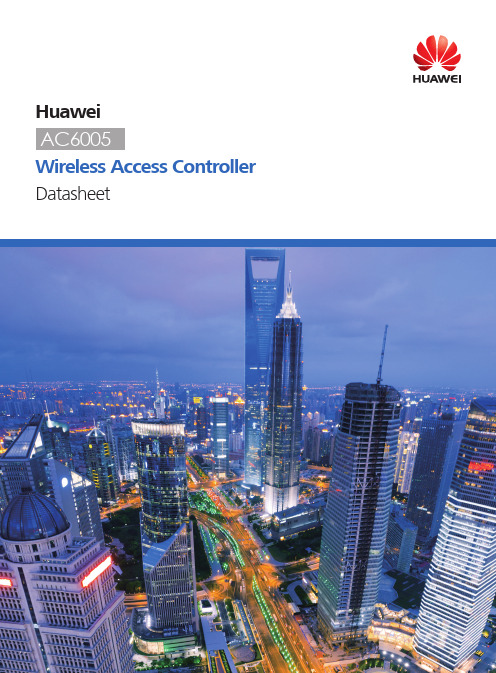
HuaweiWireless Access Controller Datasheetand network status instantly.Monitoring interfaceConfiguration interfaceOne-click diagnosis solves 80% of common network problems.The web system supports real-time and periodic one-click intelligent diagnosis from the dimensions of users, APs, and ACs, and provides feasible suggestions for troubleshooting the faults.Figure 1-4 Intelligent diagnosisBuilt-in application identification serverˉSupports Layer 4 to Layer 7 application identification and can identify over 1600 applications, including common office applications and P2P download applications, such as Lync, FaceTime, YouTube, and Facebook.ˉSupports application-based policy control technologies, including traffic blocking, traffic limit, and priority adjustment policies.ˉSupports automatic application expansion in the application signature database.Comprehensive reliability designˉSupports the Boolean port for environmental monitoring and the intra-board temperature probe, which monitors the operating environment of the AC6005 in real time.ˉSupports AC 1+1 HSB, and N+1 backup, ensuring uninterrupted services.ˉSupports port backup based on the Link Aggregation Control Protocol (LACP) or Multiple Spanning Tree Protocol (MSTP).Large-capacity and high-performance designˉThe AC6005 can manage up to 256 APs, meeting requirements o f small and medium campuses.ˉAn AC6005 has eight GE interfaces, and provides a 20 Gbit/s switching capacity and a 4 Gbit/s forwarding capability (the highest among all similar products of the industry).ˉThe AC6005 can manage up to 2048 users, allowing 100 users on an AP to transmit data simultaneously.Various rolesˉThe AC6005 provides PoE power on eight interfaces or PoE+ power on four interfaces and can supply power to directly connected APs, requiring no additional PoE switch for AP power supplies.ˉThe AC6005 has a built-in Portal/AAA server and can provide Portal/802.1x authentication for 1K users.Flexible networkingˉThe AC can be deployed in inline, bypass, bridge, and Mesh network modes, and supports both centralized and local forwarding.ˉThe AC and APs can be connected across a Layer 2 or Layer 3 network. In addition, NAT can be deployed when APs are deployed on the private network and the AC is deployed on the public network.ˉThe AC is compatible with Huawei full-series 802.11n and 802.11ac APs and supports hybrid networking of 802.11n and 802.11ac APs for simple scalability.Multiple interface supportˉSix GE and tow GE combo interfacesˉOne RJ45 serial maintenance interfaceˉOne Mini USB serial maintenance interfaceFeature Description Scalability Licenses are available for managing 1, 8, or 32 APs.Flexible networking The AC and APs can be connected across a Layer 2 or Layer 3 network. NAT can be deployed in configurations where APs are deployed on an internal network and the AC is deployed on an external network.Services can be mapped between VLANs and Service Set Identifiers (SSIDs). The number of service VLANs and number of SSIDs can be in a ratio of 1:1 or 1:N based on service requirements. You can assign user VLANs based on SSIDs, physical locations, or services.The AC can be deployed in inline, bypass, and WDS/Mesh networks.Flexible forwarding The AC6005 allows you to easily configure local or centralized forwarding based on Virtual Access Points (VAPs) according to network traffic and service control requirements.• Centralized forwarding meets the requirements of most network configurations; however, when bandwidth demands from users connected to the same AP steadily increase, traffic switching loads will increase.• Local forwarding improves bandwidth efficiency; however, user authentication cannot be controlled by the AC in local forwarding mode.The AC6005 solves this problem with support for centralized authentication in local forwarding to accommodate changing needs.Radio management The AC6005 supports automatic selection and calibration of radio parameters in AP regions, including these features:• Automatic signal level adjustment and channel selection on power-up• Automatic signal re-calibration in the event of signal interferenceˉPartial calibration: Adjusts a specific AP to optimal signal levels.ˉGlobal calibration: Adjusts all APs in a specified region for optimal signal levels.• When an AP is removed or goes offline, the AC6005 increases the power of neighboring APs to compensate for reduced signal strength.Flexible user rights management The AC6005 uses Access Control Lists (ACLs) based on APs, VAPs, or SSIDs and provides isolation and bandwidth-limiting for each option. The AC6005 also provides access controls for users, and user roles, to meet enterprise requirements regarding permissions, authentication, and authorization, as well as bandwidth limitations per user and user group.• The AC6005 implements per-user access control based on ACLs, VLAN IDs, and bandwidth limits sent from the RADIUS server.• User groups are defined with access control policies. An ACL, user isolation policy, and bandwidth limitations can be applied to user groups for additional access control.• Inter-group user isolation or intra-group user isolation can also be configured.AC6005 featuresFeature DescriptionWDS The AC6005 provides STA access and wireless bridge management functions, as well as network bridge management when in Fit AP mode.The AC6005 supports these networking modes: point-to-multipoint bridging, single-band/dual-band multi-hop relay, dual-band WDS bridging + WLAN access, and single-band WDS bridging + WLAN access.The AC6005 can also function as a wireless bridge between a central campus network and multiple branch campuses. This configuration works well for deployments with no wired network or where cable routing is inconvenient.High reliability Multiple ACs can be configured in a network to increase WLAN reliability. If an active AC experiences a fault or the link between the active AC and APs disconnects, the APs can switch to a standby AC.The AC6005 system provides N+1 active/standby mode, which allows multiple active ACs to share the same standby AC. This feature provides high reliability at reduced cost.Load balancing • Inter-AP load balancing: When an STA is in the coverage area of multiple APs, the AC6005 connects the STA to the AP with the lightest load, delivering STA-based or traffic-based load balancing.• Inter-STA resource balancing: The AC6005 can dynamically and evenly allocate bandwidth resources to prevent some STAs from overusing available bandwidth due to network adapter performance or special applications, such as BT Total Broadband.• The AC6005 first utilizes the 5 GHz band to increase overall utilization of bandwidth.Visualized WLAN network management and maintenance The AC6005 and APs use Fit AP + AC networking and standard Link Layer Discovery Protocol (LLDP) for centralized AP management and maintenance. When paired with Huawei’s eSight network management tool, the AC6005 provides network topology displays to easily manage and optimize network performance.System security • Application identification: Use the service awareness technology to identify packets of dynamic protocols such as HTTP and RTP by checking Layer 4 to Layer 7 information in the packets, helping implement fine-grained QoS management.• URL filtering: URL filtering regulates online behavior by controlling which URLs users can access.• Antivirus: The antivirus function depends on the powerful and constantly updated virus signature database to secure the network and system data.• Intrusion prevention:Intrusion prevention detects intrusions, such as buffer overflow attacks, Trojan horses, and worms, by analyzing network traffic and takes actions to quickly terminate the intrusions. In this way, intrusion prevention protects the information system and network architecture of enterprises.Item SpecificationsTechnical specifications • Dimensions (H x W x D):43.6 mm x 320 mm x 233.6 mm• Weight: 2.9 kg• Operating temperature: –5o C to 50o C• Storage temperature: –40o C to +70o C• Humidity: 5% to 95%• Input voltage: 100 V AC to 240 V AC; 50/60 Hz• Maximum voltage range: 90 V AC to 264 V AC, 47 Hz to 63 Hz• Maximum power consumption: 163.6 W (device power consumption: 39.6 W, PoE: 124 W)Interface type • 8 x GE interfaces, among which the last two are multiplexed with two optical interfaces as combo interfaces• One RJ45 serial maintenance interface• One Mini USB serial maintenance interfaceLED indicator • Power module indicator (PWR): indicates the power-on status of the device.• System running status indicator (SYS): indicates the running status of the device.• Service network port indicator: indicates the data transmission status, interface rate, and PoE status of a network port.Number of managed APs256Number of SSIDs16KNumber of APs controlled byeach license1, 8, 32 Number of access users Entire device: 2KUser group management The AC supports 128 user groups:• Each user group can reference a maximum of 8 ACLs.• Each user group can associate with a maximum of 128 ACL rules.Number of MAC addresses4KNumber of VLANs4KNumber of ARP entries4KNumber of routing entries8KNumber of multicast forwardingentries2KNumber of DHCP IP address pools64 IP address pools, each containing a maximum of 8K IP addressesAC6005 specificationsFeature DescriptionNetwork management and maintenance Device management and statistics• Command line management based on SSH/Telnet/Console• SNMPv2/v3• Web management• Standard MIBs and Huawei proprietary MIBs• Syslog• AP and station statistics• Alarms with different severity levelsCentralized AP configuration and management• Group-based AP management• Centralized version management and automatic version file load • Built-in AP type and customized AP additionGraphic AP deployment and topology displays• AP LLDP• AC LLDPWireless protocols IEEE 802.11a, 802.11b, 802.11g, 802.11d, WMM/802.11e, 802.11h, 802.11k, 802.11n, 802.11acWLAN deployment AP-AC networking• AP-AC Layer 2/3 networking• AC Layer 2 forwarding or Layer 3 routing• NAT traversal (APs are deployed on a private network and ACs are deployed on the public network) Data forwarding• AP-AC CAPWAP tunnel and DTLS encryption• VAP-based forwarding (centralized forwarding and local forwarding)• Centralized authentication and local forwardingVLAN deployment• Mapping between SSIDs and VLANs, and VLAN assignment based on SSIDs or physical locations WDS deployment• Point-to-point and point-to-multipoint• Automatic topology detection and loop prevention (STP)AC active/standby mode• Dual-linked active and standby ACs with Virtual Router Redundancy Protocol (VRRP)• N:1 active/standby deploymentWireless featuresFeature DescriptionRadio management Channel and power configuration• Centralized or static channel power configuration• Automatic channel allocation to implement global radio calibration or partial radio calibration • Automatic power adjustment to implement coverage hole compensation• AP region-based configuration and managementLoad balancing• Load balancing based on the traffic volume on each radio• Load balancing based on the number of usersWireless service control Extended Service Set (ESS)-based service management• ESS-based SSID hiding and AP isolation at Layer 2• Maximum number of access users and associated aging time settings in an ESS• ESSs to service VLANs mapping• ESS associations with a security profile or a QoS profile• Internet Group Management Protocol (IGMP) support for APs in an ESSWireless roaming• Layer 2 roaming• Inter-VLAN Layer 3 roaming• Pairwise Master Key (PMK) caching, rapid key negotiation• Identity check on users who request to reassociate with the AC to reject reassociation requests of unauthorized users• Delayed clearing of user information after a user goes offline so that the user can rapidly go online again DHCP service control• Built-in DHCP server• Support for DHCP snooping on APs• Support for DHCP relay and DHCP snooping on ACMulticast service management• IGMP snooping• IGMP proxyWireless user management WLAN user management• User blacklist and whitelist• User access number limit• User disconnection• Support for multiple queries including online user information and statistics User group management• ACLs based on user groups• Isolation based on user groupsFeature DescriptionEthernet features • 802.1p, QinQ, Smart Link, LLDP• Storm suppression, port isolation, and link aggregationEthernet loop protection • Spanning Tree Protocol (STP)/Rapid Spanning Tree Protocol (RSTP)/Multiple Spanning Tree Protocol (MSTP)• Bridge Protocol Data Unit (BPDU) protection, root protection, and loop protection• Partitioned STP and BPDU tunnels• Rapid Ring Protection Protocol (RRPP)• Hybrid networking of RRPP rings and other ring networksWired featuresFeature DescriptionWireless security and authentication Authentication and encryption• OPEN/WEP/PSK/WPA(2) + 802.1x• WEP/TKIP/AES(CCMP)• WAPIUser authentication and control• MAC address authentication, Portal authentication, and 802.1x authentication • MAC + Portal authentication• PEAP/TLS/MD5/CHAPSecurity and defense• ACLs based on interface, users, and user groups• Isolation based on VAPs and user groups• IP source guard for STAs• Detection of unauthorized APs and alarm function• User blacklist and whitelistAAA• Local authentication/local accounts (MAC addresses and accounts)• RADIUS authentication• Multiple authentication serversWireless QoS control Flow control• VAP-based rate limiting• User-group-based rate limiting• Rate limiting for a specified user• Dynamic traffic control, preventing resources from being wasted by STAsPriority mapping and scheduling• Mapping QoS settings of encapsulated data packets to 802.1p and DSCP fields of outer tunnel packets • Mapping between DSCP, 802.1p, and 802.11e10Huawei AC6005Wireless Access Controller Datasheet ComponentPart Number Name Description AC+license02356813AC6005-8-PWR-8AP AC6005-8-PWR-8AP Bundle(Including AC6005-8-PWR,Resource License 8 AP)AC+license 02356816AC6005-8-8AP AC6005-8 -8AP Bundle(Including AC6005-8,Resource License 8 AP)License 88031VEB L-AC6005-1AP Software Charge,AC6005,L-AC6005-1AP ,AC6005 Access ControllerAP Resource License(1 AP)88031VEAL-AC6005-8APSoftware Charge,AC6005,L-AC6005-8AP ,AC6005 Access ControllerAP Resource License(8 AP)Power moduleSee the ordering guide.Power cableOptical moduleOptical jumperNetwork cableGround bar AC6005 purchase and accessory informationFeatureDescription IP routingUnicast routing protocols: RIP , OSPF, BGP , and IS-IS Device reliabilityVirtual Router Redundancy Protocol (VRRP)QoS features Traffic classifier, traffic behavior, queue scheduling, congestion avoidance, and outbound interfacerate limitingLink detection BFDEFM OAM, CFM OAM, and Y .1731IP service controlARPBuilt-in DHCP serverRADIUS clientBuilt-in FTP serverDHCP relay and DHCP snoopingProfessional Service and SupportHuawei Professional Services provides expert network design and service optimization tasks to help customers:ˉDesign and deploy a high-performance network that is reliable and secure.ˉMaximize return on investment and reduce operating expenses.Company AddendumFor more information, please visit /en/ or contact your local Huawei office.Copyright © Huawei Technologies Co., Ltd. 2016. All rights reserved.No part of this document may be reproduced or transmitted in any form or by any means without prior written consent of Huawei Technologies Co., Ltd.Trademark Notice, HUAWEI, and are trademarks or registered trademarks of Huawei Technologies Co., Ltd.Other trademarks, product, service and company names mentioned are the property of their respective owners.General DisclaimerThe information in this document may contain predictive statements including,without limitation, statements regarding the future financial and operating results,future product portfolio, new technology, etc. There are a number of factors thatcould cause actual results and developments to differ materially from thoseexpressed or implied in the predictive statements. Therefore, such information isprovided for reference purpose only and constitutes neither an offer nor anacceptance. Huawei may change the information at any time without notice.。
H3C_S3600系列交换机配置

第二十四页,编辑于星期三:一点一分。
STP 的基本原理
STP 采用的协议报文是BPDU(Bridge Protocol Data Unit,桥协议数据单元
),也称为配置消息。
STP 通过在设备之间传递BPDU 来确定网络的拓扑结构。 BPDU 中包含了足够的信息来保证设备完成生成树的计算过程。
在系统视图下键入 interface gigabitethernet 1/1/1
第六页,编辑于星期三:一点一分。
配置系统名
用途
用户名是设备的名字,目的是让用户更加方便 的使用设备. 配置命令
sysname
第七页,编辑于星期三:一点一分。
接口描述
用途 接口描述是为了指明接口的一些属性,如是什么接口,
■ 用途
通过镜像来抓取网络流量,帮助分析网络问题.
■ 配置命令
monitor-port Ethernet 0/1 both (监控端口) mirroring-port Ethernet0/2 both(源端口)
第十二页,编辑于星期三:一点一分。
目录
■ 基本命令 ■ 交换 ■ 网络管理 ■ 安全管理
【举例】 # 将以太网端口Ethernet1/0/1 设置为Trunk 端口。
<H3C> system-view
System View: return to User View with Ctrl+Z.
[H3C] interface ethernet1/0/1 [H3C-Ethernet1/0/1] port link-type trunk
H3CS3600系列交换机配置
