Simplified_Chinese_VT02_VT04_VT04A_user_manual
虚拟机中新安装的ubuntu系统如何设置成中文环境

虚拟机中新安装的ubuntu系统如何设置成中⽂环境
1.在新安装的ubuntu系统中的“System Settings“中找到”Language Support“
2.然后会提⽰有语⾔⽀持需要安装,点击Install
3.输⼊当前⽤户的密码进⾏安装
4.接下来稍加等待
5.下载完成后会⾃动回到Language Support窗⼝,然后点击Install/Remove Languages按钮
6.然后下滑找到Chinese(simplified)进⾏勾选,点击Apply
7.然后弹出⼀正在下载的窗⼝,耐⼼等待,注意⼀般到这个窗⼝下载时间⽐刚才下载语⾔⽀持会长,请耐⼼等待
8.下载完成后会发现"汉语(中国)"在语⾔菜单的最后⼀项,然后单击选中后向上移动到第⼀位置
9.然后点击close,关闭窗⼝
10.然后重启电脑,出现下⾯界⾯的时候记住将要做两件事,⾸先勾选”不要再次询问我“,然后最重要的是保留旧的名称,因为我们在使⽤ubuntu系统时经常要在终端中使⽤命令,⼀旦更改了原有的英⽂⽂件夹名称,会在以后的使⽤过程中造成⿇烦,不⽅便使⽤。
到此整个系统就变成中⽂环境了。
总结。
ADLRAN ATLAS 800PLUS 使用手册说明书
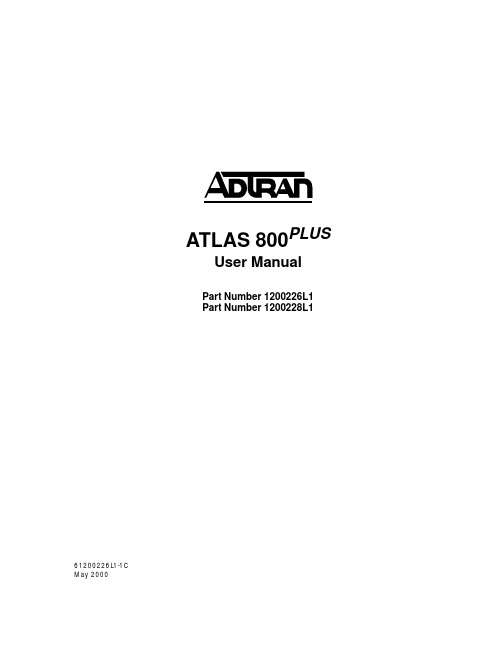
iv
Affidavit Requirements for Connection to Digital Services • An affidavit is required to be given to the telephone company whenever digital terminal equipment
901 Explorer Boulevard P.O. Box 140000
Huntsville, AL 35814-4000 (256) 963-8000
© 2000 ADTRAN, Inc. All Rights Reserved.
Prinns require that in this manual the following information be provided to the customer:
6. This unit contains no user-serviceable parts. 7. The following information may be required when applying to your local telephone company for
leased line facilities.
without encoded analog content and billing protection is used to transmit digital signals containing encoded analog content which are intended for eventual conversion into voiceband analog signals and transmitted on the network. • The affidavit shall affirm that either no encoded analog content or billing information is being transmitted or that the output of the device meets Part 68 encoded analog content or billing protection specifications. • End user/customer will be responsible for filing an affidavit with the local exchange carrier when connecting unprotected customer premise equipment (CPE) to 1.544 Mbps or subrate digital services. • Until such time as subrate digital terminal equipment is registered for voice applications, the affidavit requirement for subrate services is waived.
英文版 RHEL 安装中文支持

英文版RHEL 安装中文支持很多人安装了RHEL5了,这里先用RHEL4举例再用RHEL5举例,不过安装Linux又想用英文版的Linux,可是很多人就没有安装中文环境,出现浏览网页出现不能显示中文的问题!下面,我就用我总结网上的方法解决这个问题,我安装了个虚拟机,结果就是没有安装中文环境支持就出现了不能看中文的问题,也是用这个方法实现的。
哈哈,言归正传,下面介绍:用RHEL4 举例:初始:OS RHEL4 安装语言EN不能看中文网页,也不能输入汉字....解决步骤:1、先安装ttfonts-zh_CN-2.14-6.noarch.rpm2、再安装Fcitx 参考/main/?q=node/803、解决乱码问题主要内容:一、加系统支持的字符集:#vi /etc/sysconfig/i18n二、思路1、让程式顺利找到字体2、让字体引擎将其显示出来1.1 将要使用的字体cp到相关的目录,到系统中注册;这里分为两种情况:A、对于X 字体子系统添加字体(gtk1不支持Fontconfig)手动生成两个文件fonts.dir和fonts.scale#cp /home/username/myfonts/*.ttf /usr/X11R6/lib/X11/fonts/TTF/#ttmkfdir /usr/X11R6/lib/X11/fonts/TTF/ -o /usr/X11R6/lib/X11/fonts/TTF/fonts.scale#vi /usr/X11R6/lib/X11/fonts/TTF/fonts.scale#cp /usr/X11R6/lib/X11/fonts/TTF/fonts.scale /usr/X11R6/lib/X11/fonts/TTF/fonts.dir以上两个FONT信息文件给X 提供字体索引信息#vi /etc/X11/xorg.conf 在里面加上一个Fontpath 属性(X系统到哪里去换字体)#vi /etc/gtk/gtkrc.zh_CN (应用程式fontset属性,告诉程式用什么字体)在如XMMS里选用系统中已注册的字体即可,能使用xfontsel 来帮助我们字体选择B、对于Fontconfig 字体子系统添加字体(gtk2、QT) 主要的设置文件是/etc/fonts/fonts.conf。
VERICUT安装

方法2:复制安装目录下D:\Program Files\cgtech7\classes\chinese_simplified的VcRes.local文件,
打开之后会出现"按任意健继续" 根据提示操作。按几次确定健后会弹出一个对话框,在这里先不要关闭对话框,
先用记事本打开MAGNiTUDE文件夹下的cgtech.lf
1)复制里面的所有文本,粘贴到刚才打开的对话框中。会提示有Error(错误),不用管他,这时才可以点击最下面的按钮(关闭)。next(记得一定要在超级用户下)
2、安装完成后,找到镜像包里面的MAGNiTUDE文件下的cgtech.lf 文件 复制到安装目录下的cgtech62\windows\license文件夹下;
3、单击“开始”---程序-- CGTech VERICUT 6.2----- License Server Only--- Configure License & Setup Server
好多朋友安装VERICUT 7.0不成功。我借鉴6.0的安装说明总结一下希望有所帮助。
VERICUT7.0中英文版安装说明:
1、首先找到安装文件安装, 安装过程中会出现选项,32位或者64位, 你的系统是32位的就选32位,64位只在系统为64位的情况下才可以安装.接下来就是一直"下一步"到完成完装;
4、启动Vericut6.2,OK,可以用了。
5、 汉化:
方法1:找到D:\Program Files\Vericut7.0\windows\commands\vericut.bat,右击,选编辑,
HP Color LaserJet Enterprise MFP M776用户指南说明书

Legal informationCopyright and License© Copyright 2019 HP Development Company, L.P.Reproduction, adaptation, or translation without prior written permission is prohibited, except as allowedunder the copyright laws.The information contained herein is subject to change without notice.The only warranties for HP products and services are set forth in the express warranty statementsaccompanying such products and services. Nothing herein should be construed as constituting anadditional warranty. HP shall not be liable for technical or editorial errors or omissions contained herein.Edition 1, 10/2019Trademark CreditsAdobe®, Adobe Photoshop®, Acrobat®, and PostScript® are trademarks of Adobe Systems Incorporated.Apple and the Apple logo are trademarks of Apple Inc., registered in the U.S. and other countries.macOS is a trademark of Apple Inc., registered in the U.S. and other countries.AirPrint is a trademark of Apple Inc., registered in the U.S. and other countries.Google™ is a trademark of Google Inc.Microsoft®, Windows®, Windows® XP, and Windows Vista® are U.S. registered trademarks of MicrosoftCorporation.UNIX® is a registered trademark of The Open Group.iiiT able of contents1 Printer overview (1)Warning icons (1)Potential shock hazard (2)Printer views (2)Printer front view (2)Printer back view (4)Interface ports (4)Control-panel view (5)How to use the touchscreen control panel (7)Printer specifications (8)T echnical specifications (8)Supported operating systems (11)Mobile printing solutions (12)Printer dimensions (13)Power consumption, electrical specifications, and acoustic emissions (15)Operating-environment range (15)Printer hardware setup and software installation (16)2 Paper trays (17)Introduction (17)Load paper to Tray 1 (multipurpose tray) (17)Load Tray 1 (multipurpose tray) (18)Tray 1 paper orientation (19)Use alternative letterhead mode (24)Enable Alternative Letterhead Mode by using the printer control-panel menus (24)Load paper to Tray 2 (24)Load Tray 2 (24)Tray 2 paper orientation (26)Use alternative letterhead mode (29)Enable Alternative Letterhead Mode by using the printer control-panel menus (29)Load paper to the 550-sheet paper tray (30)Load paper to the 550-sheet paper tray (30)550-sheet paper tray paper orientation (32)Use alternative letterhead mode (35)Enable Alternative Letterhead Mode by using the printer control-panel menus (35)ivLoad paper to the 2 x 550-sheet paper trays (36)Load paper to the 2 x 550-sheet paper trays (36)2 x 550-sheet paper tray paper orientation (38)Use alternative letterhead mode (41)Enable Alternative Letterhead Mode by using the printer control-panel menus (41)Load paper to the 2,700-sheet high-capacity input paper trays (41)Load paper to the 2,700-sheet high-capacity input paper trays (41)2,700-sheet HCI paper tray paper orientation (43)Use alternative letterhead mode (45)Enable Alternative Letterhead Mode by using the printer control-panel menus (45)Load and print envelopes (46)Print envelopes (46)Envelope orientation (46)Load and print labels (47)Manually feed labels (47)Label orientation (48)3 Supplies, accessories, and parts (49)Order supplies, accessories, and parts (49)Ordering (49)Supplies and accessories (50)Maintenance/long-life consumables (51)Customer self-repair parts (51)Dynamic security (52)Configure the HP toner-cartridge-protection supply settings (53)Introduction (53)Enable or disable the Cartridge Policy feature (53)Use the printer control panel to enable the Cartridge Policy feature (54)Use the printer control panel to disable the Cartridge Policy feature (54)Use the HP Embedded Web Server (EWS) to enable the Cartridge Policy feature (54)Use the HP Embedded Web Server (EWS) to disable the Cartridge Policy feature (55)Troubleshoot Cartridge Policy control panel error messages (55)Enable or disable the Cartridge Protection feature (55)Use the printer control panel to enable the Cartridge Protection feature (56)Use the printer control panel to disable the Cartridge Protection feature (56)Use the HP Embedded Web Server (EWS) to enable the Cartridge Protection feature (56)Use the HP Embedded Web Server (EWS) to disable the Cartridge Protection feature (57)Troubleshoot Cartridge Protection control panel error messages (57)Replace the toner cartridges (58)T oner-cartridge information (58)Remove and replace the cartridges (59)Replace the imaging drums (62)Imaging drum information (62)Remove and replace the imaging drums (63)Replace the toner-collection unit (66)T oner-collection unit information (66)vRemove and replace the toner-collection unit (67)Replace the staple cartridge (M776zs model only) (70)Staple cartridge information (70)Remove and replace the staple cartridge (71)4 Print (73)Print tasks (Windows) (73)How to print (Windows) (73)Automatically print on both sides (Windows) (74)Manually print on both sides (Windows) (74)Print multiple pages per sheet (Windows) (75)Select the paper type (Windows) (75)Additional print tasks (76)Print tasks (macOS) (77)How to print (macOS) (77)Automatically print on both sides (macOS) (77)Manually print on both sides (macOS) (77)Print multiple pages per sheet (macOS) (78)Select the paper type (macOS) (78)Additional print tasks (79)Store print jobs on the printer to print later or print privately (79)Introduction (79)Create a stored job (Windows) (79)Create a stored job (macOS) (80)Print a stored job (81)Delete a stored job (81)Delete a job that is stored on the printer (81)Change the job storage limit (82)Information sent to printer for Job Accounting purposes (82)Mobile printing (82)Introduction (82)Wi-Fi, Wi-Fi Direct Print, NFC, and BLE printing (82)Enable wireless printing (83)Change the Wi-Fi Direct name (83)HP ePrint via email (83)AirPrint (84)Android embedded printing (85)Print from a USB flash drive (85)Enable the USB port for printing (85)Method one: Enable the USB port from the printer control panel (85)Method two: Enable the USB port from the HP Embedded Web Server (network-connectedprinters only) (85)Print USB documents (86)Print using high-speed USB 2.0 port (wired) (86)Method one: Enable the high-speed USB 2.0 port from the printer control panel menus (86)Method two: Enable the high-speed USB 2.0 port from the HP Embedded Web Server (network-connected printers only) (87)vi5 Copy (88)Make a copy (88)Copy on both sides (duplex) (90)Additional copy tasks (92)6 Scan (93)Set up Scan to Email (93)Introduction (93)Before you begin (93)Step one: Access the HP Embedded Web Server (EWS) (94)Step two: Configure the Network Identification settings (95)Step three: Configure the Send to Email feature (96)Method one: Basic configuration using the Email Setup Wizard (96)Method two: Advanced configuration using the Email Setup (100)Step four: Configure the Quick Sets (optional) (104)Step five: Set up Send to Email to use Office 365 Outlook (optional) (105)Introduction (105)Configure the outgoing email server (SMTP) to send an email from an Office 365 Outlookaccount (105)Set up Scan to Network Folder (108)Introduction (108)Before you begin (108)Step one: Access the HP Embedded Web Server (EWS) (108)Step two: Set up Scan to Network Folder (109)Method one: Use the Scan to Network Folder Wizard (109)Method two: Use Scan to Network Folder Setup (110)Step one: Begin the configuration (110)Step two: Configure the Scan to Network Folder settings (111)Step three: Complete the configuration (118)Set up Scan to SharePoint (118)Introduction (118)Before you begin (118)Step one: Access the HP Embedded Web Server (EWS) (118)Step two: Enable Scan to SharePoint and create a Scan to SharePoint Quick Set (119)Scan a file directly to a SharePoint site (121)Quick Set scan settings and options for Scan to SharePoint (122)Set up Scan to USB Drive (123)Introduction (124)Step one: Access the HP Embedded Web Server (EWS) (124)Step two: Enable Scan to USB Drive (124)Step three: Configure the Quick Sets (optional) (125)Default scan settings for Scan to USB Drive setup (126)Default file settings for Save to USB setup (126)Scan to email (127)Introduction (127)Scan to email (127)Scan to job storage (129)viiIntroduction (129)Scan to job storage on the printer (130)Print from job storage on the printer (132)Scan to network folder (132)Introduction (132)Scan to network folder (132)Scan to SharePoint (134)Introduction (134)Scan to SharePoint (134)Scan to USB drive (136)Introduction (136)Scan to USB drive (136)Use HP JetAdvantage business solutions (138)Additional scan tasks (138)7 Fax (140)Set up fax (140)Introduction (140)Set up fax by using the printer control panel (140)Change fax configurations (141)Fax dialing settings (141)General fax send settings (142)Fax receive settings (143)Send a fax (144)Additional fax tasks (146)8 Manage the printer (147)Advanced configuration with the HP Embedded Web Server (EWS) (147)Introduction (147)How to access the HP Embedded Web Server (EWS) (148)HP Embedded Web Server features (149)Information tab (149)General tab (149)Copy/Print tab (150)Scan/Digital Send tab (151)Fax tab (152)Supplies tab (153)Troubleshooting tab (153)Security tab (153)HP Web Services tab (154)Networking tab (154)Other Links list (156)Configure IP network settings (157)Printer sharing disclaimer (157)View or change network settings (157)Rename the printer on a network (157)viiiManually configure IPv4 TCP/IP parameters from the control panel (158)Manually configure IPv6 TCP/IP parameters from the control panel (158)Link speed and duplex settings (159)Printer security features (160)Introduction (160)Security statements (160)Assign an administrator password (160)Use the HP Embedded Web Server (EWS) to set the password (160)Provide user access credentials at the printer control panel (161)IP Security (161)Encryption support: HP High Performance Secure Hard Disks (161)Lock the formatter (161)Energy-conservation settings (161)Set the sleep timer and configure the printer to use 1 watt or less of power (161)Set the sleep schedule (162)Set the idle settings (162)HP Web Jetadmin (163)Software and firmware updates (163)9 Solve problems (164)Customer support (164)Control panel help system (165)Reset factory settings (165)Introduction (165)Method one: Reset factory settings from the printer control panel (165)Method two: Reset factory settings from the HP Embedded Web Server (network-connectedprinters only) (166)A “Cartridge is low” or “Cartridge is very low” message displays on the printer control panel (166)Change the “Very Low” settings (166)Change the “Very Low” settings at the control panel (166)For printers with fax capability (167)Order supplies (167)Printer does not pick up paper or misfeeds (167)Introduction (167)The printer does not pick up paper (167)The printer picks up multiple sheets of paper (171)The document feeder jams, skews, or picks up multiple sheets of paper (174)Clear paper jams (174)Introduction (174)Paper jam locations (174)Auto-navigation for clearing paper jams (175)Experiencing frequent or recurring paper jams? (175)Clear paper jams in the document feeder - 31.13.yz (176)Clear paper jams in Tray 1 (13.A1) (177)Clear paper jams in Tray 2 (13.A2) (182)Clear paper jams in the fuser (13.B9, 13.B2, 13.FF) (188)ixClear paper jams in the duplex area (13.D3) (194)Clear paper jams in the 550-sheet trays (13.A3, 13.A4) (199)Clear paper jams in the 2 x 550 paper trays (13.A4, 13.A5) (206)Clear paper jams in the 2,700-sheet high-capacity input paper trays (13.A3, 13.A4, 13.A5, 13.A7) (213)Resolving color print quality problems (220)Introduction (220)Troubleshoot print quality (221)Update the printer firmware (221)Print from a different software program (221)Check the paper-type setting for the print job (221)Check the paper type setting on the printer (221)Check the paper type setting (Windows) (221)Check the paper type setting (macOS) (222)Check toner-cartridge status (222)Step one: Print the Supplies Status Page (222)Step two: Check supplies status (222)Print a cleaning page (222)Visually inspect the toner cartridge or cartridges (223)Check paper and the printing environment (223)Step one: Use paper that meets HP specifications (223)Step two: Check the environment (223)Step three: Set the individual tray alignment (224)Try a different print driver (224)Troubleshoot color quality (225)Calibrate the printer to align the colors (225)Troubleshoot image defects (225)Improve copy image quality (233)Check the scanner glass for dirt and smudges (233)Calibrate the scanner (234)Check the paper settings (235)Check the paper selection options (235)Check the image-adjustment settings (235)Optimize copy quality for text or pictures (236)Edge-to-edge copying (236)Improve scan image quality (236)Check the scanner glass for dirt and smudges (237)Check the resolution settings (238)Check the color settings (238)Check the image-adjustment settings (239)Optimize scan quality for text or pictures (239)Check the output-quality settings (240)Improve fax image quality (240)Check the scanner glass for dirt and smudges (240)Check the send-fax resolution settings (242)Check the image-adjustment settings (242)Optimize fax quality for text or pictures (242)Check the error-correction setting (243)xSend to a different fax machine (243)Check the sender's fax machine (243)Solve wired network problems (244)Introduction (244)Poor physical connection (244)The computer is unable to communicate with the printer (244)The printer is using incorrect link and duplex settings for the network (245)New software programs might be causing compatibility problems (245)The computer or workstation might be set up incorrectly (245)The printer is disabled, or other network settings are incorrect (245)Solve wireless network problems (245)Introduction (245)Wireless connectivity checklist (245)The printer does not print after the wireless configuration completes (246)The printer does not print, and the computer has a third-party firewall installed (246)The wireless connection does not work after moving the wireless router or printer (247)Cannot connect more computers to the wireless printer (247)The wireless printer loses communication when connected to a VPN (247)The network does not appear in the wireless networks list (247)The wireless network is not functioning (247)Reduce interference on a wireless network (248)Solve fax problems (248)Checklist for solving fax problems (248)What type of phone line are you using? (249)Are you using a surge-protection device? (249)Are you using a phone company voice-messaging service or an answering machine? (249)Does your phone line have a call-waiting feature? (249)Check fax accessory status (249)General fax problems (250)The fax failed to send (250)No fax address book button displays (250)Not able to locate the Fax settings in HP Web Jetadmin (250)The header is appended to the top of the page when the overlay option is enabled (251)A mix of names and numbers is in the recipients box (251)A one-page fax prints as two pages (251)A document stops in the document feeder in the middle of faxing (251)The volume for sounds coming from the fax accessory is too high or too low (251)Index (252)xiPrinter overview1Review the location of features on the printer, the physical and technical specifications of the printer,and where to locate setup information.For video assistance, see /videos/LaserJet.The following information is correct at the time of publication. For current information, see /support/colorljM776MFP.For more information:HP's all-inclusive help for the printer includes the following information:●Install and configure●Learn and use●Solve problems●Download software and firmware updates●Join support forums●Find warranty and regulatory informationWarning iconsUse caution if you see a warning icon on your HP printer, as indicated in the icon definitions.●Caution: Electric shock●Caution: Hot surface●Caution: Keep body parts away from moving partsPrinter overview1●Caution: Sharp edge in close proximity●WarningPotential shock hazardReview this important safety information.●Read and understand these safety statements to avoid an electrical shock hazard.●Always follow basic safety precautions when using this product to reduce risk of injury from fire orelectric shock.●Read and understand all instructions in the user guide.●Observe all warnings and instructions marked on the product.●Use only a grounded electrical outlet when connecting the product to a power source. If you do notknow whether the outlet is grounded, check with a qualified electrician.●Do not touch the contacts on any of the sockets on the product. Replace damaged cordsimmediately.●Unplug this product from wall outlets before cleaning.●Do not install or use this product near water or when you are wet.●Install the product securely on a stable surface.●Install the product in a protected location where no one can step on or trip over the power cord.Printer viewsIdentify certain parts of the printer and the control panel.Printer front viewLocate features on the front of the printer.2Chapter 1 Printer overviewPrinter front view3Printer back viewLocate features on the back of the printer.Interface portsLocate the interface ports on the printer formatter. 4Chapter 1 Printer overviewControl-panel viewThe control panel provides access to the printer features and indicates the current status of the printer.NOTE:Tilt the control panel for easier viewing.The Home screen provides access to the printer features and indicates the current status of the printer.screens.NOTE:The features that appear on the Home screen can vary, depending on the printerconfiguration.Control-panel view5Figure 1-1Control-panel view?i 12:42 PM6Chapter 1 Printer overviewHow to use the touchscreen control panelPerform the following actions to use the printer touchscreen control panel.T ouchT ouch an item on the screen to select that item or open that menu. Also, when scrolling T ouch the Settings icon to open the Settings app.How to use the touchscreen control panel 7SwipeT ouch the screen and then move your finger horizontally to scroll the screen sideways.Swipe until the Settings app displays.Printer specificationsDetermine the specifications for your printer model.IMPORTANT:The following specifications are correct at the time of publication, but they are subject to change. For current information, see /support/colorljM776MFP .T echnical specificationsReview the printer technical specifications.Product numbers for each model ●M776dn - #T3U55A ●Flow M776z - #3WT91A ●Flow M776zs - #T3U56APaper handling specificationsPaper handling features Tray 1 (100-sheet capacity)Included Included Included Tray 2 (550-sheet capacity)IncludedIncludedIncluded8Chapter 1 Printer overview550-sheet paper trayOptional Included Not included NOTE:The M776dn models accept one optional550-sheet tray.Optional Included Included2 x 550-sheet paper tray and standNOTE:The M776dn models accept one optional550-sheet tray that may be installed on top of thestand.Optional Not included Not included2,700-sheet high-capacity input (HCI) paper trayand standNOTE:The M776dn models accept one optional550-sheet tray that may be installed on top of theoptional printer stand.Printer standOptional Not included Not included NOTE:The M776dn models accept one optional550-sheet tray that may be installed on top of theoptional printer stand.Inner finisher accessory Not included Not included Included Automatic duplex printing Included IncludedIncludedIncluded Included Included10/100/1000 Ethernet LAN connection with IPv4and IPv6Hi-Speed USB 2.0Included Included IncludedIncluded Included IncludedEasy-access USB port for printing from a USBflash drive or upgrading the firmwareIncluded Included Included Hardware Integration Pocket for connectingaccessory and third-party devicesHP Internal USB Ports Optional Optional OptionalOptional Optional OptionalHP Jetdirect 2900nw Print Server accessory forWi-Fi connectivity and an additional Ethernet portOptional IncludedIncludedHP Jetdirect 3100w accessory for Wi-Fi, BLE, NFC,and proximity badge readingPrints 45 pages per minute (ppm) on Letter-sizepaper and 46 ppm on A4-size paperEasy-access USB printing for printing from a USBIncluded Included Includedflash driveT echnical specifications9Included Included Included Store jobs in the printer memory to print later orprint privatelyScans 100 pages per minute (ppm) on A4 andIncluded Included Included letter-size paper one-sidedIncluded Included Included 200-page document feeder with dual-headscanning for single-pass duplex copying andscanningNot included Included Included HP EveryPage T echnologies including ultrasonicmulti-feed detectionNot included Included Included Embedded optical character recognition (OCR)provides the ability to convert printed pages intotext that can be edited or searched using acomputerIncluded Included Included SMART Label feature provides paper-edgedetection for automatic page croppingIncluded Included Included Automatic page orientation for pages that haveat least 100 characters of textIncluded Automatic tone adjustment sets contrast,Included Includedbrightness, and background removal for eachpageIncluded Included Includedfolders on a networkIncludedSend documents to SharePoint®Included IncludedIncluded Included Included NOTE:Memory reported on the configurationpage will change from 2.5 GB to 3 GB with theoptional 1 GB SODIMM installed.Mass storage: 500 GB hard disk drive Included Included IncludedSecurity: HP Trusted Platform Module (TPM)Included Included IncludedT ouchscreen control panel Included Included IncludedRetractable keyboard Not included Included Included 10Chapter 1 Printer overviewFax Optional Included IncludedSupported operating systemsUse the following information to ensure printer compatibility with your computer operating system.Linux: For information and print drivers for Linux, go to /go/linuxprinting.UNIX: For information and print drivers for UNIX®, go to /go/unixmodelscripts.The following information applies to the printer-specific Windows HP PCL 6 print drivers, HP print driversfor macOS, and to the software installer.Windows: Download HP Easy Start from /LaserJet to install the HP print driver. Or, go tothe printer-support website for this printer: /support/colorljM776MFP to download the printdriver or the software installer to install the HP print driver.macOS: Mac computers are supported with this printer. Download HP Easy Start either from /LaserJet or from the Printer Support page, and then use HP Easy Start to install the HP print driver.1.Go to /LaserJet.2.Follow the steps provided to download the printer software.Windows 7, 32-bit and 64-bit The “HP PCL 6” printer-specific print driver is installed for this operating system aspart of the software installation.Windows 8.1, 32-bit and 64-bit The “HP PCL-6” V4 printer-specific print driver is installed for this operating systemas part of the software installation.Windows 10, 32-bit and 64-bit The “HP PCL-6” V4 printer-specific print driver is installed for this operating systemas part of the software installation.Windows Server 2008 R2, SP 1, 64-bit The PCL 6 printer-specific print driver is available for download from the printer-support website. Download the driver, and then use the Microsoft Add Printer tool toinstall it.Windows Server 2012, 64-bit The PCL 6 printer-specific print driver is available for download from the printer-support website. Download the driver, and then use the Microsoft Add Printer tool toinstall it.Windows Server 2012 R2, 64-bit The PCL 6 printer-specific print driver is available for download from the printer-support website. Download the driver, and then use the Microsoft Add Printer tool toinstall it.Windows Server 2016, 64-bit The PCL 6 printer-specific print driver is available for download from the printer-support website. Download the driver, and then use the Microsoft Add Printer tool toinstall it.Windows Server 2019, 64-bit The PCL 6 printer-specific print driver is available for download from the printer-support website. Download the driver, and then use the Microsoft Add Printer tool toinstall it.Supported operating systems11macOS 10.13 High Sierra, macOS 10.14 MojaveDownload HP Easy Start from /LaserJet , and then use it to install the print driver.NOTE:Supported operating systems can change.NOTE:For a current list of supported operating systems and HP’s all-inclusive help for the printer, go to /support/colorljM776MFP .NOTE:For details on client and server operating systems and for HP UPD driver support for this printer, go to /go/upd . Under Additional information , click Specifications .●Internet connection●Dedicated USB 1.1 or 2.0 connection or a network connection● 2 GB of available hard-disk space ●1 GB RAM (32-bit) or2 GB RAM (64-bit)●Internet connection●Dedicated USB 1.1 or 2.0 connection or a network connection●1.5 GB of available hard-disk spaceNOTE:The Windows software installer installs the HP Smart Device Agent Base service. The file size is less than 100 kb. Its only function is to check for printers connected via USB hourly. No data is collected. If a USB printer is found, it then tries to locate a JetAdvantage Management Connector (JAMc) instance on the network. If a JAMc is found, the HP Smart Device Agent Base is securelyupgraded to a full Smart Device Agent from JAMc, which will then allow printed pages to be accounted for in a Managed Print Services (MPS) account. The driver-only web packs downloaded from for the printer and installed through the Add Printer wizard do not install this service.T o uninstall the service, open the Control Panel , select Programs or Programs and Features , and then select Add/Remove Programs or Uninstall a Programto remove the service. The file name isHPSmartDeviceAgentBase.Mobile printing solutionsHP offers multiple mobile printing solutions to enable easy printing to an HP printer from a laptop, tablet, smartphone, or other mobile device.T o see the full list and to determine the best choice, go to /go/MobilePrinting .NOTE:Update the printer firmware to ensure all mobile printing capabilities are supported.●Wi-Fi Direct (wireless models only, with HP Jetdirect 3100w BLE/NFC/Wireless accessory installed)●HP ePrint via email (Requires HP Web Services to be enabled and the printer to be registered with HP Connected)●HP Smart app ●Google Cloud Print12Chapter 1 Printer overview。
Emulex CN4052S 和 CN4054S 10Gb VFA5.2 适配器商品说明说明书

Emulex CN4052S and CN4054S 10Gb VFA5.2 Adapters for Flex SystemProduct GuideThe CN4054S 4-port and CN4052S 2-port 10Gb Virtual Fabric Adapters are VFA5.2 adapters that are supported on ThinkSystem and Flex System compute nodes.The CN4052S can be divided into up to eight virtual NIC (vNIC) devices per port (for a total of 16 vNICs) and the CN4054S can be divided in to four vNICs (for a total of 16 vNICs). Each vNIC can have flexible bandwidth allocation. These adapters also feature RDMA over Converged Ethernet (RoCE) capability, and support iSCSI, and FCoE protocols, either as standard or with the addition of a Features on Demand (FoD) license upgrade.The adapters are shown in the following figure. The CN4054S and CN4052S look the same.Figure 1. Flex System CN4054S and CN4052S 10Gb Virtual Fabric AdaptersDid you know?The CN4054S and CN4052S are based on the new Emulex XE100-P2 "Skyhawk P2" ASIC which enables better performance, especially with the new RDMA over Converged Ethernet v2 (RoCE v2) support. In addition, these adapters are supported by Lenovo XClarity Administrator, which allows you to deploy adapter settings easier and incorporate the adapters in configuration patterns.The CN4052S adapter now supports 8 vNICs per port using UFP or vNIC2 and with adapter firmware 10.6 or later. This means a total of 16 vNICs are supported. The CN4054S still supports 4 vNICs per port.Click here to check for updatesIn pNIC mode, an adapter with the FoD upgrade applied operates in traditional Converged Network Adapter (CNA) mode with four ports (CN4054S) or two ports (CN4052S) of Ethernet and four ports (CN4054S) or two ports (CN4052S) of iSCSI or FCoE available to the operating system.Server supportThe following table lists the ThinkSystem and Flex System compute nodes that support the adapters. Table 2. Support for Flex System compute nodesPartnumber DescriptionAdapters - ThinkSystem and Flex System compute nodes01CV780Flex System CN4052S 2-port 10Gb Virtual FabricAdapter AdvancedN N Y Y Y Y Y Y Y Y00AG540Flex System CN4052S 2-port 10Gb Virtual FabricAdapterN N Y Y Y N Y Y Y Y00AG590Flex System CN4054S 4-port 10Gb Virtual FabricAdapterY Y Y Y Y Y Y Y Y Y Features on Demand upgrades - Flex System compute nodes only00JY804Flex System CN4052 Virtual Fabric Adapter SWUpgrade (FoD)Y Y Y Y Y Y Y N N N00AG594Flex System CN4054S 4-port 10Gb Virtual Fabric Adapter SW Upgrade (FoD)Y Y Y Y Y Y Y N N N x24(8737,E5-26v2)x24(7162)x24M5(9532,E5-26v3)x24M5(9532,E5-26v4)x44(7167)x88/x48/x28X6(793)x28/x48/x88X6(7196)SN55(7X16)SN85(7X15)SN55V2(7Z69)I/O module supportThese adapters can be installed in any I/O adapter slot of a supported Flex System compute node. One or two compatible 1 Gb or 10 Gb I/O modules must be installed in the corresponding I/O bays in the chassis. The following table lists the switches that are supported. When connected to the 1 Gb switch, the adapter will operate at 1 Gb speeds. When connected to the 40 Gb switch, the adapter will operate at 10 Gb speeds.To maximize the number of adapter ports usable, you may also need to order switch upgrades to enable additional ports. Alternatively, for CN4093, EN4093R, and SI4093 switches, you can use Flexible Port Mapping (FPM), a feature of Networking OS 7.8 or later, that allows you to minimize the number of upgrades needed.See the Product Guides for the Flex System switches for more details about switch upgrades and FPM: https:///servers/blades/networkmoduleThe table below specifies how many ports the adapters contain. For the CN4054S, to enable all 4 adapter ports, either upgrade the switch or use Flexible Port Mapping. Switches should be installed in pairs to maximize the number of ports enabled and to provide redundant network connections.Table 3. I/O modules supportedPartnumber Description CN4052Sports†CN4054Sports†4SG7A08868Lenovo ThinkSystem NE2552E Flex Switch2400FM514Lenovo Flex System Fabric EN4093R 10Gb Scalable Switch24**00FM510Lenovo Flex System Fabric CN4093 10Gb Converged Scalable Switch24**00FE327Lenovo Flex System SI4091 10Gb System Interconnect Module2200FM518Lenovo Flex System Fabric SI4093 System Interconnect Module24**90Y9346Flex System EN6131 40Gb Ethernet Switch2288Y6043Flex System EN4091 10Gb Ethernet Pass-thru2249Y4294Flex System EN2092 1Gb Ethernet Scalable Switch24**94Y5350Cisco Nexus B22 Fabric Extender for Flex System2200D5823*Flex System Fabric CN4093 10Gb Converged Scalable Switch24**95Y3309*Flex System Fabric EN4093R 10Gb Scalable Switch24**49Y4270*Flex System Fabric EN4093 10Gb Scalable Switch24**95Y3313*Flex System Fabric SI4093 System Interconnect Module24**94Y5212*Flex System EN4023 10Gb Scalable Switch24*** Withdrawn from marketing† This is the number of adapter ports that will be enabled per adapter, and requires that two switches be installed in the chassis.** The use of 4 ports will require either a switch upgrade to enable additional ports or the use of Flexible Port Mapping to reconfigure the active portsThe following table shows the connections between adapters installed in the compute nodes and the switch bays in the chassis.Table 4. Adapter to I/O bay correspondenceI/O adapter slot in the server Port on the adapter Corresponding I/O module bayin the chassisSlot 1Port 1Module bay 1Port 2Module bay 2Port 3*Module bay 1Port 4*Module bay 2 Slot 2Port 1Module bay 3Port 2Module bay 4Port 3*Module bay 3Port 4*Module bay 4Slot 3(full-wide compute nodes only)Port 1Module bay 1 Port 2Module bay 2 Port 3*Module bay 1 Port 4*Module bay 2Slot 4(full-wide compute nodes only)Port 1Module bay 3 Port 2Module bay 4 Port 3*Module bay 3 Port 4*Module bay 4* Ports 3 and 4 (CN4054S only) require Upgrade 1 of the selected switch, where applicable. 14-port modules such as the EN4091 Pass-thru, SI4091 switch, and Cisco B22 only support ports 1 and 2 (and only when two I/O modules are installed).The following figure shows the internal layout of the CN4054S, with how the adapter ports are routed to the I/O module internal ports.Note: INTD1 is not available on any currently shipping Flex System I/O modules.Figure 2. Internal layout of the CN4054S adapter portsThe following figure shows the internal layout of the CN4052S, and how the adapter ports are routed to the I/O module internal ports.Note: INTD1 is not available on any currently shipping Flex System I/O modules.Figure 3. Internal layout of the CN4052S adapter portsThe connections between the adapters installed in the compute nodes to the switch bays in the chassis are shown diagrammatically in the following figure. The figure shows half-wide servers (such as the x240 M5 with two adapters) and full-wide servers (such as the x440 with four adapters).Figure 4. Logical layout of the interconnects between I/O adapters and I/O modulesSUSE Linux Enterprise Server 12 SP2N N N Y Y Y Y Y SUSE Linux Enterprise Server 12 SP2 with Xen N N N Y Y Y Y Y SUSE Linux Enterprise Server 12 SP3N N N Y Y Y Y Y SUSE Linux Enterprise Server 12 SP3 with Xen N N N Y Y Y Y Y SUSE Linux Enterprise Server 12 SP4N Y Y Y Y Y Y Y SUSE Linux Enterprise Server 12 SP4 with Xen N Y Y Y Y Y Y Y SUSE Linux Enterprise Server 12 SP5Y Y Y Y Y Y Y Y SUSE Linux Enterprise Server 12 SP5 with Xen Y Y Y Y Y Y Y Y SUSE Linux Enterprise Server 15N Y Y Y Y Y Y N SUSE Linux Enterprise Server 15 SP1N Y Y Y Y Y Y N SUSE Linux Enterprise Server 15 SP1 with Xen N Y Y Y Y Y Y N SUSE Linux Enterprise Server 15 SP2Y Y Y Y Y Y Y N SUSE Linux Enterprise Server 15 SP2 with Xen Y Y Y Y Y Y Y N SUSE Linux Enterprise Server 15 SP3Y Y Y Y Y N N N SUSE Linux Enterprise Server 15 SP3 with Xen Y Y Y Y Y N N N SUSE Linux Enterprise Server 15 SP4Y Y Y Y Y N N N SUSE Linux Enterprise Server 15 SP4 with Xen Y Y Y Y Y N N N SUSE Linux Enterprise Server 15 SP5Y Y Y Y Y N N N SUSE Linux Enterprise Server 15 SP5 with Xen Y Y Y Y Y N N N SUSE Linux Enterprise Server 15 with Xen N Y Y Y Y Y Y N Ubuntu 18.04.5 LTSY N N N N N N N VMware vSphere Hypervisor (ESXi) 5.5N N N N N Y N Y VMware vSphere Hypervisor (ESXi) 6.0 U3N N N Y Y Y N Y VMware vSphere Hypervisor (ESXi) 6.5N N N Y Y Y Y N VMware vSphere Hypervisor (ESXi) 6.5 U1N N N Y Y Y Y N VMware vSphere Hypervisor (ESXi) 6.5 U2N Y Y Y Y Y Y N VMware vSphere Hypervisor (ESXi) 6.5 U3N Y Y Y Y Y Y N VMware vSphere Hypervisor (ESXi) 6.7N N N Y Y Y N N VMware vSphere Hypervisor (ESXi) 6.7 U1N Y Y Y Y Y N N VMware vSphere Hypervisor (ESXi) 6.7 U2N Y Y Y Y Y N N VMware vSphere Hypervisor (ESXi) 6.7 U3Y Y Y Y Y Y N N VMware vSphere Hypervisor (ESXi) 7.0N Y Y Y Y N N N VMware vSphere Hypervisor (ESXi) 7.0 U1N Y Y Y Y N N N VMware vSphere Hypervisor (ESXi) 7.0 U2Y Y Y Y Y N N NOperating systemsS N 550 V 2S N 550 (X e o n G e n 2)S N 850 (X e o n G e n 2)S N 550 (X e o n G e n 1)S N 850 (X e o n G e n 1)x 240 M 5 (9532)x 280/x 480/x 880 X 6 (719x 440 (7167)VMware vSphere Hypervisor (ESXi) 7.0 U3Y Y Y Y Y N N NOperating systemsTable 6. Operating system support for Flex System CN4054S 4-port 10Gb Virtual Fabric Adapter, 00AG590Operating systemsMicrosoft Windows Server 2012N N N N N Y Y Y N Y Y Y Microsoft Windows Server 2012 R2N N N Y Y Y Y Y N Y Y Y Microsoft Windows Server 2016Y Y Y Y Y Y N Y N Y Y N Microsoft Windows Server 2019Y Y Y Y Y N N Y N N N N Microsoft Windows Server 2022Y Y Y Y Y N N N N N N N Microsoft Windows Server version 1709N N N Y Y N N Y Y N Y N Microsoft Windows Server version 1803N N N Y N N N N N N N N Red Hat Enterprise Linux 6.10N N N Y Y Y Y Y Y Y Y Y Red Hat Enterprise Linux 6.9N N N Y Y Y Y Y Y Y Y Y Red Hat Enterprise Linux 7.3N N N Y Y Y Y Y Y Y Y Y Red Hat Enterprise Linux 7.4N N N Y Y Y Y Y Y Y Y Y Red Hat Enterprise Linux 7.5N N N Y Y Y Y Y Y Y Y Y Red Hat Enterprise Linux 7.6N Y Y Y Y Y Y Y Y Y Y Y Red Hat Enterprise Linux 7.7N Y Y Y Y Y Y Y Y Y Y Y Red Hat Enterprise Linux 7.8N Y Y Y Y Y Y Y Y Y Y Y Red Hat Enterprise Linux 7.9Y Y Y Y Y Y Y Y Y Y Y Y Red Hat Enterprise Linux 8.0N Y Y Y Y N N N N N N N Red Hat Enterprise Linux 8.1N Y Y Y Y N N N N N N N Red Hat Enterprise Linux 8.2Y Y Y Y Y N N N N N N N Red Hat Enterprise Linux 8.3Y Y Y Y Y N N N N N N N Red Hat Enterprise Linux 8.4Y Y Y Y Y N N N N N N N Red Hat Enterprise Linux 8.5Y Y Y Y Y N N N N N N N Red Hat Enterprise Linux 8.6Y Y Y Y Y N N N N N N N Red Hat Enterprise Linux 8.7Y Y Y Y Y N N N N N N NS N 550 V 2S N 550 (X e o n G e n 2)S N 850 (X e o n G e n 2)S N 550 (X e o n G e n 1)S N 850 (X e o n G e n 1)x 240 M 5 (9532)x 280/x 480/x 880 X 6 (719x 440 (7167)S N 550 V 2S N 550 (X e o n G e n 2)S N 850 (X e o n G e n 2)S N 550 (X e o n G e n 1)S N 850 (X e o n G e n 1)x 240 (8737, E 5 v 2)x 240 (7162)x 240 M 5 (9532)x 280/x 480/x 880 X 6 (7196)x 280/x 480/x 880 X 6 (7903)x 440 (7167)x 440 (7917)SUSE Linux Enterprise Server 11 SP4N N N Y Y Y Y Y N Y Y Y SUSE Linux Enterprise Server 11 SP4 with Xen N N N Y Y Y Y Y N Y Y Y SUSE Linux Enterprise Server 11 for x86N N N N N N Y N N N Y N SUSE Linux Enterprise Server 12 SP2N N N Y Y Y Y Y Y Y Y Y SUSE Linux Enterprise Server 12 SP2 with Xen N N N Y Y Y Y Y Y Y Y Y SUSE Linux Enterprise Server 12 SP3N N N Y Y Y Y Y Y Y Y Y SUSE Linux Enterprise Server 12 SP3 with Xen N N N Y Y Y Y Y Y Y Y Y SUSE Linux Enterprise Server 12 SP4N Y Y Y Y Y Y Y Y Y Y Y SUSE Linux Enterprise Server 12 SP4 with Xen N Y Y Y Y Y Y Y Y Y Y Y SUSE Linux Enterprise Server 12 SP5Y Y Y Y Y Y Y Y Y Y Y Y SUSE Linux Enterprise Server 12 SP5 with Xen Y Y Y Y Y Y Y Y Y Y Y Y SUSE Linux Enterprise Server 15N Y Y Y Y N N Y Y N N N SUSE Linux Enterprise Server 15 SP1N Y Y Y Y N N Y Y N N N SUSE Linux Enterprise Server 15 SP1 with Xen N Y Y Y Y N N Y Y N N N SUSE Linux Enterprise Server 15 SP2Y Y Y Y Y N N Y Y N N N SUSE Linux Enterprise Server 15 SP2 with Xen Y Y Y Y Y N N Y Y N N N SUSE Linux Enterprise Server 15 SP3Y Y Y Y Y N N N N N N N SUSE Linux Enterprise Server 15 SP3 with Xen Y Y Y Y Y N N N N N N N SUSE Linux Enterprise Server 15 SP4Y Y Y Y Y N N N N N N N SUSE Linux Enterprise Server 15 SP4 with Xen Y Y Y Y Y N N N N N N N SUSE Linux Enterprise Server 15 SP5Y Y Y Y Y N N N N N N N SUSE Linux Enterprise Server 15 SP5 with Xen Y Y Y Y Y N N N N N N N SUSE Linux Enterprise Server 15 with Xen N Y Y Y Y N N Y Y N N N Ubuntu 18.04.5 LTSY N N N N N N N N N N N VMware vSphere Hypervisor (ESXi) 5.5N N N N N Y Y Y N Y Y Y VMware vSphere Hypervisor (ESXi) 6.0 U3N N N Y Y Y Y Y Y Y Y Y VMware vSphere Hypervisor (ESXi) 6.5N N N Y Y Y N Y Y Y N N VMware vSphere Hypervisor (ESXi) 6.5 U1N N N Y Y Y N Y Y Y N N VMware vSphere Hypervisor (ESXi) 6.5 U2N Y Y Y Y Y N Y Y Y N N VMware vSphere Hypervisor (ESXi) 6.5 U3N Y Y Y Y Y N Y Y Y N N VMware vSphere Hypervisor (ESXi) 6.7N N N Y Y N N Y N N N N VMware vSphere Hypervisor (ESXi) 6.7 U1N Y Y Y Y N N Y N N N N VMware vSphere Hypervisor (ESXi) 6.7 U2N Y Y Y Y N N Y N N N N VMware vSphere Hypervisor (ESXi) 6.7 U3Y Y Y Y Y N N Y N N N NOperating systemsS N 550 V 2S N 550 (X e o n G e n 2)S N 850 (X e o n G e n 2)S N 550 (X e o n G e n 1)S N 850 (X e o n G e n 1)x 240 (8737, E 5 v 2)x 240 (7162)x 240 M 5 (9532)x 280/x 480/x 880 X 6 (719x 280/x 480/x 880 X 6 (790x 440 (7167)x 440 (7917)VMware vSphere Hypervisor (ESXi) 7.0N Y Y Y Y N N N N N N N VMware vSphere Hypervisor (ESXi) 7.0 U1N Y Y Y Y N N N N N N N VMware vSphere Hypervisor (ESXi) 7.0 U2Y Y Y Y Y N N N N N N N VMware vSphere Hypervisor (ESXi) 7.0 U3Y Y Y Y Y N N N N N N NOperating systemsTable 7. Operating system support for Flex System CN4052S 2-port 10Gb Virtual Fabric Adapter Advanced,01CV780Operating systemsMicrosoft Windows Server 2012N N N N N Y Y Y Y Microsoft Windows Server 2012 R2N N N Y Y Y Y Y Y Microsoft Windows Server 2016Y Y Y Y Y Y Y Y N Microsoft Windows Server 2019Y Y Y Y Y Y N N N Microsoft Windows Server 2022Y Y Y Y Y N N N N Microsoft Windows Server version 1709N N N Y Y Y Y N N Microsoft Windows Server version 1803N N N Y N N N N N Red Hat Enterprise Linux 6.10N N N Y Y Y Y Y Y Red Hat Enterprise Linux 6.9N N N Y Y Y Y Y Y Red Hat Enterprise Linux 7.3N N N Y Y Y Y Y Y Red Hat Enterprise Linux 7.4N N N Y Y Y Y Y Y Red Hat Enterprise Linux 7.5N N N Y Y Y Y Y Y Red Hat Enterprise Linux 7.6N Y Y Y Y Y Y Y Y Red Hat Enterprise Linux 7.7N Y Y Y Y Y Y Y Y Red Hat Enterprise Linux 7.8N Y Y Y Y Y Y Y Y Red Hat Enterprise Linux 7.9Y Y Y Y Y Y Y Y Y Red Hat Enterprise Linux 8.0N Y Y Y Y N N N N Red Hat Enterprise Linux 8.1N Y Y Y Y N N N N Red Hat Enterprise Linux 8.2Y Y Y Y Y N N N N Red Hat Enterprise Linux 8.3Y Y Y Y Y N N N NS N 550 V 2S N 550 (X e o n G e n 2)S N 850 (X e o n G e n 2)S N 550 (X e o n G e n 1)S N 850 (X e o n G e n 1)x 240 (8737, E 5 v 2)x 240 (7162)x 240 M 5 (9532)x 280/x 480/x 880 X 6 (719x 280/x 480/x 880 X 6 (790x 440 (7167)x 440 (7917)S N 550 V 2S N 550 (X e o n G e n 2)S N 850 (X e o n G e n 2)S N 550 (X e o n G e n 1)S N 850 (X e o n G e n 1)x 240 M 5 (9532)x 280/x 480/x 880 X 6 (7196)x 280/x 480/x 880 X 6 (7903)x 440 (7917)Red Hat Enterprise Linux 8.4Y Y Y Y Y N N N N Red Hat Enterprise Linux 8.5Y Y Y Y Y N N N N Red Hat Enterprise Linux 8.6Y Y Y Y Y N N N N Red Hat Enterprise Linux 8.7Y Y Y Y Y N N N N SUSE Linux Enterprise Server 11 SP4N N N Y Y Y Y Y Y SUSE Linux Enterprise Server 11 SP4 with Xen N N N Y Y Y Y Y Y SUSE Linux Enterprise Server 11 for x86N N N N N N Y N N SUSE Linux Enterprise Server 12 SP2N N N Y Y Y Y Y Y SUSE Linux Enterprise Server 12 SP2 with Xen N N N Y Y N Y Y Y SUSE Linux Enterprise Server 12 SP3N N N Y Y Y Y Y Y SUSE Linux Enterprise Server 12 SP3 with Xen N N N Y Y N Y Y Y SUSE Linux Enterprise Server 12 SP4N Y Y Y Y Y Y Y Y SUSE Linux Enterprise Server 12 SP4 with Xen N Y Y Y Y N Y Y Y SUSE Linux Enterprise Server 12 SP5Y Y Y Y Y Y Y Y Y SUSE Linux Enterprise Server 12 SP5 with Xen Y Y Y Y Y N Y Y Y SUSE Linux Enterprise Server 15N Y Y Y Y Y Y N N SUSE Linux Enterprise Server 15 SP1N Y Y Y Y Y Y N N SUSE Linux Enterprise Server 15 SP1 with Xen N Y Y Y Y Y Y N N SUSE Linux Enterprise Server 15 SP2Y Y Y Y Y Y Y N N SUSE Linux Enterprise Server 15 SP2 with Xen Y Y Y Y Y Y Y N N SUSE Linux Enterprise Server 15 SP3Y Y Y Y Y N N N N SUSE Linux Enterprise Server 15 SP3 with Xen Y Y Y Y Y N N N N SUSE Linux Enterprise Server 15 SP4Y Y Y Y Y N N N N SUSE Linux Enterprise Server 15 SP4 with Xen Y Y Y Y Y N N N N SUSE Linux Enterprise Server 15 SP5Y Y Y Y Y N N N N SUSE Linux Enterprise Server 15 SP5 with Xen Y Y Y Y Y N N N N SUSE Linux Enterprise Server 15 with Xen N Y Y Y Y Y Y N N Ubuntu 18.04.5 LTSY N N N N N N N N VMware vSphere Hypervisor (ESXi) 5.5N N N N N Y Y Y Y VMware vSphere Hypervisor (ESXi) 6.0 U3N N N Y Y Y Y Y Y VMware vSphere Hypervisor (ESXi) 6.5N N N Y Y Y Y Y N VMware vSphere Hypervisor (ESXi) 6.5 U1N N N Y Y Y Y Y N VMware vSphere Hypervisor (ESXi) 6.5 U2N Y Y Y Y Y Y Y N VMware vSphere Hypervisor (ESXi) 6.5 U3N Y Y Y Y Y Y Y NOperating systems S N 550 V 2S N 550 (X e o n G e n 2)S N 850 (X e o n G e n 2)S N 550 (X e o n G e n 1)S N 850 (X e o n G e n 1)x 240 M 5 (9532)x 280/x 480/x 880 X 6 (719x 280/x 480/x 880 X 6 (790x 440 (7917)TrademarksLenovo and the Lenovo logo are trademarks or registered trademarks of Lenovo in the United States, other countries, or both. A current list of Lenovo trademarks is available on the Web athttps:///us/en/legal/copytrade/.The following terms are trademarks of Lenovo in the United States, other countries, or both:Lenovo®Flex SystemServerProven®System x®ThinkSystem®VMready®XClarity®The following terms are trademarks of other companies:Xeon® is a trademark of Intel Corporation or its subsidiaries.Linux® is the trademark of Linus Torvalds in the U.S. and other countries.Microsoft®, Hyper-V®, SQL Server®, SharePoint®, Windows Server®, and Windows® are trademarks of Microsoft Corporation in the United States, other countries, or both.Other company, product, or service names may be trademarks or service marks of others.Emulex CN4052S and CN4054S 10Gb VFA5.2 Adapters for Flex System21。
linux中文包中文输入法安装
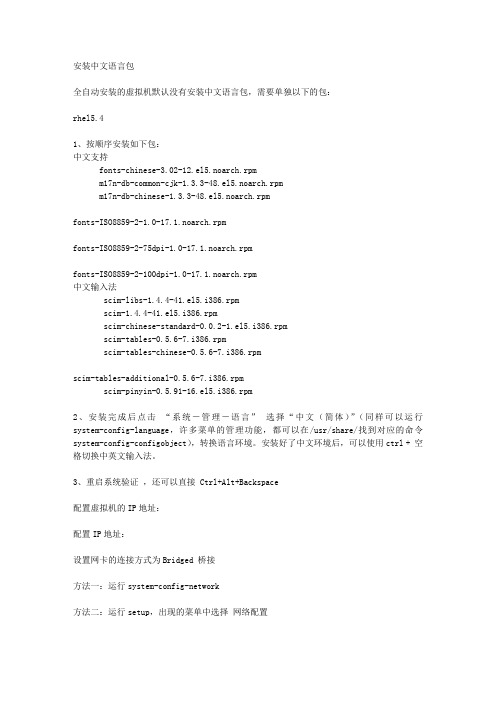
安装中文语言包全自动安装的虚拟机默认没有安装中文语言包,需要单独以下的包:rhel5.41、按顺序安装如下包:中文支持fonts-chinese-3.02-12.el5.noarch.rpmm17n-db-common-cjk-1.3.3-48.el5.noarch.rpmm17n-db-chinese-1.3.3-48.el5.noarch.rpmfonts-ISO8859-2-1.0-17.1.noarch.rpmfonts-ISO8859-2-75dpi-1.0-17.1.noarch.rpmfonts-ISO8859-2-100dpi-1.0-17.1.noarch.rpm中文输入法scim-libs-1.4.4-41.el5.i386.rpmscim-1.4.4-41.el5.i386.rpmscim-chinese-standard-0.0.2-1.el5.i386.rpmscim-tables-0.5.6-7.i386.rpmscim-tables-chinese-0.5.6-7.i386.rpmscim-tables-additional-0.5.6-7.i386.rpmscim-pinyin-0.5.91-16.el5.i386.rpm2、安装完成后点击“系统-管理-语言”选择“中文(简体)”(同样可以运行system-config-language,许多菜单的管理功能,都可以在/usr/share/找到对应的命令system-config-configobject),转换语言环境。
安装好了中文环境后,可以使用ctrl + 空格切换中英文输入法。
3、重启系统验证,还可以直接 Ctrl+Alt+Backspace配置虚拟机的IP地址:配置IP地址:设置网卡的连接方式为Bridged 桥接方法一:运行system-config-network方法二:运行setup,出现的菜单中选择网络配置方法三:打开网络配置文件:vi /etc/sysconfig/network-scripts/ifcfg-eth0按照张蕾的文本进行修改ESC + A修改BOOTPROTO=staticIPADDR=192.168.5.XNETMASK=255.255.255.0GATEWAY=192.168.5.254ESC :wq (如果提示没有指定的命令,可以用 su - 命令切换用户。
IBM v3700中登录SSH帮助-命令翻译

内容由福昕翻译生成(Content is generated by foxit)时间(time): 2023-04-24lssystemstats - Displays the most recent values or a history of canister statistics. lssystemstats-显示容器统计信息的最新值或历史记录。
lstimezones - Displays the time zones that are available on the system.lstimezones-显示系统上可用的时区。
lsupdate - Displays information about system, enclosure, and drive update.lsupdate-显示有关系统、机柜和驱动器更新的信息。
lsuser - Displays the users created on the system.lsuser-显示在系统上创建的用户。
lsusergrp - Displays the user groups created on the system.lsusergrp-显示在系统上创建的用户组。
lsvdisk - Displays the volumes on the system.lsvdisk-显示系统上的卷。
lsvdiskaccess - Displays which IO groups volumes are accessible through. lsvdiskaccess-显示可通过哪些IO组访问卷。
lsvdiskcopy - Displays volume copy information.lsvdiskcopy-显示卷拷贝信息。
lsvdiskdependentmaps - Displays FlashCopy mappings with target volumes dependent upon data held on a specified volume.lsvdiskdependentmas—显示目标卷的FlashCopy映射,这些映射依赖于指定卷上保存的数据。
- 1、下载文档前请自行甄别文档内容的完整性,平台不提供额外的编辑、内容补充、找答案等附加服务。
- 2、"仅部分预览"的文档,不可在线预览部分如存在完整性等问题,可反馈申请退款(可完整预览的文档不适用该条件!)。
- 3、如文档侵犯您的权益,请联系客服反馈,我们会尽快为您处理(人工客服工作时间:9:00-18:30)。
VT02, VT04A, VT04
用户手册
ii
表格索引
表格 1. 2. 3. 4. 5. 标题 符号.................................................................................... 装箱单 ................................................................................ 功能.................................................................................... 菜单图标 ............................................................................ 温度测量准确度 ................................................................. 页码 3 4 7 13 16
页码 5 6 8 9 10 11 12 17 17 20 23 28
v
VT02, VT04A, VT04
Fluke Corporation P.O. Box 9090 Everett, WA 98206-9090 U.S.A.
11/99
Fluke Europe B.V. P.O. Box 1186 5602 BD Eindhoven The Netherlands
目录
标题 概述.................................................................................... 如何联系 Fluke .................................................................. 安全须知 ............................................................................ 使用前必读 ......................................................................... 打开和关闭电源 ................................................................. 可充电电池 ......................................................................... 功能和控件 ......................................................................... 按钮操作 ............................................................................ 图像混合 ......................................................................... 视觉图像调整控制........................................................... 捕获和保存 ..................................................................... 菜单功能 ............................................................................ 基本导航 ......................................................................... 查看内存 ......................................................................... 辐射系数 ......................................................................... 温度测量 ......................................................................... 调色板 ............................................................................. 反射背景温度 .................................................................. 热点和冷点标记 .............................................................. 温度单位 ......................................................................... 日期和时间 ..................................................................... 高温/低温警报(VT04A、VT04) .................................. 延时图像捕获(VT04A、VT04) ................................... 自动监控警报(VT04A、VT04) ................................... 自动关闭(VT04A、VT04) .......................................... LCD 亮度(VT04A、VT04) ......................................... BMP 文件格式(VT04A、VT04).................................. 恢复出厂设置(VT04A、VT04) ................................... 测量.................................................................................... Smartview® 软件 ................................................................ 维护.................................................................................... 如何清洁 ......................................................................... 电池保养 ......................................................................... VT02, VT04A............................................................... VT04 ............................................................................ 技术指标 ............................................................................ i 页码 1 2 2 4 5 6 7 8 8 9 10 11 11 14 14 15 18 18 18 19 19 20 21 22 24 24 24 24 25 25 26 26 27 28 29 29
VT02, VT04A, VT04
Visual IR Thermometer
用户手册
October 2012, Rev.2, 4/14 (Simplified Chinese)
© 2014 Fluke Corporation. All rights reserved. Specifications are subject to change without notice. All product names are trademarks of their respective comபைடு நூலகம்anies.
iii
VT02, VT04A, VT04
用户手册
iv
图片索引
图示 1. 2. 3. 4. 5. 6. 7. 8. 9. 10. 11. 12.
标题 启动屏幕和状态指示器....................................................... 可充电电池 ......................................................................... 混合选项 ............................................................................ 视觉图像对准 ..................................................................... 微型 SD 存储卡警告图标 ................................................... 菜单导航和电池图标 .......................................................... 参数调整 ............................................................................ D:S 比的屏幕上比较 .......................................................... 检测能力 ............................................................................ 高温/低温警报 .................................................................... 自动监控器的图像捕获场景 ............................................... VT02、VT04A 电池更换 ....................................................
