2.演示说明-设备(1)
戴尔Chromebook 3100 2-in-1设备和规格说明书

Dell Chromebook 3100 2-in-1 Setup and SpecificationsNotes, cautions, and warningsNOTE: A NOTE indicates important information that helps you make better use of your product.CAUTION: A CAUTION indicates either potential damage to hardware or loss of data and tells you how to avoid the problem.WARNING: A WARNING indicates a potential for property damage, personal injury, or death.© 2019 Dell Inc. or its subsidiaries. All rights reserved. Dell, EMC, and other trademarks are trademarks of Dell Inc. or its subsidiaries. Other trademarks may be trademarks of their respective owners.2019 - 03Rev. A001 Chassis overview (4)Front (4)Left (5)Right (5)Palmrest (6)Bottom (7)2 System information (8)System specifications (8)System information (8)Processor (8)Memory (9)Media card-reader (9)Audio (9)Video card (10)Camera (10)World facing camera (11)Wireless (11)Ports and connectors (11)Display (12)Keyboard (12)T ouchpad (13)Operating system (13)Battery (13)Power adapter (14)Dimensions and weight (14)Computer environment (15)Security (15)Services and support (15)3 Software (16)Operating system (16)Chrome OS (16)Verified Boot (18)Disk Partition Map (19)Developer and Recovery mode (20)Coreboot and U-boot Custom Firmware (20)Chrome vs Chromium OS (21)View system information (21)4 Getting help (25)Contacting Dell (25)Contents3Chassis overviewTopics:•Front •Left •Right •Palmrest •BottomFront1Camera 2Microphone3Display panel14Chassis overviewLeft1Power button2Power/Battery status indicator3USB T ype-C port with Power delivery4USB 3.1 Gen 1 port with Powershare5microSD card6Headset portRight1Volume button2USB 3.1 Gen 1 port3USB T ype-C port with Power delivery4Wedge-shaped cable lock slotChassis overview5Palmrest1Microphone (Optional)2Camera status light (Optional) 3Camera (Optional)4Keyboard5T ouchpad6Chassis overviewBottom1Service T ag label2SpeakerChassis overview7System informationThe system information chapter provides detailed information of your computer.SystemspecificationsNOTE: Offerings may vary by region. The following specifications are only those required by law to ship with your computer. For more information about the configuration of your computer, go to Help and Support in your Windows operating system and select the option to view information about your computer.System informationT able 1. System informationProcessorNOTE: Processor numbers are not a measure of performance. Processor availability is subject to change and may vary by region/country.T able 2. Processor specifications28System informationMemoryT able 3. Memory specificationsStorageT able 4. Storage specificationsMedia card-readerT able 5. Media-card reader specificationsAudioT able 6. Audio specificationsSystem information9Video cardT able 7. Video card specificationsCameraT able 8. Camera specifications10System informationWorld facing cameraT able 9. Camera specificationsWirelessT able 10. Wireless specificationsPorts and connectorsT able 11. Ports and connectorsSystem information11DisplayT able 12. Display specificationsKeyboardT able 13. Keyboard specifications12System informationTouchpadT able 14. Touchpad specificationsOperating systemT able 15. Operating systemBatteryT able 16. BatterySystem information13Power adapterT able 17. Power adapter specificationsDimensions and weight T able 18. Dimensions and weight14System informationComputer environmentT able 19. Computer environmentSecurityT able 20. SecurityServices and supportT able 21. Services and support specificationsSystem information15SoftwareThis chapter details the supported operating systems along with instructions on how to install the drivers.Topics:•Operating system •View system informationOperating systemThis page contains information about the operating system used by the Dell Chromebook 11 (3189)Chromebook 11 (3180)Chromebook 5190Chromebook 5190 2-in-1.Chrome OSChromebooks are powered by the Google Chrome operating system, based on Google's popular Chrome browser. It has been developed to provide a fast, simple, and more secure computing experience for users who spend most of their time online.Key Benefits •Speed •Simplicity •Security •Updatability •Syncronisability •High power at low cost316Software•Easy to learn and use•Documents, calendar, e-mail, contacts, and tasks available online and offline, and all securely backed-up and synchronised in the cloud.•Access to the Chrome web app store•Killer web apps•The latest Intel Core processors•Fun games•Built-in support for popular file types and external devicesFor more information about the Chrome OS, please visit the Chrome OS training page.Software17Verified Boot18SoftwareRead Only firmware verifies the integrity of Read/Write (R/W) firmware. R/W firmware verifies the active Linux kernel. During run time, the kernel verifies each block read from disk.If a verification step fails and there is no backup option, the machine enters recovery mode.The Developer Mode switch turns off verified boot (at the Kernel stage) to enable users to run Chromium OS (or other OS). The BIOS is always verified.Disk Partition MapThere are two copies of Chrome OS on disk: an active copy and a backup copy. Each copy consists of a kernel partition and a root file system. The backup copy is updated automatically in the background. Users only need to reboot. The partition contains encrypted user data and is also used in the factory for storing test software.Software19Developer and Recovery modeT able 22. Developer and Recovery modeCoreboot and U-boot Custom FirmwareCoreboot (x86 only)•Memory and chipset initialization•Open-source, except for MRC binary from Intel.U-Boot•Performs verified boot•Handles recovery and Developer Mode•Open source codeNormal boot is very fast, as it takes less than 1 second to start loading kernel. Chromebook does not boot other operating systems such as Windows or OS X.20SoftwareChrome vs Chromium OST able 23. Difference between Chromium and Chrome OSView system informationThis page contains all the information about viewing system information for the Dell Chromebook.Dell Chromebook 11 (3189) 11 (3180) 5190 5190 2-in-1 does not support Dell BIOS. Hence, there are several ways to check system specifications depending on the information you are searching for. The table below lists some of the most commonly used methods to view system information and specifications.Software21Software2324SoftwareGetting helpContacting DellNOTE: If you do not have an active Internet connection, you can find contact information on your purchase invoice, packing slip, bill, or Dell product catalog.Dell provides several online and telephone-based support and service options. Availability varies by country and product, and some services may not be available in your area. T o contact Dell for sales, technical support, or customer service issues:1Go to /support.2Select your support category.3Verify your country or region in the Choose a Country/Region drop-down list at the bottom of the page.4 Select the appropriate service or support link based on your need.4Getting help 25。
MSMHUB智能会议平板产品使用说明书(第一代)

换机
国家法律所规定的功能性故障或商品质量问题 (经售后鉴定人 以实际签收
30 天 员鉴定,并经工作人员确认鉴定结果,出具相应的鉴定报告确认 免费上门服务 日期为准
属于商品质量问题。)
备注: A. 用户签货之日按照有效的签收单的日期为准; B. 因质量问题办理退换服务,需电话联系客服备案,经售后检测部门上门鉴定 确认后办理退换货; C. 非质量问题退货产生的相关费用需用户自行承担或从退款中扣减,费用标准 为:65 寸 200 元/台;75 寸 300 元/台;86 寸 400/台;98 寸 500 元/台; D. 无法予以办理退换货情况说明: 1. 任何非美视美出售的商品; 2. 过保商品(超过 7 天退货及 30 天换货期的商品); 3. 商品安装前顾客需与配送人员当场开箱验机,开箱后产品无质量问题; 4. 未经授权的修理、误用、疏忽、滥用、事故、改动、不正确的安装,或因个 人使用不当造成的问题;
- 16 -
三包政策
1、退换机政策
退换类别 期限
具体描述
服务类型
备注
国家法律所规定的功能性故障或商品质量问题 (经售后鉴定人 以实际签收
员鉴定,并经工作人员确认鉴定结果,出具相应的鉴定报告确认 免费上门服务 日期为准
属于商品质量问题。)
退机
到货物流损、缺件或商品描述与购买协议等美视美公司原因(物 以实际签收
新会议 新场景 新视界
会议平台 使用说明书
目录
1、安全警告••••••••••••••••••••••••••••••••••••••••••••1 2、标准配件••••••••••••••••••••••••••••••••••••••••••••3 3、快速使用••••••••••••••••••••••••••••••••••••••••••••4 4、常见问题解答•••••••••••••••••••••••••••••••••••••••13 5、简易故障排除•••••••••••••••••••••••••••••••••••••••14 6、维护保养•••••••••••••••••••••••••••••••••••••••••••15 7、三包政策•••••••••••••••••••••••••••••••••••••••••••16 8、售后服务卡•••••••••••••••••••••••••••••••••••••••••20 9、安装风险告知书•••••••••••••••••••••••••••••••••••••21
视频会议终端使用必备指南(ppt 29页)

开启多方会议
三地及以上多方会议,与会者预定会议室时需要约定视频会议名称, 预定成功后,直接在“号码簿”中选择对应会议参加即可
8. 键盘
遥控器的使用(1/3)
9. 演示输出 10. 方向键 11. 确认 12. 变焦 13. 显示方式 14. 挂断
15. 输入法切换
遥控器的使用(2/3)
遥控器的使用(3/3)
如何控制摄像头
1. 按遥控器 选择 显示本地图像 2. 按遥控器方向及变焦键即可对摄像头进行控制
显示方式选择(有投影仪)
•China VC Booking Site链接如下: /sites/ChinaWBBVCBookingSite
使用指南:
视频会议(室)预定流程
•用户如需使用视频会议,与会各方需要自行预定视频会议室,视频会议室预定使 用China VC Booking Site;
终端号码 0001 0002 0003 0004 0005 0006 0007 0008 0009 0010 0011 0012 0013
如何建立呼叫(4/4)
我们也可以通过查找“呼叫记录”进行呼叫。方法是: 按遥控器 显示主菜单,然后进入呼叫菜单,选择“呼叫记录” 找到要呼叫的终端,按下
在“呼叫记录”中: 代表未接来电 代表已接来电 代表已拨电话
•三地及以上多方会议,预定视频会议室时请将预定的会议时间提前半小时以便支 持工程师进行会议前的准备工作,会议室预定成功之后发送电子邮件到 ChinaVCSupport@ ,邮件内容同上, 支持工程师在会议前15分钟会 将各方呼入视频会议,会议参加人只需到会场参加会议即可;
•与会者进入会议室后,分别按电视机遥控器的电源键及视频会议终端遥控器上任 意按钮,激活电视机及视频会议终端;
海康威视使用说明 ppt课件

预览界面中,显示/隐藏通道状态。
变倍快捷键【变倍+】。
海康威视使用说明 序号 类型 名称
说明
1、本地回放快捷键;2、自动巡航快捷键。
1、手动录像快捷键;2、调用预置点快捷键
放像
。
录像 1、进入云台控制模式;2、光圈控制键【光
6 复合键 云台控制
圈-】。
多画面 1、预览时多画面切换;2、从菜单模式切换
自己来制作。
连接RS-485设备,如解码器等,可使用RJ45 接口的1、2线连接解码器,连接线的制作方
法请参见附录2。理接口 UTP网络接口
报警输入(IN)
连接说明
连接以太网络设备,如以太网交换机、以太 网集线器(HUB)等。网线制作方法参见附
录2。
接报警输入(8/16路开关量,连接方法介绍 参见2.4节)。
海康威视使用说明
海康威视使用说明
海康威视使用说明
序号 1
类型 开关键
名称 POWER
2
状态灯 1-16
3
输入键 数字键
功能键 F1
F2
说明
设备开关,带电源指示灯,绿色表示设备正在工作,红色 表示设备已经停止工作,指示灯灭表示后面板电源开关已 经关闭或电源线已经拔掉。
通道1-16状态显示。绿色表示正在录像,红色表示正在网 传,橙色表示正在录像和网传。指示灯闪烁并呈红色,表 示对应序号的硬盘有错误。
海康威视使用说明
回放操作要求用户具有“回放”操作权限。 在预览模式下按前面板的【放像/PLAY】键,弹出登录对话框,选择一
个用户名并输入正确的密码可进入回放操作界面。 在菜单操作模式下按前面板的【放像/PLAY】键可直接进入回放操作界
面。
UV光源操作说明书(1)

UVEC-4操作说明书注意事项1.照射过程中,不能用照射头对准人体的皮肤,眼睛等身体部位。
2.将照射头工作位置固定,使用照射按钮或脚踏开关,控制照射头工作。
3.不允许拧动照射头前端透镜,否则会影响到输出的紫外线能量。
4.请用干纸巾擦洗设备。
5.确保设备干燥的工作环境。
6.设备处于工作状态时,请不要设置参数。
7.设备断电或通电不久时,请不要触摸照射头。
设备安装1.设备安装图解通道1照射头接口固定导线小按钮脚踏开关接线孔通道2照射头接口通道3照射头接口通道4照射头接口电脑信号线接口电源接口电源开关2.脚踏开关连接代码1-4端口分别连接控制通道1-4照射头脚踏开关。
4个端口连接方式相同,我们将为您示范端口1脚踏开关的连接。
端口1左接线孔和右接线孔各有一个用于固定导线的小按钮,按下这个按钮,将脚踏开关的两条导线不分顺序插入孔中,然后松开按钮,连接完毕。
如果需要断开连接,只需按下接线孔的小按钮,拔出导线即可。
3.照射头连接照射头连接端与设备通道借口针孔对应,推进即可。
4.电脑信号线连接将电脑信号线与设备COM接口对应连接。
5.电源连接将电源适配器接头与设备电源接口对应连接即可。
设备操作操作界面图解功能键说明操作键名称功能确定确定设置取消返回上一级菜单菜单进入主菜单,辅助通道设定向上方向键选择设置项,辅助通道设定向下方向键选择设置项,辅助通道设定向左方向键选择设置项,辅助通道设定向右方向键选择设置项,辅助通道设定总照射控制4个通道同时照射或同时停止分立照射按钮1控制通道1照射或停止分立照射按钮2控制通道2照射或停止分立照射按钮3控制通道3照射或停止分立照射按钮4控制通道4照射或停止操作术语注释术语名称注释固定功率照射光功率可在0~100%范围内设定,设定好后光功率恒定照射。
阶梯功率照射系统提供16个阶梯照射,每个阶梯可分别设置照射时间和功率。
人工控制只能用脚踏开关控制照射头即时工作。
自动控制脚踏开关,分立照射按钮和总照射键都可控制照射头工作。
招标演示要求
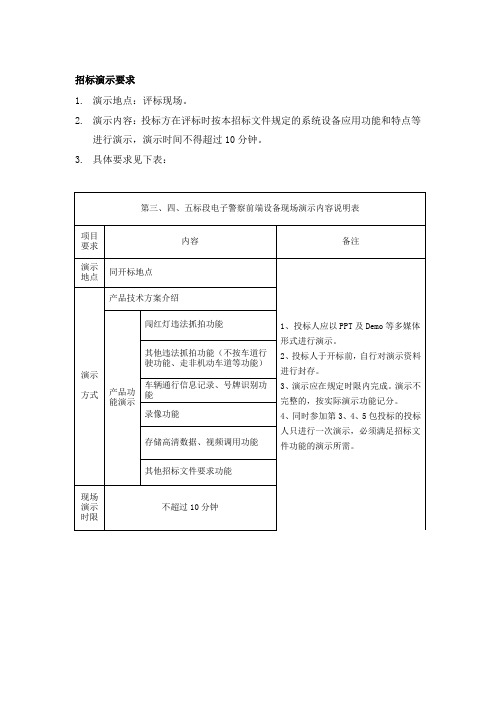
1.演示地点:评标现场。
2.演示内容:投标方在评标时按本招标文件规定的系统设备应用功能和特点等进行演示,演示时间不得超过10分钟。
3.具体要求见下表:
第三、四、五标段电子警察前端设备现场演示内容说明表
项目要求
内容
备注
演示地点
同开标地点
1、投标人应以PPT及Demo等多媒体形式进行演示。
2、投标人于开标前,自行对演示资料进行封存。
3、演示应在规定时限内完成。演示不完整的,按实际演示功能记分。
4、同时参加第3、4、5包投标的投标人只进行一次演示,必须满足招标文件功能的演示所需。
演示
方式
产品技术方案介绍
产品功能演示
闯红灯违法抓拍功能
其他违法抓拍功能(不按车道行驶功能、走非机动车道等功能)
车辆通行信息记录、号牌识别功能
录像功能
存储高清数据、视频调用功能
其他招标文件要求功能
现场演示时限
不超过10分钟
第六标段电子警察中心系统现场演示内容说明表
项目要求
内容
备注
演示地点
同开标地点
1、投标人应以PPT及Demo等多媒体形式进行演示。
2、投标人于开标前,自行对演示资料进行封存。
3、演示应在规定时限内完成。演示不完整的,按实际演示功介绍
产品功能演示
违法数据处理流程
卡口数据调用(机动车布控、稽查)
道路流量信息统计
交通信息数据统计
路口视频调用查看
数据存储、调用
设备应用及维护管理
其他招标文件要求功能
现场演示时限
不超过10分钟
经评标委员会认定为演示内容不能满足招标文件要求的视为无效投标。
华为视频终端操作说明书

设备使用简要说明一、终端平面图1、前面版示意图1编号名称功能1 OLED 显示面板用于显示 IP 地址、会场号码、启动过程、升级状态、休眠状态和异常状态。
2 告警指示灯用于指示故障状态。
3 状态指示灯用于指示运行、休眠等状态。
精彩文档2、TE40后面板示意图2表1 接口说明接口种类编号接口说明功能精彩文档RCA接口,即莲花插头。
SPDIF可以选择为左声道,也可以作为SPDIF音频输出接口。
R表示右声道。
精彩文档精彩文档精彩文档3、TE50后面板示意图3表1 接口说明接口种类编号接口说明功能1麦克风输入接口,XLR接口。
连接卡侬接头麦克风。
采集和输入会场声音。
音频输入接口2RCA接口,即莲花插头。
L、R分别表示左、右声道。
用于连接计算机、手机等声音输入源,接收声音。
精彩文档RCA接口,即莲花插头。
SPDIF可以选择为左声道,也可以作为SPDIF音频输出接口。
R表示右声道。
精彩文档精彩文档精彩文档二、遥控器界面图精彩文档精彩文档三、开机界面1、遥控器界面图线缆连接完毕后,接通电源,再将终端后面板的电源开关拨到“ON”位置,开机界面如下图:2、Web界面图精彩文档精彩文档四、切换屏幕布局您可以通过调整屏幕布局从而在一个显示设备上观看多个图像的组合。
按遥控器的键可以快速切换屏幕布局。
您也可以在菜单界面工具条上选择,按遥控器的键,选择您需要的画面布局模式,如图1所示。
精彩文档图3 布局示例图3为示例图,图中布局方框中具体出现哪些图标与终端当前的状态相关,例如本地演示图标和远端演示图标显示需要满足如下条件:本地已连接演示视频源,上图布局方框中会显示本地演示图标。
本地已收到远端发送的演示,上图布局方框中会显示远端演示图标。
精彩文档当您切断本地演示视频源或远端停止发送演示时,本地或远端演示图标会消失。
五、关闭/打开麦克风主席会场关闭或打开某个会场的麦克风后,会议中的其他会场将不能或能听到该会场的声音。
1.按遥控器的键,进入菜单界面。
HCP-A92,A220,A300,A95W,A205W网络指南

投影机使用说明书网络指南承蒙您购买本产品,谨向您表示衷心的感谢。
本说明书仅对网络功能进行说明。
请参阅本说明书及本产品的其他说明书,了解本产品的正确使用方法。
HCP-A92/HCP-A220/HCP-A300/HCP-A95W/HCP-A205W •本说明书中的信息如有变更,恕不另行通知。
•本手册中的插图用作图解,与您的投影机可能存在少许差异。
•制造商对本说明书中可能出现的任何错误概不负责。
•未经明确的书面许可,不得翻印,转载或复制本文档的全部或任何部分。
通知事项商标承认• M icrosoft ®,Internet Explorer ®,Windows ®,Windows Vista ® 和 Aero ® 是微软公司在美国和/或其它国家的㊟册商标。
•Adobe ® 和Flash ® 是Adobe Systems Incorporated 的注册商标。
•Pentium ®是Intel Corporation 的注册商标。
•JavaScript ®是Sun Microsystems,Inc.的注册商标。
㊟ H DMI,HDMI 徽标以及 High-Definition Multimedia Interface 是 HDMI Licensing LLC. 在美国和其他国家的商标或注册商标。
•Crestron ®, Crestron e-Control ®, e-Control ®, Crestron RoomView ®以及 RoomView TM 是 Crestron Electronics,Inc. 在美国和其他国家的商标或注册商标。
•PJLink 商标适用日本,美国和其它国家和地区的商标权。
其他所有商标均为其各自所有者的财产。
功能本投影机具有下主要的网络功能。
ü 网络演示:可以投射通过网络传输的电脑图像。
