Apexis网络摄像机快速安装指南-说明书
枪式系列网络摄像机使用手册

网络摄像机用户使用手册V1.4--目录--..............................................................................--2-第一章产品简介..............................................................................1.1主要功能及特点 (2)1.2主要应用 (3)......................................................................................--3-第二章安装......................................................................................2.1注意事项 (3)2.2面板及说明 (4)2.2.1侧面图 (4)2.2.2后面板图 (5)2.3硬件安装 (7)2.3.1网络拓扑图 (7)2.3.2报警输入连接说明 (7)2.3.3报警输出连接说明 (8)2.3.4网线的制作 (9)..............................................................................--9-第三章参数配置..............................................................................3.1通过IE浏览器进行参数配置 (10)附录 (11)本手册适用于枪机系列第一章产品简介网络摄像机是集传统的模拟摄像机和网络视频服务器于一体的嵌入式数字监控产品。
采用嵌入式Linux操作系统和高端SOC硬件平台,系统调度效率高,代码固化在Flash中,体积小,具有较高稳定性和可靠性。
网络摄像机安装手册
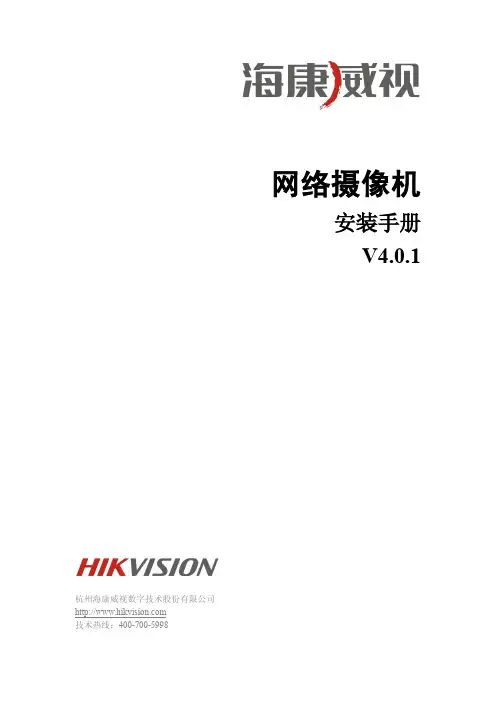
网络摄像机安装手册V4.0.1杭州海康威视数字技术股份有限公司技术热线:400-700-5998非常感谢您购买我公司的产品,如果您有什么疑问或需要请随时联系我们。
本手册适用于以下型号的的网络摄像机:枪型Ⅰ:DS-2CD852MF-E、DS-2CD862MF-E枪型Ⅱ:DS-2CD886BF-E、DS-2CD886MF-E、DS-2CD877BF、DS-2CD876BF、DS-2CD876MF枪型Ⅲ:DS-2CD883F-E(W)、DS-2CD855F-E、DS-2CD854F-E(W)、DS-2CD854FWD-E(W)、DS-2CD853F-E(W)、DS-2CD864FWD-E(W)、DS-2CD864F-E(W)、DS-2CD863PF(NF)-E(W)、iDS-2CD893PF(NF)-E (W)、DS-2CD893PF(NF)-E (W)、DS-2CD893PFWD(NFWD)-E(W)、DS-2CD833F-E(W)半球型Ⅰ:DS-2CD752MF-E半球型Ⅱ:DS-2CD752MF-FB(H)、DS-2CD752MF-IFB(H)、DS-2CD762MF-FB(H)、DS-2CD762MF-IFB(H)半球型Ⅲ:DS-2CD783F-E(I)、DS-2CD764FWD-E(I)、DS-2CD764F-E(I)、DS-2CD755F-E(I)、DS-2CD754F-E(I)、DS-2CD754FWD-E(I)、DS-2CD753F-E(I)、DS-2CD763PF(NF)-E(I)、DS-2CD793PF(NF)-E(I)、DS-2CD793PFWD(NFWD)-E(I) 、DS-2CD733F-E(I)(Z)半球型IV:DS-2CD7233F-E(I)Z(H)(S)、DS-2CD7253F-E(I)Z(H)(S)、DS-2CD7254F-E(I)Z(H)(S)、DS-2CD7255F-E(I)Z(H)(S)、DS-2CD7263PF(NF)-EZ(H)(S)、DS-2CD7264FWD-EZ(H)(S)、DS-2CD7293PF(NF)-E(I)Z(H)(S)、DS-2CD7293PFWD(NFWD)-E(I)Z(H)(S) 筒型:DS-2CD8283F-E(I)(S)、DS-2CD8264FWD-E(I)(Z)(S)、DS-2CD8264F-E(I)(Z)(S)、DS-2CD8254F-E(I)(S)、DS-2CD8255F-E(I)(S)、DS-2CD8253F-E(I)(Z)(S)、DS-2CD8233F-E(I)(Z)(S)卡片型Ⅰ:DS-2CD8153F-E (I) (W)、DS-2CD8133F-E (I) (W)卡片型Ⅱ:DS-2CD8433F-E(I)、DS-2CD8464F-E(I)迷你半球型:DS-2CD7164-E、DS-2CD7153-E、DS-2CD7133-E本手册可能包含技术上不准确的地方、或与产品功能及操作不相符的地方、或印刷错误。
网络摄像头操作手册说明书

网络摄像机快速指南前言本节内容的目的是确保用户通过本手册能够正确使用产品,以避免操作中的危险或财产损失。
在使用此产品之前,请认真阅读产品手册并妥善保存以备日后参考。
使用前说明●访问本公司官网()获取说明书、应用工具和开发资料。
●使用前请先对设备进行校时,校时的具体配置方法请参见《网络摄像机操作手册》。
符号约定对于文档中出现的符号,说明如下所示。
安全使用注意事项●产品安装使用过程中,必须严格遵守国家和使用地区的各项电气安全规定。
●请使用正规厂家提供的电源适配器,电源适配器具体要求参见产品参数表,建议为每台设备配备独立的适配器。
●根据国家相关标准,对弱电设备供电时,要求供电电流不超过8A并且功率不超过100W,防止发生安全事故。
●为减少火灾或电击危险,请勿让产品受到雨淋或受潮。
●应该在建筑物安装配线中组入易于使用的断电设备。
●在设备安装时,请确保产品固定牢固。
●如果产品工作不正常,请联系购买产品的商店或最近的服务中心,不要以任何方式拆卸或修改产品。
(对未经认可的修改或维修导致的问题,本公司不承担任何责任)。
●避免将产品安装到振动或冲击环境,并使产品远离电磁干扰的地点。
(忽视此项可能会损坏产品)。
●请勿直接触碰产品散热部件,以免烫伤。
●室内产品请勿安装在可能淋到水或其他液体的环境。
●请勿在极热、极冷、多尘、有腐蚀性、高盐碱或者高湿度的环境下使用产品,具体温、湿度要求参见产品的参数表。
●设备需存放于干燥无腐蚀性气体环境,避免阳光直射。
●避免将镜头对准强光(如灯光照明、太阳光或激光束等),否则会损坏图像传感器。
●避免热量积蓄,保持产品周边通风流畅。
●请勿直接触碰到图像传感器,若有必要清洁,请将柔软的干净布用酒精稍微湿润,轻轻拭去尘污;当产品不使用时,请将防尘盖加上,以保护图像传感器。
●设备接入互联网可能面临网络安全问题,请您加强个人信息及数据安全的保护。
当您发现设备可能存在网络安全隐患时,请及时与我们联系。
APEX 网络与主机安全最佳实践指南说明书

APEX™ Cybersecurity Best Practices MAN-00462 Revision 009Table of Contents1.0OVERVIEW (4)2.0INTRODUCTION (5)2.1.A UDIENCE (5)2.2.R EMARKS (5)2.3.D EFINITIONS,T ERMS AND A BBREVIATIONS (6)2.4.R EFERENCES (6)3.0NETWORK SECURITY (7)3.1.A CTIVE D IRECTORY (7)3.2.S EGMENTATION (7)3.3.1 VLANs (7)3.3.2 Firewall segmentation (7)3.3.E GRESS F ILTERING (7)3.4.N ETWORK M ONITORING (8)3.5.R EMOTE A DMINISTRATION (8)4.0HOST BASED SECURITY (9)4.1.A NTI-VIRUS P RODUCTS (9)4.2.H OST-BASED F IREWALLS (9)4.3.S YSTEM-LEVEL A UDITING (9)4.4.I NTERNET U SAGE (9)4.5.A UDITING (10)4.6.S YSTEM P ATCHING (10)5.0PHYSICAL SECURITY (10)5.1.D ESKTOP S ECURITY (11)5.2.O NSITE V ENDORS (11)6.0SECURING WINDOWS® (11)6.1.CPU H IBERNATION (11)6.2.N ULL S ESSIONS (11)6.3.D ISABLING S ERVICES (12)6.4.P ASSWORD S ECURITY (12)6.5.A CCOUNT L OCKOUT P OLICY (12)7.0FURTHER ASSISTANCE (13)© 2019 Hologic, Inc. Printed in the USA. This manual was originally written in English. Hologic, APEX™, and associated logos are trademarks and/or registered trademarks ofHologic, Inc., and/or its subsidiaries in the United States and/or other countries. All other trademarks, registered trademarks, and product names are the property of their respective owners.This product may be protected by one or more U.S. or foreign patents as identified at /patents.1.0OverviewHologic, Inc. develops and markets a full line of Bone products including the APEX™ system. Ensuring the integrity of our systems is a top priority for Hologic. This document provides a guide for user “best practices” to ensure the integrity of Hologic products through their lifecycle. Additionally, this document outlines the most common cybersecurity vulnerabilities and the appropriate methods for securing our products. Hologic uses Microsoft Windows 7 and Windows 10 operating systems in its Hologic DXA medical products. Although Hologic performs extensive testing prior to the deployment of our computer systems, ongoing computer security threats may pose a significant threat to the security of these systems on a daily basis. These Cybersecurity Best Practice recommendations have been performed in a laboratory environment and have undergone extensive testing. Adherence to these security recommendations will minimize the risk of cybersecurity threats. An experienced IT professional should be able to follow these instructions with minimal difficulty.2.0IntroductionHologic continually monitors the current state of computer and network security to assess potential threats to our systems. Once the concern has been identified and properly classified, Hologic performs a risk analysis to determine the potential consequences of cyber attacks. Additionally, the risk analysis will assess the potential consequences for actively mitigating the threat by inducing a product change.Hologic also has an on-going maintenance program for the entire life cycle of our products. The on-going maintenance program consists of:•Periodic Vulnerability Assessments•Laboratory evaluation of Anti-virus products•Critical security updates validation•Creation of a Cybersecurity teamHologic is committed to delivering and maintaining our products in the rapidly changing environment of cybersecurity threats. By following the Cybersecurity Best Practices below and incorporating them into your facilities security policies and protocols, your cybersecurity risk and vulnerabilities will be minimized.2.1.AudienceThis document contains information related to the Hologic DXA system. It is intended to aid in securing the customer’s network infrastructure and network environment that incorporates Hologic products.The reader of this document should be familiar with the OSI model, networking, and network security.2.2.RemarksIt is recommended that the customer implement and maintain a set of facility security policies and procedures. These security policies and procedures should address the following:•Discretionary access control•Methods of auditing•Disaster Recovery Plans / Business Continuity Plans•Password reset policy•Perimeter security (e.g., firewalls, IDS, proxy servers)•Internal security (e.g., network topology monitors, log file review, weekly vulnerability scans)•Physical Security (e.g., biometrics, locks, cameras)•Security AwarenessIt is the customer’s responsibility to ensure the confidentiality, integrity and availability of the information technology resources in its organization.2.3.Definitions, Terms and Abbreviations802.1q: The IEEE standard for VLAN taggingACL: Access control listCBAC: Content Based Access ControlCLOC: Cyber level of concernDAC: Discretionary Access ControlDHCP: Dynamic Host Configuration ProtocolDMZ: Demilitarized zoneEgress: Traffic destined outboundFTP: File Transfer ProtocolIP: Internet ProtocolISL: Inter-switch link protocolLAN: Local Area NetworkLayer 3: Any device that utilizes the 3rd layer of the OSI model (AppleTalk, IP, etc.)IDS: Intrusion Detection SystemOSI model: Open Systems Interconnection Reference ModelVLAN: Virtual LANTCP/IP: Transmission Control Protocol/Internet Protocol suiteTFTP: Trivial File Transfer Protocol2.4.References•FDA Guidance for Off-The-Shelf Software Use in Medical Devices, 2016•FDA General Principles of Software Validation ; Final Guidance for Industry and FDA Staff, 2002 •NEMA Patching Off-the-Shelf Software Used in Medical Information Systems, 20043.0Network Security3.1.Active DirectoryHologic APEX systems are compatible with Active Directory however connecting them to network domains may cause undesirable behavior because of transfer of domain policies and other configurations to Hologic systems Since domain controllers override Hologic APEX system’s factory settings, Hologic cannot support issues caused by domain policies and recommends you remove the system from network domain should unexpected behavior occur.3.2.SegmentationProperly segmenting Hologic’s products from the rest of your network can further increase the security of the systems. The goal with segmentation is to prevent unauthorized access to the system(s) by utilizing ACLs. 3.3.1 VLANsVLANs (or Virtual LAN) are a way to create several different broadcast domains on a single switch. VLAN capability is available on most modern switches.Utilizing VLANs allows you to apply some level of security (access control lists and CBAC) to protect certain extensions of your network. If implemented correctly, this creates a “virtual” DMZ.Resources needed:•VLAN capable switch•Layer 3 switch OR existing router capable of recognizing different VLAN tagging (i.e.: 802.1q, ISL) •Knowledge of networking and Cisco productsNote: VLANs were designed for management purposes and not for security. There are specific cybersecurity threats (attacks) where a user can “jump” VLANs. A more effective way of segmenting a LAN would be using a physical interface off of a firewall.3.3.2 Firewall segmentationMany hardware firewalls are equipped with a 3rd interface. This interface is typically used as a DMZ in small to mid-size network. However, this 3rd interface may also be utilized to create a dwelling for machines that need increased security.3.3.Egress FilteringIt is recommended that you employ egress filtering on your network. This will reduce the chances of external data theft and/or loss. In the beginning stages of a system compromise, one of the first things an attacker will do is TFTP or FTP to a remote server that stores privilege escalation tools. Implementing proper egress filtering will reduce the chances of this occurring.work MonitoringEffective monitoring of your network may detect the initial reconnaissance stages of a potential attack. This is vital information to capture, as it may indicate how and when a system may be compromised. Network monitoring can be accomplished by utilizing an Intrusion Detection System (IDS).3.5.Remote AdministrationHologic does not allow the installation of remote monitoring programs like LogMeIn or VNC on the Hologic DXA System. Any administration that needs to be accomplished should be done physically at the PC or using Hologic Connect™. Alternatively, you can contact your local service representative for assistance.4.0Host Based Security4.1.Anti-virus ProductsIt is recommended that you employ anti-virus software to protect your APEX™ system. While there are several “All in one” anti-virus products available on the market, Hologic does not recommend using these as they may compromise system stability. These “All in one” anti-virus products usually include: an Antivirus engine, Anti-spy ware and stateful firewall. These can significantly raise CPU usage and memory usage during regular usage, which may result in:•CPU Deprivation•System hangs•Performance degradation•Potential data corruptionHologic recommends that anti-virus products be configured for "on-demand" scanning and not "real-time protection." Real-time protection can significantly raise CPU usage and memory usage which may result in problems during image acquisition.In the event that real time protection or auto scans can’t be disabled, it is recommended to create exceptions for Hologic specific folders to exclude them from anti-virus scans.4.2.Host-based FirewallsHologic does not allow the installation of 3rd party host based firewalls on our systems. Some 3rd party host-based firewalls are vulnerable to denial of service attacks and if improperly configured, may let an intruder gain system level access to the system. The APEX™ system comes shipped with Windows built in firewall enabled.4.3.System-level AuditingHologic’s products are shipped with auditing enabled to track security events. This is to provide accountability and to help diagnose potential problems that may arise. Please do not attempt to disable auditing. It is recommended daily review of the logs be completed to ensure the integrity of the system.4.4.Internet UsagePlease do not allow any users or staff to access the Internet from any of the Hologic DXA systems. This exposes your systems to a plethora of vulnerabilities such as:•Viruses•Spyware•Trojans•Hostile code (embedded into webpages)Hologic's products are considered medical devices; therefore you are not permitted to installunauthorized software on your own. Peer to peer software can expose your entire hard drive to any individual running the same type of software.4.5.AuditingHologic depend upon auditing to provide for accountability and to track system changes. It also assists us with diagnosing potential problems that may arise. Hologic has tested the Hologic DXA system with auditing enabled and determined that proper operation is not compromised.To enable auditing:1.Click START > run, and type gpedit.msc.2.Browse to Computer Configuration > Windows® Settings > Security Settings > Local Policy >AuditPolicy.3.Define every object for both “Success” and “Failure.”4.Browse to Control Panel > Administrative Tools > Event Viewer.5.Right click on “Security” and select properties.Browse to Control panel > Administrative Tools. Double click “Event Viewer.” Expand “Event viewer (Local)” > “Windows Logs” in the tree in left pane. Right click “Security” and select properties. Ensure that auditing is set to overwrite as needed. Maximum log size should not be smaller than 1000Kb. Failure to ensure this setting is enabled may prevent access to the machine should the hard drive become full.NOTE: It is important the clock on your system is set correctly. If the time is set incorrectly, it will not provide proper accountability in the event of a system compromise. Hologic recommends using an in-house NTP server to synchronize the clock on all your systems (including all network based monitoring devices)4.6.System PatchingHologic’s products are considered medical devices, therefore you are not permitted to upgrade the operating system or apply service packs that have not been validated by Hologic. Hologic periodically performs regression testing on critical patches and service packs.5.0Physical SecurityIt is recommended you employ some method of physical security when dealing with our systems. This ensures only authorized personnel have access to Hologic’s products.There are several vulnerabilities a malicious user could exploit locally. Some examples are: •Theft of equipment•Local password cracking•Installation of hardware keyloggers5.1.Desktop SecurityIt is of vital importance to ensure desktop security is addressed in your environment. Some examples of desktop security are:•Log out of system when not in use•Utilize a form of close captioned monitoring•Physically segment the systems in a secure room5.2.Onsite VendorsIf your organization uses vendors to assist in the administration of your network infrastructure, please make them aware of the recently added Hologic products. Ensure they do not make any configuration changes in any network devices. Doing so may adversely affect the performance of our products. It is also advised that you do not permit any outside vendors near our systems unless there is an absolute need (i.e., faulty network drop).6.0Securing Windows®6.1.CPU HibernationAPEX systems are configured from factory to never hibernate. This eliminates the possibility of scan being interrupted due to unexpected sleep timeouts.6.2.Null SessionsNull sessions are a built-in part of Microsoft’s operating system. They allow systems and users to view available resources from other servers or domains. This can be useful if you manage a large enterprise. However, there are severe risks with null sessions. Null sessions do not require authentication and leave no trace if the proper auditing isn’t in place. Windows is protected against null sessions by default. However, improper configuration can resurrect this vulnerability. To ensure your machine is protected against Null Sessions, perform the following:1.Open up Administrative tools (via control panel).2.Double click Local Security Policies.3.Expand Local Security Policies and highlight “Security Options.”4.Locate the parameter titled “Network Access: Do Not Allow Anonymous Enumeration of Samaccounts.”5. Ensure this is set to “Enabled.”6. Perform the same for “Network Access: Do Not Allow Anonymous Enumeration of Sam accounts andshares.”Additionally, disabling NetBIOS over TCP/IP and Unbinding File and Print Sharing will remove all SMB based protocols in the Hologic DXA system. This will effectively thwart all SMB based password attacks.6.3.Disabling ServicesBrowse to Control Panel>Administrative Tools>ServicesLocate the following services. Set the services to a “stopped” and “disabled” state.•Remote Registry6.4.Password SecurityIn today’s world, passwords can be compromised in literally seconds by using a wide variety of tools and techniques. As new automated tools are invented each year, the more trivial it becomes to crack passwords (both remotely and locally). To lower the possibility of a compromised password, it is vital that a set of protocols be adhered to.•Choose a password between 7-10 characters (choosing a password 15 characters or greater ensures the password is not stored as LmHash).•Use special characters in the password (i.e., @ % & ).•Do not share your password.•Do not base your password on a pet, loved one or dictionary name.•Do not write down your password.•Make your password alphanumeric. This can trick a potential attacker (some tools only crack passwords upper-case).•Examine the back of your host computer system for hardware keyloggers.•Do not leave your account logged in.•Routinely examine the event viewer logs. Under the “Security” tab, look for failed attempts. This may be a sign of an attack.•Define an “Account lockout policy” (see below).Furthermore, your Hologic DXA system is configured so any local passwords are not stored as LANMAN. This will thwart most locally based password attacks.6.5.Account Lockout PolicyDefining an “Account Lockout Policy” ensures a user account will be locked out after a pre-defined amount of failed attempts. This is important to define, as it will protect your user account from being “brute forced attacked.”7.0Further AssistanceHologic is here to help. If at any time you need further assistance or just have general questions regarding the security of Hologic products, please do not hesitate to contact us at 800.321.4659. You may also reference our Security Center at https:///hologic-products/breast-skeletal/horizon-dxa-system。
网络摄像机 安装指导书
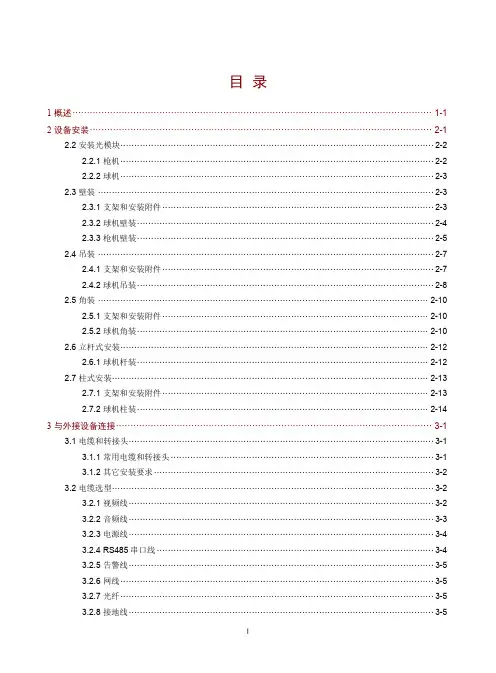
目录1概述···························································································································· 1-1 2设备安装······················································································································ 2-12.2 安装光模块················································································································2-22.2.1 枪机················································································································2-22.2.2 球机················································································································2-32.3 壁装 ························································································································2-32.3.1 支架和安装附件·································································································2-32.3.2 球机壁装··········································································································2-42.3.3 枪机壁装··········································································································2-52.4 吊装 ························································································································2-72.4.1 支架和安装附件·································································································2-72.4.2 球机吊装··········································································································2-82.5 角装 ······················································································································ 2-102.5.1 支架和安装附件······························································································· 2-102.5.2 球机角装········································································································ 2-102.6 立杆式安装·············································································································· 2-122.6.1 球机杆装········································································································ 2-122.7 柱式安装················································································································· 2-132.7.1 支架和安装附件······························································································· 2-132.7.2 球机柱装········································································································ 2-14 3与外接设备连接············································································································· 3-13.1 电缆和转接头·············································································································3-13.1.1 常用电缆和转接头······························································································3-13.1.2 其它安装要求····································································································3-23.2 电缆选型···················································································································3-23.2.1 视频线·············································································································3-23.2.2 音频线·············································································································3-33.2.3 电源线·············································································································3-43.2.4 RS485串口线 ···································································································3-43.2.5 告警线·············································································································3-53.2.6 网线················································································································3-53.2.7 光纤················································································································3-53.2.8 接地线·············································································································3-5i3.3 电缆连接(设备侧)····································································································3-53.3.1 使用RS485的云台控制模式连接云台·····································································3-53.3.2 使用RS485的透明通道模式连接第三方设备····························································3-63.3.3 连接告警输入/输出设备 ·······················································································3-7 4设备防雷和接地要求······································································································· 4-14.1 室外防护罩················································································································4-14.2 设备防雷···················································································································4-14.2.1 直击雷的外部防护······························································································4-14.2.2 传输线路的防护·································································································4-24.2.3 防雷器的内部防护······························································································4-24.2.4 接地要求··········································································································4-4 5常见问题······················································································································ 5-15.1 如何进行后焦调节·······································································································5-15.2 在Windows 7客户端上首次登录时,未提示安装控件·························································5-1ii。
网络监控摄像头的安装说明
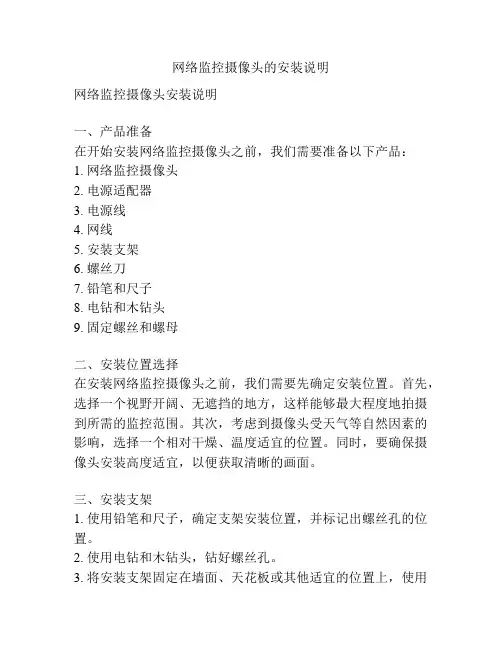
网络监控摄像头的安装说明网络监控摄像头安装说明一、产品准备在开始安装网络监控摄像头之前,我们需要准备以下产品:1. 网络监控摄像头2. 电源适配器3. 电源线4. 网线5. 安装支架6. 螺丝刀7. 铅笔和尺子8. 电钻和木钻头9. 固定螺丝和螺母二、安装位置选择在安装网络监控摄像头之前,我们需要先确定安装位置。
首先,选择一个视野开阔、无遮挡的地方,这样能够最大程度地拍摄到所需的监控范围。
其次,考虑到摄像头受天气等自然因素的影响,选择一个相对干燥、温度适宜的位置。
同时,要确保摄像头安装高度适宜,以便获取清晰的画面。
三、安装支架1. 使用铅笔和尺子,确定支架安装位置,并标记出螺丝孔的位置。
2. 使用电钻和木钻头,钻好螺丝孔。
3. 将安装支架固定在墙面、天花板或其他适宜的位置上,使用螺丝和螺母进行紧固。
确保支架牢固可靠。
四、连接电源1. 将网络监控摄像头的电源适配器插头插入电源插座。
2. 将电源线的一端插入网络监控摄像头的电源接口。
3. 将电源线的另一端插入电源适配器的接口。
五、连接网络1. 使用网线将网络监控摄像头的网络接口与网络交换机或路由器连接起来。
确保连接的网络稳定,并具备足够的带宽。
2. 若需要使用无线网络连接,可使用网络摄像头所配套的无线网络适配器,按照说明书进行设置和连接。
六、调整摄像头角度和焦距1. 按照网络监控摄像头的说明书调整摄像头的角度和焦距,以获得所需的监控范围和画面清晰度。
2. 建议在安装时携带一个小型监视器,用于实时查看摄像头的画面,以便及时调整角度和焦距。
七、网络配置和设置1. 根据网络监控摄像头的说明书,在连接的计算机或移动设备上设置并配置摄像头的网络访问权限和监控参数。
2. 可根据实际需求设置监控范围、录像模式、报警设置等功能。
3. 还可以设置远程访问权限,以便在任何地方都能够通过网络监控摄像头查看实时画面和录像。
八、测试和调试1. 在安装完成后,对网络监控摄像头进行测试,确保摄像头能正常工作。
APEX 3 APEXII DUO 快速使用指南说明书
APEX 3 / APEXII DUO Quick GuideTurning on the Low temperature (LT) device1.On the Cryostream Controller next to the APEX, press the START button (bluebutton/arrow in figure below).2.Once the controller is done starting up, and the “TEMP” display shows a temperature,press START again to begin cooling to 100 K. Wait ~30 minutes for the temperature to reach 100K and stabilize.3.If the crystal sample is no good and no one is going to be using the diffractometerafter you, please press the STOP button (red button/arrow in figure below) to turnoff the LT device.Login1.Click on Sample and select Login.2.Enter username (lowercase group name) and password (pjc).Create a New Sample1.Click or click Sample and select New.2.Enter sample name (e.g. 1234a).Note: Check white board or website to determine # of sample for your lab.3.Sample folder will be created in D:\frames\(username)\(sample name).Centering the CrystalNote: Take care when opening and closing the doors. DO NOT SLAM THE DOORS.When opening doors, an audible *click* should be heard when pressing the green“Open Doors” button. If the *click* is not heard, but the “Alarm” light is flashing,gently push in the handles until you hear the *click* then proceed to pull thehandles and open the doors. If the doors still won’t open, contact yourcrystallographer.ing APEXServer (monitor in enclosure), click Set Up on the left-hand menu andclick .2.On the bottom right, click Center.Note: If image is not moving, click in the VIDEO window.3.Screw the goniometer head on making sure the notches are aligned.e the goniometer key to adjust the crystal until centered in the crosshairs.5.On the right-hand side of the screen, click Spin Phi 90 to rotate the crystal andcontinue to adjust the position until centered. Repeat three more times and close the doors.Determine Unit Cell1.Click Evaluate on the left-hand menu.2.Click .3.Under “Manual Mode” on the right-hand side, click andclick Collect at the bottom right.Note: Spots should be well-defined circles and should not overlap. Samplesthat are twinned or multi-crystalline may have smeared or overlapping spots.If sample is stable, it may be worth finding another crystal.4.Click .5.Change the Min. I/sigma(l) value to 5 using the slider bar or manually enteringthe value.6.Click Harvest at the bottom right.Note: After the spots have been harvested, inspect the “Expected Resolution”table (see figure below). Crystals with an expected resolution greater than1.0Å for 20 s/° are generally too weak to give a publishable structure.Note: Click , and adjust the circle to check the best resolution spot at 10seconds, please use your best judgement for exposure time (better to err onthe side of caution and collect longer exposures).7.Click , then click Index at the bottom right.8.APEX3 will select the “best” unit cell. Click Accept at the bottom right.Note: If a method failed, two different unit cells were calculated or there area large number of overlapping/unselected spots, use CELL_NOW to calculatethe unit cell. (CELL_NOW instructions located at the end of the guide)9.Adjust the Tolerance value to 5.00 or move the slider all the way to the left.10.Click Refine until the Unit Cell parameters stop changing.11.Click Accept.12.Click .13.APEX3 will suggest possible Bravais lattices. Always select Triclinic P, unless yourcrystallographer suggests otherwise or you are performing a quick screening.Note: The correct lattice type may not always be the highest symmetrylattice. Therefore, collecting in Triclinic P ensures a sufficient amount of datafor any lattice option.14.Click .15.Adjust the Tolerance value to 5.00 or move the slider all the way to the left.16.Click Refine until the Unit Cell parameters stop changing.Note: Inspect the predicted overlay on the matrix frames. Make sure ALL thespots are picked/circled.17.Click Accept.18.Before setting up data c ollection…a.Inspect the “Expected resolution” table to determine the optimal exposuretime for good data for resolution out to 0.77Å.b.Check your unit cell versus known materials/starting materials using theX-ray facility website or the Cambridge Database.Note: If a full dataset is collected, you will be charged, regardless of whetherthe structure has been done before.c.Calculate the density of the crystal sample.e the formula: density = MW/V x 1.66 x Z, where MW is molecularweight and V is unit cell volume. Z can equal 1, 2, 4 or 8 depending onthe Bravais lattice. A reasonable density should be between 1.2 and2.0 g/cm3.Set Up Data Collection1.On the left-hand menu, click Collect, then .2.A djust “Resolution” in the top-right to 0.77Å for a heavy atom structure (Cl orheavier) or 0.83Å for a light atom structure (all atoms less than Cl).e the dropdown menu to a djust “Symmetry” to “Centrosymmetric (-1)” unlesscompound is known to be chiral. If compound is chiral, do not change originalselection of “Chiral (1).”4.Click and then click OK.Note: If crystal is possibly twinned or multi-crystalline, change “Crystal todetector distance” to 50-60mm.5.Click Select scan parameters… at the bottom.6.Adjust “Frame angle [degrees]” to 0.50.7.Adjust “Frame time [seconds]”(exposure time) according to “Expected resolution”table from Unit Cell Determination. (Max exposure of 30 seconds)8.Click OK. Take note of the “E xpected end time” listed at the bottom of the page.9.Pay attention to the “Average Multiplicity” value. If collecting as triclinic, but ahigher symmetry Bravais is possible, an “Average Multiplicity” of ~4 is acceptable. If crystal system is actually triclinic, click Determine strategy… and increase“Minimum multiplicity for 90% of the data” value until “Average Multiplicity” isgreater than 6 (usually 3.50 works).10.Click .11.Click in the bottom left corner.12.If the collection will end at night or over the weekend with no new sample to bemounted after, add “Thermostat Off” to the next available row.13.If exposure times are 5 seconds or less, change default “Exposures” from correlatedto uncorrelated using the dropdown menu.14.Click in the lower right corner.Note: If error occurs, resolve error. Typically, increasing detector distanceresolves issue. If error still occurs, contact your crystallographer.15.Click in lower right corner.Example experiment setup:Note: The above figure is an example, not all strategies will have the same number of scans.Integration of DataNote: Twinned and multi-crystalline samples require extra steps when processing data (integration, scaling, etc). Consult your crystallographer for further dataprocessing.1.On left-hand menu, click Reduce Data.2.Click .3.Change “Resolution Limit” value in top right corner to 0.77Å for heavy atomsstructures or 0.83Å for light atom structures.4.Click in the bottom right.5.Click More Options.6.C hange “Generate Mask with Fractional Lower Limit of Average Intensity” to 0.550and click OK.7.Click in the bottom right. Make sure the correct scan sets areselected and click Choose.8.ClickNote: Pay attention to the “Spot Shape Correlation” graph. The averagevalue should be around 0.6 or higher for usable data. Sudden drops in thegraph suggests something occurred during collection. Inspect the frames andconsult your crystallographer. In addition, pay attention to the “Spot ShapeProfile.” The spot should be well-defined and spherical.Scaling Data1.Click in left-hand menu.2.Pay attention to the “Input File,” which should be xxxx_0m.raw, and “Laue Group”and “Point Group,” which should match the Bravais lattice. (-1 for triclinic, 2/m for monoclinic, mmm for orthorhombic, etc.)3.Click in lower right corner.4.Click in the lower right corner.Note: Pay attention to the “Mean Weight” and “R(%).” Both graphs shouldplateau by the end of the refinement cycles. Mean Weight values >0.90 aregood and the lower the R(%), the better. If graph does not plateau/converge,increase “Number of Refinement Cycles” to >50. If it still does not converge,then the Bravais chosen is incorrect.5.Click Next in lower right corner.6.Click Finish in the bottom right corner.Generate .INS File.1.In left-hand menu, click Examine Data, then click2.Files for XPREP should be automatically selected, if not, browse for themo_xxxx_0m.p4p and mo_xxxx_0m.hkl files in the “work” folder.3.Click OK.4.In XPREP GUI window, press <Enter> on keyboard to accept default options.a.Make note of the R(sym) values for determining higher symmetry, lowervalues are better.b.Pay attention to the CFOM values as well as systematic absence values forspace group determination.c.When merging data sets, make note of the Completeness, Redundancy,Mean I/s values, and Rmerge/Rsigma values.Note: Completeness should be > 95% for publishable structure.5.When prompted, enter formula of compound. (Case and text sensitive)Note: XPREP will generate a Z value and calculated density based on formula.Reasonable density should be between 1.2 and 2.0.6.When prompted, enter output file name (no spaces). Default name is acceptable, ora custom name if testing multiple space groups.7.Continue pressing <Enter> until XPREP quits and window closes.Important!!: After the proper space group has been determined using XPREP,make sure to go back to “Determine Unit Cell” to change the Bravais to the correctsymmetry lattice, then re-integrate, re-scale and re-generate the .INS file.Structure Solution∙AUTOSTRUCTURE Method1.In the left-hand menu, click Find Structure.2.Click .3.Click and select appropriate .hkl file generated from XPREP.Note: Even though an .hkl file is loaded, you still need to reselect the latest.hkl file to update the unit cell parameters and lattice type determined fromthe .ins.4.Make sure the formula is correct (to the best of your knowledge) or the program willhave difficulty generating a solution.5.Click Start.∙Solve Structure Method1.Click .2.Click and select the appropriate .hkl/.ins files.3.Select the method for solving the structure and click Solve Structure.a.Intrinsic PhasingNote: Be sure that the unit cell and Bravais type match those from the XPREPand not the initial unit cell and lattice group from Determine Unit Cell.es XT to solve structure. Resulting .res has all atoms isotropicii.May generate more than one.res file, each solving the structure ina different, but related space group.iii.Select the appropriate .res file based on R values and Flack parameter (avoid 0.50 Flack value).iv.Be sure to select corresponding .res/.hkl files. The output files willhave “_a”, “_b”, and “_c” attached to file name.b.Direct Methodes XS, reads original space group determined in XPREP andrecorded in .ins file.ii.Output .res file will have some heavy atoms labeled, but all otheratoms will be Q-peaks.c.Patterson Methodi.Only recommended for difficult structures that did not work withprevious methods.es original space group determined in XPREP and recorded in .ins file.iii.Output .res file will only have heavy atoms assigned and Q-peakspresent.Note: If the molecule has disorder, AUTOSTRUCTURE will have troubleproducing a sensible solution. Be sure to try the other solution methods andlook for features in the Q-peaks such as phenyl rings, t-butyl groups, etc.stly, use the appropriate .res and .hkl files to refine the structure using theprogram of your choice. Have fun!Determine Unit Cell using CELL_NOW1.Click Evaluate on the left-hand menu.2.Click .3.Click .4.Adjust the Min. I/sigma(l) value to 1.75 by using the slider bar or manuallyentering the value.5.Click Harvest at the bottom right.6.Click Sample in the top-left corner of APEX3, then Export, then select P4P file…7.Under “Export For:”, select CELL_NOW.8.Leave the default .p4p name (samplename.p4p) and click OK.9.Click Sample in the top-left corner of APEX3, then click Run Command…10.Type “cell_now” and press <Enter>.11.Type in the name of the .p4p file, default is “samplename.p4p” and press <Enter>.12.Accept default .cn file name by pressing <Enter>.13.Begin the initial unit cell search by pressing <Enter>.14.Accept the default “superlattice threshold” by pressi ng <Enter>.15.Accept the default “minimum and maximum values for cell edge” by pressing<Enter>, unless cell lengths are less than 5 or greater than 45.a. A table of possible unit cells will be generated and ordered by calculatedFigure of Merit (FOM).16.Press <Enter> to accept default “Maximum deviation from integer index.”17.Press <Enter> to accept the best FOM unit cell. If a different cell is wanting to beselected, type the corresponding number from the list.18.Type “cell#a.p4p” as the first domain file name and press <Enter>.19.If a large number of “reflections not yet assigned to a domain” remains, press<Enter> to continue search for another domain and name as “cell#b.p4p.”Note: Make note of the FOM of the additional cells that are calculated (shouldbe greater than ~0.50).20.Type “Q” and press <Enter> to quit.21.Click Sample in the top-left corner of APEX3, then Import, then P4P/SPIN file.22.Click and select the last .p4p file made (e.g. cell1d if four domains werecalculated) and click Open.23.Select Import all and click OK.Note: The lattice type from CELL_NOW is not transferred when importing the.p4p file. If Bravais does not recognize the cell as the same type calculated inCELL_NOW (e.g P, C, etc.), then click Edit…next to the “Unit cells” box andmanually select the lattice type. You can skip the Bravais step if this is thecase.24.Click .25.APEX3 will suggest possible Bravais lattices. Always select Triclinic P, unless yourcrystallographer suggests otherwise or you are performing a quick screening.Note: The correct lattice type may not always be the highest symmetrylattice. Therefore, collecting in Triclinic P ensures sufficient data for any latticeoption.26.Click .27.Adjust the Tolerance value to 5.00 or move the slider all the way to the left.28.Click Refine until the Unit Cell parameters stop changing.Note: Inspect the predicted overlay on the matrix frames. Make sure ALL thespots are picked/circled.29.Click Accept.。
Apex Patio Awning 产品说明书
T ABLE OF C ONTENTSIntroduction (2)Operation (2)Single Awning Control Panel (3)The Auto-Retract System (4)Using the Remote Control (5)Single Awning Key FOB (5)Programming the Receiver for the Remote (6)Operational Notes: (6)Manual Override (7)Awning Care (8)Fabric Care (8)Mildew (8)Pooling (8)Arm Care (8)Carefree Major Product Limited Warranty (11)Carefree of ColoradoI NTRODUCTIONFrom it's beginning in the early 70's, Carefree of Colorado has emerged as the premier manufacturer of quality awnings and accessories for Recreational Vehicles (RVs). Our full line of products can provide the accessories that match your life style; no matter what type of RV you own. Check with your dealer to discover the products that can make your life more Carefree.The Apex Patio Awning offers the coach owner an awning system that provides as much or as little shade as required. The versatile awning system is available as a single awning or as a 2 or 4 awning combination with all awnings controlled at a single master control pad.Each unit is equipped with Apex lateral support arms that are the strongest available on the market. No vertical arms interfere with coach sidewalls or equipment that may be mounted on the roof. These arms can also be adjusted to vary the canopy pitch up to 2 feet (it is strongly recommended that service and adjustments be performed by trained technicians).The canopy is made from Sunbrella® acrylic fabric. The canopies are housed in an aluminum case that easily blends in with the coach roof.The unique and innovative 110V electronic control system provides Carefree’s Direct Response system with interior pushbutton controls for standard extend/retract functions. At the master control panel the auto-retract system can be engaged to automatically retract the awning in windy conditions. Sensitivity can be set to respond to a variety of wind speed conditions. An RF remote is included with the Direct Response system.O PERATIONThe Direct Response system provides a wide range of awning controls with control panel operation in one convenient location. The standard operation is straight-forward with the buttons clearly labeled. The control panel is designed to allow the user to control each awning individually or together. Each function is described below. These buttons operate the same with or without the auto-retract system turned on.Operational Notes:Ignition Lockout Sensors:If the optional Carefree EL ignition lockout is installed the system will disable the extend function while the vehicle ignition key is in the ON position.Special order RTL ignition lockouts will fully retract the awning and disable the extend function when the vehicle ignition key is in the ON position.Functions will return to normal operation when the ignition key is turned OFF.Coach manufacturers may install their own lockout design. Refer to the coach literature for AC power for accessories.Awning MotorThe awning motor is equipped with a thermal protection circuit to protect the motor from overheating. Operating the awning repeatedly over a short time period may cause the circuit to sense a overheat condition and shut off the motor. If this occurs, wait approximately 15 minutes to allow the motor to cool then operate the awning in normal fashion.23Extend Press and release. The awning will extend out to the full extensionand stop automatically. When the button is pushed, the LED willilluminate and stay on until another function is activated.During normal operation, the awning will extend out completely thenroll back slightly to provide tension to the fabric.NOTE: If the optional ignition lockout safety is installed, the systemdisables the extend function while the vehicle ignition is in the ON position.Stop Press and release. During extend and retract functions, the operator maystop the awning by pressing this button. When the button is pushed, theLED will illuminate and stay on until another function is activated.RetractPress and release. The awning will retract and stop automaticallywhen the awning is fully retracted. When the button is pushed, theLED will illuminate and stay on until another function is activated. The function LEDs (extend, retract and stop) perform a dual function. When the buttonis pressed, the LED illuminates. The LED stays illuminated during the selectedoperation and after the awning has fully extended or retracted. This provides anindicator of the awning position. When the stop button is pressed, the LED willilluminate and stay on until a function is pressed. If on, it indicates that the awning ispartially extended/retracted.NOTE: When 110VAC power is removed from the system, the controller doesnot retain previous positioning information. When power is restored, positioninginformation is updated when the first function is initiated.CAUTION At startup (110VAC applied) DO NOT press the retract buttonto update the positioning information. This can cause the motor to run in an overcurrent mode. If this occurs, the motor’s thermal protection device may shut offthe motor and the operator must wait approximately 15 minutes, for the motor tocool off, before operating the awning. To properly set the positioning, push theextend button, allow to run for 1 second then press the stop or retract button.Carefree of Colorado 4T HE A UTO -R ETRACT S YSTEMwill be on when the system is active.The Direct Response setting for your preferences.seconds or longer, the system will automaticallyretracts the awning. The control panel provides 5factory preset sensitivity values (threshold values). Gust detection is incorporated into the software. When the motion value is suddenlyand sharply increased above a safe maximum value, then the 2 second persistencemeasure is overridden and the awning closes immediately.NOTE: If the Auto-Retract LEDs flash when pressed on, this indicates thatthe motion sensor has be disengaged or otherwise disabled; the affectedawning is not protected by the auto-retract function. The awning must beretracted using the command buttons. Immediately contact a Carefreeservice center for service.T HE C AREFREE D IRECT R ESPONSE S YSTEM IS A PREMIERE ELECTRONIC AUTO -RETRACTSYSTEM THAT PROVIDES PROTECTION AGAINST ADVERSE ELEMENTS ; BUT NO AUTO -RETRACT SYSTEM IS A GUARANTEE AGAINST SEVERE OR DESTRUCTIVE WEATHER ; THEEFFECTS OF WIND AND RAIN ON AN AWNING ARE UNPREDICTABLE AND MAY CAUSESEVERE DAMAGE TO THE AWNING AND /OR VEHICLE . I F WIND OR EXTENDED PERIODS OFRAIN ARE EXPECTED , RETRACT THE AWNING .APEX 5 U SING THE R EMOTE C ONTROLA remote control is provided with the Direct Response system. In simple terms,the remote is a wireless key pad that functions in the same manner that thestationary control panel. The remote provides the advantage of allowing you tooperate the awning from any convenient location.The remote has a maximum operating range of 50 feet. Actual distance may varydepending on the specific installation and location of the receiver in the vehicle.To use: turn system power ON at the control panel.NOTE: The Auto-Retract system can only operated at the control panel.S INGLE A WNING K EY FOBA remote control Key FOB is furnished with the single awning installation. To use: turnsystem power ON.Extend Press and release. The awning will extendout to the full extension and stopautomatically.Retract Press and release. The awning will retractand stop automatically when the awning isfully retracted. Stop Press and release. During extend andretract functions, the awning may be stopped by pressing this button.Key FOB BatteryThe Gray Button remote uses a flat 3V Lithium Battery (p/n CR2032) that shouldprovide a long period of service. To access: carefully pry off the back of thecase. Lift the circuit board out then slide the old battery out of the battery holderand slide a new battery in. The + should face away from the circuit board.The Key FOB remote w/ antenna uses a battery (Radio Shack p/n 23-279 orequivalent) that should provide a long period of service. To access: Remove thesmall screw from the back of the case and carefully snap off the back. Lift theold battery out and insert the new battery.Batteries are available through your local battery outlets.Battery life is dependent on frequency of use, environmental conditions andcondition of remote.DR021Stop StopCarefree of Colorado 6P ROGRAMMING THE R ECEIVER FOR THE R EMOTEEarly transmitters & receivers operate on a frequency of 418MHz. Models for 2007 &on operate on 433MHz. The transmitter and receiver frequencies must match.Identifying the transmitter frequency is described under the operational notes below.1. Power to the control box must be on.2. Press and release the “Press to LearnTransmitter” button on the bottom of thereceiver box. The receiver is in program modewhen the red light comes on.3. For Gray Button Key FOBs: Press andrelease the ANY button on the remote. It is recommended to use the STOP button. Thered light will go out after the receiver learnsthe remote signal.4. For Key FOBS w/ Antenna: Press and release the STOP button on the remote. The red light will go out after the receiver learnsthe remote signal.NOTE: Pressing the stop button will cause the blue up arrow button todefault as the close (retract) function.If a function button is pressed to train the receiver, it will be programmed asthe open (extemd) button. Example: Pressing the bottom button willprogram the bottom button for extend and the top button as retract. I F A FUNCTION BUTTON IS PRESSED DURING THE LEARNING PHASE , THE BUTTON THAT ISPRESSED WILL BECOME THE EXTEND FUNCTION . T HE AWNING WILL THEN PERFORM THEFUNCTION (EXTEND ) WHEN THE RECEIVER LEARNS THE TRANSMITTER SIGNAL . U SE CARE TOAVOID UNEXPECTED AWNING MOVEMENT .5. Repeat for each additional remote.O PERATIONAL N OTES :∙ Transmitter and receiver must match infrequency (418 MHz or 433 MHz).The gray button Key FOBS are marked with alabel for 418MHz or 433MHz frequency. KeyFOBS w/ antenna are 433MHz.418 MHz receivers are marked "RR24". 433MHz receivers are marked "RR"i. The receiver exits the program mode after tenseconds. ∙ If the light does not come on above, thememory is full and must be cleared. ∙ If the light does not go out in above, the receiver already knows the transmitter'ssignal or the battery in the remote needs to be replaced.∙ To clear the memory: PRESS AND HOLD the transmitter learn button. While holding thebutton, the indicator light should be OFF for the full 5 seconds then come on.∙ The system may be programmed for up to 5 remotes.DR020Button LightDR026418 MHz 433 MHz StopStop FCC ID OJM-CMD-KEYX-XXX 315MHz 418MHz 433MHz FCC ID OJM-CMD-KEYX-XXX 315MHz 418MHz 433MHz 433 MHz OR Rear LabelAPEX 7 M ANUAL O VERRIDEIf 110V power is not available to the coach, the Apex awning can still be safelyretracted using the manual override.7mm HexRTA015a LH Motor RH Motor1. The bypass is located inside the case, near the end cap. To access, remove thelarge rubber plug on top of the awning located toward the rear of the caseon the motor side. 2.Chuck the supplied 7mm hex key into a 3/8” battery powered drill. 3.Insert the hex key into the manual override on the awning. 4.Operate the drill in the direction shown in the diagram to close the awning. Reverse the drill to open the awning. 5.When done, reinsert the rubber plug.Carefree of Colorado 8A WNING C AREMaintaining a Carefree Awning is easy. Just follow these basic steps:∙ Always operate the awning according to the instructions.∙ Periodically check that the fasteners are tight. Tighten if necessary.∙ Keep the awning fabric and arms clean.F ABRIC C ARED O NOT USE OIL BASED CLEANERS OR ANY CAUSTIC , GRANULATED , OR ABRASIVE TYPECLEANERS ON YOUR C AREFREE PRODUCT .1. One of the best ways to keep the fabric looking good and to delay the needfor deep or vigorous cleanings is to hose fabrics off on a monthly basis withclear water. This practice will help prevent dirt from becoming deeplyimbedded in the fabric. In most environments, a thorough cleaning will beneeded every two to three years.2. When it’s time for a thorough cleaning, the fabric can be cleaned while stillon the awning frame.∙ For Acrylic Fabric – Use a stiff brush and warm water with soap.3. When cleaning the fabric, it is important to observe the following:∙ Always use a natural soap, never detergent.∙ Water should be cold to lukewarm, never more than 100︒F.∙ Air-dry only. Never apply heat to the fabric.∙ Always allow the fabric to dry thoroughly before rolling up the awning.M ILDEWMildew is a fungus growth that looks like dirt. Under ordinary conditions, mildewwill not appear. However, in areas where high temperature and humidity arecommon, mildew can be a problem and required the material to be washed morefrequently. Thoroughly rinse the fabric with clean water and allow to air drycompletely before rolling up the awning.P OOLINGWhen water collects on the top of the fabric, this is known as "pooling". This can occurduring inclement weather or if a running air conditioner discharges over the awning.The water is dumped when the awning is retracted. It is recommended that if wateraccumulates on the top; retract the awning in steps (8"-12") to dump the water. This willhelp prevent the fabric from stretching or distorting.A RM C AREThe best method of keeping the arms and braces operating smoothly is to cleanthem.Periodically wash the spring arms with running water (i.e. a hose) to keep themclean. Lightly spray the arm joints with a dry silicone lubricant, after the armshave been cleaned and dried thoroughly.APEX NOTES:9Carefree of Colorado NOTES:10APEX C AREFREE M AJOR P RODUCT L IMITED W ARRANTYCarefree of Colorado (hereafter referred to as Carefree) warrants to the first retailPurchaser that the Carefree Product is free of defects in material andworkmanship within the terms and conditions as set forth in the warrantystatement available online at . Carefree’s obligationunder this warranty is limited to the repair or replacement, at Carefree’s option, ofany defective component with new or factory refurbished components.O WNER MUST RETAIN THE ORIGINAL PROOF OF PURCHASE AND/OR HAVE THE PRODUCTWARRANTY REGISTRATION ON FILE AT C AREFREE FOR WARRANTY CLAIMS.T HIS WARRANTY IS NOT TRANSFERABLE.For- Warranty Duration;- Warranty Coverage and Exclusions;- Warranty Terms of Coverage; and,- Warranty Claim ProceduresRefer to publication052580-111 "Carefree Major Product Limited Warranty"available online atRegister your Carefree products on-line at Publications available on-line @ :052522-002 Apex Installation Manual052522-201 Apex Owner's Manual, Single Awning052522-301 Apex Service ManualI MPORTANT N OTICE: It is strongly recommended that adjustments and repairs notdescribed in this book be performed by trained technicians at your AuthorizedCarefree Dealer. Work performed by non-authorized persons or businesses mayvoid warranty.11Carefree of Colorado 2145 W. 6th Avenue Broomfield, CO 80020 a Scott Fetzer company 052522-201r4 Printed in USA February, 2012。
网络高清摄像机安装使用手册(中文版)说明书
网络高清摄像机中文V1.1网络高清摄像机安装使用手册V1.1非常感谢您购买我公司的产品,如果您有什么疑问或需要请随时联系我们。
本手册为网络高清摄像机通用产品手册,支持功能由于型号不同而有所区别,请以实物为准。
本手册旨在供您作为操作和编程系统时的参考工具。
您可以在本手册中找到有关功能和命令的信息,以及详细的菜单树和快速操作指南。
在安装和使用系统之前,请充分了解本手册中的信息。
本手册可能包含技术上不准确的地方、或与产品功能及操作不相符的地方、或印刷错误。
我公司将根据产品功能的增强而更新本手册的内容,并将定期改进或更新本手册中描述的产品或程序。
更新的内容将会在新版本中加入,恕不另行通知。
在使用视频监控设备时请严格遵守当地的法律法规。
安全使用注意事项此内容的目的是确保用户正确使用本产品,以避免危险或财产损失。
在使用此产品之前,请认真阅读此说明手册并妥善保存以备日后参考。
如下所示,预防措施分为“警告”和“注意”两部分:警告:无视警告事项,可能会导致死亡或严重伤害。
警告在本产品安装使用中,必须严格遵守国家和使用地区的各项电气安全规程。
1.请使用正规厂家提供的电源适配器。
2.请不要将多个网络摄像机连接至同一电源(超过适配器负载量,可能会产生过多热量或导致火灾)。
3.在接线、拆装等操作时请一定要将智能球电源断开,切勿带电操作。
4.在墙壁或天花板上安装本产品时,请牢固地固定住网络摄像机。
5.如摄像机中出现冒烟现象,或产生恶臭,或发出杂音,请立即关掉电源并且将电源线拔掉,并同经销商或服务中心联系。
2 / 706.如果设备工作不正常,请联系购买设备的商店或最近的服务中心,不要以任何方式拆卸或修改设备。
(对未经认可的修改或维修所导致的问题,本公司不承担责任)。
注意1.请不要使物体摔落到设备上或大力震动设备,并使设备远离存在磁场干扰的地点。
避免将设备安装到表面震动或容易受到冲击的地方(忽视此项可能会损坏设备)。
2.请不要将摄像机瞄准强光物体,如太阳、白炽灯等,否则会造成摄像机的损坏。
洛雷安全摄像头系统快速安装指南说明书
N881_QSG_EN_R1Copyright © 2019 Lorex CorporationAs our products are subject to continuous improvement, Lorex reserves the right to modify product design, specifications and prices, without notice and without incurring any obligation. E&OE. All rights reserved.* Not included / sold separately.For camera compatibility information, visit /compatibility STEP 1:Connect cameras*STEP 3:Connect router*STEP 4:Connect mouseSTEP 5:Connect powerSTEP 2:Connect monitor*Overview of extra ports:Audio In/OutBack panels shown below are for illustration only. Your recorder’s back panelmay appear different, with all the same ports in different locations.RS232Connect access control systems*Alarm BlockConnect alarm devices*Record your password below and store in a secure place:N881_QSG_EN_R1Search through and play video recordings from the hard drive.Playback . If prompted, log in using the system user) and your new, secure password.ba cBack up recordings from the hard drive to a USB flash drive (not included).Insert a USB flash drive (not included) into a free USB port on the recorder.From live view, right-click and then click Main Menu . If prompted, log in using the system user) and your new, secure password., then click Configure the following:ab cdefOnce you have completed all steps for initial setup on the front of this guide, please referto the following sections to learn more about using your system.Select the channel of a connected camera with person and vehicle detection.Enable next to Smart MotionEnable next to Person and/orIMPORTANT: A maximum of 8 channelswill support person/vehicle detection ata c d gd. Click Set next to Area to set active areas forperson and/or vehicle detection. See below for details.e. Click Set next to Schedule to set a weeklyschedule for person and/or vehicle detection.See Figure 2 below for details.f. Set preferences for the warning light andsiren.g. Click OK .To set off all connected deterrence cameras’ warning lights and sirens, press and hold the ESC button for 3 seconds.e fFigure 2: ScheduleFigure 1: Detection Area• Click Add to set an area for person or vehicledetection on the selected channel. Click-and-drag the corners to resize the area.• For most accurate results, set an area where objects of interest will move within the bounding box as well as into / out of.• Check Light next to a rule to flash the camera’s warning light when an object is detected.Option 2: Active Deterrence Cameras• The default schedule, shown in Figure 2, is active during the night, between 5pm and 7am. • Click Set to change the schedule for the corresponding day of the week.• Click OK when finished.a b c gd efSelect the channel of aconnected deterrence camera.Enable .next to Area to setactive areas for person and/or vehicle detection. See Figure 3 below for details.d. Click Set next to Schedule to set a weekly schedule forperson and/or vehicle detection. See Figure 2 details.e. Set preferences for the warning light and siren.f. Set Sensitivity and Threshold levels to your preference.g. Click OK .• The camera image appears with a grid overlay. The green area is the active area for deterrence. • Click or click-and-drag to add / remove boxes from the active area.• In Figure 3, only motion around the doorway will trigger the warning light.• Right-click when finished.Figure 3: Deterrence AreaChanging the Recorder’s Output ResolutionThe system will automatically match the resolution of the connected monitor the first time you use the recorder.abTo change the recorder’s output resolution:1. From live view, right-click and then click Main Menu IMPORTANT: If you need to switch the monitor, make sure you set the recorder to an output resolution supported by the new monitor before switching.In live view, hover the mouse cursor over the top of the screen to open the Navigation Bar. Move the mouse cursor away from the top of the screen to close the Navigation Bar.During live view:ab cRight-click anywhere on the live viewing screen to open the Quick Menu.b ac d e g h k Select camera/live display view.Control PTZ cameras (not included).Control auto focus cameras (notb。
- 1、下载文档前请自行甄别文档内容的完整性,平台不提供额外的编辑、内容补充、找答案等附加服务。
- 2、"仅部分预览"的文档,不可在线预览部分如存在完整性等问题,可反馈申请退款(可完整预览的文档不适用该条件!)。
- 3、如文档侵犯您的权益,请联系客服反馈,我们会尽快为您处理(人工客服工作时间:9:00-18:30)。
Wired/Wireless IP Camera Quick Installation Guide(IE Browser)Model: APM-J011-WSBlack WhiteShenzhen Apexis Electronic Co., Ltd.Step 1: Hardware Installation.1. Install the Wi-Fi antenna.2. Plug the power adaptor into camera.3. Plug the network cable into camera, the other side to the router/switch.Step 2: Software Installation.Install the follow software:1. IP Camera Tool: Open the CD, click “IPCamSetup.exe”—“Next”—“Next”—“Close”.2. ActiveX: Click “Appinstall.exe”—“Next”—“Install”—“Finish”.After this done, the icon “IP Camera Tool” will be displayed on desktop.Step 3: Real-time Video Demonstration.1. Login:Double click “IP Camera Tool” icon on desktop, search the IP address, choose the one of your camera, double click to go to IE login interface.Default username: adminPassword: no password.2. Choose the language.English, Chinese, Spanish, Korean, German, French, Italian, Portuguese optional.3. Choose the work mode.IE browser: choose ActiveX mode.Safari, Firefox, Google chrome browser: Server push mode.Mobile phone: sign in mobile phone mode.4. Sign in.Click Sign In, then can get video on real-time.Q1: No pictures problem with ActiveX Settings for IE BrowserIf use IE browser to connect the camera for the 1st time, maybe there is no image displayed, there will be an ActiveX prompt, please click the prompt and choose Run Add-on, refresh the IE interface, and login the camera again, then will see live video.If there is still no live video after run ActiveX, please try to enable the ActiveX options of IE security settings, please do the follow steps:1. Close the firewall of your computer.2. Change the ActiveX settings, “IE” browser > “Tool” > “Internet Options” >“Security”> “Custom Level” > “ActiveX control and Plug-ins”, all the ActiveX options set to be “Enable”: Especially:Enable: Download unsigned ActiveX controlsEnable: Initialize and script ActiveX controls not marked as safeEnable: Run ActiveX controls and plu-insIn Addition: you can also click “start” menu->“Internet Explorer”, choose “Internet attributes “ to enter, or via “Control Panel” ->“Internet Explorer”, enter to Security setting.3. If there is still no image, please close your anti-virus software, and then try step 1 & 2again.Q2: How to do Wireless Settings1. Make sure the router is a wireless router.2. Make sure the Wi-Fi antenna installed.3. Make sure whether there is encryption of the WLAN of router, if there is encryption,keep the key.4. Login the camera, click “Network”>”Wireless Lan Settings”>”Scan”, please scan2 times, then you will find the WLAN from the list, choose the one you use.5. If there is no encryption, just click “Submit”, if there is encryption, please input thekey, then click “Submit”.6. Wait about 30 seconds, the camera will reboot, then unplug the network cable.Q3: How to use DDNS1. Login the camera:Click “Network”>”DDNS Service Settings”.2. Choose the DDNS, there are 2 options:Manufacturer’s DDNS: This domain is provided by manufacturer.Third Party DDNS: This domain is provided by the 3rd party, such as Dyndns, Oray,3322 etc.Third Party DDNSIf you use third party DDNS, please choose the server you use, such as “” or “” as below:Y ou have to register an account firstly, keep the user, password, host, then fill in it.Note: Only one DDNS can be chosen, for example, if you use manufacturer’s DDNS, the 3rd one won’t work, if use the 3rd DDNS, the manufacturer’s one won’t work.3. Change the camera’s port.The default port of camera is “80”, please change “80” to any other one you like, such as “81”, “100”, “8091” etc.Click “OK”, the camera will reboot, wait about 30 seconds.Make sure the “Subnet Mask”, “Gateway”, “DNS Server” is the same as your router.4. Set Port Forwarding in the router.This is the most important step. Set port forwarding in router refer to the IP of your camera correctly, then the DDNS will work. Because there are so many kinds of routers from all over the world, so it’s difficult to show a fix steps, but there are some samples of different routers’ port forwarding settings as below, just for reference:TP-LINK:(1) Login the router.(2) Choose “Forwarding”, select “Virtual Servers”(3) Click the Add New button, pop-up below:Fill the service port (except 80), IP address of the camera, then click Save The port and IP address should be the same as Camera.BELKIN:(1) Login the router.(2) Choose “Firewall”, select “Virtual Servers”(3) Input the port (except 80) and IP address, then click save.Note: The port and IP address should be the same as Camera.DLINK:(1) Login the router.(2) Choose “Advanced”, select “Virtual Servers”(3) Input the port, IP address, Protocol, then click save.Note: The “public port” & “private port” should be the same as camera’s port, choose the protocol to be “both”.After all these 4 steps done, then you can use the DDNS freely, check the DDNS status from the camera as below, and get the link of DDNS for internet view.Step: “Login”>”System”>”Device Info”:Q4: How to know the WAN IP of the device.1. From internet.If you want to know the WAN IP of your device, please go to. Y ou will find the current WAN IP of your device.2. From router.Y ou can also get the WAN IP address from your router.Q5: How to register a third party DDNS accountFor example, you can go to Dyndns website to register a free account./ .1. Click Sign up FREE.2. Choose Sign Up under FREE.3. Do the follow steps:Then choose Add to Cart.4. Set the username and password as below:After these settings have been done, it will send an email to your mailbox to active this account.5. Please login your email box, and open the active link you get by email, then it will go tothe activate page to get this account active.Y ou will get all the details of your DDNS, such as hostname, WAN IP address etc.Thanks for your support and attention, for further operation details, please check the full version user manual of our IP Cameras!。
