Book 1_U2_Project---Suvin
西尔特编程器使用方法

西尔特编程器使用方法1.西尔特软件安装完毕后,使用USB连接线将SUPERPRO/280U连接到PC的USB口。
2.双击运行桌面西尔特软件图票:3.打开西尔特软件后如图一所示。
图一4.首次使用前应先设置自动烧录选项如图二。
选择图二中红色方框内的“编辑自动烧录方式”。
出现图三图面。
图二图三5.按图三所示顺序增加自动烧录功能项:Erase---Program---Verify并点击确定按钮。
6.出现图四所示画面,点击器件选择按钮。
如图四红框内所示。
图四7.出现图五器件选择对话框。
图五8.在查找栏中输入需要烧录的BIOS芯片型号如:SST25VF040,在器件名列表中选择该器件并点击确定按钮。
选择器件完成出现图六“适配器信息”对话框。
图六9.点击确定按钮出现图七图面。
图七10.点击图七画面中红框内的装入文件按钮。
出现图八“装入文件”对话框。
图八11.选择需要烧录主板之BIOS资料文档,点击打开按钮。
出现“文件类型”对话框。
如图九。
图九12.在图九中文件类型选项中选择“Binary”类型。
13.在文件装入模式选项中选择“Normal”类型。
如图十所示。
图十14.数据缓冲区起始地址选项输入0(3M的FlashRom请输入20000, 如:49LF003B)15.文件起始地址选项输入0。
16.点击确定按钮。
出现图十一所示画面。
图十一17.点击图十二画面中红框内的“auto”按钮开始烧录。
图十二18.等待出现图十三画面取下编程器中的FLASHROM。
GIGABYTE笔记本购买说明书

English 3Base ViewRight ViewWait until the Ready window pops up. Now the Image is ready in your Recovery USB.f you need to run system recovery in the future, please boot up your computer with this "recovery USB". To do that, press F12 when computer starts, choose your USB as a boot device and wait until the system restarts and takes you to the Windows 8 Screen.t may take more than thirty minutes to run the System Recovery.English9GIGABYTE Software ApplicationGIGABYTE Smart ManagerYou can activate GIGABYTE Smart Manager by double clicking on the shortcut icon on the desktop if the machine you purchased has the operation system built-in. GIGABYTE Smart Manager is an icon-based control interface, enabling users to intuitionally access common system setup as well as GIGABYTE exclusive utilities. Please be noted that the GIGABYTE Smart Manager interface, icons, utilities and software versions may vary based on the purchased models. Please operate GIGABYTE Smart Manager according to the actual version built-in.Recovery GuideSystem Recovery (Restore your laptop operating system)When something is going wrong with the laptop operating system, the storage of the laptop has a hidden partition containing a full back up image of the operating system that can be used to restore the system to factory default settings.All ready to goMake sure your PC is plugged in. This will take a few minutes.Note˙If the storage has been switched or the partition deleted, the recovery option will no longer be available and a recovery service will be needed.˙The recovery function is only available on devices with O/S preinstalled. Devices with DOS do not have the recovery function.Launch System RecoveryThe system recovery feature is preinstalled before the laptop is shipped from the factory. The option menu allows you to launch the Windows recovery tool to reinstall the operating system to factory default.The brief introduction below will show you how to start the recovery tool and restore your system.21Turn off and restart the laptop.During the laptop turn on process, press and hold F9key to launch the tool.E n g l i s h 10CautionO nce the “Recovery” is selected, your personaldata and files will be deleted after the laptop startsrestoring, and the operating system will be reset tofactory default settings.The recovery will be activated and you will see the optionbuttons on the window. Click on “Recovery” to start it.3 A progress indicator bar will show on the window whenthe recovery process is running. Please make sure theAC-adapter is plugged in and do not turn off the laptop.4Reboot the laptop after the system recovery is complete.Choose your keyboard layout.You can press “See more keyboard layouts” to see next page of languages.5During the laptop turn on process, press and hold F9 key to launch the tool.213Turn off and restart the laptop.English 11There are two options for system recovery.˙Refresh your PCYou can refresh your laptop to improve the system stability without losing yourfiles.˙ R eset your PCIf you want to remove all of your files, you can reset your PC completely.Caution: All personal data and files will be lost.4Choose “Troubleshoot” to enter the recovery settings.(Also you can choose “Continue” to exit recovery system and continue toWindows 8 for files or data backup.)Here are what will happen˙Your files and personalization settings won’t be changed.˙Your PC settings will be restored to factory default settings.˙Apps from Windows Store will be kept.˙Apps you installed from discs or websites will be removed.˙A list of removed apps will be saved on your desktop.Here are what will happen˙All of your personal files and apps will be removed.˙Your PC settings will be restored to factory default settings.▓Choose “Refresh your PC”[Click on “Next”] > [Choose a target operating system.] > [Click on “Windows 8”.] > [Click on “Refresh” to execute recovery function.]5▓▓▓C hoose “Reset your PC”[Click on “Next”] > [Choose a target operating system.] > [Click on “Windows 8”.] >[Choose an option to recover your system]◆J ust remove my files Only personal data and files will be removed, but computer settings willbe kept.◆F ully clean the drive The drive will be completely restored to factory default settings. It takesmore time. > [Click on “Reset” to execute recovery function.]E n g l i s h 12Warranty & Service:Warranty and service and related information please refer to the warranty card or GIGABYTE service website as the below link:/support-downloads/technical-support.aspxFAQ:FAQ (Frequent Asked Questions) please refer to the below link:/support-downloads/faq.aspx AppendixAdvanced optionsSystem RestoreUse a restore point recorded on your PC to restore Windows.System Image RecoveryRecover Windows using a specific system image file.Automatic RepairFix problems that keep Windows from loading.Command PromptUse the Command Prompt for advanced trobleshooting.UEFI Firmware SettingsChange settings in your PC’s UEFI firmware.。
DELL P163G001 Latitude 5430 Chromebook Laptop用户指南说

Microphone Line-in
Line-out/Speakers: front left-right
Speakers: rear left-right Speakers: side left-right Speakers: Audio center/subwoofer Screen-rotation lock SIM-card slot ExpressCard slot Media-card reader
4.1 References
Windows
In Windows Search, type System. In the search results, click System. Ubuntu
On the desktop, click →
About This Computer.
Di impor oleh: PT Dell Indonesia
Security-cable slot
Power/Battery-status light
Battery-status light
Hard-drive activity light
Wi-Fi light
Bluetooth light
ImpБайду номын сангаасrtador: Dell México, S.A. de C.V Av. Javier Barros Sierra, no 540, Piso 10, Col. Lomas de Santa Fe Delegación Álvaro Obregón, Ciudad de México. C.P. 01219 R.F.C: DME9204099R6 País de origen: Hecho en China
X20系统用户手册说明书
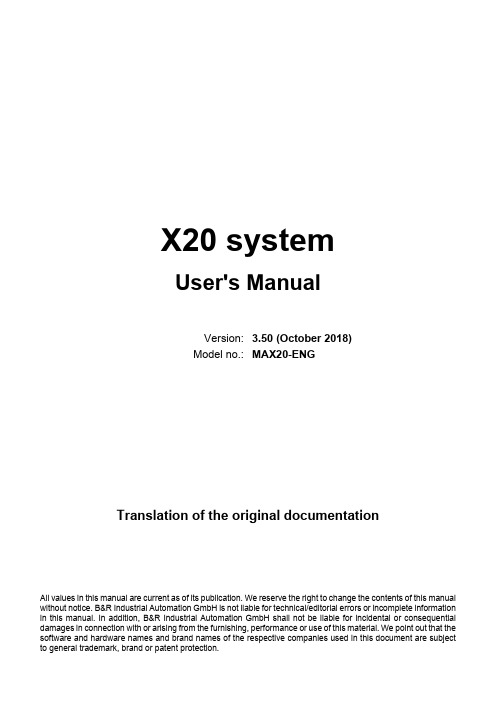
NuMicro N9H30系列开发板用户手册说明书
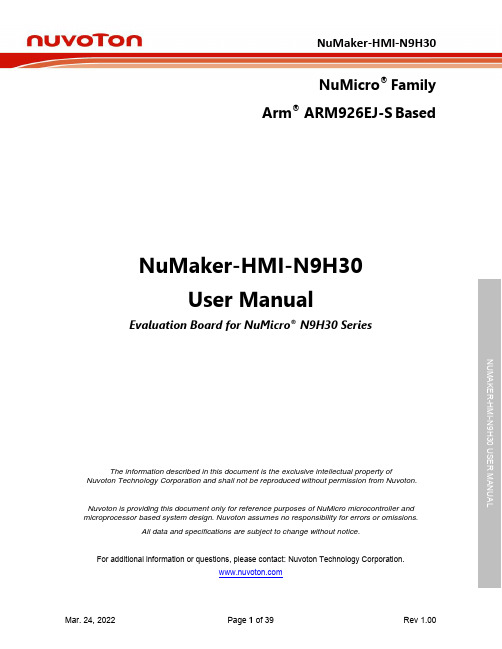
NuMicro®FamilyArm® ARM926EJ-S BasedNuMaker-HMI-N9H30User ManualEvaluation Board for NuMicro® N9H30 SeriesNUMAKER-HMI-N9H30 USER MANUALThe information described in this document is the exclusive intellectual property ofNuvoton Technology Corporation and shall not be reproduced without permission from Nuvoton.Nuvoton is providing this document only for reference purposes of NuMicro microcontroller andmicroprocessor based system design. Nuvoton assumes no responsibility for errors or omissions.All data and specifications are subject to change without notice.For additional information or questions, please contact: Nuvoton Technology Corporation.Table of Contents1OVERVIEW (5)1.1Features (7)1.1.1NuMaker-N9H30 Main Board Features (7)1.1.2NuDesign-TFT-LCD7 Extension Board Features (7)1.2Supporting Resources (8)2NUMAKER-HMI-N9H30 HARDWARE CONFIGURATION (9)2.1NuMaker-N9H30 Board - Front View (9)2.2NuMaker-N9H30 Board - Rear View (14)2.3NuDesign-TFT-LCD7 - Front View (20)2.4NuDesign-TFT-LCD7 - Rear View (21)2.5NuMaker-N9H30 and NuDesign-TFT-LCD7 PCB Placement (22)3NUMAKER-N9H30 AND NUDESIGN-TFT-LCD7 SCHEMATICS (24)3.1NuMaker-N9H30 - GPIO List Circuit (24)3.2NuMaker-N9H30 - System Block Circuit (25)3.3NuMaker-N9H30 - Power Circuit (26)3.4NuMaker-N9H30 - N9H30F61IEC Circuit (27)3.5NuMaker-N9H30 - Setting, ICE, RS-232_0, Key Circuit (28)NUMAKER-HMI-N9H30 USER MANUAL3.6NuMaker-N9H30 - Memory Circuit (29)3.7NuMaker-N9H30 - I2S, I2C_0, RS-485_6 Circuit (30)3.8NuMaker-N9H30 - RS-232_2 Circuit (31)3.9NuMaker-N9H30 - LCD Circuit (32)3.10NuMaker-N9H30 - CMOS Sensor, I2C_1, CAN_0 Circuit (33)3.11NuMaker-N9H30 - RMII_0_PF Circuit (34)3.12NuMaker-N9H30 - RMII_1_PE Circuit (35)3.13NuMaker-N9H30 - USB Circuit (36)3.14NuDesign-TFT-LCD7 - TFT-LCD7 Circuit (37)4REVISION HISTORY (38)List of FiguresFigure 1-1 Front View of NuMaker-HMI-N9H30 Evaluation Board (5)Figure 1-2 Rear View of NuMaker-HMI-N9H30 Evaluation Board (6)Figure 2-1 Front View of NuMaker-N9H30 Board (9)Figure 2-2 Rear View of NuMaker-N9H30 Board (14)Figure 2-3 Front View of NuDesign-TFT-LCD7 Board (20)Figure 2-4 Rear View of NuDesign-TFT-LCD7 Board (21)Figure 2-5 Front View of NuMaker-N9H30 PCB Placement (22)Figure 2-6 Rear View of NuMaker-N9H30 PCB Placement (22)Figure 2-7 Front View of NuDesign-TFT-LCD7 PCB Placement (23)Figure 2-8 Rear View of NuDesign-TFT-LCD7 PCB Placement (23)Figure 3-1 GPIO List Circuit (24)Figure 3-2 System Block Circuit (25)Figure 3-3 Power Circuit (26)Figure 3-4 N9H30F61IEC Circuit (27)Figure 3-5 Setting, ICE, RS-232_0, Key Circuit (28)Figure 3-6 Memory Circuit (29)Figure 3-7 I2S, I2C_0, RS-486_6 Circuit (30)Figure 3-8 RS-232_2 Circuit (31)Figure 3-9 LCD Circuit (32)NUMAKER-HMI-N9H30 USER MANUAL Figure 3-10 CMOS Sensor, I2C_1, CAN_0 Circuit (33)Figure 3-11 RMII_0_PF Circuit (34)Figure 3-12 RMII_1_PE Circuit (35)Figure 3-13 USB Circuit (36)Figure 3-14 TFT-LCD7 Circuit (37)List of TablesTable 2-1 LCD Panel Combination Connector (CON8) Pin Function (11)Table 2-2 Three Sets of Indication LED Functions (12)Table 2-3 Six Sets of User SW, Key Matrix Functions (12)Table 2-4 CMOS Sensor Connector (CON10) Function (13)Table 2-5 JTAG ICE Interface (J2) Function (14)Table 2-6 Expand Port (CON7) Function (16)Table 2-7 UART0 (J3) Function (16)Table 2-8 UART2 (J6) Function (16)Table 2-9 RS-485_6 (SW6~8) Function (17)Table 2-10 Power on Setting (SW4) Function (17)Table 2-11 Power on Setting (S2) Function (17)Table 2-12 Power on Setting (S3) Function (17)Table 2-13 Power on Setting (S4) Function (17)Table 2-14 Power on Setting (S5) Function (17)Table 2-15 Power on Setting (S7/S6) Function (18)Table 2-16 Power on Setting (S9/S8) Function (18)Table 2-17 CMOS Sensor Connector (CON9) Function (19)Table 2-18 CAN_0 (SW9~10) Function (19)NUMAKER-HMI-N9H30 USER MANUAL1 OVERVIEWThe NuMaker-HMI-N9H30 is an evaluation board for GUI application development. The NuMaker-HMI-N9H30 consists of two parts: a NuMaker-N9H30 main board and a NuDesign-TFT-LCD7 extensionboard. The NuMaker-HMI-N9H30 is designed for project evaluation, prototype development andvalidation with HMI (Human Machine Interface) function.The NuMaker-HMI-N9H30 integrates touchscreen display, voice input/output, rich serial port serviceand I/O interface, providing multiple external storage methods.The NuDesign-TFT-LCD7 can be plugged into the main board via the DIN_32x2 extension connector.The NuDesign-TFT-LCD7 includes one 7” LCD which the resolution is 800x480 with RGB-24bits andembedded the 4-wires resistive type touch panel.Figure 1-1 Front View of NuMaker-HMI-N9H30 Evaluation BoardNUMAKER-HMI-N9H30 USER MANUAL Figure 1-2 Rear View of NuMaker-HMI-N9H30 Evaluation Board1.1 Features1.1.1 NuMaker-N9H30 Main Board Features●N9H30F61IEC chip: LQFP216 pin MCP package with DDR (64 MB)●SPI Flash using W25Q256JVEQ (32 MB) booting with quad mode or storage memory●NAND Flash using W29N01HVSINA (128 MB) booting or storage memory●One Micro-SD/TF card slot served either as a SD memory card for data storage or SDIO(Wi-Fi) device●Two sets of COM ports:–One DB9 RS-232 port with UART_0 used 75C3232E transceiver chip can be servedfor function debug and system development.–One DB9 RS-232 port with UART_2 used 75C3232E transceiver chip for userapplication●22 GPIO expansion ports, including seven sets of UART functions●JTAG interface provided for software development●Microphone input and Earphone/Speaker output with 24-bit stereo audio codec(NAU88C22) for I2S interfaces●Six sets of user-configurable push button keys●Three sets of LEDs for status indication●Provides SN65HVD230 transceiver chip for CAN bus communication●Provides MAX3485 transceiver chip for RS-485 device connection●One buzzer device for program applicationNUMAKER-HMI-N9H30 USER MANUAL●Two sets of RJ45 ports with Ethernet 10/100 Mbps MAC used IP101GR PHY chip●USB_0 that can be used as Device/HOST and USB_1 that can be used as HOSTsupports pen drives, keyboards, mouse and printers●Provides over-voltage and over current protection used APL3211A chip●Retain RTC battery socket for CR2032 type and ADC0 detect battery voltage●System power could be supplied by DC-5V adaptor or USB VBUS1.1.2 NuDesign-TFT-LCD7 Extension Board Features●7” resolution 800x480 4-wire resistive touch panel for 24-bits RGB888 interface●DIN_32x2 extension connector1.2 Supporting ResourcesFor sample codes and introduction about NuMaker-N9H30, please refer to N9H30 BSP:https:///products/gui-solution/gui-platform/numaker-hmi-n9h30/?group=Software&tab=2Visit NuForum for further discussion about the NuMaker-HMI-N9H30:/viewforum.php?f=31 NUMAKER-HMI-N9H30 USER MANUALNUMAKER-HMI-N9H30 USER MANUAL2 NUMAKER-HMI-N9H30 HARDWARE CONFIGURATION2.1 NuMaker-N9H30 Board - Front View Combination Connector (CON8)6 set User SWs (K1~6)3set Indication LEDs (LED1~3)Power Supply Switch (SW_POWER1)Audio Codec(U10)Microphone(M1)NAND Flash(U9)RS-232 Transceiver(U6, U12)RS-485 Transceiver(U11)CAN Transceiver (U13)Figure 2-1 Front View of NuMaker-N9H30 BoardFigure 2-1 shows the main components and connectors from the front side of NuMaker-N9H30 board. The following lists components and connectors from the front view:NuMaker-N9H30 board and NuDesign-TFT-LCD7 board combination connector (CON8). This panel connector supports 4-/5-wire resistive touch or capacitance touch panel for 24-bits RGB888 interface.Connector GPIO pin of N9H30 FunctionCON8.1 - Power 3.3VCON8.2 - Power 3.3VCON8.3 GPD7 LCD_CSCON8.4 GPH3 LCD_BLENCON8.5 GPG9 LCD_DENCON8.7 GPG7 LCD_HSYNCCON8.8 GPG6 LCD_CLKCON8.9 GPD15 LCD_D23(R7)CON8.10 GPD14 LCD_D22(R6)CON8.11 GPD13 LCD_D21(R5)CON8.12 GPD12 LCD_D20(R4)CON8.13 GPD11 LCD_D19(R3)CON8.14 GPD10 LCD_D18(R2)CON8.15 GPD9 LCD_D17(R1)CON8.16 GPD8 LCD_D16(R0)CON8.17 GPA15 LCD_D15(G7)CON8.18 GPA14 LCD_D14(G6)CON8.19 GPA13 LCD_D13(G5)CON8.20 GPA12 LCD_D12(G4)CON8.21 GPA11 LCD_D11(G3)CON8.22 GPA10 LCD_D10(G2)CON8.23 GPA9 LCD_D9(G1) NUMAKER-HMI-N9H30 USER MANUALCON8.24 GPA8 LCD_D8(G0)CON8.25 GPA7 LCD_D7(B7)CON8.26 GPA6 LCD_D6(B6)CON8.27 GPA5 LCD_D5(B5)CON8.28 GPA4 LCD_D4(B4)CON8.29 GPA3 LCD_D3(B3)CON8.30 GPA2 LCD_D2(B2)CON8.31 GPA1 LCD_D1(B1)CON8.32 GPA0 LCD_D0(B0)CON8.33 - -CON8.34 - -CON8.35 - -CON8.36 - -CON8.37 GPB2 LCD_PWMCON8.39 - VSSCON8.40 - VSSCON8.41 ADC7 XPCON8.42 ADC3 VsenCON8.43 ADC6 XMCON8.44 ADC4 YMCON8.45 - -CON8.46 ADC5 YPCON8.47 - VSSCON8.48 - VSSCON8.49 GPG0 I2C0_CCON8.50 GPG1 I2C0_DCON8.51 GPG5 TOUCH_INTCON8.52 - -CON8.53 - -CON8.54 - -CON8.55 - -NUMAKER-HMI-N9H30 USER MANUAL CON8.56 - -CON8.57 - -CON8.58 - -CON8.59 - VSSCON8.60 - VSSCON8.61 - -CON8.62 - -CON8.63 - Power 5VCON8.64 - Power 5VTable 2-1 LCD Panel Combination Connector (CON8) Pin Function●Power supply switch (SW_POWER1): System will be powered on if the SW_POWER1button is pressed●Three sets of indication LEDs:LED Color DescriptionsLED1 Red The system power will beterminated and LED1 lightingwhen the input voltage exceeds5.7V or the current exceeds 2A.LED2 Green Power normal state.LED3 Green Controlled by GPH2 pin Table 2-2 Three Sets of Indication LED Functions●Six sets of user SW, Key Matrix for user definitionKey GPIO pin of N9H30 FunctionK1 GPF10 Row0 GPB4 Col0K2 GPF10 Row0 GPB5 Col1K3 GPE15 Row1 GPB4 Col0K4 GPE15 Row1 GPB5 Col1K5 GPE14 Row2 GPB4 Col0K6GPE14 Row2GPB5 Col1 Table 2-3 Six Sets of User SW, Key Matrix Functions●NAND Flash (128 MB) with Winbond W29N01HVS1NA (U9)●Microphone (M1): Through Nuvoton NAU88C22 chip sound input●Audio CODEC chip (U10): Nuvoton NAU88C22 chip connected to N9H30 using I2Sinterface–SW6/SW7/SW8: 1-2 short for RS-485_6 function and connected to 2P terminal (CON5and J5)–SW6/SW7/SW8: 2-3 short for I2S function and connected to NAU88C22 (U10).●CMOS Sensor connector (CON10, SW9~10)–SW9~10: 1-2 short for CAN_0 function and connected to 2P terminal (CON11)–SW9~10: 2-3 short for CMOS sensor function and connected to CMOS sensorconnector (CON10)Connector GPIO pin of N9H30 FunctionCON10.1 - VSSCON10.2 - VSSNUMAKER-HMI-N9H30 USER MANUALCON10.3 - Power 3.3VCON10.4 - Power 3.3VCON10.5 - -CON10.6 - -CON10.7 GPI4 S_PCLKCON10.8 GPI3 S_CLKCON10.9 GPI8 S_D0CON10.10 GPI9 S_D1CON10.11 GPI10 S_D2CON10.12 GPI11 S_D3CON10.13 GPI12 S_D4CON10.14 GPI13 S_D5CON10.15 GPI14 S_D6CON10.16 GPI15 S_D7CON10.17 GPI6 S_VSYNCCON10.18 GPI5 S_HSYNCCON10.19 GPI0 S_PWDNNUMAKER-HMI-N9H30 USER MANUAL CON10.20 GPI7 S_nRSTCON10.21 GPG2 I2C1_CCON10.22 GPG3 I2C1_DCON10.23 - VSSCON10.24 - VSSTable 2-4 CMOS Sensor Connector (CON10) FunctionNUMAKER-HMI-N9H30 USER MANUAL2.2NuMaker-N9H30 Board - Rear View5V In (CON1)RS-232 DB9 (CON2,CON6)Expand Port (CON7)Speaker Output (J4)Earphone Output (CON4)Buzzer (BZ1)System ResetSW (SW5)SPI Flash (U7,U8)JTAG ICE (J2)Power ProtectionIC (U1)N9H30F61IEC (U5)Micro SD Slot (CON3)RJ45 (CON12, CON13)USB1 HOST (CON15)USB0 Device/Host (CON14)CAN_0 Terminal (CON11)CMOS Sensor Connector (CON9)Power On Setting(SW4, S2~S9)RS-485_6 Terminal (CON5)RTC Battery(BT1)RMII PHY (U14,U16)Figure 2-2 Rear View of NuMaker-N9H30 BoardFigure 2-2 shows the main components and connectors from the rear side of NuMaker-N9H30 board. The following lists components and connectors from the rear view:● +5V In (CON1): Power adaptor 5V input ●JTAG ICE interface (J2) ConnectorGPIO pin of N9H30Function J2.1 - Power 3.3V J2.2 GPJ4 nTRST J2.3 GPJ2 TDI J2.4 GPJ1 TMS J2.5 GPJ0 TCK J2.6 - VSS J2.7 GPJ3 TD0 J2.8-RESETTable 2-5 JTAG ICE Interface (J2) Function●SPI Flash (32 MB) with Winbond W25Q256JVEQ (U7); only one (U7 or U8) SPI Flashcan be used●System Reset (SW5): System will be reset if the SW5 button is pressed●Buzzer (BZ1): Control by GPB3 pin of N9H30●Speaker output (J4): Through the NAU88C22 chip sound output●Earphone output (CON4): Through the NAU88C22 chip sound output●Expand port for user use (CON7):Connector GPIO pin of N9H30 FunctionCON7.1 - Power 3.3VCON7.2 - Power 3.3VCON7.3 GPE12 UART3_TXDCON7.4 GPH4 UART1_TXDCON7.5 GPE13 UART3_RXDCON7.6 GPH5 UART1_RXDCON7.7 GPB0 UART5_TXDCON7.8 GPH6 UART1_RTSCON7.9 GPB1 UART5_RXDCON7.10 GPH7 UART1_CTSCON7.11 GPI1 UART7_TXDNUMAKER-HMI-N9H30 USER MANUAL CON7.12 GPH8 UART4_TXDCON7.13 GPI2 UART7_RXDCON7.14 GPH9 UART4_RXDCON7.15 - -CON7.16 GPH10 UART4_RTSCON7.17 - -CON7.18 GPH11 UART4_CTSCON7.19 - VSSCON7.20 - VSSCON7.21 GPB12 UART10_TXDCON7.22 GPH12 UART8_TXDCON7.23 GPB13 UART10_RXDCON7.24 GPH13 UART8_RXDCON7.25 GPB14 UART10_RTSCON7.26 GPH14 UART8_RTSCON7.27 GPB15 UART10_CTSCON7.28 GPH15 UART8_CTSCON7.29 - Power 5VCON7.30 - Power 5VTable 2-6 Expand Port (CON7) Function●UART0 selection (CON2, J3):–RS-232_0 function and connected to DB9 female (CON2) for debug message output.–GPE0/GPE1 connected to 2P terminal (J3).Connector GPIO pin of N9H30 Function J3.1 GPE1 UART0_RXDJ3.2 GPE0 UART0_TXDTable 2-7 UART0 (J3) Function●UART2 selection (CON6, J6):–RS-232_2 function and connected to DB9 female (CON6) for debug message output –GPF11~14 connected to 4P terminal (J6)Connector GPIO pin of N9H30 Function J6.1 GPF11 UART2_TXDJ6.2 GPF12 UART2_RXDJ6.3 GPF13 UART2_RTSJ6.4 GPF14 UART2_CTSTable 2-8 UART2 (J6) Function●RS-485_6 selection (CON5, J5, SW6~8):–SW6~8: 1-2 short for RS-485_6 function and connected to 2P terminal (CON5 and J5) –SW6~8: 2-3 short for I2S function and connected to NAU88C22 (U10)Connector GPIO pin of N9H30 FunctionSW6:1-2 shortGPG11 RS-485_6_DISW6:2-3 short I2S_DOSW7:1-2 shortGPG12 RS-485_6_ROSW7:2-3 short I2S_DISW8:1-2 shortGPG13 RS-485_6_ENBSW8:2-3 short I2S_BCLKNUMAKER-HMI-N9H30 USER MANUALTable 2-9 RS-485_6 (SW6~8) FunctionPower on setting (SW4, S2~9).SW State FunctionSW4.2/SW4.1 ON/ON Boot from USB SW4.2/SW4.1 ON/OFF Boot from eMMC SW4.2/SW4.1 OFF/ON Boot from NAND Flash SW4.2/SW4.1 OFF/OFF Boot from SPI Flash Table 2-10 Power on Setting (SW4) FunctionSW State FunctionS2 Short System clock from 12MHzcrystalS2 Open System clock from UPLL output Table 2-11 Power on Setting (S2) FunctionSW State FunctionS3 Short Watchdog Timer OFFS3 Open Watchdog Timer ON Table 2-12 Power on Setting (S3) FunctionSW State FunctionS4 Short GPJ[4:0] used as GPIO pinS4Open GPJ[4:0] used as JTAG ICEinterfaceTable 2-13 Power on Setting (S4) FunctionSW State FunctionS5 Short UART0 debug message ONS5 Open UART0 debug message OFFTable 2-14 Power on Setting (S5) FunctionSW State FunctionS7/S6 Short/Short NAND Flash page size 2KBS7/S6 Short/Open NAND Flash page size 4KBS7/S6 Open/Short NAND Flash page size 8KBNUMAKER-HMI-N9H30 USER MANUALS7/S6 Open/Open IgnoreTable 2-15 Power on Setting (S7/S6) FunctionSW State FunctionS9/S8 Short/Short NAND Flash ECC type BCH T12S9/S8 Short/Open NAND Flash ECC type BCH T15S9/S8 Open/Short NAND Flash ECC type BCH T24S9/S8 Open/Open IgnoreTable 2-16 Power on Setting (S9/S8) FunctionCMOS Sensor connector (CON9, SW9~10)–SW9~10: 1-2 short for CAN_0 function and connected to 2P terminal (CON11).–SW9~10: 2-3 short for CMOS sensor function and connected to CMOS sensorconnector (CON9).Connector GPIO pin of N9H30 FunctionCON9.1 - VSSCON9.2 - VSSCON9.3 - Power 3.3VCON9.4 - Power 3.3V NUMAKER-HMI-N9H30 USER MANUALCON9.5 - -CON9.6 - -CON9.7 GPI4 S_PCLKCON9.8 GPI3 S_CLKCON9.9 GPI8 S_D0CON9.10 GPI9 S_D1CON9.11 GPI10 S_D2CON9.12 GPI11 S_D3CON9.13 GPI12 S_D4CON9.14 GPI13 S_D5CON9.15 GPI14 S_D6CON9.16 GPI15 S_D7CON9.17 GPI6 S_VSYNCCON9.18 GPI5 S_HSYNCCON9.19 GPI0 S_PWDNCON9.20 GPI7 S_nRSTCON9.21 GPG2 I2C1_CCON9.22 GPG3 I2C1_DCON9.23 - VSSCON9.24 - VSSTable 2-17 CMOS Sensor Connector (CON9) Function●CAN_0 Selection (CON11, SW9~10):–SW9~10: 1-2 short for CAN_0 function and connected to 2P terminal (CON11) –SW9~10: 2-3 short for CMOS sensor function and connected to CMOS sensor connector (CON9, CON10)SW GPIO pin of N9H30 FunctionSW9:1-2 shortGPI3 CAN_0_RXDSW9:2-3 short S_CLKSW10:1-2 shortGPI4 CAN_0_TXDSW10:2-3 short S_PCLKTable 2-18 CAN_0 (SW9~10) Function●USB0 Device/HOST Micro-AB connector (CON14), where CON14 pin4 ID=1 is Device,ID=0 is HOST●USB1 for USB HOST with Type-A connector (CON15)●RJ45_0 connector with LED indicator (CON12), RMII PHY with IP101GR (U14)●RJ45_1 connector with LED indicator (CON13), RMII PHY with IP101GR (U16)●Micro-SD/TF card slot (CON3)●SOC CPU: Nuvoton N9H30F61IEC (U5)●Battery power for RTC 3.3V powered (BT1, J1), can detect voltage by ADC0●RTC power has 3 sources:–Share with 3.3V I/O power–Battery socket for CR2032 (BT1)–External connector (J1)●Board version 2.1NUMAKER-HMI-N9H30 USER MANUAL2.3 NuDesign-TFT-LCD7 -Front ViewFigure 2-3 Front View of NuDesign-TFT-LCD7 BoardFigure 2-3 shows the main components and connectors from the Front side of NuDesign-TFT-LCD7board.7” resolution 800x480 4-W resistive touch panel for 24-bits RGB888 interface2.4 NuDesign-TFT-LCD7 -Rear ViewFigure 2-4 Rear View of NuDesign-TFT-LCD7 BoardFigure 2-4 shows the main components and connectors from the rear side of NuDesign-TFT-LCD7board.NuMaker-N9H30 and NuDesign-TFT-LCD7 combination connector (CON1).NUMAKER-HMI-N9H30 USER MANUAL 2.5 NuMaker-N9H30 and NuDesign-TFT-LCD7 PCB PlacementFigure 2-5 Front View of NuMaker-N9H30 PCB PlacementFigure 2-6 Rear View of NuMaker-N9H30 PCB PlacementNUMAKER-HMI-N9H30 USER MANUALFigure 2-7 Front View of NuDesign-TFT-LCD7 PCB PlacementFigure 2-8 Rear View of NuDesign-TFT-LCD7 PCB Placement3 NUMAKER-N9H30 AND NUDESIGN-TFT-LCD7 SCHEMATICS3.1 NuMaker-N9H30 - GPIO List CircuitFigure 3-1 shows the N9H30F61IEC GPIO list circuit.Figure 3-1 GPIO List Circuit NUMAKER-HMI-N9H30 USER MANUAL3.2 NuMaker-N9H30 - System Block CircuitFigure 3-2 shows the System Block Circuit.NUMAKER-HMI-N9H30 USER MANUALFigure 3-2 System Block Circuit3.3 NuMaker-N9H30 - Power CircuitFigure 3-3 shows the Power Circuit.NUMAKER-HMI-N9H30 USER MANUALFigure 3-3 Power Circuit3.4 NuMaker-N9H30 - N9H30F61IEC CircuitFigure 3-4 shows the N9H30F61IEC Circuit.Figure 3-4 N9H30F61IEC CircuitNUMAKER-HMI-N9H30 USER MANUAL3.5 NuMaker-N9H30 - Setting, ICE, RS-232_0, Key CircuitFigure 3-5 shows the Setting, ICE, RS-232_0, Key Circuit.NUMAKER-HMI-N9H30 USER MANUALFigure 3-5 Setting, ICE, RS-232_0, Key Circuit3.6 NuMaker-N9H30 - Memory CircuitFigure 3-6 shows the Memory Circuit.NUMAKER-HMI-N9H30 USER MANUALFigure 3-6 Memory Circuit3.7 NuMaker-N9H30 - I2S, I2C_0, RS-485_6 CircuitFigure 3-7 shows the I2S, I2C_0, RS-486_6 Circuit.NUMAKER-HMI-N9H30 USER MANUALFigure 3-7 I2S, I2C_0, RS-486_6 Circuit3.8 NuMaker-N9H30 - RS-232_2 CircuitFigure 3-8 shows the RS-232_2 Circuit.NUMAKER-HMI-N9H30 USER MANUALFigure 3-8 RS-232_2 Circuit3.9 NuMaker-N9H30 - LCD CircuitFigure 3-9 shows the LCD Circuit.NUMAKER-HMI-N9H30 USER MANUALFigure 3-9 LCD Circuit3.10 NuMaker-N9H30 - CMOS Sensor, I2C_1, CAN_0 CircuitFigure 3-10 shows the CMOS Sensor,I2C_1, CAN_0 Circuit.NUMAKER-HMI-N9H30 USER MANUALFigure 3-10 CMOS Sensor, I2C_1, CAN_0 Circuit3.11 NuMaker-N9H30 - RMII_0_PF CircuitFigure 3-11 shows the RMII_0_RF Circuit.NUMAKER-HMI-N9H30 USER MANUALFigure 3-11 RMII_0_PF Circuit3.12 NuMaker-N9H30 - RMII_1_PE CircuitFigure 3-12 shows the RMII_1_PE Circuit.NUMAKER-HMI-N9H30 USER MANUALFigure 3-12 RMII_1_PE Circuit3.13 NuMaker-N9H30 - USB CircuitFigure 3-13 shows the USB Circuit.NUMAKER-HMI-N9H30 USER MANUALFigure 3-13 USB Circuit3.14 NuDesign-TFT-LCD7 - TFT-LCD7 CircuitFigure 3-14 shows the TFT-LCD7 Circuit.Figure 3-14 TFT-LCD7 CircuitNUMAKER-HMI-N9H30 USER MANUAL4 REVISION HISTORYDate Revision Description2022.03.24 1.00 Initial version NUMAKER-HMI-N9H30 USER MANUALNUMAKER-HMI-N9H30 USER MANUALImportant NoticeNuvoton Products are neither intended nor warranted for usage in systems or equipment, anymalfunction or failure of which may cause loss of human life, bodily injury or severe propertydamage. Such applications are deemed, “Insecure Usage”.Insecure usage includes, but is not limited to: equipment for surgical implementation, atomicenergy control instruments, airplane or spaceship instruments, the control or operation ofdynamic, brake or safety systems designed for vehicular use, traffic signal instruments, all typesof safety devices, and other applications intended to support or sustain life.All Insecure Usage shall be made at customer’s risk, and in the event that third parties lay claimsto Nuvoton as a result of customer’s Insecure Usage, custome r shall indemnify the damagesand liabilities thus incurred by Nuvoton.。
CP750 Software Release Notes_1.2.8.3

CP750 Release NotesEmbedded FirmwareSetup Software(jump to )CP750 Embedded Firmware Version 1.2.8.3Changes since 1.2.8.2Fix for LCDCCP-400: the Aux output will be muted if any input other than Digital 1 is selectedKnown IssuesMeters on Front Panel Portal can get out of sync and/or out of place. Sometimes they freeze and at times they show old data or data in the wrong channels. This does not affect the audio output of the unit.Generated tone levels in alignment mode are 3dB higher than generated pink noise levelsThe aux output will not mute when PCM Mute is enabled for the current input and the current input format is PCMSwitching to the Non-sync input while configured for format 71 (Mono C), can sometimes result in distorted audio output. The CP750 must be restarted.CP750 Embedded Firmware Version 1.2.8.2Changes since 1.2.7.3HiN/ViN routing is now configurable via the Setup Application (version 1.3.2.0 or later) between the following two options: Route Digital 1 input pair 7/8 to Aux 7/8 output (the default option)Route Digital 2 input to Aux 7/8 output. In this mode, the Digital 2 input is not selectable. This option provides the same behavioras the 1.2.7.3 release.When routing Digital 2 to Aux 7/8, the Digital 2 GPI will activate Dolby 7.1 decode mode (since the Digital 2 input is not available in this mode)The aux output now mutes when the system is muted (e.g. using the front-panel mute button)Fix for LCDCCP-365: in rotating pink noise mode, Bsl and Bsr levels are 3dB too high when the system is configured for 7.1 operation.General stability improvementsKnown IssuesMeters on Front Panel Portal can get out of sync and/or out of place. Sometimes they freeze and at times they show old data or data in the wrong channels. This does not affect the audio output of the unit.Generated tone levels in alignment mode are 3dB higher than generated pink noise levelsThe aux output will not mute when PCM Mute is enabled for the current input and the current input format is PCMSwitching to the Non-sync input while configured for format 71 (Mono C), can sometimes result in distorted audio output. The CP750 must be restarted.CP750 Embedded Firmware Version 1.2.7.3Changes since 1.2.6.7CP750 HiN/ViN ModificationsAdd support for 10 channels (7.1 surround plus HI/VI-N)Digital 2 input is now connected directly to the Aux 7/8 outputThe user can no longer select channels 7/8 of the Digital 1 input to go over RCADelay block max is now 170msIt is still possible for the user to select DIG2 in the system setup software, but if they do, the system will mute the 8-channel analogoutput.Previously channels 7/8 from the Digital 1 input went to the RCA outputs as the HiN/ViN. That is no longer possible with the update.The user will connect the 8-channel audio from the server to the Digital 1 input and the HI/VI-N channels (11/12) to the Digital 2 input. The Digital 1 input drives the MAIN AUDIO Output, and the Digital 2 input drives the AUX OUT Output.After this modification, it is no longer possible to select DIG2 for the main output channels 1&2. If the user selects DIG2 in the system setup software, the hardware will mute the 8-channel analog output. The user can still select DIG3 or DIG4. DIG3 and DIG4 will come out of channel1&2 of the 8-channel analog outputCP750 Embedded Firmware Version 1.2.6.7Improvements since 1.2.6.5Fix issue that prevented remote access via the network port on units with the updated SDRAM part. This issue also affected units with the original part in rare instances.Add support for the Holtek HT1650 Front Panel Portal LCD controllerKnown IssuesMeters on Front Panel Portal can get out of sync and/or out of place. Sometimes they freeze and at times they show old data or data in the wrong channels. This does not affect the audio output of the unit.CP750 Embedded Firmware Version 1.2.6.5Improvements since 1.2.5.361559Add Dolby Surround 7.1 SupportChange rotating signal generator delay to 3s between channelsFix dialnorm status updateKnown IssuesMeters on Front Panel Portal can get out of sync and/or out of place. Sometimes they freeze and at times they show old data or data in the wrong channels. This does not affect the audio output of the unit.CP750 Embedded Firmware Version 1.2.5.361559Improvements since 1.2.4.170268Fix CP750 TECS connection loss issue from 1.2.4.170268.Change default brightness and contrast on the front panel LCD to 17.Change the default treble frequency bulk filter to 2KHz.Fix a very rare audio bug found when switching channels on a Dish TV set top box being used as an input source.Fix the noise on Aux 7/8 Output when global delay is set to another other than zero.Fix issue where Prologic Subwoofer cut applied during NonSync format 61 or 75 would remain applied after switching to a new input.This bug could result in a LFE signal at -9dB.Fix issue where Prologic Subwoofer cut as set in Alignment Mode would always be fixed at -9dB when doing a Prologic decode even witha correct cut applied in Alignment Mode.Known IssuesMeters on Front Panel Portal can get out of sync and/or out of place. Sometimes they freeze and at times they show old data or data in the wrong channels. This does not affect the audio output of the unit.CP750 Embedded Firmware Version 1.2.4.170268Improvements since 1.2.3.167693Surround EX meta data bug fixed: In previous version AC-3 stream with no extended meta data will be Surround EX decoded if previous AC-3 stream had extended meta data with Surround EX enabled.SNMP functionality improved.Support for out-of-phase clocks on 4xAES input.Known IssuesCP750 will loose TECS connection (cues from the Show Manager) after a long period (several days) of TECS activity. This shows up particularly when the D-Cinema equipment rack is rebooted nightly while the audio rack (containing the CP750) is left running. A reboot of the CP750 will resolve the symptom.Meters on Front Panel Portal can get out of sync and/or out of place. Sometimes they freeze and at times they show old data or data in the wrong channels. This does not affect the audio output of the unit.CP750 Embedded Firmware Version 1.2.3.167693Improvements since 1.2.2.164601Channel Swap bug fixed.Meter drop out bug fixed.Pro Logic II stream switch audio artifact fixed.Can now restart a failed upgrade without rebooting the CP750.The Mute Tally on the automation now reports correct mute state after boot.AC-3 3/0L streams now report as 3/0L instead of 3/0.Ethernet LEDs show correct status.CP750 Embedded Firmware Version 1.2.2.164601Known IssuesSwitching to a stream that will be Pro Logic II decoded can result in an audible audio artifact. on the screen channels. Improvements since 1.2.0.1619187/8 Aux Ouput now works.Noise Gating now available.USB reliability greatly enhanced.CP750 Embedded Firmware Version 1.2.0.161918Known IssuesSwitching to a PCM stream that will be Pro Logic II decoded results in an audible audio artifact on the screen channels.The Aux 7/8 RCA Output is not reliable and could produce audio artifacts.No power on indication until 20 seconds after power is applied.Input switching takes about 2 seconds. The front panel will always indicate the input that will be applied.Front Panel Portal does not indicate Firmware Update progress.Improvements since 1.1.0.155183SNMP v2 is now available.USB connection to CP750 Setup Software and Dolby Software Update is now available.Surround EX decode is now available.Pro Logic II decode is now available.System unmutes upon press of an input button.Mic input can be steered to Center or Left/Right Surround.Support Setup Software direct Ethernet connections from a laptop (or any computer) which is using an active WiFi connection at the same time.Rotating signal generation now available.EQ Assist now available.Support now available for traditional Nonsync formats: 60, 61, 70, 71, 73, 74, 75.Stream and decode information displayed on the Front Panel Portal is now complete.Output level trims default to +7.4dB which provides a 300mV pink noise signal on the Main Audio Outputs.The SPL ballistics are slower and the decimal value is now available.Expert mode and ASCII control selectable +3dB surround boost now available. This will not re-boost surrounds that have already been boosted by +3dB due to consumer content mix prediction.CP750 Embedded Firmware Version 1.1.0.155183Known IssuesNo power on indication until 9 seconds after power is applied.Dolby Digital decode results in slow meter updates.Meters on Front Panel Portal can get out of sync and/or out of place. Sometimes they freeze and at times they show old data or data in the wrong channels. This does not affect the audio output of the unit.Input switching takes about 1 second. This includes stream switching on the same input (Dolby Digital -> PCM or PCM -> Dolby Digital).Setting the real time clock (RTC) via ASCII Control is unreliable. Note that the clock has been set at the factory.Front Panel Portal does not indicate Firmware Update progress.Improvements since 1.1.0.154336Audio output is muted until all is stable to prevent noise on power-up.Unimplemented FeaturesSNMPUSB connectivityPro Logic IIEQ Assist7/8 Aux Output global delay and mute.CP750 Embedded Firmware Version 1.1.0.154336Known IssuesNo power on indication until 9 seconds after power is applied.Dolby Digital decode results in slow meter updates.Meters on Front Panel Portal can get out of sync and/or out of place. Sometimes they freeze and at times they show old data or data in the wrong channels. This does not affect the audio output of the unit.Input switching takes about 1 second. This includes stream switching on the same input (Dolby Digital -> PCM or PCM -> Dolby Digital).Setting the real time clock (RTC) via ASCII Control is unreliable. Note that the clock has been set at the factory.Front Panel Portal does not indicate Firmware Update progress.Unimplemented FeaturesSNMPUSB connectivityPro Logic IIEQ Assist7/8 Aux Output global delay and mute.Setup Software+Setup SoftwareSetup Software Version 1.3.2.1Improvements since 1.3.2.0The installer will warn users if it was not run as Administrator - not running as Administrator will prevent successful USB driver installation.Setup Software Version 1.3.2.0Improvements since 1.3.1.0Add HiN/ViN routing controls to the General Settings tab (see the 1.2.8.2 firmware release notes for more detail)Adding "--monitoronly" to the "CP750 Setup" shortcut will cause the application to display only the monitor panel. All other settings will be unavailable.Fix issue that caused the "Save" button on the Log tab to be disabled when connected via USBKnown IssuesChanging Windows Theme can cause GUI corruption. A restart of the Setup Software will correct the corruption.EQ Assist can inadvertently lower all EQ bands to zero. Flatten and re-running EQ Assist should resolve the issue.Setup Software Version 1.3.1.0Improvements since 1.2.4.3Add support for 64-bit Windows Vista and Windows 7Add support for loading settings files saved with ISO/IEC 8859-1 (Western European) character encodingKnown IssuesChanging Windows Theme can cause GUI corruption. A restart of the Setup Software will correct the corruption.EQ Assist can inadvertently lower all EQ bands to zero. Flatten and re-running EQ Assist should resolve the issue.Setup Software Version 1.2.4.3Improvements since 1.2.3.167304Add support for Dolby Surround 7.1The b-chain alignment X-Curve now falls at 6db/Octave above 10KHzAdd graphic EQ copy and pasteEnable line wrap in comment field of the profile tabPrevent the first mouse click (focus grab) from moving the EQ slidersAdd vertical scroll bar on the main window when all components cannot be displayed due to window sizeFix a bug in the Continue button on the LFE alignment screenKnown IssuesChanging Windows Theme can cause GUI corruption. A restart of the Setup Software will correct the corruption.EQ Assist can inadvertently lower all EQ bands to zero. Flatten and re-running EQ Assist should resolve the issue.Setup Software Version 1.2.3.167304Known IssuesChanging Windows Theme can cause GUI corruption. A restart of the Setup Software will correct the corruption.EQ Assist can inadvertently lower all EQ bands to zero. Flatten and re-running EQ Assist should resolve the issue. Improvements since 1.2.2.164864Windows XP 64 bit and Windows Vista 64 bit support now included in a separate installer.Improved saved file handling.Setup Software Version 1.2.2.164864Known IssuesChanging Windows Theme can cause GUI corruption. A restart of the Setup Software will correct the corruption.EQ Assist can inadvertently lower all EQ bands to zero. Flatten and re-running EQ Assist should resolve the issue. Improvements since 1.2.0.161916Firmware Update now available as a Tab on the Setup Software. Note that using Dolby Software Update as a standalone application with the CP750 is still supported.SPL target levels now displayed on Room Levels page.Many look and feel improvements especially on Windows Vista.Log file now stored under <user dir>\Application Data\Dolby Laboratories Inc\CP750 on Windows.Correct many issues with loading parameters from a saved file.Setup Software Version 1.2.0.161916Known IssuesThe Action->Update Software menu item closes the Setup Software and launches the included Dolby Software Update with no progress indication. When that menu item is selected the Setup Software window will close and some time later (15 - 30 seconds) the DolbySoftware Update application will appear. The same thing happens when Dolby Software Update is then closed while returning to Setup Software but with a shorter duration.USB auto-connect can fail on Windows Vista. The user can use the Action->Connect to Local Device as a work around if needed.Changing Windows Theme can cause GUI corruption. A restart of the Setup Software will correct the corruption.EQ Assist can inadvertently lower all EQ bands to zero. Flatten and re-running EQ Assist should resolve the issue. Improvements since 1.1.0.156092Overall connection to the CP750 has been greatly enhanced.Dolby Installer package now available as an executable.USB connection to CP750 Setup Software and Dolby Software Update is now available.Surround EX decode is now available.Pro Logic II decode is now available.Mic input can be steered to Center or Left/Right Surround.Support Setup Software direct Ethernet connections from a laptop (or any computer) which is using an active WiFi connection at the same time.Rotating signal generation now available.EQ Assist now available.Support now available for traditional Nonsync formats: 60, 61, 70, 71, 73, 74, 75.The SPL ballistics are slower and the decimal value is now available.System time can now be set from the Network/Time Tab.The actual IP settings in use are now displayed on the Network/Time Tab.The layout has been improved to work well with Windows Vista.Improvements to GUI ease of use.Active EQ Slider now highlighted in green.Warning message displayed before entering Alignment Mode which will disrupt audio.Redesign the Bsl/Bsr and 7/8 Aux output controls to make the usage more clear.Setup Software no longer closes down between connection events. This makes user commanded (via the Action Menu)connection and disconnection events much smoother and faster.Hide the LFE EQ controls which a bypassable dialog if the system has not yet collected Center channel average RTA data.Redesign the LFE EQ frame to be more clear.Add a dialog to the Action -> Update Software... workflow to warn the user about the delay between Setup Software and DolbySoftware Update.Setup Software Version 1.1.0.156092Known IssuesUn-commanded disconnect can occur and is not always displayed in the connection bar (Setup Software will continue to indicateconnected). Close and rerun the Setup Software when this occurs.Always when the host PC sent into standby.Always when the Setup Software is left running for 24 or more hours.The meter display will show the same meter issues as is described for the Firmware.Flatten EQ on the Room Tune tab only flattens the 27 Band Graphic EQ. It does not affect LFE or Bulk EQ.The decimal value (tenths) on the SPL readout is always zero.The Action->Update Software menu item closes the Setup Software and launches the included Dolby Software Update with no progress indication. When that menu item is selected the Setup Software window will close and some time later (15 - 30 seconds) the Dolby Software Update application will appear. The same thing happens when Dolby Software Update is then closed while returning to Setup Software but with a shorter duration.If the computer running the Setup Software has multiple IP addresses (Ethernet and wireless for example), all controls may appear disabled / "greyed out". If this occurs, disconnect from any wireless networks and reconnect to the CP750.Improvements since 1.1.0.154338Saving settings to a file on the host computer disk has been fixed.The control layout has been optimized for 1024x768 displays.The left and right arrow keys can be used to navigate between EQ band slider controls on the Channel Tune alignment tab. Unimplemented FeaturesDolby InstallerUnzip the file into a new folder and double click on CP750Setup.exe.USB connectivityPro Logic II configuration support.EQ AssistSetup Software Version 1.1.0.154338Known IssuesCannot save settings to a file on host computer disk.Un-commanded disconnect can occur and is not always displayed in the connection bar (Setup Software will continue to indicateconnected). Close and rerun the Setup Software when this occurs.Always when the host PC sent into standby.Always when the Setup Software is left running for 24 or more hours.Screen layout will turn sidewise (monitor panel shows to the right of the control panel) when reconnecting to a live CP750. Close and rerun Setup Software when this occurs.The meter display will show the same meter issues as is described for the Firmware.Flatten EQ on the Room Tune tab only flattens the 27 Band Graphic EQ. It does not affect LFE or Bulk EQ.The decimal value (tenths) on the SPL readout is always zero.The Action->Update Software menu item closes the Setup Software and launches the included Dolby Software Update with no progress indication. When that menu item is selected the Setup Software window will close and some time later (15 - 30 seconds) the Dolby Software Update application will appear. The same thing happens when Dolby Software Update is then closed while returning to Setup Software but with a shorter duration.Unimplemented FeaturesDolby InstallerUnzip the file into a new folder and double click on CP750Setup.exe.USB connectivityPro Logic II configuration support.EQ Assist。
secowaynipv100r001c01spc200使用指导书

华为技术有限公司文档编号文档版本密级研究管理部文档中心V100R001 秘密产品名称:Secoway NIP共 7 页Secoway NIP V100R001C01SPC200版本使用指导书拟制:李娟/777 日期:2011-06-06审核:林军涛/556 日期:2011-06-07审核:王蕾/1298 日期:2011-06-07批准:王峰/4278 日期:2011-06-20华为技术有限公司版权所有侵权必究Secoway NIP V100R001C01SPC200 版本使用指导书 秘密2019-5-14华为机密,未经许可不得扩散第2页, 共14页目 录1 版本发布信息.......................................................................................................................32 解决的问题列表 ...................................................................................................................4 3遗留问题及规避措施 ............................................................................................................4 3.1 遗留问题列表 ...................................................................................................................4 3.2 未解决预警问题列表.........................................................................................................6 3.3 产品固有缺陷和使用限制/规避措施说明............................................................................6 4目标文件名称、说明 (7)Secoway NIPV100R001C01SPC200版本使用指导书1 版本发布信息2019-5-14 华为机密,未经许可不得扩散第3页, 共142 解决的问题列表解决的问题列表如下:3 遗留问题及规避措施本章列出该版本主要的遗留问题和规避措施,包含遗留的网上问题(未解决的预警问题在下一章单独说明)和内部CMM问题,对于一些长期难以解决或没有解决计划的问题列入后面的《产品固有缺陷和使用限制说明》。
pemicro usb multilink universal 技术手册说明书

P&E Microcomputer Systems, Inc.Technical Summary forUSB Multilink Universal, Rev. C (PART# USB-ML-UNIVERSAL) andUSB Multilink Universal FX, Rev. B (PART# USB-ML-UNIVERSAL-FX) Support for NXP Kinetis® · MPC55xx/56xx/57xx · ColdFire® V1/ColdFire+ V1 · ColdFire V2-4 · HCS08RS08 · HC(S)12(X) · S12Z · DSC · MPC5xx/8xx (FX only)· HC16/683xx (FX only)· STMicroelectronics SPC5Document# PE4576, Version 1.091.Introductionage3.Driver Installation4.Connecting To The Target5.Troubleshooting - Startup Reset Sequence6.Firmware Updates/Architecture Selection7.Interface Librariespatible Software9.Transition To Production Programming1IntroductionThe USB Multilink Universal and Universal FX are all-in one debug interfaces which accelerate the debug and flash programming process, saving valuable development time. Both Multilinks provide access to debug modes on a wide range of NXP microcontroller families by communicating between the target device and a laptop/PC via the target’s standard debug header and the laptop/PC’s USB port.FX Note:In addition, the USB Multilink Universal FX offers up to 10X faster download speeds and can provide target power. The greatest speed boosts occur when working with synchronous devices.Each of the supported families of NXP microcontrollers are represented by headers located inside the unit. The headers for Ports A-D & Port H(FX only) are dual-row with a .100” pitch, and the headers for Ports F-G are dual-row with a .050” pitch.The pin-outs for these connections and the families that they support are shown below. Port E, the 16-pin JTAG/COPconnector, is not currently supported.Universal/Universal FX Pin-Outs, Ports A-DUSB Multilink Universal & USB Multilink Universal FXUniversal/Universal FX Pin-Outs, Ports F-HThe user can take advantage of debug modes to halt normal processor execution and use a computer to control the processor.The user can then directly control the target's execution, read/write registers and memory values, debug code on the processor, and program internal or external FLASH memory devices.FX Note:The USB Multilink Universal FX is capable of providing power (5V or 3.3V) directly to the target processor via the TVCC pin. This removes the need for an external power supply for systems requiring 200mA of current or less. The TVCC pin should be connected even in cases when the target is self-powered.2UsageThe USB Multilink Universal and Universal FX can communicate with Kinetis (including L-Series devices), MPC55xx/56xx/57xx & STMicroelectronics SPC5, ColdFire V1/V2/V3/V4, RS08, HCS08, HC(S)12(X), S12Z, DSC, MPC5xx/8xx(FX only) and HC16/683xx(FX only) microprocessors by connecting a ribbon cable between the target's debug header and one of themultiple ports on the Multilink. Do not attempt to use multiple ports at once, as this may damage both the target processors as well as the Multilink.The USB Multilink Universal and Universal FX interfaces will work with targets whose processor power supply is in the range of1.8V to 5V.On the Universal FX, if the user wishes to provide power to the target, the JP10 Jumper(FX only) is used to enable this option and select the voltage. A shunt at position 1-2 enables 5V, while a shunt at position 2-3 enables 3.3V. The USB Multilink Universal and Universal FX have a female type B USB connector. Use a Type A to Type B male-to-male USB cable to connectthe interface to the PC.Universal/Universal FX Header Layout (Pin 1 Highlighted)There are two LEDs on the Multilink interface. The blue LED indicates that the interface is powered and running. The yellowLED indicates that target power has been detected.Note:If connecting to a ColdFire V2-4 processor which requires synchronous communication, such as theMCF5272 and MCF5206(E), a CABLE-CF-ADAPTER (sold separately) is required.Note:To avoid improper connections, the red stripe of the ribbon cable should always be oriented towards Pin 1,both on the Multilink port and the target processor header.The USB Multilink Universal and Universal FX are USB devices. If a USB Hub is used, it must be a self-powered hub (i.e. withits own power supply). By default, the USB protocol used is USB 2.0.3Driver InstallationBefore connecting the Multilink to the PC, the appropriate drivers need to be installed on the PC. The Multilink drivers aresupported on Windows XP, 2000, 2003, Vista, 7, and 8. These drivers are automatically installed when installing NXP’sCodeWarrior or any of PEmicro’s recent software development packages. If you have installed a recent version of these then the instructions for manual installation that follow are not necessary. However, Windows 7 users who are installing software distributed before December 28, 2009 will need to obtain the latest version of the drivers and install them manually. A copy of the driver installation program may be downloaded from the “Downloads” section of PEmicro’s “Support Center” located at http:/ /. If you are using third-party software, make sure you have a version which supports your specific interface (Universal/FX). Once you have obtained the latest version of the driver installation program, please use the instructions below to manually install the drivers.When the cable is plugged in, the operating system should indicate that it has found a driver for the attached interface. Follow the instructions in the “Found New Hardware Wizard” dialog for having Windows automatically install the driver.If you connected the Multilink interface prior to installing the drivers, Windows will not have been able to find the appropriate driver and may have disabled the device. If you unplug the device and then plug it in again, Windows will automatically disable it even if you have installed the drivers. To force Windows to attempt to load the driver again, perform the following steps while the Multilink interface is plugged into the computer:1.Open the Control Panel: Start Button [ ->Settings ] ->Control Panel. (You will not need to select “Settings” on Vista andWindows 7).2.Double Click the “System” Icon. (Windows 7: “System and Security”)3.Select the “Hardware” Tab. (Windows 7: “Hardware and Sound”, Windows Vista: skip this step)4.Click the “Device Manager” Button. (Windows 7: “Devices and Printers -> Device Manager”)5.The “USB Multilink 2.0” device will be shown with an exclamation point next to it. Double-click this device.6.Click the “Reinstall Driver…” button and follow the dialog instructions to have Windows automatically install the driver.(Windows 7: First click the “Driver” tab, then select “Update Driver...”)7.If the hardware still has a yellow exclamation mark next to it, right click on it and select uninstall. The USB Multilink shoulddisappear from the list. Unplug the USB Multilink and then plug it into the PC again. A new Hardware Found dialog will popup; follow the dialog instructions and have Windows automatically install the driver.4Connecting To The TargetThe following is the proper connection sequence to connect the PC to the target system via the Multilink interface:1.Make sure the target power is OFF and the USB Multilink Universal or Universal FX is not connected to either the target orthe PC2.Open the Multilink and connect a ribbon cable from the correct Multilink port to the target. Make sure that the ribbon cableis plugged into the target with the proper orientation. PIN 1 is indicated by a 1 next to the port.3.Connect the Multilink to the PC via a USB cable. The Blue LED on the Multilink should illuminate.4.Turn the target power on. The Yellow LED on the Multilink should illuminate.Before disconnecting the setup, turn the target power off.5Troubleshooting - Startup Reset SequenceNote that if the Multilink does not enter debug mode, the program issues the error message “Cannot enter background mode.” If you receive this message you should check your hardware with a scope, logic analyzer or logic probe. First check for power on, then check to make sure the processor oscillator is running. Finally, look for the startup sequence for your microprocessor that is listed below.Port A – JTAG/ONCE – MPC55xx/56xx/57xx & STMicroelectronics SPC5, DSCa.RESET (Pin-9) is driven low (to processor).b.Activity appears on TCK (Pin-5), TDI (Pin-1) and TDO (Pin-3). (PC software instructs the processor to enable debugmode).c.RESET (Pin-9) is released by the interface and will go high.d.Activity appears on TCK (Pin-5), TDI (Pin-1) and TDO (Pin-3). (Debug activity).Ports B, F, G – ARM JTAG - Kinetisa.RESET is driven low (to processor).b.Activity appears on TCK, TDI and TDO (PC software instructs the processor to enable debug mode).c.RESET is released by the interface and will go high.d.Activity appears on TCK , TDI and TDO (Debug activity).Ports B, F, G – ARM SWD - Kinetisa.RESET is driven low (to processor).b.Activity appears on SWD_CLK and SWD_DIO (PC software instructs the processor to enable debug mode).c.RESET is released by the interface and will go high.d.Activity appears on SWD_CLK and SWD_DIO (Debug activity).Port C – BDMRS08, HCS08, S12Z, ColdFire V1a.Debug activity is seen on BKGD (Pin-1).HC(S)12(X)a.BKGD (Pin-1) and RESET (Pin-4) are pulled low by the interface.b.After 5 milliseconds, RESET (Pin-4) is released and goes high.c.After 10 milliseconds, BKGD (Pin-1) is released and goes high.d.After 20 more milliseconds, debug activity is seen on BKGD (Pin-1).Port D – Coldfire V2/V3/V4a.BKPT (Pin-2), DSI (Pin-8), and DSCLK (Pin-4) signals are driven low.b.RESET (Pin-7) is driven low for 20+ milliseconds and released.c.After RESET is released and if the processor has correctly entered background mode, the PST0 (Pin-15), PST1 (Pin-14), PST2 (Pin-13) and PST3 (Pin-12) lines should all be driven high by the processor.d.Activity (changing signals) is seen on the DSI, DSO, and DSCLK signals. The activity on the DSCLK and DSI lines isgenerated by the PC and the activity on the DSO line is generated by the processor.Port E – JTAG/COP (Not yet supported)Port HHC16/683XX(FX Only)a.BKPT/DSCLK is pulled low (to processor).b.Delay ~1ms.c.RESET is pulled low (to processor).d.Delay ~20ms.e.RESET is released (tri state, should be pulled up on target).f.Wait for FREEZE (out of processor).g.Shifting activity appears on DSCLK, DSI and DSO.MPC5xx/8xx (FX Only)a.DSCK is driven high and DSI is driven low (to processor).b.Delay ~1ms.c.HRESET or SRESET is driven low (usually this will be HReset).d.Delay ~20ms.e.HRESET is released (tri-state, should be pulled up on target).f.Shifting activity appears on DSCLK, DSI and DSO. (PC software communicating with target to determine if debug modewas successfully entered).6Firmware Updates/Architecture SelectionThe Multilink Universal and Universal FX use firmware updates to change between modes of operation to support different families of NXP microcontrollers. Older versions of PEmicro's software and third-party software are not able to automatically configure these Multilinks when the target is switched to a different family of microcontrollers. If you are not using the latest version of PEmicro software, please contact us to determine if you are eligible for a discounted upgrade to the latest version of your software. You may also download a manual configuration utility for the Multilink from the Support Center or corresponding product page on our website: /support/downloads_find.cfm7Interface LibrariesPEmicro produces a set of interface libraries which allow the user to directly control the USB Multilink Universal or Universal FX from any Windows Development environment which can interact with a DLL. The interface libraries come with examples for controlling the Multilink interface from Microsoft Visual C as well as Borland Delphi. More details can be found on the Interface Libraries page on the PEmicro website: /products/product_processor.cfm?category=98Compatible SoftwareThe USB Multilink Universal and Universal FX are supported by recent versions of NXP’s CodeWarrior, Kinetis Design Studio, S32 Design Studio, and MCUXpresso, as well as third-party toolchains such as those from IAR, Keil, Cosmic, Mentor Graphics, and Atollic. They also work with PEmicro software, including our no-cost, fully-featured GDB Server Eclipse plug-in. It isrecommended that you check with the vendor regarding support for your specific part. Information on compatible PEmicrosoftware can be found in the “Products” section of .9Transition To Production ProgrammingThe USB Multilink Universal and Universal FX are intended fordevelopment and are not designed to accommodate the demands ofproduction programming. However, PEmicro’s CYCLONE andCYCLONE FX programmers are specifically engineered to withstand therigors of a production environment and will provide a seamless transitionfrom the Multilink. In addition. the CYCLONE FX offers an expandedfeature set which includes faster communications, larger storage,expandable storage, enhanced security, and expansion ports. Moreinformation is available online at /cyclone.CYCLONE programmer。
- 1、下载文档前请自行甄别文档内容的完整性,平台不提供额外的编辑、内容补充、找答案等附加服务。
- 2、"仅部分预览"的文档,不可在线预览部分如存在完整性等问题,可反馈申请退款(可完整预览的文档不适用该条件!)。
- 3、如文档侵犯您的权益,请联系客服反馈,我们会尽快为您处理(人工客服工作时间:9:00-18:30)。
3) What does the father think about his son? His son disobeys everything his parents ask him to do; he is rude to them; he refuses to spend time with them; he refuses to do his homework;
【析】:①lonely(adj.寂寞的;偏僻的,荒凉的);alone(alone [ə'ləun]adj. 单独的;孤独的;独自的adv. 独自地;单独地) While the old man lives on the_____island ___, he doesn’t feel____. A. alone, alone, lonely B. lonely, alone, lonely C.lonely, lonely, alone D.alone, lonely, alone ②as if=as though(好像,好似)
1) Why does the son write the letter?
To be helped with some problems he has at home.
2) How does he feel about his father? He loves his father a lot. He hopes his father can understand him better and respect the things he wants to do.
② insist + that… "坚持要求" 用虚拟语 气,谓语动词用 should + 动词原形 ,should可省略。 It is insisted that…. ● He insists that we (should) start early. ● It is insisted that we (should) start early.
and they fight like crazy; his parents always make him do things he doesn’t like; they call him selfish and distant; when he wants to be alone; his father gets very annoyed when he plays foreign music;
he sends him to bed or tells him to study when he watches a DVD; he forbids him from meeting his friends at the Internet café .
Language Focus
1. as though= as if ①用在look, smell, taste, sound, walk后面,议论可能、真实的事 情。如: It looks as if it is going to rain.
he spends too much time watching DVDs, listening to foreign music, chatting on Internet, playing games and surfing the Internet.
2.Read the second letter by the son and answer the following questions:
Reading
1.Read the first letter by the father and answer the following questions:
1)Why does the father write the letter? To ask for some help/guidance so as to help his son. 2)What is the father worrying about? His son may fail at school or worse.
went through
2.Before you write your report on growing pains, read the following article.
【析】:①本句是一个含有由__________引导的__________的主从 before 复合。 状语从句 ②好好学习,天天向上。
3) What are his problems with his family? His father does not listen to him when he wants to do something or suggests an idea; he shouts at him when he tries to talk to him; when he refuses to listen to his father, his father tells his mother
►physical changes—physical
►psychological changes—psychological ►how to fit in society—social
Scanning
Read with the tape and find out :
• How many parts can this article be divided into? • What is the main point for each part?
Skills
Writing an advice letter
What do you know about advice letter?
Lead-in
1.Have you ever become upset with your parents over small problems?
2.If your friends had the same problem, what would you do for them? Would you give them some advice?
Unit
2
Project
Writing a report on growing pains
Lead-in
• Do you love your parents? • Do you think you show respect for your parents? • Do you sometimes quarrel with your parents?
3. forbid----forbade---forbidden forbid doing sth. ● The government forbids hunting and killing wild animals. forbid sb to do sth. /sb. from doing sth. ● His parents forbid him to enter/from entering the Internet café .
• Part 3:
1.How much do you know about the time period you are going through? 【析】:①划线部分是__________从句。 定语
②go through: go through sth. 经历(不愉快的事) I couldn’t ___ __________ another experience like that. go through 被接受;被通过 The government proposed a change to the tax law, but it never _____ __________. 仔细阅读(检查、解释) I _____ __________ the whole house looking for my purse. went through
②用虚拟语气, 如: ● Mary loves the baby so much as if she were his mother. ● He looked as if he had known the answer.
2. insist on
①~+ n./ v-ing/ one’s v-ing/ ●He insisted on seeing her home. ●They insist on/ upon my staying at their home.
Wow, so many clouds in the sky, it seems as if it __________ going to rain. A. is B. be C. was D. will be When you put a pencil into a glass full of water, it looks as if it__________ broken. A. is B. be C. was D. were
Three parts:
• Part 1 (Paragra Nhomakorabeahs 1&2)
• Part 2 (Paragraphs 3-5)
• Part 3 (Paragraph 6)
The main point of each part:
Many teenagers feel lonely and are going • Part 1: through many changes. These change are part of adolescence. Physical changes and psychological • Part 2: happen inside teenagers. They become changes confused and want to know how to fit in society. Growing pains do not last long.
