9696-total_element_overview
MAX-STREAM
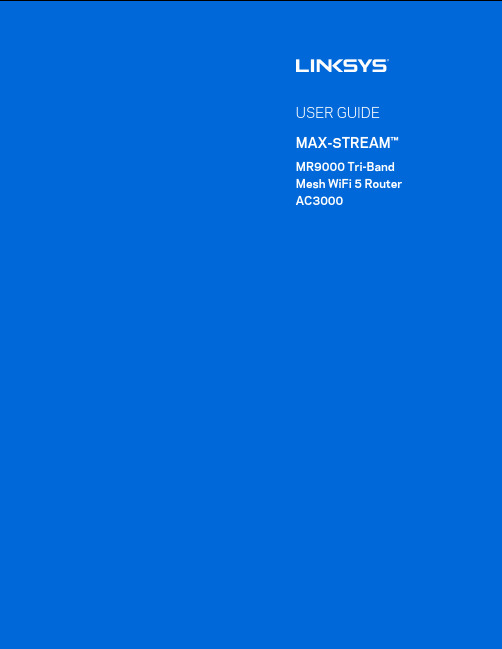
zTable of ContentsProduct Overview __________________________________________________________________________________________________ 3 Front/top ______________________________________________________________________________________________________________________ 3 Back _____________________________________________________________________________________________________________________________ 5 Side ______________________________________________________________________________________________________________________________ 6 Help ________________________________________________________________________________________________________________________ 7 Where to find more help _______________________________________________________________________________________________ 7 Set Up ____________________________________________________________________________________________________________________ 8 What you’ll need ___________________________________________________________________________________________________________ 8 Linksys Whole Home Wi-Fi System Settings ______________________________________________________ 11 Log in to the Linksys app ___________________________________________________________________________________________ 11 Dashboard _________________________________________________________________________________________________________________ 12 Devices ______________________________________________________________________________________________________________________ 13 To view or change device details ______________________________________________________________________________________________ 14 Wi-Fi Settings ____________________________________________________________________________________________________________ 15 Advanced Settings ___________________________________________________________________________________________________________________ 16 Connect a Device with WPS _____________________________________________________________________________________________________ 17 Guest Access _____________________________________________________________________________________________________________ 18 Speed Check ______________________________________________________________________________________________________________ 19 Parental Controls _______________________________________________________________________________________________________ 20 Device Prioritization __________________________________________________________________________________________________ 21 Notifications ______________________________________________________________________________________________________________ 22 Router Administration _______________________________________________________________________________________________ 23 Advanced Settings ____________________________________________________________________________________________________ 25 Internet Settings ______________________________________________________________________________________________________________________ 25 Port Settings ___________________________________________________________________________________________________________________________ 26 Wi-Fi MAC Filters _____________________________________________________________________________________________________________________ 27 My Account ________________________________________________________________________________________________________________ 28 Feedback ___________________________________________________________________________________________________________________ 29 Help ____________________________________________________________________________________________________________________________ 30 Connect Directly To Your Router ________________________________________________________________________ 31 Router password ______________________________________________________________________________________________________________________ 32 How to factory reset your router ________________________________________________________________________ 33 Specifications ______________________________________________________________________________________________________ 34 Linksys MR9000 ________________________________________________________________________________________________________ 34 Environmental ____________________________________________________________________________________________________________ 34Product Overview Front/topThe light on the top of your router gives you information about the router’s operation. Normal OperationBlue (blinking) Starting upWait for the router to finish starting up.Purple Ready for setupOpen the Linksys app to complete setup.Purple (blinking) Setup in progressFollow instructions in the app.Blue Connected to internetRouter is online, everything is good.Red No internetNot online, check with your ISP for service interruptions. Red (blinking) Not plugged in to modemMake sure your router is firmly connected to the modem. WPSBlue (blinking) Pairing startedYellow (blinking) Pairing unsuccessfulBlue Pairing successfulUSB 3.0 port (1)— Connect and share USB drives on your network or on the internet.Note—This port is for future capability and might require a firmware update when available. USB activity indicator (2)— Lights indicate data transfer to/from external devices.Ethernet ports (3)—Connect ethernet cables to these blue gigabit (10/100/1000) ports, and to wired devices on your network.Note—For best performance, use CAT5e or higher rated cables on the Ethernet ports. Internet port (4)—Connect an ethernet cable to the yellow gigabit (10/100/1000) port, and to a broadband internet cable/DSL or fiber modem. If you are using this router as a child node in a mesh Wi-Fi system, you can use this port to create a wired connection to another node.Note—For best performance, use CAT5e or higher rated cable on the Internet port.Reset button (5)— To factory reset your router, press and hold while the light on top of the router blinks red. Do not release the button until the light goes out and then turns bright red.Power port (6)—Connect the included AC power adapter.Power switch (7)—Press | (on) to turn on the router.Wi-Fi Protected Setup™ button—Press to connect to WPS-enabled network devices.HelpWhere to find more help•/support/MR9000•Linksys app help (launch the app and click Help in the main navigation menu)Note—Licenses and notices for third party software used in this product may be viewed on /en-us/license. Please contact /en-us/gplcodecenter for questions or GPL source code requests.Set UpIMPORTANT—Your MR9000 can be set up as a primary node or a child in a whole home mesh Wi-Fi system. A primary node must be connected with an ethernet cable to your modem or modem-router. Secondary nodes can be connected wirelessly or with ethernet cables.If you are adding the router to an existing Velop whole home mesh Wi-Fi system, factory reset all nodes and add them to the system after your MR9000 is set up and working.Download the Linksys app. You need this app to set up your router.Go to the app store for your device and search for Linksys.What you’ll needInstall the app, open it and follow the instructions.Note—The app works with iOS 9.0 and later, and Android 4.1 and later.During setup you will create a Linksys Smart Wi-Fi account so you can use the app to view or change your router system settings from anywhere you have an internet connection.Among the many things you can do with Linksys Smart Wi-Fi and the Linksys app: •Change your Wi-Fi name and password•Set up guest access•Connect devices to Wi-Fi with WPS•Block internet with parental controls•Test your internet connection speedNote—We’ll send you a verification email. While connected to your home network, click the link in the email to link your router with your account.Other than plugging in the power and the ethernet cable, the app-based setup process does the work for you. Once connected, use the app to personalize your Wi-Fi by giving it a name and password. You also can give your router and any child nodes names based on where they are so you can identify them in the rare case where things need attention.If you want to add child nodes to create a whole home mesh Wi-Fi system, set them up within range of a working node. Only the parent node has to be wired to the modem or modem-router. Don’t worry, the app will help you place your nodes.Print this page, then record your Wi-Fi and account settings in the table as a reference. Store your notes in a safe place.Your Linksys app login email address and password can also be used to log in at . You can view or manage your Wi-Fi in an internet browser.Linksys Whole Home Wi-Fi System Settings Using your Linksys app, you can view or change Wi-Fi system settings including security and parental controls. You can access settings from anywhere in the world if you have an internet connection. You can also access your system directly from your home network, even if you don’t have an internet connection.Log in to the Linksys app1.Open the Linksys app.2.Enter the email address you used when creating your account.3.Enter your account password.4.Tap Log in.DashboardDashboard is a snapshot of your Wi-Fi. See how many devices are connected to your system. From Dashboard you can share your Wi-Fi password and turn on guest access. Dashboard also shows you if any devices have parental controls on them or have been prioritized for Wi-Fi access.DevicesView and change details for all devices connected to your Wi-Fi. You can view devices on your main network and your guest network, or display information about each device.To view or change device detailsFrom the Devices screen you can edit device names and change the device icons. You also can prioritize devices, set parental controls, and see Wi-Fi details. Tap on any device to see details.Wi-Fi SettingsView or change your Wi-Fi name and password and connect devices using Wi-Fi Protected Setup™.Advanced SettingsAdvanced users can change the default security type and Wi-Fi mode. Do not change these unless you have a lot of experience with Wi-Fi networks. Channel Finder will search for the least populated Wi-Fi channels in your area to ensure you get the best performance from your system. If you have more than one node in your system, Channel Finder will find the best channel for each node.Connect a Device with WPSWi-Fi Protected Setup allows you to easily connect wireless devices to your Wi-Fi without manually entering security settings.Guest AccessUse your Guest Access to allow guests to get online while restricting their access to other resources connected to your Wi-Fi. Send the password by text message or email.Speed CheckRun a speed check to make sure you are getting the speeds you pay for. Speed check also helps in Device Prioritization because results determine how Wi-Fi is distributed to the prioritized devices.•Download speed is the rate at which internet content is transferred to your router.•Upload speed is the rate at which you can upload content to the internet.Note—Internet connection speeds are determined by a variety of factors, including ISP account type, local and worldwide internet traffic, and number of devices in your home that are sharing the internet connection.Parental ControlsParental controls allow you to control when your kids are online and what they’re doing there. Pause internet to specific devices, or block specific websites.Device PrioritizationChoose up to three devices for priority usage of your internet connection. Those devices – wiredand/or wireless – always will have the best access when connected. Your router runs a speed check to determine how to best distribute Wi-Fi to prioritized devices. Other devices will share the leftover capacity. Prioritized devices appear on Dashboard.NotificationsIf you have more than one node, the app can notify you when secondary nodes in your system go offline. Secondary nodes are any that are not wired to your modem. You have to turn on notifications in your mobile device settings to allow the app to notify you.Router AdministrationUse the Router Administration screen to change the router password and hint, and check various identifiers (model number, serial number, and IP details) for your router.Opt in to automatically report crashes to Linksys and contribute to improving the Wi-Fi experience. You also can manually report specific issues to Linksys.The following information will be sent with your description of the issue:•App version •Login Type (cloud: show email address associated,local: display "Router admin")•Device model •WAN Connection type (display Wi-Fi or ethernet) •Device OS version •Time: date (mo/day/year, time, time zone)Advanced SettingsInternet SettingsYou can choose how your router connects to the internet. The default is Automatic Configuration – DHCP. Other connection types depend on your internet service provider or how you plan to use your router.Advanced users can use Additional Settings to clone MAC addresses and set MTU (maximum transmission unit).Port SettingsPort forwarding—for a single port, multiple ports or a range of ports—sends traffic inbound on a specific port or ports to a specific device or port on your Wi-Fi. In port range triggering, your router watches outgoing data for specific port numbers. Your router remembers the IP address of the device that requests the data so that when the requested data returns, it is routed back to the proper device.Wi-Fi MAC FiltersEvery network device has a unique 12-digit MAC (media access control) address. You can create a list of MAC addresses, and then allow or deny those devices on your Wi-Fi.My AccountChange your Linksys app password and opt in to receive the latest news and deals from Linksys.FeedbackHere’s your chance to tell us what you think. Rate the app at your app store, send us a suggestion, or report an issue that’s keeping you from a great experience.HelpHaving trouble with the app? Just need a little more information about a feature? Tap Help for an explanation.Connect Directly To Your RouterIf you are not connected to the internet you still can access your router settings. Connect to your Wi-Fi name, launch the Linksys app and tap Log in with Router Password toward the bottom of the screen. You will not be able to access your Linksys Wi-Fi account when not online.Router passwordWe created a secure admin password during setup. To change it, tap Router Administration and Change Router Password and Hint.To keep your router secure, we'll send you an email if someone changes the router password.How to factory reset your routerYou should never need to factory reset your MR9000 router—a very disruptive process. A factory reset restores your router to the state it was when you took it out of its box, requiring you to go through the setup process again. All settings you have customized in setup and since – things such as Wi-Fi name, passwords, security type – will be erased. All wireless devices will disconnect from your Wi-Fi.To factory reset :•With your router connected to power and turned on, press and hold the Reset button on the back panel. The light on top of the router will blink red. Do not release the button until the light goes out and then turns bright red.Specifications Linksys MR9000Model Name Model Number Switch Port Speed Radio Frequency # of Antennas PortsButtonsLightsSecurity Features Security Key Bits Tri-Band Mesh Wi-Fi 5 Router, AC3000MR9000Gigabit2.4 GHz and 5 GHz (x2)4 external adjustable antennasUSB 3.0 (for future expansion), Ethernet (1-4), Internet, PowerPower, Reset, WPSTop panel: One, multicolor light for power and status Back panel: USB, Ethernet (1-4), InternetWPA2-PersonalUp to 128-bit encryptionEnvironmentalDimensions 213.7mm x 161.8mm x 54.8mm (without antennas)Unit Weight 593 gPower 12V/2ACertifications FCC, IC, CE, Wi-Fi (IEEE 802.11a/b/g/n/ac)Operating Temp. 32° to 104° F (0 to 40° C)Storage Temp. -4° to 140° F (-20 to 60° C)Operating Humidity 10% to 80% relative humidity, non-condensingStorage Humidity 5% to 90% non-condensingNotes:For regulatory, warranty, and safety information, go to /support/MR9000. Specifications are subject to change without notice.Maximum performance derived from IEEE Standard 802.11 specifications. Actual performance can vary, including lower wireless network capacity, data throughput rate, range and coverage. Performance depends on many factors, conditions and variables, including distance from the access point, volume of network traffic, building materials and construction, operating system used, mix of wireless products used, interference and other adverse conditions.Visit /support/MR9000 for award-winning technical support.BELKIN, LINKSYS and many product names and logos are trademarks of the Belkin group of companies. Third-party trademarks mentioned are the property of their respective owners.© 2019 Belkin International, Inc. and/or its affiliates. All rights reserved.。
element-ui统计数值

element-ui统计数值英文版Element-UI Statistical ValuesIn the world of web development, user interfaces play a crucial role in enhancing the user experience. One of the most popular UI frameworks in the Vue.js ecosystem is Element-UI. It provides a wide range of ready-to-use components that help developers build intuitive and engaging interfaces. Among these components, statistical elements or numerical displays are often essential for presenting key metrics and insights to users.1. Importance of Statistical ElementsStatistical elements, such as progress bars, counters, or charts, are vital for quickly communicating vital information to users. They allow users to quickly understand the current status or progress of a particular task, goal, or metric. In the context of Element-UI, these components are designed to blendseamlessly into your application's overall design language, providing a consistent and unified experience.2. Element-UI Components for Statistical ValuesElement-UI offers several components specifically designed for displaying statistical values:Progress Bars: These components visually represent the completion of a task or goal. Whether it's a linear or circular progress bar, they provide an instant understanding of how far along a process is.Counters: Counters are often used to display numerical values, such as the number of items in a list or the number of likes on a post. They are concise and provide quick insights.Charts: Element-UI integrates with popular charting libraries, allowing you to seamlessly display complex data visually. These charts can range from simple bar charts to more advanced pie charts, line graphs, and more.3. Customization and IntegrationThe beauty of using Element-UI for statistical displays is its high degree of customization. Developers can easily adjust colors, sizes, and other styling options to match their application's design. Additionally, the framework's integration with Vue.js makes it seamless to include these components within your application's overall architecture.4. ConclusionIn summary, Element-UI provides a robust set of tools for displaying statistical values. These components not only enhance the user experience but also make it easier for developers to create visually appealing and functional interfaces. By leveraging these ready-to-use components, web developers can focus on building innovative solutions while ensuring a consistent and engaging user experience.中文版Element-UI统计数值在web开发领域,用户界面对于提升用户体验起着至关重要的作用。
TotalView 用户指南说明书
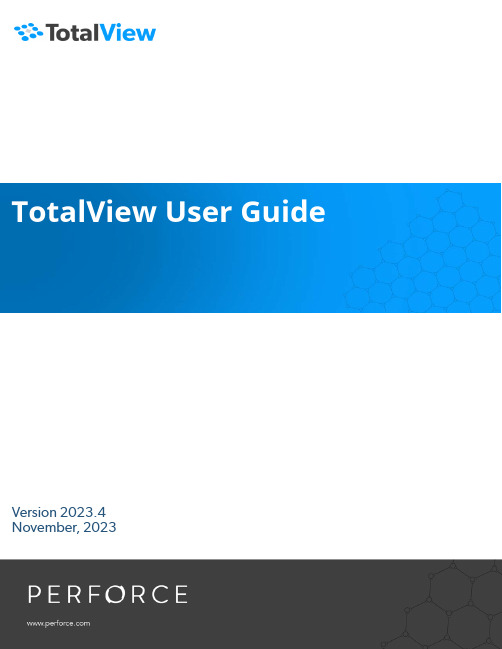
TotalView User GuideVersion 2023.4November, 2023TotalView by Perforce http://totalview.ioUse of the Documentation and implementation of any of its processes or techniques are the sole responsibility of the client, and Perforce Software, Inc., assumes no responsibility and will not be liable for any errors, omissions, damage, or loss that might result from any use or misuse of the Documentation.ROGUE WAVE MAKES NO REPRESENTATION ABOUT THE SUITABILITY OF THE DOCUMENTATION. THE DOCUMENTATION IS PROVIDED "AS IS" WITHOUT WARRANTY OF ANY KIND. ROGUE WAVE HEREBY DISCLAIMS ALL WARRANTIES AND CON-DITIONS WITH REGARD TO THE DOCUMENTATION, WHETHER EXPRESS, IMPLIED, STATUTORY, OR OTHERWISE, INCLUDING WITHOUT LIMITATION ANY IMPLIED WARRANTIES OF MERCHANTABILITY, FITNESS FOR A PARTICULAR PUR-POSE, OR NONINFRINGEMENT. IN NO EVENT SHALL PERFORCE SOFTWARE, INC. BE LIABLE, WHETHER IN CONTRACT, TORT, OR OTHERWISE, FOR ANY SPECIAL, CONSEQUENTIAL, INDIRECT, PUNITIVE, OR EXEMPLARY DAMAGES IN CONNEC-TION WITH THE USE OF THE DOCUMENTATION. The Documentation is subject to change at any time without notice.ACKNOWLEDGMENTSCopyright 2007-2023 by Rogue Wave Software, Inc., a Perforce company (“Rogue Wave”). All rights reserved.Copyright 1998–2007 by Etnus LLC. All rights reserved.Copyright 1996–1998 by Dolphin Interconnect Solutions, Inc.Copyright 1993–1996 by BBN Systems and Technologies, a division of BBN Corporation.All trademarks and registered trademarks are the property of their respective owners.No part of this publication may be reproduced, stored in a retrieval system, or transmitted, in any form or by any means, electronic, mechanical, photocopying, recording, or otherwise without the prior written permission of Rogue Wave.Perforce has prepared this manual for the exclusive use of its customers, personnel, and licensees. The information in this manual is subject to change without notice, and should not be construed as a commitment by Perforce. Perforce assumes no responsibility for any errors that appear in this document.TotalView and TotalView Technologies are registered trademarks of Rogue Wave. TVD is a trademark of Rogue Wave.Perforce uses a modified version of the Microline widget library. Under the terms of its license, you are entitled to use these modifications. The source code is available at https:///.All other brand names are the trademarks of their respective holders.Part 1: An Introduction to TotalView. . . . . . . . . . . . . . . . . . . . . . . . . . . . . . . . . . . . 1 Getting StartedIntroducing TotalView . . . . . . . . . . . . . . . . . . . . . . . . . . . . . . . . . . . . . . . . . . . . . . . . . . . . . . .3 An Initial Look at the Interface. . . . . . . . . . . . . . . . . . . . . . . . . . . . . . . . . . . . . . . . . . . . . . . . .4Customizing the Interface. . . . . . . . . . . . . . . . . . . . . . . . . . . . . . . . . . . . . . . . . . . . . . . . . . . . . .4 Preferences . . . . . . . . . . . . . . . . . . . . . . . . . . . . . . . . . . . . . . . . . . . . . . . . . . . . . . . . . . . . . . .4 Resizing . . . . . . . . . . . . . . . . . . . . . . . . . . . . . . . . . . . . . . . . . . . . . . . . . . . . . . . . . . . . . . . . . .5 Drawers . . . . . . . . . . . . . . . . . . . . . . . . . . . . . . . . . . . . . . . . . . . . . . . . . . . . . . . . . . . . . . . . .5 Undocking and Docking . . . . . . . . . . . . . . . . . . . . . . . . . . . . . . . . . . . . . . . . . . . . . . . . . . . .5A Tour of the Interface. . . . . . . . . . . . . . . . . . . . . . . . . . . . . . . . . . . . . . . . . . . . . . . . . . . . . . . . .6Central Area . . . . . . . . . . . . . . . . . . . . . . . . . . . . . . . . . . . . . . . . . . . . . . . . . . . . . . . . . . . . . .6 Toolbars. . . . . . . . . . . . . . . . . . . . . . . . . . . . . . . . . . . . . . . . . . . . . . . . . . . . . . . . . . . . . . . . . .9 Processes and Threads View . . . . . . . . . . . . . . . . . . . . . . . . . . . . . . . . . . . . . . . . . . . . . . . . 10 Call Stack View and Local Variables View . . . . . . . . . . . . . . . . . . . . . . . . . . . . . . . . . . . . . . 12 Data View . . . . . . . . . . . . . . . . . . . . . . . . . . . . . . . . . . . . . . . . . . . . . . . . . . . . . . . . . . . . . . . 13 Lookup View . . . . . . . . . . . . . . . . . . . . . . . . . . . . . . . . . . . . . . . . . . . . . . . . . . . . . . . . . . . . . 13 Action Points, CLI, and Logger Views . . . . . . . . . . . . . . . . . . . . . . . . . . . . . . . . . . . . . . . . . 14 Input/Output View. . . . . . . . . . . . . . . . . . . . . . . . . . . . . . . . . . . . . . . . . . . . . . . . . . . . . . . . 15 Help. . . . . . . . . . . . . . . . . . . . . . . . . . . . . . . . . . . . . . . . . . . . . . . . . . . . . . . . . . . . . . . . . . . . 16 Starting TotalView and Creating a Debugging Session. . . . . . . . . . . . . . . . . . . . . . . . . . 19 Debugging Commands . . . . . . . . . . . . . . . . . . . . . . . . . . . . . . . . . . . . . . . . . . . . . . . . . . . . . . 21 Diving on Program Elements . . . . . . . . . . . . . . . . . . . . . . . . . . . . . . . . . . . . . . . . . . . . . . . . . .22 Creating and Managing SessionsSetting up Debugging Sessions. . . . . . . . . . . . . . . . . . . . . . . . . . . . . . . . . . . . . . . . . . . . . .25 Loading Programs from the Session Editor . . . . . . . . . . . . . . . . . . . . . . . . . . . . . . . . . . . . . . .25 Starting a Debugging Session . . . . . . . . . . . . . . . . . . . . . . . . . . . . . . . . . . . . . . . . . . . . . . .26 Debug a Program . . . . . . . . . . . . . . . . . . . . . . . . . . . . . . . . . . . . . . . . . . . . . . . . . . . . . . . . .28 Debug a Parallel Program. . . . . . . . . . . . . . . . . . . . . . . . . . . . . . . . . . . . . . . . . . . . . . . . . . .29 Attach to Process . . . . . . . . . . . . . . . . . . . . . . . . . . . . . . . . . . . . . . . . . . . . . . . . . . . . . . . . .32 Debug a Core or Replay Recording File. . . . . . . . . . . . . . . . . . . . . . . . . . . . . . . . . . . . . . . .36 Load a Recent Session . . . . . . . . . . . . . . . . . . . . . . . . . . . . . . . . . . . . . . . . . . . . . . . . . . . . .38 Editing a Previous Session . . . . . . . . . . . . . . . . . . . . . . . . . . . . . . . . . . . . . . . . . . . . . . . . . .38 Loading Programs Using the CLI . . . . . . . . . . . . . . . . . . . . . . . . . . . . . . . . . . . . . . . . . . . . . . .38 Options and Program Arguments . . . . . . . . . . . . . . . . . . . . . . . . . . . . . . . . . . . . . . . . . . . .40 Debug Options. . . . . . . . . . . . . . . . . . . . . . . . . . . . . . . . . . . . . . . . . . . . . . . . . . . . . . . . . . . . .40Program Environment . . . . . . . . . . . . . . . . . . . . . . . . . . . . . . . . . . . . . . . . . . . . . . . . . . . . . . . .41 Working Directory. . . . . . . . . . . . . . . . . . . . . . . . . . . . . . . . . . . . . . . . . . . . . . . . . . . . . . . . .41 Environment Variables for the Program . . . . . . . . . . . . . . . . . . . . . . . . . . . . . . . . . . . . . . . .41 Standard Input and Output. . . . . . . . . . . . . . . . . . . . . . . . . . . . . . . . . . . . . . . . . . . . . . . . . . . 42 Modifying Arguments in an Open Session. . . . . . . . . . . . . . . . . . . . . . . . . . . . . . . . . . . . . . . 43 Managing Sessions . . . . . . . . . . . . . . . . . . . . . . . . . . . . . . . . . . . . . . . . . . . . . . . . . . . . . . . . 46 Starting a Session from your Shell. . . . . . . . . . . . . . . . . . . . . . . . . . . . . . . . . . . . . . . . . . . . 50 Starting TotalView on a Script . . . . . . . . . . . . . . . . . . . . . . . . . . . . . . . . . . . . . . . . . . . . . . . . . .51 Basic DebuggingProgram Load and Navigation. . . . . . . . . . . . . . . . . . . . . . . . . . . . . . . . . . . . . . . . . . . . . . . 54 Load the Program to Debug . . . . . . . . . . . . . . . . . . . . . . . . . . . . . . . . . . . . . . . . . . . . . . . . . . 54 Initial Display . . . . . . . . . . . . . . . . . . . . . . . . . . . . . . . . . . . . . . . . . . . . . . . . . . . . . . . . . . . . 56 Program Navigation. . . . . . . . . . . . . . . . . . . . . . . . . . . . . . . . . . . . . . . . . . . . . . . . . . . . . . . . . 58 Stepping and Executing. . . . . . . . . . . . . . . . . . . . . . . . . . . . . . . . . . . . . . . . . . . . . . . . . . . . 59 Simple Stepping . . . . . . . . . . . . . . . . . . . . . . . . . . . . . . . . . . . . . . . . . . . . . . . . . . . . . . . . . . . 59 Setting and Running to a Breakpoint (Action Point) . . . . . . . . . . . . . . . . . . . . . . . . . . . . 62 Set and Control Breakpoints. . . . . . . . . . . . . . . . . . . . . . . . . . . . . . . . . . . . . . . . . . . . . . . . . . 62 Run Your Program and Observe the Call Stack . . . . . . . . . . . . . . . . . . . . . . . . . . . . . . . . . . . 64 Examining Data. . . . . . . . . . . . . . . . . . . . . . . . . . . . . . . . . . . . . . . . . . . . . . . . . . . . . . . . . . . . 66 Viewing Variables in the Local Variables View . . . . . . . . . . . . . . . . . . . . . . . . . . . . . . . . . . . . 66 Viewing Variables in the Data View. . . . . . . . . . . . . . . . . . . . . . . . . . . . . . . . . . . . . . . . . . . . . 68 Watching Data Values Update . . . . . . . . . . . . . . . . . . . . . . . . . . . . . . . . . . . . . . . . . . . . . . 69 Moving On . . . . . . . . . . . . . . . . . . . . . . . . . . . . . . . . . . . . . . . . . . . . . . . . . . . . . . . . . . . . . . . 73 Program NavigationNavigating from within the Source Pane. . . . . . . . . . . . . . . . . . . . . . . . . . . . . . . . . . . . . . 75 Highlighting a String and the Find Function. . . . . . . . . . . . . . . . . . . . . . . . . . . . . . . . . . . 76 The Lookup File or Function View. . . . . . . . . . . . . . . . . . . . . . . . . . . . . . . . . . . . . . . . . . . . 78 The Documents View . . . . . . . . . . . . . . . . . . . . . . . . . . . . . . . . . . . . . . . . . . . . . . . . . . . . . . 80 Part 2: Debugging Tools and Tasks. . . . . . . . . . . . . . . . . . . . . . . . . . . . . . . . . . . .81 Setting and Managing Action Points (Breakpoints)About Action Points. . . . . . . . . . . . . . . . . . . . . . . . . . . . . . . . . . . . . . . . . . . . . . . . . . . . . . . . 83 Breakpoints . . . . . . . . . . . . . . . . . . . . . . . . . . . . . . . . . . . . . . . . . . . . . . . . . . . . . . . . . . . . . . . 85 Setting Source-Level Breakpoints. . . . . . . . . . . . . . . . . . . . . . . . . . . . . . . . . . . . . . . . . . . . . . 85 Sliding Breakpoints . . . . . . . . . . . . . . . . . . . . . . . . . . . . . . . . . . . . . . . . . . . . . . . . . . . . . . . 87 Breakpoints at a Specific Location. . . . . . . . . . . . . . . . . . . . . . . . . . . . . . . . . . . . . . . . . . . . . . 88 Pending Breakpoints. . . . . . . . . . . . . . . . . . . . . . . . . . . . . . . . . . . . . . . . . . . . . . . . . . . . . . . . 89Pending Breakpoints on a Function . . . . . . . . . . . . . . . . . . . . . . . . . . . . . . . . . . . . . . . . . . 90 Pending Breakpoints on a Line Number. . . . . . . . . . . . . . . . . . . . . . . . . . . . . . . . . . . . . . . .91 Conflicting Breakpoints. . . . . . . . . . . . . . . . . . . . . . . . . . . . . . . . . . . . . . . . . . . . . . . . . . . . .91 Breakpoints at Execution. . . . . . . . . . . . . . . . . . . . . . . . . . . . . . . . . . . . . . . . . . . . . . . . . . . . . 92 Modifying a Breakpoint. . . . . . . . . . . . . . . . . . . . . . . . . . . . . . . . . . . . . . . . . . . . . . . . . . . . . . 92 Setting Breakpoints When Using the fork()/execve() Functions . . . . . . . . . . . . . . . . . . . . . . 94 Debugging Processes That Call the fork() Function. . . . . . . . . . . . . . . . . . . . . . . . . . . . . . 94 Debugging Processes that Call the execve() Function . . . . . . . . . . . . . . . . . . . . . . . . . . . 94 Example: Multi-process Breakpoint . . . . . . . . . . . . . . . . . . . . . . . . . . . . . . . . . . . . . . . . . . 95 Evalpoints . . . . . . . . . . . . . . . . . . . . . . . . . . . . . . . . . . . . . . . . . . . . . . . . . . . . . . . . . . . . . . . . 97 Setting an Evalpoint. . . . . . . . . . . . . . . . . . . . . . . . . . . . . . . . . . . . . . . . . . . . . . . . . . . . . . . . . 98 Creating a Pending Evalpoint . . . . . . . . . . . . . . . . . . . . . . . . . . . . . . . . . . . . . . . . . . . . . . . . 100 Modifying an Evalpoint . . . . . . . . . . . . . . . . . . . . . . . . . . . . . . . . . . . . . . . . . . . . . . . . . . . . . 102 Creating Conditional Breakpoints . . . . . . . . . . . . . . . . . . . . . . . . . . . . . . . . . . . . . . . . . . . . 102 Patching Programs. . . . . . . . . . . . . . . . . . . . . . . . . . . . . . . . . . . . . . . . . . . . . . . . . . . . . . . . . 103 Branching Around Code. . . . . . . . . . . . . . . . . . . . . . . . . . . . . . . . . . . . . . . . . . . . . . . . . . 104 Adding a Function Call . . . . . . . . . . . . . . . . . . . . . . . . . . . . . . . . . . . . . . . . . . . . . . . . . . . 104 Correcting Code . . . . . . . . . . . . . . . . . . . . . . . . . . . . . . . . . . . . . . . . . . . . . . . . . . . . . . . . 105 Using Programming Language Constructs. . . . . . . . . . . . . . . . . . . . . . . . . . . . . . . . . . . . 105 Watchpoints . . . . . . . . . . . . . . . . . . . . . . . . . . . . . . . . . . . . . . . . . . . . . . . . . . . . . . . . . . . . . 107 Creating Watchpoints. . . . . . . . . . . . . . . . . . . . . . . . . . . . . . . . . . . . . . . . . . . . . . . . . . . . . . 108 Displaying, Deleting, or Disabling Watchpoints . . . . . . . . . . . . . . . . . . . . . . . . . . . . . . . 109 Modifying Watchpoints. . . . . . . . . . . . . . . . . . . . . . . . . . . . . . . . . . . . . . . . . . . . . . . . . . . . . .110 Watching Memory. . . . . . . . . . . . . . . . . . . . . . . . . . . . . . . . . . . . . . . . . . . . . . . . . . . . . . . . . . 111 Triggering Watchpoints . . . . . . . . . . . . . . . . . . . . . . . . . . . . . . . . . . . . . . . . . . . . . . . . . . . . .112 Using Multiple Watchpoints . . . . . . . . . . . . . . . . . . . . . . . . . . . . . . . . . . . . . . . . . . . . . . . .112 Performance Impact of Copying Previous Data Values . . . . . . . . . . . . . . . . . . . . . . . . . . .113 Using Watchpoint Expressions. . . . . . . . . . . . . . . . . . . . . . . . . . . . . . . . . . . . . . . . . . . . . . . .113 Using Watchpoints on Different Architectures. . . . . . . . . . . . . . . . . . . . . . . . . . . . . . . . . . . .114 Barrier Points. . . . . . . . . . . . . . . . . . . . . . . . . . . . . . . . . . . . . . . . . . . . . . . . . . . . . . . . . . . . . .117 About Barrier Breakpoint States . . . . . . . . . . . . . . . . . . . . . . . . . . . . . . . . . . . . . . . . . . . . . . .117 Setting a Barrier Breakpoint. . . . . . . . . . . . . . . . . . . . . . . . . . . . . . . . . . . . . . . . . . . . . . . . . . .118 Creating a Satisfaction Set. . . . . . . . . . . . . . . . . . . . . . . . . . . . . . . . . . . . . . . . . . . . . . . . . . . 120 Hitting a Barrier Point. . . . . . . . . . . . . . . . . . . . . . . . . . . . . . . . . . . . . . . . . . . . . . . . . . . . . . . .121 Releasing Processes from Barrier Points . . . . . . . . . . . . . . . . . . . . . . . . . . . . . . . . . . . . . . . . 122 Changing Settings and Disabling a Barrier Point . . . . . . . . . . . . . . . . . . . . . . . . . . . . . . . . . 122 Using Barrier Points . . . . . . . . . . . . . . . . . . . . . . . . . . . . . . . . . . . . . . . . . . . . . . . . . . . . . . . . 122 Barrier Point Illustration . . . . . . . . . . . . . . . . . . . . . . . . . . . . . . . . . . . . . . . . . . . . . . . . . . . 123 Controlling an Action Point’s Width. . . . . . . . . . . . . . . . . . . . . . . . . . . . . . . . . . . . . . . . . 125 About an Action Point’s Width: Group, Process or Thread. . . . . . . . . . . . . . . . . . . . . . . . . 125 Setting the Action Point’s Width. . . . . . . . . . . . . . . . . . . . . . . . . . . . . . . . . . . . . . . . . . . . . . 125 Action Point Width and Process/Thread State. . . . . . . . . . . . . . . . . . . . . . . . . . . . . . . . . . . 126 Managing and Diving on Action Points. . . . . . . . . . . . . . . . . . . . . . . . . . . . . . . . . . . . . . 130Sorting . . . . . . . . . . . . . . . . . . . . . . . . . . . . . . . . . . . . . . . . . . . . . . . . . . . . . . . . . . . . . . . . . . 130 Diving. . . . . . . . . . . . . . . . . . . . . . . . . . . . . . . . . . . . . . . . . . . . . . . . . . . . . . . . . . . . . . . . . . . .131 Deleting, Disabling, and Suppressing . . . . . . . . . . . . . . . . . . . . . . . . . . . . . . . . . . . . . . . . . .131 Saving and Loading Action Points. . . . . . . . . . . . . . . . . . . . . . . . . . . . . . . . . . . . . . . . . . . . . 134 More on Action Points Using the CLI . . . . . . . . . . . . . . . . . . . . . . . . . . . . . . . . . . . . . . . . 136 Breakpoints . . . . . . . . . . . . . . . . . . . . . . . . . . . . . . . . . . . . . . . . . . . . . . . . . . . . . . . . . . . . 137 Evalpoints. . . . . . . . . . . . . . . . . . . . . . . . . . . . . . . . . . . . . . . . . . . . . . . . . . . . . . . . . . . . . . 137 Watchpoints. . . . . . . . . . . . . . . . . . . . . . . . . . . . . . . . . . . . . . . . . . . . . . . . . . . . . . . . . . . . 138 Barrier Points . . . . . . . . . . . . . . . . . . . . . . . . . . . . . . . . . . . . . . . . . . . . . . . . . . . . . . . . . . . 140 Saving Action Points to a File Using the CLI . . . . . . . . . . . . . . . . . . . . . . . . . . . . . . . . . . . . . .141 Suppressing and Unsuppressing Action Points. . . . . . . . . . . . . . . . . . . . . . . . . . . . . . . . . . 142 Examining and Editing DataViewing Data in TotalView . . . . . . . . . . . . . . . . . . . . . . . . . . . . . . . . . . . . . . . . . . . . . . . . . 143 About Expressions. . . . . . . . . . . . . . . . . . . . . . . . . . . . . . . . . . . . . . . . . . . . . . . . . . . . . . . . 144 Using C++ . . . . . . . . . . . . . . . . . . . . . . . . . . . . . . . . . . . . . . . . . . . . . . . . . . . . . . . . . . . . . . . 145 The Call Stack, Local Variables, and Registers Views . . . . . . . . . . . . . . . . . . . . . . . . . . 147 The Call Stack View . . . . . . . . . . . . . . . . . . . . . . . . . . . . . . . . . . . . . . . . . . . . . . . . . . . . . . . . 147 The Local Variables View. . . . . . . . . . . . . . . . . . . . . . . . . . . . . . . . . . . . . . . . . . . . . . . . . . . . 148 The Registers View. . . . . . . . . . . . . . . . . . . . . . . . . . . . . . . . . . . . . . . . . . . . . . . . . . . . . . . . . .151 Edit or Cast a Register . . . . . . . . . . . . . . . . . . . . . . . . . . . . . . . . . . . . . . . . . . . . . . . . . . . . 152 Viewing Call Stack Data. . . . . . . . . . . . . . . . . . . . . . . . . . . . . . . . . . . . . . . . . . . . . . . . . . . . . 152 Viewing Data in Fortran . . . . . . . . . . . . . . . . . . . . . . . . . . . . . . . . . . . . . . . . . . . . . . . . . . . . . 154 Viewing Modules and Their Data . . . . . . . . . . . . . . . . . . . . . . . . . . . . . . . . . . . . . . . . . . . 154 Common Blocks . . . . . . . . . . . . . . . . . . . . . . . . . . . . . . . . . . . . . . . . . . . . . . . . . . . . . . . . 156 Fortran 90 User-Defined Types. . . . . . . . . . . . . . . . . . . . . . . . . . . . . . . . . . . . . . . . . . . . . 156 Fortran 90 Deferred Shape Array Types. . . . . . . . . . . . . . . . . . . . . . . . . . . . . . . . . . . . . . 157 Fortran 90 Pointer Types . . . . . . . . . . . . . . . . . . . . . . . . . . . . . . . . . . . . . . . . . . . . . . . . . . 158 Fortran Parameters. . . . . . . . . . . . . . . . . . . . . . . . . . . . . . . . . . . . . . . . . . . . . . . . . . . . . . . 159 The Data View. . . . . . . . . . . . . . . . . . . . . . . . . . . . . . . . . . . . . . . . . . . . . . . . . . . . . . . . . . . . .161 Adding Variables to the Data View. . . . . . . . . . . . . . . . . . . . . . . . . . . . . . . . . . . . . . . . . . . . .161 Add to the Data View from the Local Variables View . . . . . . . . . . . . . . . . . . . . . . . . . . . . 162 Move a Variable from the Source View to the Data View. . . . . . . . . . . . . . . . . . . . . . . . . 163 Create a New Expression from within the Data View. . . . . . . . . . . . . . . . . . . . . . . . . . . . 164 Diving on Variables . . . . . . . . . . . . . . . . . . . . . . . . . . . . . . . . . . . . . . . . . . . . . . . . . . . . . . . . 167 Working with Complex Variables in the Data View . . . . . . . . . . . . . . . . . . . . . . . . . . . . . . . 168 Viewing Elements of Complex Variables . . . . . . . . . . . . . . . . . . . . . . . . . . . . . . . . . . . . . 168 Diving on Complex Variables . . . . . . . . . . . . . . . . . . . . . . . . . . . . . . . . . . . . . . . . . . . . . . 169 Editing an Expression . . . . . . . . . . . . . . . . . . . . . . . . . . . . . . . . . . . . . . . . . . . . . . . . . . . . . . .171 Dereferencing a Pointer. . . . . . . . . . . . . . . . . . . . . . . . . . . . . . . . . . . . . . . . . . . . . . . . . . . .171 Changing the Value of Data . . . . . . . . . . . . . . . . . . . . . . . . . . . . . . . . . . . . . . . . . . . . . . . .171 Casting to Another Type . . . . . . . . . . . . . . . . . . . . . . . . . . . . . . . . . . . . . . . . . . . . . . . . . . 172 Displaying Arrays. . . . . . . . . . . . . . . . . . . . . . . . . . . . . . . . . . . . . . . . . . . . . . . . . . . . . . . . . . 175Viewing Individual Elements in an Array of Structures . . . . . . . . . . . . . . . . . . . . . . . . . . . . . 176 The Dive In All Command . . . . . . . . . . . . . . . . . . . . . . . . . . . . . . . . . . . . . . . . . . . . . . . . . 176 Controlling STL Data Transformation . . . . . . . . . . . . . . . . . . . . . . . . . . . . . . . . . . . . . . . . . . .181 Customizing the Data View. . . . . . . . . . . . . . . . . . . . . . . . . . . . . . . . . . . . . . . . . . . . . . . . . . 183 The Data View Drawer. . . . . . . . . . . . . . . . . . . . . . . . . . . . . . . . . . . . . . . . . . . . . . . . . . . . 184 The Array View . . . . . . . . . . . . . . . . . . . . . . . . . . . . . . . . . . . . . . . . . . . . . . . . . . . . . . . . . . . 185 Adding Arrays to the Array View. . . . . . . . . . . . . . . . . . . . . . . . . . . . . . . . . . . . . . . . . . . . . . 185 The Array View Toolbar . . . . . . . . . . . . . . . . . . . . . . . . . . . . . . . . . . . . . . . . . . . . . . . . . . . 186 Array Statistics and Visualization . . . . . . . . . . . . . . . . . . . . . . . . . . . . . . . . . . . . . . . . . . . . . . 186 Viewing Array Statistics . . . . . . . . . . . . . . . . . . . . . . . . . . . . . . . . . . . . . . . . . . . . . . . . . . . 187 Visualizing Array Data . . . . . . . . . . . . . . . . . . . . . . . . . . . . . . . . . . . . . . . . . . . . . . . . . . . . 189 Configuring Arrays. . . . . . . . . . . . . . . . . . . . . . . . . . . . . . . . . . . . . . . . . . . . . . . . . . . . . . . . . 194 Slicing Arrays . . . . . . . . . . . . . . . . . . . . . . . . . . . . . . . . . . . . . . . . . . . . . . . . . . . . . . . . . . . 195 Casting to Another Type in the Array View. . . . . . . . . . . . . . . . . . . . . . . . . . . . . . . . . . . . 199 Using the CLI to Examine Data. . . . . . . . . . . . . . . . . . . . . . . . . . . . . . . . . . . . . . . . . . . . . . 200 Changing the Display of Data . . . . . . . . . . . . . . . . . . . . . . . . . . . . . . . . . . . . . . . . . . . . . . . . 200 Displaying Variables . . . . . . . . . . . . . . . . . . . . . . . . . . . . . . . . . . . . . . . . . . . . . . . . . . . . . . . 201 The Processes and Threads ViewProcesses and Threads View Basics . . . . . . . . . . . . . . . . . . . . . . . . . . . . . . . . . . . . . . . . . 204 Customize the Display . . . . . . . . . . . . . . . . . . . . . . . . . . . . . . . . . . . . . . . . . . . . . . . . . . . . 206 The Processes and Threads View in Relation to Other Views . . . . . . . . . . . . . . . . . . . 210 Displaying a Thread Name. . . . . . . . . . . . . . . . . . . . . . . . . . . . . . . . . . . . . . . . . . . . . . . . . .211 Thread Names in the UI. . . . . . . . . . . . . . . . . . . . . . . . . . . . . . . . . . . . . . . . . . . . . . . . . . . . . .211 Thread Properties . . . . . . . . . . . . . . . . . . . . . . . . . . . . . . . . . . . . . . . . . . . . . . . . . . . . . . . . . 213 Thread Options on dstatus . . . . . . . . . . . . . . . . . . . . . . . . . . . . . . . . . . . . . . . . . . . . . . . . . . 213 Process and Thread Attributes. . . . . . . . . . . . . . . . . . . . . . . . . . . . . . . . . . . . . . . . . . . . . . 215 Debugging PythonOverview . . . . . . . . . . . . . . . . . . . . . . . . . . . . . . . . . . . . . . . . . . . . . . . . . . . . . . . . . . . . . . . . 218 Python Debugging Requirements . . . . . . . . . . . . . . . . . . . . . . . . . . . . . . . . . . . . . . . . . . 219 Python Version. . . . . . . . . . . . . . . . . . . . . . . . . . . . . . . . . . . . . . . . . . . . . . . . . . . . . . . . . . . . 219 Limitations and Extensions:. . . . . . . . . . . . . . . . . . . . . . . . . . . . . . . . . . . . . . . . . . . . . . . . . . 219 Starting a Python Debugging Session . . . . . . . . . . . . . . . . . . . . . . . . . . . . . . . . . . . . . . . 221 Debugging Python and C/C++ with TotalView . . . . . . . . . . . . . . . . . . . . . . . . . . . . . . 223 Transforming the Stack . . . . . . . . . . . . . . . . . . . . . . . . . . . . . . . . . . . . . . . . . . . . . . . . . . . . . 224 Viewing and Comparing Python and C/C++ Variables . . . . . . . . . . . . . . . . . . . . . . . 226 Leveraging Other Debugging Technologies for Python Debugging . . . . . . . . . . . . 228 Supported Python Extension Technologies for Stack Transformations. . . . . . . . . . . 229Using the Command Line Interface (CLI)Access to the CLI . . . . . . . . . . . . . . . . . . . . . . . . . . . . . . . . . . . . . . . . . . . . . . . . . . . . . . . . . 232 Introduction to the CLI . . . . . . . . . . . . . . . . . . . . . . . . . . . . . . . . . . . . . . . . . . . . . . . . . . . . 234 About the CLI and Tcl . . . . . . . . . . . . . . . . . . . . . . . . . . . . . . . . . . . . . . . . . . . . . . . . . . . . . 235Integration of the CLI and the UI . . . . . . . . . . . . . . . . . . . . . . . . . . . . . . . . . . . . . . . . . . . . . . 235 Invoking CLI Commands. . . . . . . . . . . . . . . . . . . . . . . . . . . . . . . . . . . . . . . . . . . . . . . . . . . . 236 Starting the CLI in a Terminal Window. . . . . . . . . . . . . . . . . . . . . . . . . . . . . . . . . . . . . . . 237 Startup Example. . . . . . . . . . . . . . . . . . . . . . . . . . . . . . . . . . . . . . . . . . . . . . . . . . . . . . . . . . . 237 Starting Your Program. . . . . . . . . . . . . . . . . . . . . . . . . . . . . . . . . . . . . . . . . . . . . . . . . . . . . . 238 About CLI Output. . . . . . . . . . . . . . . . . . . . . . . . . . . . . . . . . . . . . . . . . . . . . . . . . . . . . . . . . 240‘more’Processing. . . . . . . . . . . . . . . . . . . . . . . . . . . . . . . . . . . . . . . . . . . . . . . . . . . . . . . . . . 241 Using Command Arguments. . . . . . . . . . . . . . . . . . . . . . . . . . . . . . . . . . . . . . . . . . . . . . . 242 Using Namespaces . . . . . . . . . . . . . . . . . . . . . . . . . . . . . . . . . . . . . . . . . . . . . . . . . . . . . . . 243 About the CLI Prompt . . . . . . . . . . . . . . . . . . . . . . . . . . . . . . . . . . . . . . . . . . . . . . . . . . . . . 244 Using Built-in and Group Aliases. . . . . . . . . . . . . . . . . . . . . . . . . . . . . . . . . . . . . . . . . . . . 245 How Parallelism Affects Behavior . . . . . . . . . . . . . . . . . . . . . . . . . . . . . . . . . . . . . . . . . . . 246 Types of IDs . . . . . . . . . . . . . . . . . . . . . . . . . . . . . . . . . . . . . . . . . . . . . . . . . . . . . . . . . . . . . . 247 Controlling Program Execution Using CLI Commands . . . . . . . . . . . . . . . . . . . . . . . . 248 Advancing Program Execution . . . . . . . . . . . . . . . . . . . . . . . . . . . . . . . . . . . . . . . . . . . . . . . 248 Using Action Points . . . . . . . . . . . . . . . . . . . . . . . . . . . . . . . . . . . . . . . . . . . . . . . . . . . . . . . . 249 Examples of Using the CLI . . . . . . . . . . . . . . . . . . . . . . . . . . . . . . . . . . . . . . . . . . . . . . . . . 250 Setting the CLI EXECUTABLE_PATH Variable . . . . . . . . . . . . . . . . . . . . . . . . . . . . . . . . . . . 250 Initializing an Array Slice . . . . . . . . . . . . . . . . . . . . . . . . . . . . . . . . . . . . . . . . . . . . . . . . . . . . 251 Printing an Array Slice . . . . . . . . . . . . . . . . . . . . . . . . . . . . . . . . . . . . . . . . . . . . . . . . . . . . . . 252 Writing an Array Variable to a File . . . . . . . . . . . . . . . . . . . . . . . . . . . . . . . . . . . . . . . . . . . . . 253 Automatically Setting Breakpoints . . . . . . . . . . . . . . . . . . . . . . . . . . . . . . . . . . . . . . . . . . . . 253 Reverse ConnectionsAbout Reverse Connections . . . . . . . . . . . . . . . . . . . . . . . . . . . . . . . . . . . . . . . . . . . . . . . 257 Reverse Connection Environment Variables . . . . . . . . . . . . . . . . . . . . . . . . . . . . . . . . . . . . 259 TV_REVERSE_CONNECT_DIR . . . . . . . . . . . . . . . . . . . . . . . . . . . . . . . . . . . . . . . . . . . . . 259 TV_CONNECT_OPTIONS . . . . . . . . . . . . . . . . . . . . . . . . . . . . . . . . . . . . . . . . . . . . . . . . 259 Starting a Reverse Connect Session. . . . . . . . . . . . . . . . . . . . . . . . . . . . . . . . . . . . . . . . . 261 Listening for Reverse Connections . . . . . . . . . . . . . . . . . . . . . . . . . . . . . . . . . . . . . . . . . . . . 262 Reverse Connect Examples . . . . . . . . . . . . . . . . . . . . . . . . . . . . . . . . . . . . . . . . . . . . . . . . 263 CLI Example . . . . . . . . . . . . . . . . . . . . . . . . . . . . . . . . . . . . . . . . . . . . . . . . . . . . . . . . . . . . . . 263 MPI Batch Script Example . . . . . . . . . . . . . . . . . . . . . . . . . . . . . . . . . . . . . . . . . . . . . . . . . . . 263。
elementui el-table resizeobserver loop -回复

elementui el-table resizeobserver loop -回复什么是Element UI的el-table组件?Element UI是一套基于Vue.js的桌面端组件库,提供了丰富的组件和功能,以帮助开发者快速构建出具有良好用户体验的Web应用程序。
其中,el-table是Element UI中的一个非常重要的组件之一,它被用来展示和编辑数据。
el-table提供了丰富的表格功能,例如排序、筛选、自定义列、分页等,使得数据的展示和交互变得非常灵活和便捷。
什么是ResizeObserver?ResizeObserver是一个Web API,用于监听元素大小的变化。
通过ResizeObserver对象,我们可以监视指定元素的尺寸变化,并在尺寸变化时执行相应的操作。
ResizeObserver的目的是优化自适应布局或响应式设计,因为它可以及时地捕捉到元素大小变化,从而进行相应的调整。
什么是ResizeObserver loop?在正常情况下,当元素的大小发生变化时,浏览器会被通知,并触发相关的事件。
但是,不同浏览器的实现方式可能不同,导致某些特定操作无法正常进行。
为了解决这个问题,ResizeObserver loop被引入。
ResizeObserver loop是指一个观察者循环系统,它在宿主环境中会周期性地运行,以确保所有的元素尺寸变化都能被正确地捕捉并通知。
这个系统会定期检查元素的大小变化,并将这些变化报告给相应的观察者。
通过使用ResizeObserver loop,开发者可以更可靠地监测元素的大小变化,并及时进行相应的处理。
例如,当我们在el-table中使用ResizeObserver loop时,无论是用户手动改变窗口大小还是通过其他方式改变表格的大小,ResizeObserver loop都能够及时捕捉到这些变化,并触发相应的操作,例如重新渲染、重新计算布局等,以确保表格的显示效果和交互依然正确。
(二)ElementUI的官方文档是怎么构建出来的?

(⼆)ElementUI的官⽅⽂档是怎么构建出来的?答:是通过模板⾃动⽣成的我们从构建指令⼊⼿,⼀步步分析element-ui官⽅⽂档的构建过程1,构建指令"deploy:build": "npm run build:file && cross-env NODE_ENV=production webpack --config build/webpack.demo.js && echo element.eleme.io>>examples/element-ui/CNAME",很显然这个指令分三部分,npm run build:filecross-env NODE_ENV=production webpack --config build/webpack.demo.jsecho element.eleme.io>>examples/element-ui/CNAME (这个没啥好说的,只是每次构建向CNAME中写⼊⼀句话⽽已)⾸先看 build:file具体内容"build:file": "node build/bin/iconInit.js & node build/bin/build-entry.js & node build/bin/i18n.js & node build/bin/version.js",这⾥分别执⾏了四个脚本⽂件,查看他们的内容,显然是通过node内置的fs指令通过模板⽂件⾃动⽣成另外⼀些代码,看看他们⽣成了什么代码:iconInit.js, 这个⽣成了 /examples/icon.json⽂件,⾥⾯是项⽬中使⽤到的图标,这个icon.json的具体⽤法傻鱼没有进⼀步跟踪,也不是我们关注的重点build-entry.js, 这个⽂件⽣成了elementUI源码的⼊⼝⽂件,没错⼊⼝⽂件是⾃动⽣成的 /src/index.js⽂件,仔细想想这样做的好处,当我们项⽬越来越庞⼤的时候,我们希望⽂件之间尽量减少耦合,⽐如这⾥使⽤模板,我们开发了⼀个新组建后,不需要⼈为的去修改⼊⼝⽂件来export我们⾃⼰的新组件,这样是不是减少了发⽣错误的概率。
elementui el-table 数据超过长度显示tooltip原理 -回复

elementui el-table 数据超过长度显示tooltip原理-回复[elementui eltable 数据超过长度显示tooltip原理]介绍ElementUI 是一款基于Vue.js 的组件库,它提供了丰富、灵活和易于使用的组件来构建Web 界面。
其中,eltable 组件是用于显示和处理大量数据的表格组件,它支持各种功能,如排序、过滤、分页等。
在处理大量数据时,可能会遇到数据超过列宽度的问题,而ElementUI 提供了一个解决方案,即在数据超过长度时显示tooltip,以便用户查看完整的数据。
本文将详细探讨elementui eltable 数据超过长度显示tooltip 的原理和实现方式。
原理解析elementui eltable 数据超过长度显示tooltip 的原理主要是通过CSS 样式和DOM 操作来实现。
1. CSS 样式CSS 样式是实现tooltip 的关键。
ElementUI 在eltable 的表头和表格内容加入了两个样式类:`cell-overflowTooltip` 和`header-tooltip`。
.cell-overflowTooltip 样式类用于处理表格内容超过宽度的单元格,它将文字溢出处设置为省略号,并添加tooltip 属性,以便用户将鼠标悬停在单元格上时显示完整的文字。
.header-tooltip 样式类用于处理表头内容超过宽度的单元格,它将表头内容包裹在一个div 元素中,并设置overflow:hidden 和text-overflow:ellipsis 的样式,当鼠标悬停在表头单元格上时,再根据内容的实际宽度动态计算tooltip 的宽度,并在div 元素上添加tooltip 属性。
2. DOM 操作在eltable 渲染完成后,通过DOM 操作将样式类添加到对应的单元格中。
首先,通过`this.nextTick` 方法确保DOM 已经渲染完成,然后,在表头渲染完成后,通过`this.refs.table.el.querySelectorAll('.el-table__header-wrapper th')` 获取到表头的所有单元格标签。
elementui el-table resizeobserver loop -回复

elementui el-table resizeobserver loop -回复什么是ElementUI el-table resizeObserver loop?ElementUI是一套基于Vue.js的桌面端组件库,在Vue.js项目中广泛使用。
其中,el-table是ElementUI提供的一个表格组件,用于展示和操作数据。
而resizeObserver loop是浏览器提供的API,能够监测DOM元素的尺寸变化。
在ElementUI el-table中使用resizeObserver loop可以实现动态调整表格列宽的功能。
为了更好地理解ElementUI el-table resizeObserver loop的原理和实现过程,我们将详细介绍以下几个方面:1. 什么是ElementUI el-table?ElementUI el-table是ElementUI中的一个重要组件,用于展示和操作表格数据。
它提供了许多功能,包括排序、分页、过滤等。
可以简单地理解为,el-table将数据以表格的形式呈现在页面上,方便用户查看和编辑。
2. 什么是resizeObserver loop?为什么需要用到它?resizeObserver loop是浏览器提供的一个API,用于监测DOM元素的尺寸变化。
它可以通过注册回调函数,在DOM元素的尺寸变化时触发相应的操作。
在ElementUI el-table中,resizeObserver loop可以用于监听表格所在容器的尺寸变化,从而实现自动调整表格列宽的功能。
为什么需要用到resizeObserver loop呢?这是因为表格的宽度通常是由父容器设置的,当父容器的尺寸发生变化时,表格的宽度需要相应地调整,以保证表格的显示效果。
传统的做法是通过监听window的resize事件来实现自适应,但这种方式会带来性能问题。
而resizeObserver loop则是一种更高效、更精确的解决方案。
用友NMC使用说明
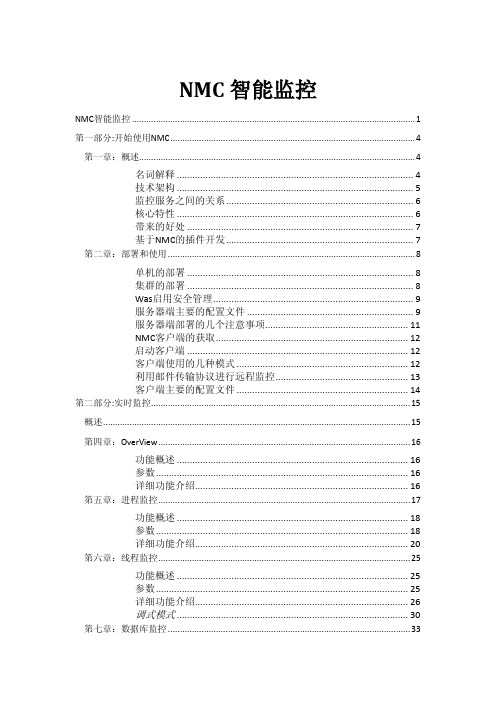
功能概述 ......................................................................................... 33 参数 ................................................................................................. 33 详细功能介绍.................................................................................. 35 第八章:客户端监控 ..................................................................................................... 37
功能概述 ......................................................................................... 18 参数 ................................................................................................. 18 详细功能介绍.................................................................................. 20 第六章:线程监控......................................................................................................... 25
