MeteoInfo_Help_1.0.1_Chinese
气象要素等值线和色斑图的绘制方法

气象要素等值线和色斑图的绘制方法摘要用C#语言调用MeteoInfo类库MeteoInfoC.dll,用反距离权重插值(简称IDW)方法,实现气象要素等值线和色斑图的绘制,为开发等值线、色斑图绘图功能的系统提供一种简捷的途径。
关键词C#语言;MeteoInfo;等值线色斑图引言在气象天气分析图、气象服务材料和天气预报影视制作中,都要用到气象要素等值线或色斑图的绘制。
MeteoInfo软件是由中国气象局科学研究院研发的一个免费的气象数据显示、分析软件,具有较强的综合数据图形显示、分析能力,操作简便、图形美观。
软件支持多种常用的气象数据格式,具备基本的GIS功能。
Meteolnfo还可以通过编写IronPython脚本程序自动运行。
MeteoInfo的核心是它的类库MeteolnfoC.dll,使用该类库可以方便快捷地开发气象数据显示分析类软件。
用C#语言调用Meteolnfo类库MeteoInfoC.dll,可以方便快捷地制作气象要素等值线或色斑图,并实现降雨量、气温等气象要素的填图功能。
1、数据处理在编写制作等值线和色斑图软件时,要用到地图边界坐标数据、气象要素数据和色标数据文件。
1.1地图边界数据通过Intemet网登录“阿里地图选择器”网站,选择需要的地图,阿里地图生成器自动生成包含子区域(县边界)或者不包含子区域Geojson格式文件及SVG文件文件,下载Genjson文件,通过ArcMap转成SHP矢量地图文件。
1.2气象要素数据格式根据在程序中读取的方法编写气象要素数据格式,建立一个气象要素数据文本文件。
格式如下:表头区站号,经度,纬度,气象要素值,站名如:Stid,Longitude,Latitude,降雨量,StationName59xxx,108.3,27.4,89.2,xx县…………1.3色标文件设置色标文件是设置绘制等值线颜色、线径大小和不同气象要素量级填充的颜色色斑图。
新建写字板文件,根据气象标准设置气温、降雨量不同等级的颜色。
Unitree GO1 机器人说明书

Go1Manual V1.0Unitree/cndirectoryDisclaimer: (2)GO1 Introduction (3)Battery Charging (9)GO1 Basic Operation with Handheld Devices (11)GO1 Basic Operation with Label controller (13)Setting and using Unitree App on Tablet/Phone (15)Disclaimer:The document is produced by Unitree Robotics (https:///) in China, based on the information collected from the robot manufacturer, as well as in-house experiment and research. Unitree Robotics tried its best to ensure the accuracy of the information at the time of producing the document. Unitree Robotics does not accept any responsibility whatsoever for misrepresentation by any person whatsoever of the information contained in this manual and expressly disclaims all and any liability and responsibility to any person, whether a reader of this training manual or not, in respect of claims, losses or damage or any other matter, either direct or consequential arising out of or in relation to the use and reliance, whether wholly or partially, upon any information contained or products referred to in this manual.GO1 IntroductionHardware ComponentsThe GO1 quadruped robot comes with the following hardware components:Quick Assemblyhe GO1 comes in a luggage. The default passcode is 000.The GO1 should be found in the following position.There are four LED lights on the battery to indicate the power, four bars indicate full power, short press the button to check the powerPlace the GO1 on a flat ground. Then, insert the battery into the side of the GO1's body. Push the battery in until you hear the click sound from the battery's locking mechanism.The GO1 should then be placed in the following configuration, with all 4 limbs flat on the ground:Proper starting configuration of GO1To switch the GO1 on, locate the power button on the GO1's battery pack and perform 1 short press followed by 1 long press. Awhirring sound will be heard and the robot will stand up by itself. In this case, the robot dog can be controlled by the remote controlcontrol the robot dog by label controllerTo switch the GO1 controller on, locate the power button and perform 1 short press followed by 1 long press. A beep will be heard when the controller is switched on. The same button press sequence applieswhen switching the controller off.on the GO1's battery pack and perform 1 short press followed by 1 long press.Battery ChargingThe GO1 battery has 4 LEDs acting as the battery level indicator:⚫1/4 LED of battery level indicator lit -> 0-25% battery level 2/4 LED of⚫battery level indicator lit -> 25-50% battery level 3/4 LED of battery level⚫indicator lit -> 50-75% battery level⚫4/4 LED of battery level indicator lit -> 75-100% battery level 0/4 LED of⚫battery level indicator lit -> Charging completePlease charge the battery as soon as it falls to the 25% level (1/4 LED of battery level indicator lit)To charge battery, please remove battery from GO1 and mount it onto the battery charger. Charging duration is approximately 1.5 hours.To charge remote control, connect it to the Battery Charger via USB-C type cable. Charging duration is approximately 1.5 hoursapproximately 1.5 hoursGO1 Basic Operation with Handheld DevicesHere is an introduction to the use of the go1 remote1) power on the robot, then waiting 1min it will stand up by itself a nd the light band on the robot's head will flash.This means that you can control the robot dog through the remote control or label2)Start ->unlocked and inattitude control3) Start again -> enter walk control In this case, the robot can be controlled only by pushing the rocker. If the handheld is not pushed, it will stand in place4) Start twice ->enter fast run control In this case, the robot will step all the time without pushing the handheld5)L2+A->the robot is locked, and the robot dog can switch between standing and lying down postures through multiple operations.If you want to take away the robot, you need to press L2+A in advance to lock the robot and take it away. When standing, you can press start to unlock6)L2+B-> damping state/low power state,In this state, the robot dog will get down, you need to use L2+A to make him stand upSchematic diagram of pose control:Schematic diagram of walking controlRemarks:When using the robot to move, first push the joystick slightly, and increase the speed after you are familiar with the robot operation.The current version of the robot dog only supports the above functions for the time being, and Unitee Technology will update related functions in the future, and update it for you as soon as possibleGO1 Basic Operation with Label controllerHere is an introduction to the use of the label controller1) power on the robot, then waiting 1min it will stand up by itself a nd the light band on the robot's head will flash. This means that you can control the robot dog through the remote control or label2)POW -> Short press once, then long press for 2 seconds to turn on and off the remote control Remarks:The label should be turned on in a fixed position before powering on.As shown belowBuckle the remote control to the waist belt on the right side of the human body. The human body is standing on the left side of the robot, with the torso facing the same as the robot. Short press and long press the POW button that automatically follows the remote control, when the indicator lights up steadily,the opening is completed.The vertical distance between the label and the ground is 60~110cm, and the horizontal distance between the label and the robot dog is 50~70cm.3) mod -> Short press the MOD key to switch the following three modes: Mode1-Mode2-Mode3-Mode1⚫Mode1: Joystick mode, you can control the robot movement through the joystick⚫Mode2: Slow auto follow mode, maximum speed 1.5m/s⚫Mode3: Fast auto-following mode, maximum speed 3.0m/s4) POW+‘+’-> the robot is locked, and the robot dog can switch between standing and lying down postures through multiple operations.If you want to take away the robot, you need to press L2+A in advance to lock the robot and take it away. When standing, you can press MOD to unlockSchematic diagram of Mode1Setting and using Unitree App on Tablet/Phone1、Download and install the app from https:///app/2、Connect to the GO1 via WiFi - UnitreeRoboticsGO1-XXX, with the following network configuration:Password:000000003、Open the app. Click on the in-app settings (top right of screen)4、Change the IP address to (192.168.12.1)5、Quit to home and your mobile device is now properly configured to use the following functions6、Tap vision on the screen to use the vision functionYou will see the following interface :If you slide your two fingers in the direction in the picture, you can enlarge the image, as shown below:Back to home Change to AI Virtual joystick System management interface BLE Gamepad Change lensNote: Each camera screen is a real-time screen with adjustable viewing angle by default. AI portrait recognition only supports 1 screen at the same time. Therefore, after clicking AI switch, the corresponding camera screen will switch to AI screen, and if there are other camera AI screens before , The screen will switch back to the real-time screen with adjustable viewing angle7、 Virtual joystickThe robot dog can be remotely controlled through this interface (not yet open)8、 BLE Gamepadlockstatic posture Turn over Expand menu Damping walkrunThis interface can be connected to the remote control to determine whether the remote control is damaged9、System management interfaceThe SLAM function is still under development, please look forward to it。
Enhanced Help for R Users说明书

Package‘ehelp’January7,2023Title Enhanced Help to Enable``Docstring''-Comments in Users FunctionsVersion1.2.1Author Marcelo Ponce[aut,cre]Maintainer Marcelo Ponce<*******************>Description By overloading the R help()function,this package allows users to use``doc-string''style comments within their own defined functions.The package also provides addi-tional functions to mimic the R basic example()function and the prototyping of packages.URL https:///mponce0/eHelpBugReports https:///mponce0/eHelp/issuesLicense GPL(>=2)Encoding UTF-8RoxygenNote7.1.0Suggests testthat(>=2.1.0),knitr,rmarkdown,crayonVignetteBuilder knitrNeedsCompilation noRepository CRANDate/Publication2023-01-0623:30:09UTCR topics documented:eexample (2)help (2)simulatePackage (3)Index412helpeexample function that allows to execute the examples from user defined func-tionsDescriptionfunction that allows to execute the examples from user defined functionsUsageeexample(...,skip.donts=FALSE)Arguments...function name of a user defined fnskip.donts boolean argument to specify whether dontest or dontrun examples should be skiped or nothelp Wrapper Help FunctionDescriptionThis function is a wrapper around the R’s system help()function.It allows the user to include docstring styles documentation and displayed it as help or information to the users using the help() command.Usagehelp(topic,package=NULL,lib.loc=NULL,verbose=getOption("verbose"),try.all.packages=getOption("help.try.all.packages"),help_type=getOption("help_type"))Argumentstopic topic/or/function name to search forpackage package where to searchlib.loc location of R librariesverbose for diplaying thefilenametry.all.packagesattempt to go trough all installed packageshelp_type format of the displayed help(text,html,or pdf)simulatePackage3DetailsParameters are the same as in utils::help,see help(help,package=’utils’)for further details.Examplescompute3Dveloc<-function(x,y,z,t){# @fnName compute3Dveloc# this function computes the velocity of an object in a3D space# @param x vector of positions in the x-axis# @param y vector of positions in the y-axis# @param z vector of positions in the z-axis# @param t time vector corresponding to the position vector#number of elements in vectorsn<-length(t)#compute delta_tdelta_t<-t[2:n]-t[1:n-1]#compute delta_xdelta_x<-x[2:n]-x[1:n-1]#compute delta_ydelta_y<-y[2:n]-y[1:n-1]#compute delta_zdelta_z<-z[2:n]-z[1:n-1]#do actual computation of velocity...veloc3D<-list(delta_x/delta_t,delta_y/delta_t,delta_z/delta_t)#return valuereturn(veloc3D)}help(compute3Dveloc)simulatePackage function that allows to load the functions from a package in prepara-tion for CRAN,as if it is being loaded by loading all the fns defined inthe R sub-directory of the package,ie."myPckg/R"Descriptionfunction that allows to load the functions from a package in preparation for CRAN,as if it is being loaded by loading all the fns defined in the R sub-directory of the package,ie."myPckg/R"UsagesimulatePackage(pkgLocation=NULL)ArgumentspkgLocation path to the base loaction of the package,under which is expected to found the R sub-directoryIndexeexample,2help,2simulatePackage,34。
centos中写出获取帮助的4种基本方法
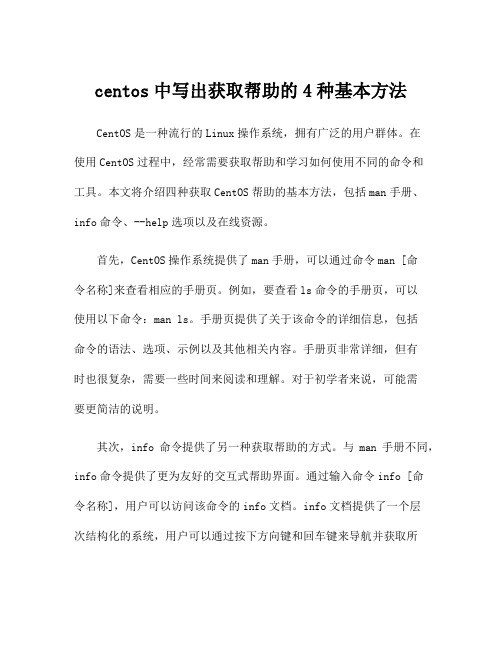
centos中写出获取帮助的4种基本方法CentOS是一种流行的Linux操作系统,拥有广泛的用户群体。
在使用CentOS过程中,经常需要获取帮助和学习如何使用不同的命令和工具。
本文将介绍四种获取CentOS帮助的基本方法,包括man手册、info命令、--help选项以及在线资源。
首先,CentOS操作系统提供了man手册,可以通过命令man [命令名称]来查看相应的手册页。
例如,要查看ls命令的手册页,可以使用以下命令:man ls。
手册页提供了关于该命令的详细信息,包括命令的语法、选项、示例以及其他相关内容。
手册页非常详细,但有时也很复杂,需要一些时间来阅读和理解。
对于初学者来说,可能需要更简洁的说明。
其次,info命令提供了另一种获取帮助的方式。
与man手册不同,info命令提供了更为友好的交互式帮助界面。
通过输入命令info [命令名称],用户可以访问该命令的info文档。
info文档提供了一个层次结构化的系统,用户可以通过按下方向键和回车键来导航并获取所需的信息。
info文档通常比man手册更易于阅读和理解,因为它提供了更为结构化的内容。
第三种获取CentOS帮助的方式是使用命令行中的--help选项。
几乎所有的命令都支持--help选项,通过运行命令[命令名称] --help 来获取关于命令的简洁帮助信息。
--help选项通常提供了命令的基本用法、常用选项以及示例。
这是一种非常方便的获取帮助的途径,特别适用于那些对特定命令已经有一定了解的用户。
最后,对于那些愿意深入学习和了解CentOS的用户,还有许多在线资源可以使用。
CentOS官方网站提供了非常全面的文档和指南,包括安装指南、常见问题解答、用户指南等。
此外,还有许多社区和论坛,如CentOS论坛、Stack Overflow等,用户可以在这些平台上提问并获得其他用户的帮助和答案。
通过利用这些资源,用户可以获得更广泛、更深入的帮助。
element-china-area-data 使用方法 -回复

element-china-area-data 使用方法-回复[elementchinaareadata 使用方法]elementchinaareadata 是一个用于访问中国城市和区域数据的开源工具,它提供了丰富的功能和接口,方便开发人员获取和处理中国地理数据。
在本文中,我们将一步一步地介绍如何使用elementchinaareadata 。
第一步:安装elementchinaareadata要使用elementchinaareadata ,首先需要在本地环境中安装它。
elementchinaareadata 可以通过pip 命令来安装,因此,请确保已经安装了Python 和pip 。
打开终端或命令提示符,并执行以下命令,以安装elementchinaareadata :shellpip install elementchinaareadata安装完成后,可以通过执行以下命令来验证安装是否成功:shellelementchinaareadata version如果安装成功,将显示elementchinaareadata 的版本号。
第二步:导入elementchinaareadata一旦安装成功,就可以在Python 脚本或交互式环境中导入elementchinaareadata 。
可以使用以下代码来导入:pythonimport elementchinaareadata导入成功后,就可以使用elementchinaareadata 提供的各种功能和接口了。
第三步:获取城市和区域数据elementchinaareadata 提供了获取中国城市和区域数据的接口。
可以使用以下代码来获取中国省级行政区数据:pythonprovince_data = elementchinaareadata.get_provinces()该函数将返回一个包含了中国所有省份数据的列表。
每个省份的数据是一个字典,包含了省份的名称、编码等信息。
MeteoInfo_Chinese
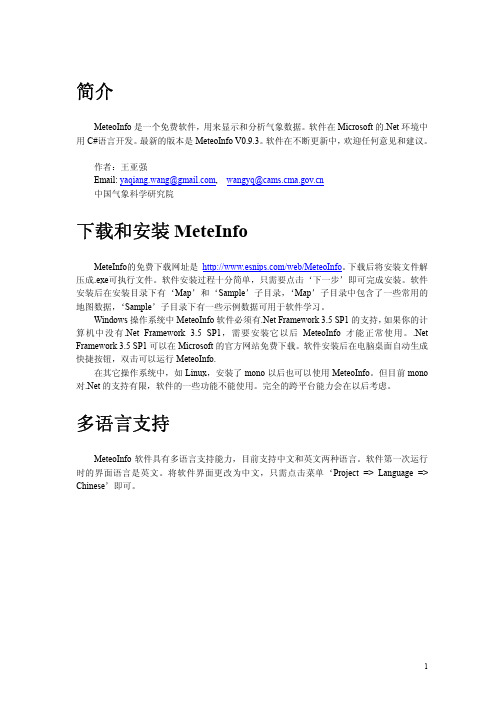
站点点图和格点点图类似。这个例子中自动生成的图例并不合适,因为在南极的一些站 点降水量异常大。所以我们需要改变图例设置。
15
例如,将图例改为下图所示。
等值线和填色图形
要绘制站点数据的等值线,必须先将站点数据插值为格点数据。软件会自动设置插值的 参数和图例,原因同上,自动设置的图例并不合适。本例中必须重新设置图例。
1
软件中文界面如下。点击‘保存项目’子菜单,则将语言信息保存在软件启动文件中, 下次启动软件时就会是中文界面。
2
支持的数据
地图数据
目前 MeteoInfo 支持以下格式的地图数据。 1. ESRI 的 shape 格式数据(点、线、面)。目前不支持投影过的 shape 格式数据。网
络上有很多 shape 格式数据资源。 2. GrADS 格式的地图数据。 3. MICAPS 格式的地图数据。 4. wmf 格式的地图数据(MeteoInfo 自定义的地图数据格式,能够用‘输出地图数据’
简介
MeteoInfo 是一个免费软件,用来显示和分析气象数据。软件在 Microsoft 的.Net 环境中 用 C#语言开发。最新的版本是 MeteoInfo V0.9.3。软件在不断更新中,欢迎任何意见和建议。
作者:王亚强 Email: yaqiang.wang@, wangyq@ 中国气象科学研究院
改变‘ShowValue’属性为‘True’,则每个图元的值会在地图中显示出来。
5
点击‘LegendScheme’属性的‘Editing…’栏,会在右侧出现一个按钮,点击这个按 钮则打开‘Legend Set’对话框。
双击‘Symbol’列中的填色长方形,打开‘Symbol Set’对话框。
FortiProxy 1 产品介绍说明书

ORDERING GUIDEFortiProxyAvailable inApplianceCloudVirtualNEXT GENERATION SECURE WEB GATEWAYFortiProxy is a secure web proxy that protects employees against Internet-borne attacks by incorporating multiple detection techniques such as Web & Video Filtering, DNS filtering, data loss prevention, antivirus, intrusion prevention, Browser Isolation and advanced threat protection. It helps enterprises enforce Internet compliance using granular application control. High-performance physical and virtual appliances deploy on-site to serve small, medium, and large enterprises.FortiProxy provides multiple detection methods such as reputation lookup, signature-based detection, and sandboxing to protect against known malware, emerging threats, and zero-day malware.• VM subscription (public/private cloud): virtual solution supported across public and private clouds.• FortiProxy appliance: on-premise FortiProxy appliance providing powerful hardware that can perform SSL inspection to effectively remove blind spots in encrypted traffic without compromising on performance.ORDERING GUIDE | FortiProxyPRODUCT OFFERINGSFortiProxy provides multiple detection methods such as reputation lookup, signature-based detection, and sandboxing to protect against known malware, emerging threats, and zero-day malware.• FortiProxy-HW: provides multicore processor technology combined with hardware-based SSL inspection.• FortiProxy-VM: yearly subscription of our virtual FortiProxy supported on all common hypervisors and public cloud providers.• SWG Protection Bundle: when choosing a virtual or hardware FortiProxy, remember to add SWG Protection Bundle for advanced security services. SWG Protection Bundle is a yearly subscription. Otherwise, FortiProxy only performs caching and WAN optimization without any security services.• Content Analysis Service (Optional license): an automated computer vision AI that detects visual threats including pornography, extremism, and graphic violence. Content Analysis empowers your application with AI content moderation that recognizes threats in images.• VDOM (optional license): Virtual Domains (VDOMs) are used to divide a FortiProxy into virtual units that function independently.• Client Browser Isolation (optional license): Client-based native browser isolation (NBI) uses a Docker container to isolate known and unknown malware, ransomware, and other zero-day threats.• Data Loss Prevention (optional license): enables the identification, monitoring and protection of an organisation’s data through data breaches, insider threats, and data exfiltration. FortiProxy implements Optical Character Recognition to extract text from images and integrations with the FortiGuard DLP service to enhance its DLP capabilities by continuously scanning for more sensitive information patterns.Note while SSL inspection is not listed as a service in the following tables, it is a horizontal needed for all services and is critical for the SWG market.DNS Filtering⃝✓⃝✓⃝✓Video Filtering⃝✓⃝✓⃝✓Application Control⃝✓⃝✓⃝✓IPS⃝✓⃝✓⃝✓AntiVirus⃝✓⃝✓⃝✓Virus Outbreak and Content Disarm & Reconstruct⃝✓⃝✓⃝✓Botnet (IP/Domain)⃝✓⃝✓⃝✓Sandbox Cloud⃝✓⃝✓⃝✓Content Analysis Add-on license Add-on license Add-on licenseClient Browser Isolation Add-on license Add-on license Add-on licenseDLP Add-on license Add-on license Add-on licenseORDERING GUIDE | FortiProxy ORDER INFORMATIONSWG Protection Bundle FC1-10-XY40G-514-02-DD FC1-10-XY2KG-514-02-DD FC1-10-XY4KG-514-02-DD Content Analysis FC1-10-XY40G-160-02-DD FC1-10-XY2KG-160-02-DD FC1-10-XY4KG-160-02-DD24x7 Support FC-10-XY40G-247-02-DD FC-10-XY2KG-247-02-DD FC-10-XY4KG-247-02-DDClient Browser Isolation FC1-10-XY40G-587-02-DD FC1-10-XY2KG-587-02-DD FC1-10-XY4KG-587-02-DD VDOM FPX-VDOM-5-UG FPX-VDOM-5-UG FPX-VDOM-5-UGPRODUCT OFFERINGSDNS Filtering⃝✓⃝✓⃝✓⃝✓⃝✓Video Filtering⃝✓⃝✓⃝✓⃝✓⃝✓Application Control⃝✓⃝✓⃝✓⃝✓⃝✓IPS⃝✓⃝✓⃝✓⃝✓⃝✓AntiVirus⃝✓⃝✓⃝✓⃝✓⃝✓Virus Outbreak and ContentDisarm & Reconstruct⃝✓⃝✓⃝✓⃝✓⃝✓Botnet (IP/Domain)⃝✓⃝✓⃝✓⃝✓⃝✓Sandbox Cloud⃝✓⃝✓⃝✓⃝✓⃝✓Content Analysis Add-on license Add-on license Add-on license Add-on license Add-on license Client Browser Isolation Add-on license Add-on license Add-on license Add-on license Add-on licenseDLP Add-on license Add-on license Add-on license Add-on license Add-on licenseORDER INFORMATIONVIRTUAL MACHINE SUBSCRIPTIONSVM02VM04VM08VM16VMULSWG Protection BundleSWG Protection Bundle FC1-10-XYVM2-515-02-DD FC1-10-XYVM4-515-02-DD FC1-10-XYVM8-515-02-DD FC1-10-XYV16-515-02-DD FC1-10-XYVUL-515-02-DD Content Analysis FC1-10-XYVM2-160-02-DD FC1-10-XYVM4-160-02-DD FC1-10-XYVM8-160-02-DD FC1-10-XYV16-160-02-DD FC1-10-XYVUL-160-02-DD VDOM FPX-VDOM-5-UG FPX-VDOM-5-UG FPX-VDOM-5-UG FPX-VDOM-5-UG FPX-VDOM-5-UG Client Browser Isolation FC1-10-XYVM2-587-02-DD FC1-10-XYVM4-587-02-DD FC1-10-XYVM8-587-02-DD FC1-10-XYV16-587-02-DD FC1-10-XYVUL-587-02-DD 24x7 Support FC-10-XYVM2-248-02-DD FC-10-XYVM4-248-02-DD FC-10-XYVM8-248-02-DD FC-10-XYV16-248-02-DD FC-10-XYVUL-248-02-DDORDERING GUIDE | FortiProxyCHEAT SHEET The SpaceToday, as attacks become more versatile, organizations need to protect their employees from infection bymalicious web traffic, websites, and viruses.Secure web gateway (SWG) addresses a set ofsecurity problems within one product. The greatestbenefits of an SWG is to utilize URL filtering, advanced threat defense, and legacy malware protection todefend users from Internet-borne threats, and to help enterprises enforce Internet policy compliance.Product Lineup• On-premise: Any FortiProxy can be purchased as HW or VM. Models from 100 users and up to 50Kusers.Each Hardware/VM comes with advanced caching and WAN optimization features. No license isneeded for these features.• Cloud VM: FortiProxy also runs on public cloud (AWS, Azure, and GCP). BYOL is supported.Ordering GuideProduct Offerings:• FortiProxy-VM: provides yearly subscription for IaaS/private cloud per number of users (from 100and up to 50K users). Need to add SWG Protection Bundle.• FortiProxy-HW: selected by number of users (from 500 and up to 50,000 users). Need to add SWGProtection Bundle.• SWG Protection Bundle: when choosing a virtual or hardware FortiProxy, remember to add SWGProtection Bundle for advanced security services.SWG Protection Bundle is a yearly subscription.Otherwise, FortiProxy only performs caching andWAN optimization without any security services.• Content Analysis Service (Optional license): an automated computer vision AI that detectsvisual threats including pornography, extremism,and graphic violence. Content Analysis empowersyour application with AI content moderation thatrecognizes threats in images.• VDOM (optional license): VDOMs are used to divide a FortiProxy into virtual units that functionindependently.• Client Browser Isolation (optional license): Client-based native browser isolation (NBI) usesa Docker container to isolate known and unknownmalware, ransomware, and other zero-day threats.• Data Loss Prevention (optional license): enables the identification, monitoring and protection ofan organisation’s data through data breaches,insider threats, and data exfiltration. FortiProxyimplements Optical Character Recognition toextract text from images and integrations withthe FortiGuard DLP service to enhance its DLPcapabilities by continuously scanning for moresensitive information patterns.Major Highlights• On-box AI engine: helps intelligently rate on the fly and on-box images to reduce weapons, alcohol, gore, porn, extremism, and swim/underwear. ThisAI looks at the actual content itself on a per-image level.• Flexibility: Flexible Transparent and Explicit mode deployment options are available via L2, L3, inline, and out-of-path topologies. Even more flexiblethan Symantec Proxy deployment mode.• Visibility: with FortiView, clients can see what is happening on their networks in order to furtherrefine policies.• Isolator Integration: with Air Gap isolation solution (FortiIsolator) to provide content to users in thesecurest manner.Where to Find More Info• Demo: Security Web Gateway, integration with isolation solution• What’s New: FortiProxy new features• Live Demo: learn about FortiProxy featuresORDERING GUIDE | FortiProxy Visit for more detailsCopyright © 2023 Fortinet, Inc. All rights reserved. Fortinet®, FortiGate®, FortiCare® and FortiGuard®, and certain other marks are registered trademarks of Fortinet, Inc., and other Fortinet names herein may also be registered and/or common law trademarks of Fortinet. All other product or company names may be trademarks of their respective owners. Performance and other metrics contained herein were attained in internal lab tests under ideal conditions, and actual performance and other results may vary. Network variables, different network environments and other conditions may affect performance results. Nothing herein represents any binding commitment by Fortinet, and Fortinet disclaims all warranties, whether express or implied, except to the extent Fortinet enters a binding written contract, signed by Fortinet’s General Counsel, with a purchaser that expressly warrants that the identified product will perform according to certain expressly-identified performance metrics and, in such event, only the specific performance metrics expressly identified in such binding written contract shall be binding on Fortinet. For absolute clarity, any such warranty will be limited to performance in the same ideal conditions as in Fortinet’s internal lab tests. Fortinet disclaims in full any covenants, representations, and guarantees pursuant hereto, whether express or implied. Fortinet reserves the right to change, modify, transfer, or otherwise revise this publication without notice, and the most current version of the publication shall be applicable.。
ilom常用命令 -回复
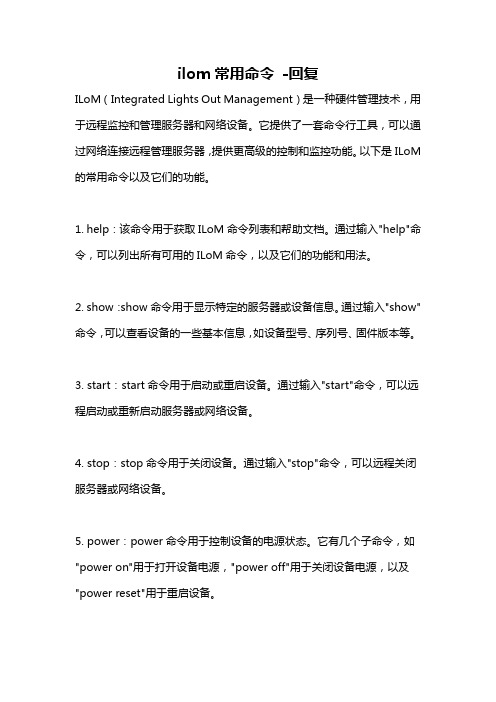
ilom常用命令-回复ILoM(Integrated Lights Out Management)是一种硬件管理技术,用于远程监控和管理服务器和网络设备。
它提供了一套命令行工具,可以通过网络连接远程管理服务器,提供更高级的控制和监控功能。
以下是ILoM 的常用命令以及它们的功能。
1. help:该命令用于获取ILoM命令列表和帮助文档。
通过输入"help"命令,可以列出所有可用的ILoM命令,以及它们的功能和用法。
2. show:show命令用于显示特定的服务器或设备信息。
通过输入"show"命令,可以查看设备的一些基本信息,如设备型号、序列号、固件版本等。
3. start:start命令用于启动或重启设备。
通过输入"start"命令,可以远程启动或重新启动服务器或网络设备。
4. stop:stop命令用于关闭设备。
通过输入"stop"命令,可以远程关闭服务器或网络设备。
5. power:power命令用于控制设备的电源状态。
它有几个子命令,如"power on"用于打开设备电源,"power off"用于关闭设备电源,以及"power reset"用于重启设备。
6. set:set命令用于设置设备的各种参数。
通过输入"set"命令,可以更改设备的网络设置、用户权限、日期和时间等。
7. reset:reset命令用于重置设备。
通过输入"reset"命令,可以将设备恢复到出厂设置。
8. console:console命令用于通过串口连接到设备的控制台。
通过输入"console"命令,可以与设备进行实时的交互式命令行操作。
9. show eventlog:show eventlog命令用于显示设备的事件日志。
- 1、下载文档前请自行甄别文档内容的完整性,平台不提供额外的编辑、内容补充、找答案等附加服务。
- 2、"仅部分预览"的文档,不可在线预览部分如存在完整性等问题,可反馈申请退款(可完整预览的文档不适用该条件!)。
- 3、如文档侵犯您的权益,请联系客服反馈,我们会尽快为您处理(人工客服工作时间:9:00-18:30)。
在工具栏中点击‘添加图层’按钮 打开添加图层对话框。所有缺省地图数据目录(软 件安装目录中的‘Map’子目录)下的文件会显示在右侧的列表中,选择其中的一个文件然 后点击‘打开地图文件’按钮就能打开相应的地图数据文件。选中‘删除已加载地图图层’ 选项则在打开新的地图数据文件时删除以前加载的地图图层。如果要打开的地图数据文件不 在缺省地图数据文件夹中,则选中‘文件夹选项’中的‘其它文件夹’,然后点击‘打开地 图文件’按钮,在‘打开文件’对话框中选择要打开的地图数据文件。
图像数据
MeteoInfo 支持常用的图像数据格式。 Bmp Gif Jpg Tif Png
软件主界面
MeteoInfo 的主界面包括菜单、工具栏、状态栏、图层控制区、地图显示区和地图版本 设计区。
5
图层和项目文件
在 MeteoInfo 中,数据最终以图层的形式进行显示和管理。各图层的属性、地图和版面 的设置、投影参数等内容可以被保存在一个项目文件中,后缀为.mip。需要注意的是,从气 象数据创建的图层只是在内存中存在,如果想将其保存在项目中,必须先将其保存为 shape 文件(选中该图层,点击鼠标右键,选择‘Save Layer’菜单将图层内容保存为 shape 文件)。
团轨迹) METAR 格 式 站 点 数 据 ( 目 前 针 对 NOAA 的 cycle METAR 数 据 格 式 ,
/weather/metar.shtml ) NOAA ISH 数据 MICAPS 第 1、3、4、7、11、13 类格式数据 ESRI ASCII 格点数据 Surfer ASCII 格点数据 AWX 格式数据 气象数据格式通常比较复杂,MeteoInfo 会有考虑不到的地方,如发现打开错误的情况, 请和软件作者联系(yaqiang.wang@),并发送数据示例文件,以便改进软件。
在其它操作系统中,如 Linux,安装了 mono 以后也可以使用 MeteoInfo。但目前 Mono 对.Net 的支持有限,软件的一些功能不能使用,比如 NetCDF 格式文件无法在 Mono 下打开。 Linux 下安装的步骤:
1、安装Mono(一些较新的linux操作系统可能已经自带了Mono)。在此网站上下载Mono 安装程序 /mono-downloads/download.html,使用二进制安装文件比 较方便(如果有该系统的二进制安装文件),或者下载Mono源代码进行编译安装:
MeteoInfo 可以被免费使用和传播,作者不保证所有功能的输出结果一定正确,用户如 发现问题请及时和作者联系,以便改进软件。
作者:王亚强 Email: yaqiang.wang@, wangyq@ 中国气象科学研究院
下载和安装MeteInfo
MeteInfo的免费下载网址是 。下载后将安装文件解压成.exe 可执行文件。软件安装过程十分简单,只需要点击‘下一步’即可完成安装。软件安装后在 安装目录下有‘Map’和‘Sample’子目录,‘Map’子目录中包含了一些常用的地图数据, ‘Sample’子目录下有一些示例数据可用于软件学习。
图层属性表可以通过‘显示’菜单的‘图层属性数据’子菜单显示:
17
使用图像图层
图像地理定位文件
图像是以栅格数据形式保存的,每一个栅格对应一个行号和列号。为了将图像显示为地 理坐标,需要建立转换信息将图像坐标转换为地理坐标。转换信息保存在一个独立的 ASCII 文件中(地理定位文件),能够用任何文本编辑工具修改。转换信息也能在 MeteoInfo 中生 成和编辑。
# ./config # make # make install 2、MeteoInfo 软件无需安装,只需将.zip 文件解压后的 MeteoInfo 目录及其中的所有文 件拷贝到计算机中即可。 3、安装“WeatherSymbol.ttf”字体。 # cd /usr/share/fonts 拷贝字体文件至上述目录。
Windows 操作系统中 MeteoInfo 软件必须有.Net Framework 3.5 SP1 的支持,如果你的计 算机中没有.Net Framework 3.5 SP1,需要安装它以后 MeteoInfo 才能正常使用。.Net Framework 3.5 SP1 可以在 Microsoft 的官方网站免费下载。软件安装后在电脑桌面自动生成 快捷按钮,双击可以运行 MeteoInfo.
16
中的图元会高亮显示,该图元的属性在‘Identifer’对话框中被显示出来。
属性数据可以用来对图层进行标注。例如添加‘CITIES.SHP’图层,利用其‘NAME’ 字段的属性数据对各个城市进行标注。标注可以设置为‘避免压盖’,软件会自动根据地图 显示范围仅显示不互相压盖的标注。图层标注的工具是 。
软件中文界面如下。点击‘保存项目’子菜单,则将语言信息保存在软件启动文件中, 下次启动软件时就会是中文界面。考虑到软件的使用范围,MeteoInfo 以英文为主进行开发, 目前的中文支持并不完整。
3
支持的数据
地图数据
目前 MeteoInfo 支持以下格式的地图数据。 1. ESRI 的 shape 格式数据(点、线、面)。 2. GrADS 格式的地图数据。 3. MICAPS 格式的地图数据。 4. wmf 格式的地图数据(MeteoInfo 自定义的地图数据格式,能够用‘输出地图数据’
点图元符号设置的对话框如下。有三种符号显示方式:简单符号(Simple),字体符号 (Character)和图像(Image)。
12
13
线图元符号设置对话框如下:
MeteoInfo 中有三种图例方案: ‘SingleSymbol’。图层中所有图元用同样方式显示。 ‘UniqueValue’。图层中每个图元都用不同方式显示。
MeteoInfo 软件启动时,会自动加载一个缺省项目文件‘Default.mip’。
6
图层操作
在 MeteoInfo 中有三种类型的图层: 矢量图层(Vector layer),每个图层只有一种图元类型,图元类型包括点(Point)、
线(Polyline)、面(Polygon),矢量图层有属性数据,可以包含多个字段,每一条 属性记录和一个图元一一对应。 图像图层(Image layer),用来打开和显示图像数据(如 Jpg 等格式的图像文件), 图像文件需要有地理定位文件(world file)来确定图像的显示位置。 栅格图层(Raster layer),用来显示格点数据,尤其是格点数目很多的格点数据适 合用栅格图层来显示。
图层透明度设置
在项目中添加一个图像图层‘GLOBALeb3colshade.jpg’,可以看到图像的陆地部分被 ‘country1.shp’图层遮盖。
15
将‘country1.shp’图层的透明度(TransparencyPercent)设置为 50(即 50%的透明度) 后的效果如下:
属性数据
矢量图层具有属性数据,单个图元的属性数据查询可以用‘Identifer’工具 ,被选
4
气象数据
目前 MeteoInfo 支持下列气象数据格式: NetCDF 格点数据 GRIB 1 和 2 格式数据 GrADS 二进制格点和站点数据 HDF EOS5 Grid 和 Swath 数据 ARL 格式气象数据 HYSPLIT 模式输出数据:Concentration(浓度)、Particle(颗粒)、Trajectory(气
功能输出该格式的地图数据)。 shape格式是ESRI(GIS业界的巨头,主要产品是ArcGIS)的一种GIS数据格式,ESRI 公开了shape格式,所以已经成为大多数GIS 软件都支持的一种开放格式。这种GIS数据格式 比较简单(没有拓扑结构),数据编辑较为方便。GIS数据大致分为点(point)、线(line)、 面 (polygon)三种。每个shape格式数据至少包括 3 个文件,这 3 个文件的文件名相同但 后缀不同 (.shp、.shx、.dbf)。.shp文件保存了地理信息,.shx文件是索引文件,.dbf文件保 存了图元的属性信息。shape格式数据还可能 有其它后缀的文件,比如投影过的数据会有.prj 文件来保存投影信息。网络上有很多免费的shape数据资源,国内的数据可以在国家基础地 理 信 息 系 统 网 站 / 上 下 载 。 国 外 的 数 据 可 以 在 此 网 站 上 下 载 : /Data。请注意下载的涉及中国国界的数据一定要确认国界线符合我国 规定后再使用。
地理定位文件的文件名和相应的图像文件名一样,后缀取图像文件后缀的第一和第三个 字母再加上字母‘w’组成。比如,图像文件为‘mytown.tif’,那么地理定位文件的文件名 为‘mytown.tfw’。‘redlands.gif’的地理定位文件是‘redlands.gfw’。
14
‘GraduatedColor’。图层中的图元被分成一些组,每组图元用同样的方式显示。 例如,改变‘Legend Type’为‘Unique Value’,然后点击‘Apply’按钮,得到下面的 图形。
图例设置可以保存为图例文件,后缀为.lgs。以后在显示类似数据时可以加载相应的图 例文件。对图例的改变只有在点击‘OK’后才能保存在图层中。图例编辑对话框中可以对 图例进行添加、删除、移动等操作。
2
# mkfontscale # mkfontdir # fc-cache 4、运行 MeteoInfo。 # mono MeteoInfo.exe
多语言支持
MeteoInfo 软件具有多语言支持能力,目前支持中文和英文两种语言。软件第一次运行 时的界面语言是英文。将软件界面更改为中文,只需点击菜单‘Project => Language => Chinese’即可。
MeteoInfo 用户手册
Version 1.0.1
1
简介
