基于multisim控制理论仿真实验平台开发说明书
Multisim仿真应用手册
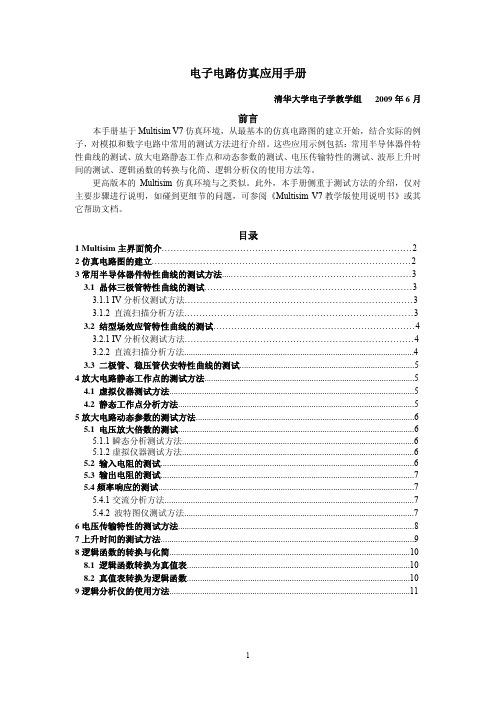
电子电路仿真应用手册清华大学电子学教学组 2009年6月前言本手册基于Multisim V7仿真环境,从最基本的仿真电路图的建立开始,结合实际的例子,对模拟和数字电路中常用的测试方法进行介绍。
这些应用示例包括:常用半导体器件特性曲线的测试、放大电路静态工作点和动态参数的测试、电压传输特性的测试、波形上升时间的测试、逻辑函数的转换与化简、逻辑分析仪的使用方法等。
更高版本的Multisim仿真环境与之类似。
此外,本手册侧重于测试方法的介绍,仅对主要步骤进行说明,如碰到更细节的问题,可参阅《Multisim V7教学版使用说明书》或其它帮助文档。
目录1 Multisim主界面简介 (2)2仿真电路图的建立 (2)3常用半导体器件特性曲线的测试方法 (3)3.1 晶体三极管特性曲线的测试 (3)3.1.1 IV分析仪测试方法 (3)3.1.2 直流扫描分析方法 (3)3.2 结型场效应管特性曲线的测试 (4)3.2.1 IV分析仪测试方法 (4)3.2.2 直流扫描分析方法 (4)3.3 二极管、稳压管伏安特性曲线的测试 (5)4放大电路静态工作点的测试方法 (5)4.1 虚拟仪器测试方法 (5)4.2 静态工作点分析方法 (5)5放大电路动态参数的测试方法 (6)5.1 电压放大倍数的测试 (6)5.1.1瞬态分析测试方法 (6)5.1.2虚拟仪器测试方法 (6)5.2 输入电阻的测试 (6)5.3 输出电阻的测试 (7)5.4频率响应的测试 (7)5.4.1交流分析方法 (7)5.4.2 波特图仪测试方法 (7)6电压传输特性的测试方法 (8)7上升时间的测试方法 (9)8逻辑函数的转换与化简 (10)8.1 逻辑函数转换为真值表 (10)8.2 真值表转换为逻辑函数 (10)9逻辑分析仪的使用方法 (11)图2.2 移动连线图2.1 示例电路1 Multisim 主界面简介运行MultisimV7,自动进入电路图编辑界面。
Multisim电路设计与仿真第1章 Multisim 12.0基本功能与基本操作

实例:电阻串联分压电路 1)选取元件。 一个12V电源,一个参考接地点,以及一个20kΩ电阻和一个
30kΩ 电 阻 。 为 建 立 该 实 验 仿 真 电 路 , 单 击 菜 单 栏 中 的 Place\Component,弹出如图9所示的对话框。
图9 放置元器件对话框
Instruments”→“Circuit Design Suite 12.0”下可以找到已 经安装的电路仿真软件Multisim 12.0和PCB板制作软件 Ultiboard 12.0。选择Multisim 12.0打开以后,其基本界面如 图1所示。
图1 Multisim 12.0的基本界面
Multisim 12.0的菜单栏 Multisim 12.0的菜单栏如图2所示,它的顺序从左到右分别为:
此对话框中包含Group下拉列表框,如图10所示。Group为某 一元器件库中的各种不同族元件的集合。选取一个12V电源,一 个参考接地点,以及一个20kΩ电阻和一个30kΩ电阻。为建立该 实验仿真电路,单击菜单栏中的Place\Component,弹出如图9 所示的对话框。
图10 Group下拉列表框
图14 通过电路元件属性视窗设置电源属性
Spreadsheet View还提供了电路元件的定位、替换的便捷 操作,在图13中,选中电路元件V1后,Spreadsheet View窗口 上方的3个按钮将被激活,此时如果单击第1个按钮(绿底白色 向右指的箭头),则在电路工作区中元件V1将被突出选中;单 击第2个按钮后,将弹出图15选择电源的对话框,用户可以根据 自身需要来更换元件;单击第3个按钮可以选中所有的电路元件 ,然后选择Export菜单中的Export to Excel项,可以把电路元件 清单转化成文本文档。
multisim使用及电路仿真实验报告_范文模板及概述
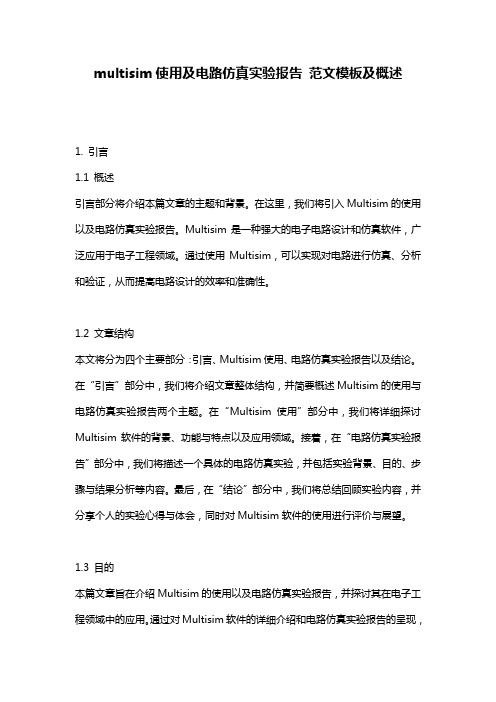
multisim使用及电路仿真实验报告范文模板及概述1. 引言1.1 概述引言部分将介绍本篇文章的主题和背景。
在这里,我们将引入Multisim的使用以及电路仿真实验报告。
Multisim是一种强大的电子电路设计和仿真软件,广泛应用于电子工程领域。
通过使用Multisim,可以实现对电路进行仿真、分析和验证,从而提高电路设计的效率和准确性。
1.2 文章结构本文将分为四个主要部分:引言、Multisim使用、电路仿真实验报告以及结论。
在“引言”部分中,我们将介绍文章整体结构,并简要概述Multisim的使用与电路仿真实验报告两个主题。
在“Multisim使用”部分中,我们将详细探讨Multisim软件的背景、功能与特点以及应用领域。
接着,在“电路仿真实验报告”部分中,我们将描述一个具体的电路仿真实验,并包括实验背景、目的、步骤与结果分析等内容。
最后,在“结论”部分中,我们将总结回顾实验内容,并分享个人的实验心得与体会,同时对Multisim软件的使用进行评价与展望。
1.3 目的本篇文章旨在介绍Multisim的使用以及电路仿真实验报告,并探讨其在电子工程领域中的应用。
通过对Multisim软件的详细介绍和电路仿真实验报告的呈现,读者将能够了解Multisim的基本特点、功能以及实际应用场景。
同时,本文旨在激发读者对于电路设计和仿真的兴趣,并提供一些实践经验与建议。
希望本文能够为读者提供有关Multisim使用和电路仿真实验报告方面的基础知识和参考价值,促进他们在这一领域的学习和研究。
2. Multisim使用2.1 简介Multisim是一款功能强大的电路仿真软件,由National Instruments(国家仪器)开发。
它为用户提供了一个全面的电路设计和分析工具,能够模拟各种电子元件和电路的行为。
使用Multisim可以轻松地创建、编辑和测试各种复杂的电路。
2.2 功能与特点Multisim具有许多强大的功能和特点,使其成为研究者、工程师和学生选择使用的首选工具之一。
Multisim仿真说明书正文
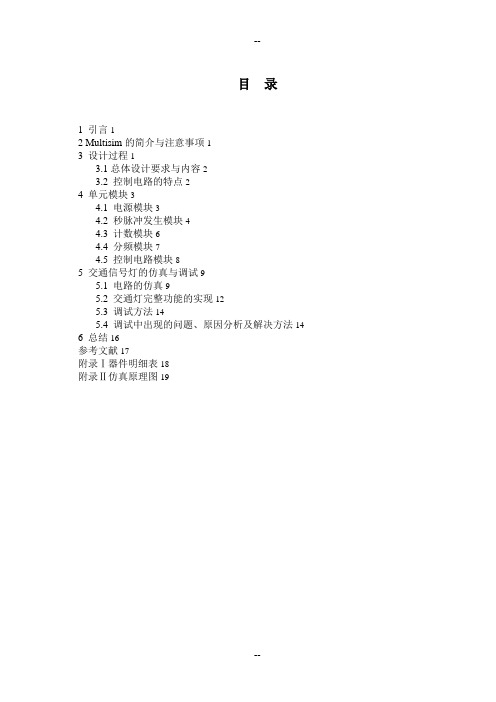
目录1 引言12 Multisim的简介与注意事项13 设计过程13.1总体设计要求与内容23.2 控制电路的特点24 单元模块34.1 电源模块34.2 秒脉冲发生模块44.3 计数模块64.4 分频模块74.5 控制电路模块85 交通信号灯的仿真与调试95.1 电路的仿真95.2 交通灯完整功能的实现125.3 调试方法145.4 调试中出现的问题、原因分析及解决方法146 总结16参考文献17附录Ⅰ器件明细表18附录Ⅱ仿真原理图191 引言随着我国交通事业的迅速发展,各种公交、运输汽车和汽车进入家庭的步伐加快使得城市的汽车数量逐年增加,城市道路交通堵塞、拥挤问题显得越来越突出,交通在许多城市已经成为“瓶颈”问题。
以下就城乡交通灯控制系统的电路原理、设计计算和实验调试等问题来进行具体分析讨论。
本系统由控制器、定时器、译码器和秒脉冲信号发生器等部分组成。
秒脉冲发生器是该系统中定时器和控制器的标准时钟信号源,555定时器输出脉冲信号,译码器输出两组信号灯的控制信号,控制电路控制定时器和译码器的工作,驱动电路驱动六只三色LED工作。
最后用电路仿真软件绘制出红绿灯的完整电路图。
对电子技术的学习起到了良好的辅助作用。
2 Multisim的简介与注意事项Multisim10是美国NI公司推出的以Windows为基础的仿真工具,适用于板级的模拟、数字电路板的设计工作。
它包含了电路原理图的图形输入、电路硬件描述语言输入方式,具有丰富的仿真分析能力。
有了Multisim软件,就相当于拥有了一个设备齐全的实验室,可以非常方便的从事电路设计、仿真、分析工作。
注意事项➢不要长时间使软件处于仿真状态,以免死机➢删除元件、仪器、连线等,一定要在断开仿真开关的情况下进行➢注意数字地与模拟地的差别,使用标准符号➢LED数码管的极性➢分模块调试,最后综合调试3 设计过程交通信号灯是交通信号中的重要组成部分,是道路交通的基本语言。
最全面的Multisim14仿真设计流程指南

1第2章 Multisim 仿真流程本节我们用一个案例(模拟小信号放大及数字计数电路)来演示Multisim 仿真大体流程,这个案例来自Multisim 软件自带Samples ,Multsim 也有对应的入门文档(Getting Started ),只要用户安装了Multsim 软件,就会有这样的一个工程在软件里,这样就不需要再四处搜索案例来学习。
执行菜单【File 】→【Open samples…】即可弹出“打开文件”对话框,从中找到“Getting Started ”下的“Getting Started Final ”(Final 为最终完成的仿真文件)打开即可此案例的难度与复杂度都不高,因为过于复杂的电路会让Multisim 仿真初学者精力过于分散,难以从宏观上把握Multisim 电路仿真设计流程。
在这个案例中,我们对于Multisim 软件的使用操作(如调用元器件、连接元器件、编辑参数、运行仿真)都会做尽量详细的描述,以期达到尽快让新手熟悉Multisim 目的,这也是为更简要阐述后续案例打基础。
本书在行文时描述的Multisim 步骤操作,均使用菜单方式,事实上,大多数操作可以直接使用工具栏上的快捷按钮,读者可自行熟悉,执行的结果与菜单操作都是一致的2.1 电路原理我们将要完成的仿真电路如下图所示:2一切不以原理为基础的仿真都是耍流氓,所以这里我们简要阐述一下原理:以U4-741运算放大器为核心构成的同相比例放大器,对来自V1的交流信号进行放大(其中,R4为可调电阻,可对放大倍数进行调整)。
放大后的信号,一路送入示波器进行观测,另一路作为时钟脉冲信号送入U2-74LS190N(可预置同步BCD十进制加减法计数器)进行计数,计数结果输出为十进制,经U3-74LS47N(BCD-七段数码管译码器)译码后驱动七段数码管进行数字显示。
另外U2-74LS190N配置为加法器,同时将行波时钟输出第13脚(RCO)驱动发光二极管。
NI multisim 10仿真软件的基本操作

他实验一 NI multisim 10仿真软件的基本操作1.本次实验的目的和要求NI Multisim 10仿真软件是电子电路计算机仿真设计与分析的基础。
本次实验的目的和要求:掌握NI multisim 10系统,NI multisim 10的主窗口、菜单栏、工具栏、元器件库、仪器仪表库的基本界面;NI Multisim 10的文件(File)、编辑(Edit)、创建子电路等基本操作;元器件的操作、电路图选项的设置、导线的操作、输入/输出端等电路创建的基础;数字多用表、示波器、函数信号发生器、电压表、电流表等仪器仪表的基本操作;NI Multisim 10的电路分析菜单和分析方法。
2.实践内容或原理重点掌握NI Multisim 10仿真软件的基本操作方法,重点是NI Multisim 10的菜单、工具栏、元器件库、仪器仪表库、电路创建的操作方法。
主要包含有:①NI multisim 10的基本界面、主窗口、菜单栏、工具栏②NI multisim 10的元器件库③NI multisim 10的仪器仪表库④NI multisim 10的基本操作a. 文件(File)基本操作b. 编辑(Edit)的基本操作c. 创建子电路(Place →New Subcircuit)d. 在电路工作区内输入文字(Place→Text)e. 输入注释(Place→Comment)f. 编辑图纸标题栏(Place→Title Block)⑤电路创建的基础a. 元器件的操作b. 电路图选项的设置c. 导线的操作e. 输入/输出端⑥仪器仪表的使用a. 仪器仪表的基本操作b. 数字多用表(Multimeter)c. 函数信号发生器(Function Generator)d. 瓦特表(Wattmeter)e. 示波器(Oscilloscope)f. 波特图仪(Bode Plotter)g. 字信号发生器(Word Generator)h. 逻辑分析仪(Logic Analyzer)i. 逻辑转换仪(Logic Converter)j. 失真分析仪(Distortion Analyzer)k. 频谱分析仪(Spectrum Analyzer)l. 网络分析仪(Network Analyzer)m. 电流/电压(I/V)分析仪n. 测量探针和电流探针o. 电压表p. 电流表⑦NI multisim 10的分析菜单3.需用的仪器、试剂或材料等①计算机②NI Multisim电子电路计算机仿真软件③教材《基于NI Multisim的电子电路计算机仿真设计与分析》黄智伟主编,电子工业出版社,20114.实践步骤或环节本次实验的目的和要求是重点掌握NI Multisim 10的基本内容和使用方法,这是进行以后各章学习的基础。
使用multisim进行数字逻辑电路建模与仿真说明书
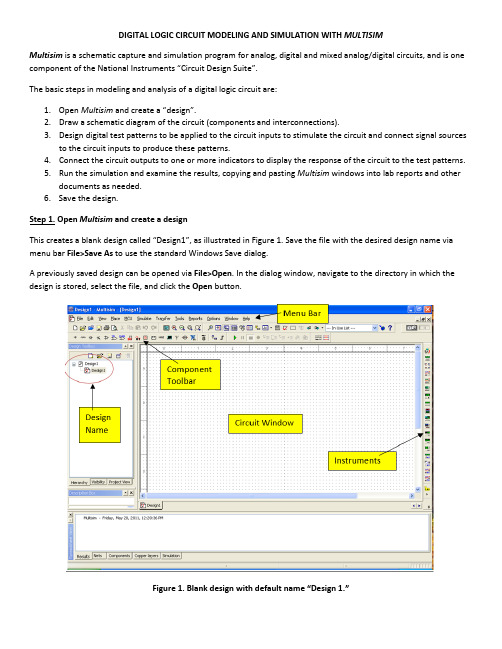
DIGITAL LOGIC CIRCUIT MODELING AND SIMULATION WITH MULTISIMMultisim is a schematic capture and simulation program for analog, digital and mixed analog/digital circuits, and is one component of the National Instruments “Circuit Design Suite”.The basic steps in modeling and analysis of a digital logic circuit are:1.Open Multisim and create a “design”.2.Draw a schematic diagram of the circuit (components and interconnections).3.Design digital test patterns to be applied to the circuit inputs to stimulate the circuit and connect signal sourcesto the circuit inputs to produce these patterns.4.Connect the circuit outputs to one or more indicators to display the response of the circuit to the test patterns.5.Run the simulation and examine the results, copying and pasting Multisim windows into lab reports and otherdocuments as needed.6.Save the design.Step 1. Open Multisim and create a designThis creates a blank design called “Design1”, as illustrated in Figure 1. Save the file with the desired design name via menu bar File>Save As to use the standard Windows Save dialog.A previously saved design can be opened via File>Open. In the dialog window, navigate to the directory in which the design is stored, select the file, and click the Open button.Figure 1. Blank design with default name “Design 1.”Step 2. Draw a schematic diagram of the circuitPlace ComponentsA schematic diagram comprises one or more circuit components, interconnected by wires. Optionally, signal “sources” may be connected to the circuit inputs, and “indicators” to the circuit outputs. Each component is selected from the Multisim library and placed on the drawing sheet in the Circuit Window (also called the Workspace). The Multisim library is organized into “groups” of related components (Transistors, Diodes, Misc Digital, TTL, etc.). Each group comprises one or more “families”, within which the components are implemented with a common technology. For designing and simulating digital logic circuits in this course, “Misc Digital” (TIL family only) is used.The “Misc Digital” group has three families of components, of which family “TIL” contains models of generic logic gates, flip-flops, and modular functions. These components are technology-independent, which means that they have only nominal circuit delays and power dissipation, unrelated to any particular technology. Generic components can be used to test the basic functionality of a design, whereas realistic timing information requires the use of technology-specific part models, such as those in the TTL group.To place a component on the drawing sheet, select it via the Component Browser, which is opened via the component toolbar or the menu bar. From the menu bar, select Place>Component to open the Component Browser window, illustrated in Figure 2. You can also open this window by clicking on the Misc Digital icon in the component toolbar. On the left side of the window, select “Master Database”, group “Misc Digital”, and family “TIL”. The component panel in the center lists all components in the selected family. Scroll down to and click on the desired gate (NAND2 Figure 3); its symbol and description are displayed on the right side of the window. Then click the OK button. The selected gate will be shown on the drawing sheet next to the cursor; move the cursor to position the gate at the desired location, and then click to fix the position of the component. The component can later be moved to a different location, deleted, rotated, etc. by right clicking on the component and selecting the desired action. You may also select these operations via the menu bar Edit menu.Figure 2. Component Browser: Misc Digital TIL family NAND2 gate component selected.Figure 3. A third NAND2 gate is about to be placed on the drawing sheet.Figure 4 shows the schematic diagram with four placed components. Note that each placed gate has a “designator” (U2, U3, U4, U5), which can be used when referring to that gate. You can change a designator by right clicking on the component, selecting Properties, and entering the desired name on the Label tab.Figure 4. Schematic diagram with all placed components.Drawing WiresWires are drawn between component pins to interconnect them. Moving the cursor over a component pin changes the pointer to a crosshair, at which time you may click to initiate a wire from that pin. This causes a wire to appear, connected to the pin and the cursor. Move the cursor to the corresponding pin of the second component (the wire follows the cursor) and click to terminate the wire on that pin. If you do not like the path selected for the wire, you may click at a point on the drawing sheet to fix the wire to that point and then you can move the cursor to continue the wire from that point. You may also initiate or terminate a wire by clicking in the middle of a wire segment, creating a “junction” at that point. This is necessary when a wire is to be fanned out to more than one component input. A partially-wired circuit, including one junction point, is illustrated in Figure 5.Figure 5. Partially wired circuit, with one junction point.Step 3. Generating test input patterns.To drive circuit simulations, Multisim provides several types of “sources” and “instruments” to generate and apply patterns of logic values to digital circuit inputs. Sources are placed on the schematic sheet and connected to circuit inputs in the same way as circuit components, selecting them from the “Digital_Sources” family of the “Sources” group in the component browser. Note that there is a Place Source shortcut icon in the tool bar.There are three basic digital sources:1.DIGITAL_CONSTANT – this is a box with a constant logic 1 or 0 output, and would be used where the logic valueis not to be changed during simulation. To change the output value, right click on the box, select Properties, select the desired value on the Value tab, and click the OK button.2.INTERACTIVE_DIGITAL_CONSTANT – this is a clickable box that can be connected to a circuit input. Clicking onthe box toggles its output between 0 and 1. This can be used to interactively change a circuit input duringsimulation.3.DIGITAL_CLOCK – this is a box that produces a repeating pulse train (square waveform), oscillating between 0and 1 at a specified frequency. To set the frequency and duty cycle, right click on the box, select Properties,select the desired frequency and duty cycle value on the Value tab, and click the OK button.Figure 6 shows the circuit of Figure 5 with an INTERACTIVE_DIGITAL_CONSTANT connected to each input. Note that the initial state of each is logic 0. Since this circuit has only three inputs, all 8 input patterns can be produced (to generate a truth table for the circuit) by manually toggling the inputs.Figure 6. INTERACTIVE_DIGITAL_CONSTANT sources connected to circuit inputs.Step 4. Connect circuit outputs to indicatorsTo facilitate studying the digital circuit output(s), Multisim provides a variety of “indicators”. For digital simulation, the most useful are digital “probes”, hex displays, and the Logic Analyzer instrument. A probe, illustrated in Figure 7, displays a single digital value as ON or OFF (the probe is “illuminated” indicating an ON condition). The PROBE family of the Indicators group includes a generic PROBE_DIG and several PROBE_DIG_color indicators (color = BLUE, GREEN, ORANGE, RED, YELLOW). The probe in Figure 7 is PROBE_DIG_BLUE. This circuit can be verified by manually changing the three INTERACTIVE_DIGITAL_CONSTANT inputs to each of the 8 possible combinations, and recording the probe value for each combination to create a truth table.Figure 7. DIGITAL_PROBE_BLUE connected to circuit output.Step 5. Run the simulationA simulation is initiated by pressing the Run (green arrow) button in the toolbar or via the menu bar via Simulate>Run. You may simulate the circuit by clicking on the keys to change the input values and observe the output changes through the LED indicator.You may capture any window and paste it into a Word or other document for generating reports. An individual window is captured by pressing the ALT and Print Screen keys concurrently. You may then “paste” the captured window into a document via the editing features of that document. To capture a circuit diagram in the main window, the simplest method is via the menu bar Tools>Capture Screen Area. This produces a rectangle whose corners can be stretched to include the screen area to be captured; the “copy” icon on the top left corner is pressed to copy the area, which may then be pasted into a document.Step 6. Save the design and close MultisimThe simplest way to save a design is to click the Save icon in the Design Toolbar on the left side of the window, directly above the design name. Alternatively, you may use the standard menu bar File>Save.Multisim is exited as any other Windows program.-This document is a modified and short version of /department/ee/elec2210/.Appendix: Creating subcircuits and hierarchical blocks (from NI Multisim manual)Complete the following steps to place a new subcircuit:1. Select Place»New subcircuit. The Subcircuit Name dialog box appears.2. Enter the name you wish to use for the subcircuit, for example, “PowerSupply” andclick OK. Your cursor changes to a “ghost” image of the subcircuit indicating that thesubcircuit is ready to be placed.3. Click in the desired location to place the subcircuit.4. Double-click on the new subcircuit and select Open subsheet from the Label tab ofthe Hierarchical Block/Subcircuit dialog box that displays. An empty design sheetappears.5. Place and wire components as desired in the new subcircuit.6. Select Place»Connectors»Hierarchical connector, and place and wire the connector asdesired. Repeat for all required hierarchical connectors.When you attach a hierarchical connector to a wire, the net name for the wire that you connect it to does not change if it has a Preferred net name (user-assigned via the NetProperties dialog box). If the net name on the wire is auto-named, it changes to match theconnector.7. Select the sheet that contains the subcircuit from the Hierarchy tab of the DesignToolbox.OrSelect View»Parent sheet.This command moves you up to the next sheet in the hierarchy. If you have multiple nested circuits and are viewing, for example, a subcircuit within a subcircuit, you will notmove to the top of the hierarchy.The symbol for the subcircuit that appears includes pins for the number of connectors thatyou added.8. Wire the hierarchical connectors into the main circuit.Complete the following steps to place another instance of the same subcircuit:1. Select the desired subcircuit and select Edit»Copy.2. Select Edit»Paste to place a copy of the subcircuit on the workspace.。
multisim电路设计与仿真__概述说明

multisim电路设计与仿真概述说明1. 引言1.1 概述在现代电子工程领域,电路设计和仿真是非常重要的环节。
它们可以帮助工程师们在实际制造之前检验和改进他们的设计,并减少成本和时间。
而Multisim 作为一款功能强大的电路设计与仿真软件,在这方面发挥了重要的作用。
Multisim是一种直观且易于使用的软件,它提供了广泛的电子元件库、可视化界面以及高度准确的仿真引擎。
通过Multisim,用户能够以更高效且经济的方式设计和验证各种类型的电路,包括模拟电路、数字逻辑电路以及混合信号电路等。
1.2 文章结构本文将围绕着Multisim电路设计与仿真展开详细说明。
首先,我们会介绍Multisim软件并阐述其在电路设计中的基础知识(章节2)。
然后,我们将详细介绍Multisim在不同应用领域中的实际运用(章节3)。
接下来,本文将依次讨论Multisim电路设计流程的三个关键步骤,包括电路分析与设计要点(章节3.1)、元件选择与布局规划(章节3.2)以及仿真参数设置与结果分析(章节3.3)。
此外,我们还将提供Multisim实例分析,针对电源电路设计与仿真、模拟信号滤波器设计与仿真以及数字逻辑电路设计与仿真进行详细的案例分析(章节4)。
最后,在结论和展望部分,我们将总结回顾本文所讲述的内容,并展望使用Multisim在未来电路设计领域中的潜力(章节5)。
1.3 目的本文的主要目的是向读者介绍Multisim电路设计与仿真软件,帮助他们了解其基本原理和功能。
同时,通过具体的实例分析,读者可以更深入地理解Multisim在各个应用领域中的灵活性和可靠性。
最后,我们也希望能够通过本文培养读者对于Multisim软件的兴趣,并引发更多关于电路设计和仿真方面的思考。
2. Multisim电路设计与仿真2.1 Multisim简介Multisim是一种功能强大的电路设计和仿真软件,由National Instruments 公司开发。
- 1、下载文档前请自行甄别文档内容的完整性,平台不提供额外的编辑、内容补充、找答案等附加服务。
- 2、"仅部分预览"的文档,不可在线预览部分如存在完整性等问题,可反馈申请退款(可完整预览的文档不适用该条件!)。
- 3、如文档侵犯您的权益,请联系客服反馈,我们会尽快为您处理(人工客服工作时间:9:00-18:30)。
吉林化工学院毕业设计说明书基于Multisim的控制理论仿真实验平台开发The Development of Control Theory Simulation ExperimentsPlatform Based on Multisim学生学号:09510431学生姓名:专业班级:自动0904指导教师:职称:副教授起止日期:2013.03.04~2013.06.23吉林化工学院Jilin Institute of Chemical Technology吉林化工学院毕业设计说明书摘要自动控制原理是自动化专业的一门主要专业基础课程,这门课程有比较抽象的理论分析,这门课程的教学直接影响到该专业后续课程的学习。
传统的教学方法通常在课堂上通过板书进行理论分析,再到实验室做若干个实验验证,由于设备等原因导致许多试验的效果很差,甚至有些实践项目无法开展,使自动控制系统的教学纯粹进行理论教学,缺乏感性认识,无法进行理论与实践的互动。
为了加深学生对自动控制原理的理解和学习,弥补高校硬件实验环境的不足和实验教学改革的需要,提出了建立基于Multisim的实验仿真方案,并利用VB构建了自动控制原理实验课程中大部分实验指导平台,通过设置图形窗口、调整控件、设置属性、编写程序等,设计和开发了基于Multisim的自动控制原理虚拟实验平台。
该平台具有良好的人机界面,操作简单,形象生动等特点,并且能利用Multisim完成自动控制原理的典型实验,能和课堂多媒体教学相结合,是丰富传统教学的重要补充,也能调动学生极大的兴趣。
关键词:自动控制原理;Multisim;VB基于Multisim的控制理论仿真实验平台开发AbstractAutomatic Control Theory is a major professional foundation course of automation, this course needs more abstract and theoretical analysis, the teaching of this course impact on the professional follow-up courses directly. Traditional teaching methods are often theoretical analysis by writing on the blackboard in the classroom, a number of experimental verification to the laboratory, due to equipment and other causes of the poor results of many tests, and even some practice projects can not be carried out, the pure teaching of automatic control system theoretical teaching, lack of perceptual knowledge, can not be the interaction of theory and practice.In order to make students’ understanding of the principle of automatic control and learning deeply, to help the universal experimental hardware and experimental teaching reform needs, This paper presents the simulation program based on Multisim,constructed most of the experimental platform of automatic control theory experimental course with VB, by setting the graphics window, adjust the controls, set properties, programming, designed and developed the platform based on the principle of automatic control Multisim virtual experiment. The platform has good man-machine interface, simple operation and vividly, and it can complete the typical experiment of automatic control theory rely on the computer, combine multimedia teaching and it can enrich the traditional teaching, and mobilize the students’ great interest .Key Words:Automatic Control Theory; Multisim; VB吉林化工学院毕业设计说明书目录摘要 (I)Abstract .............................................................................................................................................. I I 第1章绪论. (1)1.1 课题的提出及意义 (1)1.2 国内外研究现状 (1)1.3 本课题研究的主要内容 (2)1.3.1 课题研究的主要内容 (2)1.3.2 课题的实施方案 (3)1.3.3 课题的预期效果 (3)1.4 课题所用工具介绍 (3)1.4.1 Multisim软件的简介 (3)1.4.2 VB软件的简介 (5)第2章实验指导书 (7)2.1 典型线性环节的模拟 (7)2.1.1 比例环节 (8)2.1.2 积分环节 (9)2.1.3 比例积分环节 (11)2.1.4 比例微分环节 (12)2.1.5 比例积分微分环节 (13)2.1.6 惯性环节 (14)2.1.7 实验结果范例 (16)2.2 二阶系统的阶跃响应 (17)2.2.1 二阶系统的阶跃响应 (19)2.2.2 二阶系统的典型结构 (21)2.2.3 实验结果范例 (23)2.3 线性系统的稳定性研究 (25)2.3.1 三阶系统稳定性研究实验 (25)2.3.2 实验结果范例 (28)2.4 二阶系统的频率响应 (30)2.4.1 过阻尼二阶系统的频率响应 (31)2.4.2 欠阻尼二阶系统的频率响应 (32)基于Multisim的控制理论仿真实验平台开发2.4.3 实验结果范例 (33)2.5 线性定常系统的稳态误差 (35)2.5.1 0型二阶系统的稳态误差 (35)2.5.2 Ⅰ型二阶系统的稳态误差 (37)2.5.3 Ⅱ型二阶系统的稳态误差 (39)2.5.4 实验结果范例 (41)2.6 线性定常系统的串联校正 (42)2.6.1 时域法串联校正 (42)2.6.2 期望特性校正法 (44)2.6.3 实验结果范例 (47)2.7 系统能控性与能观性分析 (49)2.8 控制系统极点的任意配置 (50)2.8.1 典型二阶系统全状态反馈的极点配置 (52)2.8.2 典型三阶系统全状态反馈的极点配置 (54)2.8.3 实验结果范例 (56)3.1 仿真界面的效果 (58)3.2 仿真界面的设计说明 (59)结论 (60)参考文献 (61)致谢 (62)吉林化工学院毕业设计说明书第1章绪论1.1 课题的提出及意义《自动控制原理》作为工科类院校的专业基础课,其在学科体系中具有十分重要的地位。
该课程理论性强,章节逻辑关系严谨,只有结合一定量的实验才能加深对理论知识的理解。
该课程的主要特点是理论性强,计算量大和图形多而复杂等。
此外,还设置了相应的实验内容,要求学生掌握自动控制系统的分析及设计方法。
自动控制课程中,实验是一种重要的教学手段,学生通过做实验,可以加深对所学知识的理解,提高动手能力,锻炼发现问题、分析问题和解决问题的能力。
但由于教学条件有限,实验条件不足,效果欠佳。
学生经常在做实验的时候盲目接线和调节元件参数值,根本没有理解实验的内容和意义,这样既容易损坏元器件,对学生的学习也起不到很大帮助[1]。
而基于Multisim的仿真实验,可以解决“自动控制原理”课程实验条件不足、实验项目单一的问题。
所以本课题是利用Multisim仿真环境搭建实验模型来研究“自动控制原理”实验的实现方法。
Multisim10是NI公司推出的较新的Multisim版本,它可以在计算机上虚拟出元器件和仪器种类齐全的电子工作平台,可以实现电路的设计和仿真测试[2]。
Multisim是加拿大图像交互技术公司推出的电路仿真工具,适用于板级的模拟/数字电路板的设计工具,是从电路仿真设计到版图生成全过程的电子设计工作平台,是一套EDA(Electronic Design Automation电子设计自动化)工具[3]。
它包含了电路原理图的图形输入、电路硬件描述语言输入方式,具有丰富的仿真分析能力,同时提供了大量的虚拟电测仪器,为其在各课程仿真实验中的应用提供了良好全面的技术基础。
另外,Multisim界面形象直观,操作方便,既可以进行电路设计,也可以对所设计的电路进行各种功能模拟仿真实验,尤以仿真分析功能强大著称,为虚拟实验台的搭建提供了极大方便[4]。
1.2 国内外研究现状从20世纪80年代开始,随着计算机技术的发展,电子电路的分析和设计方法发生了重大变革,出现了一大批各具特色的优秀电子设计自动化软件。
在国外很多学校,自动设计软件应用相当广泛,电子仿真教学平台在电子课程中很普遍,Multisim仿真软件作为教学手段和探索工具在教学和研究中发挥了很好的功效。
根据Martin P.Mintchev和Brent J.Mauundy的研究,大约70%以上的中低年级学生乐意使用仿真软件进行电路分析和设计,他们对此兴趣浓厚。
基于Multisim的控制理论仿真实验平台开发国外对使用虚拟现实技术创建网络远程实验室系统的研究已经逐渐成熟,世界很多著名大学都进行了相关研究:美国密歇根大学化工系创建的VRICHEL 将虚拟现实技术应用在化学工程教育领域,设计了很多虚拟实验,一些原型虚拟实验室已通过国际互连网对用户开放,允许通过国际互连网在虚拟实验室进行交互式实验。
