VMware View问题汇总指南-201302-saturn
vmware面试题

vmware面试题IntroductionIn today's competitive job market, it is essential to stand out during job interviews. For technology professionals, interviewers often assess the candidate's technical knowledge and problem-solving skills. This article aims to provide a comprehensive review of common VMware interview questions, helping candidates prepare effectively and enhance their chances of success.I. Introduction to VMwareVMware is a global leader in virtualization and cloud computing software and services. It offers a wide range of products and solutions that enable businesses to streamline their IT infrastructure, increase efficiency, and reduce costs. Before diving into specific interview questions, let's briefly explore the core concepts behind VMware:1. VirtualizationVirtualization is the process of creating a virtual, rather than physical, version of a computing resource, such as a server, storage device, or network. VMware pioneered x86 server virtualization and has since expanded to provide virtualization solutions for desktops, applications, and even entire data centers.2. HypervisorThe hypervisor, also known as the virtual machine monitor, is the software layer that enables the creation and management of virtual machines(VMs). VMware offers different hypervisor options, including VMware ESXi, which is widely used in enterprise environments.3. vSphere SuitevSphere is VMware's flagship product suite, consisting of multiple components designed to provide a comprehensive virtualization platform. It includes features such as VM management, high availability, load balancing, and disaster recovery. Employers often look for candidates with an in-depth understanding of vSphere.II. Common VMware Interview QuestionsNow that we have covered the basics, let's delve into some common VMware interview questions and discuss their possible answers. Remember, these questions are intended to assess the candidate's technical knowledge, troubleshooting skills, and ability to apply VMware concepts in real-world scenarios.1. What are the benefits of virtualization?- Improved server utilization and reduced hardware costs.- Enhanced scalability and flexibility.- Simplified disaster recovery and business continuity.- Efficient resource allocation and management.- Isolation of applications and improved security.2. What is the difference between Type 1 and Type 2 hypervisors?Type 1 hypervisors, such as VMware ESXi, run directly on the host's hardware, providing better performance and security. Type 2 hypervisors, on the other hand, run on top of an operating system and are typically used for desktop virtualization.3. Explain the concept of VMotion.VMotion is a feature of VMware vSphere that enables live migration of running VMs between different physical servers. It ensures zero downtime during server maintenance, load balancing, and other tasks.4. How do you monitor and manage VMware infrastructure?VMware provides various tools for infrastructure monitoring and management. VMWare vCenter Server allows centralized management of ESXi hosts, VMs, and other resources. Additionally, the vRealize Suite offers advanced analytics, automation, and cloud management capabilities.III. Best Practices and Further LearningTo excel in VMware interviews, it is crucial to demonstrate not only theoretical knowledge but also practical experience. Here are some best practices and resources for further learning:1. Hands-on experience: Setting up a home lab using VMware Workstation or VMware Fusion can provide valuable hands-on experience in deploying and managing virtual machines.2. Certification: Obtaining VMware certifications, such as VMware Certified Professional (VCP), showcases expertise in VMware technologies and validates technical skills.3. Online resources: The VMware documentation website, official blogs, and forums are excellent sources of information for staying up-to-date with the latest VMware trends and best practices.4. Networking: Joining professional networking platforms, attending virtualization conferences, and participating in user groups can help connect with industry professionals and share knowledge.ConclusionTo succeed in VMware interviews, candidates must have a strong understanding of virtualization concepts, VMware products, and their practical applications. This article has provided an overview of VMware, discussed common interview questions, and suggested best practices for further learning. By adequately preparing and showcasing their knowledge and skills, candidates can enhance their chances of securing a job in this highly competitive field.。
VMware常见问题及解决办法

VMware常见问题及解决办法Ø简介本⽂介绍使⽤ VMware 虚拟机时常见的问题及解决办法,主要包括:1.虚拟机操作系统装好后,每次进⼊虚拟机还进⼊安装程序2.虚拟机不能与主机复制粘帖3.解决错误:"Output error file the following locafion:"4.解决错误:"Units specified don't exist. shsucdx can't install"5.解决错误:"NTLDR is missing Press Ctrl+Alt+Del to restart"6.解决错误:"Operating System not found"7.解决虚拟机声⾳滋滋声(例如:Windows XP Professional 开机或关机声⾳)8.VMware Player 不可恢复错误: (vcpu-0) vcpu-0:VERIFY vmcore/vmm/main/cpuid.c:386 bugNr=10365219.VMware Workstation 与 Device/Credential Guard 不兼容...1.虚拟机操作系统装好后,每次进⼊虚拟机还进⼊安装程序解决办法:将"CD-ROM Drive"(光盘驱动器)改为"Hard Drive"(硬盘驱动器)改为2.虚拟机不能与主机复制粘帖解决办法:安装VMare Tools程序,并且选择“完整安装”3.解决错误:"Output error file the following locafion:"(输出错误⽂件下⾯的定位:)A:\GHOSTERR.TXT,如图:解决办法:这是因为没有分区导致,返回安装界⾯选择如“PM分区⼯具”分区即可4.解决错误:"Units specified don't exist. shsucdx can't install"(单位指定不存在。
VMware View解决方案精品课件

最新 PPT
大纲
壹:桌面管理现状与困境 贰:导入VMware View 所提升的效益性 叁:客户需求分析 肆:导入Vmware View作用和方向 伍: Vmware View桌面解决方案 陆: VMware View 4.5 定价和包装 柒:VMware View 带给用户体验 捌:案例分析 玖:Vmware View产品功能介绍 拾:方案预算
• 根据需要和优先级压缩和增加桌面 • 动态资源规模调整
• 按需添加资源 • 热添加资源、设备、存储
最新 PPT
伍:VMware View 解决方案概述
最新 PPT
陆:VMware View 4.5 定价和包装
最新 PPT
柒:VMware View 给用户带来的体验 利用 VMware View 向 Windows 7 迁移好处:
审核/评估
应用程序 兼容性和修复
硬件/软件购置
操作系统 + 应用程 序 + 驱动程序安装
测试和部署
恢复用户/应用程序 数据和培训用户
传统的迁移
▪ 增加资金开销 – 许多客户都需要购买 新硬件
▪ 增加运营开销 – 复杂的桌面体系结构 增加了对 IT 的依赖
▪ 传统的迁移方法易于出现错误和障碍, 如应用程序兼容性
管理 平台
▪ View Client
▪ PCoIP 协议 ▪ nager
成
▪ View Composer ▪ ThinApp
本
▪ vSphere for Desktops
最新 PPT
3:VMware View 帮助企业降低 IT 成本
节约运营开销
▪ 减少技术咨询来电数量
VMware View 桌面虚拟化方案

管 理
接 入
Horizon: 连接云与移动设备的桥梁
应用编录服务
简化
管理
接入
桌面服务
数据服务
Horizon:以服务交付用户IT工作空间
App Catalog Service
Simplify
Manage
接入
Desktop Service
Data Service
Horizon:以服务交付用户IT工作空间
以托管服务形式交付桌面组件
简便性高效性安全性
管理
View ManagerView ComposerThinApp
用户体验
最终用户体验的重要性
一个成功的解决方案还必须
适用于最终用户易用性不能为最终用户带来额外负担必须易于使用必须提供丰富的最终用户体验灵活性必须支持范围广泛的各种设备、应用程序和使用案例
业务流程外包
通过集中管理桌面应用程序和用户降低成本集中控制敏感数据简化桌面和应用程序部署
业务连续性/灾难恢复
支持最终用户从远程位置操作确保桌面全天候可用快速部署新桌面
移动用户
无论是否连接网络都可以访问桌面增强脱机用户的安全性和控制利用本地设备资源
屡获殊荣
年度产品奖:
View
最佳应用程序虚拟化产品奖:
快速恢复Site Recovery Manager
平台
桌面可靠性
确保实现最佳桌面性能防止发生计划内服务器停机vMotion防止发生计划内存储设备停机Storage vMotion
平台
以托管服务形式交付桌面组件
易用性灵活性
用户体验
View ClientPCoIP 协议本地模式
可用性可靠性 可扩展性
VMwareView产品常见问题解答
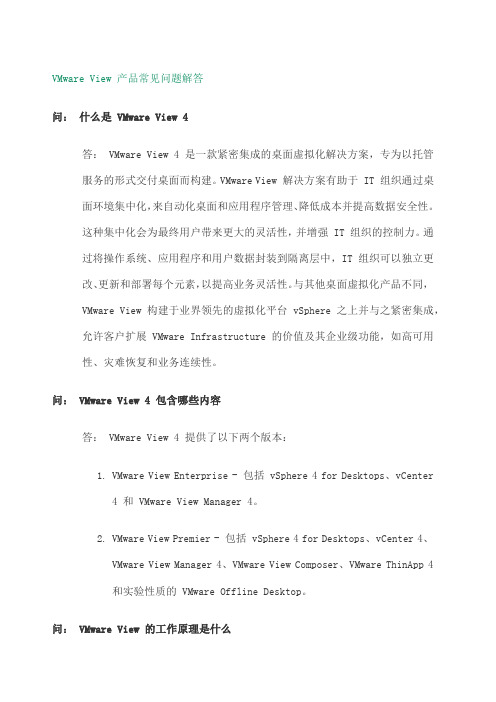
VMware View 产品常见问题解答问:什么是 VMware View 4答: VMware View 4 是一款紧密集成的桌面虚拟化解决方案,专为以托管服务的形式交付桌面而构建。
VMware View 解决方案有助于 IT 组织通过桌面环境集中化,来自动化桌面和应用程序管理、降低成本并提高数据安全性。
这种集中化会为最终用户带来更大的灵活性,并增强 IT 组织的控制力。
通过将操作系统、应用程序和用户数据封装到隔离层中,IT 组织可以独立更改、更新和部署每个元素,以提高业务灵活性。
与其他桌面虚拟化产品不同,VMware View 构建于业界领先的虚拟化平台 vSphere 之上并与之紧密集成,允许客户扩展 VMware Infrastructure 的价值及其企业级功能,如高可用性、灾难恢复和业务连续性。
问: VMware View 4 包含哪些内容答: VMware View 4 提供了以下两个版本:1.VMware View Enterprise - 包括 vSphere 4 for Desktops、vCenter4 和 VMware View Manager 4。
2.VMware View Premier - 包括 vSphere 4 for Desktops、vCenter 4、VMware View Manager 4、VMware View Composer、VMware ThinApp 4和实验性质的 VMware Offline Desktop。
问: VMware View 的工作原理是什么答:借助 VMware View,桌面可以与物理设备“分离”,并可以作为托管服务从数据中心等集中位置或从云计算交付。
最终用户可以从多个设备或通过任意网络连接连接到其桌面应用程序和数据,以实现优化且熟悉的桌面体验。
通过将数据中心的桌面集中在一起,组织便可从提高的管理和控制能力中获益,同时最终用户可以从灵活访问和服务级别提高中获益。
VMware View优化建议

1. 官方建议一个链接克隆的快照,最多不要关联超过64个虚拟机,原因所有链接克隆生成的虚拟桌面都会同时读这份快照,从性能的角度出发,不建议一份快照关联太多链接克隆的桌面。
2. 建议将父镜像以及其产生的快照放到高速存储设备上,原因和第一条一样,最好是放到SSD硬盘的存储上,同等条件下SSD的IOPS比普通SAS盘高出6-7倍。
14. 不要给普通用户DEFRAG DISK的权限,以免VMDK文件越来越大。
15. 好COMPOSER ADAM数据库的备份工作。
12. 在链接克隆后如果用户希望安装特殊的应用程序(通用的应用程序建议直接安装在父镜像中),又不希望在RE-COMPOSER过后消失。建议通过THINAPP的方式将应用程序打包后,分发到虚拟桌面的用户数据盘中。
13. 建议将PAGE FILE,TEMP文件等放到NO-PRESISTENT DISK中。
5. 建议将一个POOL(或者说一个父镜像生产的链接克隆桌面),放到一个Datastore(LUN)中,否则,它会在每个Datastore上都创建一份快照数据Replica-XXXXXX。
6. 建议将用户数据盘放到便宜的低端存储,甚至服务器的本地存储上去。
7. 不要让Datastore的剩余空间小于5%。
3. 建议定期Refresh整个链接克隆的Image,将其重置为初始状态,因为随着时间的推移,每个用户的系统增量磁盘会变得越来越大,定期Refresh有助于限制磁盘空间的增长,以及保证虚拟桌面的访问速度。可以通过设置Refresh时间或者增量磁盘比例的方式实现自动Refresh。
4. 如果存储空间进行了升级或者扩展,在VIEW的环境下引入了新的Datastore,建议进行Rebalance的操作。将某些虚拟机自动迁移到别的Datastore,有助于存储的负载平衡。(VMware vSphere5.0的Storage vMotion可以实现)
VMware View 说明书
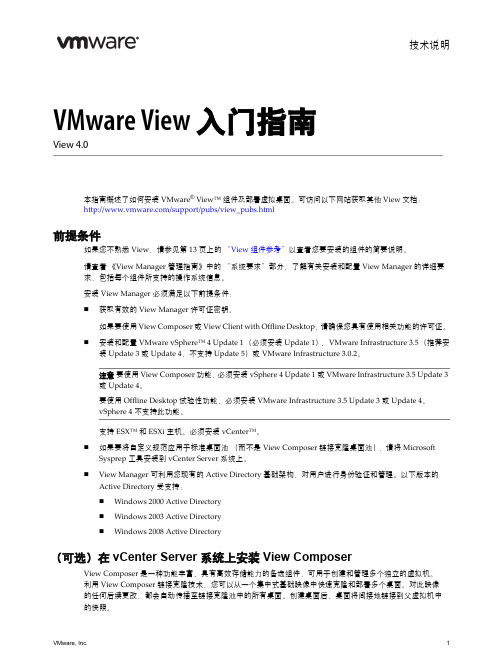
技术说明VMware View 入门指南 View 4.0本指南概述了如何安装 VMware ® View™ 组件及部署虚拟桌面。
可访问以下网站获取其他 View 文档:/support/pubs/view_pubs.html前提条件如果您不熟悉 View ,请参见第 13 页上的“View 组件参考”以查看您要安装的组件的简要说明。
请查看《View Manager 管理指南》中的“系统要求”部分,了解有关安装和配置 View Manager 的详细要求,包括每个组件所支持的操作系统信息。
安装 View Manager 必须满足以下前提条件:获取有效的 View Manager 许可证密钥。
如果要使用 View Composer 或 View Client with Offline Desktop ,请确保您具有使用相关功能的许可证。
安装和配置 VMware vSphere™ 4 Update 1(必须安装 Update 1)、VMware Infrastructure 3.5(推荐安装 Update 3 或 Update 4,不支持 Update 5)或 VMware Infrastructure 3.0.2。
支持 ESX™ 和 ESXi 主机。
必须安装 vCenter™。
如果要将自定义规范应用于标准桌面池(而不是 View Composer 链接克隆桌面池),请将 Microsoft Sysprep 工具安装到 vCenter Server 系统上。
View Manager 可利用您现有的 Active Directory 基础架构,对用户进行身份验证和管理。
以下版本的 Active Directory 受支持:Windows 2000 Active DirectoryWindows 2003 Active Directory Windows 2008 Active Directory(可选)在 vCenter Server 系统上安装 View ComposerView Composer 是一种功能丰富、具有高效存储能力的备选组件,可用于创建和管理多个独立的虚拟机。
产品常见问题解答

VMware View 产品常见问题解答问:什么是 VMware View 4答: VMware View 4 是一款紧密集成的桌面虚拟化解决方案,专为以托管服务的形式交付桌面而构建。
VMware View 解决方案有助于 IT 组织通过桌面环境集中化,来自动化桌面和应用程序管理、降低成本并提高数据安全性。
这种集中化会为最终用户带来更大的灵活性,并增强 IT 组织的控制力。
通过将操作系统、应用程序和用户数据封装到隔离层中,IT 组织可以独立更改、更新和部署每个元素,以提高业务灵活性。
与其他桌面虚拟化产品不同,VMware View 构建于业界领先的虚拟化平台 vSphere 之上并与之紧密集成,允许客户扩展 VMware Infrastructure 的价值及其企业级功能,如高可用性、灾难恢复和业务连续性。
问: VMware View 4 包含哪些内容答: VMware View 4 提供了以下两个版本:1.VMware View Enterprise - 包括 vSphere 4 for Desktops、vCenter4 和 VMware View Manager 4。
2.VMware View Premier - 包括 vSphere 4 for Desktops、vCenter 4、VMware View Manager 4、VMware View Composer、VMware ThinApp 4和实验性质的 VMware Offline Desktop。
问: VMware View 的工作原理是什么答:借助 VMware View,桌面可以与物理设备“分离”,并可以作为托管服务从数据中心等集中位置或从云计算交付。
最终用户可以从多个设备或通过任意网络连接连接到其桌面应用程序和数据,以实现优化且熟悉的桌面体验。
通过将数据中心的桌面集中在一起,组织便可从提高的管理和控制能力中获益,同时最终用户可以从灵活访问和服务级别提高中获益。
- 1、下载文档前请自行甄别文档内容的完整性,平台不提供额外的编辑、内容补充、找答案等附加服务。
- 2、"仅部分预览"的文档,不可在线预览部分如存在完整性等问题,可反馈申请退款(可完整预览的文档不适用该条件!)。
- 3、如文档侵犯您的权益,请联系客服反馈,我们会尽快为您处理(人工客服工作时间:9:00-18:30)。
Vmware View 问题汇总
1、启连接服务器提示无法验证服务器 ................................................................... 虚拟桌面失败,提示如下错误提示:“View Composer agent
operation ........................................................................................................................ 25 31、登录 VMware View Desktop 失败:This desktop currently has no resources available
点击配置 SSL 选项框,勾选如图所示的选项框,确定后即可去除提示;
1. 在进行登录,提示如下图所示:
2、部署 linked clone 虚拟桌面失败,提 示如下错误提示:“View Composer agent initialization state error (18): Failed to join the domain”
........................................................................................................................................ 26 32、Windows 7 虚拟机无法通过 RDP 访问单可以用 vSphere Client 访问.................... 27 33、配置 VMware View Client for Linux 1.5 版本支持 PCoIP 和 RDP 连接..................... 28 34、当使用 PCoIP 协议时 VMware View Client 界面变为黑屏....................................... 28 35、如何关闭 View 的 SSL 访问........................................................................................ 29 36、当 PCOIP 连接后,VI Client 看到虚拟机的 Console 变黑........................................ 29 37、View 桌面一般工作站需要多少的带宽 .................................................................... 29 38、pcoip/rdp 对网络要求 ................................................................................................ 29 39、VMware 路径选择插件(PSP)原理分析...................................................................... 30
故障状态: 1、部署 linked clone 虚拟桌面失败,提示如下错误提示: View Composer agent initialization state error (18): Failed to join the domain 2、在 composer 日志里,能看到类是如下错误信息: 2010-08-24 14:14:02,509 [3280] FATAL CSvmGaService - [svmGaService.cpp, 116] Domain join failedError 5 (0x5): Access is denied. 2010-08-24 14:15:19,835 [328] FATAL CSvmGaService - [svmGaService.cpp, 116] Domain join failedError 5 (0x5): Access is denied. 2010-08-24 14:16:37,317 [2432] FATAL CSvmGaService - [svmGaService.cpp, 116] Domain join failedError 5 (0x5): Access is denied. 2010-08-24 14:27:10,213 [1900] FATAL ExceptionTranslator - [SvmStateMachine.h, 219] Domain Join failed even with maximum number of retriesError 0 (0x0): The operation completed
1、启连接服务器提示无法验证服务器 故障内容: 在对 VMware View 5.0 进行安装后,进行 VMware View 连接时总会提示我们如下:
虽然我们可以通过继续来进行连接,但是这一提示看的我们不爽。 解决方法: 通过如下简单的方法可以去除这一提示,在进行连接时,点击选项会出现如图所示:
........................................................................................................................................ 22
25、利用 View Client 连接 VCS 失败:View Connection Server authentication failed ... 23 26、在 view 桌面中,Win7 下安装出现软件出现“系统管理员设置了系统策略,禁
initialization state error (18): Failed to join the domain” ................................................ 4 3、PCoIP 连接时不能跨两个显示器显示........................................................................... 5 4、确认桌面资源池 Desktop Pool 存在.............................................................................. 7 5、访问 View Security 服务器失败:Give final block not properly padded ...................... 8 6、为 View Composer 创建一个 QuickPrep 账户的步骤 ................................................... 8 7、登录到虚拟桌面时,提示“Login in as current user”选项失败 .................................... 9 8、View4.5 安装 View Agent 报错:28051 Shared Access 错误 ..................................... 10 9、删除 VIEW 的孤立的 persistent diskVMware .............................................................. 11 10、ThinApp 打包和运维最佳实践................................................................................... 11 11、手动从 VMware View Manager 删除 linked clones 或陈旧的 virtual desktop ........ 12 12、尝试在 VMware View 5.0 的 Session Manager 对话框里尝试删除 Session 提示:
