MC8K-Z700集中控制器快速安装指导手册
麦克维尔CSM系统_《开机操作手册》

CSM开机操作手册一冷水机组系统管理概述1 系统组成结构CSM在群控系统中的位置:1> CSM的软件运行,向下通过LONWORKS通讯网进行CSM与相关机组控制器之间的通讯,可以通过PC的Web访问和控制。
2> CSM向上能够通过BACnet (标准IP 或Ethernet 协议) 或 Modbus (可选RTU 或基于 RS-485\ RS-232端口的 ASCII)与楼宇自控系统(BAS)进行通讯。
图1 系统框架图2 CSM的组成和功能MT II CSM是由一个硬件平台和一个可用Web UI访问和修改的软件平台所构成:1> 硬件部分包括主处理器,板载I/O和可选的远程I/O。
其中主处理器,板载I/O都安装在CSM的壳体内。
可选的远程I/O包括分布式的I/O 模块,它可以脱离CSM的壳体进行安装。
CSM主处理器中的软件会执行全部的控制功能来管理冷水机和在CSM上全部的I/O及远程I/O模块。
2> CSM的软件平台通过LONWORKS网络与机组控制器进行通讯。
Web UI 包含从CSM上访问的网页,这些网页可以在任何一台装有微软的Internet Explorer并且与CSM的网络端口互联的计算机上访问到。
这种基于浏览器的用户界面是用于修改多机组联控策略所必须的控制参数和设定某些多机组单元控制所必要的机组控制器的参数以及查看系统运行状态。
多机组联控策略使联接在CSM上的所有冷水机组实现自动控制。
CSM为冷水机组提供了如下功能:启停能力,时序安排,次序安排,负载限制控制,系统冷冻水温控制,次级循环水流控制,冷水塔控制,过程报警,报警产生等。
CSM可以控制的冷水机可以全部是离心机,也可以全部是活塞机,也可以全部是螺杆机,抑或是离心机、活塞机、螺杆机的组合。
CSM的型号指明了它所能控制冷水机组的最大数目(如型号为MTII-UC-1-CSM12的CSM最大能控制12台冷水机组)。
Aruba AC健康检查手册V0 1

Aruba AC健康检查手册中国移动通信集团公司文档版本:V0.1文档状态: 草案文档说明:本文档针对Aruba AC设备健康检查手册,对Aruba AC的健康检查将遵循本文进行(本文档编号依照以下原则进行:x.y.z x: 大版本更新,文档结构变化,0表示草案y: 具体方案的更改,部分内容的修正z: 文字修改,奇数为包含对上一版修改记录的稿子偶数为对上修改稿的定稿)文档修订历史目录第1章健康检查手册使用说明 (5)第2章基本运行情况及管理性检查 (6)第3章硬件运行情况 (8)第4章接口运行情况 (9)第5章wlan业务运行情况 (10)第6章AC设备冗余备用情况 (12)附录一健康检查结果记录表 (13)附录1.1健康检查结果汇总表 (13)附录1.2健康检查结果详表 (13)关键词:Aruba,AC,Wlan,健康检查摘要:本文提供了针对Aruba AC设备健康检查方法和标准,能够有助于加强对ArubaAC运行维护。
缩略语清单:AC:Access Control, wlan网络中接入控制器,用户管理AP及无线用户AP:Access point,无线接入点,用于为无线用户提供无线网络的接入。
wlan 网络中的边缘设备参考资料清单:[1] 《Aruba AC 用户手册》,Aruba Networks Technology (China) Co., Ltd.[2] 《Aruba AC 安装手册》,Aruba Networks Technology (China) Co., Ltd.[3] 《Aruba AC 后插版配置指导手册》,Aruba Networks Technology (China) Co.,Ltd.[4] 《Aruba AC 业务平台配置手册》,Aruba Networks Technology (China) Co.,Ltd.第1章健康检查手册使用说明1、本手册适用产品:Aruba AC,具体型号包括MC8K-Z700,MC8K-Z9002、本手册涉及检查指令和检查标准等,如无特别说明均在业务平台命令行模式下。
EDIMAX AC-M3000 M1000 快速安装手册说明书

EDIMAX AC-M3000 / M1000Quick Installation GuideAC-M3000/AC-M1000Network Access ControllerQuick Installation Guide快速安裝手冊Copyright© by Edimax Technology Co, LTD. all rights reserved. No part of this publication may be reproduced, transmitted, transcribed, stored in a retrieval system, or translated into any language or computer language, in any form or by any means, electronic, mechanical, magnetic, optical, chemical, manual or otherwise, without the prior written permission of this company This company makes no representations or warranties, either expressed or implied, with respect to the contents hereof and specifically disclaims any warranties, merchantability or fitness for any particular purpose. Any software described in this manual is sold or licensed "as is". Should the programs prove defective following their purchase, the buyer (and not this company, its distributor, or its dealer) assumes the entire cost of all necessary servicing, repair, and any incidental or consequential damages resulting from any defect in the software. Further, this company reserves the right to revise this publication and to make changes from time to time in the contents hereof without obligation to notify any person of such revision or changes. The product you have purchased and the setup screen may appear slightly different from those shown in this QIG. For more detailed information about this product, please refer to the User's Manual on the CD-ROM.The software and specifications subject to change without notice. Please visit our web site for the update. All right reserved including all brand and product names mentioned in this manual are trademarks and/or registered trademarks of their respective holders.Linux Open Source CodeCertain Edimax products include software code developed by third parties, including software code subject to the GNU General Public License ("GPL") or GNU Lesser General Public License ("LGPL"). Please see the GNU () and LPGL () Web sites to view the terms of each license.The GPL Code and LGPL Code used in Edimax products are distributed without any warranty and are subject to the copyrights of their authors. For details, see the GPL Code and LGPL Code licenses. You can download the firmware-files at edimax’s Website: under "Download" page.※The product you have purchased and the setup screen may appear slightly different from those shown in this QIG. For more detailed information about this product, please refer to the User's Manual on the CD-ROM.※Software and specifications subject to change without notice. Please visit our web site for the update.※All rights reserved. Trademarks or registered trademarks are the property of their respective holders1. Introduction1.1 PrefaceEdimax AC-M3000 is a Network Access Controller, specially designed for the small scale wireless and wired network management and access control. The major functional areas include user management, access control, AP management, and security management. The Quick Installation Guide provides instructions and reference materials for getting start with Edimax AC-M3000. The installation steps to build an SMB network based on Edimax AC-M3000 are included as the configuration example.Note: This Quick Installation Guide is applicable to both Edimax AC-M3000 and Edimax AC-M1000. The detailed information of the differences can be found in the Edimax AC-M3000/AC-M1000 manual.1.2 Package ContentsOpen the package carefully, and make sure that none of the items listed below are missing.z Edimax AC-M3000 x 1z Quick Installation Guide x 1z CD-ROM (with user manual and QIG) x 1z DC 12V Power Adaptor x 1z Cross-over Ethernet RJ-45 Cable x 1z Console Cable x 1If any item is missing or damaged, please contact your local resellers for service.Attention: It is recommended to keep the original packing materials, in case of product service; the returned product shall be packed in the original or equivalent materials to protect it from damage during delivery.Edimax AC-M3000 is implemented on an embedded platform with mini-desktop form factor. The product dimension is 243 mm (W) by 150 mm (D) by 45.5 mm (H). The product outlook, front panel, and rear panel are depicted as follows. The interface ports are installed on the front panel. Ten fast Ethernet (100Mbps) ports are provided by Edimax AC-M3000. Two of them are configured as WAN Ports. Eight of them are configured as LAN Ports. In addition, twelve LEDs are used to indicate the system power, system status, and the link status of the ten fast Ethernet ports. On the rear panel, a reset bottom, a console port, and the power socket are provided.Front Panel1. LED Indicator s:Power x 1, Status x 1, WAN x 2, LAN x 82. WAN Port s:10 Base-T / 100Base-TX RJ-45 x 23. LAN Port s:10 Base-T / 100Base-TX RJ-45 x 8Edimax AC-M3000 front pane l:Edimax AC-M1000 front pane l:Rear Panel1. Reset button x 12. Console Port: RJ-11 x 13. Power socket x 12 31Please follow the steps to setup Edimax AC-M3000.11. Connect the power adapter into the power socket of the rear panel.Warning: Using a non-certified power supply will damage this product.Edimax AC-M3000 front pane l:Edimax AC-M1000 front pane l:2. Connect an Ethernet cable to the WAN1 Port of the front panel. Connect the other end of thecable to an external networking device such as an ADSL modem, a cable modem, a switch, or a hub.3. Connect an Ethernet cable to one of the LAN5~LAN8 Ports of the front panel. Connect theother end of the cable to a user’s device such as a PC or a notebook.4. Connect an Ethernet cable to one of the LAN1~LAN4 Ports on the front panel. Connect theother end of the cable to networking devices such as an AP and/or a switch.1.5 Web Management InterfaceThe Edimax AC-M3000 provides a web management interface for configuration. After completing the hardware installation, the administrator can configure Edimax AC-M3000 via web browsers with JavaScript enabled such as Internet Explorer version 6.0 and above.Connect the PC to Edimax AC-M3000 via oneof the LAN5~LAN8 Ports. The IP address willbe assigned to the PC via DHCP automatically.Launch the web browser to get access to theEdimax AC-M3000 web management interfacevia “https://192.168.2.254”. (Note: https is usedfor a secured connection.)The Administrator Login Page will appear.Then, enter the default username “admin” andpassword “1234”, and click Enter to login.After successfully logging Edimax AC-M3000, a“Welcome to System Administration” page willappear on the PC screen.2. Applications for SMBIn this section, step by step configuration procedures are depicted on how to configure Edimax AC-M3000 in an SMB network environment via configuration wizard.2.1SMB network environmentIn a SMB operating environment, it usually includes networking devices such as switches, hubs, access points, etc. The Internet connection of a SMB is often via an ADSL or a cable modem. The following figure is a typical SMB network example including switches, access points, and connecting to Internet via ADSL.2.2 Quick configurationThe administrator can configure the Edimax AC-M3000 via its web management interface as specified in section 1.5. In order to connect to the Internet, it is required to get the IP related information such as IP address, subnet mask, and gateway address from your ISP first. Step by step procedures are depicted in this section.Click the System Configuration from the topmenu bar and the “System Configuration” pagewill appear.Click Configuration Wizard to start theConfiguration Wizard.Click Run Wizard to begin theConfiguration Wizard process.The Setup Wizard page appears. Pleaseclick Next to start the “Configuration Wizard”.Step 1. Change Admin’s PasswordEnter and verify the new password for the Admin account if changing the password is needed (Notice: 20 characters are the maximum and spaces are not allowed).Click Next to continue.Step 2. Choose System’s Time ZoneSelect a proper time zone via the combo box menu.Click Next to continue.Step 3. Set System Informationy Home Page: Enter the URL that clients will be redirected to after they successfullylogin to Edimax AC-M3000.y NTP Server: Enter the URL of an external time server for Edimax AC-M3000 tosynchronize its system time or use thedefault NTP Server setting.DNS Server: Enter a DNS Server provided by the ISP (Internet Service Provider) or use the default DNS Server setting.Click Next to continue.EDIMAX AC-M3000 / M1000Quick Installation GuideStep 4. Select the Connection Type for WANPortSelect the Internet connection type for WAN1Port. Three Internet connection types can beselected in this step, Static IP Address, DynamicIP Address, and PPPoE Client. PPPoE Clientconnection type is selected for this example.Click Next to continue.Step 4 (Cont). Set PPPoE Client’s InformationEnter the Username and Password provided bythe ISP.Click Next to continue.Step 5. Set Authentication MethodsEnter an identified name as the postfix name inthe Postfix field (e.g. Local), and select a policyto assign to users using this authenticationmethod (or use the default). Then select anauthentication method and click Next tocontinue.Step 5 (Cont). Add UserA new user can be added into the local userdatabase. To add a user here, enter theUsername (e.g. test), Password (e.g. test),MAC (optional) and assign the user to a policy(or use the default). Upon completing a useradding, more users can be added into this localuser account database by clicking the ADDbottom.Click Next to continue.Step 6. Save and Restart AC-M3000Click Restart to save the current settings andrestart Edimax AC-M3000. The Setup Wizard iscompleted.“Restarting now. Please wait for a moment...”message will appear on the screen when EdimaxAC-M3000 is restarting.Please don’t turn off Edimax AC-M3000 until therestarting message is disappeared. Thisindicates that the restart process has completed.Now, the basic configuration for SMB environment is completed!After completing configuration, the user account generated by configuration wizard can be used to login to the system to verify whether the configuration is done properly. First, connect to one of the LAN1~LAN4 Ports with a client’s device such as a PC. The device will get an IP address automatically via DHCP. Then open the web browser and access any URL, the default User Login Page will appear.Enter the User Name and Password createdin the local user account database byconfiguration wizard, then click Submit toconnect to the network (e.g. test@Local forthe username and test for the password).Attention: While using the local user account, please input “username@postfix” created previously in the User Name field.Congratulations!Login page appearing means Edimax AC-M3000 hasbeen installed and configured successfully. Now, youcan access to the network.Attention: For how to setup the “AP Management” feature, please refer to the “AP Management” section of on the “Welcome to System Administration” page. The AP management function of Edimax AC-M3000 supports Edimax 7206APg only. For other types of APs, monitoring function is supported.‧ 若您安裝 / 使用本產品仍有任何疑問,歡迎撥打免費客服專線:0800-200-115或E-mail 客服信箱:******************.tw詢問,我們將儘速為您處理。
海康威视CS集中监控管理系统iVMS-5000操作说明书

集中监控管理系统iVMS-5000客户端操作说明书非常感谢您购买我公司的产品,如果您有什么疑问或需要请随时联系我们。
本手册适用于集中监控管理系统iVMS-5000。
本手册可能包含技术上不准确的地方、或与产品功能及操作不相符的地方、或印刷错误。
我司将根据产品功能的增强而更新本手册的内容,并将定期改进或更新本手册中描述的产品或程序。
更新的内容将会在本手册的新版本中加入,恕不另行通知。
目录1 简介................................................. 错误!未定义书签。
简介............................................. 错误!未定义书签。
运行环境......................................... 错误!未定义书签。
约定............................................. 错误!未定义书签。
2 安装和卸载........................................... 错误!未定义书签。
安装软件......................................... 错误!未定义书签。
卸载软件......................................... 错误!未定义书签。
3 运行和使用........................................... 错误!未定义书签。
用户登录......................................... 错误!未定义书签。
软件界面及菜单介绍............................... 错误!未定义书签。
4 实时预览监控......................................... 错误!未定义书签。
DPtech DPX8000 系列深度业务网关用户配置手册统一审计网关业务板
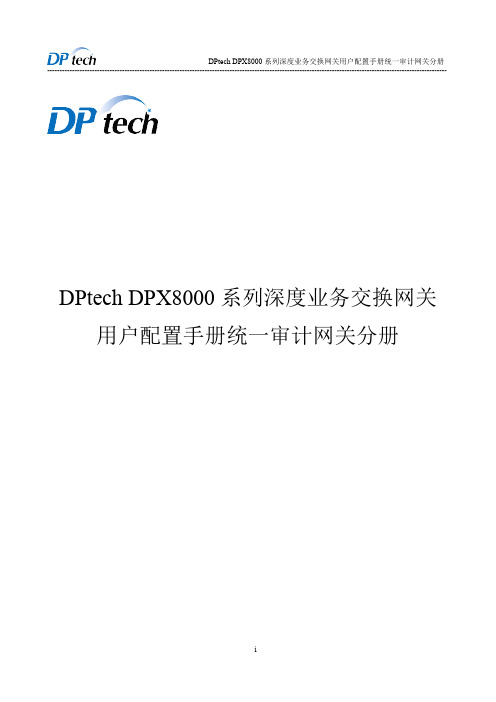
iii
DPtech DPX8000 系列深度业务交换网关用户配置手册统一审计网关分册 ----------------------------------------------------------------------------------------------------------------------------------------------------
目
录
UAG 插卡部分.................................................................................................................................................. 2 2 ..................................................................................................................................................2 第 1 章 防病毒.................................................................................................................................................. 2 1.1 简介..............................................................................................................................
JB-QB-NT8005控制器说明书

使用说明书
名 称: JB-QB-NT8005 火灾报警控制器(联动型) 编号/版次: 2013-11-15
拟 制: 审 核: 标准化: 批 准: 受 控: 分发号:媒体编号旧底总号底图总号日期
签名
标记 数量页次/ 更改单号
签名
日期
备注
目录
第一部分 ..................................................................................................................................... - 1 一、控制器简介 ......................................................................................................................... - 1 二、技术指标 ............................................................................................................................. - 1 三、主要功能 ............................................................................................................................. - 1 四、操作面板说明 ..............................................................................
Aruba AC健康检查手册V0 1

Aruba AC健康检查手册中国移动通信集团公司文档版本:V0.1文档状态: 草案文档说明:本文档针对Aruba AC设备健康检查手册,对Aruba AC的健康检查将遵循本文进行(本文档编号依照以下原则进行:x.y.z x: 大版本更新,文档结构变化,0表示草案y: 具体方案的更改,部分内容的修正z: 文字修改,奇数为包含对上一版修改记录的稿子偶数为对上修改稿的定稿)文档修订历史目录第1章健康检查手册使用说明 (5)第2章基本运行情况及管理性检查 (6)第3章硬件运行情况 (8)第4章接口运行情况 (9)第5章wlan业务运行情况 (10)第6章AC设备冗余备用情况 (12)附录一健康检查结果记录表 (13)附录1.1健康检查结果汇总表 (13)附录1.2健康检查结果详表 (13)关键词:Aruba,AC,Wlan,健康检查摘要:本文提供了针对Aruba AC设备健康检查方法和标准,能够有助于加强对ArubaAC运行维护。
缩略语清单:AC:Access Control, wlan网络中接入控制器,用户管理AP及无线用户AP:Access point,无线接入点,用于为无线用户提供无线网络的接入。
wlan 网络中的边缘设备参考资料清单:[1] 《Aruba AC 用户手册》,Aruba Networks Technology (China) Co., Ltd.[2] 《Aruba AC 安装手册》,Aruba Networks Technology (China) Co., Ltd.[3] 《Aruba AC 后插版配置指导手册》,Aruba Networks Technology (China) Co.,Ltd.[4] 《Aruba AC 业务平台配置手册》,Aruba Networks Technology (China) Co.,Ltd.第1章健康检查手册使用说明1、本手册适用产品:Aruba AC,具体型号包括MC8K-Z700,MC8K-Z9002、本手册涉及检查指令和检查标准等,如无特别说明均在业务平台命令行模式下。
应急机控制面板操作手册

参数 P50.................................................................... 参数 P37.................................................................... 参数 P51..................................................................ቤተ መጻሕፍቲ ባይዱ. 参数 P52.................................................................... 参数 P55.................................................................... 进入设置程序 ............................................................... 退出设置程序 ............................................................... 选择参数 ................................................................... 设置参数 ................................................................... 装载默认值 ................................................................. 设置期间的工作序列 ......................................................... 在设置程序期间试灯 ......................................................... 故障 ....................................................................... 故障代码列表 ............................................................... 预报警 ..................................................................... 润滑油压力低 ............................................................... 冷却水温度高 ............................................................... 起动蓄电池故障 ............................................................. 油箱燃油液位低 ............................................................. 油箱燃油液位高 ............................................................. 辅助预报警 ................................................................. DISABLING .................................................................. 发电机欠压 ................................................................. 发电机频率低 ............................................................... 报警 ....................................................................... 在自动模式手动停机 ......................................................... 润滑油压力低 ............................................................... 冷却水温度高 ............................................................... Non-masked 辅助报警 ......................................................... Masked 辅助报警 ............................................................. 发电机过压 ................................................................. 发电机频率高 ............................................................... 发动机超速 ................................................................. 过载 ....................................................................... 皮带断裂 ................................................................... 没有达到运行速度 ........................................................... 起动失败 ................................................................... 硬件故障 ................................................................... 停机失败 ................................................................... 逆功 ....................................................................... 禁止使用发电机组 ........................................................... 运行序列 ................................................................... 定义 ....................................................................... 主电源电压状态 ............................................................. 发电机电压状态 ............................................................. 发动机状态 ................................................................. 停机系统 ................................................................... 手动模式运行序列 ........................................................... 进入手动模式 ............................................................... 发动机起动 ................................................................. 发动机停机 .................................................................
- 1、下载文档前请自行甄别文档内容的完整性,平台不提供额外的编辑、内容补充、找答案等附加服务。
- 2、"仅部分预览"的文档,不可在线预览部分如存在完整性等问题,可反馈申请退款(可完整预览的文档不适用该条件!)。
- 3、如文档侵犯您的权益,请联系客服反馈,我们会尽快为您处理(人工客服工作时间:9:00-18:30)。
3.鼠标操作约定
格式 单击
双击
右击 拖动
意义 快速按下并释放鼠标的左键
连续两次快速按下并释放鼠标的左键
快速按下并释放鼠标的右键 按住鼠标的左键不放,移动鼠标
4.标志 本书采用四个醒目标志来表示在操作过程中应该特别注意的地方。
2.2 检查安装场所 ................................................................................................................................................. 7 2.2.1 温/湿度要求..........................................................................................................................................7 2.2.2 洁净度要求...........................................................................................................................................7 2.2.3 防静电要求...........................................................................................................................................7 2.2.4 接地要求...............................................................................................................................................8 2.2.5 供电、功率与电源线缆要求 ............................................................................................................... 8
2.键盘操作约定
格式
意义
表示键名、按钮名。如<Enter>、<Tab>、<Backspace>、 加尖括号的字符 <a>等分别表示回车、制表、退格、小写字母 a
<键 1+键 2> <键 1,键 2>
表示在键盘上同时按下几个键。如<Ctrl+Alt+A>表示同时按 下“Ctrl”、“Alt”、“A”这三个键
MC8K-Z700 集中控制器 快速安装指导手册
声明
侵权必究。
本产品符合关于环境保护和人身安全方面的设计要求,产品的存放、使用和弃置应遵照产品手册、相 关合同或相关国法律、法规的要求进行。
由于产品和技术的不断更新、完善,本资料中的内容可能与实际产品不完全相符,敬请谅解。如需查 询产品的更新情况,请联系当地办事处。
2.1 安全提醒 ......................................................................................................................................................... 5 2.1.1 通用安全...............................................................................................................................................5 2.1.2 用电安全...............................................................................................................................................5 2.1.3 搬运安全...............................................................................................................................................5 2.1.4 佩戴防静电手腕...................................................................................................................................5 2.1.5 激光安全...............................................................................................................................................6
2.4 安装工具 ......................................................................................................................................................... 8 第 3 章 设备安装........................................................................................................................................................9
注意、
小心、
警告、
危险:提醒操作中应注意的事项。
目录
第 1 章 设备型号描述................................................................................................................................................4 第 2 章 安装前准备....................................................................................................................................................5
前言
手册说明
本手册是用于工程人员在施工过程中参考使用。
内容介绍
主要介绍设备的安装,上电,板卡安装等内容。
本书约定
介绍符号的约定、键盘操作约定、鼠标操作约定以及四类标志。 1.符号约定
带尖括号“< >”表示键名、按钮名以及操作员从终端输入的信息;带方括号“[ ]” 表示人机界面、菜单条、数据表和字段名等,多级菜单用“→”隔开。如[文件→新建→文件夹]多级菜 单表示[文件]菜单下的[新建]子菜单下的[文件夹]菜单项。
3.4.1 双交流冗余电源输入连接如下: ..................................................................................................... 10 3.4.2 双直流冗余电源输入连接如下: ..................................................................................................... 10 第 4 章 单板的安装..................................................................................................................................................12 4.1 综合接入板的安装 ....................................................................................................................................... 12 4.2 安装后的检查 ............................................................................................................................................... 14 第 5 章 系统启动......................................................................................................................................................16 5.1 搭建配置环境 ........................................................................................................ 16 5.2 MC8K-Z700 的加电与启动 ......................................................................................................................... 18
