arcgis安装方法与步骤
ArcGIS Server9.3安装和配置手册
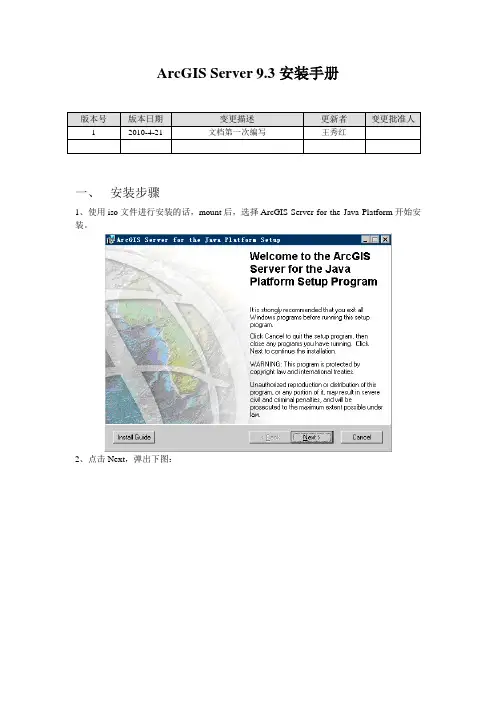
ArcGIS Server 9.3安装手册一、安装步骤1、使用iso文件进行安装的话,mount后,选择ArcGIS Server for the Java Platform开始安装。
2、点击Next,弹出下图:3、选择“I accept the license agreement”,点击Next4、点击Next5、按照默认值点击Next按钮6、点击Next7、安装完成,点击Finish二、Post Installation Setup1、选择“OK”进行Post Installation Setup2、选择“下一步”3、在下图中按照默认选项,分别在ArcGISSOM和SOC Account用户下输入Password。
建议与用户名一致,全部为小写。
4、点击“下一步”,弹出下图,在Password里输入密码。
建议与用户名一致,全部为小写。
5、点击“下一步”,弹出下图,在Location里输入保存路径6、点击“下一步”,弹出下图7、选择“Do not use a proxy server for GIS Server connections”,点击“下一步”8、选择“Do not export configuration file”,点击“下一步”9、点击“Install”,弹出下图10、点击“Next”弹出下图,选择“I have received an authorization file from ESRI and am now ready to finish the registration process.”11、点击“下一步”,弹出下图,选择“I received the authorization file by email and have saved it to disk”,点击“Browse…”按钮选择授权文件esri.ecp12、点击“下一步”13、点击“完成”,弹出如下窗口,点击“Finish”。
arcgis 教程
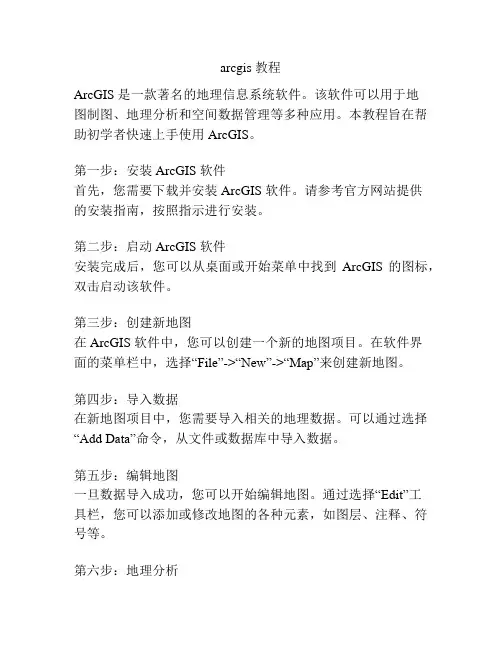
arcgis 教程ArcGIS 是一款著名的地理信息系统软件。
该软件可以用于地图制图、地理分析和空间数据管理等多种应用。
本教程旨在帮助初学者快速上手使用 ArcGIS。
第一步:安装 ArcGIS 软件首先,您需要下载并安装 ArcGIS 软件。
请参考官方网站提供的安装指南,按照指示进行安装。
第二步:启动 ArcGIS 软件安装完成后,您可以从桌面或开始菜单中找到ArcGIS 的图标,双击启动该软件。
第三步:创建新地图在 ArcGIS 软件中,您可以创建一个新的地图项目。
在软件界面的菜单栏中,选择“File”->“New”->“Map”来创建新地图。
第四步:导入数据在新地图项目中,您需要导入相关的地理数据。
可以通过选择“Add Data”命令,从文件或数据库中导入数据。
第五步:编辑地图一旦数据导入成功,您可以开始编辑地图。
通过选择“Edit”工具栏,您可以添加或修改地图的各种元素,如图层、注释、符号等。
第六步:地理分析ArcGIS 提供了强大的地理分析功能。
您可以使用这些工具进行空间查询、缓冲区分析、叠加分析等等。
选择“Analysis”工具栏,探索各种地理分析功能。
第七步:输出地图完成地图编辑和分析后,您可以选择“Export”命令将地图保存为图片或 PDF 文件,或者将地图发布到 Web 平台上。
总结本教程简要介绍了 ArcGIS 软件的基本使用方法,包括安装、创建新地图、导入数据、编辑地图、地理分析和输出地图。
通过学习这些基础知识,您将能够迅速上手并掌握 ArcGIS 软件的基本功能。
接下来,您可以进一步学习高级技巧和应用,深入挖掘 ArcGIS 的强大功能。
arcgis使用步骤
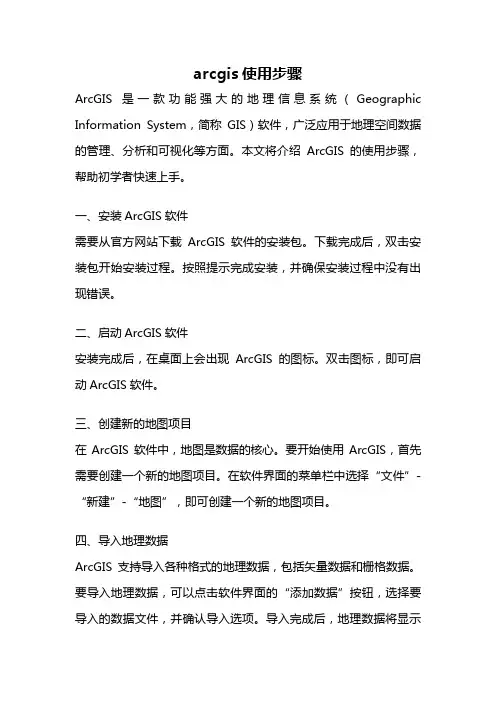
arcgis使用步骤ArcGIS 是一款功能强大的地理信息系统(Geographic Information System,简称GIS)软件,广泛应用于地理空间数据的管理、分析和可视化等方面。
本文将介绍ArcGIS的使用步骤,帮助初学者快速上手。
一、安装ArcGIS软件需要从官方网站下载ArcGIS软件的安装包。
下载完成后,双击安装包开始安装过程。
按照提示完成安装,并确保安装过程中没有出现错误。
二、启动ArcGIS软件安装完成后,在桌面上会出现ArcGIS的图标。
双击图标,即可启动ArcGIS软件。
三、创建新的地图项目在ArcGIS软件中,地图是数据的核心。
要开始使用ArcGIS,首先需要创建一个新的地图项目。
在软件界面的菜单栏中选择“文件”-“新建”-“地图”,即可创建一个新的地图项目。
四、导入地理数据ArcGIS支持导入各种格式的地理数据,包括矢量数据和栅格数据。
要导入地理数据,可以点击软件界面的“添加数据”按钮,选择要导入的数据文件,并确认导入选项。
导入完成后,地理数据将显示在地图中。
五、编辑地理数据在ArcGIS中,可以对导入的地理数据进行编辑。
编辑包括添加、删除、修改地理要素等操作。
要编辑地理数据,可以选择“编辑”菜单中的“开始编辑”选项。
然后,选择要编辑的图层,并进行相关的编辑操作。
六、创建地图布局地图布局是指将地图数据以可视化的方式展示出来,包括添加标题、图例、比例尺等元素。
要创建地图布局,可以选择“布局”菜单中的“添加元素”选项,然后选择要添加的元素类型,并进行相应的设置。
七、地理数据分析ArcGIS具有强大的地理数据分析功能,可以进行空间查询、缓冲区分析、叠加分析等操作。
要进行地理数据分析,可以选择“分析”菜单中的相应选项,然后根据提示进行操作。
八、制作地图ArcGIS可以将地理数据制作成各种类型的地图,包括点状地图、线状地图、面状地图等。
要制作地图,可以选择“地图制作”菜单中的“新建地图”选项,然后选择要制作的地图类型,并进行相关的设置。
arcGIS安装过程
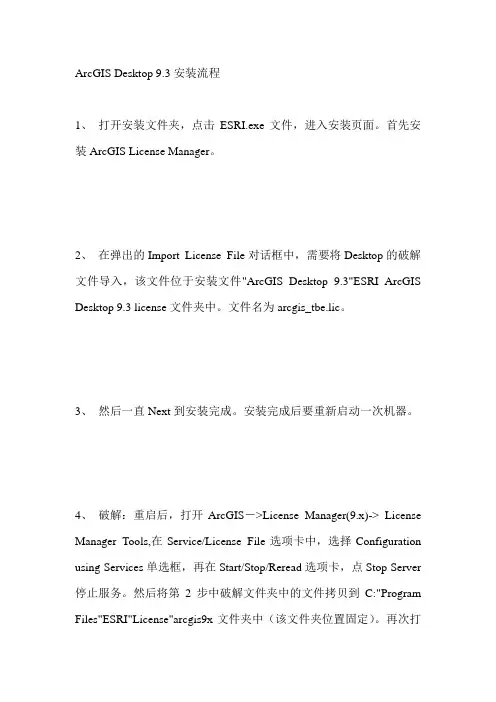
ArcGIS Desktop 9.3安装流程1、打开安装文件夹,点击ESRI.exe文件,进入安装页面。
首先安装ArcGIS License Manager。
2、在弹出的Import License File对话框中,需要将Desktop的破解文件导入,该文件位于安装文件"ArcGIS Desktop 9.3"ESRI ArcGIS Desktop 9.3 license文件夹中。
文件名为arcgis_tbe.lic。
3、然后一直Next到安装完成。
安装完成后要重新启动一次机器。
4、破解:重启后,打开ArcGIS->License Manager(9.x)-> License Manager Tools,在Service/License File选项卡中,选择Configuration using Services单选框,再在Start/Stop/Reread选项卡,点Stop Server 停止服务。
然后将第2步中破解文件夹中的文件拷贝到C:"Program Files"ESRI"License"arcgis9x文件夹中(该文件夹位置固定)。
再次打开License Manager Tools,在Service/License File选项卡中,选择Configuration using Services单选框,再在Config Services选项卡中配置license和lmgrd的路径,选择Path to the lmgrd.exe file后的Browse,定位文件C:"Program Files"ESRI"License"arcgis9x"lmgrd.exe;选择Path to the license file后的Browse,定位文件C:"Program Files"ESRI"License"arcgis9x"ARCINFO9.lic,然后点击Save Service,再在Start/Stop/Reread选项卡中,先Stop Server,然后再Start Server,需出现“Server Start Successful.”字样,最后点ReRead License File,需出现“Reread Server License File Completed”字样,则说明破解成功,若仍有问题,重启再试。
2024版ArcGIS超详细教程来啦

33
三维飞行漫游动画制作
路径规划
在三维场景中规划飞行 路径,可以设置多个关
键点和飞行高度。
2024/1/24
动画设置
为飞行路径添加动画效 果,如旋转、缩放等, 使飞行过程更加生动。
视角控制
调整飞行过程中的视角 变化,增强观众的沉浸
感。
34
输出与分享
将制作好的三维飞行漫 游动画导出为视频或图 片格式,便于分享和传
2024/1/24
5
软件安装与启动
2024/1/24
01
启动方法
02
安装完成后,在桌面或开始菜单找到ArcGIS图标,双击启动。
如果是首次启动,可能需要进行一些初始化设置,如选择语言、
03
单位等。
6
界面介绍及功能概述
菜单栏
包含文件、编辑、视图等基本操作选项。
工具栏
提供常用功能的快捷按钮。
2024/1/24
2024/1/24
服务管理与优化
介绍如何对发布的ArcGIS Server服务进行管理、监控和优化,确保服务的稳定性和高 效性。
38
THANKS
感谢观看
2024/1/24
39
用于选择地图上的要素,可进行单选、框选等操作。
缩放工具
通过滑动鼠标滚轮或使用缩放按钮对地图进行缩放。
2024/1/24
12
基本操作与常用工具
平移工具
拖动地图以查看不同区域的内容。
识别工具
点击地图上的要素以查看其属性信息。
2024/1/24
13
02
数据管理与编辑
BIG DATA EMPOWERS TO CREATE A NEW
2024/1/24
ARCGIS安装教程
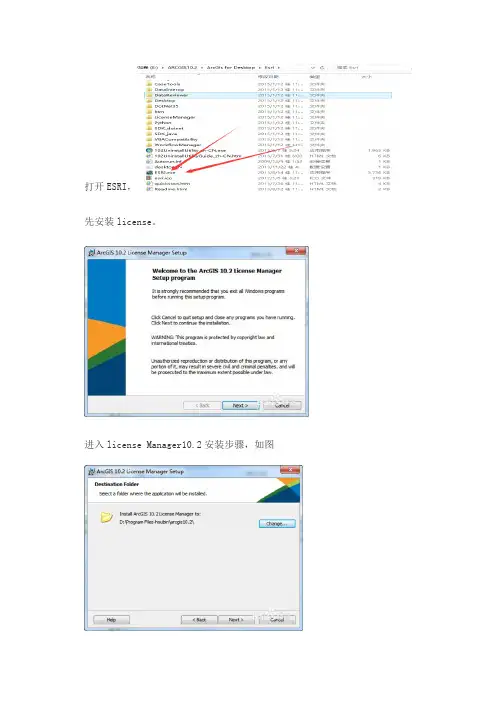
打开ESRI,先安装license。
进入license Manager10.2安装步骤,如图安装license Manager10.2完成后,【停止】服务,(如果是服务默认停止的就跳过此步骤)。
如图:然后,复制破解文件夹里边的破解文件:【Service.txt和ArcGIS.exe】替换Lic ense10.2目录bin下的相同文件,如图重点注意:将T X T中画圈处改为自己计算机名字二、安装ArcGIS Desktop10.2(自选版本)进入Arcgis10.2软件安装步骤,如图愿意改就改不愿意就默认1. 3软件安装时间漫长,约半个小时以上,具体看计算机性能!2. 4【注意】:安装完成后,点击完成会弹出一个ArcGIS Administrator窗口,不用管它,直接关闭!!!关闭了待会再破解!!!点击完成,随后弹出继续中文包安装,点击安装即可三、Arcgis10.2破解其实该步骤也不能确切的说为破解,因为第一步,安装license Ma nager10.2已经把license破解了。
打开license Manager如图1. 2点击启动,重新获取许可(本质就是或者第一步刚才复制替换的service.txt),如图如果无法启动请看service.txt中是否将上文画圈位置中改为自己计算机名字3重新获取成功后,打开ArcGIS Administrator,选择【Arcinfo浮动版】,下边输入loc alhost,如图红色框出部分!【破解成功表现】:破解成功即可看到如图所以界面(ArcGIS Administrator)5在安装过程中如果出现了错误如这个:arcgis visual Fortran runtime errorforrtl: severe (38): error during write, unit 0, file CONOUT$可将dforrt.dll文件用文件中解决ArcGIS的forrtl severe (38) error中的dforrt.dll替换原来的文件(如不知原文件位置可用搜索功能找到)尽量将原文件也备份一下。
ArcGIS安装步骤
一、准备文件1.ArcGIS10.1安装包:ArcGIS_Desktop_10.1_129026(en)2.认证服务:Pre-release_license_manager3.注册机:arcgis10.1KeyGen(据说可以用10.0的代替4.以上软件在本文最后一部分均附有下载地址,不能保证长期有效,欲下请从速!二、安装步骤1.安装Pre-release_license_manager(下面附有下载地址),安装完之后立刻停掉服务(很重要)。
需要注意的是这里安装的认证服务是要从网上另外下载的,而不是ArcGIS 10.1安装包里自带的ArcGIS 10.0 License Manager,此处与10.0不同。
2.安装执行程序ArcGIS for Desktop。
3.用注册机生成注册码,将它们全部复制下来替换C:\Program Files(x86)\ArcGIS\License10.1\bin\service.txt中的内容,将其中的用户名this_host 改为自己的计算机名,如SOLAR-PC。
4.在开始菜单中打开License Server Administrator,启动服务。
5.在开始菜单中打开ArcGIS Administrator,将“许可管理器”中的Not_set改成localhost。
6.大功告成,在ArcGIS Administrator中查看可用性。
说明:以上安装步骤是安装成功以后总结的,故部分界面可能与君不同,请严格按照每一步的描述及红方框的提示安装!三、arcgis10注册机,全中文界面,能够帮助用户完美的破解软件,非常的实用,软件包中还有详细的安装教程,请自行下载查看。
破解安装教程如下:1、安装desktop,按普通的安装方法即可。
2、安装arcgis许可管理器,打开下载的注册机。
3、选择arc/info,版本:10.0;把产生的注册信息全部复制到:c:\program files\arcgis\\License10.0\bin下的service.txt中。
ArcGIS 10.4.1 安装指南说明书
ArcGIS 10.4.1Installation GuideArcGIS for DesktopArcGIS for ServerPortal for ArcGISArcGIS for Desktop InstallationArcGIS for Desktop is available as Basic, Standard, or Advanced and all the downloads from My Esri. To install a component, sign into My Esri and click the download link on the site. This link will download a self-extracting executable file for installation. After the download completes, you have the option of starting the setup immediately or running it manually. To run the setup manually, browse to the downloaded folder containing the setup and run setup.exe.How to prepare to install ArcGIS for Desktop1.Verify that your computer meets the system requirements.2.Navigate to the contents of the disc in the CD-ROM and double-click on DesktopSetup/Icon to extract to a folder of your choice or let it default to My Documents. How to install ArcGIS for Desktop3.One the extraction is complete to allow Auto-Run of ArcGIS for Desktop setup.exefiles to installation/run.4.Accept the License Agreement option to continue5.The setup program provides an option for a Complete installation, which installs theapplications, style files, templates, and optionally licensed extensions. The Custominstallation option allows you to choose specific installation6.The installation location will be identified in this dialog box or in the custom dialog box,if a custom option was selected. An upgrade will not allow you to select or change the installation location. The parent location of an upgrade installation is retained and the software is installed to <parent folder>\Desktop10.3. For example, if ArcGIS 10.2 for Desktop was installed to D:\MyGIS\ArcGIS\Desktop10.2, the 10.3.1 installation folder will be D:\MyGIS\ArcGIS\Desktop10.3. If you need to install to a different location, manually remove your existing installation before starting the 10.3.1 installation.7.If Python is selected for installation, you must choose the installation location or selectthe default. The previous Python installation location will also be retained during the upgrade. See Python requirements for more information8.When the setup is complete the ArcGIS Administrator Wizard is displayed, allowing you toconfigure a Concurrent or Single Use authorization. Refer to The ArcGIS Administrator for detailsUpon opening the Software Authorization Wizard, you will be provided with three authorization options:1.I have installed my software and need to authorize it.Select this option to proceed with the authorization process by entering the authorization code you received from Esri Customer Service.2.I have already authorized the software and need to authorize additional extensions. This option is used if you have already authorized the core ArcGIS for Desktop and now want to authorize any extensions. Authorizing additional extensions acquired after authorizing core ArcGIS for Desktop can be done by starting ArcGIS Administrator from Start > All Programs > ArcGIS. Once in the ArcGIS Administrator utility, select the Desktop folder and select Authorize Now.3.I have received an authorization file from Esri and am now ready to finish theauthorization process.Select this option if you have a provisioning file created from the Esri Customer Care portal. Select the appropriate option and click Next.Here you have the options to select online or offline methods of authorization, or authorize your Single Use product from a local license server.4.Provide your contact information and details in the next two dialog boxes. If you are usinga provisioning file (online authorization only), this information will be automaticallypopulated from the file.5.Enter your ArcGIS for Desktop authorization code starting with ESU or EVA, followed bynine digits.6.Next, you will have the option to authorize any extensions.If you choose to authorize any extensions, the Software Authorization Wizard will prompt you to enter the authorization codes for the extensions. If you choose not to authorize, the Software Authorization Wizard provides the option to evaluate any extension in the next step.OptionalIn this step, you may choose to evaluate any extensions for which you have not provided an authorization code in the previous step.Use the online authorization and click Next to connect to the Esri Activation Site. Upon completion, you will receive a message that authorization is successful and the applications will be ready for use.Offline authorizationThe remaining steps are applicable only to offline authorization.1.You will be requested to save your authorization information to disk as a file namedauthorize.txt. You can then upload the authorization text file or send an email with the file attached.2.If uploading the text file, an authorization response file will be generated to download. When sending an email with the text file attached, you will receive a return email from Esri with the authorization response file.3.After receiving the response file, start ArcGIS Administrator from Start > All Programs> ArcGIS to complete the authorization process.4.In the ArcGIS Administrator, click the Desktop folder, select the appropriate Single Useproduct, and click Authorize Now.5.Select I have received an authorization file from Esri and browse to the (*.respc) file.Click Next so the applications will be authorized and ready for use.Additional information on DesktopSingle-use licenseFor single use, authorization is required for each machine. Once the ArcGIS for Desktop installation is complete, you will be provided with the opportunity to authorize your single-use product. You will need the authorization codes sent from Esri Customer Service to the contact email address referenced in the sales order during the authorization process.This email includes the authorization codes issued for each license in the order. In addition to finding the information in the email, if you already have an Esri Global Account, you can log in to the Esri Customer Care site, click on Authorization & Provisioning, then click on a product name to obtain its authorization code. If you do not yet have an Esri Global Account, you can create one at My Esri.You will receive an email confirmation and have access to Authorization & Provisioning on the Customer Care site. For ArcGIS for Desktop Single Use, the authorization code starts with the letters ESU or EVA, followed by nine numeric digits, for example, ESU123456789. Follow these steps to complete the Single Use product authorization.(Contact information can be found at /about-esri/contact. )Once the Desktop has been installed then you will need to open ArcGIS Administrator (Start---All Programs---ArcGIS).1.Select one of the three Single Use products.2.Click Authorize Now to launch the Software Authorization Wizard. The wizard will walk youthrough the online or offline authorization process.Online authorizationWith online authorization, the Software Authorization Wizard connects directly to the Esri authorization site using secure sockets layer (SSL) from the deployed machine. Online authorization can be used if the machine on which the software has been installed is connected to the Internet and can connect to https://. Online authorization can be performed by directly entering the authorization code in the Software Authorization by creating a provisioning file (.prvc) at My Esri. Offline authorizationOffline authorization is used if the machine where ArcGIS for Desktop is installed does not have Internet connectivity. In this case, the authorization process creates a text file which can be uploaded to the Esri authorization server from an Internet-connected machine or can be sent in an email to Esri Customer Service to obtain an authorization response file (.respc). This authorization response file can be copied to the machine where ArcGIS for Desktop is installed and used to authorize ArcGIS for Desktop without a direct Internet connection.ArcGIS for Server Installation1.The setup program should launch automatically after the download has completed.If the setup program does not launch automatically, browse to the location of thedownloaded setup files and double-click Setup.exe.2.During the installation, read the license agreement and accept it, or exit if you do notagree with the terms.3.The setup program displays the features that will be installed, click Next4.If Python 2.7.10 or Numerical Python 1.9.2 is not installed on your machine, thesetup automatically installs them for you. The default installation location isC:\Python27\.5.Specify the account to be used by ArcGIS Server to perform a variety of functions insupport of the geographic information system (GIS) Server. The first option Specify the account name and password6.If you enter a domain account, it must already exist on the domain and must beentered using the following format:From here ArcGIS server will be installed following the directions on the screen.After the installation completes, the Software Authorization Wizard is launched. To launch Software Authorization Wizard at a later stage Click Start > Program Files > ArcGIS > Software Authorization.To successfully authorize your ArcGIS for Server installation, do the following:Choose your authorization optionThere are three authorization options:1. I have installed my software and need to authorize it: Select this option if you do notalready have an authorization file. There are two methods to provide yourauthorization information:2.I have already authorized the software and need to authorize additional options orextensions: Select this option if you've already authorized ArcGIS for Server for use, but you want to authorize additional options or extensions (if available). There aretwo methods to provide your authorization information:3.I have received an authorization file from Esri and am now ready to finish theregistration process: Select this option if you've already received your authorization file from Esri Customer Service. If you select this option, you can either browse tothe location of the file (if you received the file by email) or manually enter theauthorization information.Authorization Method:Authorize with Esri now using the Internet enables you to receive the authorization fileimmediately. It requires an Internet connection.Authorize at ESRI’s website or by email to receive your authorization file: Methods *********************************************************************************************************************.After completing authorization, ArcGIS Server Manager should already be open. You can now log in to Manager and create a new site. The URL to open Manager in abrowser is :6080/arcgis/manager1.Click Create New Site2.To create a new site, you are required to define a user name and password asthe primary site administrator. The default name for the account is siteadminbut you can enter a different name if you want.3.Type the paths where you want the default server directories and configurationstore to be created. These folders hold information essential to your site. If you'llhave multiple machines in your site, enter UNC paths to two shared folders thatyou've previously prepared. This will allow all machines in the site to see thedirectories and click Next.4.Examine the details about the site you're going to create. When you're ready tocreate the site, click Finish.About the ArcGIS Web AdaptorArcGIS Web Adaptor allows ArcGIS for Server to integrate with your existing web server. It is compatible with IIS and Java EE servers such as WebSphere and WebLogic.Benefits of using Web Adaptor:•Allows you to integrate ArcGIS for Server with your organization's existing web server. By including a web server in your site, you gain the ability to host webapplications that use your GIS services.•Allows you to provide a single endpoint that distributes incoming requests to the GIS servers in your site.•Allows you to expose your GIS server through your organization's standard website and port. Use the Web Adaptor if you don't want users to see the default port 6080or the default site name arcgis.•Allows you to block the ArcGIS Server Administrator Directory and ArcGIS Server Manager from the view of external users.•Allows you to block ArcGIS for Desktop users from establishing administrative or publisher connections to ArcGIS Server.•Allows you to use your organization's identity store and security policies at the web-tier level.Configuring Web Adaptor1.Web Adaptor can be accessible by opening the URLhttp://gisserver.domain/arcgis/webadaptor, choose ArcGIS for Server and then Next2.Enter fully qualified domain name of the computer together with the port (6443) andthen enter ArcGIS server siteadmin credentials and then click ConfigurePortal for ArcGIS Installation1.Open the disk contents to view files and ensure that you run setup withadministrative privileges.2.Click Next3.Accept license agreement and click Next4.Leave default settings on next dialog and click Next on two following dialogs (unless you want tochange location where the content will be saved5.Enter username of the user to start up portal and enter password and passwordconfirmation again and thereafter click Next6.Click Next on the Portal for ArcGIS Configuration dialog and thereafter install to installthe application.7.Click installAuthorization:When the installation completes, click Finish. The Software Authorization Wizard dialog box displays.1. If the authorization file has been received from the customer care you can choose “Ihave received an authorization file from ESRI and now ready to finish the authorization process”, click Browse, select the file and click Next to complete the process.2.Authorize with Esri now using the Internet enables you to receive the authorization fileimmediately. It requires an Internet connection.3.Authorize at ESRI’s website or by email to receive your authorization file: Methods*********************************************************************************************************************.Create a single machine portalAfter the Portal for ArcGIS installation completes, you are prompted to create a new portal or join an existing one.To create a portal, follow these steps.1. Click Create New Portal.2. On the Create a New Portal page, specify the first name, last name, user name,password, email, and identity question and answer of the initial administratoraccount. The initial administrator account is required to register your portal withArcGIS Web Adaptor.Benefits of the Web AdaptorThe Web Adaptor provides the following benefits:1.Allows you to integrate Portal for ArcGIS with your organization's existing web server. Byincluding a web server in your site, you gain the ability to host web applications that use your GIS services.2.Allows you to use your organization's identity store and security policies at the web-tierlevel. For example, if you're using IIS, you can use Integrated Windows Authentication to restrict who enters the portal. You can also use Public Key Infrastructure (PKI) or anyother identity store for which the web server has built-in or extensible support. Thisallows you to provide a single sign-on or other custom authentication experience when logging in to use services, web applications, and Portal for ArcGIS.3.Allows you to expose Portal for ArcGIS through a site name other than the default arcgis.4.Allows you to expose Portal for ArcGIS through port 80 or 443Configuring Web AdaptorWeb Adaptor can be accessible by opening the URL http://gisserver.domain/portal/webadaptor choose Portal for ArcGIS and then NextEnter fully qualified domain name of the computer together with the port (7443) and then enter ArcGIS server siteadmin credentials and then click ConfigureFor any Technical queries during the installation:Email:****************************Phone:+27 11 238 6300Fax:+27 11 238 6310Address:International Business Gateway,Cnr New Road & 6th Road,MidrandWebsite:ArcGIS for DesktopArcGIS for ServerPortal for ArcGIS。
ArcGIS安装步骤(共18张PPT)
5)选择License Manager Setup 的安装目录(本次安装选择默认 目录),点击“Next”,执行下 一步。
1、ArcGIS授权管理器安装
6)确认无误后,点击 “Install”,进行安装。
2)在弹出的对话框中点击“Next”, 进行下一步。
3、ArcGIS数据互操作安装
3)在对话框中选择“I accept the 26、 )A出r现cG安ISl击装i桌c进e面“n度版Ns对安ee话装xa框tg”,re继等e待m续安e。n装t。”,接受许可,点
5)选择License Manager Setup的安装目录(本次安装选择默认目录),点击“Next”,执行下一步。 5)选择License Manager Setup的安装目录(本次安装选择默认目录),点击“Next”,执行下一步。 4、ArcGIS破解与配置 4)在对话框中选择安装目录(本次选择默认目录),点击“Next”继续。 3)在弹出的对话框中,点击“Next”,进行下一步。 2\bin”),替换原有的文件。 4)在对话框中选择安装目录(本次选择默认目录),点击“Next”继续。 2、ArcGIS桌面版安装 4、ArcGIS破解与配置
1、ArcGIS授权管理器安装
1)点击打开安装目录下了 “ESRI.exe”文件,进入安 装界面。
2)点击ArcGIS License Manager下的“setup”, 开始安装ArcGIS License Manager。
3)在弹出的对话框中,点击 “Next”,进行下一步。
1、ArcGIS授权管理器安装
482) ) 、A选出r择现cG“安ICS4次装o桌m)进面选p度l在e版t择界e安对”进面装默行,话认完等框整待目中版安录安装选装。)择,,点安击点装“N击e目x“t”录继N续(e。x本t” 2、ArcGIS继桌面续版。安装
Arcgis9.3详细安装教程带安装步骤图带无法安装问答
写在前面:我多次卸载、安装Arcgis,对此总算有点经验,多种破解方法中这个算是很靠谱的方法,是我总结很多不同方法,综合实践出来的,希望能帮助你。
我的系统是WIN7 旗舰;装有不靠谱360,会提示LMtools是木马;还有Ccleaner,用于清理注册表。
安装并破解ArcGIS 确实比较烦人,希望你有点耐心。
如果你之前多次破解失败,我建议你做一下准备工作,第一次安装的可以跳过准备,这是经过我实际安装多次,并从网上各种方法总结而来的,而且添加了关键步骤的图片,可以更加容易安装。
准备工作:第一步:确保卸载ArcGIS Desktop和License Manager,删除相关文件夹。
第二步:清理注册表,开始——运行——Regedit——查找所有带“ESRI”的注册项并删除(字体“Fonts”相关的注册项无所谓)。
第三步:修改注册表最大容限,开始——运行——Regedit——依次单击“HKEY_LOCAL_MACHINE”——“SYSTEM”——“CurrentControlSet”——“Control”——右侧出现键值“RegistrySizeLimit”——双击修改二进制值为ffffffff(8个f)——关闭注册表——重启电脑。
(第三步对应Desktop时,最后出现的回滚错误,错误体式码为Error 1935)接下来的破解步骤:[1]破解文件包含三个文件夹:“data_interop”;“license_server_crack”;“license_server_setup”和一个“ESRI.ArcGis.Desktop.v9.3.ISO-TBE.nfo”整个过程中我没有用到“data_interop”文件夹,以及最后一个nfo文件,就可以完成破解。
●准备内容有两点,就是分别以记事本方式修改:“license_server_crack”目录下的Arcinfo9.lic中的计算机名;“license_server_setup”目录下的37102011.efl9中的计算机名;需要修改的那行(就在开头),格式如下:“SERVER 计算机名ESRI_SENTINEL_KEY=37102011 27001”,将其中的“计算机名”换做你自己的计算机名,例如我的是:“SERVER Yans ESRI_SENTINEL_KEY=37102011 27001”。
- 1、下载文档前请自行甄别文档内容的完整性,平台不提供额外的编辑、内容补充、找答案等附加服务。
- 2、"仅部分预览"的文档,不可在线预览部分如存在完整性等问题,可反馈申请退款(可完整预览的文档不适用该条件!)。
- 3、如文档侵犯您的权益,请联系客服反馈,我们会尽快为您处理(人工客服工作时间:9:00-18:30)。
ARCGIS9.0安装方法
1. 运行“regedit”进注册表,把arcgis或者esri相关的所有文件手动删除。
如果是第一次安装可以
跳过。
2. 在“我的电脑-属性-高级-启动-编辑”里将"=optin"改为“=alwaysoff”,确定,重启电脑。
3. lincense manager 安装:
3.1 Select "I received the license by fax" then click on CREATE & EDIT
Enter "CATTLE WE LOVE YOU" & click on OK (ignore the following errors)click next and finish
the installation
此时别重启电脑
3.2 将破解文件中的Licence.dat打开,并将“hostname”换成你自己的计算机名,例如:SERVER w2w ANY 27000,其中的w2w就是我的计算机名,切记,这里是计算机名,不是用户名。
保存3.3 将破解文件夹中的arcgis.exe & license.dat(该文件刚才已经编辑过)拷贝到License Manager的
安装目录(如c:\program files\ESRI\license\arcgis9x) 覆盖原文件
3.4 启动并配置Licence manager。
打开“开始菜单\程序\ArcGIS\License Manager (9.x)\License Manager Tools”,选择“Configuration using Services”,接着选"ArgGIS license manager",然后点“ Configure Services ”并设置license文件路径:“如c:\program files\esri\license\arcgis9x\license.dat” “path to lmgrd.exe file”不用修改“path to license file”处点“browse”,文件类型选“*.dat”,然后选择license.dat即可;“path to debug log file”可以随便指定一个.log文件,不过最好在License Manager 目录下!选择“start server at power up & ues services”,点“save service”,最后,切换到
Start/Stop/Reread 并“start server”在server diagnostics里点perform,如果显示“....can be
checked out”表示安装成功。
4. ArcGIS Desktop安装,一路next,到Licence manager时,选择第一项;然后一路next,“complete”,
等待安装完成,最后出来的三个玩意,根据自己需要选择安装。
5. 运行“开始菜单\程序\ArcGIS\Desktop Administrator”,选择“Licence manager”;点“change”,输
入你的计算机名并“ok”
6. 进电脑属性高级——启动和故障恢复——编辑里将“alwaysoff”改回“optin”,重启电脑。
arcgis应该可以正常运行了!。
