cute_PT80500s-cn
海康威视花生壳设置

使用花生壳+海康威视搭建远程视频监控服务TP-LINK R460+海康威视DVR7000硬盘录像机实现远程监控(附非80端口访问以及URL跳转设置)时下,越来越多的情况需要应用到远程监控了,接下来,这个教程将展示如何应用带有花生壳动态域名功能的TP-LINK路由器,加上海康威视的硬盘录像机实现远程监控第一步注册护照、域名并登陆嵌入式花生壳服务1.注册护照与域名2.通过Oray官方网站的注册页面/passport/register.php,进行护照注册(如下图):注册护照成功后,域名会自动赠送一个已激活花生壳服务,后缀为的免费域名。
当然,我们也可以另外去进行注册其他后缀的免费域名点击站点上的玉米酷选择注册域名,查询需要注册的域名进行注册,并且激活花生壳服务。
备注:新注册的Oray护照及其域名需在注册成功1小时后方可在嵌入式花生壳DDNS中正常使用;2、登陆嵌入式花生壳服务登陆路由器(默认管理的地址为http://192.168.0.1帐号admin密码admin);在动态DNS里面输入我们刚注册的帐号和密码,并启用动态DNS,点击登陆。
登陆成功后,会直接显示目前护照的花生壳服务级别和能够得到花生壳解析服务的域名,域名已经可以绑定我们当前的公网IP了,动态解析服务已经做好了。
第二步搭建你的监控系统首先将录像机接电源并连接路由器,通过硬盘录像机的默认管理地址进行登陆管理设置,如http://192.168.0.64/ 登陆管理。
安装控件后会出现一个登陆的管理界面,输入默认的管理帐号admin 密码12345 ,端口默认8000;登陆成功后,双击左边摄像头列表当中的摄像头,可以看到一个监控的页面,就证明这个录像机已经正常在本地工作了。
接下来,我们要对录像机进行网络上的配置。
点击操作界面的菜单可进入管理界面。
服务器参数这里有几个关键的设置选项,其中一个是IP地址,这个设置成192.168.0.64子网掩码255.255.255.0,另外还有2个端口,没有特殊情况都不用改,端口号 8000 这个是视频服务传输用的端口,HTTP端口号 80 这个是在浏览器输入访问要用到的端口。
海康客户端SDK使用手册V2.20
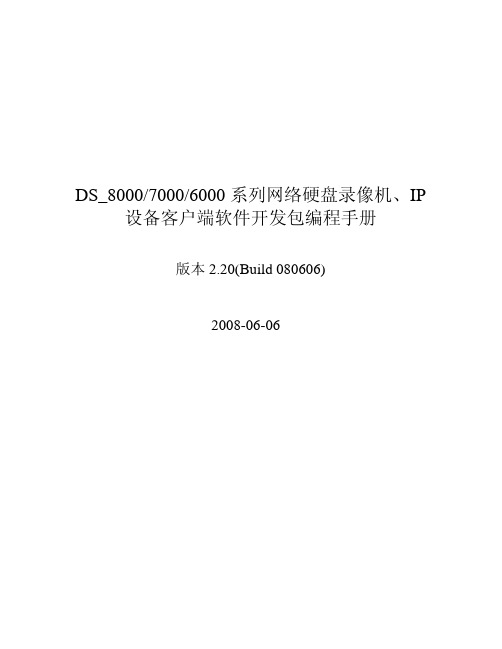
ant801s技术参数
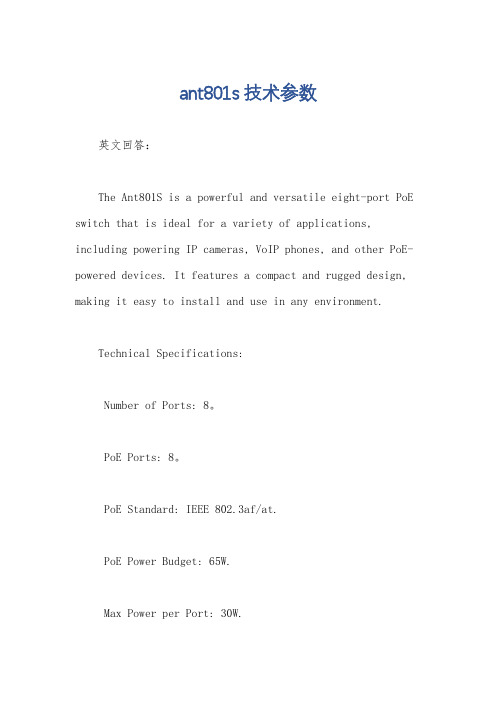
ant801s技术参数英文回答:The Ant801S is a powerful and versatile eight-port PoE switch that is ideal for a variety of applications, including powering IP cameras, VoIP phones, and other PoE-powered devices. It features a compact and rugged design, making it easy to install and use in any environment.Technical Specifications:Number of Ports: 8。
PoE Ports: 8。
PoE Standard: IEEE 802.3af/at.PoE Power Budget: 65W.Max Power per Port: 30W.Data Rate: 10/100/1000 Mbps.Switching Capacity: 16 Gbps.Dimensions: 11.8 x 7.9 x 2.6 inches.Weight: 2.6 pounds.Additional Features:IEEE 802.3az Energy-Efficient Ethernet (EEE) support. Web-based management interface.SNMP support.Auto-negotiation and auto-MDIX.Overload protection.中文回答:型号,Ant801S.技术参数:端口数量,8个。
PoE端口,8个。
PoE标准,IEEE 802.3af/at.PoE功率预算,65W.每个端口的最大功率,30W.数据速率,10/100/1000 Mbps.交换容量,16 Gbps.尺寸,11.8 x 7.9 x 2.6 英寸。
烽火小型化PTN设备培训资料

UNI对接城域网UNI
适用于城域网不是烽火城域网的场合,特点是兼容智能光收/MSAP/光猫技术。 集客局端不需要HUB-PTN,网管中心需要HUB-PTN。 城域网接入点均采用UNI接口和610A的WAN口(UNI)相连。 网管报文可以采用MPLS-TP标准的mcc封装格式(有svlan),城域网内带外汇聚。 业务报文采用普通增强型以太网封装(带svlan)。 集客网独立于城域网单独网管管理。 在接入点610A上采用VPLS-VS配置方案将设备配置成光猫(增强型交换机)模式,将用户接入业务打上不同的svlan。 城域网依据port+vlan流分类原则建立lsp通道,从接入点的UNI将业务汇聚到集客中心,从接入点的UNI将网管汇聚到运维中心。
业务报文的SVLAN处理方法和配置
业务报文的SVLAN处理方法和配置
光猫模型下的svlan值是在VPLS-VS条目里配置端口的TAG行为时配置的,下图将两个物理口WAN1和LAN1配置在一个VPLS-VS条目内,LAN口业务上话,打上VLAN=300从WAN1出去,同时下话识别VLAN=300,剥离后从LAN口出去:
业务报文的SVLAN处理方法和配置
组网能力强大
2.
1.
烽火小型化PTN的产品优点
管理高效
使用方法灵活
3.
管理高效
异厂家城域网应用时,因为我们的MCC并不直接接网管服务器,需要在网管中心放置615A做DCMU收敛规模庞大的网管信息。好处有三点:第一,如果不放置DCMU设备意味着必须由城域网完成E-TREE汇聚,这样会浪费城域网有限的VPLS资源,另外E-TREE的叶子数也不够。第二,每个远端都直接由服务器去轮询的话,服务器负荷太大,而DCMU有代理作用,可以分散网管服务器压力。第三,远端是根据DCMU的私有报文学会mcc svlan的,这样跨异厂家城域网时网管通道才能自动建立,能做到盲开。
zxv10vcs中兴zxv10t800产品资料

旗舰版高清视频会议终端ZXV10 T800ZXV10 T800是中兴通讯推出的新一代高清视频会议终端,具有业界最强大的音视频处理能力,其瀑布般流畅的1080p 高清震撼效果和水晶般清晰的数字环绕音响效果,带来焕然一新的震撼视听体验。
ZXV10 T800具有丰富的音视频接口,可用于行政会议、应急指挥、远程医疗、远程教育等各种应用场景。
ZXV10 T800具备完善的主席控制等会控功能,支持一“键”钟情、横幅字幕短消息功能,PSTN电话接口方便远程语音接入,支持麦克和喇叭的动态图标显示,支持好友列表和状态显示,便捷组织会议;终端具备自动休眠功能,支持WEB视音频监控和会场浏览功能,给您自由自在的会议掌握感受。
ZXV10 T800-强大的音视频处理能力,丰富的接口,为您演绎超时空视听盛宴!ZXV10 T800的突出特点●广播级高清引擎,享受高清画质的飞跃凝集新技术,驱动智能高清引擎,支持High Profile,在1Mbps带宽下即可实现高达1080p 30fps和720p 60fps的解析度。
支持双路1080p 活动视频,支持内置MCU,最大1+8个终端接入能力。
生动顺畅,色彩逼真,为您呈现震撼精彩的清澈世界,树立您企业的高贵形象,使您的沟通更富效率。
●立体声音频驱动,享受听觉盛宴采用独有的ZAFC语谱补偿技术,显著提高远距离拾音时的语音清晰度。
集成领先的自适应反馈抑制技术,完全杜绝啸叫现象。
内置10段图示音频均衡器,有效弥补放音系统及房间的建声缺陷,同时放音系统采用声场扩展技术,准确还原出立体声声场,给您身临其境的享受。
●权威级可靠性设计,为您提供高枕无忧的服务采用电信级系统设计,支持E1+IP、E1+E1的多种网络备份机制及自动升降速,具有NAT/FW穿越和专业的智能纠错技术,支持FastLock断线自动入会;支持IPv6,采用视音频丢包补偿、FEC、QoS网络适应算法,在网络丢包达到10%,依然保证音视频的流畅;内置多种故障诊断方式,支持多级环回测试功能、系统日志、上电自检、模块检测、故障诊断;具有PING功能、IP地址冲突检测、网络状态监视和模块信息、丢包自动报警,全天候的确保系统的安全可靠。
PTZOptics Webcam 用户手册.pdf_1697156675.5300636说明书

PTZOptics WebcamUser ManualModel Nos: PT-WEBCAM-80V1.0(English)Please check for the most up to date version of this document Rev 1.1 8/19PrefaceThank you for using the PTZOptics Webcam. This manual introduces the function, installation and operation of the camera. Prior to installation and usage, please read the manual thoroughly.PrecautionsThis product can only be used in the specified conditions in order to avoid any damage to the camera: •Don’t subject the camera to ra in or moisture.•Don’t remove the cover. Removal of the cover may result in an electric shock, in addition to voiding the warranty.In case of abnormal operation, contact the manufacturer.•Never operate outside of the specified operating temperature range, humidity, or with any other power supply than the one originally provided with the camera.•Please use a soft dry cloth to clean the camera. If the camera is very dirty, clean it with diluted neutral detergent;do not use any type of solvents, which may damage the surface.NoteThis is an FCC Class A Digital device. As such, unintentional electromagnetic radiation may affect the image quality of TV in a home environment.Table of Contents1 Supplied Accessories (3)2 Notes (3)3 Quick Start (4)4 Features (4)5 Product Specifications (5)6 Main Unit (6)7 Menu Settings (8)8 Maintenance and Troubleshooting (11)Supplied AccessoriesWhen you unpack your camera, check that all the supplied accessories are included:⚫Camera (1)⚫User Manual (1)Notes⚫Electrical SafetyInstallation and operation must be in accordance with national and local electric safety standards.⚫Polarity of power supplyThe power supply output for this product is 12VDC with a maximum current supply of 2A. Polarity of the power supply plug is critical and is as follows.⚫Handling◼Avoid any stress, vibration, or moisture during transportation, storage, installation and operation.◼Do not expose camera to any corrosive solid, liquid, or gas to avoid damage to the cover which is made of a plastic material.◼DO NOT DISMANTLE THE CAMERA–The manufacturer is not responsible for any unauthorized modification or dismantling.Quick StartPlease check that all connections are correct before powering on the camera.Features1.Supports up to 1080p-30/25 fps with an wide 80° field of view.2.Plug and play USB 2.0 video & audio connectivity.3.Built in microphone array with unique noise reduction algorithm to accurately present your voice up to 15 feet away.4.Wide Dynamic Range to deliver high quality video during various lighting environments.5.Features star-level CMOS sensor and 2D/3D noise reduction algorithm, delivering ultra-high SNR for optimized noisereduction. 55dB SNR for clear video in low light environments.6.EPTZ – Electronic Pan/Tilt/Zoom up to 8xProduct SpecificationsMain Unit1. Wide Angle Camera lens2. Microphone Array3. Bracket with damper4. Attached USB 2.0 cable5. 1/4-20 mount (underneath)13452Dimensional Drawings (mm)Menu Settings1. MENUTo access the OSD Menu of the Webcam, you will first need to download the PTZOptics Webcam OSD application from /downloads. From there, select your device, and use the arrows to traverse the menu.2. EXPOSUREMove the main menu cursor to [EXPOSURE], and press [OK] button enter the exposure page, as shown in the following figure.Mode: Exposure mode, optional items: Full Auto, WDR, Shutter Priority, Bright, ManualExpCompMode: Exposure compensation mode, optional items: On, Off (Effective only in Auto mode).ExpComp: Exposure compensation value, optional items: -7 ~ 7 (Effective only in ExpCompMode item to On). Gain Limit: Maximum gain limit, optional items: 0 ~ 15 (Effective in Full Auto, WDR, Shutter Priority, Bright, & Manual).Backlight: Set the backlight compensation, optional items: On, Off (Effective only in Auto mode). DRC Strength: optional items: 0 ~ 8 (Effective in Full Auto, Shutter Priority, Bright, & Manual mode). Anti-Flicker: Anti-flicker, optional items: Off, 50Hz, 60Hz (Effective only in Auto & Bright mode). Shutter: Shutter value, optional items: 1/30, 1/60, 1/90, 1/100, 1/125, 1/200, 1/250, 1/350, 1/500, 1/725, 1/1000, 1/1500, 1/2000, 1/3000, 1/4000, 1/6000, 1/10000(Effective only in Shutter Priority & Manual) Gain: Sets gain limit, optional items: 0 ~ 7 (Effective only in Manual)EXPOSURE ModeFull Auto ExpCompMode On ExpComp 1 Gain Limit 3 BacklightOff DRC Strength 5 Anti-Flicker60HzSelect Item Change ValueMENU Exposure Color ImageNoise Reduction Setting Information Restore Default[Home] Enter [Menu] Exit3. COLORMove the main menu cursor to [COLOR], and press [OK] button enter the color page, as shown in the following figure.WB-Mode: White balance mode. optional items: Auto, 3000K/Indoor, 5000K/Outdoor, OnePush, Manual, V AR. Color Temp: Optional items: 2500K ~ 8000K (Effective only in V AR mode).RG Tuning: Red gain fine-tuning, optional items: -10 ~ +10BG Tuning: Blue gain fine-tuning, optional items: -10 ~ +10Saturation: optional items: 60% ~ 200%.AWB Sens: The white balance sensitivity, optional items: Low, Normal, High. Only effective in Auto,5000K/Outdoor, & 3000K/IndoorR Gain: Red gain fine tuning, optional items: 0 ~ 255. (Effective only in Manual)R Gain: Red gain fine tuning, optional items: 0 ~ 255. (Effective only in Manual) 4. IMAGEMove the cursor to the Image item in the main menu and press [OK] button, [IMAGE] menu appears, as shown in the following figure.Luminance: Brightness adjustment, optional items:0 ~ 14.Contrast: Contrast adjustment, optional items: 0 ~ 14. Sharpness: Sharpness adjustment, optional items: Auto, 0 ~ 14.Flip-H: Image flipped horizontally, optional items: On, Off.Flip-V: Image Flip Vertical, optional items: On, Off. Gamma: Optional items: EXT, Default, 0.45, 0.5, 0.56, 0.63.Style: Optional items: Norm, Clarity, Soft, 5S, Bright. LDC: Optional items: Off, 1 ~ 6IMAGELuminance 7Contrast 7Sharpness 3Flip-H OffFlip-V OffGamma EXTStyle ClarityLDC 3Select ItemChange Value[Menu] BackCOLORWB Mode Auto AWB Sens High RG Tuning 1 BG Tuning 1 Saturation 100%Select ItemChange Value [Menu] Back5. NOISE REDUCTIONMove the main menu cursor to [NOISE REDUCTION], and press [OK] button enter the noise reduction page, as shown in the following figure.NR2D Level: 2D noise reduction, optional items: Close, Auto, 1 ~ 5.NR3D Level: 3D noise reduction, optional items: Close, 1 ~ 8.Dynamic Filter: Noise reduction filter, optional items: Close, 1 ~ 66. SETTINGMove the main menu cursor to [SETUP], and press [OK] button enter the setup page, as shown in the following figure.Language: Optional items: English, Chinese EPTZ: Electronic Pan/Tilt/Zoom. Optional items: On, OffZoom Limit: Optional items: 1.5x, 2x, 3x, 4x, 8x7. RESTORE DEFAULTMove the main menu cursor to [RESTORE DEFAULT], and press [HOME] key enter the restore default page, as shown in the following figure.Restore: Confirm restore factory settings, optional items: Yes, No.Note: Press [HOME] button to confirm, all parameter restore default, include IR Remote address and VISICA address.SETUP Language English EPTZOn Zoom Limit4xSelect ItemChange Value [Menu] BackNOISE REDUCTION NR2D-Level 3 NR3D-Level 4 Dynamic Filter 3Select Item Change Value [Menu] BackRESTORE DEFAULT Restore?NoChange Value [Home] OK [Menu] BackMaintenance and TroubleshootingCamera Maintenance⚫If the camera will not be used for a long time, please disconnect from PC.⚫Use a soft cloth or lotion-free tissue to clean the camera body.⚫Use a soft dry lint-free cloth to clean the lens. If the camera is very dirty, clean it with a diluted neutral detergent.Do not use any type of solvent or harsh detergent, which may damage the surface.Unqualified Applications⚫Do not shoot extremely bright objects for a long period of time, such as sunlight, ultra-bright light sources, etc...⚫Do not operate in unstable lighting conditions, otherwise the image may flicker.⚫Do not operate close to powerful electromagnetic radiation, such as TV or radio transmitters, etc…Troubleshooting⚫No image1.Check whether the USB cable is connected properly to the PC.2.Check whether the LED glows when USB is connected to the PC.⚫Abnormal display of image1.Check OSD of camera through the OSD Menu app.2.Check settings of software you’re viewing the video feed in.⚫Image is shaky or vibrating.1.Check whether camera is mounted solidly or sitting on a steady horizontal and level surface.2.Check the building and any supporting furniture for vibration.3.Any external vibration that is affecting the camera will be more apparent when in tele zoom (zoomed in)settingsCopyright NoticeThe entire contents of this manual, whose copyright belongs to PTZOptics, may not be cloned, copied or translated in any way without the explicit permission of the company. Product specifications and information referred to in this document are for reference only and as such are subject to updating at any time without prior notice.。
CuteFTP教程(

主页上传利器CuteFTP教程简介]早些时候制作个人主页的朋友很少有不知道CuteFTP的了,即便是现在称它为最"优秀"的网上文件传输软件应该不算过分吧!不管是在哪个领域,能够象他们这样执着发展的越来越少了,CuteFTP版本的升级速度是相当惊人的,或许这正是它能够真正锁定不少固定用户的关键所在。
1>软件档案前不久CuteFTP刚刚推出了最新的4.2.7版,为了更好的适合专业用户的使用,最近他们又以全新的形式打出了CuteFTP Pro版,这里介绍的是刚刚发布的1.0修正版。
如果你是原来CuteFTP的老用户的话,一定会发现不少新的特色功能。
比如:目录比较上传,宏处理,远端文件直接比较操作以及IE风格的工具栏等等。
软件名称:CuteFTP Pro软件大小: 2.05M软件版本: 1.0 Beta软件授权:共享软件运行平台:WIN95/98/ME/WIN 2000等推荐下载:软件屋CuteFTP Pro 6.0 简体中文下载完成后单击可执行文件cuteftppro1032b。
exe开始安装,按照提示输入磁盘目录并逐步完成安装,这时在系统桌面上会自动创建一个快捷图标,单击进入欢迎窗口。
2>窗口的认识(升级对比)和以前的CuteFTP窗口相似,不同之处Pro版在原来的基础上最底部添加了一个信息窗口,下面我们详细的介绍一下,如图这里我们分成三大部分来介绍CuteFTP Pro的主窗口:站点管理区,服务器目录浏览区,队列/登录信息窗口。
对比一下前面介绍的网络传神的操作界面,不难看出CuteFTP作为一个经典FTP软件的成熟性,看来国内软件除了在技术功能上需要多下工夫外,界面粗糙也是一个很大的缺憾。
站点管理区:注意一下该窗口的最下面包括两个标签,分别是Local Drivers(本地目录),Site Manager(站点管理),通过平行位置的左右方向箭头可以调整他们的位置,单击标签实现快速的切换。
苦酷鱼无线AP教程

CY54N/CY54DIY/CY54Q酷鱼无线网桥系列网桥电子说明阅读提示:请将您IQ分值100的大脑调整为傻瓜模式,细心对照操作。
请勿跳跃式阅读。
一.配置前接线以及夹具安装示意将POE电源文字标识为LAN的网口与电脑网口对接;文字标识为POE的网口与设备(54N)对接`角度夹具安装示意图如下:二.登录前电脑环境预设准备()1.点击桌面左下角开始菜单>>点击控制面板>>点击网络和共享中心>>点击更改适配器设置2.找到本地连接>>对着本地连接点击右键>>点击属性>>选中”****/(TCP/IPV4)>>点击属性3.在第二步打开的属性里改为手动指定IP(使用下面的IP地址)(此处文字+附图多重描述)IP:192.168.1.66子网掩码:255.255.255.0网关192.168.1.1DNS:8.8.8.8(备:此处因操作系统不同,可能会出现TCP/IP.或者TCP/IPV4等多种不同表述形式,按照自己系统显示点击两种均可;如果您实在找不到在哪里临时填写IP地址,请打开压缩包找到54N-IP的BA T文件尝试自动打开即可)三.为了保证最佳汉化效果,以及新手失误几率,请务必使用淘宝浏览器进行配置没有的,请复制淘宝浏览器官方网址安装一个http:// 四.登录1.54N等系列设备管理IP统一预设为http://192.168.1.202.用户名admin密码admin五.应用1.参数自身即是说明,熟悉参数的客户截至此条结束。
2.针对新上手客户的傻瓜式应用,请在登录后点击菜单系统(如下图)3.进入系统菜单后会有对应的常用应用,对照配置文件后对应的配置说明使用即可。
(此处注意,点击对应按钮的时候请按照提示保存,不要点击打开,比较重要!)六.执行恢复出厂1.软件恢复:打开系统菜单,点击页面底部重置为默认值。
(重置后请在3分钟以后进行设备操作,期间请勿进行操作或者断电。
