AIX 更换磁盘阵列
AIX故障硬盘定位及换盘

rootvg中有两块盘,做了mirror现在用lsvg -l rootvg查看显示open/stale发现是hdisk0的状态是remove了,hdisk1是actvieerrpt中也显示是hdisk0有问题像问一下,我如何确定哪一块盘是hdisk0,到时候要更换还有就是做了mirror的vg,如何更换硬盘,谢谢!1.登陆AIX,执行#diag2.回车3.选择“Task Selection”4.按PgDn,选择“Hot Plug Task”5.选择“SCSI and SCSI RAID Hot Plug Manager”6.选择“Identify a Device Attached to a SCSI Hot Swap Enclosure Device”7.选择想判定位置的目标DISK,比如:hdisk08.回车,这个时候去观察硬盘,你会发现硬盘的指示灯会显示“红色”,这个硬盘就是你需要判定的目标盘。
9.如果想把这个有故障的硬盘从SCSI剔除,返回上一级菜单选择“Replace/Remove a Device Attached to an SCSI H ot Swap Enclosure Device”10, unmirrorrootvghdiskXreducevgrootvghdiskXrmdev -RdlhdiskX这时候open/stale 状态会变成open/sync换硬盘11,cfgmgr -v12, extendvgrootvg hdisk013,mirrorvg rootvg hdisk0 对于有逻辑卷的LV 拷贝空的LV 14,bosboot -ad /dev/hdisk0 刷新bootkernel15,bostboot -ad /dev/hdisk116,bootlist -m normal hdisk0 hdisk1 cd0这样换盘绝对不会出问题。
AIX下更换磁盘之更换坏盘

AIX下更换磁盘之更换坏盘选择性步骤此步骤为确保当前的hdisk0或hdisk1确为坏盘做准备,可不操作,操作只会增加安全性:1停应用2关机:#shutdown –F3停电拔出坏硬盘,看硬盘上信息FRU Number、Serial Number、Part Number是否对的起来,对应正确再一次确认了此盘是系统中对应的坏盘。
如果不是就记录下FRU Number、Serial Number、Part Number 信息,插上硬盘、开机用lscfg命令(例:lscfg -vl hdisk1)查看其它硬盘的信息。
再次确认出坏盘的正确hdisk号。
以下步骤在机器停止应用的情况下操作,应用包括:HACMP双机(smitty clstop),oracle等等。
1、坏盘为hdisk0,执行以下步骤:1)、破除镜像把HDISK0从ROOTVG中不做MIRROW:#unmirrorvg rootvg hdisk0查看物理卷#lspv这时HDISK0不在和HDISK1为MIRROR输入以下命令# lspv -l hdisk0Dumplv如果有显示上一行dumplv信息,按照以下操作:→如果现在hdisk0仍然处于激活状态,你可以简单地用“migratepv”命令把“dumplv”从hdisk0移到hdisk1:# migratepv -l dumplv hdisk0 hdisk1→如果现在hdisk0处于丢失状态或者已经坏掉,你将需要做如下操作:# lslv dumplv ---> 获得此逻辑卷的属性为你重建做准备LOGICAL VOLUME: dumplv ---VOLUME GROUP: rootvgLV IDENTIFIER: 00097c7f00004c00000000e9732a0422.16 PERMISSION: read/writeVG STATE: active/complete ---LV STATE: opened/syncdTYPE: sysdump ---WRITE VERIFY: offMAX LPs: 512 --- PP SIZE: 16 megabyte(s)COPIES: 1 -------SCHED POLICY: parallelLPs: 20 ---------PPs: 20STALE PPs: 0 --- BB POLICY: relocatableINTER-POLICY: minimum ---RELOCATABLE: yesINTRA-POLICY: middle --- UPPER BOUND: 32MOUNT POINT: N/A --------LABEL: NoneMIRROR WRITE CONSISTENCY: on/ACTIVEEACH LP COPY ON A SEPARATE PV ?: yes# sysdumpdev -Pp /dev/sysdumpnull# rmlv dumplv# mklv -t sysdump -y dumplv rootvg 20 hdisk1# sysdumpdev -Pp /dev/dumplv2)、逻辑去除磁盘把hdisk0从rootvg中去除#reducevg rootvg hdisk0在hdisk1上创建boot image#bosboot –ad /dev/hdisk1改变启动设备的顺序#bootlist –m normal hdisk1 cd0删除HDISK0#rmdev –dl hdisk0#lspv#lscfg –vl hdisk0以上2条命令不会显示hdisk0的相关信息,表示已删除hdisk03)、移出热插拔磁盘1. 当前系统登录用户身份应是root,如果不是以root用户身份登录进入系统;2. 在命令行输入“ smit”;3. 选择 System Storage Management (Physical and Logical Storage);4. 选择 Removable Disk Management;5. 选择 Remove a Disk;6. 从屏幕列示中选择要移出的硬盘hdisk0然后按下回车键;7. 按照屏幕上的指导来移出硬盘;8. 当你被询问“Are you sure?”, 按下回车键. 你选择的硬盘的电源显示灯将保持亮的状态;9. 物理上移出硬盘;10. 按下 F10退出smit菜单.4)、加回热插拔磁盘1. 物理安装新硬盘到硬盘槽里;2. 当前系统登录用户身份应是root,如果不是以root用户身份登录进入系统;3. 在命令行输入“ smit”;4. 选择 Devices.5. 选择 Install/Configure Devices Added After IPL 并且按下回车键.5)、重新镜像rootvg卷组下面的步骤认为用户有一个包含hdisk1的rootvg卷组并且准备镜像rootvg到一个新磁盘:hdisk0.1.把hdisk0加进rootvg卷组:#extendvg rootvg hdisk02.关掉rootvg的 QUORUM功能:#chvg -Qn rootvg3.镜像rootvg#mirrorvg -c 2 rootvg hdisk04.重新生成 boot image#bosboot -ad /dev/hdisk05.更新bootlist#bootlist -m normal hdisk0 hdisk1 cd06.重起系统#shutdown -Fr系统正常运行,完毕。
aix更换硬盘步骤

aix更换硬盘步骤硬盘更换5种情况一.如果disk mirrored,步骤如下:1.删除该磁盘上所以逻辑卷的复件unmirrorvg lv_xx 1 hdiskX 或者rmlvcopy lv_xx 1 hdiskX2.从卷组中删除该磁盘reducevg vg_name hdiskX3.删除该磁盘在ODM中的定义rmdev -dl hdiskX*4.连接新硬盘到系统如果是非热插拔需重启reboot5.添加新硬盘到卷阻extendvg vg_name hdiskY6.创建新的拷贝如果是rootvg:chvg -Qn rootvg(如果是单镜像)mirrorvg -s rootvg 或者mklvcopy(mirrorvg) lv_xx 2 hdiskY syncvg(varyonvg) -v rootvgbosboot -abootlist -m normal hdiskX hdiskYbootinfo -b二.如果磁盘没有镜像但在线状态1.连接新的硬盘到系统2.添加新硬盘到卷组中extendvg vg_name hdiskY3.移动数据到新的硬盘migratepv hdiskX hdiskY如果是rootvg:磁盘中有hd5migratepv -l hd5 hdiskX hdiskYbosboot -ad /dev/hdiskYchpv -c hdiskYbootlist -m normal hdiskX hdiskYmigratepv hdiskX hdiskYsysdumpdev -P /dev/hdX(如果是活动状态)4.从卷组中删除硬盘reducevg vg_name hdiskX5.删除该磁盘在ODM中的定义rmdev -dl hdiskX三.如果没有镜像磁盘彻底损坏,能够varyon状态下(卷组中有可用的磁盘)1.检查所有lv和文件系统在磁盘上的状态lspv -l hdsikY2.移除所有在坏盘上的文件系统的挂载umount /dev/lv_xx3.移除所有在坏盘上的lv和文件系统smit rmfs 或者 rmlv lv_xx4.从卷组中删除硬盘reducevg vg_name hdiskX5.删除该磁盘在ODM中的定义rmdev -dl hdiskY6.添加新硬盘到卷组中extendvg vg_name hdiskZ7.重新创建所以lv和文件系统在新的磁盘上smit crfs 或者 mklv -y lv_xx8.如果有数据的备份,从备份中恢复数据restore -rvqf /dev/rmt0四.如果没有镜像磁盘彻底损坏,不能够varyon状态下(卷组中没有可用的磁盘)如果是rootvg:1. 替换故障磁盘。
AIX磁盘更换

情景 1如果要替换的磁盘已做了镜像,推荐如下步骤:1. 删除该磁盘上所有逻辑卷的复件,使用 rmlvcopy 命令或 unmirrorvg 命令。
2. 从卷组中删除该磁盘,使用 reducevg 命令。
3. 使用 rmdev 命令删除该磁盘定义。
4. 物理移除该磁盘。
如果磁盘不是可热交换的(hot-swappable),可能要求重启系统。
5. 使备用的磁盘可用。
如果磁盘是可热交换的(hot-swappble),可运行 cfgmgr;否则,需要重启系统。
6. 把新加的磁盘放入卷组,使用 extendvg 命令。
7. 重建并同步所有逻辑卷的复件,使用 mklvcopy 命令或 mirrorvg 命令。
rootvg 由hdisk0和hdisk1做成mirror,hdisk0报故障#unmirrorvg rootvg hdisk0#reducevg rootvg hdisk0#rmdev -l hdisk0 -d换故障硬盘#cfgmgr -v确认新换硬盘物理卷名为hdiskx#lspv#chdev -l hdiskx -a pv=yes#extendvg rootvg hdiskx#mirrorvg rootvg#bosboot -ad /dev/hdiskx#bootlist -m normal hdisk1 hdiskx重启,系统从hdisk1启动datavg由hdisk5和hdisk6做成mirror,hdisk6报故障#unmirrorvg datavg hdisk6#reducevg datavg hdisk6#rmdev -l hdisk6 -d换故障硬盘#cfgmgr -v确认新换硬盘物理卷名为hdiskx#lspv#chdev -l hdiskx -a pv=yes#extendvg datavg hdiskx#mirrorvg datavg情景 2如果要替换的磁盘没有镜像,但仍在起作用,推荐按以下步骤:1. 使备用磁盘可用。
[案例] AIX更换故障磁盘12-11
![[案例] AIX更换故障磁盘12-11](https://img.taocdn.com/s3/m/b4258ad5e109581b6bd97f19227916888486b9f3.png)
[案例] AIX更换故障磁盘12-11AIX 更换故障磁盘一、确认卷组中有哪些磁盘,是否做有镜像[root@L2AFC-LC02:/]# lsvg -p datavgdatavg:PV_NAME PV STATE TOTAL PPs FREE PPs FREE DISTRIBUTION hdisk2 missing 528 127 105..00..00..00..22hdisk0 active 528 127 105..00..00..00..22[root@L2AFC-LC02:/]# lsvg -l datavgdatavg:LV NAME TYPE LPs PPs PVs LV STATE MOUNT POINTdatalv jfs2 400 800 2 open/syncd /data1loglv00 jfs2log 1 2 2 open/stale N/A1.取消磁盘镜像[root@L2AFC-LC02:/]# unmirrorvg -c 1 datavg hdisk21.从datavg中去除损坏hdisk2[root@L2AFC-LC02:/]# reducevg datavg hdisk21.删除坏盘的raid信息2.smitty dev3.选择Disk Array4.选择Ibm SAS Disk Array5.选择Ibm SAS Disk Array Manager6.选择List SAS Disk Array Configuration7.选择对应的sissas卡,查看坏盘所在的RAID8.选择Delete a SAS Disk Array,删除刚才查到的sissas19.选择Change/Show SAS Disk Array10.选择Change/Show SAS pdisk11.选择pdisk2进行删除12.选择List SAS Disk Array Configuration 确认删除成功1.从系统中去掉坏盘[root@L2AFC-LC02:/]# rmdev -dl hdisk2[root@L2AFC-LC02:/]# rmdev -Rdl pdisk21.拔掉坏盘更换新盘2.重新搜索新盘驱动[root@L2AFC-LC02:/]# cfgmgr -v[root@L2AFC-LC02:/]# lsdev -Cc disk[root@L2AFC-LC02:/]# chdev -l hdisk2 -a pv=yes[root@L2AFC-LC02:/]# lspvhdisk0 00f9cda18c5158c7 datavg activehdisk1 00f9cda18c5197ea rootvg activehdisk2 00f9cda18c519ebf none nonehdisk3 00f9cd9e8c16fd13 rootvg activehdisk4 00f9cda13f7e088f caavg_private activehdisk5 00f9cda140dd5ed6 oravg concurrent1.为hdisk1 和新盘hdisk2重新配置RAID02.smitty dev3.选择Disk Array4.选择Ibm SAS Disk Array5.选择Ibm SAS Disk Array Manager6.选择Create an Array Candidate pdisk and Format to RAID block size,选择sissas17.选择所要创建的RAID组的形式:0,大小512KB,选择要加入的pdisk,把pdisk加入RAID组8.选择Create a SAS Disk Array,选择sissas1,创建RAID9.lspv确认1.将hdisk2重新加入datavg中[root@L2AFC-LC02:/]# extendvg datavg hdisk21.为datavg重新做镜像[root@L2AFC-LC02:/]# mirrorvg -c 2 datavg hdisk0 hdisk2[root@L2AFC-LC02:/]# lsvg -l datavgdatavg:LV NAME TYPE LPs PPs PVs LV STATE MOUNT POINTdatalv jfs2 400 800 2 open/syncd /data1loglv00 jfs2log 1 2 2 open/stale N/A1.确认作业结果[root@L2AFC-LC02:/]# lsvg -p datavg [root@L2AFC-LC02:/]# lsvg -l datavg。
AIX5.3的磁盘镜像、更换操作汇总

AIX5.3的磁盘镜像、更换操作汇总1.如何在AIX里面用命令显示AIX是从那块物理硬盘启动的?显示设置的启动顺序,究竟是从哪块盘启#lslv -m hd5#bootinfo -b如果你只是想看mirror是否成功,那就用lslv -m hd5如果是想看当前是使用哪块盘引导启动的,那就用bootinfo -b2.做MIRROR时出错解决方法?# extendvg rootvg hdisk10516-1398 extendvg: The physical volume hdisk1, appears to belong toanother volume group. Use the force option to add this physical volumeto a volume group.-792 extendvg: Unable to extend volume group.解决:因为此hdisk1之前曾经被其它的VG(ROOTVG)使用过,所以你可以用加参数-f 或用smitty 强力创建。
#extendvg -f rootvg hdisk13.创建镜像#mirrorvg rootvg hdisk1 (默认创建2份镜像)#mirrorvg -c 3 rootvg hdisk1 (创建3份镜像)注意必须做镜像同步:Step 1: 重新创建两块硬盘的启动映象,执行下面的命令完成:#bosboot -ad hdisk1Step 2: 修改启动列表,按照下面的方法完成:#bootlist -m normal hdisk0 hdisk1 cd0Step 3: 查看启动列表是否修改成功,参照下面方法及输出:#bootlist -m normal -ohdisk0 blv=hd5hdisk1 blv=hd5cd0同步后在创建LV和文件系统的同步命令:#mirrorvg -S -c 2 rootvg说明:c参数:指出mirrorvg后每个LV必须有的副本数。
AIX 更换磁盘阵列

何看机器内的卡及硬盘的微码级别(microcode level)用下面命令可以得到一个SSA卡的微码级别:# lscfg -vl ssa0其中 ssa0 是此SSA卡的设备名称.输出结果中的ROS level及ID 即是微码级别(microcode level).用下面命令可以得到一个硬盘的微码级别:lscfg -vl pdiskX在RS6000系统上安装RAID适配器时,一般通过重新启动系统,AIX操作系统可以自动认到该适配器。
但是在某些情况下,系统会停留在启动RAID适配器的位置,LED面板显示:“0751-P1-I1/Q1”;若运行cfgmgr命令,报0514-407错误。
解答这时有一种可能是该RAID适配器微码版本过低,需要从IBM 网站下载最新的微码。
如何确定该RAID适配器的微码版本是否过低呢?下面以7044-270机器上的2498 PCI 4通道Ultra3 SCSI RAID适配器为例,使用下面的命令可以读到存储在适配器中的微码版本。
1)列出系统中安装的PCI RAID适配器:lsdev -C | grep scraid注意:设备名是所有已安装的PCI 4通道Ultra3 SCSI RAID适配器的名称。
适配器设备名将是scraidX, X为0,1 或其他的数字。
2)检查当前适配器的微码版本:lscfg -vl scraidX(X为系统已安装的适配器的号码。
)命令显示如下:DEVICE LOCATION DESCRIPTIONScraid0 20-58 PCI 4-Channel Ultra3 SCSI RAID AdapterPart Number.................09P1521EC Level....................0H10522Serial Number (00000001)FRU Number..................37L6892 Manufacturer................IBM000Displayable Message.........UL3RAIDDiagnostic Level (03)Device Driver Level (03)Loadable Microcode Level....4.20.01ROS Level and ID............4.00.26Device Specific.(YL)........P2-I9如果FRU Number是37L6892并且当前适配器微码版本(Loadable Microcode Level)是4.20.01,不同与适配器微码最新版本4.70.11,则需要升级微码。
更换AIX硬盘步骤
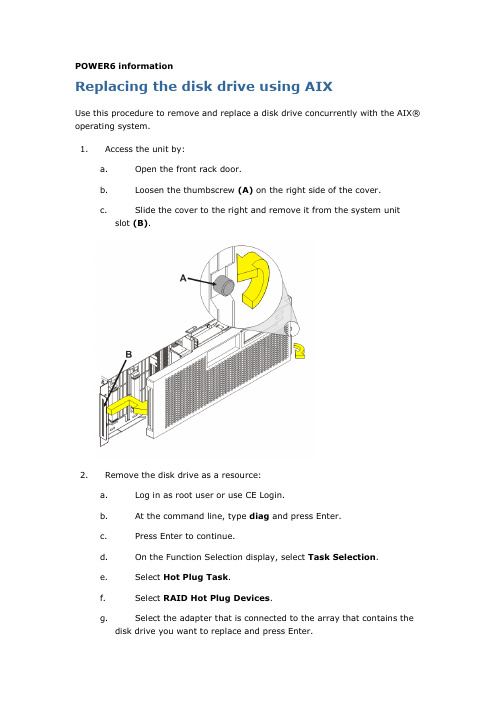
POWER6 informationReplacing the disk drive using AIXUse this procedure to remove and replace a disk drive concurrently with the AIX® operating system.1.Access the unit by:a.Open the front rack door.b.Loosen the thumbscrew (A) on the right side of the cover.c.Slide the cover to the right and remove it from the system unitslot (B).2.Remove the disk drive as a resource:a.Log in as root user or use CE Login.b.At the command line, type diag and press Enter.c.Press Enter to continue.d.On the Function Selection display, select Task Selection.e.Select Hot Plug Task.f.Select RAID Hot Plug Devices.g.Select the adapter that is connected to the array that contains thedisk drive you want to replace and press Enter.h.Select Commit.i.On the Identify and Remove Resources display, select Identify.j.Select the disk drive you want to remove and press Enter.The disk drive slot enters the identify state. The concurrent maintenancelight for the slot begins flashing. The following figures show the locationsof the concurrent maintenance lights A. Verify that the flashing lightcorresponds to the location for the disk drive you want to remove, andpress Enter.The disk drive slot exits the identify state.Note: If the disk drive slot is not in the Remove state, contact your nextlevel of support.k.On the Identify and Remove Resources display, select Remove.A list of the disk drives that you can remove is shown. If the disk drive youwant to remove does not appear on the list, ask your system administratorto put the disk drive in the failed state before continuing with thisprocedure. For information, see AIX System Management Guide:Operating System and Devices.l.Select the disk drive you want to remove and press Enter.The disk drive slot enters the remove state and power is removed from theslot. The concurrent maintenance light for the slot begins flashing rapidly.3.Remove the disk drive by:a.Unlock the disk drive handle by squeezing it and pulling it out towardyou as shown.b.Support the bottom of the disk drive as you slide it out of the systemor expansion unit. Do not hold the disk drive by the handle.The concurrent maintenance light for the slot turns off when you removethe disk drive.4.5.Install the bezel on the new disk drive:a.Find the package that contains the new disk drive.Attention: Disk drives are fragile. Handle with care.b.Remove the disk drive from its static protective package.c.Unlock the handle of the replacement disk drive by squeezing andpulling it out toward you. If the handle is not all the way out, the disk drivewill not slide into the system.d.Attach the disk drive bezel (A) to the replacement disk drive asshown.e.Press in and then tighten the thumbscrew (B) to secure the bezel tothe disk drive.6.Install the disk drive:a.Support the bottom of the disk drive as you align it with the guiderails in the system unit. Do not hold the disk drive by the handle.b.Slide the disk drive into the system until it stops.c.Push the disk drive handle in until it locks.Note: It is important to ensure that when installing a disk drive, that thedrive is fully seated and all the way into the system.7.Add the new disk drive as a resource:a.Press Enter.The disk drive slot exits the Remove state and enters the Normal state.b.Exit to the RAID Hot-Plug Devices menu. Press the F3 or ESC 3 key toreturnc.Exit to the Task selection display.d.Select Log Repair Action.e.Select the disk drive that you replaced and then press Enter.f.Select Commit after you have made your selection and then pressEnter.g.Exit to the command line.8.To rebuild data on the replacement disk drive, refer to the information for thecontroller to which the disk drive is attached:∙If the disk drive is attached to a PCI-X SCSI RAID controller, see the PCI−X SCSI RAID Controller Reference Guide for AIX.∙If the disk drive is attached to a PCI SCSI RAID adapter (feature code 2498), see the PCI 4−Channel Ultra3 SCSI RAID Adapter ReferenceGuide.For more information, see the AIX System Management Guide: OperatingSystem and Devices.9.Go to Verifying a repair. This completes this procedure.Parent topic:Disk driveSend feedback | Rate this pageLast updated: Wed, May 01, 2013。
- 1、下载文档前请自行甄别文档内容的完整性,平台不提供额外的编辑、内容补充、找答案等附加服务。
- 2、"仅部分预览"的文档,不可在线预览部分如存在完整性等问题,可反馈申请退款(可完整预览的文档不适用该条件!)。
- 3、如文档侵犯您的权益,请联系客服反馈,我们会尽快为您处理(人工客服工作时间:9:00-18:30)。
何看机器内的卡及硬盘的微码级别(microcode level)用下面命令可以得到一个SSA卡的微码级别:# lscfg -vl ssa0其中 ssa0 是此SSA卡的设备名称.输出结果中的ROS level及ID 即是微码级别(microcode level).用下面命令可以得到一个硬盘的微码级别:lscfg -vl pdiskX在RS6000系统上安装RAID适配器时,一般通过重新启动系统,AIX操作系统可以自动认到该适配器。
但是在某些情况下,系统会停留在启动RAID适配器的位置,LED面板显示:“0751-P1-I1/Q1”;若运行cfgmgr命令,报0514-407错误。
解答这时有一种可能是该RAID适配器微码版本过低,需要从IBM 网站下载最新的微码。
如何确定该RAID适配器的微码版本是否过低呢?下面以7044-270机器上的2498 PCI 4通道Ultra3 SCSI RAID适配器为例,使用下面的命令可以读到存储在适配器中的微码版本。
1)列出系统中安装的PCI RAID适配器:lsdev -C | grep scraid注意:设备名是所有已安装的PCI 4通道Ultra3 SCSI RAID适配器的名称。
适配器设备名将是scraidX, X为0,1 或其他的数字。
2)检查当前适配器的微码版本:lscfg -vl scraidX(X为系统已安装的适配器的号码。
)命令显示如下:DEVICE LOCATION DESCRIPTIONScraid0 20-58 PCI 4-Channel Ultra3 SCSI RAID AdapterPart Number.................09P1521EC Level....................0H10522Serial Number (00000001)FRU Number..................37L6892 Manufacturer................IBM000Displayable Message.........UL3RAIDDiagnostic Level (03)Device Driver Level (03)Loadable Microcode Level....4.20.01ROS Level and ID............4.00.26Device Specific.(YL)........P2-I9如果FRU Number是37L6892并且当前适配器微码版本(Loadable Microcode Level)是4.20.01,不同与适配器微码最新版本4.70.11,则需要升级微码。
相关信息请查阅:/support/micro/download.html#adapter升级系统微码解答系统固件升级,可从网站/server/mdownload/download.html下载该机型微码,遵循README中提供的升级方法即可。
10后,当前序列值置为10。
在 AIX 与 FAStT 相连的环境中,FAStT 的所有设备在 AIX 中是如何定义的?解答在AIX中FAStT的相关设备是用如下AIX设备名来表现的:dar: 磁盘阵列路由器,表示与AIX相连的FAStT磁盘阵列,dac: 磁盘阵列控制器,是磁盘子系统的控制器。
大多数情况下一个FAStT中有2 个 dac 设备。
hdisk: 每一个 hdisk 设备名对应阵列中的一个LUN。
可以通过AIX命令来查看它们的属性和特点以及之间的关系。
lsdev:显示设备名及其特点:#lsdev -C |grep dar0dar0 Available 3542 (200) Disk Array Router#lsdev -C |grep dacdac0 Available 11-08-01 3542 (200) Disk Array Controllerdac1 Available 14-08-01 3542 (200) Disk Array Controller#lsdev -Cc |grep hdiskhdisk0 Available 40-60-00-4,0 16 Bit LVD SCSI Disk Drivehdisk1 Available 11-08-01 3542 (200) Disk Array Devicehdisk2 Available 14-08-01 3542 (200) Disk Array Devicehdisk3 Available 11-08-01 3542 (200) Disk Array Devicehdisk4 Available 14-08-01 3542 (200) Disk Array Devicelsattr:显示设备的属性及可能设定的值。
#lsattr -El dac1passive_control -no -----------------Passive controller ------False alt_held_reset --no -----------------Alternate held in reset -False controller_SN ---1T14610048 ---------Controller serial number False ctrl_type -------3552 ---------------Controller Type ---------False cache_size ------512 ----------------Cache Size in MBytes ----False scsi_id ---------0x210213 -----------SCSI ID -----------------False lun_id ----------0x0 ----------------Logical Unit Number -----False utm_lun_id ------none ---------------Logical Unit Number -----Falselocation --------Location -----------Label -------------------True ww_name -------- 0x200600a0b80c213d -World Wide Name FalseGLM_type --------low ----------------GLM type ----------------Falsefget_config: 显示指定的dar 设备上的控制器和hdisk 之间的关系,及控制器的状态。
#fget_config -l dar0dac0 ACTIVE dac1 ACTIVEdac0-hdisk1dac1-hdisk2dac0-hdisk3dac1-hdisk4在安装FC存贮卡并连接FASTT磁盘柜的P Series计算机上运行cfgmgr时,出现以下报错:method error : /etc/methods/cfgfdar -l ear00514-002: cannot initailize the ODM解答这个问题是由于没有正确地删除以前的配置信息引起的。
要解决这个问题:1、删除所有FASTT逻辑盘在AIX系统中的定义。
#lsdev -C|grep hdisk ==> 获取所有hdisk的列表#rmdev -dl hdisk2,3,4... ==> 删除所有FASTT逻辑盘的定义2、删除所有dar设备。
#lsdev -C|grep dar ==> 获取所有dar的列表#rmdev -dl dar0,1,2... ==> 删除所有dar设备的定义3、删除所有dac设备。
#lsdev -C|grep dac ==> 获取所有dac的列表#rmdev -dl dac0,1,2... ==> 删除所有dac设备的定义4、删除所有fscsi设备。
#lsdev -C|grep fscsi ==> 获取所有fscsi的列表#rmdev -dl fscsi0,1,2... ==> 删除所有fscsi设备的定义5、重新运行cfgmgr。
建了RAID的磁盘阵列在使用过程中可能会发生硬盘出现故障需要更换的情况,本文介绍了安全更换硬盘而不破坏数据的详细步骤。
正文 1. 首先需要从RAID定义中逻辑上删除故障硬盘。
执行下面的命令:# smit ssaraid-> Change Member Disks in an SSA RAID Array----> Remove a Disk from an SSA RAID Array2. 屏幕显示出如下的阵列列表:Change Member Disks in an SSA RAID ArrayMove cursor to desired item and press Enter.Remove a Disk From an SSA RAID ArrayAdd a Disk to an SSA RAID ArraySwap Members of an SSA RAID Array-----------------------------------------------------------------------SSA RAID ArrayMove cursor to desired item and press Enter. Use arrow keys to scroll.hdisk6 --6010337B163E30K good --2.3GB -RAID-5 arrayhdisk5 --09523173A02137K good --2.3GB -RAID-5 arrayF1=Help ---F2=Refresh ---F3=CancelF8=Image --F10=Exit -----Enter=Do/=Find --- n=Find Next-----------------------------------------------------------------------选择要删除的硬盘所在的阵列的名称,在本例中选择 hdisk6。
3. 屏幕显示如下的信息:Remove a Disk From an SSA RAID ArrayType or select values in entry fields.Press Enter AFTER making all desired changes.------------------------------------------[Entry Fields]SSA RAID Manager ---------------------------ssa1SSA RAID Array -----------------------------hdisk6Connection Address / Array Name ------------6010337B163E30K* Disk to Remove ---------------------------------------------+F1=Help ---F2=Refresh ---F3=Cancel ---F4=ListF5=Reset --F6=Command ---F7=Edit -----F8=ImageF9=Shell --F10=Exit -----Enter=Do按下F4键,列出属于该RAID阵列中的硬盘。
