系统动力学vensim软件使用说明
系统动力学vensim软件使用说明
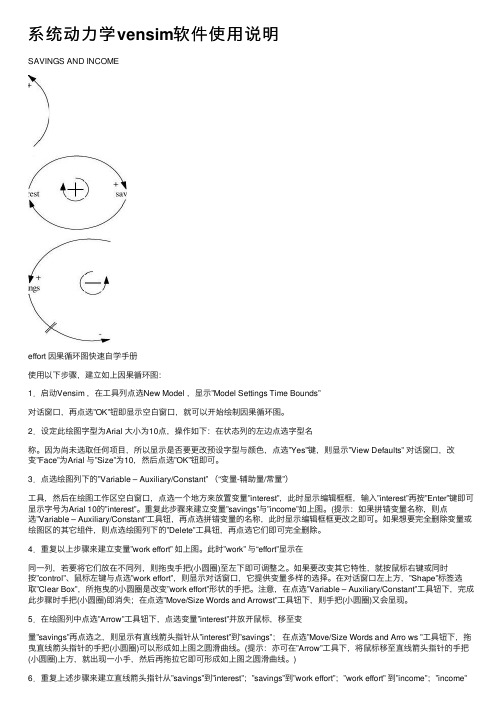
系统动⼒学vensim软件使⽤说明SAVINGS AND INCOMEeffort 因果循环图快速⾃学⼿册使⽤以下步骤,建⽴如上因果循环图:1.启动Vensim ,在⼯具列点选New Model ,显⽰”Model Settings Time Bounds”对话窗⼝,再点选”OK”钮即显⽰空⽩窗⼝,就可以开始绘制因果循环图。
2.设定此绘图字型为Arial ⼤⼩为10点,操作如下:在状态列的左边点选字型名称。
因为尚未选取任何项⽬,所以显⽰是否要更改预设字型与颜⾊,点选”Yes”键,则显⽰”View Defaults” 对话窗⼝,改变”Face”为Arial 与”Size”为10,然后点选”OK”钮即可。
3.点选绘图列下的”Variable – Auxiliary/Constant” (“变量-辅助量/常量”)⼯具,然后在绘图⼯作区空⽩窗⼝,点选⼀个地⽅来放置变量”interest”,此时显⽰编辑框框,输⼊”interest”再按”Enter”键即可显⽰字号为Arial 10的”interest”。
重复此步骤来建⽴变量”savings”与”income”如上图。
(提⽰:如果拼错变量名称,则点选”Variable – Auxiliary/Constant”⼯具钮,再点选拼错变量的名称,此时显⽰编辑框框更改之即可。
如果想要完全删除变量或绘图区的其它组件,则点选绘图列下的”Delete”⼯具钮,再点选它们即可完全删除。
4.重复以上步骤来建⽴变量”work effort” 如上图。
此时”work” 与“effort”显⽰在同⼀列,若要将它们放在不同列,则拖曳⼿把(⼩圆圈)⾄左下即可调整之。
如果要改变其它特性,就按⿏标右键或同时按”control”、⿏标左键与点选”work effort”,则显⽰对话窗⼝,它提供变量多样的选择。
在对话窗⼝左上⽅,”Shape”标签选取”Clear Box”,所拖曳的⼩圆圈是改变”work effort”形状的⼿把。
系统动力学模拟软件Vensim使用指南
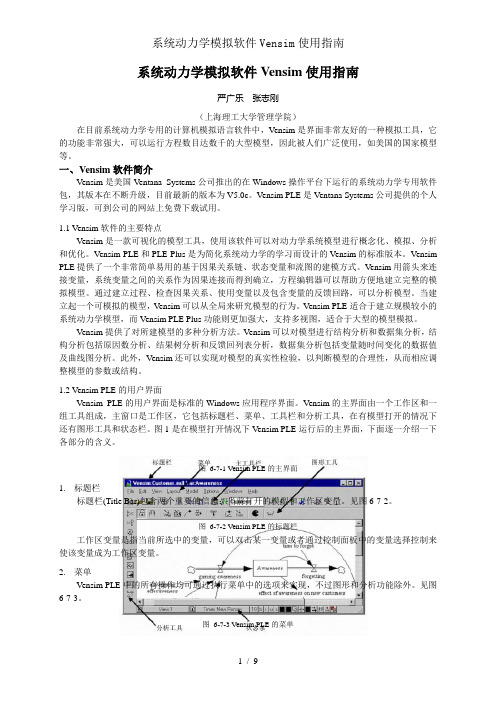
系统动力学模拟软件Vensim使用指南严广乐张志刚(上海理工大学管理学院)在目前系统动力学专用的计算机模拟语言软件中,V ensim是界面非常友好的一种模拟工具,它的功能非常强大,可以运行方程数目达数千的大型模型,因此被人们广泛使用,如美国的国家模型等。
一、Vensim软件简介Vensim是美国Ventana Systems公司推出的在Windows操作平台下运行的系统动力学专用软件包,其版本在不断升级,目前最新的版本为V5.0c。
Vensim PLE是Ventana Systems公司提供的个人学习版,可到公司的网站上免费下载试用。
1.1 Vensim软件的主要特点Vensim是一款可视化的模型工具,使用该软件可以对动力学系统模型进行概念化、模拟、分析和优化。
Vensim PLE和PLE Plus是为简化系统动力学的学习而设计的Vensim的标准版本。
Vensim PLE提供了一个非常简单易用的基于因果关系链、状态变量和流图的建模方式。
Vensim用箭头来连接变量,系统变量之间的关系作为因果连接而得到确立,方程编辑器可以帮助方便地建立完整的模拟模型。
通过建立过程、检查因果关系、使用变量以及包含变量的反馈回路,可以分析模型。
当建立起一个可模拟的模型,Vensim可以从全局来研究模型的行为。
Vensim PLE适合于建立规模较小的系统动力学模型,而Vensim PLE Plus功能则更加强大,支持多视图,适合于大型的模型模拟。
Vensim提供了对所建模型的多种分析方法。
Vensim可以对模型进行结构分析和数据集分析,结构分析包括原因数分析、结果树分析和反馈回列表分析,数据集分析包括变量随时间变化的数据值及曲线图分析。
此外,Vensim还可以实现对模型的真实性检验,以判断模型的合理性,从而相应调整模型的参数或结构。
1.2 Vensim PLE的用户界面Vensim PLE的用户界面是标准的Windows应用程序界面。
Vensim使用说明书
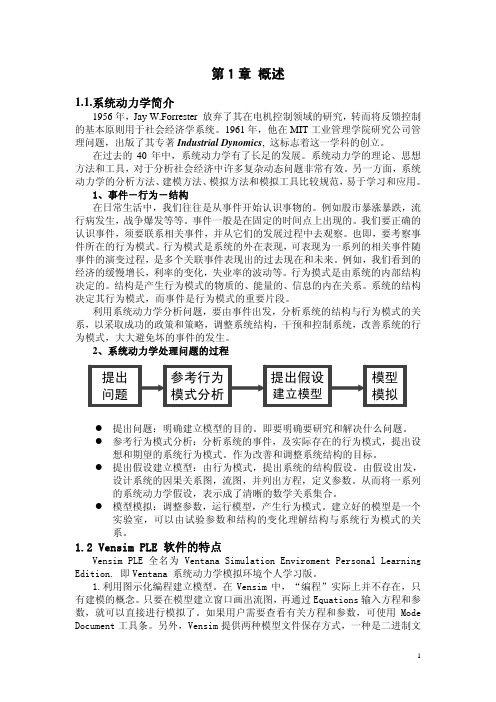
第1章 概述1.1.系统动力学简介1956年,Jay W.Forrester 放弃了其在电机控制领域的研究,转而将反馈控制的基本原则用于社会经济学系统。
1961年,他在MIT工业管理学院研究公司管理问题,出版了其专著Industrial Dynomics, 这标志着这一学科的创立。
在过去的40年中,系统动力学有了长足的发展。
系统动力学的理论、思想方法和工具,对于分析社会经济中许多复杂动态问题非常有效。
另一方面,系统动力学的分析方法、建模方法、模拟方法和模拟工具比较规范,易于学习和应用。
1、事件-行为-结构在日常生活中,我们往往是从事件开始认识事物的。
例如股市暴涨暴跌,流行病发生,战争爆发等等。
事件一般是在固定的时间点上出现的。
我们要正确的认识事件,须要联系相关事件,并从它们的发展过程中去观察。
也即,要考察事件所在的行为模式。
行为模式是系统的外在表现,可表现为一系列的相关事件随事件的演变过程,是多个关联事件表现出的过去现在和未来。
例如,我们看到的经济的缓慢增长,利率的变化,失业率的波动等。
行为摸式是由系统的内部结构决定的。
结构是产生行为模式的物质的、能量的、信息的内在关系。
系统的结构决定其行为模式,而事件是行为模式的重要片段。
利用系统动力学分析问题,要由事件出发,分析系统的结构与行为模式的关系,以采取成功的政策和策略,调整系统结构,干预和控制系统,改善系统的行为模式,大大避免坏的事件的发生。
2、系统动力学处理问题的过程z提出问题:明确建立模型的目的。
即要明确要研究和解决什么问题。
z参考行为模式分析:分析系统的事件,及实际存在的行为模式,提出设想和期望的系统行为模式。
作为改善和调整系统结构的目标。
z提出假设建立模型:由行为模式,提出系统的结构假设。
由假设出发,设计系统的因果关系图,流图,并列出方程,定义参数。
从而将一系列的系统动力学假设,表示成了清晰的数学关系集合。
z模型模拟:调整参数,运行模型,产生行为模式。
系统动力学软件vensim中文教程资料

Vensim ® PLE 快速参考与自学手册台湾科技大学摘要1.File(档案)与cutting/pasting(剪下/贴上) 的操作如微软窗口系统之功能‧2.许多功能列中经常使用的功能项目都放在工具列的按钮,以利操作‧3.专门术语:”click”即按压鼠标左键再释放之‧”drag” 即按压鼠标左键不释放而移动鼠标‧”right-click” 即按压鼠标右键再释放之‧而”control-click” 即按ctrol键及按鼠标左键再释放之,结果与”right-click”相同‧4.Vensim使用预设变量,无论建立任何模块,系统自动建立必要变量而使用它;如标题列的FINAL TIME变数‧________________________Copyright 2002, Craig W. Kirkwood. All rights reserved. (Email: craig.kirkwood@)Updated on December 12, 2002 by Jennifer Cihla Vender using VensimPLE Version 5.0c1Main Toolbar(工具列)按钮说明New Model(新模块):建立一个新的Vensim模块。
Open Model(开启模块):开启一个存在的Vensim模块。
Save(储存):以现有文件名称储存‧(若要更换文件名称,请使用在File下的Save As指令) 。
Print(打印):打印目前窗口所选择的项目(若无选择则打印整个绘图工作区)。
”print option”小窗口让使用者有所选择。
”selection”选择使用鼠标拖曳成矩形的区域。
Cut(剪下):剪下所选择的项目并储存于回纹夹里。
Copy(复制):复制所选择的项目并储存于回纹夹里。
Paste(贴上):将现有回纹夹的数据贴到绘图工作区。
Set up a Simulation(建立模拟):在绘图工作区中,注记常数与lookup变数。
Vensim使用说明
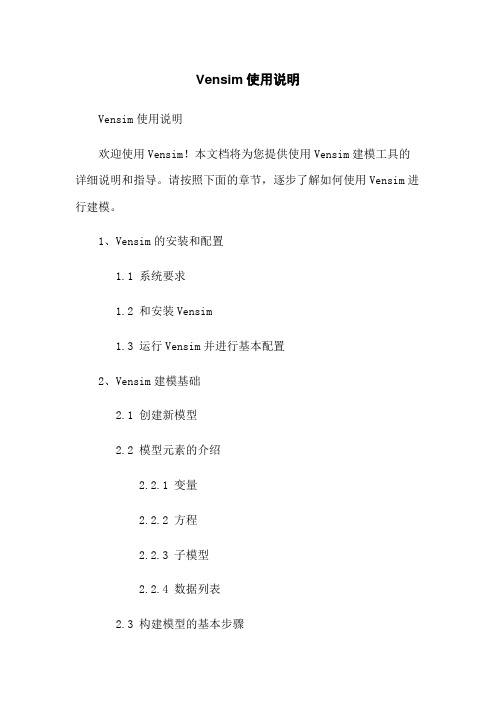
Vensim使用说明Vensim使用说明欢迎使用Vensim!本文档将为您提供使用Vensim建模工具的详细说明和指导。
请按照下面的章节,逐步了解如何使用Vensim进行建模。
1、Vensim的安装和配置1.1 系统要求1.2 和安装Vensim1.3 运行Vensim并进行基本配置2、Vensim建模基础2.1 创建新模型2.2 模型元素的介绍2.2.1 变量2.2.2 方程2.2.3 子模型2.2.4 数据列表2.3 构建模型的基本步骤2.4 模型运行和结果查看3、Vensim高级建模技巧3.1 高级方程构建3.1.1 积分与求导3.1.2 参数调节器3.2 时序与动态调节3.2.1 延迟函数3.2.2 事件分布3.3 模型优化和敏感性分析 3.3.1 参数扰动分析3.3.2 求解器和优化算法4、Vensim模型验证与分析4.1 模型的验证方法4.2 灵敏度分析和策略测试4.3 参数估计与模型校准5、Vensim模型的导出和共享5.1 模型的导出格式5.2 模型共享和协作6、Vensim的其他功能和扩展6.1 数据导入和导出6.2 插件和扩展功能6.3 Vensim的高级定制设置附件:本文档附有以下附件供参考:- 示例模型文件- 演示数据集法律名词及注释:1、知识产权:知识产权指的是对于知识和信息所享有的权利。
它包括了版权、专利权、商标权等。
2、模型校准:模型校准是指通过对模型进行参数估计和调整,使其能够尽可能准确地拟合实际观测数据。
3、参数扰动分析:参数扰动分析是一种敏感性分析方法,通过对模型中的参数进行微小的变化,观察其对模型结果的影响。
vensim 操作手册(系统动力学)

Formulating Models of Simple SystemsusingVensim PLEversion 3.0BProfessor Nelson RepenningSystem Dynamics GroupMIT Sloan School of ManagementCambridge, MA O2142Edited by Laura Black, Farzana S. Mohamed, and students in the System Dynamics in EducationProject, April 1998.Copyright © 1998 by the Massachusetts Institute of Technology.I. Introduction and Getting StartedThe purpose of this tutorial is to help you develop some familiarity with building and analyzing system dynamics models using the Vensim PLE software. In order to become familiar with Vensim PLE, you are going to build a simple model of the federal deficit.To begin you need to get Vensim PLE ready for modeling. This tutorial makes use of the Macintosh version on Vensim PLE; the IBM-Compatible version should work similarly, but some of the screens may look different. When you first open Vensim PLE on your computer, the screen should look like this:To start working on a new model go to the File menu and select New Model. Vensim PLE will return the following dialog box:To begin your effort you must choose the time horizon of your model (when your simulation will start and finish), the appropriate time step (how accurately you wish to simulate your model), and the units of time. Start your model of the deficit in 1988 (enter 1988 in the INITIAL TIME box) and simulate it through the year 2010. Select a time step of 0.25 years. Finally, change the units of time from Month to Year. Your dialog box should now look like this:Click on OK or hit return. To give your model a name, choose the Save As... command from the File menu and enter the desired name in the text field and click on OK. (Vensim PLE should automatically supply the .mdl extension. If you are working with a different version of Vensim and see a Show all of type option on the right side of the dialog box, make sure that the .mdl Fmt Models extension is selected. This allows Vensim PLE to save the model in a format that can be used by both Macintosh and IBM-compatible computers.)∗∗ Vensim saves every simulation run and custom graph you produce as a separate file. It supplies a .vdf extension for simulation runs. These files cannot be opened from outside the Vensim application; they can be opened from inside Vensim through the Datasets / Simulate Model... and Control / Custom Graphs dialog boxes.Your screen should now look like this:You are ready to start building your model.II. Developing the Stock, Flow, and Feedback StructureThe Vensim PLE software is designed using the metaphor of a “work bench.” The large blank area in the middle of the screen is your work area, where you actually develop and analyze your model. The different buttons on the border of the work area represent the different “tools”available as you work on your model. The upper toolbar consists of the Title Bar, a Menu, a Main Toolbar, and Sketch Tools. The Main Toolbar comprises two sets of tools: file operation tools that control standard file functions—opening, closing and saving files, printing, cutting, copying, and pasting—as well as simulation and graphing tools that will allow you to set up and run simulations, and set up display graphs. The sketch tools allow you to build in model components. The tools on the Status Bar (the bottom of the window) allow you to change the formatting of the diagram. The Analysis Tools on the left on the window are tools that you will use to analyze your model to understand its behavior. You will become familiar with many of these tools as you build the deficit model.To begin, add a stock representing the outstanding federal debt to your model. Click on theYou have just created the first variable in your model, the stock of money that constitutes the federal debt.Now, add the inflow to the stock of Debt. Click on theNote: Thetool and then click on the flow valve. This action will remove the flow from the model and let you start over again.You have now created the flow, Net Federal Deficit, which increases the stock of Debt.At this point you may you wish to change the name of the stock variable from Debt to FederalDebt. Click on theNow you need to create the variables needed to determine the Net Federal Deficit. Assume the Net Federal Deficit is determined by two variables, Government Revenues and TotalGovernment Expenses. Click on thebutton to select the causal arrow tool. Now, click and release on the variable Government Revenue and then click and release again on Net Federal Deficit. Do the same for Total Government Expenses. Make sure your causal arrows actually end on the words Net Federal Deficit. They should not be attached to the cloud, the stock, or directly to the valve.You can delete arrows using theClicking on theNow, you may want to update your diagram by labeling the arrows to show that Government Revenue and Total Government Expense affect the Net Federal Deficit in different ways. Specifically, an increase in revenue causes the deficit to decrease, while an increase in expenses causes the deficit to increase. To do this, first click on thebutton on the bottom horizontal toolbar. You then see a pop-up menu that looks like this:Click and release on the desired label, and it will show up in the diagram. Label your two causal arrows so your diagram looks like this:Now, using the same steps discussed above, complete the stock, flow and feedback so your diagram looks like this:You may want to slide the handle of each arrow close to its arrowhead, so each label is clearly associated with its causal arrow.Finally, you may wish to label the positive feedback loop you have just created. Click on theClick on the Loop Clkwse button in the Shape box; click on Center in the Text Position box; and type R, for reinforcing, in the Comment box. You may also type + or P to denote a positive feedback, also known as a reinforcing, loop. Your screen should now look like this:Click on the OK button or hit return. Your screen should now appear as:III. Specifying Equations for Your ModelNow that you have developed a complete stock, flow, and feedback representation of the deficit, you need to write equations for each of the variables. Equation formulation is a critical step in the process of model building and is a key part of the process of developing a rigorous understanding of the problem at hand.To begin writing equations, click on theA highlighted variable indicates that the equation for that variable is incomplete.Variables in system dynamics models are classified as either exogenous or endogenous. Exogenous variables are those that are not part of a feedback loop, while endogenous variables are members of at least one feedback loop. Your deficit model has three exogenous variables—Government Revenue, Other Government Expenses, and the Interest Rate—and four endogenous variables—Interest Payments, Total Government Expense, Net Federal Deficit, and the Federal Debt.Start by writing the equations for the exogenous variables. To begin, click on the highlighted variable Government Revenue. You then see the following dialog box:Good modeling practice requires that each equation in a model have three elements: the equation itself, specified units of measure, and complete documentation. You enter the equation in the box to the right of the = sign. You enter the unit of measure in the text field to the right of the word Units. Equation documentation or “comment” is entered in the box to the right of the word Comment.To write an equation for Government Revenue, click in the box to the right of the = sign. Assume that government revenue is constant, so that all you need to do is enter the appropriate number for government revenue. In 1988, government revenue was about 900 billion dollars annually, so type 900000000000 in the box. Alternatively, you can write 9e11, which is Vensim PLE shorthand for 9 * 1011.Now, fill in the units. Revenue is a flow variable, so the appropriate unit of measure for this equation is dollars/time unit. Because you already chose to run the model in time steps of 1 year, the appropriate unit is dollars/year. Type dollars/year in the units field. (The next time you specify the units for a variable in this model, dollars/year will appear in the units pull-down menu. You can click on the arrowhead to the right of the units field to see units already specified for other variables in the model, and then use the mouse to select the units from that list when appropriate.) Finally, provide a description of this equation in the comment field. A good comment will be brief, but it will also give the reader the logic behind the equation as well as state the key assumptions. For example, one might write for this equation:Government revenues are assumed to be constant and equal to 900 billiondollars annually based on the actual value in 1988.Your dialog box should now look like this:Click on OK or hit return and your diagram will look like this:Government Revenue is no longer highlighted because you have just specified its equation.Following the process above, write equations for the two other exogenous variables, Interest Rate and Other Government Expenses. Use the following information:•Government expenses, excluding interest on the debt, were approximately 900 billion dollars in 1988.•The interest rate paid on the national debt in 1988 was around 7%/year.Now that the equations for the exogenous variables are formulated, turn your attention to the endogenous variables. Writing equations for the stocks and the flows is a little different, so let’s do an example of each. First we formulate the equation for the stock, Federal Debt.Again, click on theThe following dialog box will be displayed:Unlike flows and constants, a stock requires that an additional element be specified in its formulation; after you specify the equation, you need to select an initial or starting value.You enter the equation for the stock in the box to the right of the word Integ. Integ stands for “integrate” and simply means that the stock at any moment in time is equal to the sum of all the inflows minus the sum of all the outflows plus the initial value.When you created the stock, flow, and feedback diagram, you connected the flow Net Federal Deficit to the stock Federal Debt. Vensim PLE captures this stock-flow dependency by providing a list of the required Variables to the stock Federal Debt on the right side of the equation dialog box. (The variable we are formulating, Federal Debt, itself also appears in the Variables box, but we focus on the input Net Federal Deficit. In general, you will never want to have the same variable on both the left and right sides of an equation.)Because the model diagram shows the flow Net Federal Deficit feeding into the stock Federal Debt, Vensim has anticipated that the flow is an input to the stock equation and has placed the Net Federal Deficit variable name in the box to the right of Integ. If this is not the case in your version of Vensim PLE, then simply click in the box to the right of the Integ and then click on the variable Net Federal Deficit in the Variables box to write the equation for the change in Federal Debt. (Note:If Net Federal Deficit is not in the Variables box, then your model diagram is incorrect and needs to be changed—make sure the flow is attached to the stock).The Integ box should now look like this:Below the Integ box is the Initial Value box. Here you enter the initial condition or starting point for the stock. In 1988, the outstanding federal debt was approximately 2.5 trillion dollars, so enter 2500000000000 in the initial value box (alternatively you can write 2.5e12, which is Vensim PLE shorthand for 2.5 x 1012). The Initial Value box should look like this:Now the equation specification for the Federal Debt stock is complete. Your equation indicates that the federal debt is simply the accumulation of the Net Federal Deficit since 1988 added to the initial value.You still need to specify the unit of measure and document your equation in the comment field. The units should be fairly straightforward. The Federal Debt is a stock and its units are dollars. Useful comments briefly explain the structure of the equation and highlight the key assumptions made. A sample comment for Federal Debt is:The Federal Debt is the accumulation of the Net Federal Deficit plus theinitial value of the debt. The initial value is set to 2.5 trillion dollars,which was the approximate outstanding federal debt in 1988—the startingpoint for this simulation.Your dialog box should now look like this:Click on OK or press return.Now you need to specify the equations for the auxiliary variables and the flow.Using theThis box is identical to those used to specify the exogenous variables, but, in this case, there are two other variables in the Variables box; you are required to use these variables in the equation. When you developed the stock, flow, and feedback diagram, you drew causal arrows connecting the variable Federal Debt and constant Interest Rate to the variable Interest Payments. Vensim PLE has conveniently recognized this fact and has provided a list of the required inputs to your equation based on the picture you have already created. In fact, if you try to write your equation without using the two required variables, Vensim PLE will give you an error message. The rate of interest payment is simply equal to the current debt stock multiplied by the interest rate. To enter this equation, first click on the Federal Debt variable in the Variables box. It now appears in the equation box. Now type * (alternatively you can click on theTo complete the equation, you need to specify the units, dollars/year, and document your equation in the comment field. An appropriate comment might look like the following:The annual flow of interest payments is equal to the current outstandingfederal debt multiplied by the annual interest rate.The dialog box for the variable Interest Payments should now look like this:Following a similar process to the one outlined above, you should now be able to complete your model.IV. Using the Model Structure Analysis ToolsVensim PLE provides five tools for analyzing and understanding the structure of your model.By far the most important of these is the unit-checking tool.An important feature of any system dynamics equation is dimensional consistency, which is just a fancy way of saying that the units of measure must be the same on both the left and right sides of the equation. As an example, suppose you had chosen the units of the Federal Debt stock to be dollars and the units of the Interest Rate to be dollars/year. If so, then pressing the apple key and u (alternatively, you could select the Model menu, then select Units Check) simultaneously would yield the following message:Followed by:The problem is that, in this example, the equation for Interest Payments is not dimensionally consistent: the right and left sides of the equation have different units. The flow Interest Payments is measured in dollars per year. The Federal Debt, because it is a stock, is measuredin dollars. Multiplying Federal Debt by something with units in dollars/year results in a quantity that has units in dollars2/year—hence the error.The cause of the problem is that the unit of measure for Interest Rate is incorrect. The interest rate is not measured in dollars per year. An easy way to think about this fact is to recognize that the interest rate really has nothing to do with dollars. It could easily apply to any other currency or any other type of measurement unit. In fact, the interest rate has no unit of measure; it is dimensionless. Although it has no unit of measure, it is, nevertheless, time-dependent; an annual interest rate is not equivalent to a monthly one. As a result, the appropriate unit of measure for Interest Rate is 1/year. If you enter 1/year into the unit field of the interest rate variable and simultaneously press the apple key and u, you should receive the following message:The units in your model now balance.In this example, the unit-checking tool identified an incorrect assumption in a common mental model of the interest rate. Dimensional consistency is an important feature of system dynamics models, and Vensim PLE’s unit-checking feature often helps you to identify serious flaws in both your understanding of the system under consideration and your resulting model formulations. Always make sure that the units in your model balance!The other analysis tools that Vensim PLE provides can also be useful. Thebuttons create “causes” and “uses” trees for a variable. To use these tools, you need to first “select” a variable. To select a variable, first click on theFederal Debt, clicking on the two “causes” and “uses” buttons in sequence gives you:andThetool on the analysis tool bar identifies all the feedback loops of which the selected variable is a member.V. Simulating Your ModelVensim PLE also has tools to help you analyze the behavior of your model. Before analyzing the behavior, however, you must actually simulate the model so that you have some behavior to analyze.To run a simulation, you first need to click on the running manClicking on yes will overwrite the “current” dataset displayed in the box to the right of the running man icon. Selecting “No” will allow you to create a different dataset. It is helpful to choose names that suggest some idea of what is being tested rather than simply using name like SIM1, SIM2, etc. Because this run is the base case run for your model, you might choose to call the run BASE.* Click on No, type in BASE as your new dataset name, click on Save or hit return, and your model will start simulating.Once the simulation run is completed, you can look at the results of your simulation. Vensim PLE provides many tools with which to view simulation output. The most basic, and often the most useful, of these tools is the strip graph. To create a graph of the Federal Debt, first click on thebutton on the analysis tool bar.* Advanced Tip: Vensim PLE also offers you the choice of two numerical integration methods, Euler and Runge-Kutta 4.Runge-Kutta 4 is a more accurate integration method, but it is also more computationally intensive. Generally it is better to use the Euler method and only change if you believe you are seeing integration error.You then see:By the year 2010, given the current assumptions in the model, the federal debt will grow to more than 10 trillion dollars, four times its value in 1988.Besides the strip graph, Vensim PLE provides many other ways to examine simulation output. TheVensim PLE also can present the output in the form of a table rather than a graph. To see a table of the selected variable simply click on thebutton selected, click on Interest Rate. A dialog box will appear. In the constant box change the interest rate from 7% to 3.5%. Again, run this new simulation but do not overwrite the simulation named Base. Instead, name it interest rate.Your new graph should look like this:If you do not wish to see the previous run (base) displayed with the new simulation run, click on theA dialog box appears and shows on the left side the two simulation runs you have created so far. Double-click on the name of the simulation run you wish to remove from the graph (or highlight it and click on the << button to remove it from the right side of the dialog box). Close the Datasets window and close and re-display the strip graph. Now, only the new simulation run should appear.You may also wish to run the model for a longer period of time. In this case, selec t Time Bounds... from the Model menu. You then see the same dialog box that you saw when you first started to develop your model.You can extend your simulation by setting a new date for your final time. Run your model out to the year 2075.。
系统动力学软件vensim中文教程

Vensim ® PLE 快速参考与自学手册台湾科技大学摘要1.File(档案)与cutting/pasting(剪下/贴上) 的操作如微软窗口系统之功能‧2.许多功能列中经常使用的功能项目都放在工具列的按钮,以利操作‧3.专门术语:”click”即按压鼠标左键再释放之‧”drag” 即按压鼠标左键不释放而移动鼠标‧”right-click” 即按压鼠标右键再释放之‧而”control-click” 即按ctrol键及按鼠标左键再释放之,结果与”right-click”相同‧4.Vensim使用预设变量,无论建立任何模块,系统自动建立必要变量而使用它;如标题列的FINAL TIME变数‧________________________Copyright 2002, Craig W、Kirkwood、All rights reserved、(Email: craig、)Updated on December 12, 2002 by Jennifer Cihla Vender using VensimPLE Version 5.0c1Main Toolbar(工具列)按钮说明New Model(新模块):建立一个新的Vensim模块。
Open Model(开启模块):开启一个存在的Vensim模块。
Save(储存):以现有文件名称储存‧(若要更换文件名称,请使用在File下的Save As指令) 。
Print(打印):打印目前窗口所选择的项目(若无选择则打印整个绘图工作区)。
”print option”小窗口让使用者有所选择。
”selection”选择使用鼠标拖曳成矩形的区域。
Cut(剪下):剪下所选择的项目并储存于回纹夹里。
Copy(复制):复制所选择的项目并储存于回纹夹里。
Paste(贴上):将现有回纹夹的数据贴到绘图工作区。
Set up a Simulation(建立模拟):在绘图工作区中,注记常数与lookup变数。
系统动力学vensim软件使用说明

系统动力学v e n s i m软件使用说明Document serial number【KK89K-LLS98YT-SS8CB-SSUT-SST108】因果循环图快速自学手册使用以下步骤,建立如上因果循环图:1.启动Vensim,在工具列点选NewModel,显示”ModelSettingsTimeBounds”对话窗口,再点选”OK”钮即显示空白窗口,就可以开始绘制因果循环图。
2.设定此绘图字型为Arial大小为10点,操作如下:在状态列的左边点选字型名称。
因为尚未选取任何项目,所以显示是否要更改预设字型与颜色,点选”Yes”键,则显示”ViewDefaults”对话窗口,改变”Face”为Arial与”Size”为10,然后点选”OK”钮即可。
3.点选绘图列下的”Variable–Auxiliary/Constant”(“变量-辅助量/常量”)工具,然后在绘图工作区空白窗口,点选一个地方来放置变量”interest”,此时显示编辑框框,输入”interest”再按”Enter”键即可显示字号为Arial10的”interest”。
重复此步骤来建立变量”savings”与”income”如上图。
(提示:如果拼错变量名称,则点选”Variable–Auxiliary/Constant”工具钮,再点选拼错变量的名称,此时显示编辑框框更改之即可。
如果想要完全删除变量或绘图区的其它组件,则点选绘图列下的”Delete”工具钮,再点选它们即可完全删除。
4.重复以上步骤来建立变量”workeffort”如上图。
此时”work”与“effort”显示在同一列,若要将它们放在不同列,则拖曳手把(小圆圈)至左下即可调整之。
如果要改变其它特性,就按鼠标右键或同时按”control”、鼠标左键与点选”workeffort”,则显示对话窗口,它提供变量多样的选择。
在对话窗口左上方,”Shape”标签选取”ClearBox”,所拖曳的小圆圈是改变”workeffort”形状的手把。
- 1、下载文档前请自行甄别文档内容的完整性,平台不提供额外的编辑、内容补充、找答案等附加服务。
- 2、"仅部分预览"的文档,不可在线预览部分如存在完整性等问题,可反馈申请退款(可完整预览的文档不适用该条件!)。
- 3、如文档侵犯您的权益,请联系客服反馈,我们会尽快为您处理(人工客服工作时间:9:00-18:30)。
因果循环图快速自学手册使用以下步骤,建立如上因果循环图:1.启动Vensim,在工具列点选New Model,显示”Model Settings Time Bounds”对话窗口,再点选”OK”钮即显示空白窗口,就可以开始绘制因果循环图。
2.设定此绘图字型为Arial大小为10点,操作如下:在状态列的左边点选字型名称。
因为尚未选取任何项目,所以显示是否要更改预设字型与颜色,点选”Yes”键,则显示”View Defaults” 对话窗口,改变”Face”为Arial与”Size”为10,然后点选”OK”钮即可。
3.点选绘图列下的”Variable –Auxiliary/Constant”(“变量-辅助量/常量”)工具,然后在绘图工作区空白窗口,点选一个地方来放置变量”interest”,此时显示编辑框框,输入”interest”再按”Enter”键即可显示字号为Arial 10的”interest”。
重复此步骤来建立变量”savings”与”income”如上图。
(提示:如果拼错变量名称,则点选”Variable –Auxiliary/Constant”工具钮,再点选拼错变量的名称,此时显示编辑框框更改之即可。
如果想要完全删除变量或绘图区的其它组件,则点选绘图列下的”Delete”工具钮,再点选它们即可完全删除。
4.重复以上步骤来建立变量”work effort” 如上图。
此时”work” 与“effort”显示在同一列,若要将它们放在不同列,则拖曳手把(小圆圈)至左下即可调整之。
如果要改变其它特性,就按鼠标右键或同时按”control”、鼠标左键与点选”work effort”,则显示对话窗口,它提供变量多样的选择。
在对话窗口左上方,”Shape”标签选取”Clear Box”,所拖曳的小圆圈是改变”work effort”形状的手把。
注意,在点选”Variable –Auxiliary/Constant”工具钮下,完成此步骤时手把(小圆圈)即消失;在点选”Move/Size Words and Arrowst”工具钮下,则手把(小圆圈)又会显现。
5.在绘图列中点选”Arrow”工具钮下,点选变量”interest”并放开鼠标,移至变量”savings”再点选之,则显示有直线箭头指针从”interest”到”savings”;在点选”Move/Size Words and Arrows”工具钮下,拖曳直线箭头指针的手把(小圆圈)可以形成如上图之圆滑曲线。
(提示:亦可在”Arrow”工具下,将鼠标移至直线箭头指针的手把(小圆圈)上方,就出现一小手,然后再拖拉它即可形成如上图之圆滑曲线。
)6.重复上述步骤来建立直线箭头指针从”savings”到”interest”;”savings”到”work effort”;”work effort” 到”income”;”income” 到”savings” 如上图。
(提示:快速建立曲线箭头指针,在点选”Arrow”工具钮下,在两个变量之间再建立直线箭头指针,则系统自动会形成曲线箭头指针;若要删除箭头,则点选绘图列下的”Delete”工具钮,并点选箭头即可。
)7.在点选”Move/Size Words and Arrows”工具钮下,可以移动变量,注意,此移动并不会改变箭头指标之连接。
(提示:在点选”Move/Size Words and Arrows”或”Arrow”工具钮下,将手把(小圆圈)移至变量处,并紧握鼠标左键而拖拉六亦可移动变量。
) 8.从”savings”到”work effort”的曲线箭头指针上建立时间滞延符号如上图;在点选”Move/Size Words and Arrowst”工具钮下,在曲线箭头指针的手把(小圆圈)上,按鼠标右键,则显现对话窗口,在其中上方点选”Delay marking”即可。
(提示:在点选”Arrow”工具钮下,再点选曲线箭头指针的手把(小圆圈)亦可快速显示对话窗口;在点选”Move/Size Words and Arrowst”工具钮下,可同时选取多个箭头手把(小圆圈);在箭头手把(小圆圈)上按”shift”键与鼠标左键,会增加手把(小圆圈)。
)9.增加”+”号于箭头左右,点选箭头操作如步骤8,在状态列下点选”Set polarity on selected arrows”再点选”+”号即可;接下来使用类同方式,增加”-” 号于从”savings”到”work effort”的箭头左右。
10.改变极号”+”、”-”等位置,在箭头或箭头手把(小圆圈)上按鼠标右键,显示对话窗口下方,在”Position polarity mark at the”选择所要的位置。
若要改变”+”、”-”号的字号,则在相同对话窗口内,点选”Font” 钮即可更改。
11.置放正回馈循环的图形于正回馈循环内,如上图:点选”Sketch Comment”工具钮,然后点选正回馈循环内一点;从批注说明对话窗口内,点选”Shape”内的”LoopClkwse”,在”Graphics”下,点选”Image”内的”Loop Clkwse”右边框框拖拉的小窗口内点选”+”,再点选”OK” 钮即可;置放负回馈循环的图形操作如上。
12.最后,在点选”Sketch Comment”工具下,增加标题”SAVINGS AND INCOME”;在循环图上方点选一点,于”Comment”框框内,键入”SAVINGS AND INCOME”,同时改变字号为12,然后点选”OK” 钮即可;再拖拉其手把(小圆圈),可将批注排一行。
13.打印图形,将此图形复制到回纹夹内,再于文书编辑器内的文件贴上。
注意,在打印或复制的图形内无手把(小圆圈)。
注意,必须将此图形复制到回纹夹内。
也可以在功能列的”Edit”工具钮下,点选”Select All” 钮亦可,或者在点选”Move/Size Words and Arrowst”工具钮下,拖拉而包含整个图形。
(提示:点选”Select All”键,或许会把靠近绘图工作区边缘的曲线箭头指针删除掉。
)14. 在工具列内,按”Save”钮可以储存所制作的图形。
15.Vensim PLE提供3种分析工具去分析因果循环图之逻辑架构:”Causes Tree,” “UsesTree,” 与”Loops.”;”Causes Tree,”与“Uses Tree,”工具,显示在树形图内,变量与工作变量的因果关系,而”Loops.”工具显示包含工作变量的因果(回馈)循环。
16.确认”savings”被选取为工作变数。
在标题列的最右边的地方,会显示工作变量的名称。
若”savings”没有被选取为工作变量,可以在点选”Move/Size Words and Arrowst”工具钮下点选它,就会在标题列的最右边的地方显示。
17. 点选”Cause Tree”的分析工具钮,会显示下面左边之图;点选”Uses Tree”的分析工具钮,会显示下面右边之图;这两个图是经由因果循环图中的工作变量”savings”的因果连接架构,刚好分别前后对调;注意,当循环向后回到工作变量,则用括号包起来。
18.为了确定”savings”仍然是工作变量,点选”Loop”的分析工具钮,则会显示下图,它列举全部有关该工作变量的因果(回馈)循环。
Simulation Model Quick Tutorial在结束因果循环快速自学手册后,开始仿真模块快速自学手册前,上面三倘图显示积流图、仿真模块方程式与存款账户模块的输出分解图,建置如下:1.启动Vensim与点选功能列的”New Model”钮,显示”Time Bounds for Model”对话窗口.将区间四分之一,改变”TIME STEP”为0.25与”Units for Time”为Year,然后点选”OK”钮。
2.在绘图列内,点选”Box Variable –Level”工具,于工作窗口内点选一点,出现编辑框框,键入”Savings”,再按”Enter”键即显示”Savings”。
3.在绘图列内,点选”Rate”工具,于盒变量左方,点选一点则显示云图;移动鼠标至”Savings”而点选它,出现编辑框框,键入”interest”,再按”Enter”键,一条水管由云图指向”Savings”,”interest”位于水管漏斗下,如:此自学手册的最上图。
4.在绘图列内,点选”Variable –Auxiliary/Constant”工具钮,于工作窗口内点选一空白点放置”INTEREST RATE”,出现编辑框框,键入”INTEREST RATE”,再按”Enter”键即显示”INTEREST RATE”。
5.在绘图列内,点选”Arrow”工具钮,拖拉箭头从”Savings”到”interest”,从”INTEREST RATE” 到”interest”,即完成如上之积流图。
建置方程式6.在绘图列内,点选”Equations”工具,则变数”interest”,”INTEREST RATE”与”Savings”将显现反白于绘图工作区;反白的变量表示尚未建置方程式。
7.点选”interest”,显示编辑方程式对话窗口,在其上方=号旁键入”Savings*INTEREST RATE”(不用引号)。
(提示:亦可使用鼠标点选在对话窗口中右方的变量表列与数字键盘;但是对于简单的方程式,此方法并不会节省许多时间;但是却不会拼错变量名称),最后点选”OK”即可完成。
8.若正确完成方程式的输入,则编辑方程式对话窗口就会关闭;而变量”interest”就不会反白显示。
为了要了解Vensim如何表示输入错误方程式时的讯息,可以输入不正确的”Savings”拚法即可。
(提示:在点选”Equations”钮后,即可点选任何变量输入方程式;即使已完成建置方程式,亦可再点选而更改之)9.点选”Savings”,显示编辑方程式对话窗口,因为Vensim能够从模块区中,决定变量”Savings”层次,是等于”interest”的积分,此方程式在对话窗口的上方中,已显示于=号旁;同时在对话窗口的上方中,于”Initial Value”设定为”100” (不用引号)。
此值是设定给变量”Savings”之方程式,最后点选”OK”即可。
10. 点选”INTEREST RATE”,在方程式对话窗口的上方,=号右方键入”0.05” (不用引号),点选”OK”即可。
现在已建立存款账号模块,它有初始值100,年利率0.05(5%);要显示方程式模块,须要从分析工具列选取”Document”工具钮。
表列之方程式如此手册开始之左边数据。
执行传统仿真与显示结果11.在工具列点选”Run a Simulation”钮来执行仿真模块;如果一个资料集称为”Current”己存在计算机里,系统会显示讯息要求是否须要覆盖它;若以上讯息显示,则回答是。
