Tracing USB Device artefacts on Windows XP operating system for forensic purpose Abstract
inaccessible boot device 的高级回答

inaccessible boot device 的高级回答[inaccessible boot device 的高级回答]引言:在使用Windows操作系统时,可能会遇到各种错误提示,其中一个常见的错误是"inaccessible boot device"。
这个错误通常意味着系统在启动过程中无法访问引导设备,导致无法正常启动计算机。
本文将为您提供一个高级回答,以解决这个问题并恢复系统的正常运行。
第一步:检查硬件连接1. 关闭计算机,并断开电源插头。
2. 打开计算机主机壳体,检查硬盘和数据线的连接是否良好。
确保数据线插头没有松动。
3. 如果是使用SATA接口的硬盘,请尝试更换数据线或更换一个可靠的SATA插槽。
4. 如果是使用IDE接口的硬盘,请确保主、从设备选择正确,并检查IDE 数据线是否连接正常。
第二步:检测硬盘故障1. 在关闭计算机的情况下,重新启动,并进入BIOS设置界面。
不同品牌和型号的计算机进入BIOS设置的方法可能不同,一般是按下Del、F2、F10或者F12键。
2. 在BIOS设置界面,找到"Boot"或"Boot Device"选项,并确保硬盘作为第一引导设备设置。
如果找不到这个选项,请查看主板说明书或联系计算机制造商获取更具体的指导。
3. 保存设置并退出BIOS,观察系统是否能够正常启动。
如果问题依然存在,可能需要进行硬盘故障检测。
4. 可以使用硬盘自检工具,如WD Data Lifeguard Diagnostic、Seagate SeaTools等,对硬盘进行全面检测。
这些工具可以在硬盘制造商的官方网站上免费下载。
第三步:修复引导记录1. 如果硬盘没有故障,可以尝试使用Windows恢复环境修复引导记录。
2. 使用Windows安装盘或恢复盘启动计算机。
将光驱设置为首次启动设备,并将Windows光盘插入光驱。
电脑开机蓝屏重启安全模式进不去怎么办

电脑开机蓝屏重启安全模式进不去怎么办windows系统的电脑蓝屏了,而且安全模式也进不去,怎么办呢?下面是店铺为大家整理的关于电脑开机蓝屏重启安全模式进不去的相关资料,希望对您有所帮助!电脑开机蓝屏重启安全模式进不去的解决方法第一步:下载、安装制作U盘启动器的软件,如:老毛桃、大白菜等。
百度搜索输入:大白菜下载,找到:大白菜超级u盘启动盘制作工具最新官方版下载_百度软件中心,下载后找到下载的安装软件按照提示安装。
(注意:第一步和第二步必须在另一电脑上完成操作)第二步:制作USB启动盘。
把准备好的U盘插入电脑,左键双击系统桌面上的【大白菜UEFI 版】图标,在打开的大白菜窗口的【默认模式】下点击:一键制作启动U盘;弹出信息提示对话框:警告: 本操作将会删除 D: 盘上的所有数据,且不可恢复。
若想继续,请单击“确定”。
若想退出,请单击“取消”。
如果U盘中有必须保存的资料,先转移到电脑中。
我们点击:确定;开始制作U盘启动盘,稍候;再次弹出信息提示对话框:一键制作启动U盘完成!要用“电脑模拟器”测试U盘的启动情况吗?注意: 模拟器仅作启动测试,建议不要测试PE等工具!点击:是(Y);当出现下图时表明U盘启动盘制作成功。
第三步:修复故障电脑蓝屏提示inaccessible boot device(无法启动装置)的问题。
把制作好的U盘启动盘插入故障电脑,开机后进入BIOS设置电脑从U盘启动。
设置方法可参考百度经验《U盘安装系统出新招,多系统安装有保障》;进入BIOS按键可参考下图:U盘安装系统出新招,多系统安装有保障进入大白菜安装系统界面后,点击我的电脑(计算机),依次进入系统盘\Windows\System32\config\Rggback,右键点击:SYSTEM,在右键菜单中点击:复制(C);退回到config文件夹窗口,右键点击空白处,在右键菜单中点击:粘贴(如果出现提示是否覆盖原有的SYSTEM,选择“是“。
电脑提示窗无法识别的USB设备,...

电脑提示窗无法识别的USB设备,电脑无法识别USB解决方法(Computer prompt window unrecognized USB device, computer cannot recognize USB solution)Computer prompt window "unrecognized USB device", computer cannot recognize USB solution[solutions]:Scenario 1:1, click start, right-click My computer, select management, and select the device manager in the pop-up window.2. Double click the "universal serial bus controller" project to unload all of the following grey items and USB large capacity storage devices,3, right click the "universal serial bus controller" project, pop-up drop-down menu, select "scan, check the hardware changes.".4 unplug the USB device and plug it in again. Is the attempt recognizable?.Scenario two:1, refer to the above steps to find the "universal serial bus controller", open, find the "USB Root Hub" project, right-click the property open.2, open the properties window, switch to the power management tab, remove the "allow the computer to shut down this device to save power", click the OK button (in turn, each USB Root Hub properties to modify)3, after the device is complete, restart the computer to try.4, or if not, you can uninstall USB Root Hub,5, restart after uninstall. Plug in your USB device and try again.Scenario three:1, click start, click Run commands in the open box type "regedit" command, click "OK" button in the pop-up in the registry editor, according to the path, in order to open.HKEY_LOCAL_MACHINESYSTEMCurrentControlSetControlClass{4D36E 967-E325-11CE-BFC1-08002BE10318}2, in the right window, delete the "UpperFilters" and "LowerFilters" key values, delete, restart the computer and plug in your USB device.[Win7 solutions][problem description]:The USB device is not recognized[solutions]:Scenario 1:1, click start, right-click the computer, select management, and select the device manager in the pop-up window.2. Double click the "universal serial bus controller" project to unload all of the following grey items and USB large capacity storage devices,3, right click the "universal serial bus controller" project, pop-up drop-down menu, select "scan, check the hardware changes.".4 unplug the USB device and plug it in again. Is the attempt recognizable?.Scenario two:1, refer to the above steps to find the "universal serial bus controller", open, find the "USB Root Hub" project, right-click the property open.2, open the properties window, switch to the power management tab, remove the "allow the computer to shut down this device to save power", click the OK button (in turn, each USB Root Hub properties to modify)3, after the device is complete, restart the computer to try.4, or if not, you can uninstall USB Root Hub5, restart after uninstall. Plug in your USB device and try again.Scenario three:1, click start, click Run commands in the open box type "regedit" command, click "OK" button in the pop-up in the registry editor, according to the path, in order to open.HKEY_LOCAL_MACHINESYSTEMCurrentControlSetControlClass{4D36E 967-E325-11CE-BFC1-08002BE10318}2, in the right window, delete the "UpperFilters" and "LowerFilters" key values, delete, restart the computer and plug in your USB device.The computer cannot recognize the USB fault analysis solution.。
inaccessible boot device 的高级回答 -回复
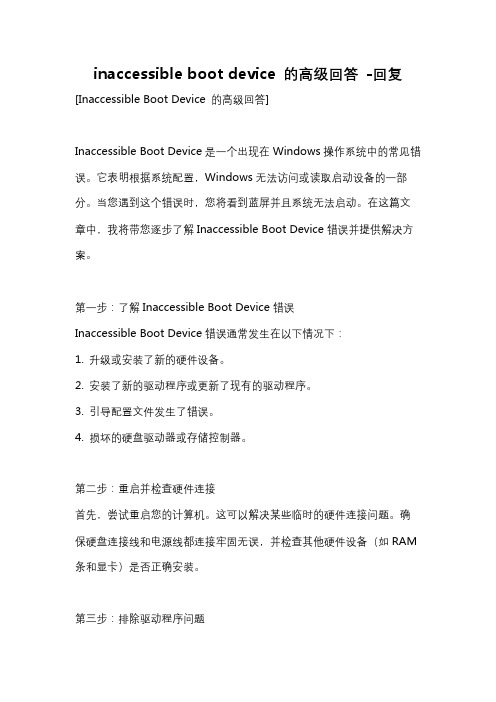
inaccessible boot device 的高级回答-回复[Inaccessible Boot Device 的高级回答]Inaccessible Boot Device是一个出现在Windows操作系统中的常见错误。
它表明根据系统配置,Windows无法访问或读取启动设备的一部分。
当您遇到这个错误时,您将看到蓝屏并且系统无法启动。
在这篇文章中,我将带您逐步了解Inaccessible Boot Device错误并提供解决方案。
第一步:了解Inaccessible Boot Device错误Inaccessible Boot Device错误通常发生在以下情况下:1. 升级或安装了新的硬件设备。
2. 安装了新的驱动程序或更新了现有的驱动程序。
3. 引导配置文件发生了错误。
4. 损坏的硬盘驱动器或存储控制器。
第二步:重启并检查硬件连接首先,尝试重启您的计算机。
这可以解决某些临时的硬件连接问题。
确保硬盘连接线和电源线都连接牢固无误,并检查其他硬件设备(如RAM 条和显卡)是否正确安装。
第三步:排除驱动程序问题1. 如果您最近安装了新的硬件设备,请将其断开并重新启动计算机。
如果错误消失,那么问题可能是这个设备的驱动程序引起的。
在这种情况下,尝试更新或重新安装相关驱动程序。
2. 如果您最近安装了新的驱动程序或更新了现有驱动程序,请尝试进入安全模式。
在安全模式下,系统只加载必需的驱动程序,这可以帮助您确定是哪个驱动程序引起了问题。
在安全模式下,打开“设备管理器”并卸载最近更新的驱动程序。
第四步:修复引导配置文件1. 启动计算机并进入BIOS设置。
您可以按下计算机启动时显示的提示键打开BIOS设置页面。
2. 在BIOS设置中,找到“启动顺序”或“引导选项”。
确保硬盘是首选引导设备,并将其移动到列表的顶部。
3. 如果您在BIOS设置中找不到硬盘,请尝试重新连接硬盘或更换数据线。
4. 如果您使用的是UEFI引导模式,请尝试禁用安全引导功能。
inaccessible boot device的解决方法
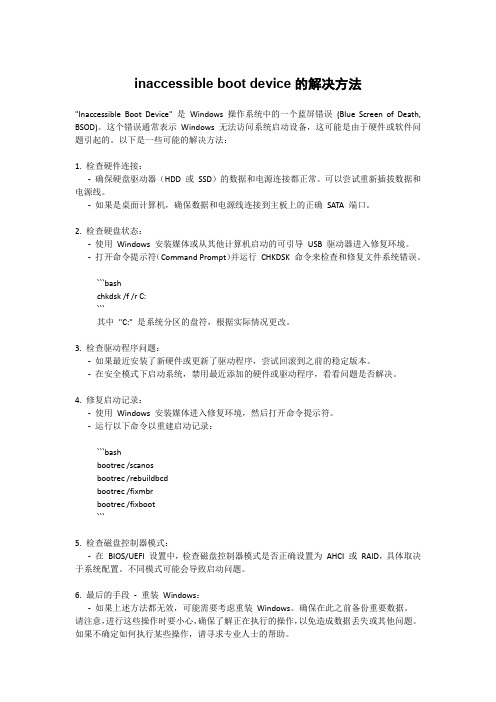
inaccessible boot device的解决方法"Inaccessible Boot Device" 是Windows 操作系统中的一个蓝屏错误(Blue Screen of Death, BSOD)。
这个错误通常表示Windows 无法访问系统启动设备,这可能是由于硬件或软件问题引起的。
以下是一些可能的解决方法:1. 检查硬件连接:-确保硬盘驱动器(HDD 或SSD)的数据和电源连接都正常。
可以尝试重新插拔数据和电源线。
-如果是桌面计算机,确保数据和电源线连接到主板上的正确SATA 端口。
2. 检查硬盘状态:-使用Windows 安装媒体或从其他计算机启动的可引导USB 驱动器进入修复环境。
-打开命令提示符(Command Prompt)并运行CHKDSK 命令来检查和修复文件系统错误。
```bashchkdsk /f /r C:```其中"C:" 是系统分区的盘符,根据实际情况更改。
3. 检查驱动程序问题:-如果最近安装了新硬件或更新了驱动程序,尝试回滚到之前的稳定版本。
-在安全模式下启动系统,禁用最近添加的硬件或驱动程序,看看问题是否解决。
4. 修复启动记录:-使用Windows 安装媒体进入修复环境,然后打开命令提示符。
-运行以下命令以重建启动记录:```bashbootrec /scanosbootrec /rebuildbcdbootrec /fixmbrbootrec /fixboot```5. 检查磁盘控制器模式:-在BIOS/UEFI 设置中,检查磁盘控制器模式是否正确设置为AHCI 或RAID,具体取决于系统配置。
不同模式可能会导致启动问题。
6. 最后的手段-重装Windows:-如果上述方法都无效,可能需要考虑重装Windows。
确保在此之前备份重要数据。
请注意,进行这些操作时要小心,确保了解正在执行的操作,以免造成数据丢失或其他问题。
虚拟机USB问题

VMware USB Arbitration Service无法启动的解决方案问题描述:常用VMware虚拟机的童鞋们有事应该遇到这种情况,就是装完VMware,启动时VMware下面会有个黄框中有“USB disabled...”之类的提示。
当在虚拟机里装完系统后,一切皆正常。
除了插入USB设备不设别外!到本地电脑的服务里面查看VMware的USB服务时,显示的是“自动”,但是却没有自动启动,手动启动的时候提示“VMware USB Arbitration Service无法启动,出现错误31:连接到系统上的设备没有发挥作用”,重装虚拟机乃至重装电脑都不能解决问题,是不是非常抓狂啊!?下面我就给出解决方案!问题原因:AMD主板驱动的在搞怪。
问题解决:卸载AMD主板驱动的USB过滤器。
具体方法:方法一:1.进入Windows的控制面板中的“添加删除程序”2.找到“ATI Catalyst Install Manager”,右击选择更改3.选择下一步4.选择“卸载管理器”,然后选择下一步5. 选择自定义,然后选择下一步6.随后会出来三个选项,在“选择要卸载的组件”之中,选中“USB过滤器”7.最后,一路下一步下载后就OK啦。
然后到系统服务下面手动启动VMware 的USB看看,是不是可以正常启动啦!方法二:开始——运行——输入regedit来打开Windows注册表,找到:HKEY_LOCAL_MACHINE\System\CurrentControlSet\Control\Class\{36FC9E60-C 465-11CF-8056-444553540000}.删除UpperFilter的值。
找到:HKEY_LOCAL_MACHINE\System\CurrentControlSet\Services\删除usbfilter。
(不过这一步也可不做)删除 %system32%\drivers\usbfilter.sys重启系统后应该就OK了。
跟这台计算机连接的一个USB设备运行不正常,Windows无法识别
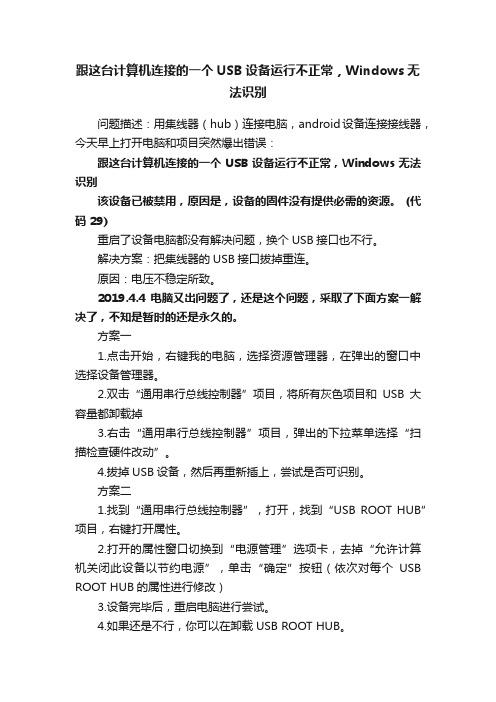
跟这台计算机连接的一个USB设备运行不正常,Windows无法识别问题描述:用集线器(hub)连接电脑,android设备连接接线器,今天早上打开电脑和项目突然爆出错误:跟这台计算机连接的一个USB设备运行不正常,Windows无法识别该设备已被禁用,原因是,设备的固件没有提供必需的资源。
(代码 29)重启了设备电脑都没有解决问题,换个USB接口也不行。
解决方案:把集线器的USB接口拔掉重连。
原因:电压不稳定所致。
2019.4.4 电脑又出问题了,还是这个问题,采取了下面方案一解决了,不知是暂时的还是永久的。
方案一1.点击开始,右键我的电脑,选择资源管理器,在弹出的窗口中选择设备管理器。
2.双击“通用串行总线控制器”项目,将所有灰色项目和USB大容量都卸载掉3.右击“通用串行总线控制器”项目,弹出的下拉菜单选择“扫描检查硬件改动”。
4.拔掉USB设备,然后再重新插上,尝试是否可识别。
方案二1.找到“通用串行总线控制器”,打开,找到“USB ROOT HUB”项目,右键打开属性。
2.打开的属性窗口切换到“电源管理”选项卡,去掉“允许计算机关闭此设备以节约电源”,单击“确定”按钮(依次对每个USB ROOT HUB的属性进行修改)3.设备完毕后,重启电脑进行尝试。
4.如果还是不行,你可以在卸载USB ROOT HUB。
5.卸载后重启。
插拔你的USB设备,再次进行尝试。
方案三1.单击“开始”菜单,单击“运行”命令,在打开框中键入“regedit”命令,单击“确定”按钮,在弹出的注册表编辑器中,按照面的路径,依次打开。
2.在右侧窗口删掉“upperFilters”键值,删除后重启电脑并插拔你的USB设备。
2019.4.8 仍然没有解决该问题,有同事说是电脑主机的问题,电压方面的,不太懂,难道要换主机?如何解决这台计算机连接的前一个USB设备不正常经过千辛万苦,又找到该篇文章,用第一种方法完美解决。
不过有所不同,我把所有的USB接口都设置为“不允许关闭电源。
开发板USB连接虚拟机设置
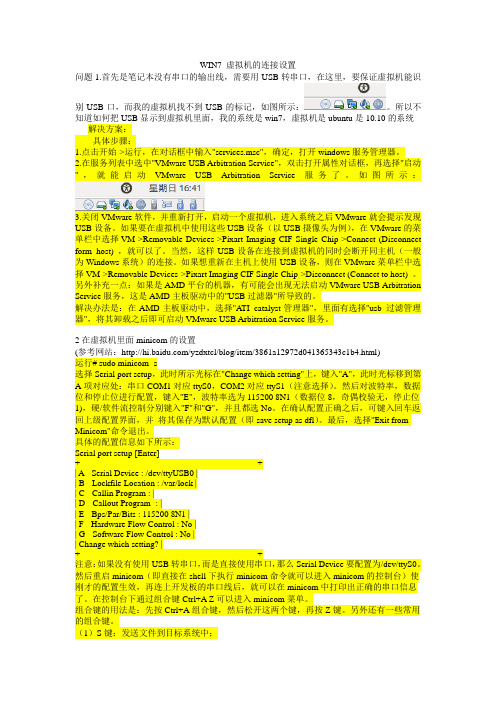
WIN7 虚拟机的连接设置问题1.首先是笔记本没有串口的输出线,需要用USB转串口,在这里,要保证虚拟机能识别USB口,而我的虚拟机找不到USB的标记,如图所示:。
所以不知道如何把USB显示到虚拟机里面,我的系统是win7,虚拟机是ubuntu是10.10的系统解决方案:具体步骤:1.点击开始->运行,在对话框中输入"services.msc",确定,打开windows服务管理器。
2.在服务列表中选中"VMware USB Arbitration Service",双击打开属性对话框,再选择"启动",就能启动VMware USB Arbitration Service服务了。
如图所示:3.关闭VMware软件,并重新打开,启动一个虚拟机,进入系统之后VMware就会提示发现USB设备。
如果要在虚拟机中使用这些USB设备(以USB摄像头为例),在VMware的菜单栏中选择VM->Removable Devices->Pixart Imaging CIF Single Chip->Connect (Disconnect form host) ,就可以了。
当然,这样USB设备在连接到虚拟机的同时会断开同主机(一般为Windows系统)的连接。
如果想重新在主机上使用USB设备,则在VMware菜单栏中选择VM->Removable Devices->Pixart Imaging CIF Single Chip->Disconnect (Connect to host) 。
另外补充一点:如果是AMD平台的机器,有可能会出现无法启动VMware USB Arbitration Service服务,这是AMD主板驱动中的"USB过滤器"所导致的。
解决办法是:在AMD主板驱动中,选择"A TI catalyst管理器",里面有选择"usb 过滤管理器",将其卸载之后即可启动VMware USB Arbitration Service服务。
- 1、下载文档前请自行甄别文档内容的完整性,平台不提供额外的编辑、内容补充、找答案等附加服务。
- 2、"仅部分预览"的文档,不可在线预览部分如存在完整性等问题,可反馈申请退款(可完整预览的文档不适用该条件!)。
- 3、如文档侵犯您的权益,请联系客服反馈,我们会尽快为您处理(人工客服工作时间:9:00-18:30)。
Tracing USB Device artefacts on Windows XP operating system for forensic purposeVictor Chileshe LuoSchool of Computing and Information ScienceEdith Cowan Universityvluo@.aucvluo@AbstractOn Windows systems several identifiers are created when a USB device is plugged into a universal serial bus. Some of these artefacts or identifiers are unique to the device and consistent across different Windows platforms as well as other operating systems such as Linux. Another key factor that makes these identifiers forensically important is the fact that they are traceable even after the system has been shut down. Hence they can be used in forensic investigations to identify specific devices that have been connected to the system in question. KeywordsUSB device identifier, forensic, artefacts, registry key, log file, Windows XP, Operating systemINTRODUCTIONDemand for USB devices such as memory sticks has increased enormously in recent years. In some ways this increase has resulted in more powerful, faster and bigger capacity USB devices. Furthermore USB devices have become more popular in workplaces, education institutions etc. Many employees use them to store company information such as e-mails, corporate documents, third party sensitive data, company directories and business calendars, while Students use them to store assignments, lecture notes and other personal files. USB storage devices can also be used in contrary to the organisation policies. Their size and nature of use sometimes make them suitable to carry out malicious activities. The ability to hold gigabytes of data has certainly introduced considerable security risks, particularly in corporate environments. In addition to providing a means to move data to and from a system, USB storage devices may also be used to introduce malicious code into an otherwise protected system (Gorge, 2005).However, the popularity or capacity of these devices is not this paper’s main focus, but the ability to be able to trace the trails of these tiny devices for accountability. In this paper will discuss how USB storage devices can possibly leave identifiers imbedded within them by manufacturers on Windows XP system.USB ARTIFACTSAll USB devices have manufacturer’s information embedded in them. It is this information that Windows XP operating system uses to build a unique profile that is used to uniquely identify these devices. When these tiny storage devices are attached to a USB port on the system running Windows XP, in-built drivers collect information (manufacturer specifications) from the device and then use that information to create a profile of identifiers. These identifiers end up in different locations on the system and tend to be persistent after shut down (Gorge, 2005). This ability to preserve information about devices reduces reinstallations every time the device is attached to the system. It also increases Windows ability to create profiles of smaller devices such as those devices from same manufacturer.Proof of consistencyOn Linux systems these identifiers are more clear, specific and consistent. Addition information such as manufacturer’s name and device description is also clearly identified.As proof of concept, a Verbatim thumb drive was attached to Linux system (Debian) on two different occasions. The first attachment was an attempt to allow the system to collect relevant information about the device. The second attachment was done at least two weeks after the thumb drive was first attached to the system. The idea of attaching the USB thumb drive a second time was to capture USB information in memory using “cat” command as shown in figure 1 and to ensure the information belonged to the currently attached USB thumb drive.Figure 1. Cached USB identifiers on Linux systemThe information collected was then used to locate and compare similar information from log files such as masseges.log and syslog.log. By comparing information in figure 1 and 2, information such as serial number, abbreviation of manufacturer name (VBTM for Verbatim) and product name (Store_n_Go) was successfully found dating back to two weeks. This information was not only well preserved, but also matched the information collected from Windows XP system on the same thumb drive. The outlined discovery is a clear indication that some form of profile is created and preserved every time a new device is attached to the system.Figure 2. syslog file on Linux system showing the logged USB identifiersWINDOWS XP APPLICATIONWindows USB identifiersWindows XP operating system uses USB hub drivers to detect newly installed or attached USB device. When a device is attached to a port, the Windows operating system finds the appropriate driver to read and collects descriptors from it. Then the operating system uses the descriptors to build a unique profile for the device. Information collected is then used by the operating system to find the appropriate driver for the device. To achieve this, the operating system attempts to find device ID in usbstor.inf for those explicitly supported devices. If the USB hub driver enumerates one of these devices, the system will automatically load the USB storage port driver (Microsoft, 2007).The device IDs for USB mass storage devices listed in usbstor.inf take the usual form for USB device IDs composed using information in the USB device’s device descriptor. On Windows XP, a complete device unique identifier takes the following format: USB\VID_v(4)&PID_d(4)&REV_r(4). According to Microsoft cooperation, v(4) is the 4-digit vendor code that the USB committee assigns to the vendor, d(4) is the 4-digit product code that the vendor assigns to the device, and r(4) is the revision code (Microsoft, 2007). This can be illustrated using the device instance ID from the figure 3: USB\VID_08EC&PID_0008\0CD028********f1, where 08EC is the vendor code, 0008 is the product code and 0CD0 is the revision code. All the three descriptors form a unique ID called Device Instance ID.Figure 3. USB Device Instant ID as shown in device managerAccording to Carvey and Altheide Windows also queries the device descriptor for class code (bDeviceClass field), subclass code (bDeviceSubClass field) and protocol code (bDeviceProtocol field) in order to develop a list of compatible Device identifiers (Carvey & Altheide, 2005). The general descriptors Windows uses to generate a profile for a device is shown in figure 4.Field Size Value DescriptionOffset0 bLength Byte 12h Size of this descriptor in bytes1 bDescriptorType Byte 01h DEVICE descriptor type2 bcbUSB Word ????h USB specification release number in binary-codeddecimal (i.e. 2.10 = 210h). this filed identifies the releaseof the USB specification with which the device and isdescriptors are compliant4 bDeviceClass Byte 00h Class is specified in interface descriptor by USB working5 bDeviceSubClass Byte 00h Subclass is specified in interface descriptor by USBworking group6 bDeviceProtocol Byte 00h Protocol is specified in interface descriptor by USBworking7 bMaxPacketSize0 Byte ??h Maximum packet size for endpoint zero. (only 8, 16, 32,or 64 are valid (08h, 10h, 20h, 40h)????h Vendor identifier (assigned by the USB-IF)8 idVendor Word????h Product identifier (assigned by the manufacturer)10 idProduct Word12 bcdDevice Word ????h Device release number in binary-coded decimal14 iManufacturer Byte ??h Index of string descriptor describing the manufacturer15 iProduct Byte ??h Index of string descriptor describing this product16 iSerialNumber Byte ??h Index of string descriptor describing the device’s serialnumber17 bNumberConfigurations Byte ??h Number of possible configurationsFigure 4. A profile of identifiers Windows uses to uniquely identify a device (USB, 1999).Registry as a USB log fileAnyone looking into Windows registry for forensic purpose must understand that Windows registry is a repository of all information about all aspects of the computer, which includes the hardware, operating system, applications and users. In general, the investigator must be clear of what to look for and where to look for it. In terms of the USB, Windows registry stores information that ensures proper USB devices drivers are loaded, services required by applications are made available, proper application is loaded to open a file when you double click on the icon in the explorer, and that an application window appears in the proper place on your screen when you first launch it (Mee, Tryfonas, & Sutherland, 2006).USB connections history in the registry is maintained under the following key:HKEY_LOCAL_MACHINE\System\ControlSet00x\Enum\USBSTORThe ControlSet in use by the system depends upon the data associated with the following registry value:HKEY_LOCAL_MACHINE\System\Select\Current (Carvey, 2005).Every USB device currently and previously connected to system has the device instance identifier listed under USBSTOR key as shown in figure 5.Figure 5. view USB unique ID entry under USBSTOR entry keyThe highlighted entry in figure 5 is a unique device identifier, and also a unique serial number for that particular device assigned by the manufacturer. From the findings explained earlier in the paper, this number remains consistent across platforms.According to Carvey, not all thumb drives will have serial numbers registered in the registry. Some thumb drives are manufactured without serial numbers. If the second character of the unique instance ID is a ‘&’, then the ID was generated by the system (Carvey, 2005).Another important registry entry is HKEY_LOCAL_MACHINE\Software\Microsoft\Windows\CurrentVersion. This key contains specific information about the location of plug and play device .inf files. The information to locate the .inf file is defined in DevicePath value which holds REG_EXPAND_SZ data types. REG_EXPAND_SZ is expandable, capable of holding multiple paths for the DevicePath. (Carvey & Altheide, 2005).DevicePath registry key list of paths is used by plug and play manager to match the device identifiers with driver ranking the lowest on a scale of 0 to 0xFFFF. Once the driver is identified and loaded, the plug and play (PnP) uses the driver to retrieve any descriptors from the device and attempts to match them with explicitly supported device identifiers in the usbstor.inf. If the match is found, the usbstor.sys driver is installed and creates a new physical device object for each of the device’s logical units. The newly formed physical device object has the following format: USBSTOR\v(8)p(16)r(4). To the PnP manager the PDO format is interpreted as v(8) for 8-character vendor identifier, p(16) for 16-character product identifier, and r(4) for 4-character revision level value (Microsoft, 2007).figure 6. View device manufacturer serial number via Device ManagerWhen PDO of a USB storage device is viewed under device manager, additional 12 characters may be appended to the end of device ID. This is the serial number of the device and the index to this serial number is found in iSerialNumber, which is a value contained in device descriptor. If the value for iSerialNumber is 0x00, then thedevice was not assigned serial number by its manufacturer. This 12 character number is unique and persistent across platforms, but the inclusion of this unique identifier in the device is optional as per USB specification (Carvey & Altheide, 2005).Devices that do not have serial numbers are assigned a 12 character sequence number. This number contains an “&” character and the final value corresponds to the USB port to which the device is connected. The 12 character sequence generated by PnP manager, hence changes when the device is plugged to a different system. In addition to these device identifiers, usbstor.inf contains compatible class identifiers for each USB based device. These devices can be CD-ROM devices, removable media devices or generic SCIS media devices. During installation these devices can classified under any of the following classes and subclasses: USB\CLASS_08&SUBCLASS_02&PROT_50USB\CLASS_08&SUBCLASS_05&PROT_50USB\CLASS_08&SUBCLASS_06&PROT_50All devices are firstly classified as mass storage devices (class 08h), then matched with appropriate subclass where subclass 02h is matched with SFF-8020i ATAPI CD-ROM devices, while subclass 05h is matched with SFF-8070i ATAPI removable media and subclass 06h is matched generic SCSI media. Protocol 50h simply means the devices attached are bulky-only transport protocol. According to the results from the investigation carried out earlier, the data retrieved from the USB storage device descriptor must match the USB\CLASS_08&SUBCLASS_06&PROT_50 for the system to load usbstor.sys (Microsoft, 2007).Figure 7. shows a class match for USB storage deviceAn example of these class and subclass identifiers can be viewed from device manager. While a USB storage device is connected to USB port, open the device manager, under the Universal Serial Bus Controller, right-click on USB Mass Storage Device and choose properties from the drop-down menu, then choose the Details tab, and select “Matching Device ID” from the drop-down menu and the corresponding value will appear below as shown in figure 7.When compatible USB storage devices are connected to the Windows system, their artefacts are visible in Windows registry and log files. Under HKEY_LOCAL_MACHINE\System\CurrentControlSet\Enum\USB registry key, evidence of subkeys representing device IDs of similar format can be easily identified. More subkeys representing instance IDs follow under each subkeys identifying devices that have been connected to the system. Another important registry key for more analysis is:HKEY_LOCAL_MACHINE\System\CurrentControlSet\Enum\USBStorUSBStor key is similar to the device ID subkeys beneath the USB key, but values under USBStor are in human readable format while values under USB key are in hexadecimal format. As compared to the amount of subkeys under USB key, which is generally for all USB-connected devices, USBStor has fewer subkeys and specifically for USB mass storage devices (Carvey & Altheide, 2005). Beneath this key are several instance ID subkeys, representing each devices that have been connected to the system as shown figure 5.Associating the timeline of the USB connections with user activities involving USB storage devices is important during registry analysis. When an entry is created in the registry, each keys found under that entry has a value associated with it called “LastWrite” time. This value represents the last time the registry key was modified. During forensic investigation of a USB storage device, the LastWrite times of the keys can be used to determine the timeline with respect to user activities involving USB storage devices (Carvey & Altheide, 2005).Another interesting entry in the registry is HKEY_LOCAL_MACHINE\SYSTEM|MountDevices\. This particular key provides information about the drive letters association with the devices. The value in ParentidPrefix which is found under MountDevices key can be used to exactly determine or map to the MountedDevices Registry in order to identify the drive letter to which the device was mounted. Beneath the MountedDevices registry key are several values in binary or REG_BINARY data types as shown in figure 8.Figure 8 MountedDevices registry keys showing drive letters and unique binaryHowever, some of the values start with \DosDevices\ followed by drive letter e.g. \DosDevices\H. To find out, Right click on one of them and choose modify. In the “Edit Binary Value” dialog on right-most column, appears characters like this:\??\STORAGE#RemovableMedia#7&e3d6b7b&0&RM&{53f56307-b6bf-11d0-94f2-00a0c91efb8b}The 7&e3d6b7b&0&RM portion of the right-most columns is the ParentidPrefix for the device. Using this ParentidPrefix we can determine the last time the device was connected to the system. To do so navigate to the following registry key:HKEY_LOCAL_MACHINE\SYSTEM\CurrentControlSet\control\DeviceClassesClicking on key identical to 53f56307-b6bf-11d0-94f2-00a0c91efb8b taken from the right-most column of the “Edit Binary Value” dialog box , reveals information about several USB devices that have been attached to the system before as shown in figure 9.Figure 9 shows devices under DeviceClass registry keyLooking at the last subkey for the highlighted registry key in figure 9, clearly shows the unique instance identifier (OCD028********F1) for a USB storage device with product ID “Store_n_Go and manufacturer ID VBTM which is an abbreviation for Verbatim. The portion after unique instance ID (product serial number) is the ParentidPrefix value for the device (Forensic-Wiki, 2006).To determine the LastWrite time for a specific USB device, open the registry (Click Start, Run and type Regedit.exe), navigate to the USB device key, from the file menu, click “Export”, in the “Save As” type drop-down menu, select “Text Files (*.txt), then type the file name and press “Enter”. Open the text file using Notepad, and look at the last write time value as shown in figure 10 (Winhelponline, 2007).Figure 10 showing the last write time exported to text file from registryWindows Log FilesWindows log files can help in reinforcing the information collected from the registry. The log file of interest issetupapi.log which is found in %SYSTEMROOT% (C:\WINDOWS on the standard Windows XP install).Every installation of hardware drivers on the system is recorded in this file (Carvey & Altheide, 2005). Afterinstalling Store_n_Go USB storage device the setupapi.log recorded the following activities:#I306 DICS_START: Device has been started.[2007/09/30 12:27:03 1496.3 Driver Install]#-019 Searching for hardware ID(s): usb\vid_08ec&pid_0008&rev_0100,usb\vid_08ec&pid_0008#-018 Searching for compatible ID(s): usb\class_08&subclass_06&prot_50,usb\class_08&subclass_06,usb\class_08#-198 Command line processed: C:\WINDOWS\system32\services.exe#I022 Found "USB\Class_08&SubClass_06&Prot_50" in C:\WINDOWS\inf\usbstor.inf; Device:"USB Mass Storage Device"; Driver: "USB Mass Storage Device"; Provider: "Microsoft"; Mfg:"Compatible USB storage device"; Section name: "USBSTOR_BULK".#I023 Actual install section: [USBSTOR_BULK.NT]. Rank: 0x00002000. Effective driver date:07/01/2001.#-166 Device install function: DIF_SELECTBESTCOMPATDRV.#I063 Selected driver installs from section [USBSTOR_BULK] in "c:\Windows\inf\usbstor.inf".#I320 Class GUID of device remains: {36FC9E60-C465-11CF-8056-444553540000}.#I060 Set selected driver.#I058 Selected best compatible driver.#-166 Device install function: DIF_INSTALLDEVICEFILES.#I124 Doing copy-only install of "USB\VID_08EC&PID_0008\0CD028********F1".#-166 Device install function: DIF_REGISTER_COINSTALLERS.#I056 Coinstallers registered.#-166 Device install function: DIF_INSTALLINTERFACES.#-011 Installing section [USBSTOR_BULK.NT.Interfaces] from "c:\Windows\inf\usbstor.inf".#I054 Interfaces installed.#-166 Device install function: DIF_INSTALLDEVICE.#I123 Doing full install of "USB\VID_08EC&PID_0008\0CD028********F1".#I121 Device install of "USB\VID_08EC&PID_0008\0CD028********F1" finished successfully.On line number I306, the setupapi.log file recorded the time and date the device driver installation began, whileon very last line shows that the device was successfully installed. By comparing the installation date from lineI306 of the setupapi.log file and the LastWrite time in the registry, it is possible to determine when the devicewas first connected to the system and for how long the activities might have been repeated. On line I022, thesetupapi.log file recorded more vital information, which is the USB\Class_08&SubClass_06&Prot_50. Subclass06h in Windows XP system is a predefined driver for generic SCSI media; in this case the USB storagesuccessfully installed and indentified with device instance ID or serial number 0CD028********F1 on lineI121.CONCLUSIONThe unique identification numbers imbedded in some devices by manufacturer are returned as iserialNumbervalues on Windows XP system. These unique identifications should be noted to be persistent across identifiedplatforms. The finding raises some interesting issues, for example, an administrator could gather information ofgood known authorised devices that have been attached to the system. From gathered information, anadministrator can determine if any unauthorised USB based storage device has been installed on the restrictedmachine.Investigation techniques discussed in this paper cannot only help solve USB storage related cases suchinformation stealing, but can strongly help law enforcers have an idea of how other crimes unrelated to onediscussed were committed. In explicitly material investigations, forensic investigators could equip law enforcerswith information from setupapi log file showing potential devices used when committing such horrific crimes.The type of drivers installed and identifiers associated with the drivers could help identify specific devices onceattached to the system in question. The following setupapi log file shows an artefact depicting a digital camerainstallation:[2007/10/11 18:27:16 1488.3 Driver Install]#-019 Searching for hardware ID(s): usb\vid_040a&pid_05bd&rev_0100,usb\vid_040a&pid_05bd#-018 Searching for compatible ID(s): usb\class_06&subclass_01&prot_01,usb\class_06&subclass_01,usb\class_06#-198 Command line processed: C:\WINDOWS\system32\services.exe#I022 Found "USB\VID_040A&PID_05bd" in C:\WINDOWS\inf\oem18.inf; Device: "KODAK DigitalCamera"; Driver: "KODAK Digital Camera"; Provider: "Eastman Kodak"; Mfg: "Kodak"; Section name:"UsbScan.Camera".#I023 Actual install section: [UsbScan.Camera]. Rank: 0x00000001. Effective driver date: 06/14/2002.#I393 Modified INF cache "C:\WINDOWS\inf\INFCACHE.1".#I022 Found "USB\Class_06&SubClass_01&Prot_01" in C:\WINDOWS\inf\ptpusb.inf; Device: "Digital StillCamera"; Driver: "Digital Still Camera"; Provider: "Microsoft"; Mfg: "Generic"; Section name: "PTP".#I023 Actual install section: [PTP]. Rank: 0x00002000. Effective driver date: 07/01/2001.#-166 Device install function: DIF_SELECTBESTCOMPATDRV.#I063 Selected driver installs from section [UsbScan.Camera] in "c:\Windows\inf\oem18.inf".#I320 Class GUID of device remains: {36FC9E60-C465-11CF-8056-444553540000}.#I060 Set selected driver.#I058 Selected best compatible driver.#-166 Device install function: DIF_INSTALLDEVICEFILES.#I124 Doing copy-only install of "USB\VID_040A&PID_05BD\C713_0C0390345".#-166 Device install function: DIF_REGISTER_COINSTALLERS.#I056 Coinstallers registered.From the log file, forensic investigators could use line #-019 to determine the type device being installed at thattime and the time the installation started by referring to line above it. Line #I022 could help in depicting specificdevice installed including manufacturer name; in this case KODAK camera was clearly recorded with detailedinformation attached to it. Forensic investigators could identify specify device by using its unique ID as shownin line #I124.To law enforcers this evidence could help answer their many questions such as whether the system was used asa storage media for criminal data or perhaps the device at the centre of an investigation might have been used tocommit crime.REFERENCESCarvey, H. (2005). The Windows Registry as a forensic resource Retrieved 9 October, 2007, from .au/science?_ob=ArticleURL&_udi=B7CW4-4GX1J3B-1&_user=1385697&_coverDate=09%2F30%2F2005&_rdoc=1&_fmt=&_orig=search&_sort=d&view=c &_acct=C000052520&_version=1&_urlVersion=0&_userid=1385697&md5=f4f6c35575ded24887ccff6 cdad1bc5cCarvey, H., & Altheide, C. (2005). Tracking USB storage: Analysis of Windows artifacts generated by USB storage devices. Retrieved 2 October, 2007, from/science?_ob=ArticleURL&_udi=B7CW4-4G82Y3M-1&_user=10&_coverDate=06%2F30%2F2005&_rdoc=1&_fmt=&_orig=search&_sort=d&view=c&_acc t=C000050221&_version=1&_urlVersion=0&_userid=10&md5=14db0715620630bcf24ee0ced035f073 Forensic-Wiki. (2006). USB History Viewing. Retrieved 15 October, 2007, from/wiki/USB_History_ViewingGorge, M. (2005). USB & other portable storage device usage. Retrieved 9 October, 2007, from /science?_ob=ArticleURL&_udi=B6VNT-4GY9043-8&_user=10&_coverDate=08%2F31%2F2005&_rdoc=1&_fmt=&_orig=search&_sort=d&view=c&_acc t=C000050221&_version=1&_urlVersion=0&_userid=10&md5=57444a1440590bffc1945e26c93eee02 Mee, V., Tryfonas, T., & Sutherland, L. (2006). The Windows Registry as a forensic artefact: Illustrating evidence collection for Internet usage Retrieved 10 October, 2007, from http://0-.au/science?_ob=ArticleURL&_udi=B7CW4-4M0S394-1&_user=1385697&_coverDate=09%2F30%2F2006&_rdoc=1&_fmt=&_orig=search&_sort=d&view=c &_acct=C000052520&_version=1&_urlVersion=0&_userid=1385697&md5=e5322a5cb4f4119534e0a0 273159db63Microsoft. (2007). Identifiers Generated by USBSTOR.SYS. Retrieved 10 october, 2007, from /en-us/library/ms791086.aspxUSB. (1999). Universal Serial Bus Mass Storage Class Bulk-Only Transport. Retrieved 9 October, 2007, from /developers/devclass_docs/usbmassbulk_10.pdfWinhelponline. (2007). Determining the "Last Write Time" of a registry key? Retrieved 15 October, 2007, from /articles/12/1/COPYRIGHTVictor Chileshe Luo ©2007. The author/s assign Edith Cowan University a non-exclusive license to use this document for personal use provided that the article is used in full and this copyright statement is reproduced. Such documents may be published on the World Wide Web, CD-ROM, in printed form, and on mirror sites on the World Wide Web. The authors also grant a non-exclusive license to ECU to publish this document in full in the Conference Proceedings. Any other usage is prohibited without the express permission of the authors.。
