科诚热敏打印机简易设置
热敏打印机使用说明书(英文)
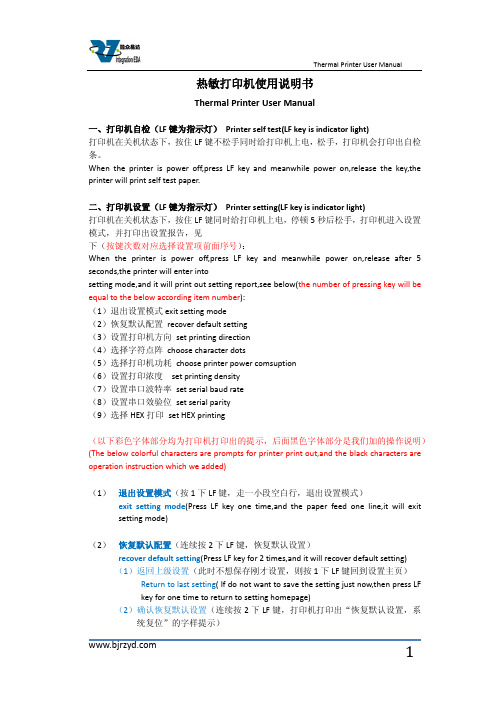
热敏打印机使用说明书Thermal Printer User Manual一、打印机自检(LF键为指示灯)Printer self test(LF key is indicator light)打印机在关机状态下,按住LF键不松手同时给打印机上电,松手,打印机会打印出自检条。
When the printer is power off,press LF key and meanwhile power on,release the key,the printer will print self test paper.二、打印机设置(LF键为指示灯)Printer setting(LF key is indicator light)打印机在关机状态下,按住LF键同时给打印机上电,停顿5秒后松手,打印机进入设置模式,并打印出设置报告,见下(按键次数对应选择设置项前面序号):When the printer is power off,press LF key and meanwhile power on,release after 5 seconds,the printer will enter intosetting mode,and it will print out setting report,see below(the number of pressing key will be equal to the below according item number):(1)退出设置模式exit setting mode(2)恢复默认配置recover default setting(3)设置打印机方向set printing direction(4)选择字符点阵choose character dots(5)选择打印机功耗choose printer power comsuption(6)设置打印浓度set printing density(7)设置串口波特率set serial baud rate(8)设置串口效验位set serial parity(9)选择HEX打印set HEX printing(以下彩色字体部分均为打印机打印出的提示,后面黑色字体部分是我们加的操作说明)(The below colorful characters are prompts for printer print out,and the black characters are operation instruction which we added)(1)退出设置模式(按1下LF键,走一小段空白行,退出设置模式)exit setting mode(Press LF key one time,and the paper feed one line,it will exitsetting mode)(2)恢复默认配置(连续按2下LF键,恢复默认设置)recover default setting(Press LF key for 2 times,and it will recover default setting)(1)返回上级设置(此时不想保存刚才设置,则按1下LF键回到设置主页)Return to last setting( If do not want to save the setting just now,then press LFkey for one time to return to setting homepage)(2)确认恢复默认设置(连续按2下LF键,打印机打印出“恢复默认设置,系统复位”的字样提示)Confirm recover default setting(Press LF key for 2 times,the printer will printout the prompt"recovery default setting,system reset")(3)设置打印机方向(连续按3下LF键,进入打印方向的设置,打印机打印出3个选项供设置)Set printing direction(Press LF key for 3 times,it will enter into setting printing direction,the printer will print out 3 items for choose)(1)返回上级设置(此时不想设置打印机方向,则按1下LF键回到设置主页)Return to last setting(If do not want to set printing direction now,then press LFkey for one time to return to setting homepage)(2)从左到右打印(连续按2下LF键,打印机打印出下面3行字)From left to right printing(Press LF key for 2 times,the printer will print out thebelow 3 lines characters:)从左到右打印From left to right printing(1)返回上级设置(此时不保存该打印方向,可按1下LF键,返回上级设置)Return to last setting(If do not want to save this printing direction,thenpress LF key for one time,then it will to return to last setting)(2)确认(若确认则连续按2下LF键回到设置主页,打印机方向设置成功) Confirm(If confirm,then press LF key for 2 times to return to settinghomepage,then setting printing direction successfully)(3)从右到左打印(连续按3下LF键,打印机打印出下面3行字)From right to left printing(Press LF key for 3 times,then the printer will printout the below 3 lines characters:)从右到左打印From right to left printing(1)返回上级设置(此时不保存该打印方向,可按1下LF键,返回上级设置)Return to last setting(If do not want to save this printing direction,thenpress LF key for one time,then it will to return to last setting)(2)确认(若确认则连续按2下LF键回到设置主页,打印机方向设置成功)Confirm(If confirm,then press LF key for 2 times to return to settinghomepage,then setting printing direction successfully)(4)选择字符点阵(连续按4下LF键,选择字符点阵,打印机会打印出3个选项供设置)Choose character dots(Press LF key for 4 times,choose character dots,the printer will print out 3 items for choose)(1)返回上级设置(此时不设置字符点阵,按1下LF键回到设置主页)Return to last setting(If do not want to set character dots now,then press LF keyfor one time to return to setting homepage)(2)选择8*16字符16*16汉字(连续按2下LF键,打印机打印出下面3行提示)Choose 8*16 character 16*16 chinese character(Press LF key for 2 times,theprinter will print out the below 3 lines prompts)选择8*16字符16*16汉字Choose 8*16 character 16*16 chinese character(1)返回上级设置(此时不保存该设置,可按1下LF键,返回上级设置)Return to last setting(If do not want to save this setting,then press LF key forone time,then it will to return to last setting)(2)确认(若确认则连续按2次LF键回到设置主页,字符点阵设置成功)Confirm(If confirm,then press LF key for 2 times to return to settinghomepage,then setting character dots successfully)(3)选择12*24字符24*24汉字(连续按3下LF键,打印机打印出下面3行提示)Choose 12*24 character 24*24 chinese character(Press LF key for 3 times,theprinter will print out the below 3 lines prompts)选择12*24字符24*24汉字Choose 12*24 character 24*24 chinese character(1)返回上级设置(此时不保存该设置,可按1下LF键,返回上级设置)Return to last setting(If do not want to save this setting,then press LF key forone time,then it will to return to last setting)(2)确认(若确认则连续按2次LF键回到设置主页,字符点阵设置成功)Confirm(If confirm,then press LF key for 2 times to return to settinghomepage,then setting character dots successfully)(5)选择打印机功耗(联系按5下LF键,选择打印机功耗,打印机会打印出6下面6个选项,请根据提示操作)Choose printer power comsuption(Press LF key for 5 times,choose printer power comsuption,the printer will print out the bleow 6 items,please operate according to the below prompts)(1)返回上级设置Return to last setting(2)I级功耗(最低)(连续按2下LF键,打印机打印出下面3行字样)I leverl power comption(the lowest) (Press LF key for 2 times,the printer will printout the below 3 lines prompts)I级功耗(最低)I leverl power comption(1)返回上级设置(此时不保存该设置,可按1下LF键,返回上级设置)Return to last setting(If do not want to save this setting,then press LF key forone time,then it will to return to last setting)(2)确认(若确认则连续按2次LF键回到设置主页,打印机功耗设置成功)Confirm(If confirm,then press LF key for 2 times to return to settinghomepage,then setting printer power comsuption successfully) (3)II级功耗(连续按3下LF键,打印机打印出下面3行字样)II leverl power comption(Press LF key for 3 times,the printer will print out thebelow 3 lines prompts)II级功耗II leverl power comption(1)返回上级设置(此时不保存该设置,可按1下LF键,返回上级设置)Return to last setting(If do not want to save this setting,then press LF key forone time,then it will to return to last setting)(2)确定(若确认则连续按2次LF键回到设置主页,打印机功耗设置成功)Confirm(If confirm,then press LF key for 2 times to return to settinghomepage,then setting printer power comsuption successfully) (4)III级功耗(连续按4下LF键,打印机打印出下面3行字样)III leverl power comption(Press LF key for 4 times,the printer will print out thebelow 3 lines prompts)III级功耗III leverl power comption(1)返回上级设置(此时不保存该设置,可按1下LF键,返回上级设置)Return to last setting(If do not want to save this setting,then press LF key forone time,then it will to return to last setting)(2)确认(若确认则连续按2次LF键回到设置主页,打印机功耗设置成功)Confirm(If confirm,then press LF key for 2 times to return to settinghomepage,then setting printer power comsuption successfully) (5)IV级功耗(连续按5下LF键,打印机打印出下面3行字样)IV leverl power comption(Press LF key for 5 times,the printer will print out thebelow 3 lines prompts)IV级功耗IV leverl power comption(3)返回上级设置(此时不保存该设置,可按1下LF键,返回上级设置)Return to last setting(If do not want to save this setting,then press LF key forone time,then it will to return to last setting)(4)确认(若确认则连续按2次LF键回到设置主页,打印机功耗设置成功)Confirm(If confirm,then press LF key for 2 times to return to settinghomepage,then setting printer power comsuption successfully) (6)V级功耗(最高)(连续按6下LF键,打印机打印出下面3行字样)V leverl power comption(the highest) (Press LF key for 6 times,the printer will printout the below 3 lines prompts)V级功耗(最高)V leverl power comption(the highest)(1)返回上级设置(此时不保存该设置,可按1下LF键,返回上级设置)Return to last setting(If do not want to save this setting,then press LF key forone time,then it will to return to last setting)(2)确认(若确认则连续按2次LF键回到设置主页,打印机功耗设置成功)Confirm(If confirm,then press LF key for 2 times to return to settinghomepage,then setting printer power comsuption successfully)(6)设置打印浓度(连续按6下LF键,开始设置打印浓度,打印机会打印出下面3个选项,请根据提示操作)Set printing density(Press LF key for 6 times,set printing density,the printer will print out the bleow 3 items,please operate according to the below prompts)(1)确认设置后返回(此时不设置浓度,按1下LF键回到设置主页)Confirm setting and return back(If do not want to set print density now,press LFkey for one time to return to setting homepage)(2)增量调整打印浓度(进入浓度设置后,连续按两2下LF键进行增量设置,打印机会打印出当前的浓度序号;若还需增加浓度,再连续按2下进行增量浓度设置,直到设置到理想浓度,按1下LF键确认设置后返回到设置主页)Increase the printing density( After entering the setting printing density mode,pressLF key for 2 times to increase the printing density,the printer will print out the number for current printer density:If still want toincrease the density,press the LF key for 2 times again to increasethe printer density,and again to the density you want. Press LF key for 1 time toconfirm the setting and return back to setting homepage)(3)减量调整打印浓度(进入浓度设置后,连续按两3下LF键进行减量设置,打印机会打印出当前的浓度序号;若还需增加浓度,再连续按3下进行减量浓度设置,直到设置到理想浓度,按1下LF键确认设置后返回到设置主页)Decrease the printing density( After entering the setting printing densitymode,press LF key for 3 times to decrease the printing density,the printer will print out the number for current printer density:If still want todecrease the density,press the LF key for 3 times again to decreasethe printer density,and again to the density you want. Press LF key for 1 time toconfirm the setting and return back to setting homepage)(7)设置串口波特率(连续按7下LF键,开始设置串口波特率,打印机会有如下8个选项,请按需要选择)Set serial baud rate(Press LF key for 7 times,set the serial baud rate,the printer will print out the below 8 items for choose)(1)返回上级设置(此时不设置串口波特率,按1下LF键回到设置主页)Return to last setting(If do not want to set serial baud rate,press LF key for onetime to return back to homepage)(2)1200bps(连续按2下LF键,打印机打印出下面字样)1200bps(Press LF key for 2 times,the printer will print out the below prompts选择1200bps Choose 1200bps(1)返回上级设置(此时不保存该设置,可按1下LF键,返回上级设置)Return to last setting(If do not want to save this setting,press LF key for onetime,then it will to return to last setting)(2)确认(若确认则连续按2次LF键回到设置主页,串口波特率设置成功)Confirm(If confirm,then press LF key for 2 times to return to settinghomepage,then setting serial baud rate successfully)(3)2400bps(连续按3下LF键,打印机打印出下面字样)2400bps(press LF key for 3 times,the printer will print out the below prompts)选择2400bps Choose 2400bps(1)返回上级设置(此时不保存该设置,可按1下LF键,返回上级设置)Return to last setting(If do not want to save this setting,press LF key for onetime,then it will return to last setting)(2)确认(若确认则连续按2次LF键回到设置主页,串口波特率设置成功)Confirm(If confirm,then press LF key for 2 times to return to settinghomepage,then setting serial baud rate successfully)(4)4800bps(连续按4下LF键,打印机打印出下面字样)4800bps(press LF key for 4 times,the printer will print out the below prompts)选择4800bps Choose 4800bps(1)返回上级设置(此时不保存该设置,可按1下LF键,返回上级设置)Return to last setting(If do not want to save this setting,press LF key for onetime,then it will return to last setting)(2)确认(若确认则连续按2次LF键回到设置主页,串口波特率设置成功)Confirm(If confirm,then press LF key for 2 times to return to settinghomepage,then setting serial baud rate successfully)(5)9600bps(连续按5下LF键,打印机打印出下面字样)9600bps(press LF key for 5 times,the printer will print out the below prompts)选择9600bps Choose 9600bps(1)返回上级设置(此时不保存该设置,可按1下LF键,返回上级设置)Return to last setting(If do not want to save this setting,press LF key for onetime,then it will return to last setting)(2)确认(若确认则连续按2次LF键回到设置主页,串口波特率设置成功)Confirm(If confirm,then press LF key for 2 times to return to settinghomepage,then setting serial baud rate successfully)(6)19200bps(连续按6下LF键,打印机打印出下面字样)19200bps(press LF key for 6 times,the printer will print out the below prompts)选择19200bps Choose 19200bps(1)返回上级设置(此时不保存该设置,可按1下LF键,返回上级设置)Return to last setting(If do not want to save this setting,press LF key for onetime,then it will return to last setting)(2)确认(若确认则连续按2次LF键回到设置主页,串口波特率设置成功)Confirm(If confirm,then press LF key for 2 times to return to settinghomepage,then setting serial baud rate successfully)(7)38400bps(连续按7下LF键,打印机打印出下面字样)38400bps(press LF key for 7 times,the printer will print out the below prompts)选择38400bps Choose 38400bps(1)返回上级设置(此时不保存该设置,可按1下LF键,返回上级设置)Return to last setting(If do not want to save this setting,press LF key for onetime,then it will return to last setting)(2)确认(若确认则连续按2次LF键回到设置主页,串口波特率设置成功)Confirm(If confirm,then press LF key for 2 times to return to settinghomepage,then setting serial baud rate successfully)(8)115200bps(连续按8下LF键,打印机打印出下面字样)115200bps(press LF key for 8 times,the printer will print out the below prompts)选择115200bps Choose 115200bps(1)返回上级设置(此时不保存该设置,可按1下LF键,返回上级设置)Return to last setting(If do not want to save this setting,press LF key for onetime,then it will return to last setting)(2)确认(若确认则连续按2次LF键回到设置主页,串口波特率设置成功)Confirm(If confirm,then press LF key for 2 times to return to settinghomepage,then setting serial baud rate successfully)(8)设置串口效验位(联系按8下LF键,打印出3个选项供设置)Set serial Parity(press LF key for 8 times,the printer will print out the below 3 items for choose)(1)返回上级设置(此时不设置串口效验位,按1下LF键回到设置主页)Return to last setting(If do not want to set serial parity,press LF key for onetime,then it will return to setting homepage)(2)无效验(连续按2下LF键,打印机打印出下面字样)No Parity(press LF key for 2 times,the printer will print out the below prompts)选择无效验Choose No Parity(1)返回上级设置(此时不保存该设置,可按1下LF键,返回上级设置)Return to last setting(If do not want to save this setting,press LF key for onetime,then it will return to last setting)(2)确认(若确认则连续按2次LF键回到设置主页,效验位设置成功)Confirm(If confirm,then press LF key for 2 times to return to settinghomepage,then setting serial parity successfully)(3)有效验(连续按3下LF键,打印机打印出下面字样)with Parity(press LF key for 3 times,the printer will print out the below prompts)选择有效验Choose with Parity(1)返回上级设置(此时不保存该设置,可按1下LF键,返回上级设置)Return to last setting(If do not want to save this setting,press LF key for onetime,then it will return to last setting)(2)确认(若确认则连续按2次LF键回到设置主页,效验位设置成功)Confirm(If confirm,then press LF key for 2 times to return to settinghomepage,then setting serial parity successfully)(9)选择HEX打印(联系按9下LF键,打印出3个选项供设置)Choose HEX printing(Press LF key for 9 times,then the printer will print out the below 3 items for choose)(1)返回上级设置(此时不选择HEX打印,按1下LF键回到设置主页)Return to last setting(If do not want to choose HEX printing,press LF key for onetime,then it will return to setting homepage)(2)正常打印(连续按2下LF键,打印机打印出下面字样)Normal printing(press LF key for 2 times,the printer will print out the belowprompts)选择正常打印Choose normal printing(1)返回上级设置(此时不保存该设置,可按1下LF键,返回上级设置)Return to last setting(If do not want to save this setting,press LF key for onetime,then it will return to last setting)(2)确认(若确认则连续按2次LF键回到设置主页,正常打印设置成功)Confirm(If confirm,then press LF key for 2 times to return to settinghomepage,then setting normal printing successfully)(3)选择HEX打印(连续按3下LF键,打印机打印出下面字样)Choose HEX printing( press LF key for 3 times,the printer will print out the below prompts)选择HEX打印Choose HEX printing(1)返回上级设置(此时不保存该设置,可按1下LF键,返回上级设置)Return to last setting(If do not want to save this setting,press LF key forone time,then it will return to last setting)(2)确认(若确认则连续按2次LF键回到设置主页,HEX打印设置成功)Confirm(If confirm,then press LF key for 2 times to return to settinghomepage,then setting HEX printing successfully)。
打印机设置步骤

打印机设置步骤
对于要打印固定长度的报表,需要设置打印格式:
1、驱动好打印机;
2、增加需要纸张类型:
在打印机和传真窗口中,右键在空白处点击,在弹出的窗口中选服务器属性,出现打印服务器属性窗口,在所有格式列表中,查看一下有没有商宇报表纸和单据纸,如有要先删除这两种纸张类型,创建一个新的纸张类型,表格名称可以根据自已需要设置,然后输入高度和宽度,确定就可以了,其他的不需要输;
如要修改这个纸张类型的高度和宽度,就在在所有格式列表中选择要修改的类型名字,输入高度和宽度,保存格式就可以了。
3、在软件中设置报表需要的纸张:
如不知打印的报表的名称,可以在打印前的预览窗口中,红框的就是报表的名称。
进入维护管理→修改报表→修改报表→选中要修改的报表→按修改;
如报表名称不在报表列表中,就要选打开文件→report文件夹下找要改的报表名称。
这时会弹出一个报表设计器的窗口,在这个窗口可以调整报表的内容和位置;
再选修改报表→页面设置→选择需要的打印机和纸张大小→按确定,然后关闭报表设计器窗口,保存选是
报表的固定纸张就设置完成了。
打印设备的操作规程
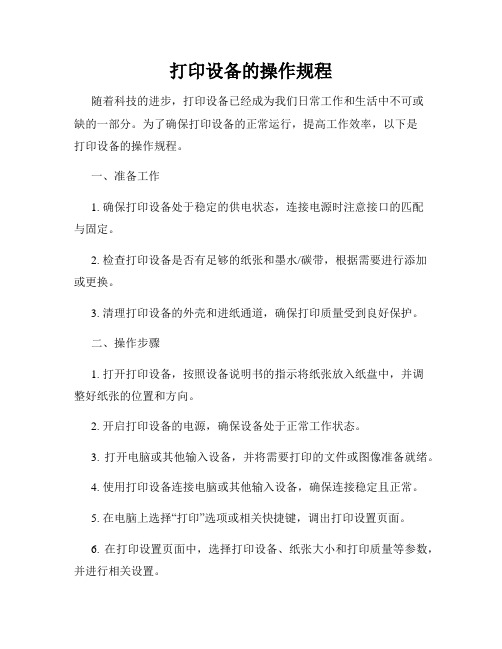
打印设备的操作规程随着科技的进步,打印设备已经成为我们日常工作和生活中不可或缺的一部分。
为了确保打印设备的正常运行,提高工作效率,以下是打印设备的操作规程。
一、准备工作1. 确保打印设备处于稳定的供电状态,连接电源时注意接口的匹配与固定。
2. 检查打印设备是否有足够的纸张和墨水/碳带,根据需要进行添加或更换。
3. 清理打印设备的外壳和进纸通道,确保打印质量受到良好保护。
二、操作步骤1. 打开打印设备,按照设备说明书的指示将纸张放入纸盘中,并调整好纸张的位置和方向。
2. 开启打印设备的电源,确保设备处于正常工作状态。
3. 打开电脑或其他输入设备,并将需要打印的文件或图像准备就绪。
4. 使用打印设备连接电脑或其他输入设备,确保连接稳定且正常。
5. 在电脑上选择“打印”选项或相关快捷键,调出打印设置页面。
6. 在打印设置页面中,选择打印设备、纸张大小和打印质量等参数,并进行相关设置。
7. 确认设置无误后,点击“打印”按钮,开始打印任务。
8. 在打印过程中,注意观察打印设备的工作状态,确保打印质量良好,如有异常及时停止打印并检查故障。
9. 打印完毕后,关闭打印设备,并断开与电脑或其他输入设备的连接。
三、常见问题及解决方法1. 打印机无法正常工作:检查电源是否连接好,重新插拔并保持稳定。
2. 打印质量差:检查墨水/碳带是否耗尽,或者清洁打印头和喷嘴。
3. 纸张卡纸:检查纸张是否放置正确,调整纸张位置并确保纸盘调整合适。
4. 打印设备故障:及时联系维修人员进行维修,不要私自修理,以免造成更大的损坏。
总结:打印设备的操作规程包括准备工作、操作步骤和常见问题及解决方法。
在操作打印设备时,需要确保设备正常供电、纸张和墨水/碳带充足,并进行相关的设置。
在打印过程中,注意观察打印质量和设备工作状态,如有异常及时处理。
遇到故障时,可以联系维修人员进行维修,不要私自修理。
通过遵循这些操作规程,我们可以更好地使用打印设备,提高工作效率,满足打印需求。
科诚EZ1100PLUS打印机程序设置手册

热敏打印机的连接及设置说明

热敏打印机的连接及设置说明
如家酒店集团 运营部 信息部 IT运维部
一、简介
为提升宾客体验、提高酒店服务 效率、有效降低酒店运营成本,现将 酒店原对客服务针式打印机调整为热 敏打印机。
选择其中的一个以“USB”开头的端口,并单击窗口右下角的 “应用”按钮。
三、打印机连接方式及按钮介绍
4、设置打印机 步骤五:点击“常规”标签,点击位于右下角的“打印测试页”
三、打印机连接方式及按钮介绍
4、设置打印机 观察热敏打印机是否打印出如图所示的测试页,如果打印出测试页,那么
设置完成! 请按同样的方法设置第二台打印机 设置成功,请转至第22页
整个过程中,请不要对“默认打印机” 选项进行任何操作!“默认打印机”仍 应为原来的针式打印机!
四、打印机的摆放及后续事项Q&A
1、打印机的摆放 为方便员工操作,热敏打印机请摆放在前台台面上,与目前的针式打印机并排摆放,如图所示
注意: 成功连接并设置好打印机后,尚不能使用新的打印机
打印单据,需等待PMS软件系统升级后才可以使用。 PMS软件系统升级前,切不可将原针式打印机断开,
三、打印机连接方式及按钮介绍
4、设置打印机
整个过程中,请不要对“默认打印机”选项进行任何操 作!
测试页打印成功后,“ICROLINE 5500F 为酒店目前正在使用 的针式打印机的图标,请保证其且图标右上角有黑色 “√”标示。
根据酒店使用的打印机不同,名称也各不相同,如 “EPSON”等。
热敏打印机 TSP700系列 说明书

目录
1. 部 件 的 名 称 与 识 别
打印机盖
打开盖安装或换纸
电源开关
打印机的电源开关
控制面板
控制杆
LED指 示 灯 显 示 打 印 机
拨动控制杆可以
状态,开关可对打印机
打开打印机的盖进行操作
进行操作 接口插座 外围设备驱动插座 电源插座
与主机连接 与外围设备连接 例如:钱箱 不要连接电话线
与交流电源连接。 当打印机打开时, 不要拔掉电源
ON
ON
恢复条件
打印头冷却后自 动恢复
盖上打印机的盖 后自动恢复
2) 可 恢 复 性 错 误 错误现蹡
切纸错误
电源灯 OFF
出错灯
每 隔 0.125秒 闪 烁
恢复条件
开关打印机后 切刀回到原位
置
滨意 ( 1)
复。 ( 2)
如果切刀在初始化期间溡有恢复到初始位置,则不能恢 如果切刀被卡住,关掉电源,清除卡住的纸,然后打开电源。
3-4. 接 通 电 源 确 保 AC适 配 器 已 经 按 照 图 4-3连 接 ( 1) 打 开 位 于 打 印 机 侧 面 的 电 源 开 关 。
控制板上的电源灯帆亮起来。
滨意! 建议您长时间不使用打印机,请关闭电源。应当把打印机固定在接近电源插座的地方。
______________________________________________________________________________ _
如 果 按 下 FEED键 , 最 后 一 行 帆 被 打 印 。 取 消 该 模 式 , 必 须 关 掉 打 印 机 。
5. 安 装 卷 纸 确信使用的卷纸与打印机的规格相匹配。
热敏票据打印机使用手册

热敏票据打印机POS-58使用手册一、概述 (2)1、简介 (2)2、主要特点 (2)3、技术规格 (2)4、注意事项 (3)二、打印机安装 (3)1、部件清单 (3)2、打印机外型 (4)3、连接打印机 (4)3.1 串行接口型 (4)3.2 并行接口型 (5)3.3 USB接口型 (6)3.4以太网接口型 (6)4、连接钱箱 (6)三、打印机使用 (7)1、操作控制面板 (7)2、在线和离线 (7)3、进纸 (8)4、设定打印浓度 (8)5、设定打印速度 (8)6、设定波特率 (8)7、打印测试模式 (9)8、调试输出模式 (9)9、安装纸卷 (9)9、撕纸方法 (10)10、清洗打印机芯 (10)四、USB驱动程序的安装 (11)1、驱动程序的安装 (11)2、驱动程序的卸载 (12)3、系统需求 (13)五、PC工具软件使用 (13)1、工具软件的安装 (13)2、工具软件主界面 (15)六、故障排除 (15)七、ESC/POS打印控制命令 (16)1、打印命令一览表 (16)2、打印命令详解 (17)2.1 打印命令 (17)2.2 行间距设置命令 (18)2.3 字符设置命令 (18)2.4 图形打印命令 (20)2.5 钱箱控制命令 (21)2.6 按键控制命令 (22)2.7 初始化命令 (22)2.8 状态传输命令 (22)2.9 条码打印命令 (23)2.10位置和页模式命令 (25)附录1:代码页 (27)附录B:国际字符集 (29)声明此为A级产品,在生活环境中,该产品可能会造成无线电干扰,可能需要用户对其干扰采取切实可行的措施。
本公司保留对说明书修改而不通知用户的权利。
一、概述1、简介欢迎您使用POS-58行式热敏打印机。
POS-58是一款高性能的行式热敏打印机,具有打印速度快、噪声低、可靠性高等特点,可广泛用于商业POS系统、餐厅收费系统等各种需要现场打印输出的场所。
热敏打印机使用手册说明书
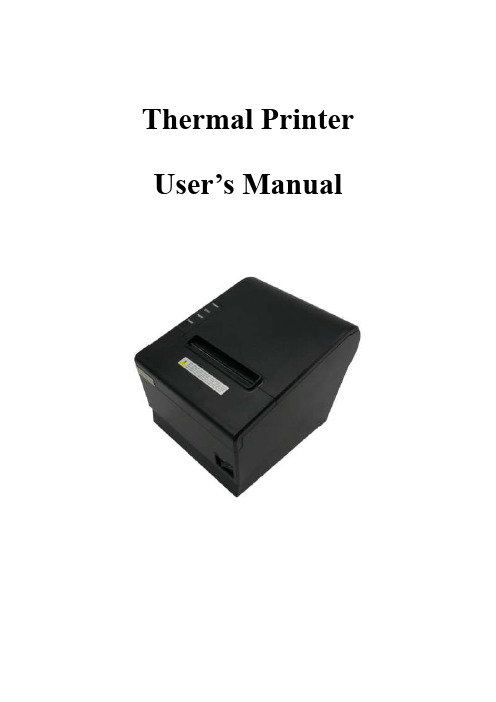
Thermal Printer User’s ManualCatalogue1 Introduction (2)1.1 Brief introduction (2)1.2 Main features (2)2 Specification (3)2.1 Specification (3)2.2 Printing material requirements (5)2.2.1 Paper parameters (5)2.2.2 Mark paper parameters (5)2.2.3 Paper using attention (5)2.3 Printing and paper cutting position (6)2.3.1 Printing position (6)2.3.2 Paper cutting position (6)3 Appearance and components (7)3.1 Appearance and components (7)3.2 Indicator and buzzer instruction (8)4 Printer installation (9)4.1 Open the package (9)4.2 Requirements of installation position (9)4.3 Connect to power adapter (9)4.4 Connect Communication cables (9)4.5 Connect to cash drawer (9)4.6 Paper roll loading (10)4.6.1 Printing paper type confirmation (10)4.6.2 Loading or change paper roll (10)4.7 DIP switch setting (12)4.8 Printing self-test page (12)4.9 Set Ethernet port IP Address. (12)5 Interface pin definitions (14)5.1 Parallel interface pin definition(DB25M) (14)5.2 USB interface pin definition(standard B type female base) (14)5.3 Power interface pin definition(MPC-3-001B) (15)5.4 Cash drawer interface pin definition(RJ11-6P6C) (15)5.5 Serial port pin definition(DB9F) (16)5.6 Ethernet interface pin definition(RJ45) (16)6 Faults handling (17)6.1 Printer does not work (17)6.2 Indicator error and buzzer warning (17)6.3 Problems when it is printing (17)6.4 Problems when cutting paper (18)6.5 Paper jam and cutter retraction troubles removal (18)1 Introduction1.1 Brief introductionCB821 is a thermal POS printer with auto-cutter. It has good printing quality, high printing speed and high stability, which is widely used in POS system, food service industry and many other fields.CB821 connects other devices via USB, Serial, Ethernet port. It offers drivers for WINDOWS and LINUX operating systems.The supported operating systems are as below:WINDOWS XPWINDOWS 7 32/64WINDOWS 8WINDOWS 10UBUNTU 12.04 32/64UBUNTU 14.04 32/64MAC OS1.2 Main features·Low noise, high-speed printing, 250mm/s·With auto-cutter·With cash drawer interface·USB, Serial, Ethernet port communication, Bluetooth optional.Long-life, high print quality, durable performance.Support mark paper and continuous paper printing.Easy paper loading design, widely used in various industries2 Specification2.1 SpecificationItem ParameterPrinting parameter Printing method Thermal printingResolution 203DPI,8 dots/mmPrinting width 72mm(576 dots)Printing speed About 250 mm/sInterfacesStandard: cash drawer / USB/ serial/ EthernetOptional Wireless Communication: BluetoothPage mode / SupportCommand set / ESC/POS compatible commandsStorageRAM RAM 8M bytes, receive buffer area 1M bytes FLASH FLASH 4M bytes, NV bitmap 256K bytescharactersChinese GB18030 24×24Words, figures ASCII 9×17,12×24User-defined SupportCode pagesOptional international character sets 45TRADITIONAL CHINESECHINESECP437 [U.S.A., Standard Europe]KatakanaCP850 [Multilingual]CP860 [Portuguese]CP863 [Canadian-French]CP865 [Nordic]WCP1251 [Cyrillic]CP866 Cyrillic #2MIK[Cyrillic /Bulgarian]CP755 [East Europe,Latvian 2]IranCP862 [Hebrew]WCP1252 Latin IWCP1253 [Greek]CP852 [Latina 2]CP858 Multilingual Latin Ⅰ+Euro)Iran IILatvianCP864 [Arabic]ISO-8859-1 [West Europe]CP737 [Greek]WCP1257 [Baltic]ThaiCP720[Arabic]CP855CP857[Turkish]WCP1250[Central Europe] CP775WCP1254[Turkish]WCP1255[Hebrew]WCP1256[Arabic]WCP1258[Vietnam]ISO-8859-2[Latin 2]ISO-8859-3[Latin 3]ISO-8859-4[Baltic]ISO-8859-5[Cyrillic]ISO-8859-6[Arabic]ISO-8859-7[Greek]ISO-8859-8[Hebrew]ISO-8859-9[Turkish]ISO-8859-15 [Latin 3] Thai2CP856Chart / Supports different density dots and images printingsSupports grating bitmap printingSupports download bitmap printing, every bitmap size should less than 256K, and the total capacity of download bitmap is 256K.Bar codes 1DUPC-A、UPC-E、EAN-8、EAN13、CODE39、ITF、CODEBAR、CODE128、CODE932D PDF417、QR CodeDetection function Sensor Paper out, cover opened, un-take out printed paper(optional)LED indicatorPower indicator Green Paper out indicator Red Error indicator RedPaper RequirementType Standard thermal receipt paper Width 79.5±0.5mmThickness 0.056~0.1mmDiameter 80mm(Max.)Physical characteristicsPaper loading Easy paper loadingPaper cutting Manual or automatically cut paper Operating condition -10℃~ 50℃,25% ~ 80%RH Storage condition ~40℃~ 70℃,≤93%RH(40℃)Outline dimension 145mm×195mm×144mm(W×L×H)Weight 1.8KgReliabilityTPH life 100kmCutter life 1,000,000 times Motor life 360,000 hoursSoftware function Driver procedure Windows(WIN7/WIN8/WIN10/Vista/XP/2000)Ubuntu 12.04 32/64, Ubuntu 14.04 32/64 MAC OS2.2 Printing material requirements2.2.1 Paper parameters1)Paper type: thermal receipt paper/thermal black mark paper2)Paper width:80±0.5 mm3)Paper roll diameter: 80 mm (Max.)4)Paper thickness:0.065 ~ 0.10mm2.2.2 Mark paper parametersBlack mark imprint position is on the front side of the receipt when using mark paper. The black mark reflectivity is no more than15%, the other parts of paper reflectivity should be more than 85%.There are not any patterns in black mark area, such as ad, and the mark size shall be satisfied with requirements as below:2.2.3 Paper using attentionNote:1)Please use good quality paper, otherwise, it will effect printing quality and even reduce printer head life.2)Don’t make the paper stick on axis.3)Paper will be fading out or reduced thermal sensitivity if it is polluted by chemical or oil, which will affectprinting effects.4)Don’t use nail or hard things to clash printing paper, otherwise, it will be fade out.5)Paper will be fading out if the environment temperature exceeds 70°C. So please take note the temperature,humidity and illumination effects.2.3 Printing and paper cutting position2.3.1 Printing positionL1-Paper storehouse’s width: 82±0.5mmL2-Effective printing width: 80mmL3-Distance between print head to paper storehouse’s left edge (fixed width): 3±0.3mmL4-Distance between print head to paper storehouse’s right edge (fixed width): 3±0.3mmL5-Left margin: Default is 4mmL6-Printing area width: it is set by commands (refer to programming manual). Default is 72mm. L7-Right margin: Default is 4mm.2.3.2 Paper cutting positionThe distance between print head to cutter: 12.5mm3 Appearance and components 3.1 Appearance and componentsFunction instruction of components1)Power switchPress “O” side to power off, press “I” side to power on.2)Power indicator(green)The indicator is on when power on, and it is off when power off.3)Error indicator (Red)Error indicator is on when it detects error. Such as: paper out, upper cover is open and cutter is stocked. 4)Paper indicator(red)Paper out indicator is on when it detects the paper is out. Please put a new paper roll to printer inside then.3.2 Indicator and buzzer instruction1)Function instruction of indicators and buzzerName Status InstructionPower indicator (Power) On Printer is power on Off Printer is power offError indicator (Error) On Printer is in error status Off Printer is in normal statusPaper out indicator (Paper)On Printer is in paper out status Off Printer is in normal statusDescription Power Indicator Error Indicator Paper Indicator Buzzer Open printer cover On On On It rings 6 times by 1.5s.Paper is enough On Off Off Silent Paper out On On On It rings 3 times by 1.5s.Note: Printer detects printer head temperature via thermal resistance. It will cut off print head powerand stop printing if print head is overheat. The print head protection temperature is 80℃.4 Printer installation4.1 Open the packagePlease make sure everything is in good status when you open the package. Otherwise, please contact to distributor in time.4.2 Requirements of installation position1)Put the printer on a stably place.2)Let the printer far away from water, fire, and sunlight.3)Avoid to put it on oscillatory and impassive place.4)Make sure to connect printer with ground safety4.3 Connect to power adapter1)Make sure the printer is power off.2)Connect power adapter’s DC output plug to the printer.3)Connect power adapter’s AC input plug to a power outlet.4)Please be careful to operate correctly when plug out the plug of power cord to avoid damage.4.4 Connect Communication cables1)Make sure the printer is power off.2)Connect communication cable to the printer’s port, and fix it as plug lag spike (or snap spring).3)Connect communication cable to the other side host.4.5 Connect to cash drawer1)Make sure the printer is power off.2)Connect cash drawer to cash drawer port behind the printer.Warning: The Voltage of cash drawer port is 24V. (It cannot connect to telephone cable.)4.6 Paper roll loading4.6.1 Printing paper type confirmationYou can load paper roll to print after connecting power adapter and communication cables. Please make sure the printing paper type before printing. The default paper type is continuous thermal receipt paper.4.6.2 Loading or change paper roll1)Power off the printer.2)Slide or press paper roll storehouse button, and then open storehouse cover.3)Draw out paper roll tap, and load paper roll as below.4)Draw out a printing paper, and leave some on the paper out month, then close the storehouse cover.Warning: Please make sure the paper roll in tense status, if not, it maybe cause paper jam or other problems.5)The status after paper loading4.7 DIP switch settingDIP switch Switch Function On Off Default 1 Cutter Forbidden Enable Off 2 Buzzer Enable Forbidden On 3 Printing density DarkLight Off 4 Multi-byte encoding Single-byte encodingmulti-byte encodingOff 5 Max. number of Printing characters in each line42 48 Off 6 Cash drawer EnableForbiddenOn 7 Baud rate options (bps)Ref. Chart 1Off 8OffChart 1:Baud rate optionsBaud rate Switch 7 Switch 8 Default9600 On Off 19200 19200 Off Off 38400 On On 115200Offon4.8 Printing self-test page1) Make sure the printer loaded paper roll correctly.2) Press down [FEED] button and hold on, then power on the printer, the printer will print a self-test page.4.9 Set Ethernet port IP Address.The printer ’s Ethernet IP address can be set directly via printer inserted web setting page. The operation steps are as below:1. Connect printer and PC in a same Ethernet LAN.2. Print a printer self-test page to get printer recent IP address (self-test page printing operation method refers to “4.8 printer self-test ” instruction):You can find the printer ’s IP address is same as 192.168.1.87 in self-test page “IP address: 192.168.1.87” 3. Set network card IP address in PC and printer IP address as different IP address in the same networksegment.(Such as 192.168.1.xxx, xxx is a number among 1 to 254);4. Please enter address “http://printer IP address ” in browse of PC after making sure that printer connects with Ethernet.(e.g.: If printer IP address is “192.168.1.87”, please enter “http://192.168.1.87”), then press Enter key,open Ethernet port setting page in browser as below:5. Click “Configure Interface” link in the left side, then enter the modified target IP and click “save” button tosave setting. Click “Reboot” button to reset printer if you want the setting to take effect.6. Enter the new IP address as the above step 4 procedure, and re-open printer Ethernet port setting web page, then click “Printer Status” link in the left side. And click “Printer Test Page” button to print self-test page, andcheck the IP Address contents in the self-test page is right or not.5 Interface pin definitionsThe printer has a cash drawer driver interface and many kinds of communication interfaces: parallel, serial (RS-232), USB and Ethernet ports. USB port and cash drawer interfaces are standard interfaces, and it has Ethernet, serial and parallel ports as optional.5.1 Parallel interface pin definition(DB25M)Number Signal Function Number Signal Function1 /STROBE Gate. Low level is10 /ACK Confirm. Low level is effectiveeffective2 DATA0Data bit is 011 BUSY Busy3 DATA1Data bit is 112 PE Paper out4 DATA2Data bit is 213 SEL Choose5 DATA3Data bit is 314 /AUTOFEED Change line automatically. Lowlevel is effective6 DATA4Data bit is 415 /ERROR Error. Low level is effective7 DATA5 Data bit is 516 /INIT Initialize. Low level is effective8 DATA6 Data bit is 617 /SELIN Choose input. Low level iseffective9 DATA7 Data bit is 718-25 GND Ground wire5.2 USB interface pin definition(standard B type female base)1)Pin definitionPin Number Signal name Typical wire color1 VBUS Red2 D- White3 D+ Green4 GND Black5.3 Power interface pin definition(MPC-3-001B)1)Pin definitionPin number Signal name1 +24V2 GND3 N.CSHELL F.G5.4 Cash drawer interface pin definition(RJ11-6P6C)1)Electrical specificationDriver voltage: DC24VDriver current: Max. 0.8A (within 510ms)Cash drawer status tests signal: “L” = 0~0.5 V ; “H” = 3~5 V2)Cash drawer interface socket uses RJ-11 6P type connector;3)Interface signal definitionPin number Signal function1 FG Printer cover2 DRAWER 1 Cash drawer 1 driver signal3 DRSW Cash drawer status detection signal4 VDR Cash drawer driver power5 DRAWER 2 Cash drawer 2 driver signal6 GND Common ground circuitNotes:1) Prohibit socket with power to pull out communication wire plug.2) Please avoid to parallel with strong power when wring communication cables av通讯线布线时应避免和强电并行;3) Communication cables use with shielded cables.5.5 Serial port pin definition(DB9F)Printer serial port is compatible with RS-232, the interface socket is DB9 female socket.User can check interface setting status via printing setting self-test page. Printer default serial interface is set as: baud rate 19200bps, 8 bit data bits, no parity,1 bit stop bit, and the handshakes method is DTR/DSR。
