POS小票打印机设置
TP POS58H 热敏票据打印机 说明书

POS58系列打印机 说明书

目录说明 (2)1.概述 (4)1.1主要特点 (4)2.技术规格说明 (4)3.打印机的安装与操作 (7)3.1打印机拆封 (7)3.2打印机连接方法 (7)3.3纸卷的安装 (8)3.4打印机的开关、按键及指示灯 (8)3.5打印机自检测 (10)3.6打印机数据十六进制转储 (10)3.7打印机的串行接口 (10)3.8打印机的并行接口 (11)3.9打印机的钱箱接口 (13)3.10清洁打印机 (13)3.11清除卡纸的方法 (15)3.12故障排除 (15)3.13打印机的驱动 (16)4.打印控制命令列表 (17)5.打印控制命令 (18)5.1命令概述 (18)5.2命令详解 (18)说明新一代系列打印机是POS直接热敏式票据打印机在技术和质量全面提升后的新版本,是目前速度最快、质量最稳定、工艺最先进的直接热敏式票据打印机。
由于POS58系列打印机体积小,操作简单,其性价比高,故被广泛应用于商场超市、医院、餐厅、银行、加油站、路桥收费等领域。
本机器的使用将得到供应商一年非人为损坏的免费保修和终身技术服务。
安全须知在操作使用打印机之前,请仔细阅读下面的各项内容并严格遵守使用。
1.安全警告警告:不要触摸打印机撕纸刀。
警告:热敏打印头为发热部件,打印过程中或打印刚结束时,不要触摸热敏打印头以及周边部件。
警告:不要触摸热敏打印头表面和连接接插件,以免因静电损坏打印头。
2.注意事项(1)打印机应安装在稳固的地方,避免将打印机放在有振动和冲击的地方。
(2)不要在高温,湿度大以及污染严重的地方使用和储存打印机。
(3)将打印机的电源适配器连接到一个适当的接地插座上。
避免与大型电机或其它能够导致电源电压波动的设备使用同一插座。
(4)避免水或导电的物质(例如:金属)进入打印机内部,一旦发生,应立即关闭电源。
(5)打印机不得在无纸的状态下打印,否则将严重损害打印胶辊和热敏打印头。
(6)如果较长时间不使用打印机,请断开打印机电源适配器的电源。
POS80 热敏小票打印机使用说明书

POS80 Thermal Printer User’s ManualCatalogue1.1 Brief introduction (2)1.2 Main features (2)2 specification (3)2.1 Specification (3)2.2 Printing material requirements (5)2.2.1 Paper parameters (5)2.2.2 Mark paper parameters (5)2.2.3 Paper using attention (5)2.3 Printing and paper cutting position (6)2.3.1 Printing position (6)2.3.2 Paper cut position (6)3 Appearance and components (7)3.1 Appearance and components (7)3.2 Indicator and buzzer instruction (8)4 Printer installation (9)4.1 Open the package (9)4.2 Requirements of installation position (9)4.3 Connect to power adapter (9)4.4 Connect communication cables (9)4.5 Connect to cash drawer (9)4.6 Paper roll loading (10)4.6.1 Printing paper type confirmation (10)4.6.2 Loading/change paper roll (10)4.7 Set DIP switch (12)4.8 Printer self-test (12)4.9 Set ethernet port IP address (12)5 Interface pin definition (14)5.1 Parallel interface pin definition(DB25M) (14)5.2 USB interface pin definition(standard B type female base) (14)5.3 Power interface pin definition(MPC-3-001B) (15)5.4 Cash drawer interface pin definition(RJ11-6P6C) (15)5.5 Serial port pin definition(DB9F) (16)5.6 Ethernet interface pin definition(RJ45) (16)6 Faults handling (17)6.1 Printer does not work (17)6.2 Indicator light error and buzzer warning (17)6.3 Problems when it is printing (17)6.4 Problems when cutting paper (18)6.5 Paper jam and cutter retraction troubles removal (18)1 Introduction1.1 Brief introductionPOS80 is a thermal POS printer with auto-cutter. It has good printing quality, high printing speed and high stability, which is widely used in POS system, food service industry and many other fields.POS80 connects other devices via parallel, serial or USB port. It offers drivers for WINDOWS and LINUX operating systems.The supported operating systems are as below:WINDOWS XPWINDOWS 7 32/64WINDOWS 8UBUNTU 12.04 32/64UBUNTU 14.04 32/641.2 Main features1)With auto-cutter2)Low noise and high printing speed3)Easy paper loading4)Easily use and maintain5)Support mark paper and continuous paper printing6)Compatible with many kinds of paper width7)With cash drawer interface8)Optional communication interfaces(Such as USB, parallel, serial, Ethernet)9)Optional Wireless communication function(Wi-Fi or Bluetooth, just for special models)2 Specification2.1 SpecificationItem ParameterPrinting parameter Printing method Thermal printingResolution 203DPI,8 dots/mmPrinting width 72mm(576 dots)Printing speed About 250 mm/sInterfacesStandard: cash drawer /USB interfaceOptional: serial/parallel/Ethernet portsOptional Wireless Communication: Wi-Fi or BluetoothPage mode / Support(Optional)Command set / ESC/POS compatible commandsStorageRAM RAM 8M bytes, receive buffer area 1M bytes FLASH FLASH 4M bytes, NV bitmap 256K bytescharactersChinese GB18030 24×24Words, figures ASCII 9×17,12×24User-defined SupportCode pagesOptional international character sets 45TRADITIONAL CHINESECHINESECP437 [U.S.A., Standard Europe]KatakanaCP850 [Multilingual]CP860 [Portuguese]CP863 [Canadian-French]CP865 [Nordic]WCP1251 [Cyrillic]CP866 Cyrillic #2MIK[Cyrillic /Bulgarian]CP755 [East Europe,Latvian 2]IranCP862 [Hebrew]WCP1252 Latin IWCP1253 [Greek]CP852 [Latina 2]CP858 Multilingual Latin Ⅰ+Euro)Iran IILatvianCP864 [Arabic]ISO-8859-1 [West Europe]CP737 [Greek]WCP1257 [Baltic]ThaiCP720[Arabic]CP855CP857[Turkish]WCP1250[Central Europe] CP775WCP1254[Turkish]WCP1255[Hebrew]WCP1256[Arabic]WCP1258[Vietnam]ISO-8859-2[Latin 2]ISO-8859-3[Latin 3]ISO-8859-4[Baltic]ISO-8859-5[Cyrillic]ISO-8859-6[Arabic]ISO-8859-7[Greek]ISO-8859-8[Hebrew]ISO-8859-9[Turkish]ISO-8859-15 [Latin 3] Thai2CP856Chart / Supports different density dots and images printingsSupports grating bitmap printingSupports download bitmap printing, every bitmap size should less than 256K, and the total capacity of download bitmap is 256K.Bar codes 1DUPC-A、UPC-E、EAN-8、EAN13、CODE39、ITF、CODEBAR、CODE128、CODE932D PDF417、QR CodeDetection function Sensor Paper out, cover opened, paper will be lack(optional),un-take out printed paper(optional)LED indicatorPower indicator Green Paper out indicator Red Error indicator RedPaper RequirementType Standard thermal receipt paper Width 79.5±0.5mmThickness 0.056~0.1mmDiameter 80mm(Max.)Physical characteristicsPaper loading Easy paper loadingPaper cutting Manual or automatically cut paper Operating condition -10℃~ 50℃,25% ~ 80%RH Storage condition ~40℃~ 70℃,≤93%RH(40℃)Outline dimension 145mm×195mm×144mm(W×L×H)Weight 1.1KgReliabilityTPH life 50kmCutter life 2,000,000 times Motor life 360,000 hoursSoftware function Driver procedure Windows(WIN7/WIN8/Vista/XP/2000)Ubuntu 12.04 32/64, Ubuntu 14.04 32/642.2 Printing material requirements2.2.1 Paper parameters1)Paper type: thermal receipt paper/thermal black mark paper2)Paper width:80±0.5 mm3)Paper roll diameter: 80 mm (Max.)4)Paper thickness:0.065 ~ 0.10mm2.2.2 Mark paper parametersBlack mark imprint position is on the front side of the receipt when using mark paper. The black mark reflectivity is no more than15%, the other parts of paper reflectivity should be more than 85%.There are not any patterns in black mark area, such as ad, and the mark size shall be satisfied with requirements as below:2.2.3 Paper using attentionNote:1)Please use good quality paper, otherwise, it will effect printing quality and even reduce printer head life.2)Don’t make the paper stick on axis.3)Paper will be fading out or reduced thermal sensitivity if it is polluted by chemical or oil, which will affectprinting effects.4)Don’t use nail or hard things to clash printing paper, otherwise, it will be fade out.5)Paper will be fading out if the environment temperature exceeds 70°C. So please take note the temperature,humidity and illumination effects.2.3 Printing and paper cutting position2.3.1 Printing positionL1-Paper storehouse’s width: 82±0.5mmL2-Effective printing width: 80mmL3-Distance between print head to paper storehouse’s left edge (fixed width): 3±0.3mmL4-Distance between print head to paper storehouse’s right edge (fixed width): 3±0.3mmL5-Left margin: Default is 4mmL6-Printing area width: it is set by commands (refer to programming manual). Default is 72mm. L7-Right margin: Default is 4mm.2.3.2 Paper cutting positionThe distance between print head to cutter: 12.5mm3 Appearance and components 3.1 Appearance and componentsFunction instruction of components1)Power switchPress “O” side to power off, press “I” side to power on.2)Power indicator(green)The indicator is on when power on, and it is off when power off.3)Error indicator (Red)Error indicator is on when it detects error. Such as: paper out, upper cover is open and cutter is stocked. 4)Paper indicator(red)Paper out indicator is on when it detects the paper is out. Please put a new paper roll to printer inside then.3.2 Indicator and buzzer instruction1)Function instruction of indicators and buzzerName Status InstructionPower indicator (Power) On Printer is power on Off Printer is power offError indicator (Error) On Printer is in error status Off Printer is in normal statusPaper out indicator (Paper)On Printer is in paper out status Off Printer is in normal statusDescription Power Indicator Error Indicator Paper Indicator Buzzer Open printer cover On On On It rings 6 times by 1.5s.Paper is enough On Off Off Silent Paper out On On On It rings 3 times by 1.5s.Note: Printer detects printer head temperature via thermal resistance. It will cut off print head powerand stop printing if print head is overheat. The print head protection temperature is 80℃.4 Printer installation4.1 Open the packagePlease make sure everything is in good status when you open the package. Otherwise, please contact to distributor in time.4.2 Requirements of installation position1)Put the printer on a stably place.2)Let the printer far away from water, fire, and sunlight.3)Avoid to put it on oscillatory and impassive place.4)Make sure to connect printer with ground safety4.3 Connect to power adapter1)Make sure the printer is power off.2)Connect power adapter’s DC output plug to the printer.3)Connect power adapter’s AC input plug to a power outlet.4)Please be careful to operate correctly when plug out the plug of power cord to avoid damage.4.4 Connect Communication cables1)Make sure the printer is power off.2)Connect communication cable to the printer’s port, and fix it as plug lag spike (or snap spring).3)Connect communication cable to the other side host.4.5 Connect to cash drawer1)Make sure the printer is power off.2)Connect cash drawer to cash drawer port behind the printer.Warning: The Voltage of cash drawer port is 24V. (It cannot connect to telephone cable.)4.6 Paper roll loading4.6.1 Printing paper type confirmationYou can load paper roll to print after connecting power adapter and communication cables. Please make sure the printing paper type before printing. The default paper type is continuous thermal receipt paper.4.6.2 Loading or change paper roll1)Power off the printer.2)Slide or press paper roll storehouse button, and then open storehouse cover.3)Draw out paper roll tap, and load paper roll as below.4)Draw out a printing paper, and leave some on the paper out month, then close the storehouse cover.5)The status after paper loading4.7 DIP switch settingDIP switch Switch Function On Off Default 1 Cutter Forbidden Enable Off 2 Buzzer Enable Forbidden On 3 Printing density DarkLight Off 4 Multi-byte encoding Single-byte encodingmulti-byte encodingOff 5 Max. number of Printing characters in each line42 48 Off 6 Cash drawer EnableForbiddenOn 7 Baud rate options (bps)Ref. Chart 1Off 8OffChart 1:Baud rate optionsBaud rate Switch 7 Switch 8 Default9600 On Off 19200 19200 Off Off 38400 On On 115200Offon4.8 Printing self-test page1) Make sure the printer loaded paper roll correctly.2) Press down [FEED] button and hold on, then power on the printer, the printer will print a self-test page.4.9 Set Ethernet port IP Address.The printer’s Ethernet IP address can be set directly via printer inserted web setting page. The operation steps are as below:1. Connect printer and PC in a same Ethernet LAN.2. Print a printer self-test page to get printer recent IP address (self-test page printing operation method refers to “4.8 printer self-test” instruction):You can find the printer’s IP address is same as 192.168.1.87 in self-test page “IP address: 192.168.1.87” 3. Set network card IP address in PC and printer IP address as different IP address in the same networksegment.(Such as 192.168.1.xxx, xxx is a number among 1 to 254);4. Please enter address “http://printer IP address ” in browse of PC after making sure that printer connects with Ethernet.(e.g.: If printer IP address is “192.168.1.87”, please enter “http://192.168.1.87”), then press Enter key,open Ethernet port setting page in browser as below:5. Click “Configure Interface” link in the left side, then enter the modified target IP and click “save” button tosave setting. Click “Reboot” button to reset printer if you want the setting to take effect.6. Enter the new IP address as the above step 4 procedure, and re-open printer Ethernet port setting web page, then click “Printer Status” link in the left side. And click “Printer Test Page” button to print self-test page, andcheck the IP Address contents in the self-test page is right or not.5 Interface pin definitionsThe printer has a cash drawer driver interface and many kinds of communication interfaces: parallel, serial (RS-232), USB and Ethernet ports. USB port and cash drawer interfaces are standard interfaces, and it has Ethernet, serial and parallel ports as optional.5.1 Parallel interface pin definition(DB25M)Number Signal Function Number Signal Function1 /STROBE Gate. Low level is10 /ACK Confirm. Low level is effectiveeffective2 DATA0Data bit is 011 BUSY Busy3 DATA1Data bit is 112 PE Paper out4 DATA2Data bit is 213 SEL Choose5 DATA3Data bit is 314 /AUTOFEED Change line automatically. Lowlevel is effective6 DATA4Data bit is 415 /ERROR Error. Low level is effective7 DATA5 Data bit is 516 /INIT Initialize. Low level is effective8 DATA6 Data bit is 617 /SELIN Choose input. Low level iseffective9 DATA7 Data bit is 718-25 GND Ground wire5.2 USB interface pin definition(standard B type female base)1)Pin definitionPin Number Signal name Typical wire color1 VBUS Red2 D- White3 D+ Green4 GND Black5.3 Power interface pin definition(MPC-3-001B)1)Pin definitionPin number Signal name1 +24V2 GND3 N.CSHELL F.G5.4 Cash drawer interface pin definition(RJ11-6P6C)1)Electrical specificationDriver voltage: DC24VDriver current: Max. 0.8A (within 510ms)Cash drawer status tests signal: “L” = 0~0.5 V ; “H” = 3~5 V2)Cash drawer interface socket uses RJ-11 6P type connector;3)Interface signal definitionPin number Signal function1 FG Printer cover2 DRAWER 1 Cash drawer 1 driver signal3 DRSW Cash drawer status detection signal4 VDR Cash drawer driver power5 DRAWER 2 Cash drawer 2 driver signal6 GND Common ground circuitNotes:1) Prohibit socket with power to pull out communication wire plug.2) Please avoid to parallel with strong power when wring communication cables av通讯线布线时应避免和强电并行;3) Communication cables use with shielded cables.5.5 Serial port pin definition(DB9F)Printer serial port is compatible with RS-232, the interface socket is DB9 female socket.User can check interface setting status via printing setting self-test page. Printer default serial interface is set as: baud rate 19200bps, 8 bit data bits, no parity,1 bit stop bit, and the handshakes method is DTR/DSR。
POS58简易使用说明手册

POS58简易使用说明手册简介1.POS58系列打印机是一种直热行式敏打印机,具有打印速度快、噪声低、可靠性好、打印质量高、无需色带、无需墨盒等特点,为你免除了日常维护的烦恼,只须定期清洁一下灰尘即可。
2.POS58K采用自动感应入纸方式,大幅度提高了打印机芯的寿命。
3.POS58III采用易装纸结构方式,在面盖按钮的地方,用户只须要用手指轻轻地向上一拉,就可以轻易地翻开后盖更换打印纸。
4.POS58III有串口/并口/USB三种接口方式提供用户选择。
5.POS58K打印机驱动兼容的操作系统有Win 98/2000/XP。
6.POS58III打印机驱动兼容的操作系统有Win XP/WIN7。
7.POS58系列打印机体积小,质量可靠性高,操作简单,应用领域广泛,尤其适用于商业收款机、PC-POS、银行POS及各类收款收条的打印。
1.打印机性能打印方式:直热式热敏纸张规格:57X50打印速度:70mm/s2.电源要求DC+12V,3A3.工作环境工作环境温度:5-50℃工作相对湿度:10%-90%4.打印纸的安装POS58K打印纸的安装,打开打印机的电源开关,翻开上盖,将卷纸拆开后去掉最外面的一层,然后用剪刀剪平或用手撕平,把卷纸放入兜内,将纸平整的一端放至机芯,机芯的胶轴会自动转动,这时打印纸会从机芯走出,等机芯停止转动后撕掉穿过机芯上面的纸,合上机壳即可。
(每次新装纸的前几张小票可能会出现打印走偏的情况,这是正常的现象。
本打印机装有自动修正纸张的导轨,你可以按走纸键清除走偏的那部份;或者不用理会它,打印几张小票后就会自动修正了。
)POS58III打印纸的安装,在面盖按钮的地方,用户只须要用手指轻轻地向上一拉,打开打印机后盖,撕掉卷纸上有胶水部分的纸,把卷纸放入兜内,拉出一小部份纸张至面盖的撕纸刀以上,合上后盖即完成。
5.指示灯状态POS58系列打印机上有两个指示灯和一个按钮,蓝色灯为电源指示灯(POWER),红色灯为状态指示灯(PAPER)。
pos58打印机说明书

2.2 串行接口的定义和连接
CPU 和 PRINTER 串行接口电路
-6-
TXD
CPU
GND
P1.0
T1IN T1OUT
MAX232
R1OUT R1IN R2OUT R2IN
RXD
PRINTER
GND
BUSY
核心程序示例:
晶振频率:11.059MHZ
★//打印数字 0~9 MOV TMOD, #20H //定时器 1 工作方式 2 MOV TH1, #0FDH // 定时器 1 置初值
炜煌热敏微打使用手册
//SMOD 位为 0 STB TR1 //允许定时器 1 定时 MOV SCON, #50H /*行口工作在方式 1,允许接受*/ MOV R1, #30H //cpu 和 printer 通信 MOV R2, #0AH LOOP: JB P1.0, LOOP MOV A, R1 MOV SUBF, A WAIT1: JNB TI, WAIT1 CLR TI INC R1 DJNZ R2,LOOP END
向重复打印不多于 11 次 *使用指定热敏纸 使用条件:每分钟小于 30 次 有效打印宽度:48mm 走纸速度:约 70mm/秒或 20 行/秒 打印机缓存:32KB
1.2 打印纸
● 热敏纸卷型号:推荐使用炜煌提供的打印纸。 ● 热敏纸卷: 纸 宽---57.5±0.5mm 外径最大---ф50mm(最大) 内 径---ф13mm(最小) 纸 厚 53~60 克/米 2
核心程序示例: //打印数字 0~9
BUSY EQU P1.2 STB EQU P1.0 MOV R1, #30H MOV R2, #0AH MAIN: MOV A, R1 INC R1 LCALL PRINT DJNZ R2 MAIN MOV A, #0DH LCALL PRINT SJMP $ PRINT: JB BUSY, $ MOV PX , A CLR STB NOP SETB STB RET
发票打印机设置参数

发票打印机设置参数1. 简介发票打印机是一种用于打印发票的设备,它可以快速、准确地打印发票信息。
为了适应不同的需求和使用场景,发票打印机提供了一些可设置的参数,用于调整打印效果和功能。
本文档将详细介绍发票打印机的设置参数及其使用方法。
2. 设置参数发票打印机的设置参数包括打印速度、打印浓度、字体大小、纸张大小等,下面将依次介绍这些参数的设置方法和影响。
2.1 打印速度打印速度是指发票打印机每分钟可以打印的发票数量。
一般情况下,打印速度越快,效率越高,但可能会牺牲一定的打印质量。
发票打印机的打印速度可以通过设置参数进行调整。
设置方法:在发票打印机的设置菜单中,找到打印速度选项,并根据需要选择适当的速度。
一般情况下,打印速度有几个可选项,如高速、中速、低速等。
影响:•高速:打印速度较快,适合大批量发票打印,但可能会影响打印质量。
•中速:打印速度适中,可以在保证一定打印质量的前提下提高效率。
•低速:打印速度较慢,适合对打印质量有严格要求的场景,但效率较低。
2.2 打印浓度打印浓度是指发票打印机打印的文字和图像的深浅程度。
打印浓度可以影响发票的可读性和打印效果。
发票打印机的打印浓度可以通过设置参数进行调整。
设置方法:在发票打印机的设置菜单中,找到打印浓度选项,并根据需要选择适当的浓度。
一般情况下,有几个可选项,如深浓度、中浓度、浅浓度等。
影响:•深浓度:打印出的文字和图像颜色较深,适合在背景比较明亮的情况下使用,但可能会导致墨水消耗较快。
•中浓度:打印出的文字和图像颜色适中,可以在不同背景下获得较好的可读性和打印效果。
•浅浓度:打印出的文字和图像颜色较浅,适合在背景比较暗的情况下使用,但可能会导致可读性较差的问题。
2.3 字体大小字体大小是指发票打印机打印的文字的大小。
字体大小会影响发票的可读性和排版效果。
发票打印机的字体大小可以通过设置参数进行调整。
设置方法:在发票打印机的设置菜单中,找到字体大小选项,并根据需要选择适当的大小。
MY-POS58系列使用手册
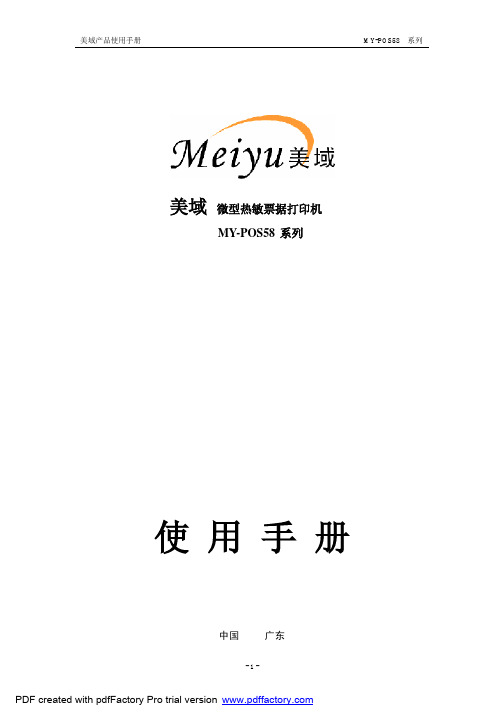
将钱箱的插头顺着与打印机上接口垂直的方向小心地插入打印机钱箱接口,插入时一定 要注意插头与插座的方向,当听到“嗒”一生响时,表示已插到位。
-4-
PDF created with pdfFactory Pro trial version
解释:
该命令可设置字符倍宽、倍高打印,打印参数 n 的定义为:(n 值默认为 0)
位
″1″
″0″
7
——
——
6
——
——
5
倍宽字
——
4
倍高字
——
3
——
——
2
——
——
1
——
——
0
——
——
-7-
PDF created with pdfFactory Pro trial version
冷却下来,才开始除掉塞纸。 ·请勿将本产品放置在潮湿或多法的环境中。 ·不可重压,不能堆放。
使用上的注意事项 纸卷:必须使用符合要求的纸卷。 请勿使用易掉纸屑,炭粉的热敏纸,这种打印纸会严重降低产品的使用寿命。 请勿选用末端被黏合在纸轴上的纸卷,否则打印机便无法正确测出纸卷末端,可能对打印机 构造成损害。
-6-
PDF created with pdfFactory Pro trial version
美域产品使用手册
MY-POS58 系列
ESC 3
设置行间距为 n 点行
格式:
ASC II 码:E六进制码:1B
33
n
解释:
设置行间距为 n/180 英寸,n 值应为 0 到 255 之间任意值。
POS打印机使用手册收银员用

POS打印机使用手册收银员用
Pos 打印机使用手册(收银员用)
上海灵蛙科贸有限公司 .03
目录
结构部分……………………………………………...(1-4)
安装色带……………………………….………………(5-6)
安装打印纸…………………………..………….…….(7-8)
用卷纸轴回收打印纸.........................................(9-11)从卷纸轴上退纸 (12)
控制面板介绍………………………………………….(13-14)使用注意事项…………………..………………………(15-19)
结构部分
一.外部结构回首页
外部结构
1.打印机
2.控制面
3.打印机电源
4.电压交
5.外围单
元设备
6.并口接7.DIP开
图1. 打印机的外部结构
1. 打印机盖
主要功能是防止外部灰尘及异物进入打印机,同时也起到隔音的作用。
(在打印之前要先将打印机的盖子盖上).
2. 控制面板
控制面板上有两个控制键(FEED 和ONLINE)用于设置打印机时使用(后面将有详细介绍)
3. 打印机电源开关
给打印机通电或者断电。
4. 电压交直流转换器
用于将外部输入电压(220V)交流电转换成24±5%直流电输出.请按照要求选择合适的输入电压。
5. 外围单元设备回路连接插口
用于连接钱箱等外围设备,连接之前先关掉打印机电源.
6.并口接口
是D形的25pin接头,用于把打印机和主机相连,实现数据传输打印。
