小票打印机驱动使用说明(USB接口的小票打印机)
九针票据打印机 TM220 针式票据打印机 说明书

使用说明书TM220针式票据打印机承蒙惠顾,购买本公司生产的微型票据打印机,在使用打印机之前,请认真阅读相关资料和手册,以便能正确地使用和更好地发挥本机的性能特点。
本机广泛适用于商业收款机、连锁店、PC-POS、银行POS,以及酒店、餐饮、娱乐等服务行业各类票据的打印。
她具有以下特点:1.同时具有Centronics(36PIN)并行接口和RS-232串行接口;2.具有黑标检测功能,钱箱驱动接口;3.中文可旋转打印,并可打印CODE39条码;4.兼容EPSON 公司TM-300或TM-210的驱动程序和TM-220的部分指令;5.可通过选择DIP开关实现与STAR九针打印机指令兼容;6.可通过选择DIP开关使用76mm或58mm的卷纸;7.汉字双向打印;性能指标打印方式串行击打式点阵打印打印方向双向逻辑打印打印宽度 76mm纸宽:65.57mm,420点位58mm纸宽:50mm, 320点位每一行的文字数(初始设定)5*7字型:42,7*7字型:35 15*16汉字:23,中文半角:46字号5*7字型英数字符:1.2*3.1mm 图形:1.7*3.1mm7*7字型英数字符:1.6*3.1mm 图形:2.0*3.1mm16*16汉字: 2.7*2.7mm字库95英数字符,32国际字符,128*8图形打印速度约4.1lps进纸速度约106mm/s(4.17”/s)持续进纸行间距(初始设定) 4.23mm(1/6”)色带盒ECR-39 黑色寿命:3,000,000字符紫色寿命:4,000,000字符在25摄氏度持续打印条件下纸卷宽度76mm+/-0.5 58mm+/-0.5纸卷直径最大直径:85mm打印份数3份(1份原件+2份拷贝)接口RS-232C串形接口和Centronics并行接口数据缓冲4KB钱箱驱动功能1个电源DC24V+/-10%2A耗电量操作:平均40瓦(不计入钱箱控制接口)待机:平均6瓦寿命机构: 9,000,000行打印头:1亿5千万字符平均无故障时间5000小时故障间平均周期9,000,000行温度操作:0~50ºC储存:-25~70ºC湿度操作:10~90%RH(无凝结)储存:10~90%RH(无凝结)外部尺寸130(高)×160(宽)×250(深)mm重量(质量) 2.3Kg说明:ANK--英数字符;1ps----每秒打印行数。
58MINI型票据打印机说明书-20150424

58MINI型便携式微型打印机使用说明书(本手册适用于58-II型版本,如需获得您购得机器的版本,请通过机器打印自检页上标题为准)版本2015年04月版权所有、翻印必究本手册为本公司的知识产权,本手册包含版权保护的所有权信息,未经本公司的书面许可,严禁以任何形式,或通过任何机器、电子或其他方法,复制本手册中的任何部分。
声明感谢您购买本公司系列票据打印机,本手册适用58MINI型系列票据打印机。
使用本手册将帮助您了解本系列机器最详尽的功能与操作我们非常小心的整理此手册,虽然本手册努力做到准确无误,但我们对本手册的内容也不能保证完全正确,因为我们的产品一直在持续的改良及更新,故我公司保留随时修改而不通知的权利,用户如果需要与产品有关的进一步信息,可与当地经销商联系。
安全须知在操作使用打印机之前请务必认真阅读本手册,以确保能正确、安全使用该打印机。
一定要使用由我公司提供指定的电池和电源。
连接不适当的电源可能造成火灾、爆炸或损坏打印机。
不要把电池放在火里或水,不要拆开或修改电池,不要短路,否则可能导致伤害或火灾甚至爆炸。
如果打印机不常使用,一定要去下电池,否则电池可能泄漏腐蚀性液体,如果操作不当导致电池泄漏,并且液体是溅在皮肤或衣服,请立即以清水冲洗干净,如果溅的眼睛,请与水清洗彻底或者看医生。
当打印机工作中或者刚刚打印结束请不要打开机器上盖,不要用手触摸打印头或打印机机身,过热可能导致烫伤。
注意事项1、不要在高温、湿度大以及污染严重的地方使用和储存打印机。
2.、锂电池有一个特性,如果几个月不使用,它可能不能充电。
3、将打印机的电源适配器连接到一个适当的接地插座上,避免与大型电机或者其它能够导致电源电压波动的设备使用同一个插座。
4、避免水或导电的物质(如:金属)进入打印机内部,一旦发生,应立即关闭电源。
5、打印机不得在无纸的状态下打印,否则将严重损害打印胶辊和热敏打印头。
6、用户不得擅自拆卸打印机进行检修或改造。
POS80 热敏小票打印机使用说明书

POS80 Thermal Printer User’s ManualCatalogue1.1 Brief introduction (2)1.2 Main features (2)2 specification (3)2.1 Specification (3)2.2 Printing material requirements (5)2.2.1 Paper parameters (5)2.2.2 Mark paper parameters (5)2.2.3 Paper using attention (5)2.3 Printing and paper cutting position (6)2.3.1 Printing position (6)2.3.2 Paper cut position (6)3 Appearance and components (7)3.1 Appearance and components (7)3.2 Indicator and buzzer instruction (8)4 Printer installation (9)4.1 Open the package (9)4.2 Requirements of installation position (9)4.3 Connect to power adapter (9)4.4 Connect communication cables (9)4.5 Connect to cash drawer (9)4.6 Paper roll loading (10)4.6.1 Printing paper type confirmation (10)4.6.2 Loading/change paper roll (10)4.7 Set DIP switch (12)4.8 Printer self-test (12)4.9 Set ethernet port IP address (12)5 Interface pin definition (14)5.1 Parallel interface pin definition(DB25M) (14)5.2 USB interface pin definition(standard B type female base) (14)5.3 Power interface pin definition(MPC-3-001B) (15)5.4 Cash drawer interface pin definition(RJ11-6P6C) (15)5.5 Serial port pin definition(DB9F) (16)5.6 Ethernet interface pin definition(RJ45) (16)6 Faults handling (17)6.1 Printer does not work (17)6.2 Indicator light error and buzzer warning (17)6.3 Problems when it is printing (17)6.4 Problems when cutting paper (18)6.5 Paper jam and cutter retraction troubles removal (18)1 Introduction1.1 Brief introductionPOS80 is a thermal POS printer with auto-cutter. It has good printing quality, high printing speed and high stability, which is widely used in POS system, food service industry and many other fields.POS80 connects other devices via parallel, serial or USB port. It offers drivers for WINDOWS and LINUX operating systems.The supported operating systems are as below:WINDOWS XPWINDOWS 7 32/64WINDOWS 8UBUNTU 12.04 32/64UBUNTU 14.04 32/641.2 Main features1)With auto-cutter2)Low noise and high printing speed3)Easy paper loading4)Easily use and maintain5)Support mark paper and continuous paper printing6)Compatible with many kinds of paper width7)With cash drawer interface8)Optional communication interfaces(Such as USB, parallel, serial, Ethernet)9)Optional Wireless communication function(Wi-Fi or Bluetooth, just for special models)2 Specification2.1 SpecificationItem ParameterPrinting parameter Printing method Thermal printingResolution 203DPI,8 dots/mmPrinting width 72mm(576 dots)Printing speed About 250 mm/sInterfacesStandard: cash drawer /USB interfaceOptional: serial/parallel/Ethernet portsOptional Wireless Communication: Wi-Fi or BluetoothPage mode / Support(Optional)Command set / ESC/POS compatible commandsStorageRAM RAM 8M bytes, receive buffer area 1M bytes FLASH FLASH 4M bytes, NV bitmap 256K bytescharactersChinese GB18030 24×24Words, figures ASCII 9×17,12×24User-defined SupportCode pagesOptional international character sets 45TRADITIONAL CHINESECHINESECP437 [U.S.A., Standard Europe]KatakanaCP850 [Multilingual]CP860 [Portuguese]CP863 [Canadian-French]CP865 [Nordic]WCP1251 [Cyrillic]CP866 Cyrillic #2MIK[Cyrillic /Bulgarian]CP755 [East Europe,Latvian 2]IranCP862 [Hebrew]WCP1252 Latin IWCP1253 [Greek]CP852 [Latina 2]CP858 Multilingual Latin Ⅰ+Euro)Iran IILatvianCP864 [Arabic]ISO-8859-1 [West Europe]CP737 [Greek]WCP1257 [Baltic]ThaiCP720[Arabic]CP855CP857[Turkish]WCP1250[Central Europe] CP775WCP1254[Turkish]WCP1255[Hebrew]WCP1256[Arabic]WCP1258[Vietnam]ISO-8859-2[Latin 2]ISO-8859-3[Latin 3]ISO-8859-4[Baltic]ISO-8859-5[Cyrillic]ISO-8859-6[Arabic]ISO-8859-7[Greek]ISO-8859-8[Hebrew]ISO-8859-9[Turkish]ISO-8859-15 [Latin 3] Thai2CP856Chart / Supports different density dots and images printingsSupports grating bitmap printingSupports download bitmap printing, every bitmap size should less than 256K, and the total capacity of download bitmap is 256K.Bar codes 1DUPC-A、UPC-E、EAN-8、EAN13、CODE39、ITF、CODEBAR、CODE128、CODE932D PDF417、QR CodeDetection function Sensor Paper out, cover opened, paper will be lack(optional),un-take out printed paper(optional)LED indicatorPower indicator Green Paper out indicator Red Error indicator RedPaper RequirementType Standard thermal receipt paper Width 79.5±0.5mmThickness 0.056~0.1mmDiameter 80mm(Max.)Physical characteristicsPaper loading Easy paper loadingPaper cutting Manual or automatically cut paper Operating condition -10℃~ 50℃,25% ~ 80%RH Storage condition ~40℃~ 70℃,≤93%RH(40℃)Outline dimension 145mm×195mm×144mm(W×L×H)Weight 1.1KgReliabilityTPH life 50kmCutter life 2,000,000 times Motor life 360,000 hoursSoftware function Driver procedure Windows(WIN7/WIN8/Vista/XP/2000)Ubuntu 12.04 32/64, Ubuntu 14.04 32/642.2 Printing material requirements2.2.1 Paper parameters1)Paper type: thermal receipt paper/thermal black mark paper2)Paper width:80±0.5 mm3)Paper roll diameter: 80 mm (Max.)4)Paper thickness:0.065 ~ 0.10mm2.2.2 Mark paper parametersBlack mark imprint position is on the front side of the receipt when using mark paper. The black mark reflectivity is no more than15%, the other parts of paper reflectivity should be more than 85%.There are not any patterns in black mark area, such as ad, and the mark size shall be satisfied with requirements as below:2.2.3 Paper using attentionNote:1)Please use good quality paper, otherwise, it will effect printing quality and even reduce printer head life.2)Don’t make the paper stick on axis.3)Paper will be fading out or reduced thermal sensitivity if it is polluted by chemical or oil, which will affectprinting effects.4)Don’t use nail or hard things to clash printing paper, otherwise, it will be fade out.5)Paper will be fading out if the environment temperature exceeds 70°C. So please take note the temperature,humidity and illumination effects.2.3 Printing and paper cutting position2.3.1 Printing positionL1-Paper storehouse’s width: 82±0.5mmL2-Effective printing width: 80mmL3-Distance between print head to paper storehouse’s left edge (fixed width): 3±0.3mmL4-Distance between print head to paper storehouse’s right edge (fixed width): 3±0.3mmL5-Left margin: Default is 4mmL6-Printing area width: it is set by commands (refer to programming manual). Default is 72mm. L7-Right margin: Default is 4mm.2.3.2 Paper cutting positionThe distance between print head to cutter: 12.5mm3 Appearance and components 3.1 Appearance and componentsFunction instruction of components1)Power switchPress “O” side to power off, press “I” side to power on.2)Power indicator(green)The indicator is on when power on, and it is off when power off.3)Error indicator (Red)Error indicator is on when it detects error. Such as: paper out, upper cover is open and cutter is stocked. 4)Paper indicator(red)Paper out indicator is on when it detects the paper is out. Please put a new paper roll to printer inside then.3.2 Indicator and buzzer instruction1)Function instruction of indicators and buzzerName Status InstructionPower indicator (Power) On Printer is power on Off Printer is power offError indicator (Error) On Printer is in error status Off Printer is in normal statusPaper out indicator (Paper)On Printer is in paper out status Off Printer is in normal statusDescription Power Indicator Error Indicator Paper Indicator Buzzer Open printer cover On On On It rings 6 times by 1.5s.Paper is enough On Off Off Silent Paper out On On On It rings 3 times by 1.5s.Note: Printer detects printer head temperature via thermal resistance. It will cut off print head powerand stop printing if print head is overheat. The print head protection temperature is 80℃.4 Printer installation4.1 Open the packagePlease make sure everything is in good status when you open the package. Otherwise, please contact to distributor in time.4.2 Requirements of installation position1)Put the printer on a stably place.2)Let the printer far away from water, fire, and sunlight.3)Avoid to put it on oscillatory and impassive place.4)Make sure to connect printer with ground safety4.3 Connect to power adapter1)Make sure the printer is power off.2)Connect power adapter’s DC output plug to the printer.3)Connect power adapter’s AC input plug to a power outlet.4)Please be careful to operate correctly when plug out the plug of power cord to avoid damage.4.4 Connect Communication cables1)Make sure the printer is power off.2)Connect communication cable to the printer’s port, and fix it as plug lag spike (or snap spring).3)Connect communication cable to the other side host.4.5 Connect to cash drawer1)Make sure the printer is power off.2)Connect cash drawer to cash drawer port behind the printer.Warning: The Voltage of cash drawer port is 24V. (It cannot connect to telephone cable.)4.6 Paper roll loading4.6.1 Printing paper type confirmationYou can load paper roll to print after connecting power adapter and communication cables. Please make sure the printing paper type before printing. The default paper type is continuous thermal receipt paper.4.6.2 Loading or change paper roll1)Power off the printer.2)Slide or press paper roll storehouse button, and then open storehouse cover.3)Draw out paper roll tap, and load paper roll as below.4)Draw out a printing paper, and leave some on the paper out month, then close the storehouse cover.5)The status after paper loading4.7 DIP switch settingDIP switch Switch Function On Off Default 1 Cutter Forbidden Enable Off 2 Buzzer Enable Forbidden On 3 Printing density DarkLight Off 4 Multi-byte encoding Single-byte encodingmulti-byte encodingOff 5 Max. number of Printing characters in each line42 48 Off 6 Cash drawer EnableForbiddenOn 7 Baud rate options (bps)Ref. Chart 1Off 8OffChart 1:Baud rate optionsBaud rate Switch 7 Switch 8 Default9600 On Off 19200 19200 Off Off 38400 On On 115200Offon4.8 Printing self-test page1) Make sure the printer loaded paper roll correctly.2) Press down [FEED] button and hold on, then power on the printer, the printer will print a self-test page.4.9 Set Ethernet port IP Address.The printer’s Ethernet IP address can be set directly via printer inserted web setting page. The operation steps are as below:1. Connect printer and PC in a same Ethernet LAN.2. Print a printer self-test page to get printer recent IP address (self-test page printing operation method refers to “4.8 printer self-test” instruction):You can find the printer’s IP address is same as 192.168.1.87 in self-test page “IP address: 192.168.1.87” 3. Set network card IP address in PC and printer IP address as different IP address in the same networksegment.(Such as 192.168.1.xxx, xxx is a number among 1 to 254);4. Please enter address “http://printer IP address ” in browse of PC after making sure that printer connects with Ethernet.(e.g.: If printer IP address is “192.168.1.87”, please enter “http://192.168.1.87”), then press Enter key,open Ethernet port setting page in browser as below:5. Click “Configure Interface” link in the left side, then enter the modified target IP and click “save” button tosave setting. Click “Reboot” button to reset printer if you want the setting to take effect.6. Enter the new IP address as the above step 4 procedure, and re-open printer Ethernet port setting web page, then click “Printer Status” link in the left side. And click “Printer Test Page” button to print self-test page, andcheck the IP Address contents in the self-test page is right or not.5 Interface pin definitionsThe printer has a cash drawer driver interface and many kinds of communication interfaces: parallel, serial (RS-232), USB and Ethernet ports. USB port and cash drawer interfaces are standard interfaces, and it has Ethernet, serial and parallel ports as optional.5.1 Parallel interface pin definition(DB25M)Number Signal Function Number Signal Function1 /STROBE Gate. Low level is10 /ACK Confirm. Low level is effectiveeffective2 DATA0Data bit is 011 BUSY Busy3 DATA1Data bit is 112 PE Paper out4 DATA2Data bit is 213 SEL Choose5 DATA3Data bit is 314 /AUTOFEED Change line automatically. Lowlevel is effective6 DATA4Data bit is 415 /ERROR Error. Low level is effective7 DATA5 Data bit is 516 /INIT Initialize. Low level is effective8 DATA6 Data bit is 617 /SELIN Choose input. Low level iseffective9 DATA7 Data bit is 718-25 GND Ground wire5.2 USB interface pin definition(standard B type female base)1)Pin definitionPin Number Signal name Typical wire color1 VBUS Red2 D- White3 D+ Green4 GND Black5.3 Power interface pin definition(MPC-3-001B)1)Pin definitionPin number Signal name1 +24V2 GND3 N.CSHELL F.G5.4 Cash drawer interface pin definition(RJ11-6P6C)1)Electrical specificationDriver voltage: DC24VDriver current: Max. 0.8A (within 510ms)Cash drawer status tests signal: “L” = 0~0.5 V ; “H” = 3~5 V2)Cash drawer interface socket uses RJ-11 6P type connector;3)Interface signal definitionPin number Signal function1 FG Printer cover2 DRAWER 1 Cash drawer 1 driver signal3 DRSW Cash drawer status detection signal4 VDR Cash drawer driver power5 DRAWER 2 Cash drawer 2 driver signal6 GND Common ground circuitNotes:1) Prohibit socket with power to pull out communication wire plug.2) Please avoid to parallel with strong power when wring communication cables av通讯线布线时应避免和强电并行;3) Communication cables use with shielded cables.5.5 Serial port pin definition(DB9F)Printer serial port is compatible with RS-232, the interface socket is DB9 female socket.User can check interface setting status via printing setting self-test page. Printer default serial interface is set as: baud rate 19200bps, 8 bit data bits, no parity,1 bit stop bit, and the handshakes method is DTR/DSR。
MTPRT-58IIHT使用说明

MTPRT-58IIHT使用说明
用小票打印机自带的连接线将小票打印机和收银机连接起来。
在收银机里装好打印机驱动程序,一般小票打印机售卖商都会提供驱动程序,如实在找不到驱动,可根据小票打印机型号在各自打印机官网下载驱动程序。
驱动程序安装好以后,在千帆掌柜收银系统中点【收银】-【本机设置】,勾选销售后自动打印小票并点后面的【测试】,小票成功打印后即表示配置成功。
打印小票在实际中有两种场景:每笔销售后自动打印小票或每笔不打印小票,有客户需要时再补打小票。
自动打印小票设置补打小票。
有些门店需要在小票上添加送货电话或其他信息,则可以在【后台】-【管店】-【收银设置】-【小票模板】-【编辑】中设置小票的头部和尾部内容。
58mm热敏收据打印机使用说明(中文)

驱动安装使用说明1、支持操作系统:Windows 2000\ Windows XP\Windows 2003\ Windows Vista\ (包括32位和64位)。
2、通信接口:并口、USB。
3、安装前请确认电脑上有以下接口:4.安装步骤:4.1.将驱动光盘放入电脑光驱。
4.2.打开后双击“58mm热敏打印机驱动”,双击。
4.3点击“下一步”——选择操作系统和语言——点击“下一步”——点点击“下一步”——选择端口——点击“确定”。
备注:此时如出现请点仍然继续,如出现如下对话框请点击“浏览”把路径指向58mm热敏打印机驱动下的UNIDRV.DLL后点击“确定“4.4端口设置:安装完成后右击打印机,选择:属性→端口→根据目前连接的数据线选择对应端口,如果是并口打印机则默认是LTP1,不用设置可直接打印测试页,如果是USB接口打印机,请点击开始按钮找到打印机和传真,点击后找到打印机图标后点击端口,将下面的USB口选项选中,点击应用后再点击打印测试页。
如果打印测试页不成功,则说明端口没有选择对,可以重新选择端口后点应用打印测试页,直到打印出测试页方可。
5、如果你打印出来的收据头尾的空白行多或者少了,请在驱动里进行设置,点击“开始”找到“打印机和传真”打开,找到打开出现如下界面:点开“设备设置”后在打印后空走纸行数那里设置。
如果你需要在驱动里测试钱箱,也可以同样操作,进入到以上界面后,在钱箱选项里选择打印前开启XX钱箱即可。
6、关于win7系统安装说明:6.1 win7系统分为32位和64位两类版本,用户可以通过点击计算机的属性查看到所用操作系统是32位还是64位。
例如下图:6.2 假如你的win7系统是32位的,那么安装驱动程序完全按照上面的操作步骤就可以。
6.3 假如你的win7系统是64位的,那么请按下面的步骤安装驱动:点击开始按钮—设备打印机—添加打印机—添加本地打印机—选择对应端口—从磁盘安装—浏览—指向58热敏打印机驱动包路径—win7系统64位手动添加文件—选中“setup”确定—下一步—完成—打印测试页来确认安装是否正常。
SNBC BTP-2002NP热敏小票打印机用户指南说明书

Advanced High Speed Versatile PrinterThe BTP-2002NP thermal receipt printer is a low-cost high quality transaction printer produced by SNBC – a leading manufacturer of thermal print heads. The heavy-duty metal frame makes the BTP-2000NP thermal printer ideal for rugged environments. 200mm per Second Print SpeedSerial, Parallel, USB, Ethernet and Wireless WiFi Interface Options Prints WatermarkStores and Prints Logo Images Extraordinary ReliabilityEverything Needed – Including Communications Cable – Included in the BoxCertified with Popular POS Software ApplicationsThermal Receipt PrinterBTP-2002NPFeaturesA low-cost high quality thermal receipt printer ideal for rugged environments. •Everything You Need is in the Box •Serial, Parallel, USB, Ethernet orWireless WiFi Interface Boards Available •Uses the Same Interface Boards as Other SNBC Printers•Auto-Cutter with Selectable Full or Partial Cut•Stores/Prints Logo Images •Prints Watermark•Fast 200mm per Second Print Speed •Drop and Print Paper Loading •Paper-End Sensor•Adjustable Paper Near-End Sensor •No Dip Switches – Intuitive Keypad Programming•Includes Starter Paper Roll, Paper Width Selector, Communications Cable, Power Adapter and Cord, Cable Cover, CD-ROM with Drivers, Utilities and User’s ManualOptional Devices / UpgradesUpgrade your printer with these easy-to-add options:•Serial, Parallel, USB, Ethernet andWireless WiFi Interface Boards Are User Interchangeable•Audio/Visual Print Messenger – For Noisy Kitchens – Alarm Sounds and Light Flashes When a New Order is Printed•Powered USB Cable •Wall Mount Bracket •Spill Cover•Power Supply CoverPorts and ConnectivityA Choice of Serial (Shown), Parallel,USB, Ethernet or Wireless WiFi Interface Boards AvailableB Cash Drawer CDC 24V Power-InDrop and Print PaperLoading with Built-In Paper Width Selector Standard Cable Management Cover / Optional Power Supply Cover & Spill Cover Optional Audio/Visual Print Messenger and Optional Wall Mount BracketIncludes Everything Necessary in the CartonSpecificationsPrint Speed:200mm per Second / 63 Lines per Second Characters Per Line –Font A : 42 (80mm) / 37 (58mm)Font B:56 (80mm) / 49 (58mm)Characters Size –Font A:12 x 24Font B:9 x 17Paper Roll Type –Width:82.5±0.5mm, 80.0±0.5mm, 76.0±0.5mm,69.5±0.5mm, 57.5±0.5mm Maximum Diameter:83mmReliability –MTBF:348,000 Hours MCBF:52,000,000 LinesPrinthead Life:100,000,000 Characters Cutter Life:1,500,000 CutsCharacter Set:Alphanumeric: 95 International: 37Extended Graphic:128 x 11 PageBar Code:UPC-A / UPC-E / EAN8 / EAN13 / CODABAR /Code39 / ITF / Code128 / Code93 / PDF417Interpreter:ESC/POS TMInterface:Serial / Parallel / USB / Ethernet / Wireless WiFi Driver:Windows ®POSReady 2009 / Windows 7 32 &64 bit / Server 2008 32 &64 bit / Vista 32 & 64bit / Server 2003 32 &64 bit / XP Professional 32 & 64 bit / 2000 Server / 2000 Professional Drawer Port:One RJ-11 (+24VDC)(Maximum 2 Drawers – Supports Open/Close)Data Buffer –Receive Buffer: 4 KB RAM Selectable to 64 KB NV Bit Image Data:128 KB User NV Memory:1 KBPower Supply:AC 100 ~ 240 V, 50/60 Hz Adapter Included Current/Power Usage: 2.5A / 60WOperating Temperature:40° ~ 114°F (5° ~ 45°C)Operating Humidity:20% ~ 90% RH (Non-Condensing)Paper Cutting Method:Auto-Cutter with Selectable Full or Partial Cut Dimensions:5-3/4"W x 5-11/16"H x 7-5/8"D Weight:5.08 lbs.Safety and EMI:FCC, RoHSAll features/specifications are subject to change without notice.© 2009, Printed in U.S.A.Lit-98。
如何通过usb控制超市小票打印机?
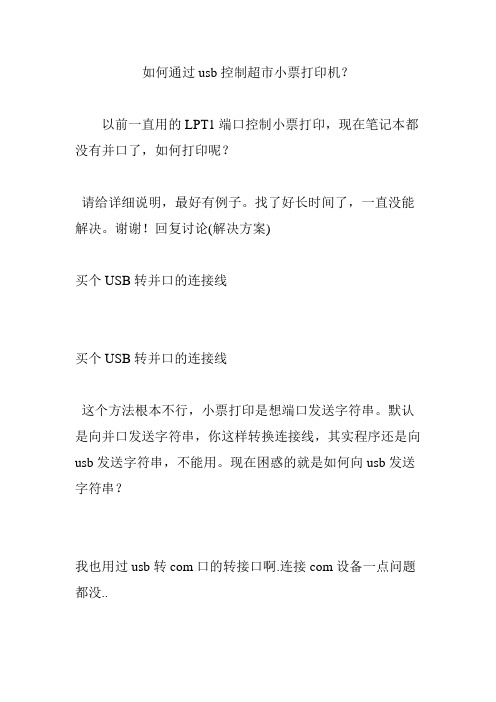
如何通过usb控制超市小票打印机?以前一直用的LPT1端口控制小票打印,现在笔记本都没有并口了,如何打印呢?请给详细说明,最好有例子。
找了好长时间了,一直没能解决。
谢谢!回复讨论(解决方案)买个USB转并口的连接线买个USB转并口的连接线这个方法根本不行,小票打印是想端口发送字符串。
默认是向并口发送字符串,你这样转换连接线,其实程序还是向usb发送字符串,不能用。
现在困惑的就是如何向usb发送字符串?我也用过usb转com口的转接口啊.连接com设备一点问题都没..重要的是软件能不能设置com口.引用1 楼wintergoes 的回复:买个USB转并口的连接线这个方法根本不行,小票打印是想端口发送字符串。
默认是向并口发送字符串,你这样转换连接线,其实程序还是向usb发送字符串,不能用。
现在困惑的就是如何向usb发送字符串?你原来的代码是如何打开LPT1:端口的?给你我写的一个函数吧, 可以直接往打印机写数据:uses Printers, WinSpool;function SendDataToPrinter(sDeviceName, sDocName, sData: String): Boolean;//功能描述: 发送数据到打印机(Powered by Jadeluo)//入口参数:// sDeviceName - 打印机名称// sDocName - 打印文档名称// sData - 发送的数据//出口参数:// 返回值- True表示成功, False表示失败varbResult : Boolean;hPrinter : Cardinal;tDocInfo : _DOC_INFO_1A;iWrited : Cardinal;beginbResult := OpenPrinter(PChar(sDeviceName), hPrinter, nil); if bResult thenbegintDocInfo.pDocName := PChar(sDocName);tDocInfo.pOutputFile := nil;tDocInfo.pDatatype := nil;bResult := StartDocPrinter(hPrinter, 1, @tDocInfo) <> 0;if bResult thenbeginbResult := StartPagePrinter(hPrinter);bResult := bResult and WritePrinter(hPrinter, @sData[1], Length(sData), iWrited);bResult := bResult and EndPagePrinter(hPrinter);EndDocPrinter(hPrinter);end;ClosePrinter(hPrinter);end;Result := bResult;end; 打印机名称即在Windows里安装好打印机后, 显示在"打印机和传真"里的打印机名称。
云支付收银台-打印机相关

打印机相关1、使用步骤1.1界面介绍在软件主界面的-设置-打印机设置选项下,是跟打印机相关的配置选项。
云支付收银台的小票打印功能主要包括以下设置:1)打印基本设置2)特定打印机类型的相关设置(包括USB打印机设置、并口打印机设置、串口打印机设置、网口打印机设置)3)刷卡支付打印设置4)一码支付打印设置5)交接班打印设置下面将分小节依次介绍。
1.2 打印基本设置下图是“打印基本设置”部分的截图。
1.2.1 启用小票打印*打印基本设置部分,是小票机较为通用的相关设置项。
要使用小票机,必须在软件中设置启用打印功能。
默认情况下,软件没有启用打印功能,“启用小票打印”对应选项默认选中的是“否”,如下图所示,当不使用小票功能时,各相关设置项都会变灰,不可配置。
将“启用小票打印机”对应的选项选中“是”。
各选项才会变为可设置状态。
效果如下图所示。
1.2.2 打印机类型*根据实际使用的小票打印机类型,在打印机类型选项的下拉框中选择对应的类型。
此步骤为必选项,要使用打印小票功能,必须选择与实际使用的打印机匹配的打印机类型。
后面1.3 特定类型打印机的设置小节的选项会根据用户选择的打印机类型而展现不同的配置选项。
1.2.3 小票头部空白(行数)打印小票纸张的头部留白,可以通过下拉框选择空白多少行,也可以在右边输入框自行定义行数。
自定义行数输入必须是正整数。
1.2.4 小票底部空白(行数)打印小票纸张的底部留白,可以通过下拉框选择空白多少行,也可以在右边输入框自行定义行数。
自定义行数输入必须是正整数。
1.2.5 小票出票间隔(秒)控制两张小票出票时间间隔,对于同一支付单打印多张小票比较有用,这样在较大的间隔下有利于收银员撕票。
1.2.6 小票首张延迟控制首张小票延迟打印。
1.2.7 打印支付单份数用来说明支付单支付成功后打印的小票分份数,默认打印一张。
1.2.8 打印行间距默认是逐行,不空行打印。
如需空行,请在下拉框中选择需要的空行数。
