HOP-245KKIOSK行式热敏打印机
HP Color LaserJet Pro MFP M282-M285 用户指南说明书

用户指南
/videos/LaserJet /support/ljM282MFP
HP Color LaserJet Pro MFP M282-M285
用户指南
版权和许可证
© Copyright 2019 HP Development Company, L.P.
Microsoft®、Windows®、Windows® XP 和 Windows Vista® 是 Microsoft Corporation 在美国的注册商标。
UNIX® 是 The Open Group 的注册商标。
目录
1 打印机概述 ............................................................................................................................................................................................... 1 警告图标 ................................................................................................................................................................................... 2 打印机视图 .............................................................................................................................................................................. 3 打印机前视图 ..................................................................................................................................................... 3 打印机后视图 ..................................................................................................................................................... 4 控制面板视图 ..................................................................................................................................................... 5 主页屏幕布局 ................................................................................................................................. 6 如何使用触摸屏控制面板 .......................................................................................................... 7 打印机规格 .............................................................................................................................................................................. 8 技术规格 .............................................................................................................................................................. 8 支持的操作系统 ................................................................................................................................................. 8 移动打印解决方案 .......................................................................................................................................... 10 打印机尺寸 ....................................................................................................................................................... 11 功耗、电气规格和噪声发射 ........................................................................................................................ 12 操作环境范围 ................................................................................................................................................... 12 打印机硬件设置与软件安装 ............................................................................................................................................. 13
上海盒马科技有限公司打印机开发者文档说明书

修改:整理理faq
修改:整理理faq
修改:更更新资源链接和介绍
增加:标签功能介绍
增加:AIDL接口口文文件更更新
增加:faq新增打印特殊符号的说明; 修改:标签功能仅用用于V2pro机型;
撰写人人 徐赟庭 徐赟庭
徐赟庭
徐赟庭
徐赟庭 徐赟庭 徐赟庭 徐赟庭 徐赟庭 Darren Darren Darren Darren 田田昆⻰龙 田田昆⻰龙 田田昆⻰龙 田田昆⻰龙 田田昆⻰龙 田田昆⻰龙 田田昆⻰龙
-1-
上海海商米米科技有限公司打印机开发者文文档 -2-
上海海商米米科技有限公司打印机开发者文文档
目目录
文文档更更新说明 ............................................................................................1
组件版本
更更新内容
原始版本
增加:打印图片片的规格说明 增加:有无无打印机硬件查询接口口说明
增加:aidl切刀刀接口口 增加:aidl 开钱柜接口口 增加:aidl 获取切刀刀次数接口口 增加:aidl 获取钱柜打开次数接口口
增加:aidl带反馈的事物打印接口口 增加:callback 事物打印结果反馈 修改:条码格式说明
文档更新说明
上海海商米米科技有限公司打印机开发者文文档
更更新日日期
2017/03/01
2017/03/15
2017/03/22
2017/03/29 2017/06/15 2017/07/26 2017/08/02 2017/08/03 2018/05/23 2018/06/01 2018/06/12 2018/06/29 2018/09/12 2019/02/25 2019/10/08 2019/11/12 2019/12/11 2020/08/18 2020/09/09
ISGTM Summit Series S600热敏打印机说明说明书

ISGTM Summit Series S600 —High performance and productionA powerful, full featured, high performance printer, the ISGTM Summit Series S600 thermal printer offers excellent value. Its low profi le handles an 8” outer diameter label roll and delivers fast throughput. You do not need to experience any “down time” either; just plug in a standard keyboard to print wristbands or labels when your main HIS system is unavailable. The S600 is perfect for healthcare applications, including patient wristbands and a variety of labels (pharmacy, laboratory, materials management and more). ISG Summit Series thermal printers feature Printer Application Language (PALTM). Now you don’t need to get a different software-specifi c printer for every application in your facility. Replace your old dot-matrix, thermal, inkjet, laser, embosser or line printers with a PAL-enabled ISG Summit Series printer today.Industrial-Strength Construction• All metal construction to withstand tough productionenvironments• Designed for ease of use - (ribbon and label loading) • Easily adjustable printhead pressure and media sensors • Full 8” Outer Diameter (OD) roll media capacityStandard Features• Powerful and versatile “PAL” plus other popular emulations • Easy to read LCD display • Parallel, serial, and USB ports • Both 203 and 300 dpi models •Internal LAN optionThe Power of PAL TMPrinter Application Language (PAL) is a dynamic, fully functional programminglanguage that interprets and accepts existing data streams from a host system without host reprogramming. A custom PAL program can be prepared for each of your unique applications and then preloaded into your ISG Summit Series thermal printer.PAL programs enable label printing by fi lling in the variable fi elds using your current data stream — allowing you to update legacy labels/wristbands with bar codes, lines, graphics or scaled fonts to meet newcompliance standards.PRINTER SPECIFICATIONS:Printer Model S600Print Speed203 dpi 2 to 6 ips 300 dpi 2 to 4 ips Resolution203 dpi (8 dots/mm) 300 dpi (12 dots/mm) Command Set 203 dpi: PAL, EZPL, DPL300 dpi: PAL, EZPLResident Fonts San Serif and OCRB with smooth Scaling Font and BarcodeRotation0, 90, 180, 270 degreesBar CodeSymbologies Code 39, Code93, Code 128UCC, Code 128subsets A.B.C., Codabar, Interleaved 2 of 5,EAN-8, EAN-13, EAN-128,UPC-A, UPC-E,EAN and UPC 2(5) digits add-on, RSS2-D Bar CodeSymbologies PDF-417, DataMatrixMax Print Width 203 dpi 0.25” (6mm) to 4.25” (108mm)300 dpi 0.25” (6mm) to 4.09” (104mm) Print Length 203 dpi (max.) 39” (990mm)300 dpi (max.) 18” (457mm)Printing Method Thermal transfer and Direct thermalMedia Size Min width: 1” (25.4mm)Max width: 4.4” (116mm)Media Diameter (max.): 8” OD (203mmOD) with 1”, 3” core (25mm, 76mm)Media Thickness: 0.002” - 0.01” (0.06mm -0.25mm)Media Type Roll and label (continuous, die-cut, fan-fold,ticket etc, tag is option)Sensors Label gap, paper end, ribbon near end, blackmark, peel-off (option)R ibbon Max Length: 984 ft. (300m)Width: 1” - 4.33” (25.4mm - 110mm) Memory2MB DRAM, 2MB Flash(1MB onboard Flash optional)Software PAL Windows driversCommunicationInterface RS232 and Centronics Parallel Ports, USB Physical/Electrical Dimension: 11.85” (W) x 16.54” (D) x9.49” (H)(301mm (W) x 420mm (D) x 241mm (H))Net Weight: 29 lbs (13kg)Electrical: 100-240V universal switchingpower supply Cabinet Metal constructionwith view windowOperation Panel LCD display (122 x 32 pixel), LED(power, error, online), switch (pause, feed,menu)Operating Temp. 40° to - 104°F (-5° to - 40°C)Storage Temperature14° to - 140°F (-10° to - 60°C)Agency Approval CE, FCC Class A, UL, CUL, TUVStand-Alone KDU KU-007 plus keyboard display unit Options Flash memory expansion module up to8MB, Peeler, Cutter, Internal LAN, Realtime clockWarranty One year Parts and Labor, Return to DepotSix months PrintheadAccessories Warranty One Year parts, Includes CD,Ribbon for TT, USB cable and Quick StartGuideIdentification Systems Group:Nationwide Network of ID Systems ExpertsIdentification Systems Group (ISG) Dealers are experts inidentification and card personalization applications. An elitegroup of professionals, ISG Dealers understand the changingidentification market and products – and will help you deliver asuccessful ID program. Experienced technical experts and salesteams provide local service and support – responding quicklyto your unique personalization needs. For expert advice andoutstanding support (before and after sale), the ISG Dealer inyour area can help!ISG is a trademark of Identifi cation Systems Group. Names and logos on samples are fictitious. Any similarity to actual names, trademarks or tradenames is coincidental. Specifications subject to change without notice.© 2007 Identification Systems Group. All rights reserved. S600-0907。
2844 热敏打印机用户手册说明书

Using Options . . . . . . . . . . . . . . . . . . . . . . . . 13 Using Transfer Ribbon . . . . . . . . . . . . . . . . . . . . . 14 Using the Label Dispenser . . . . . . . . . . . . . . . . . . . 19 Using Fan-Fold Media . . . . . . . . . . . . . . . . . . . . . 20 Using the Media Cutter . . . . . . . . . . . . . . . . . . . . 21
Voltage Variation
EN 60950 1991 A1, A2, A3, A4
Safety
FCC - DECLARATION OF CONFORMITY:
Models: LP 2844 and TLP 2844 conform to the following specification:
Appendix A - Troubleshooting . . . . . . . . . . . . . . . . 23 Serial Interface Cable Wiring. . . . . . . . . . . . . . . . . . 27 Parallel Interface Cable Wiring . . . . . . . . . . . . . . . . . 28 Universal Serial Bus (USB). . . . . . . . . . . . . . . . . . . 29 Cleaning the Print Head . . . . . . . . . . . . . . . . . . . . 30 Cleaning the Platen . . . . . . . . . . . . . . . . . . . . . . 31
热敏标签打印机指南 - 为 WorldShip 软件安装热敏标签打印机并进行故障排除说明书
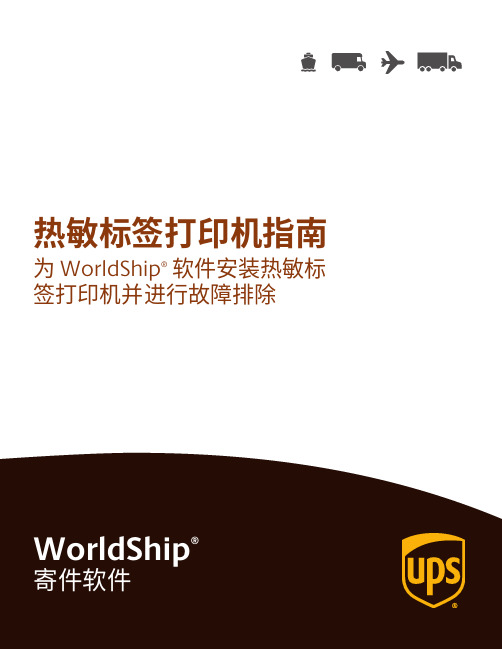
热敏标签打印机指南为 WorldShip®软件安装热敏标签打印机并进行故障排除目录支持的 WorldShip 打印机 (2)安装热敏标签打印机 (2)安装打印机驱动程序 (2)打印测试标签 (10)卸载打印机驱动程序 (11)设置标签库配置 (13)热敏标签打印机故障排除 (18)技术支持 (21)支持的 WorldShip 打印机有关受支持的打印机列表,请访问 上的热敏打印安装热敏标签打印机安装打印机驱动程序成功安装 WorldShip 后,将预安装 Eltron/Zebra 打印机驱动程序。
如果要安装 Bixolon 打印机,请参阅Bixolon 安装指南。
安装打印机驱动程序之前,请确保: 将打印机连接至电源。
打印机自动开启,打印机准备就绪时会出现绿灯。
确保已装入标签。
将打印机连接至电脑。
1. 在“工具”选项卡上,选择“系统首选项”,然后选择“打印设置”。
安装热敏标签打印机安装打印机驱动程序(续)2.“系统首选项编辑器”窗口中的“打印设置”选项卡出现。
在“打印机ID”框中输入打印机 ID。
在“打印机类型”中,单击下拉箭头并选择“标签”。
单击“添加”。
3.“标签打印机设置”窗口出现。
在“打印机”下,单击“更改标签打印机”。
安装热敏标签打印机安装打印机驱动程序(续)4.“打印机选择”窗口出现。
要添加新的打印机,请单击“添加打印机”。
要开始使用以前安装的打印机,请在“打印机”框中将其选中,单击“选择”按钮,然后转至步骤 12。
5.“打印机类型选择”窗口出现。
单击下拉箭头并选择“打印机类型”(即“Eltron/Zebra” 或“其他”)。
单击“选择”。
如果选择了“其他”,请转至步骤 11。
6.“Zebra 打印机驱动程序安装”窗口出现。
单击“安装 Zebra 打印机”。
注:仅当WorldShip预装的受支持打印机驱动程序 中未列出您的Zebra打印机型号时,才单击“预安装Zebra 驱动程序”按钮。
SPRT SP-POS58IV 热敏打印机 说明书

东芝泰格 B-EX4T1 条码印表机用户手册说明书

• 我們預防性的維修服務會執行定期檢查以及其他保持機器品質和性能所需的工作。
如需詳細資訊,請諮詢授權的東芝泰格代理。
• 請勿將機器暴露於殺蟲劑或其他揮發性溶劑中。這樣做可能導致機殼或其他部件劣化,並可能導致油漆剝落。
(2)
安全概要
中文版本
目錄
頁碼
1. 產品概述 ..................................................................... E1- 1
每個符號的意義
此符號表示警告專案(包括注意事項)。 具體警告內容在 符號內畫出。 (左側的符號表示一般的提醒注意。)
此符號表示禁止的操作(禁止的專案)。 具體禁止的內容在 符號內或附近畫出。 (左側的符號表示“不准拆卸”。)
此符號表示必須執行的操作。 具體說明在符號內或附近畫出。 (左側的符號表示“從插座斷開電源線插頭”。)
1.5.1 尺寸 ................................................................... E1- 3 1.5.2 前視圖 ................................................................. E1- 3 1.5.3 後視圖 ................................................................. E1- 3 1.5.4 操作面板 ............................................................... E1- 4 1.5.5 內部構造 ............................................................... E1- 4 1.6 選購件 ................................................................... E1- 5
Bravo 4100-Series 光盘打印机与发布器商品介绍说明书
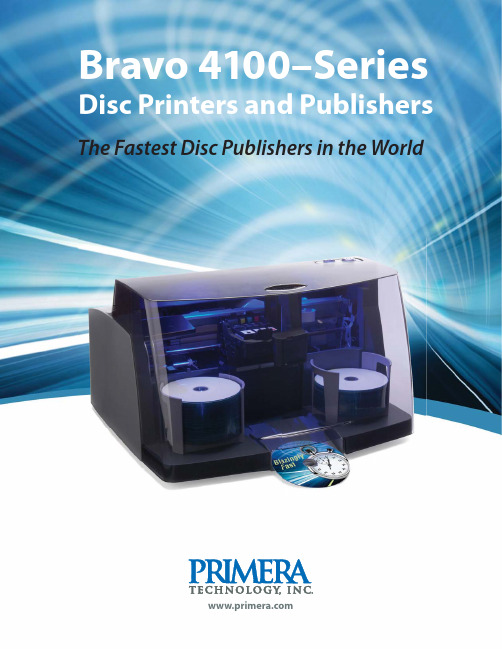
The Fastest Disc Publishers in the WorldBravo 4100-SeriesBlazingly Fast Printing and RoboticsBravo 4100-Series are easily the fastest desktop disc printers and publishers in the world today. At just six (6) seconds to print each disc with 100% coverage in near-perfect quality, you’ll be stunned at how fast yourjobs will now get completed.In fact, Bravo 4100-Series is up to20 times faster than competitors for similar print quality*, making them the fastest desktop disc printers and publishers in the world.Disc picking and transport robotics have both been optimized for speed, too. A rock-solid and reliable new belt drive system is utilized to deliver 300% faster robotics than previous models. The belt drive system also gives yousmoother and quieter operation.Separate Ink Cartridges for Lower Cost-Per-DiscBravo 4100-Series is Primera’s first disc printer to offer separate ink cartridges for Cyan, Magenta, Yellow and Black (CMYK). This lets you replace only the color(s) that need replenishing, saving you money on every disc you print. This is especially true if you use more of one color on your discs than another.Professional-Quality PrintingThe built-in, high-resolution inkjet printing is powered by Lexmark ®, a world leader in printing technology. With up to 4800 dpi quality, it has the highest printing resolution available from any manufacturer of disc printers and publishers.Combine this ultra high resolution printing withPrimera’s TuffCoat with WaterShield ™ CDs and DVDs and you’ll get the most professional looking discs. TuffCoat with WaterShield discs are highly water-, scratch- and smudge-resistant. They also have a gorgeous, high-gloss finish unlike anything you’ve probably ever seen before. Virtually all other brands of inkjet-printable optical media are also supported.near-perfect quality, yo jobs will now g In fa 20rodriv300%Bravo 4102 Disc PublisherNumber of Discs PrintedAfter 1 HourCompetitor BCompetitor A 1506730B 4102C i B C i AThe Fastest Disc Publishers in the WorldGetting the Discs OutIn applications such as medical imaging andaudio/video-on-demand it is imperative that discsare dispensed out the front of the unit. On Bravo 4100-Series, it’s an automatic, built-in feature. On some competitive units you have to manually open a door or a drawer every time – a huge inconvenience if you’re doing it all day long.Pick the Bravo that’s Right for YouWith three models available, there’s a Bravo4100-Series model for almost any disc printing or disc publishing need.Three models are available:UÊBravo 4100 AutoPrinter – print only (no drive)UÊBravo 4101 Disc Publisher – one recording driveUÊBravo 4102 Disc Publisher – two recording drivesThe Most Illuminating FeatureThe built-in blue LED lighting not only helps you see what’s going on inside, but pulses when supplies are getting low and blinks on/off if an error condition is reported. You’ll always know the status of your jobs whether you’re sitting next to the unit or standing on the other side of the room. Powerful Software that’s Easy to UseUsing the Bravo 4100-Series is as easy as printingto any office printer. Primera’s PTPublisher™ Software has won critical acclaim for its simple, wizard-style interface. Training new operators takes just minutes instead of hours.Simply choose the typeof job you want toperform (data, video,audio, etc.), match witha print file, and press“GO.” It’s that easy!Built-in disc design software called SureThing™ Primera Edition (Windows) or DiscCover™ (Mac) lets you place photos, backgrounds, text and graphics anywhere on the disc, including as far into the middle of the disc as you wish – a major limitation with other brands of discpublishers.See for yourself just how fast the Bravo 4100-Series Disc Publishers can print a disc. Watch the Speed Test at /speedtestPC InterfaceMac Interface©2010 Primera Technology, Inc. TuffCoat is a trademark and Bravo and Primera are registered trademarks of Primera Technology, Inc. Mac is a trademark of Apple Computer, Inc. registered in the U.S. and other countries. Blu-ray Disc TM and Blu-ray TM and the logos are trademarks of the Blu-ray Disc Association. All other trademarks are the property of their respective companies. Specifications are subject to change without notice. Alldata and company names used in sample output are fictitious. Bravo is called Disc Publisher in Europe. Product warranty may be different in Europe and Asia. *Print time only. 510715-120810。
- 1、下载文档前请自行甄别文档内容的完整性,平台不提供额外的编辑、内容补充、找答案等附加服务。
- 2、"仅部分预览"的文档,不可在线预览部分如存在完整性等问题,可反馈申请退款(可完整预览的文档不适用该条件!)。
- 3、如文档侵犯您的权益,请联系客服反馈,我们会尽快为您处理(人工客服工作时间:9:00-18:30)。
用户手册
(版本:1.01)
深圳市弘印电子科技有限公司
声明
[用户手册]内容未经同意不得随意更改,深圳市弘印电子科技有限公司
(以下简称弘印电子)保留在技术、零部件、软件和硬件上改善产品的权
利。用户如果需要与产品有关的进一步信息,可以与弘印电子或经销商联系。 [用户手册]的任何章节没有弘印电子的书面许可不得以任何形式、通过
阳光、强光和热源的直射。 3) 将打印机的电源适配器连接到一个可靠接地插座上。避免与大型电机或其它能够
导致电源电压波动的设备共用同一插座。 4) 如果打印机较长时间不使用,请断开打印机电源适配器的电源。 5) 避免水或导电的物质(例如:金属)掉入打印机内部,一旦发生,应立即关闭电
源。 6) 为了保证打印质量和产品的寿命,建议采用推荐的或同等质量的纸张。 7) 插接或断开各个接口时,必须关掉电源,否则可能会引起打印机控制电路的损坏。 8) 用户不得自行拆卸打印机进行检修。 9) 妥善保管[用户手册],以备使用参考。
介绍接口电缆的连接、面板操作、
指示灯、传感器介绍和纸将尽设
置等。
第四章 维护指南
指导判断日常使用中出现故障类
型和排除故障的方法及维护方法。
第五章 其它
产品的升级方式、回收方式及售后
服务联系方式
ห้องสมุดไป่ตู้
版本说明
版本 A
页码 所有页
修改内容或目录 新审核批准版本
3
目录
第一章 性能指标...................................................................................................................... 5 1.1 简介............................................................................................................................... 5 1.2 主要特点....................................................................................................................... 5 1.3 产品型号....................................................................................................................... 5 1.4 主要技术指标...............................................................................................................5 1.4.1 技术规格..........................................................................................................5 1.4.2 打印纸技术规格..............................................................................................6 1.4.2.1 热敏纸卷技术规格......................................................................................6 1.4.3 自动切纸器......................................................................................................7 1.4.4 机构可靠性......................................................................................................7 1.4.5 打印字符集......................................................................................................7 1.5 其他规格...................................................................................................................... 8 1.5.1 电源输入...........................................................................................................8 1.5.2 环境条件..........................................................................................................8
2
关于[用户手册]
编写[用户手册]目标
[用户手册]提供了关于 HOP-245K 打印模块的一些使用信息。将指导用户针
对 HOP-245K 的正确使用提供参考。
[用户手册]内容
第一章 性能指标
一般的特征描述和产品性能指标。
第二章 安装指南
一目了然的展示产品外形、介绍 产品组成和部件介绍
第三章 使用指南
任何手段进行复制或传送。
1
安全事项
在操作使用打印机之前,请仔细阅读下面的说明: 1.安全警告
不要触摸打印机的切刀。
打印头为发热部件,打印过程中和打印刚结束,不要触摸打印头以及周 边部件,以免烫伤。 不 不要触摸控制板表面,以免因静电产生的高电压损坏电器元件。
2.注意事项
1) 在打印机的周围应留出足够的空间,以便操作和维护。 2) 避免在高温,湿度大以及污染严重的地方使用和保存打印机。另外,还应该避免
