MSC优化Patran实例PPT课件
MSCPatranamp;Nastran入门讲座
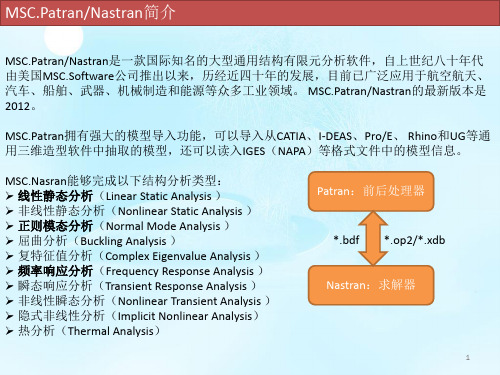
被单击的所有对象
完全被矩形框包围(和与矩 形框边界相交)的对象
完全被多边形框包围(和与 多边形框边界相交)的对象
通过键盘输入数据的语法格式为:对象类型标识符 对象标号列表
对象类型
标识符
对象类型
标识符
几何点 面 实体
point/p surface
solid
节点 单元 多点约束
node/n element/ele
*.bdf 求解(Nastran)
*.op2/*.xdb
*.op2/*.xdb *.f06 *.f04 *.BDALL *.MASTER
后处理(Patran)
导入分析结果(Analysis)
生成变形图、云图、报告等(Results)
*.ses.** *.rpt
注意:Nastran分析完毕后,不要盲目将得到的结果文件(op2或xdb)读入Patran,一定要 先打开f06文件并在里面搜索fatal(致命错误),只有搜不到fatal时才可以进入下一步,否 则应根据出错信息修改模型并再次提交分析。
MPC
7
总结五:数据输入(二)
对象标号列表的格式: ➢ 多个对象标号之间用空格或逗号分隔; ➢ 有规律的对象标号用<起始标号>:<终止标号>[:步长]。 例如element 1,3 4:10:2代表标号为1,3,4,6,8,10的单元。 坐标、向量的输入格式: ➢ 坐标用方括号对([])标识,各分量之间用空格或逗号或左斜线分隔; ➢ 向量用尖括号对(<>)标识,各分量之间用空格或逗号或左斜线分隔。 例如[100 200 300],<1,0,0>。 选择菜单的使用 选择菜单(select menu)一般和矩形框选方法配合使用,通过选取选择菜单上的对象类型, 可以对选择集内的对象进行过滤,只有指定类型的对象才能被选中。 随着操作类型的不同,选择菜单的选项会发生变化。
MSC优化Patran实例PPT课件
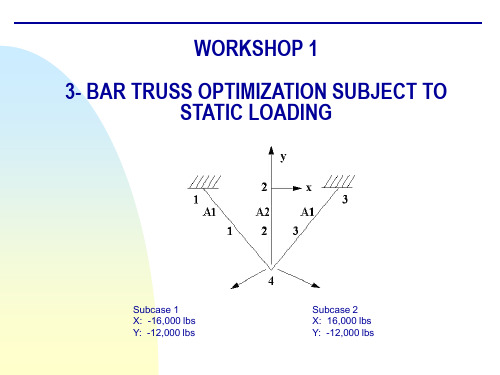
Step 3. Create New Nodes
a
Create new nodes a. Elements b. Create/Node/Edit c. Deselect Associate with
Geometry d. Enter [-10 0 0] for Node Location
List e. Apply
b c
d
e
z
f
Step 5. Create and Define the Material’s properties
a
Define a material using the specified modulus of elasticity and allowable stresses.
a. Materials b. Create/Isotropic/Manual Input c. Enter alum for Material Name d. Input Properties… e. Enter 10e6 for Elastic Modulus = f. Enter 0.3 for Poisson Ratio = g. Enter 0.1 for Density = h. OK i. Apply
for Node 2 = f. Apply
Repeat steps a – c with: Node 2 for Node 1 = Node 4 for Node 2 = and click Apply. Repeat steps a – c with: Node 3 for Node 1 = Node 4 for Node 2 = and click Apply.
alum with area of 1. 7. Create another 1-D rod with property set named prop_2 and sets its material
Patran二次开发工具PCL系列教程之7

Output:
<Return Value> widget Item widget ID. NULL if item not created.
Comments:
Menus, menubars, and switches use itemicon widgets. The functional attributes of the item are defined by the parent widget type. The position of the item relative to other currently existing children for the parent widget is specified by the order in which the items are PAT304 Course Notes – Release 9.5 created, i.e., the item created first will appear first in the parent widget, the last item Copyright 2001 MSC.Software Corporation 7-9 created will appear last.
7-8
Item Icon
ui_itemicon_create( parent, name, iconname, toggleable )
Function:
Creates an icon item widget to be used as a child of a menu, or switch widget.
Creates a toggleicon widget.
Input:
MSC patran nastran 分析实例

9.0
Case Study: Scuba Tank
Model Simplification Methods ………………………………………… ………………………………………… 9-6 Importing Geometry ………………………………………………………………………………………………. 9-11 Viewports ………………………………………………………………………………………………………….. 9-51 Mesh Density Control ……………………………………………………………………………………………. 9-64 Axisymmetric Elements ………………………………………………………………………………………….. 9-86
MSC.Software Corporation
2 MacArthur Place Santa Ana, CA 92707, USA Tel: (714) 540-8900 Fax: (714) 784-4056 Web:
Tokyo, Japan Tel: 81-3-6911-1200 Fax: 81-3-6911-1201
4.0
Case Study: Stadium Arched Roof Truss
MSC.Nastran Element Library ………… ………………………………………………………………………... 4-5 The CROD Element ………………………………………………………………………………………………. 4-19 Post Processing CROD Results ………………………………………………………………………………… 4-48
TABLE OF CONTENTS
PATRAN_交流
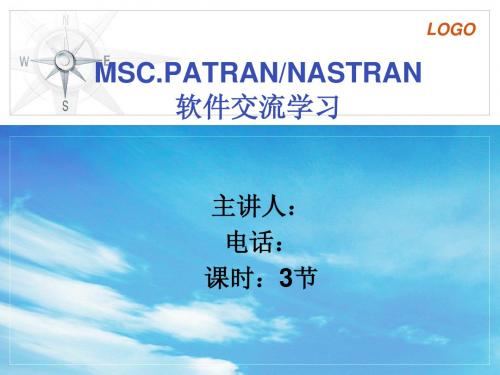
LOGO
MSC/NASTRAN 主要功能
5) 多级超单元分析
线性静力超单元分析 屈曲超单元分析 动力超单元分析(模态综合法) 包括固有模态分析,直接与模态复特征值,直接与模态频率响应 和直接与模态瞬态响应。 气动弹性响应超单元分析 颤振超单元分析 稳态与瞬态热传导超单元分析 循环对称(静力、屈曲)超单元分析
LOGO
利用虚拟光驱打开PATRAN安装原文件,选择 MSC.Licensing安装
LOGO
安装license时license选择
安装过程中有next选next,’yes’ or’ no’时选yes
声响分析 流体与结构耦合分析 循环对称分析 层复合材料分析
LOGO
二.软件安装
liscence
NASTRAN
PATRAN/ NASTRAN 安装顺序
PATRAN
LOGO
1.安装liscense
更改D:\MSC_NASTRAN_V2005_R2LND\LEGEND\lisense.dat中的计算机名
LOGO
MSC.PATRAN/NASTRAN主要特点与功能
1)大型、通用、功能齐全、适用面广
2)极高的软件可靠性 3)世界领先的计算结构技术先进性 4)独特的DMAP语言
5) 标准的输入/输出格式
LOGO
MSC/NASTRAN 主要功能
1)静力分析
线性静力分析(包括惯性卸载) 屈曲分析 包括线弹性屈曲,弹性非线性屈曲和弹塑性屈曲分析。 静力几何与材料非线性分析 包括大变形(大位移、大转动以及跟随力),非线性弹性,弹塑 性,蠕变, 粘弹性以及接触问题。 正交模态分析(固有频率与振动模态) 直接复特征值分析 模态复特征值分析 直接频率响应分析 模态频率响应分析 直接瞬态响应分析 模态瞬态响应分析 响应谱分析 随机动力分析 具有几何和(或)材料非线性的瞬态响应分析
SimOffice之MSC Patran
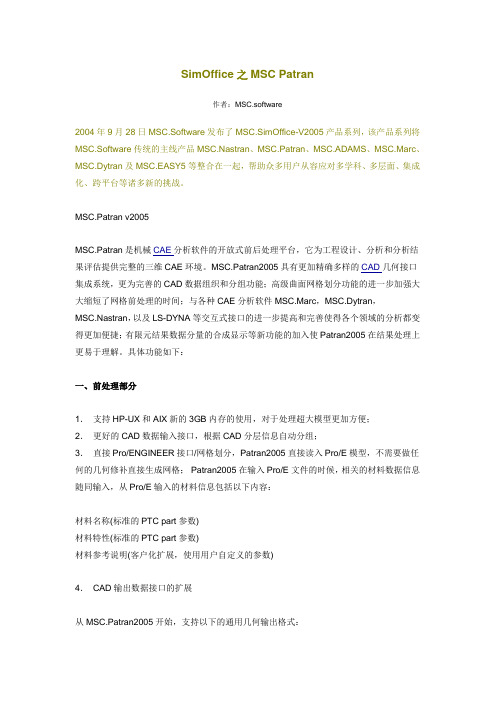
SimOffice之MSCPatran作者:MSC.software2004年9月28日MSC.Software发布了MSC.SimOffice-V2005产品系列,该产品系列将MSC.Software传统的主线产品MSC.Nastran、MSC.Patran、MSC.ADAMS、MSC.Marc、MSC.Dytran及MSC.EASY5等整合在一起,帮助众多用户从容应对多学科、多层面、集成化、跨平台等诸多新的挑战。
MSC.Patran v2005MSC.Patran是机械CAE分析软件的开放式前后处理平台,它为工程设计、分析和分析结果评估提供完整的三维CAE环境。
MSC.Patran2005具有更加精确多样的CAD几何接口集成系统,更为完善的CAD数据组织和分组功能;高级曲面网格划分功能的进一步加强大大缩短了网格前处理的时间;与各种CAE分析软件MSC.Marc,MSC.Dytran,MSC.Nastran,以及LS-DYNA等交互式接口的进一步提高和完善使得各个领域的分析都变得更加便捷;有限元结果数据分量的合成显示等新功能的加入使Patran2005在结果处理上更易于理解。
具体功能如下:一、前处理部分1.支持HP-UX和AIX新的3GB内存的使用,对于处理超大模型更加方便;2.更好的CAD数据输入接口,根据CAD分层信息自动分组;3.直接Pro/ENGINEER接口/网格划分,Patran2005直接读入Pro/E模型,不需要做任何的几何修补直接生成网格;Patran2005在输入Pro/E文件的时候,相关的材料数据信息随同输入,从Pro/E输入的材料信息包括以下内容:材料名称(标准的PTC part参数)材料特性(标准的PTC part参数)材料参考说明(客户化扩展,使用用户自定义的参数)4.CAD输出数据接口的扩展从MSC.Patran2005开始,支持以下的通用几何输出格式:* Parasolid xmt * IGES * Patran Neutral * STEP 203 * STEP 209 * I-DEAS 10 * ACIS 13.0 * VDA * STEP 214 * CATIA V4.1.9几何实体的输出类型包括:线,面和体如果Parasolid转换文件包含特征,特征同样可以输出。
06_Hypemesh和MSC.PatranNastran软件介绍解析
MSC.Patran用户界面风格
▲ Patran界面组成
▲▲▲ 功能菜单 ◆ 包括File, Group,Viewport,Viewing,Display,Preference,Tools,Insight Control和Utilities(缺省不出现) ◆ 只影响全局性环境或共用操作,如视角,色彩,个人偏爱等
刷新屏幕
显示设置复位
Undo,取消上一次操作(仅一次)
▲ 功能模块
▲ ▲典型的风格 ▲ ▲按钮功能
Action: 动作 Object: 对象 Method(Type): 方式 Apply(Cancel): 点Apply后,才从Form中读数据,否则输入数据 无效;
▲ ▲常用Motif工具
Select Databox 数据选择框 Toggle button 二相开关 Push button 按钮
◆按下任一个,右边出现相应Application Widget
▲▲▲ 快捷访问图符菜单
◆用户自定制的快捷图符菜单
▲▲▲ 历史窗口
◆显示操作PATRAN每一步过程。
▲▲▲ 命令行
◆命令行输入。
▲▲▲System Icon
Patran在线帮助文档资料 终止操作 调整窗口在屏幕上可见性 PATRAN运行状态 绿色 表等待用户输入 蓝色表Patran正运行,可用 红色 表Patran正运行,用 终止 无效
▲ ▲对CAD软件开放 ▲ ▲对FEM软件的开放 ▲ ▲对材料信息系统的开放
▲ 强大的布尔计算、实体建模、抽取中面、几何编辑功能 ▲ 强有力的网格生成功能 ▲ 逼真的结果可视化功能 ▲ 开放的软件开发环境
▲ ▲Patran提供编程语言—PCL语言,是用户进行专
patran,初学,入门,自学,实例1
课程 1. 入门目的:本次练习中,学习内容如下:⏹进入MSC/PATRAN并运行一个过程文件⏹对窗口和框架进行移动、调整尺寸及图标化操作⏹熟悉屏幕拾取⏹熟悉在线帮助的使用模型描述:本练习中,将学习如何进入MSC/PATRAN、生成一个MSC/PATRAN数据库及运行一个已存在的过程文件以生成一个用于这次练习的MSC/PATRAN模型。
还将练习对图形窗口和主框架进行移动、调整尺寸及图标化操作。
此外,还要学习如何使用在线帮助。
由于本次练习的重点是学习MSC/PATRAN的基本知识,因此,在练习的过程中穿插讨论了一些MSC/PATRAN的通用命令格式及操作。
练习过程:1.在X—窗口中键入patran。
此窗口中将会显示有关状态信息。
之后MSC/PATRAN主框架将出现。
Main Form如下图:最初,除File菜单外,主框架中的其它菜单都是灰色的。
通常,为利于操作,MSC/PATRAN将把不可能执行的选项设成灰色。
例如,移动鼠标光标到Main Form的File上,单击鼠标左键。
在下拉式菜单中,只出现与数据库有关的操作。
因为运行MSC/PATRAN之后的第一件事是创建或打开一个数据库。
建立一个新的数据库并命名为exereise_1.db。
File/NewNew Database Name:片刻之后,出现绘图窗口。
当建立一个新数据库时,将出现New Model Preferences对话框。
选择框中容差区的不同选项,可使MSC/PATRAN以两种不同方式区分模型中相邻的两个点。
在Tolerance中选Based on Model时,是以模型中最大尺寸的0.05%做为容差,若选Default,则以缺省值0.005作为模型的容差。
在这个练习中,选择Default选项。
在New Model Preferences对话框中,还可以选择Analysis Code 和Analysis Type,它们将影响建模期间各种对话框的内容。
MSC Patran官方案例分享
8.patran官方案例Ⅳ-热-构造运动(en).pdf
9.patran官方案例Ⅳ-赫兹接触问题(en).pdf
MSC Patran官方案例
更新时间:2014-9-2六角网格几何图形(en).pdf
2.patran官方案例Ⅰ-使用列表和多点约束(en).pdf
3.patran官方案例Ⅰ-添加一个图标到工具栏(en).pdf
4.patran官方案例Ⅰ-使用矢量扫描六面体网格生成(en).pdf 5.patran官方案例Ⅰ-添加一个图标来快速提取(en).pdf 6.patran官方案例Ⅰ-质量特性计算(en).pdf
三、patran官方案例Ⅲ
1.patran官方案例Ⅲ-创建框架表面(en).ppt
2.patran官方案例Ⅲ-表面提取实例(en).ppt
3.patran官方案例Ⅲ-附录A(en).ppt
4.patran官方案例Ⅲ-二维网格连杆(en).ppt 5.patran官方案例Ⅲ-Parasolid实体示例(en).ppt 6.patran官方案例Ⅲ-框架表面模型的分析(en).ppt
6.patran官方案例Ⅱ-Exercise_05CAD热分析(en).pdf
7.patran官方案例Ⅱ-Exercise_07烤箱窗设计(en).pdf
8.patran官方案例Ⅱ-Exercise_08温度决定材料性质(en).pdf 9.patran官方案例Ⅱ-Exercise_09混合微电路的热分析(en) .pdf 10.patran官方案例Ⅱ-Exercise_10时间决定边界条件(en).pdf
7.patran官方案例Ⅲ-活塞头分析(en).ppt
8.patran官方案例Ⅲ-锚的材料和网格属性
9.patran官方案例Ⅲ-加筋板(en).ppt
Patran_PPT教程_第1章_简介
Modelname.db.jou
日志文件
记录从模型创建到目前的所有PCL命令。若数据库不慎删除,可根据日 志文件恢复。
Settings.pcl
偏好设置文件
ASCII文件。起动Patran会自动依据该文件设置Patran的环境变量。
p3epilog.pcl
ASCII文件,类似于DOS的autoexec.bat ,Patran起动时,自动执行该文 件。
作用:取消一个对象 方法:光标移到对象上,点右键
作用:循环选择 方法:按住shift,点右键
▲鼠标中键用法
▲按句法直接输入
▲ ▲几何编号
几何名称 点 关键字 Point 示 例 Point 1:24:3 Solid 55.3.1.1 线 Curve Curve 3 8 21 Surface 3.2 面 Surface Surface 1:200:2 Solid 10.2 体 向量 平面 坐标系 Solid Vector Plane Coord Solid 10:50:3 Vector 5 Plane 2 Coord 1.3 1号坐标系的z轴 意 义 1到24号点,间隔为3;即1,4, 7,10, 13,16,19,22。 55号实体第三面第一边1号顶点 3号,第8号,第21号曲线 3号面上的第2号边 1到100号面,间隔2 10号实体2号面 1到100号实体,间隔3
3. MSC.Patran用户界面风格
▲ Patran界面组成
Patran界面由Main Form ,Viewport 和Application Widget 组成 ▲ ▲ Main Form
▲▲▲ Menu Bar ◆ 包括File, Group,Viewport,Viewing,Display,Preference,Tools,Insight Control和Utilities(缺省不出现) ◆ 只影响全局性环境或共用操作,如视角,色彩,个人偏爱等 ◆ 与求解器及分析步骤无关 ▲▲▲ Application ◆由Geometry,Finite Element,Load/BCs,Materials,Properties,Fields,Load Cases,Analysis, Results,Insight和 X-Y Plot按钮组成
- 1、下载文档前请自行甄别文档内容的完整性,平台不提供额外的编辑、内容补充、找答案等附加服务。
- 2、"仅部分预览"的文档,不可在线预览部分如存在完整性等问题,可反馈申请退款(可完整预览的文档不适用该条件!)。
- 3、如文档侵犯您的权益,请联系客服反馈,我们会尽快为您处理(人工客服工作时间:9:00-18:30)。
properties.. 14. Create design variables using 1-D rod with prop_1 and prop_2 and associated areas. 15. Create design objective from the design study pre-processing tools. 16. Create design constraints on X displacement, Y displacement, and axial stress.
Suggested Exercise Steps
17. Create a design study called opt_1 by including design variables, objectives and constraints.
18. Review the design study contents using the Design Study Summary option. 19. Create an input file for optimization – Set necessary parameters. 20. Select the existing design study and global objective. 21. Create the subcases by including desired constraints. Select subcase for the job.
alum with area of 1. 7. Create another 1-D rod with property set named prop_2 and sets its material
property to alum with area of 2. 8. Under Loads/BCs, create a new nodal displacement called disp_1 and sets its
WORKSHOP 1
3- BAR TRUSS OPTIMIZATION SUBJECT T16,000 lbs Y: -12,000 lbs
Subcase 2 X: 16,000 lbs Y: -12,000 lbs
Design Model Description
X direction 0.2 in Y direction 0.2 in
Suggested Exercise Steps
1. Open a new database and call it wkshp1.db. 2. Turn on all the labels and select front view. 3. Create new nodes for the model. 4. Create bar elements from the previous nodes 5. Make a new material called alum and sets its properties. 6. Create a 1-D rod with property set named prop_1 and sets its material property to
Generate the analysis Bulk Data file: wkshp1.bdf 22. Compare wkshp1.bdf with the sample input file. 23. Compare wkshp1.bdf with the sample input file (cont'd). 24. Compare wkshp1.bdf with the sample intput file (cont'd). 25. Submit the wkshp1.bdf for Nastran analysis and check for errors. 26. Compare the results with the sample output. 27. In Patran, read the result file using Nastran's generated file, wkshp1.op2. 28. Plot the Design Variable History on the XY plot. 29. Plot the Objective Function History on the XY plot. 30. Plot the Maximum Constraint History on the XY plot. 31. Quit MSC.Patran.
Objective Function: Weight minimization
Design Variables: Cross-sectional area A1 and A2
Constraints: Stress Allowable:
Displacement at grid 4:
20 ksi tension 15 ksi compression
region. 11. Create another force called force_2 and sets its force properties and application
region. 12. Create a load case called case_1 and sets its properties. 13. Create another load case called case_2 and sets its displacement and force
