marc中文基本手册 13 静态菜单命令
marc 学习笔记精华

MSC.Marc学习笔记(一)我是新手,对Marc的强大无话可说,相信也只有高手才能对Marc点评一二。
作为入门级别的就先贡献一下入门感想和收获吧,期待成为高手!1、你的第一个Marc模型:带孔方板的平面应力问题∙实体书籍:陈火红《新编marc有限元实例教程》∙电子书籍:C盘Mentat目录下的Marc_UG中有很详细的入门指导,可以参照其中的Example练习2、熟悉Marc界面和鼠标操作∙首先你要了解鼠标(左键,中键,右键,试着选中静态菜单栏中的Dyn,再在图像区中动动,,看看吧)∙了解界面:Marc_UG.pdf中有很详细的入门指导注:在某个button上点击鼠标中键可以了解该button的功能(Marc_UG.pdf中有详细介绍)3、Marc练习我还没有找到系统的学习Marc的方法,目前自己正在做的是∙印随Marc_UG.pdf中的例子(注意我用的是印随,就是一步一步的照搬,还没有到模仿的地步),个人认为并不需要一直弄到把某个模型的结果都算出来为止,你可以专练某一个部分,比如说我现在正在练习分网,我就把每个模型的分网过程都做一遍甚至几遍,等对分网很熟悉后就练习加初始条件和边界条件(无子程序的)。
∙要学会阅读*.log和*.proc*.log:是Marc的执行文件*.proc:process,应该翻译成运行文件吧,这个文件很好,用“UTLIT-->Procedure-->Load(打开*.proc文件)-->Step”不停的按step就可以一步一步的看Marc中的Examples是怎样一步一步的操作的,看熟了,就自己用记事本打开*.proc文件,按照操作过程一步一步的来。
4、To be continued期待提出Marc学习方法的回帖,E-Mail讨论:sylve@ 笔记(二)Topic:*.proc1.*.proc是记录Marc操作的文件2.*.proc的阅读o@top():回到动态菜单最上层,即Mentat的起始页面o@popup:按下某个botton后,Marc自动弹出对话框o@popdown:相当于按下OK后,Marc弹出的对话框消失,回到上级菜单o@push:按下botton∙*.proc的制作 utilities->procedures->create∙To be continued学习笔记(三)Topic:Element1.网格划分是有限元的特色,自然网格影响巨大,包括计算成本(Cost),计算精度,收敛性(convergence)o分网体会▪把VolumeE上的例题都画一遍就有体会了▪对2D问题,四边形(quadrilateral)单元优于三角形(triangular),3D呢?长方体(block)优于六棱柱(hexagonal),你猜对了!∙Elements的分类见Volume B说实话,我还没看,不过关于分类的体会到有一条,见第3点∙主意区分Elements中的Class和Type∙Class:geometic∙Type:根据用户计算的类型分类,如couple里的10号单元等,设置:Job-->element type ∙可以问自己几个问题:∙Flip Elements是怎么回事?∙Duplicate,Expand,Move之间的差异何在?∙对单元细分,可以用subdevided命令,那么知道bias和transition是怎么回事吗?∙如何使单元疏密有间,有哪些方法?∙select,store,make visible/invisible这些命令熟悉吗?Marc学习笔记:接触分析Contact接触分析是Marc的强项,貌似大家都这么说。
MARC?MENTAT选择功能小结

MARC?MENTAT选择功能小结MARC MENTAT选择功能小结MARC MENTAT选择功能比较强大,但选项较多,对初学者不易直观掌握,博主刚开始也是有些困惑,故对此进行尝试,对选择功能进行了汇总,以便大家都能共同掌握。
1. 进入MESH GENERATION中的SELECT2. 例如点击ELEMENT,动态菜单下方出现ALL、SELECT/UNSELECT、VISIB/INVI、EXISTING和SET。
existing:就是全选;select/unselect:选中即将选择的单元或未被选中的单元;(注:在实际操作中,unselect未尝试成功,下面将用另一种方法实现)visib/unvi:选中已显示的单元或未被显示的单元set:就是选择集3.集的定义先确定要保存集的项目,例如几何点、线、单元或面;点击相应的store,输入集的名字,进而选择要保存的项目。
4.SELECT SET和SELECT-》SETSELECT SET:可以直接选择不同项目的集;SELECT-》SET:只能选择特定项目的集;5. MAKE VISIBLE和MAKE INVISUAL先进行选择,对选择的项目操作:MAKE VISIBLE就是在图形区只显示选择的项目;MAKE VISIBLE就是在图形区不显示选择的项目;6. SELECT MEHTOD选择方法:single,path,box,user box,plane,flood...注意的是这里的box不是常说的框选,而是体选。
常说的框选已经包含在single选择功能中。
选着线用path比较方便,选择面用plane比较方面;7.SELECT MODE(常说的选择布尔运算)选择模式:and,expect,invert和intersect这个功能同其他的有限软件相似。
前面的UNSELECT可以用EXPECT实现。
8. CLEAR SELECT:将当前所选单元数清0;reset就是对所有所选项目重新选择;9. DEL ENTRIES:删除集中的单元,保留集的名称;10. REMOVE SET:删除集;11. SELECT BY这个有点类似ansys中根据属性选择项目;注意:MARC MENTAT选择后需要点击END LIST或者在对话框中输入“#”或者在图形区中点击鼠标右键;。
MARC编辑使用指南

MARC编辑使用指南∙在字段编辑框内,按下Ctrl键并且同时按上下左右方向箭头,可上下左右移动到另外的字段进行编辑。
∙双击定长字段编辑框,可用模版的方式进行修改。
可自定义定长字段及其模版。
系统初始为000,100a,101a,105a,106a可双击使用模版编辑。
∙在字段编辑框内,按‘Ctrl+Enter’组合键,在该字段编辑框内输入一个子字段标识符(▼)。
∙在字段值的编辑框内,按回车键可以自动生成其它的字段,并且可以在模版中配置自动生成的字段。
系统初始配置如下:根据010a(ISBN)自动生成210a(出版地)、210c(出版社)、102b(出版地区代码),根据出版社库生成,如果原有出版社库中没有,则需要添加出版社信息后才可自动生成。
根据200d(并列正题名)自动生成510a(并列题名)根据200e(副题名及其它说明题名的文字)自动生成517a(其它题名)根据200f(第一责任者)自动生成701a(等同责任者)根据200g(其它责任者)自动生成702a(次要责任者)根据200i(分册(辑)名)自动生成517a(其它题名)根据210d(出版年)自动生成100a(一般处理数)根据225a(正丛编题名)自动生成461▼12001 ▼a(总集)根据225i(分册(辑)题名)自动生成462▼12001 ▼a(分集)根据606a(主题词)自动生成690a(分类号),如果无该主题词所对应的分类号,则需要添加主题词库信息。
根据690a(分类号)自动生成606a(主题词),如果无该分类号所对应的主题词,则需要添加主题词库信息。
对于CNMARC-2(中文期刊),可由690a(分类号)自动生成本馆(905a=本馆分馆代码)的905f(索书号)。
对于CNMARC-2(中文期刊),可通过905f自动生成其下的次序号,(如905 ▼a本馆分馆代码▼fI231/)在此字段回车即可自动在斜杠后面增加上其次序号。
在任意字段内回车触发,自动生成005(记录版次标识)、801(记录来源字段)初始时,系统默认200a;60*a;610a;7**a;自动生成拼音(回车触发),如果没有改汉字或改字为新字,则需要添加拼音信息后才可生成该字的拼音。
MARC命令
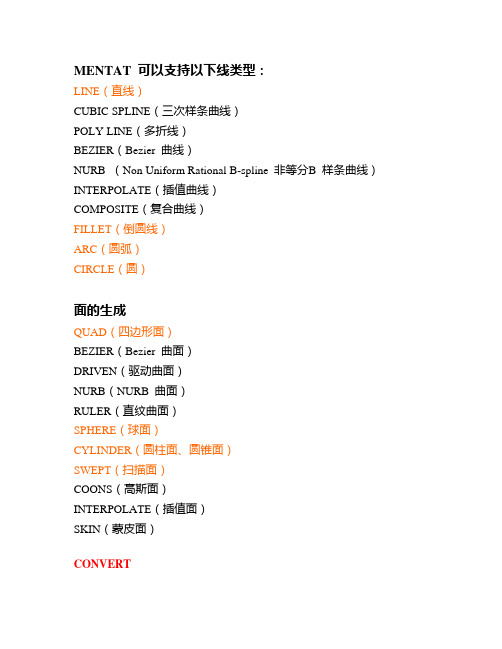
MENTAT 可以支持以下线类型:LINE(直线)CUBIC SPLINE(三次样条曲线)POLY LINE(多折线)BEZIER(Bezier 曲线)NURB (Non Uniform Rational B-spline 非等分B 样条曲线)INTERPOLATE(插值曲线)COMPOSITE(复合曲线)FILLET(倒圆线)ARC(圆弧)CIRCLE(圆)面的生成QUAD(四边形面)BEZIER(Bezier 曲面)DRIVEN(驱动曲面)NURB(NURB 曲面)RULER(直纹曲面)SPHERE(球面)CYLINDER(圆柱面、圆锥面)SWEPT(扫描面)COONS(高斯面)INTERPOLATE(插值面)SKIN(蒙皮面)CONVERTDIVISION 在进行转换的同时进行划分数指定。
例如面转换为单元,如果DIVISIONS 采用隐含值(10,10)则一个面转换为100 个单元。
BIAS FACTOR 转换时的偏系数指定。
GEOMETRY/GEOMETRY 几何实体转换为另一种几何实体。
CURVES TO POLYLINE 曲线转换为多折线。
SURFACES TO POLYGONS 曲面转换为多边形。
GEOMETRY/MESH 几何实体转换为网格。
POINT TO NODES 控制点转换为节点。
CURVES TO ELEMENTS 曲线转换为线状单元。
MESH/GEOMETRY 网格转换为几何实体。
EDGES TO CURVES 单元的边转换为曲线。
FACES TO SURFACES 单元的面转换为几何实体的曲面。
MESH/MESH 网格转换为网格。
EDGES TO ELEMENTS 单元的边转换为单元。
FACES TO ELEMENTS 单元的面转换为单元。
DUPICATEDUPLICATE 网格、几何实体的复制。
POINT 放大或缩小、旋转中心的指定。
SCALE FACTOR 放大或缩小比例指定,X、Y、Z 方向独立指定。
marc中文基本手册选择功能完整版

NONE SINGLE AND 5 MAKE INVISIBLE RESET
(节点) (单元) (单元边) (单元的面) (点) (曲线) (曲面) (实体) (实体的顶点) (实体的边) (实体的面)
例:节点的选择操作顺序 NODES M<ML>
节点的检取
个别检取
box 法检取
? #(END<LIST)
PLANE TOL
在用 PLANE 选择方法时,不共面的角度容差设 置。
欢迎下载交流!
【最新资料,WORD 文档,可编辑修改】
通过一些节点定义一个边界,凡在该边界内的 或与这些节点相连的节点或单元均属选择范 围。
选择命令的模式。
为隐含模式,将新的选择内容加在原已选择的 内容中。
在已有选择内容中删除新选择内容。
如该部分尚未存在,新选择内容加在已有的选 择内容中,如该部分已存在则被删除。
只有新选择内容与已存在内容的相同部分成为 被选择的内容。
FILTER
指定显示节点、单元的轮廓线、表面。
NONE
没有过滤器用于选择。
OUTLINE
只允许选择在网格轮廓线上的节点或单元边, 对平面或壳单元比较有用。
SURFACE
只允许单元表面上节点、单元边或单元面被选 择,对实体网格比较有用。
METHOD SINGLE PATH BOX PLANE FLOOD
SELECT MODE AND EXCEPT INVERT INTERSECT
可以采用不同的检取办法。
个别检取、box 法检取、闭合环法检取。
根据起止节点(点)确定的路径进行检取,用 户检取路径经过的所有内容。
用户根据在整体坐标系下由 X、Y、Z 最大值、 最小值构成的空间进行选择。
MAX菜单命令大全

MAX菜单命令大全3ds max菜单命令一览3ds max菜单命令一览3ds max菜单命令一览一、File(文件)菜单:1、New(新建):在不改变当前场景系统设置下清除场景中的所有内容。
同时该命令可选择保留场景内物体及其层级供新场景使用。
2、Reset(重置):清除当前所有的数据并恢复原有的系统设置。
3、Open(打开):将打开3ds max 场景文件或角色建模文件。
4、Save(保存):会保存当前场景的变化并覆盖上一次的保存动作。
5、Save As(保存为):将会打开相应的对话框供你以不同的名字、路径保存当前的场景或角色。
6、Save Selected(保存选择):允许你在当前场景中选择一个或多个物体另存为一个场景文件,所有与被选择物体关联的物体和属性都将被保存。
7、XRef Objects(外部引用物体):该命令可供你从其他场景文件中引用物体到当前场景中来。
你可以修改该物体,或者选择更新该物体以应用源文件的改动。
8、XRef Scenes(外部引用场景):该命令可以让你引用其他场景作为你场景的背景或基础。
9、Merge Animation(合并动画动作):可以将动画动作数据从另一个场景或当前物体上传输到当前所选择的物体、组合物体或层级物体上,可以同时合并数个动画动作数据。
10、Replace(替换):可以让你将场景中的一个物体替换为另一个物体。
11、Import(输入):可让你在3ds max中打开或合并非3ds max格式的文件。
如3ds/dwg/ai/dxf 等文件。
12、Export(输出):可以让你将场景或物体转换并输出为非3ds max格式的文件。
13、Export Selected(选择输出):选择输出命令可以将几何体输出为3ds/ai/dxf 等的格式。
14、Archive(存档):该命令将创建一个包含当前场景文件及所有关联贴图的可执行压缩文件。
也可选择创建一个列表文件,列出所有关联路径。
Marc

Marc全球非线性有限元软件行业的领导者MSC.Marc 是MSC.Software 公司于1999年收购的Marc 公司的产品。
Marc 公司始创于1967年,是全球首家非线性有限元软件公司。
经过四十余年的不懈努力,Marc 软件得到学术界和工业界的大力推崇和广泛应用,建立了它在全球非线性有限元软件行业的领导者地位。
随着Marc 软件功能的不断扩展,软件的应用领域也从开发初期的核电行业迅速扩展到航空、航天、汽车、造船、铁道、石油化工、能源、电子元件、机械制造、材料工程、土木建筑、医疗器材、冶金工艺和家用电器等,成为许多知名公司和研究机构研发新产品和新技术的必备工具。
Marc 软件通过了ISO9001质量认证。
在中国,Marc 通过了全国压力容器标准化技术委员会的严格考核和认证,成为与压力容器分析设计标准GB4732-95相适应的有限元分析软件。
一.产品特色♦ 多种物理场的分析能力。
♦ 复合场的耦合分析能力。
♦ 强大的非线性分析能力。
♦ 最先进的接触分析功能。
♦ 并行计算功能。
♦ 丰富的单元库。
♦ 开放的用户环境。
♦ 强大的网格自适应功能。
♦ 全自动三维网格重划分。
二.方便高效的用户界面MSC.Mentat 作为MSC.Marc 程序的专用前后处理器, 完全支持MSC.Marc 所有功能。
另外MSC.Patran 已经实现了对MSC.Marc结构分析、热分析和热-结构耦合分析的完全支持,也支持磁场、电场、压电场分析,下面主要介绍MSC.Mentat 的功能。
1.几何建模MSC.Mentat 可通过自顶向下和自底向上的方式生成几何模型,支持对几何元素点、线、面、体的各种,例如增加、删除、编辑和显示等。
2.网格划分MSC.Mentat 提供功能齐全、性能卓越的的自动网格生成技术,可以将几何点、线、面元素直接转化成有限单元的节点、线单元和面单元。
可以自动对几何形状划分面网格或体网格。
具有专门的六面体网格生成器以及Rebar 单元生成器。
MARC Viewer用户手册说明书
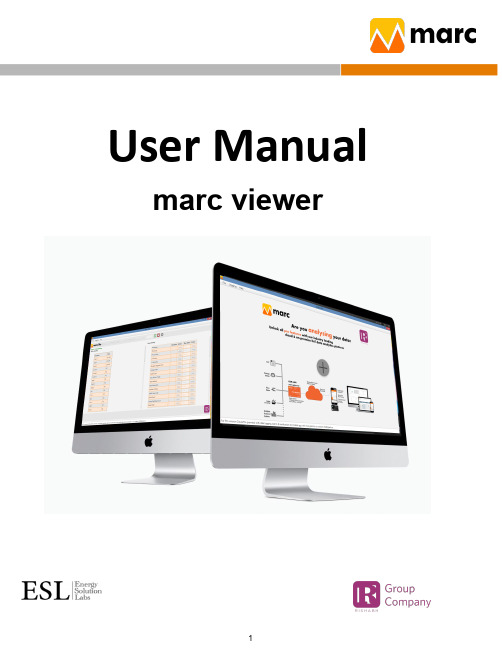
User Manual marc viewerNetwork ArchitectureIndex1. Operation52. Setting73. Help94. Dashboard104.1 Table View124.2 Graphical View134.3 Digital View134.4 Analog View145. SCADA166. Run Time data visualization236.1 Analog View236.2 Graphical View256.3 Tabular View266.4 Digital View277. Analytics287.1 Trends287.2 Consumption297.3 Shift Consumption317.4 Comparison Report327.5 All Node Consumption337.6 One Day Reading Report357.7 Excel Report367.8 Hourly Excel Report387.9 Pie Chart Report397.10 Raw Data Report408. Alarm and Notification428.1 Summary428.2 Setting428.2.1 Alarm428.2.2 Notifications45 8.3 Acknowledgements491. Operation●To start the MARC Viewer, double Click on the MARC Viewer Icon created on the desktop●Users will see the MARC Viewer screen after entering the valid user name and password.●After clicking on the Login button below this screen will appear.●User Login username will be displayed on the right top side of the screen.2. Setting●Shift Time - Users have to set their shift time accordingly Shift reports get generated.●TOD Time - Users have to set their TOD time accordingly TOD reports get generated.●Server Setting- User has to set MARC Logger ip address& port so viewers get connected to the logger.●Language setting-Users can select the language of software as per requirement.●Update Language File-Users can update the selected language file.3. Help●3Menu includes in the help menu1)About Us- All software related information is given in this menu.2)Marc Release- Includes information about the new feature added in the updates.3)Update Setting- Daily autoupdate message On/Off/Silent update feature.4. Dashboard●Click on the '+' button shown at the bottom of the Dashboard tab.●System will ask for the name for this new dashboard.●To add a new dashboard click on the right bottom plus“+” sign.●By clicking on the plus”+” sign below the widget will show,By clicking individually users can access this widget.1)Table View2)Graphical View3)Digital View4)Analog View4.1 Table View●Users have to select a table view then select the Node and parameters.4.2 Graphical View4.3 Digital View4.4 Analog ViewUser has to select the node & parameter, and also enter the analog setting for better visualization.●Users can delete the created dashboard. By right click on targeted dashboard and selecting “Delete” option5. SCADA●Under the “SCADA” option, users can create their own customized SCADA screens for live visualization plantstatus. Click on '+' button under the SCADA tab and enter the desired name for this SCADA screen to be created.●Here the new screen will open having all added node names and parameter lists. By selecting one of the meternames or parameters, screen will give its unique Tag IDs to use in SCADA screen configuration as shown in the next few SCADA configuration step screens.●Hyperlink button which can be used to switch between two SCADA screens.●Here we are configuring the EuroDisplay control component.●Customer expression tag: Using the “Expression Builder”tab, users can design a custom equation for displayingon the SCADA screen. The equation could be of any number of nodes and parameters.NOTE: Parenthesis or brackets are mandatory and must be matched properly.●Label control: User can visualize the live reading.●By closing the SCADA Builder screen, the made changes saved and actual runtime SCADA screen will be openunder the SCADA tab.●If a user wants to edit the existing SCADA screen,users have to right click on the respective SCADA screen andselect the “Edit” option.●To make to and fro switching in SCADA screens, users must have to use “Button '' on each screen to navigate tothe next desired screen setting the respective Screen name.6. Run Time data visualization●Under the RunTime main tab, there are many options(viz. Analog View, Graphical View, Trend View, Digital View)to visualize the live data on the MARC screen.6.1 Analog View●Click on the “Analog View” option to open the Analog view screen.●Select desired node/s from node list under “Node”tab and desired parameter/s from parameter list under“Parameter” er can also use the search tab to search for a particular node or parameter.6.2 Graphical View●Before clicking on “Apply” button, user have to select the desired node/s from list of nodes under “Node”tab and desired parameter/s from the list of parameters under the “Parameter” er can also use the search tab to search for a particular node or parameter.●Users can clear the earlier graphical view by clicking on the “Clear” button.6.3 Tabular View●Before clicking on “Apply” button, user have to select the desired node/s from list of nodes under “Node”tab and desired parameter/s from the list of parameters under the “Parameter” er can also use the search tab to search for a particular node or parameter.●Users can clear the earlier table view by clicking on the “Clear” button.6.4 Digital ViewBefore clicking on the “Generate” button, users have to select the desired node/s from list of nodes under “Node” tab and desired parameter/s from the list of parameters under “Parameter” tab, User can also use the search tab to search for a particular node or parameter.NOTE: Max 6 parameters per digital view can be selected.7. AnalyticsMany standard reports are pre programmed under this tab.1)Trends2)Consumption3)Shift Consumption4)Comparison Report5)All Node Consumption6)One Day Reading Report7)Excel Report8)Hourly Excel Report9)Pie Chart Report10)Raw Data Report7.1Trends●Users have to give / select desired inputs (i.e. node/s,parameter/s, date, time, interval, etc.) whilegenerating particular ers get these inputs by clicking the right bottom side search button.●There are 2 options for selection,○Multinode SingleParameter○Single Node Multi Parameter.●Users can download reports by clicking on the “Export”button.7.2 Consumption●Users have to give / select desired inputs (i.e node/s,parameter/s, date, time, interval, etc.) whilegenerating particular ers get these inputs by clicking the right bottom side search button.●Users can download reports by clicking on the “Export”button.7.3 Shift Consumption●Users have to select the shift time from the “Setting”tab.then select desired inputs (i.e. node/s,parameter/s, date, time, interval, etc.) while generating particular ers get these inputs byclicking the right bottom side search button.●Users can download reports by clicking on the “Export”button.7.4 Comparison Report●Users have to give / select desired inputs (i.e. node/s,parameter/s, date, time, interval, etc.) whilegenerating particular ers get these inputs by clicking the right bottom side search button.Note-The report should be one node, one parameter but two different time slots.●Users can download reports by clicking on the “Export”button.●There are four interval for selection,1)Daily2)Weekly3)Monthly4)Yearly7.5 All Node Consumption●Users have to give / select desired inputs (i.e. node/s,parameter/s, date, time, interval, etc.) whilegenerating particular ers get these inputs by clicking the right bottom side search button.Note-Maximum 2 parameters are allowable to selection.●Users can download reports by clicking on the “Export”button.7.6 One Day Reading Report●Users have to give / select desired inputs (i.e. node/s,parameter/s, date, time, interval, etc.) whilegenerating particular ers get these inputs by clicking the right bottom side search button.●Users can download reports by clicking on the “Export”button.7.7 Excel Report●Total 3 reports provided.1)15 min Report of a day2)Daily Report of a month3)Monthly Report of a year●Out of these three,the first two reports are scheduler reports and also have a facility to generate any reportas per user selection date manually.●Single users can create multiple reports●Users have to download the template after selecting desired inputs (i.e. node/s, parameter/s etc).●Users have to do the required changes in the template by adding a new sheet and upload this template onthe “Upload template” tab.Note- Do not edit the filled information sheet in the template. Refer filled sheet to create required newsheet.7.8 Hourly Excel Report●Users have to download the template after selecting desired inputs (i.e. node/s, parameter/setc).Users get these inputs by clicking the right bottom side search button.●Users have to do the required changes in the template and upload this template on the “Uploadtemplate” tab.Note- Do not edit the filled information in the template.Refer filled sheet to create required newsheet.7.9 Pie Chart Report●Users have to give / select desired inputs (i.e. node/s,parameter/s, date, time, interval, etc.) whilegenerating particular ers get these inputs by clicking the right bottom side search button.●Users get a Pie chart of multi node single parameter.7.10 Raw Data Report●Users have to give / select desired inputs (i.e. node/s,parameter/s, date, time, interval, etc.) whilegenerating particular ers get these inputs by clicking the right bottom side search button.8. Alarm and Notification8.1 SummaryAll received alarm & notification listings are given in the summary page.8.2 Setting8.2.1 Alarm●Click on “Add” button to add new Alarm or Notification●Enter and select the name for Alarm.Click on the “Create” button to add a new Alarm. You will get a new screen (as shown in next image) for configuring it further in detail.●Users have to fill above screen details, Email ID,Mobile, Message, Need to create the alarm condition.After that generate and submit the equation.Sample Equation format- “(Metername Parameter Operator Constant)”.Alarm Action- Users have provision to write any parameters value after satisfying the alarm condition.Time Bound- Users have provision to check the alarm condition on a given time set in the time bound.●Users can “Edit” and “Delete” the alarm, Also have a facility to turn off the alarm by using the toggle button.8.2.2 Notifications●Click on the “Add” button to add new Notification.●Enter and select the name for Notification.●Click on the “Create” button to add a new Alarm. You will get a new screen (as shown in the next image)forconfiguring it further in detail.●Users have to enter and select the required information given in the screen below.Customize- If users want to customize the notification by clicking the “Yes” button and entering the interval counts.(Interval count is a count which depends on frequency and sends notification at the rate of frequency in given intervals).●In case user wants to set interval frequency in the multiple of hours or days or months, etc., then select“Yes”option for “Customize” settings.Here base interval will be as per selection in the “Frequency” input field and multiple of it will be decided based on the input value given in the “Interval” field.e.g. if user wants to get notification forevery 3 hours, then user have to set“Frequency” = “Hourly”“Customize” = “Yes”“Interval” = “3”●Users can “Edit” and “Delete” the alarm, Also have a facility to turn off the alarm by using the toggle button.8.3 AcknowledgementsUser has to acknowledge the alarm by writing some corrective action message.。
- 1、下载文档前请自行甄别文档内容的完整性,平台不提供额外的编辑、内容补充、找答案等附加服务。
- 2、"仅部分预览"的文档,不可在线预览部分如存在完整性等问题,可反馈申请退款(可完整预览的文档不适用该条件!)。
- 3、如文档侵犯您的权益,请联系客服反馈,我们会尽快为您处理(人工客服工作时间:9:00-18:30)。
第十三章 静态菜单命令
静态菜单命令介绍
本章主要对静态菜单命令作一个说明,静态菜单命令用于文件的
输入输出、图形显示的控制等,用户在使用MENTAT 中会经常使用。
UNDO
恢复数据库到上次存贮位置,即消除上一个命令执行结果。
SAVE 将已存在的数据库存到文件上。
DRAW 将显示的内容重画。
FILL 移动图形中心并调整画面大小,使之充满显示区。
RESET VIEW 将模型的视图重新设置为隐含状态。
TRAN ± 模型沿X 、Y 、Z 方向移动。
ROTATE ±
模型绕X 、Y 、Z 轴旋转。
X (,Y ,Z )± 模型沿X (Y 、Z )方向移动或绕X (Y 、Z )轴转动。
UN 7
UNDO SAVE
DRAW FILL
RESETVIE W PAN+ X+ Y+ Z+
UN 7
UTILS. FILES PLOT VIEW DYN.VIEW PAN- X- Y- Z-
ROTATE+ X+ Y+ Z+ ZOOM BOX IN
ROTATE- X- Y- Z-
OUT
ZODM BOX 允许用户用鼠标建立一个box将局部图形放大。
IN(OUT)将图形放大(缩小)。
UTILS 包含如图形打印、定义参数、查看数据库大小、得
到几何和坐标参数等许多命令的子菜单入口光钮。
FILES 控制文件的I/O,与CAD系统的连接。
PLOT 控制几何显示的格式,显示哪些几何实体、将哪些
几何实体标号等。
VIEW 控制模型视图的开关,包含许多命令。
DYN VIEW 允许利用鼠标左、中、右键分别完成对视图进行连
续的平移、旋转和缩放。
FILES菜单
MODELS MENTAT文件I/O控制面板。
OPEN 打开已经存在的数据库并读入内存
中。
MERGE 打开一个已经存在的数据库并与以
前打开的数据库内容合并。
SAVE 将已存在的数据库存入一个文件上。
SAVE AS 将已存在的数据库存入一个新文件
上。
RESTROE 将最近一个写出的数据库恢复到内
存中。
CAD IMPORT 从CAD系统读入数据的菜单。
MARC 进行MARC格式的文件I/O。
EXPORT IGES/FIDAP形式的文件输出。
ACIS ACIS格式文件输入、输出。
重设目录。
SET
DIRECTORY
FORMATTED 带格式的MENTAT文件生成。
PLOT菜单
PLOT SETTINGS
DRAW LABEL
NODES NODES
ELEMENTS ELEMENTS
…EDGES…EDGES
POINTS POINTS
CURVES CURVES SURFACES SURFACES SOLIDS SOLIDS …VERTICES…VERTICES …EDGES…EDGES …FACES…FACES
BOUND CONDS BOUND CONDS INIT CONDS INIT CONDS LINKS LINKS LOADCASES LOADCASES ELEMENT SIZE (%)
50 60 70 80 90 100 ELEMENTS SOLIDS WIREFRAME WIREFRAME SOLID SOLID
MORE
PLOT SETTINGS(CONT.)
SURFACES
WIREFRAME
SOLID SURFACE LINE EDGES FACES
FULL FULL
SURFACE SURFACE OUTLINE
VISIBLE INVISIBLE ELEMENTS ELEMENTS CURVES CURVES
SOLIDS SOLIDS
ALL ALL
SOLID TRANSLUCENT
ELEMENTS ELEMENTS
SURFACES SURFACES
SOLIDS SOLIDS
DIVISIONS IDENTIFY
SOLIDS LEGEND
ANNOTATIONS INFO
PREVIOUS
DRAW 将要显示的几何实体选择面板,隐含所有几何
实体均显示。
LABEL 指定要标号的几何实体。
ELEMENTS 单元以线框(WIREFRAME)形式显示还是以
涂色(SOLID)形式显示的选择。
SURFACES 面以线框(WIRFFRAME)形式显示还是以涂
色(SOLID)形式显示的选择。
EDGES 单元边显示的控制:
FULL所有单元边均显示;
SURFACE只有外部单元的边显示;
OUTLINE只有构成轮廓的单元显示。
FACES 单元面显示的控制,FULL显示所有的单元面、
SURFACE只有外部表面才显示。
ELEMENT SIZE 指定单元缩小显示的比例,常用于检查单元网
格错误。
VISIBLE 指定一些几何实体显示。
指定一些几何实体为半透明显示。
TRANSLUCEN
T
DIVISIONS 指定几何实体的显示精度。
IDENTIFY 网格、几何实体以外的一些附加信息的显示如
材料、接触、边界条件等。
VIEW菜单
VIEWING OPTIONS
DRAW UPDATE VIEW FILL
AUTOMATIC MANUAL
VIEW CHANGE RESET VIEW
SINGLE RESET CAMERA
REPEAT PAUSE RESET MODEL
0 SEC(S) VIEW SETTINGS
VIEW STATUS
ACTIVATE ALL
STEEL
1 2 3 4
ORTHOGRAPHIC PERSPECTIVE
ORTHO OR THO ORTHO ORTHO
SHOW ALL VIEWS
STEEL
1 2 3 4
ZOOM IN ZOOM OUT
SCALE UP SCALE DOWN
SAVE VIEW LOAD VIEW
LOAD CAMERA LOAD MODEL
MANIPULATE CAMERA (ABSOLUTE)
MANIPULATE CAMERA (INCREMENTAL)
STEEL
MANIPULATE MODEL
MENTAT有4个视窗,可以同时显示,
也可每个单独显示,视窗只有被激活后才
能显示。
隐含第1视窗是被激活的。
以下
就各控制光钮作说明
DRAW UPDATE 控制模型是否每次数据改变后均要重画模
型,AUTOMATIC(隐含)自动重画模型。
MANUAL只有通用DRAW命令被检取后
才重画。
VIEW CHANGE 用于控制通用的PAN/ROTATE/ZOOM命
令。
VIEW SYSTEM 进行PAN/ROTATE/ZOOM时坐标系的指
定。
RESET VIEW 将视图恢复到MENTAT起动时隐含的状
态。
SETTINGS PAN/ROTATE/ZOOM操作1次变化量
的设定,隐含为0.1,10,1.1。
VIEW STATUS 当前被激活的视窗号用红色表示。
ACTIVED/DEACTIVED可用于切换视窗
激活/关闭。
ACTIVE ALL将所有视窗激
活。
ORTHOGRAPHIC/ PERSPECTIVE 控制被激活的视窗显示正投影图还是显示透视图。
MANIPULATE CAMERA/ZOOM FACTOR 用于控制ZOOM FACTOR(放大率)的改变。
MANIPULATE
CAMERA/VIEW
POINT
激活的视窗视点(VIEW POINT)的设定。
SHOW ALL VIEWS 显示所有4个视窗,也可分别显示1、2、
3、4各个视窗。
指定显示的视窗呈红色。
