Intel工业级主板M50说明书
Intel 系列主板 用户手册

版本: 0.1 2012年10月用户手册Intel 系列主板PCM-H161免责声明本手册内容系本公司知识产权,版权归本公司所有。
本产品的所有部分,包括配件与软件等其所有权都归本公司所有。
未经本公司书面许可,不得以任何形式对此手册和其中所包含的任何内容进行仿制、拷贝、摘抄或转译为其它语言文字。
我们本着对用户负责的态度精心地编写该手册,但不保证本手册的内容完全准确无误。
本手册为纯技术文档,无任何暗示及影射第三方之内容,且不承担排版错误导致的用户理解歧义。
若有任何因本手册或其所提到之产品的所有资讯,所引起直接或间接的信息流失或事业终止,本公司及其所属员工恕不为其担负任何责任。
由于我们的产品一直在持续的改良及更新,故本公司保留对本手册内容进行修正而不另行通知之权利。
版权声明本手册中所提及之商标,均属其合法注册公司所有。
本手册所涉及到的产品名称仅做识别之用,其所有权归其制造商或品牌所有人。
目 录第1章 综述 (4)1.1包装清单 (4)1.2主板规格 (5)1.3主板布局图 (6)1.4后置面板接口 (8)第2章 硬件安装 (9)2.1安装I/O后置面板 (9)2.2安装主板到机箱 (9)2.3 CPU安装 (9)2.4 内存安装 (10)2.5连接外部设备 (11)2.5.1 Serial ATA连接器 (11)2.5.2 MPCIE插槽 (11)第3章 跳线&接头安装与设置 (12)3.1跳线设置说明 (12)3.2清除CMOS设置跳线 (12)3.3 JDIMM跳线设置 (13)3.4JME跳线设置 (13)3.5 JBAT跳线设置 (13)3.6 前置面板插针接口 (13)3.7 JGPIO插针接口 (14)3.8 FUSB1/2插针接口 (14)3.9 前置音频输出接口 (15)3.10 COM连接口 (15)3.11 散热风扇接口 (16)3.12 电源接口 (16)第4章BIOS设置 (17)4.1 BIOS解释说明 (17)4.2 BIOS设定 (17)4.2.1进入BIOS设定程序 (17)4.2.2控制键位 (17)4.2.3 Main(BIOS主界面) (18)4.2.4 Advanced(高级BIOS功能设置) (18)4.2.5 Chipset(芯片组设置) (25)4.2.6 Boot (启动设置) (26)4.2.7 Secunity(安全设置) (27)4.2.8 Exit (离开BIOS设置程序) (28)第5章 安装驱动 (29)附录1 产品有毒有害物质或元素标示表 (30)PCM-H161ITX-IVXM5B12/ITX-IBXM6112 用户手册第1章 综述1.1 包装清单感谢您选用我们的产品。
TLIG31-77E2P-MGN 主板 说明书

主板用户手册
4.1 安装中央处理器(CPU)
TLIG31-77E2P-MGN 主板采用支持 INTEL 775 处理器的 Socket-775 插座,支 持 Intel LGA775(Prescott, Cedar Mill, Conroe),最新双核心处理器及 Intel Hyper-Threading(超线程技术)。为了保证 PC 可靠性,请确认你的处理器带散热片 和风扇。
序
号 元器件
用途
1 PS/2 鼠标连接端口
将 PS/2 鼠标插头连接到此端口
2 PS/2 键盘连接端口
将 PS/2 键盘插头连接到此端口
3 并口(可选)
您可以连接打印机/扫描仪及其他并口设备。
一个标准的 RJ-45 插孔以连接到本地局域网
4 LAN(可选)
(LAN) 。 10/100/1000M LAN 能 够 以 10 或
— 8 个 USB2.0 接口功能
符合 USB2.0 规范,最高速度为 480Mbit/sec
— 板载 LAN(可选)
板上自带10/100/1000M LAN接口 支持10Mb/s,100Mb/s和1000Mb/s自动交换模式 板载 LAN 标准
— 主板 I/O 接口功能
主芯片之间采用中心加速结构连接技术,提供了更高的数据交换带宽 1 个串行端口,兼容高速 16550 UART 模式 2 个 PS/2 端口(一个键盘和一个鼠标) 1 个红外端口 1个RJ-45 LAN插孔(可选) 1 个软驱接口,可支持两个软盘驱动器 HD Audio 音频插孔
100/1000Mbps 的输率传输数据。
中置/重低音喇叭接头 5
(桔黄色)
在六声道/八声道音效设置下,可以连接中置/ 重低音喇叭。
Inter-M R-150 R-300 R-500 参考级电源说明书
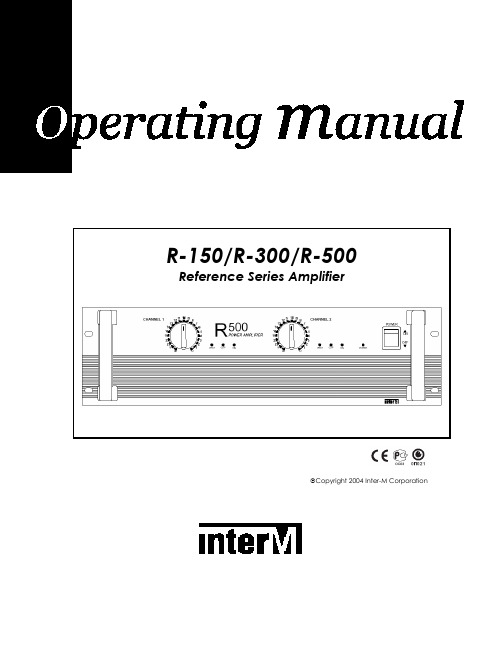
Copyright 2004 Inter-M CorporationContents Welcome (3)Unpacking (3)Warnings (3)Operation (5)Features (6)Front Panel Controls (7)Operational Modes (11)Speaker Impedance and Connections (11)Speaker Connection Procedures (12)Speaker Cable (13)Maintaining Proper Polarity (13)Rack Mounting Your Amplifier (13)Block Diagram (14)Specifications (15)2WelcomeA personal welcome to you from the management and employees of Inter-MThank you for purchasing this fine Inter-M product. All of us here at Inter-M are dedicated to providing you with the highest quality products and the best value.We sincerely trust this product will provide you with years of satisfactory service, but if anything is not to your complete satisfaction, we will endeavor to make things right.Welcome to Inter-M, and thank you for becoming a part of our worldwide extended family!UnpackingAlthough your R-150/R-300/R-500 Reference Series Amplifier is neither complicated nor difficult to operate, we recommend you take a few minutes to read this brief manual and familiarize yourself with the important information regarding product features, setup and operation.As with most electronic devices, we strongly recommend you retain the original packaging. In the unlikely event the product must be returned for servicing, the original packaging (or reasonable equivalent) is required.WarningsEnvironmentNever place this product in an environment that could alter its performance or reduce its service life. Such environments are usually characterized by high levels of heat, dust, moisture, or vibration.Safety1. Read these instructions carefully.2. Follow all instructions.3. Keep all warnings.4. Do not operate this apparatus near water.5. Clean only with a damp cloth.6. Do not block any of the ventilation openings.7. Install only in accordance with the instructions in this manual.38. Do not install near any heat sources such as radiators, heat registers, stoves, or other devices (including amplifiers) that produce heat.9. Do not defeat the safety purpose of the polarized or grounding type plug. A polarized plug has two blades, with one wider than the other. A grounding type plug has two blades and a third grounding prong. The wide blade or the third prong is provided for your safety. If the provided plug does not fit into your outlet, consult an electrician for replacement of the obsolete outlet.10. Protect the power cord from being walked on or pinched, particularly at plugs, convenience receptacles, and the point where it is attached to the apparatus.11. Use only the attachments/accessories specified.12. Use only with a cart, stand, tripod, bracket, or table specified, or sold with the apparatus. When a cart is used, use caution when moving the cart/apparatus combination to avoid overturning.13. Unplug this apparatus during lightning storms or when unused for long periods of time.14. Refer all servicing to qualified service personnel. Servicing is required when the apparatus has been damaged in any way, such as power supply cord or plug is damaged, liquid has been spilled or objects have fallen into the apparatus, the apparatus has been exposed to rain or moisture, does not operate normally, or has been dropped.4OperationMake certain that speakers and input sources are properly connected before switching AC Mains power on.Keep volume levels at minimum gain before switching on.NOTE: The system’s operation is delayed by approximately three seconds after pressing the AC Mains power switch. This is due to the built-in protection circuitry, designed to protect speakers and other system components.5R-150/R-300/R-500Power AmplifierFeaturesHigh Performance Monitor Amp• Studio quality monitor amp provides clean sound for the studio, conference room, concert hall and commercial installations.Advanced Protection Circuitry• Thermal and current overload protection, short and open circuit protection, power-on delay, for component and loudspeaker protection.Ultra-Efficient Cooling System• Convection cooling uses no fan, providing ultra-quiet performance in critical applications.Bridged Mono and Input Parallel Operation• Bridged mono and input parallel modes for increased power and versatility.Versatile Connectivity• Balanced and unbalanced inputs on XLR and 1/4” phone connectors, as well as speaker connect and five-way binding post output connectors to accommodate a wide array of system options.LED Indicators• Front panel LED indicators show power, clip, protection and level status.6Front Panel Controls1. Power SwitchPushing this switch up swiches the unit on. Pushing it down swiches the unit off.2. Power Indicator LEDWhen the unit is switched on, the Power LED will glow steadily.3. Protection IndicatorsThere are two protection indicator LEDs – one LED for Channel 1 of the amplifierand one LED for Channel 2. These LEDs indicate the state of the amplifier’sprotection circuitry. When the Protection LED is on (illuminated), the protectioncircuitry is active, indicating that the unit is not operating normally. This is typically due to overheating or power limiting. Please check the Input and Outputcondition of the amplifier.(Note that the Protection Indicators light for approximately six seconds when the amplifier is first switched on.)The amplifier offers the following modes of protection:Thermal Protection: Activates when internal operating temperature exceeds 100˚Celsius.Compressor/Limiting: When maximum output power is reached, output level will be reduced to avoid distortion.DC Fault Protection: DC detection circuitry shuts the speaker output when a DCfault voltage of ±3dB or greater is detected.Power On/Off Muting: Audio to speakers is delayed for several seconds onpowering on and off to reduce potential speaker damage from transients.74. Input AttenuatorsThese are detented controls for regulating each channel’s input level. Clockwise rotation increases gain.5. HandlesUse these handles to easily move the amplifier.6. Clip IndicatorsThe red CLIP LED indicates an excessive output level, lighting when distortionreaches approximately 1%. Do not operate the unit with the CLIP LED steadilyilluminated.7. Output Level IndicatorsThe LEVEL LED indicates the amplifier’s output status, lighting when audio signalreaches –15dB.8Rear Panel Controls1. Speaker Output TerminalsThese five-way binding posts and speaker connect jacks are used to connectspeakers to the unit.Speakers may be connected in Stereo or Bridged Mono mode. Please refer to the illustrations below. When connecting speakers in Bridged Mono mode, use theChannel 1 “+“ output for the positive lead, and the Channel 2 “+“ for thenegative lead.2. AC ConnectorConnect the supplied standard AC input cable here.3. Mono/Stereo Mode SelectorUse this slide switch to select either Stereo or Bridged Mono operation. WhenBridged Mono mode is selected, only Channel 1 is active. Use the Channel 1Input Attenuator to set input level, and refer to the corresponding indicator LEDsfor operating status.94. Input ConnectorsBalanced input connectors are provided on XLR jacks, while unbalancedconnections can be made using the 1/4” phone jacks. (When operating inBridged Mono mode, only Channel 1 input is active.)5. Heat SinkHeat is emitted via the external HEAT SINK when the amplifier is switched on.When the amplifier is rack mounted, we recommend that you keep the rear of the rack open in order to release heat.10Operational ModesStereo ModeIn Stereo mode, channels A and B operate independently, with each channel feeding its own amplifier circuit. In this mode, minimum speaker impedance per channel is 4Ω. Bridged Mono ModeIn Bridged Mono mode, both amplifier channels are bridged together and function as a single-channel amplifier. Only the Channel 1 input is active, and only the Channel 1 Input Attenuator controls the amp’s output. In this mode, minimum speaker impedance per channel is 8Ω.Speaker Impedance and ConnectionsThe minimum speaker impedance is wholly dependent on the operational mode of the amplifier. It is critical that the minimum impedance not equal less than the recommended impedance.Speaker Connection ProceduresAlways switch the power off before connecting speakers.After removing approximately 10mm (1/4 inch) of insulation from the ends of the speaker cables, twist the strands tightly and pass the bare ends through the holes in the terminals, tightening the terminals to secure the wires.Make certain the wires do not protrude from the terminals and touch the amplifier’s chassis, or an adjacent terminal.The R-150/R-300/R-500 is capable of very high output levels. Be certain to use a speaker system that can accept high input levels. If the input capacity of your speaker system is less than the amplifier’s rated output, you may protect your speakers by connecting a fuse between amplifier and speaker, as shown below:Use the following formula to determine the needed fuse rating:Po (W) = Speaker’s continuous input capacity (RMS)R (Ω) = Speaker’s nominal impedanceI = Required fuse rating.For example: if the speaker’s input capacity is 100W, with 8Ω impedance,The required fuse rating is 3.5A.Speaker CableAlways use the heaviest-duty (lowest gauge) speaker cable available. The terminals can accommodate very thick speaker cable.Maintaining Proper PolarityIt is very important to wire your speaker connectors consistently at each end of eachcable, in order to maintain proper polarity. All quality cables are manufactured with clear markings to identify the different conductors – normally by color-coding,printed markings, or textured ribbing on the cable’s jacket material. Always makecertain to correctly wire your connections so that tip is connected to tip, and sleeve to sleeve. Failing to do so will cause your speakers to operate out of phase, resulting in significantly reduced low-frequency output from your system.Rack Mounting Your AmplifierThe amplifier expels heat through the rear panel heat sink. When mounting in a portable equipment rack, maintain adequate ventilation by making certain the front and rear panels are not obstructed.Block DiagramSpecificationsRated Output (RMS)R-500 R-150R-300Stereo 8Ω, 1kHz (per channel) 50W 100W 170WStereo 4Ω, 1kHz (per channel) 75W 100W 250WBridged Mono 8Ω, 1kHz 150W 300W 500WFrequency Response ( ± 0.5dB) 20Hz-50kHzInput Sensitivity 0.775V(balanced)Input Impedance 10kT.H.D < 0.03%S/N -105dBFactor > 100DampingSlew Rate ± 30V/µ sec.Protection Switch On Delay, Thermal,DC Fault, PC LimiterGENERALPower Source AC 110V-240V, 50/60Hz,Power Consumption140WR-150210WR-300R-500 330WWeightR-150 7.5kg/16.5lb8.2kg/18lbR-300R-500 13.6kg/29.9lbDimensions210(D)xmmx88(H)R-150/R-300 482(W)8.3(D)inchesx19(W)3.5(H)x280(D)mmx132(H)xR-500 482(W)19(W) x 5.2(H) x 11(D) inchesSpecifications and design subject to change without notice for improvements.Inter-M, Ltd. (Korea) began operations in 1983.Since then, Inter-M has grown to become one of the largest manufacturersof professional audio and commercial sound electronics equipment in the world.Inter-M has gained worldwide recognition for its own branded products,as well as private label manufacturing of electronics sold under other names (OEM).The company is no longer just a Korean company, but rather a global companythat is truly international in scope, with factories and offices in Korea and China,and sales and marketing operations located in Japan, Europe, and the U.S.A.With more than 850 employees around the globe, Inter-M is well-poised for further growth and expansion.INTER-M AMERICAS, INC.1 EAST BEACON LIGHT LANE, CHESTER, PA, USA 19013-4409TEL: (610) 874-8870, FAX: (610) 874-8890HomePage:,E-mail:*******************INTER-M CorporationSEOUL OFFICE: 653-5 BANGHAK-DONG, DOBONG-KU, SEOUL, KOREATEL: 82-2-2289-8140~8, FAX: 82-2-2289-8149HomePage:,E-mail:******************KOREA 0704R150300500 PRINTEDIN。
M4A88T-M_LE主板详细说明书

之損害。 B. 自行拆裝、修理、或將產品送至非華碩認証之維修點進行檢測維修。 C. 用戶擅自或請第三人修改、修復、變更規格及安裝、添加、擴充非本公司原廠銷售、授權
用戶名稱
購買日期
用 聯繫人
戶 聯繫地址
填 經銷商名稱
寫 資 產品型號
料
經
銷
商
印
章
聯繫電話
產品種類.......................................................................................................................... viii 電氣方面的安全性......................................................................................................... viii 操作方面的安全性......................................................................................................... viii 華碩 REACH................................................................................................................... viii
二、 華碩公司對在中國大陸地區(不包括港澳台地區)發售的、經合法渠道銷售給消費者的華碩主 板及顯卡產品實行三年的免費保修服務。
PW-845LVA工业电脑主板 产品说明书

Manual for PW-845LVA
Page 3 of 35
附件清单
请完整的检查你的产品包装,如果发现有损坏或缺失的物件,请与
你的供应商联系。
■
PW-845LVA主板
×1
■
产品说明手册
×1
■
产品保修卡
×1
■
驱动程序光盘
×1
■
miniIDE数据线
×1
■
串口转接线
×1
■
并口转接线
×1
■
音频转接线
×1
Manual for PW-845LVA
Page 2 of 35
2.1.11 miniPCI接口------------------------------------13 2.1.12 miniIDE接口------------------------------------14 2.1.13 CF卡接口---------------------------------------14 2.1.14 鼠标/键盘扩展接口------------------------------15 2.1.15 PC104plus接口----------------------------------15 2.1.16 红外接口---------------------------------------16 2.1.17 SMBUS接口--------------------------------------16 2.1.18 CD-IN接口--------------------------------------17 2.2 跳线设置 2.2.1 清除CMOS跳线-----------------------------------18 2.2.2 COM3/4供电选择跳线-----------------------------18 2.2.3 COM2传输方式选择-------------------------------19 2.2.4 看门狗设置-------------------------------------20 2.2.5 USB供电模式选择--------------------------------20 第三章 BIOS设置 3.1 主菜单---------------------------------------------21 3.2 标准CMOS功能---------------------------------------22 3.3 高级BIOS功能---------------------------------------23 3.4 高级芯片组功能-------------------------------------24 3.5 整合外围设备---------------------------------------25 3.6 电源管理设备---------------------------------------26 3.7 PnP/PCI Configurations-----------------------------29 3.8 PC健康状态-----------------------------------------29 3.9 频率电压控制---------------------------------------30 3.10 载入优化或默认设置---------------------------------31 3.11 设置管理员和用户密码-------------------------------32 第四章 驱动光盘说明--------------------------------------33
aemh81-814 824 工业级主板 用户手册说明书
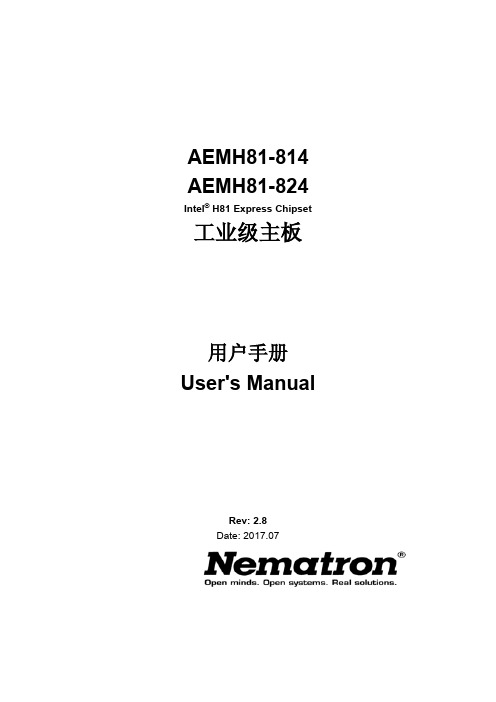
AEMH81-814 AEMH81-824 Intel® H81 Express Chipset 工业级主板用户手册User's ManualRev: 2.8Date: 2017.07安全指导01. 务必请仔细通读本安全指导。
02. 务必请妥善保管本手册,以备将来参考。
03. 请保持本设备的干燥。
04. 机箱的开口缝隙是用于通风避免机箱内的部件过热,请勿将此类开口掩盖或堵塞。
05. 在将本设备与电源连接前,请确认电源电压值,将电压调整为110V/220V。
06. 请将电源置于不会被践踏到的地方,并且不要在电源线上堆置任何实物。
07. 插拔任何扩展卡或设备模块前,请将电源线拔下。
08. 请留意手册上提到的所有注意和警告事项。
09. 通电之前请确认主机箱中不要遗留螺丝等金属物件,以免电气短路烧毁其他部件。
10. 不得将任何液体倒入机箱开口的缝隙中,否则会产生严重损坏或电路瘫痪。
11. 如果发生以下情况,请找专业人员处理:a. 电源线或插头损坏b. 液体渗入机器内c. 机器暴露在潮湿的环境中d. 机器工作不正常或用户不能通过本手册的指导使其正常工作e. 机器跌落或受创f. 机器有明显的破损迹象商标声明所有的品牌,产品,徽标,商标和公司名称都是属于商标或注册商标各自的拥有者。
AMI®是AMI公司的注册商标。
Intel®,Celeron®,Pentium®是Intel 公司的注册商标。
Netware®是Novell Inc.的注册商标。
PS/2和OS/2是International Business Machines公司的注册商标。
Windows® 98/2000/NT/XP和Microsoft®是Microsoft 公司的注册商标。
目录安全指导 (1)商标声明 (1)第一章主板简介及规格说明 (4)1.1包装盒内物品清单 (4)1.2工业级主板特色 (4)1.3主板规格简述 (5)1.4主板LAYOUT图及规格表 (6)1.4.1AEMH81-814主板布局图 (6)1.4.2AEMH81-824主板布局图 (7)1.4.3主板规格 (8)第二章硬件设备的安装说明 (10)2.1中央处理器的安装(以1150为例) (10)2.2CPU风扇的安装 (11)2.3内存的安装 (13)2.4视频采集卡的安装 (13)2.5主板跳线的设定说明 (14)2.5.1清除CMOS跳线(CLR_CMOS) (14)2.5.2LVDS电压控制跳线(LVDS_PWR) (14)2.5.3AUTO_ON接口状态选择跳线 (15)2.5.4COM1 / COM2状态控制跳线(JP14 / JP15 / JP16 / JP17) (15)2.5.5COM6与JP8,COM7与JP9功能选择跳线(JP16 / JP17)(仅AEMH81-824) (15)2.6主机板接头说明 (15)2.6.1风扇电源接头 (CPU_FAN1 / SYS_FAN1/2) (15)2.6.2USB扩展接头 (16)2.6.3前置音效输出接口(F_AUDIO1) (16)2.6.4COM插针 (17)2.6.5COM插针的接线方法 (17)2.6.6SATA接口使用说明 (18)2.6.7系统信号 / 控制面板接口(F_PANEL1) (18)2.6.8INVERT 针脚定义(LVDS背光控制接口) (19)2.6.9LVDS针脚定义 (19)2.6.10RS422 / RS485传输接口插针定义(JP8/9)(仅AEMH81-824) (20)2.6.11DEBUG 针脚定义(DEBUG) (21)2.6.12ATX电源接口安装(ATX_12V1 / ATXPWR1) (21)2.6.13AUTO_ON插针定义 (22)2.6.14清除CLR_CMOS1插针定义 (22)第三章BIOS简介 (24)3.1BIOS升级更新 (24)3.2BIOS设定 (24)3.3上电自动开机功能设置方法 (25)第四章看门狗软件使用说明及安装步骤 (27)4.1软件功能 (27)4.2看门狗定义及工作原理 (27)4.3软件安装 (27)第五章驱动程序安装 (29)5.1芯片组驱动程序的安装 (29)5.2板载显卡驱动的安装 (29)5.3板载声卡驱动的安装 (29)5.4板载网卡驱动的安装 (29)5.5Intel管理引擎界面的安装 (29)5.6USB3.0 驱动的安装 (30)第一章主板简介及规格说明为了保证产品品质并适合市场需求,主板都通过了抗老化、低电压、各种温度、湿度环境下的反复测试,并通过市面多款主流视频采集压缩卡的兼容性测试,均能满足行业的需求。
intel m10 电源管理用户指南说明书

Intel® MAX® 10电源管理用户指南本翻译版本仅供参考,如果本翻译版本与其英文版本存在差异,则以英文版本为准。
某些翻译版本尚未更新对应到最新的英文版本,请参考英文版本以获取最新信息。
在线版本ID: 683400内容内容1. MAX® 10电源管理概述 (3)2. MAX 10电源管理功能和体系结构 (4)2.1. 电源器件选项 (4)2.1.1. 单电源器件 (4)2.1.2. 双电源器件 (4)2.1.3. MAX 10电源器件选项对比 (5)2.1.4. 电源设计 (5)2.2. 上电复位电路 (6)2.2.1. POR电路监控和未监控电源 (7)2.2.2. 即时启动支持 (8)2.3. 电源管理控制器方案 (8)2.3.1. 电源管理控制器体系结构 (8)2.4. 热插拔 (10)2.4.1. 热插拔规范 (10)2.4.2. 热插拔功能的实现 (11)3. 电源管理控制器参考设计 (12)3.1. 时钟控制模块 (13)3.2. I/O缓冲器 (13)3.3. 内部振荡器 (13)3.4. 电源管理控制器 (13)3.4.1. Entering状态 (14)3.4.2. 睡眠状态 (14)3.4.3. Exiting状态 (14)3.4.4. 唤醒状态 (14)3.5. 进入或退出睡眠模式 (14)3.5.1. 进入睡眠模式 (14)3.5.2. 退出睡眠模式 (15)3.5.3. 时序参数 (15)3.6. 硬件实现和电流测量 (16)A. MAX 10 Power Management User Guide存档 (18)B. MAX 10电源管理用户指南附加信息 (19)B.1. MAX 10电源管理用户指南文档修订历史 (19)1. MAX® 10电源管理概述MAX® 10器件提供下列电源器件选项:•单电源供电器件—需要1个3.0 V或3.3 V外部电源,以提供最大便利性和电路板简洁性。
华擎主板说明书

注意!倘若本產品上之產品序列號有所破損或無法辨識者,則該項產品 恕不保修!
目錄內容
安全性須知. ...................................................................................................................6 電氣方面的安全性. ...........................................................................................6 操作方面的安全性. ...........................................................................................6 關于這本用戶手冊. .....................................................................................................7 用戶手冊的編排方式.......................................................................................7 提示符號 . ..........................................................................................................7 跳線帽及圖標說明. ...........................................................................................8 哪裡可以找到更多的產品信息. ....................................................................8 M2N-VM DVI 規格列表. .......................................................................................10
- 1、下载文档前请自行甄别文档内容的完整性,平台不提供额外的编辑、内容补充、找答案等附加服务。
- 2、"仅部分预览"的文档,不可在线预览部分如存在完整性等问题,可反馈申请退款(可完整预览的文档不适用该条件!)。
- 3、如文档侵犯您的权益,请联系客服反馈,我们会尽快为您处理(人工客服工作时间:9:00-18:30)。
Chapter One Products IntroductionBrief IntroductionJ1900MT based on Intel® Bay Trail architecture ,supports DDRⅢ(L)1333/1066MHz memory,single memory slot supports max.8GB,integrates Intel® HD Graphics,supports VGA\HDMI\LVDS display output ,achieves independent dual display meantime ,with 1*RTL gigabit Ethernet, 1*MPCIE Slot, supports WIFI\3G module,1*2.5’ HDD space inboard.Order Info1,J1900MT-2C VER:1.5: Intel®J1900 Quad core 22nm processor 2.0GHz,supports VGA \ HDMI \ 24 bit dual channel LVDS display output,with 4*USB 2.0 and 3*USB 3.0 port, 2*COM port,supports 5V/12V charged .2,J1900MT-6C VER:1.5:Intel®J1900 Quad core 22nm processor 2.0GHz,supports VGA \ HDMI \ 24 bit dual channel LVDS display output,with 4*USB 2.0 and 3*USB 3.0 port, 6*COM port(COM1-2 support 5V\12 charged,COM3 supports RS422\485).3,J1900MT-NC VER:1.3: Intel®J1900 Quad core 22nm processor 2.0GHz,supports VGA \ HDMI \ 24 bit dual channel LVDS display output,with 4*USB 2.0 and 3*USB 3.0 port ( The following function are unavailable : LVDS ,GPIO,watchdog,PS/2 ,COM port ,LPT).SpecificationProcessorIntel® J1900 Quad core 22nm processor 2.0GHz,compatible with Intel®Bay Trail -I/M/D series CPU (optional)ChipsetIntel® Bay Trail SOC platform (CPU integrates chip)Memory1*SO DDRⅢmemory slot,supports DDRⅢ(L)1333/1066MHz memory,single memory slot supports max.8GB .DisplayIntegrated Intel® HD Graphics,with VGA /LVDS/ HDMI display output,LVDS support dual channel 24bit,Support independent display, double display copy, dual display expansion.Dial switch control LVDS resolution adjustment,(LVDS screen voltage support 12V output, the default is 3.3V,before using LVDS , please know the requirements of the rated working voltage first, then setting, to avoid burning the screen, Please refer to the JP10 jumper and SW1settings .).EthernetIntegrated 1*RTL8111E Ethernet,support wake-on -LAN / PXE .(2*RTL8111E Ethernet Optional ,LAN2 replace USB2.0)AudioALC662 6 channel audio controller,support MIC & Line-out ,Power amplifier ,Speaker (recommend to use 3Ω2W speaker).Expansion slot1*Mini-PCIE slot,support WIFI/3G module .Storage1*2.5’HDD Space inboard,1*7PIN SATA HDD Port(alternative to 2.5inch HDD, refer to SATA-SW1 jumper settings)1*MSATA slot,supports Intel agreement SSD.Rear I/O connector2* USB 3.0 port2* USB 2.0 port(alternative to LAN2)1* HDMI port1* VGA port1* RJ-45 port1* Line out(green)1* Mic (red)1* DC 12V~19V power input interfaceInternal I/O connector1* LVDS,support 24bit LCD (J1900MT-NC doesn’t support) 1* JVGA1header (with same signal to DB15) 12pin6* COM connector1* LPT 2*13pin (J1900MT-NC doesn’t support)2* USB 2.0 header1* USB 3.0 header (J1900MT-NC doesn’t support)1* PS/2 KB/MS 6Pin (J1900MT-NC doesn’t support)1* FP1Front panel buttons and LED indicator 2*5pin1* AUDIO front panel audio port1* amplifier connector 4pin1* PWROUT HDD connector1* ATX 4pin power connector1* 2pin DC power connector1* LVDS INVERTER (J1900MT-NC doesn’t support)GPIO4-Way Input/Output GPIO (J1900MT-NC doesn’t support)Cooling System1* CPUFAN and SYSFAN connector(support fanless )BIOS32MB SMT Flash ROMWatchdog timerSupport hardware reset function (L256, 0~255 seconds) , (J1900MT-NC doesn’t support)PowerDC_12V~19V Single Power InputDimension , EnvironmentMotherboard dimension: 170mm x 170mmOperating Temp.: -10℃~60℃Humidity:5%-95% ( relative humidity; non-condensing)No-operating Temp.: -20℃~70℃PictureChapter Two Hardware Installation Instructions DimensionTips1.Please select the appropriate screw and use the correct installation methods, otherwise you may damage the motherboard.2.How to identify the jumper,first pin interface,Text markers observed plug and socket side, will be represented by triangle symbol or the "1" or bold lines; have a look at the pad back, square pad is the first pin , when connecting line or device, pay attention to distinguish between the firstfoot, otherwise it will damage the motherboard.LVDS screen voltage can support 12V output, the default is 3.3V, when using LVDS , please know the working voltage first before the settings.Internal ConnectorDC2 COM1LPT1 USB2.0KBMS INVERTER LVDSJVGA1 AUDIOUSB 3.0 SW1 CPUFAN1PWROUT SATA1GPIOFP1TX-RXCOM COM3~6 COM2 4pin 电源接口SPKRMSATAMINIPE SIMSO DDR3Rear I /O portHDMIUSB 3.0 VGALine-outMICLAN1 USB 2.0 DC12V-INTips: 1.PWROUT hard drive power connector,1st pin for the +12V output, 4th pin for the +5V output. Must use the power line of the standard of our company, so as not to burn the hard disk. 2. How to identify the alarmsLong beep indicates that a system memory error occurs. Shorted beep indicates to power on the computer.Jumper SettingsJumper Interface SchematicJPW1JP10JP16JPW1JP9JP9JP15JBATSATA-SW1Before installing the hardware, please according to your needs to set the corresponding jumper based on the following information.Tip: How to identify the first pin of the jumpers and connectors: Observe the letter beside the socket; it would be marked with “1” or bold lines or triangular symbols; Observe the solder pad on the back; the square pad usually denotes the first pin. In the following definitions, Pins1 and2 Shorted (), weexpressed as 1-2; Pins 2 and 3 Shorted (), we expressed as 2-3, other andso on.1.CMOS clear/save settings JBAT (3pin)CMOS is powered by the button battery on board. Clearing CMOS will restoreoriginal settings (factory default). The steps are listed as follows: (1) Turn off the computer and unplug the power cable; (2) With the jumper cap JBAT pin 2-3 instantly Shorted circuit about 5 seconds, then put the jumper cap back to pin 1-2; (3) Turn on the computer; (4) Press Del to enter the CMOS settings at startup, load optimized defaults; (5) Save and exit. Please set as follows:2. Hardware Power_on Boot-strap Settings (JPW1)Support Hardware Power_on Boot-strap, closed in default.set as follows,3、LVDS settings ( JP9、JP10、SW1 )SettingsFunction1-2 Shorted Normal (Default)2-3 ShortedClear the contents of CMOS and all BIOS settings will restore to factory default values.SettingsHardware Power_on Boot-strap1-2 ShortedClosed2-3 ShortedOpenJBAT1 3JPW11 3Motherboard with 1*dual channel 24 bit LVDS interface, the dipswitch controls resolution settings .Different LCD screens have different voltages; The board provides 3.3V 、5V 、12V three screen working voltage options,5V and 12V screen back-light power supply voltage selection,Before using LVDS, please understand the rated working voltage of the requirements, only when the selected LCD voltage is in accord with the LCD screen operating voltage in use, can the LCD screen operate normally. Please set as follows :Use the SW3 drawing code switch to select its resolution according to the LVDS screen resolution, you can set according to the following information, SW1 pull code number is: 4 3 2 1.Settings Function (JP10)1-2 Shorted3.3V 3-4 Shorted 5V 7-8 Shorted12VSettingsFunction (JP9)1-2 Shorted 12V 2-3 Shorted5VScreen back-light power voltage settingsJP102 81 7JP91 3SW1dipswitchScreen operating voltage settings4、Serial port function settings (JP16、JP15)The motherboard can support up to 6*RS232 Com Port,the ninth pin of COM1/2 support 5V / 12V charged Function ,COM3 supports RS422/ 485 Function,Please set as follows :5、SATA Function Settings (SATA_SW1)Settings Function (JP16) 1-2 ShortedRS232 COM13-4 Shorted +5V 5-6 Shorted +12V 7-8 Shorted RS232 COM2 9-10 Shorted +5V 11-12 Shorted +12VSettings Function (JP15) 1-2 Shorted RS232 COM33-4 Shorted RS485 5-6 ShortedRS422JP16 Settings 1JP1621112JP15 Settings2 16 5JP15SATA_SW1 Settings 12 10 3 1 1-2\4-5\7-8\10-11 The default is SATA1 when shorted12 10 3 12-3\5-6\8-9\11-12The default is laptop HDD whenStorage Settings 1、SATA PortThe motherboard with one standard 7pin SATA connector and 1* 2.5inch laptop HDD space .Support the HDD inboard .Power Connector1、ATX 4pin power connector (Pitch :4.2mm )1*ATX 4pin power connector ,support input/output ,chose the output voltage based on the use of power .Pin Signal Name1 GND2 SATA_TXP 3SATA_TXN 4 GND 5 SATA_RXN 6SATA_RXP 7GNDPin Signal Name1 GND 2GND 3 +12V 4+12V7pin SATA interface definition SATA1ATX 4pin Power interface definitionATX 12V12、Fan Power Port (Pitch :2.54mm 4pin )Note :DET :Fan speed pulse output; PWM :Fan speed PWM control.3、PWROUT HDD Interface (Pitch :2.0mm 4pin )Tips: PWROUT hard drive power connector,1st pin for the +12V output, 4th pin for the +5V output.Please use the standard power cable of our company when using to avoid damage the hard disk . PinSignal Name1 GND2 +12V3 DET 4PWMPinSignal Name 1 +12V 2GND 3 GND 4+5VCPUFAN1interface definition PWROUT1 interface definitionPWROUT11 4CPUFAN11 4Audio PortThe front panel with MIC 、Line_out standard Audio hole , ,AUDIO2is by pin (Pitch :2.54mm ),1*amplifier interface ( Pitch :2.0mm )(recommend to use 3Ω2W speaker)USB PortWith external 1 set of standard double USB 2.0 interface and 1 set of USB 3.0 interface, provide internal1 set of 2x5Pin USB 2.0 connector and 1*2x9Pin USB 3.0 connector ,can support 4*USB2.0 port and 3*USB 3.0 port ,internal interfaces are defined as follows ,Pin Signal Name Pin Signal Name 1 MIC-L 2 GND 3 MIC-R4 DET5 Line out-R 6GND 7 Sense-A 8 NC 9Line OUT-L10GNDPin Signal Name1 R+2 R-3 L- 4L+2 1910 AUDIO2AUDIO2 interface definitionJSPKR4 1JSPKR1 interface definitionUSB2.0 interface definitionCOM PortThe motherboard with max. 6*RS232 serial port ,COM1\2 is 2*5pin connector (Pitch:2.54mm ),COM3_6 is 2*20pin connector (Pitch :2.0mm ).The ninth pin of COM1-2 support 5V / 12V charged , COM3 supports RS422 / 485 Function,the user can Chose the Com Port unction by making settings by jumper.Please refer to the JP15/ JP16 Settings details.Note :RS485/422 signal of COM3 which leads to the TX-RXCOMPin Signal Name Pin Signal Name 1 +5V 2 +5V 3 DATA- 4 DATA- 5 DATA+ 6 DATA+ 7 GND 8 GND10GNDPinS ignal Name Pin Signal Name 1 VCC 11 USB2+ 2RX1- 12 USB2- 3 RX1+ 13 NC 4 GND 14 NC 5 TX1- 15 NC 6 TX1+ 16 NC 7 GND 17 NC 8 USB1- 18 NC 9 USB1+ 19 NC 10NC20NCUSB2USB3.0 interface definition1 19 10 11USB3PinSignal Name PinSignal Name 1 DCD 2RXD3 TXD4 DTR5 GND6 DSR7 RTS8 CTS9 RICOM1COM1/2 interface definitionCOM2 COM3_6 2140 39COM3_6 interface definitionPin Signal Name Pin Signal Name 1 COM3_DCD 2 COM3_RXD 3 COM3_TXD 4 COM3_DTR5 GND6 COM3_DSR7 COM3_RTS 8 COM3_CTS9 COM3-RI 10 NC11 COM4_DCD 12 COM4_RXD 13 COM4_TXD 14 COM4_DTR 15 GND 16 COM4_DSR 17 COM4_RTS 18 COM4_CTS 19 COM4-RI 20 NC 21 COM5_DCD 22 COM5_RXD 23 COM5_TXD 24 COM5_DTR 25 GND 26 COM5_DSR 27 COM5_RTS 28 COM5_CTS 29 COM5-RI 30 NC 31 COM6_DCD 32 COM6_RXD33 COM6_TXD 34 COM6_DTR35 GND 36 COM6_DSR37 COM6_RTS 38 COM6_CTS39 COM6-RI 40 NCPin Signal Name PinSignal Name 1 GND 2 GND 3 TXD+ 4 TXD- 5 RXD+ 6 RXD- TX-RXCOM11 2 5 6 TX-RXCOM1 interface definitionParallel Port (LPT1)PS/2 KB/MS Connector (KBMS1)Support 1*PS/2 KB/MS header ,6pin (Pitch :2.0mm ).Pin Signal Name Pin Signal Name 1 STB 2 AFD- 3 PD0 4 ERR- 5 PD1 6 INIT- 7 PD2 8 SLIN- 9 PD3 10 GND 11 PD4 12 GND 13 PD5 14 GND 15 PD6 16 GND 17 PD7 18 GND 19 ACK 20 GND 21 BUSY 22 GND 23 PE 24 GND 25SLCT26NCKBMS1 interface definitionLPT1 interface definition 21LPT126 25Display PortThe motherboard with internal 1*JVGA connector (12pin),1* 2*15pin dual channel LVDS interface and LVDS back-light power connector ,JVGA use the same signal with DB15, can ’t use at the same time .1、DB15 VGA Connector2、JVGA1 Connector (Pitch:2.0mm )1*12pin VGA connector using the same signal with DB15,can ’t use at the same time .Pin Signal Name1 VCC 2KB_DT 3 KB_CK 4 MS_DT 5 MS_CK 6GNDPinSignal Name PinSignal Name 1 Red 2 Green 3 Blue 4 NC 5 GND 6 NC 7 GND 8 NC 9 NC 10 GND 11 NC 12DDCDATA 13 HSYNC 14 VSYNC 15 DDCCLK VGAVGA interface definitionKBMS1163、LVDS1 connector 30pin (Pitch :2.0mm )PinSignal Name Pin Signal Name1VCC2VSYNC3 HSYNC4 GND5 R6 GND7 G 8 GND9 B 10 GND 11 DDC_SD A 12DDC_S CL 1 12JVGA1 JVGA1 interface definition LVDS1 2 129 304、LVDS1 back-light control connectorPin Signal Name Pin Signal Name 1 LCDVDD 2 LCDVDD 3 LCDVDD 4 NC 5 GND 6 GND 7 LVDS_A0- 8LVDS_A0+ 9 LVDS_A1- 10 LVDS_A1+ 11 LVDS_A2- 12 LVDS_A2+ 13 GND 14 GND 15 LVDSA_CLK- 16 LVDSA_CLK+ 17 LVDS_A3- 18 LVDS_A3+ 19 LVDS_B0- 20 LVDS_B0+ 21 LVDS_B1- 22 LVDS_B1+ 23 LVDS_B2- 24 LVDS_B2+25 GND 26 GND27 LVDSB_CLK- 28 LVDSB_CLK+29 LVDS_B3- 30 LVDS_B3+Pin Signal Name 1 +12V 2 +12V 3 Back-light 4 BRIGHT 5 GND 6 GND LVDS1 interface definition INVERTER1interface definitionINVERTER 1 6Front Panel Interface(FP1)FPANEL1 can be used to be connected to the chassis ’s front panel function button and indicator as designed .(1) HDD Indicator (1,3pin HDD LED,the 1stpin is positive of LED) Hard disk during read and write operations, the indicating lamp will flicker, hard disk is running. (2) Power Indicator (2,4pin POWERLED, the 2ndpin is positive of LED) When the system is powered on, the power indicator light; When the system is powered down, the power light does not shine.(3) Reset button (5,7pin RESET BUTTON) System failure can not continue to work, can start working again by Reset.(4) POWER BUTTON (6,8pin POWER BUTTON) These two pins connected to bounce switch on the front panel can be used to connect or disconnect the power.PinSignal Name Pin Signal Name 1 HDDLED+ 2 PWRLED+ 3 HDDLED- 4 PWRLED- 5 GND 6 PWRBTN# 7 RESETBTN# 8 GND 9 NC FPANEL1 interface definition FPANEL1GPIO1 ConnectorPlease write the normal GPIO driver under the OS (Please refer to the Microsoft driver information for windows series,For Linux, UNIX , Please refer to the relevant Linux driver model), Use the GPIO driver to drive GPIO1 module, hereinafter referred to as the driver.GPIO1module is composed of 5 groups (10) pin (refer to the motherboard),The number 1,2,3,4,5,6,7,8 pin leads to Simple GPIO ,Number9 is VDD, Number 10 is VCC. Among them ,The singular numbers(1, 3, 5, 7) are for signal input pin, the Even numbers (2, 4, 6, 8) are for signal output pin :GPIO corresponds to the IO memory address ( operate by the driver only in OS):Pin Function Default Note 1 Input High 2 Output Low Decide by BIOS Settings 3 Input High 4 Output Low Decide by BIOS Settings 5 Input High 6 Output Low Decide by BIOS Settings 7 Input High 8 Output Low Decide by BIOS Settings 9 GND10 VCC2 10 1 9 GPIO1 GPIO FunctionMini-PCIE slot (MINIPE1、MSATA1)1*MINIPE1 slot (supports WIFI 、3G module ),1*MSATA1 slot, supports SSD , SSD transfer rate up to 3Gbps .Pin MemoryAddress BitRead and writeStatus Note 1 0xA05bit4 Read Only2 0xA05 bit6 Read and write3 0xA05 bit3 Read Only4 0xA05 bit7 Read and write 5 0xA01 bit3 Read Only6 0xA00 bit6 Read and write7 0xA02 bit7 Read Only8 0xA00bit4Read and write9 GND 10VCCMSATA1 slotMINIPE1 slot。
