BalsamiqMockups使用手册
Balsamiq Mockups简略使用说明

一、文本基本格式二、使用Date Grid / TableWiki风格字符定义下面我们介绍字符式Table编写方法:Name\r(job title) ^, Age, Nickname, EmployeeGiacomo Guilizzoni\rFounder & CEO, 34, Peldi, [x]Guido Jack Guilizzoni, 4, The Guids, []Marco Botton\rTuttofare, 31, , [x]Mariah Maclachlan\rBetter Half, 35, Patata, [x]Valerie Liberty\rCOO\, WOW! Division, :), Val, [x]{75L, 0R, 25, 0C}对应下图:字符规则如下表所示:三、使用TreeWiki风格字符定义下面我们介绍字符式Tree编写方法:f Use f for closed foldersF Use F for open folders[+] You may also use this[-] and this[x] or this[ ] and this> or even thisv and this- Use - for a file icon_ or _ to leave a space for your own icon F use spaces or dots for hierarchy_v just like..- this对应右图:四、使用MenuWiki风格字符定义下面我们介绍字符式Menu编写方法:Open,CTRL+OOpen Recent >---o Option OneOption Two=x Toggle Item-Disabled Item-Exit,CTRL+Q对应右图:字符规则如下表所示:。
卡莫齐工业应用产品说明书

F U N C T I O N I NG C O N D E N S A T E D R A I N S A N D F I L T E R I N G E L E M E N T SCondensate drains Filtering elementsSemi-automatic manual drain; Automatic drain;Depressurisation drain; Depressurisation drain, protected Ports: 1/8 (without drain)Different requirements of the air quality determine the use of different types of filtering elements, which retain the impurities during their working, thus clogging and reducing the amount of air in the passage. For this reason it is suggested to replace them once a year at least.The filters are used to remove impurities in the compressed air, which must then be removed from the pneumatic circuit. The filters can be equipped with different types of drainings of condensate, both automatic and manual.The correct combination and thefunctioning is reported in the table and inthe descriptions on the following pages.F U N C T I O N I NG C O ND E N S A T E D R A I N S A N D F I L T E R I N G E L E M E N T Sautomatic manual automaticdepressurizationdepressurization drain (1/8 port)element 25 µelement 5 µelement element carbonFCASP01* for Series MD the “bowl with drain” is supplied complete with the filtering elementCOMBINATION OF FILTERS / BOWL WITH DRAIN / FILTERING ELEMENTF U N C T I O N I NG C O N D E N S A T E D R A I N S A N D F I L T E R I N G E L E M E N TSSemi-automatic manual drain (Type 0 and 1)Functioning: with the operator mechanism turned clockwise, each time the pressure falls below 0.3 bar, the draining of condensate will be released; when resetting the pressure, the drain will close again. The release can also be carried out manually; when the bowl is pressurised, the operator mechanism is pushed upwards.To avoid the discharge of condensate, the operator mechanism should be turned clockwise to completely closethe drain.Automatic drain (Type 3)Functioning: the presence of liquid inside the bowlraises the float, thus opening the exhaust valve.Depressurisation drain (Type 4)Functioning: each time air is required from the inlet, a slight difference of pressure is created between the upper part and lower part of the drain that rises, thusopening the exhaust valve.F U N C T I O N I NG C O N D E NS A T ED R A I N S A N D F I L TE R I N G E L E M E N T SDepressurisation drain, protected (Type 5)Solution similar to the Type 4 but requiring a ∆P = 1 bar.Functioning: this version has a filtering element which prevents any impurities from clocking the exhaust hole.Bowl without drain (Type 8)The solution with port G1/8 is used to assemble the items to the bowl which is realized with a through hole of ø3 mm and a threaded port G1/8.Closed bowl。
Balsamiq Mockups使用手册

Balsamiq Mockups使用手册目录1引言 (2)1.1预期读者 (2)2程序架构总览 (2)3属性窗口(The Property Inspector) (4)3.1通用属性项 (4)3.2其他属性项 (5)4使用文本及符号 (10)4.1基本格式 (10)4.2使用Date Grid / Table (11)4.3使用Tree (11)4.4使用Menu (13)4.5从Excel粘贴数据 (13)5使用Symbols,制作共享部件 (14)5.1创建Symbols (14)5.2Symbols原理 (15)5.3重定义Symbol属性 (15)5.4编辑Symbol源文件 (18)5.5Symbol 库 (19)6全屏演示 (19)7BalsamiqMockups.cfg 配置文件 (20)1引言制作软件使用原型法已经成为业界通行的做法,笔者使用过Visio,AxureRP或者Html 编辑器绘制过软件系统的原型。
对于大型项目一般使用AxureRP或者Html编辑器制作高逼真度的原型;对于小型项目一般使用Visio制作。
但是不论是大项目还是小项目,软件是什么样子?从脑海中落到逼真的样子中间会经过一个什么样的步骤?我想大家都会记起一个工具“白板”!大家在会议室讨论,然后把界面画到白板上,然后热烈的讨论,散会前用相机把白板内容拍下来。
然后再不辞劳苦的将界面画到AxureRP或者Html中。
自从有了Balsamiq Mockups这款原型设计工具,确切的说是一个草图原型设计工具,大家可以从这种痛苦种解脱,而且可以把这个工具作为一个快速交流的工具。
甚至可以作为和客户交流的基础。
Balsamiq Mockups有哪些特点?让我们了解一下:●可存储:告别那一堆堆的纸质线框图吧!●易使用:只能说在某种程度上容易使用。
●手绘风格:简约清爽,属于讨论型风格。
●丰富:从按钮到输入框,从导航条到页面、表格,甚至包括了最潮的Iphone元素。
斯皮克拓扑撒布器产品说明书

1008146 Rev. A©2010 Spyker Spreaders/A Brinly-Hardy Co.Model P30/S30 SeriesSpyker SpreadersContact Us at 800.972.6130This manual contains information for the safetyof persons and property. Read it carefully before assembly and operation of the equipment!IMPORTANT Operator's Manual1008146 Rev. A2Spinner/Axle Explosion1008146 Rev. A3No.Part Number Qty Description105-94-00646Nylon Washer2SS-91-0004131/4-20 Nylon Locknut,SS31007745-011Towtube, Polished1007744-101Towtube, Painted 41007746-011Control Handle, Polished 1007740-101Control Handle, Painted 510078282Handle Knob61008023-011Frame, Polished1008026-101Frame, Painted705-90-0080111/4-20 x 1-3/4" HexBolt SS8SS-94-00071Hopper Bottom Bearing 905-44-22101Accuway Screw Assembly 1005-71-22051Hopper Bottom Plate 1105-94-00422Rate Gate/AccuwayGuide1205-94-00431Accuway Diffuser1399-10-020551/4-20 x 1/2" Bolt, SS 1405-94-00681Rate Gate1505-94-00691Dial Mount16SS-94-00061Plastic Dial1705-94-00781Pine Tree Clip1805-24-11021Rate Gate Link, Polished 1910081281Hopper, 12520 Series 10081321Hopper, 17520 Series 2005-93-00751Spyker Accuway Label 2110080671Spyker Decal 2210081651Flow Control Decal23SS-90-00021Roll Pin 1/8 x 7/8"24SS-92-00022Felt Washer2505-125-00701Spinner Shaft26SS-90-00011Roll Pin 1/8 x 3/4" 2705-90-009325/8" Gearbox Bushing 2805-90-009423/8" Spinner ShaftBushing2905-90-009613/16 x 1" Dowel Pin, SS 3005-94-00331Bevel Gear3105-94-00341Pinion Gear No.Part Number Qty Description3205-288-10271Nylon Pin Retainer3305-90-00978#10-24 x 5/8" FlangeHead Bolt, SS3405-91-00088#10-24 Nylon Locknut,SS3505-94-00371Gear Box Cover Front 3605-94-00381Gear Box Cover Rear 3705-98-01111Grease Zerk 3810081251Axle3905-95-0016-JD2Wheel40SS-94-0012-11Spinner4110081041Screen42SS-96-00031Agitator Wire4305-179-0040 2Tow Bar Brace, SS 1000566-102Tow Bar Brace, Painted 4405-90-003811/4-20 x 2" Hex Bolt, SS 4505-90-006513/16 x 1-3/4" Clevis Pin 4605-90-00891Hairpin Cotter, Large 4705-92-00041Wheel Washer, SS 481001693-012Hitch Plate, Polished 1001147-102Hitch Plate, Painted49SS-90-00061Clevis Pin5005-92-00141Nylon Spacer5105-90-00401Rue Ring Locking Pin 521007739-011Control Bracket, Polished 1007709-101Control Bracket, Painted 5310077421Control Link54SS-90-001111/4-20 x 1-1/4" HexBolt, SS5545M0909SS10Washer, SS5645M2121P45/8" Flat Washer57B-6978-012Spacer58D-146P1Hairpin Cotter, Small59F-2832Axle Bearing60F-5751Special Thick Washer 6110081461Operation Manual1008146 Rev. A41. Install spinner to spinner shaft. Press down onspinner until it snaps into place on the roll pin,Figure 1.2. Install axle/transmission assembly into frameas shown, Figure 1. IMPORTANT! Note theorientation of the axle/transmission assembly is critical. See the hole locations in Figure 1. One side has hole near the end of the axle, the other next to the frame.3. Slide the axle bearings over the axle andinto place in the frame, Figure 1.4. Install a 5/8" metal washer, axle spacer, and asecond 5/8" metal washer onto axle, Figure 2.Slide wheel onto axle. Repeat on other side.5. On the drive side of the axle, insert the small clevispin through the holes in the wheel and axle, Figure3. Install Small Cotter Pin.Axle Bearing1008146 Rev. A 51008146 Rev. A66.On the other side of the axle install a wheel washer and rue ring locking pin, Figure 4.7.Place hopper onto frame. IMPORTANT! Note orientation of rate dial. Be sure to slide spinner shaft into hopper , Figure 5.8.Insert 1/4" Nylon Washer onto 1/4-20 x 1-3/4" Bolt. Insert through hopper and frame. Attach finger tight only with 1/4" Nylon Insert Locknut, Figure 5. Repeat for remaining 3 bolts, washers,and nuts. Tighten fully.9.Slide felt washer over spinner shaft, Figure 6. Insert Agitator wire by sliding through the hole in the spinner shaft as shown. IMPORTANT: Note orientation of agitator wire when installing.Figure 61008146 Rev. A710. Install Hitch Tow Bar onto frame, Figure 7. Attachwith 1/4-20 x 1-3/4" Bolt and 1/4" Nylon Insert Locknut.11. Install Hitch Plates to end of Tow Bar using 1/4-20x 1-3/4" Bolts and 1/4" Nylon Insert Locknuts, Figure 8. Install Hitch Pin and Large Cotter Pin, Figure 8.12. Slide Control Lever into U shaped bracket asshown, Figure 9. The label on the U shaped bracket faces the hopper .13. Install Control Linkage into Control Lever . NOTEorientation of on-off label on U shaped bracket. The shorter section of linkage should face upward and away from lever as shown, Figure 9.Longer Section of LinkageShorter Section of LinkageLabel14. Install 1/4-20 x 1-1/4" Bolt and 1/4" Washerthrough the U shaped bracket, Figure 10.15. From inside the bracket install Nylon Spacer , ThickNylon Washer then through Control Lever. Install second 1/4" Washer and 1/4" Nylon Insert Locknut. Tighten.SpacerThick Nylon Washer 1/4” Washer1/4” Nylon Insert Locknut 1/4-20 x 1-1/4” Bolt1/4” WasherFigure 9Figure 1016. Turn Control Bracket assembly sideways as shown,Figure 11. Install end of linkage into rate gatebracket.17. Install front of control lever assembly onto Tow Barwith 1/4-20 x 1-3/4" Bolt, 1/4" Washer (oneon each side of tow bar) and 1/4" Nylon InsertLocknut, Figure 12. Do not fully tighten at thispoint.1008146 Rev. A818. Install Frame Braces to Frame using 1/4-20 x1-3/4" Bolt, 1/4" Washer (one on each side) and1/4" Nylon Insert Locknut, Figure 13.19. Attach Frame Braces to Tow Tube/Control LeverAssembly using 1/4-20 x 2" Bolt, 1/4" Washers(one on each side), and 1/4" Nylon Insert Locknut.20. With rate gate dial set to 0, move control leverback and forth and ensure rate gate opens andcloses fully, Figure 14. If necessary adjust ControlLever Bracket assembly forward or necessary. Fully tighten hardware from steps 17 and 19 that holdControl Lever Bracket in place.21.Install Screen into Spreader.Rate GateFigure 141008146 Rev. A9READ BEFORE USING OPERATE SAFEL YKeep bystanders away when you operate this machine. Use this machine for intended purpose only.Do not let children or an untrained person operate machine.Keep all parts in good condition and properly installed. Fix damaged parts immediately. Replace worn or broken parts.Do not modify the machine or safety devices. Unauthorized modifications to the machine may impair its function and safety, and void the warranty.Do not let anyone sit or ride on equipment during operation. Keep riders off attachment.Wear substantial footwear and long trousers. Do not operate the equipment when barefoot or wearing open sandals.Do not wear loose fitting clothing that can get caught in moving parts.Always wear eye protection when operating the equipment.Stay alert for holes in the terrain and other hidden hazards.Watch out for traffic when crossing or near roadways. Before you operate any feature of this machine, observe your surroundings and look for bystanders.Always wash hands after contact with fertilizers and pesticides.Keep all nuts, bolts and screws tight to be sure the equipment is in safe working condition.1008146 Rev. A10Become Familiar With The Operation Of The Spreader BeforeYou Put Material In The Hopper• Practice walking with the spreader, opening and closing the rate gate at the appropriate times.• Travel at a constant speed and operate the spreader lever position. Remember: Open the rate gate after the spreader is in motion at operating speed (about3 mph, or at a brisk walking pace).• Close the rate gate while spreader is still at operational speed.Dial Setting InformationThe RATE DIAL has 9 numbers with 10 stops between each number. This allows for accurate control of the spreading rate. The dial is set with only a turn, it will automatically lock into the set position. LINE UP THE DIAL NUMBER WITH THE DIAL INDICATOR.• The spread width ranges from 4 - 12 ft. wide depending on the volume/density, particle size of the material, and rate of travel.• The spread thins or feathers at the outer edges, eliminating sharp, "Edge Of Spread" lines whichcause stripes and streaks. Extra coverage can begiven under trees and other heavy feeding areaswithout showing "Edge Of Spread" lines.• Gaps and double overlaps are less likely. Small errors in travel are forgiven and do not show.WARNING: When spreading products containing herbicides, exercise extreme caution with respect to careless spreading and to wind-drift.Contact Of Some Products On Some Plants Can Be FatalIf a dial setting is not found, use the size and weight comparison table found in this manual. Determine a dial setting on the low side. If the setting proves tobe too low, cover the area more than one time. A higher setting can be used when a proven dial setting is established.Remember: Published dial settings are approximate only. The operation of the spreader, the condition of the material (damp or dry or over-pulverized) and weather conditions, are all contributing factors.For these reasons, it is often a good idea to spread the area 2 times - or one-half rate - in cross directions (SEE INFORMATION ON ONE-HALF RATE DIAL SETTINGS). One-half rate dial settings are highly recommended under damp and humid conditions.Rotary AgitatorUse the rotary agitator only if needed. Free-flowing, lump-free materials will not require the agitator. The rotary agitator is easily installed or removed. Note the clockwise rotation and sweep. Place felt washer aroundspinner shaft before inserting agitator.Now You Are Ready To Put Material In The Hopper WARNING: Avoid Injury! Chemicals can be dangerous. Avoid injury to operators or bystanders.• Make sure the rate gate is in the closed position.• Read chemical container label for handlinginstructions. A Material Safety Data Sheet (MSDS)should be supplied by the chemical dealer andprovides proper safety information.1008146 Rev. A11• Wear proper clothing and safety equipment while handling or applying chemicals.• Prohibit all smoking, drinking, and eating around chemicals.• When spreading products containing herbicides, exercise extreme caution with respect to carelessspreading and to wind-drift. Contact Of SomeProducts On Some Plants Can Be Fatal.• Fill the spreader on a flat, level surface only. Fill on sidewalk, driveway, cardboard, etc. to avoid material loss.• When filling hopper with material, always use screen to help break up clumps.Now You Are Ready To Spread• Keep spinner blade clean. Excess material build-up can cause an uneven spread pattern.• Keep the impeller level when spreading.• DO NOT overload. Maximum capacity of 12520 Series is 125 lbs. Maximum capacity of 17520Series is 175 lbs.• DO NOT use on windy days.• Spread header strips at the ends of the area OPPOSITE of the direction of spreading. This willprovide a "turn-around" area, an area to re-align the spreader for the return spread.• Example shown is for 6 ft. wide spread. Make the first spread pass at one-half the spread width from the edge of the spreading area or in this case,approximately 3 feet (or one big step).• Additional spreading passes will be at the full spread width or approximately 6 ft. apart.• TAKE A SIGHTING AT THE FAR END. Keep your eye on the sighting as you spread. You will not needto wonder where you are or where you have been.Continue until spreading is completed.• Left over fertilizer can be spread under trees and other high feeding areas without showing "edge ofspread" lines.Cleaning The Spreader Is Part Of The Spreading JobClean and oil spreader immediately after each use. Method #1 - Wipe spreader thoroughly with an oily cloth. Oil all bearings and bearing areas.Method #2 - Wash, rinse, and dry the spreader. Note: Drying takes time. Moisture trapped in bearing areas is slow to go. Immediately after drying - oil all bearings and moving parts. Make certain all operations are thorough. NOTE: Good "Dry Cleaning" is preferable to poor "Wet Cleaning".• It is virtually impossible to have rust and corrosion ona clean, dry, oiled surface.• Again - just before using - oil all bearings and moving parts.• In storage, ideally the spreader should be hung by the handle. In any case, do not pile weight on thespreader, as excess weight over a period of time can distort the tires.Oil Bearings And All Moving PartsMake sure the spreader is running freely!1008146 Rev. A12ACCUWA Y - What It DoesThe Accuway Spread Pattern Equalizer Balances the spread pattern - Bulls Eye - Dead to the Center of the Spreader.All products. All spreading conditions.Skewing is eliminated. Does not change the spread width.ACCUWA Y - How It WorksAccuway shifts the material placement on the spreader spinner fan. This in turn, balances the pattern heavier to the right or heavier to the left.Spread pattern can be affected by many variables such as humidity, temperature, wind, spreader condition, speed of travel, material size and weight. Because of these variables, the diffuser must be adjusted for each type of application. Proper adjustment will minimize skewing and uneven coverage.Adjustment is very sensitive. Turning the Accuway Diffuser Knob just a little will result in a drastic change to the spread pattern.The Accuway Diffuser Plate has a front and a rear ramp. Never adjust so that the diffuser plate splits the material flow to both the front and rear ramp at the same time.If the spreader is spreading to the left of center, turn the diffuser knob counterclockwise fully. Then adjust clockwise until the edge of the diffuser plate centers the spread.If the spreader is spreading to the right of center, turn the diffuser knob clockwise fully. Adjust counterclockwise until the edge of the diffuse plate centers the spread. NEVER USE ACCUWAY FRONT AND REAR RAMPS TO SPLIT THE PRODUCT FLOW. Use only the front side or the back side. With proper adjustment you should beable to achieve a balanced spread pattern.1008146 Rev. A131008146 Rev. A14Spreader does not sit flat The "feet" or the flattenedportion of the spreader hoppersupport tubes are not benting a hammer or pliers, bend the feet to be equal with each other.Deflector shut off is binding and will not open/close properlyShut off plate is jammed withdebris.Thoroughly wash out hopperand shut off plates with water.Ensure debris is not stuckbetween shut off plate andrate gate plate. TROUBLESHOOTING1008146 Rev. A 151008146 Rev. A。
gui design studio教程

如何制作界面图1、新建设计2、添加界面控件双击拖出的主窗体,则会弹出属性编辑器(所有的设计元素,双击后都会弹出属性窗体,当然你也可以选择点右键菜单来完成该工作),我们输入“xxxx协同办公系统”,其它属性不用修改。
依此类推,我们放入标签和文本输入窗,来完成用户名和密码。
最后加入一个按钮,将它的文本改成登录。
效果如下:3、添加图标登录按钮看上去比较平淡,一般的程序在按钮旁都有图标的。
所以我们也想加入图标。
这里我们直接使用studio自带的图标。
我们选择设计面板的第三个页签(Icons),这个页签主要是上中下三部分构成,上部分是分类列表,中间是过滤条件(可以通过文件大小和颜色深度来过滤),下部分则是图标列表。
我们选择toolbar类别在里面拖一个人物图标出来。
在图标列表上方有个工具条分别是“新建图标、编辑图标、刷新列表、和删除图标”。
也就是说我们在这里可以维护这个图标库,可以通过studio提供的工具,自己来加入图标和修改现有的图标。
4、重用已有程序的界面元素其实我们很多的设计都不是白手起家,一般的情况都是修改原有的界面或基于原有的界面做改进。
那么从新使用studio,一个一个元素的拖拉和摆放还原原先的界面的话,工作量是惊人的,细节调整工是巨大的。
有没有什么好的方法重用原有的界面呢?答案是有!最好的方式就是截图。
在这里有三种方法使用屏幕截图,第一种:使用截图软件先将图截好,然后通过design菜单下的add Bitmap菜单命令,完成图片的插入。
第二种方法:将截后的图片放在工程目录下,然后直接拖动出来。
第三种:现截现用,就是截完图后,使用工程面板下的paste img from clipboard 命令,存放在工程目录下,然后拖动到设计中。
我这里演示的是拷贝的左边背景图,其它界面是类似的,只要先前规划好界面大小即可。
4、导出图片当我们的界面设计好后,要放入设计文档中,此时我们可以将我们先前制作的gui文档,导出成图片,然后就可以插入到设计文档中了。
中文名字:帕森顿质量管理软件用户指南说明书
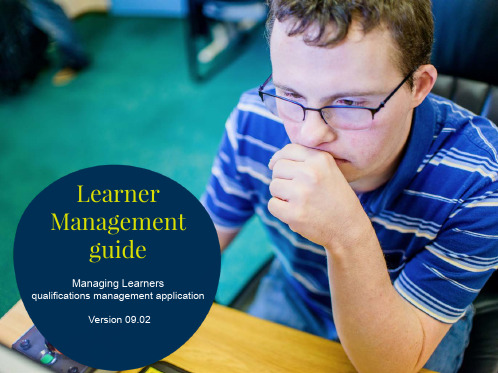
08
This part of the guide focuses on cancelling a registration order for a learner. This section assumes the registration order has previously been made against a qualification / apprenticeship.
save any amendments you have made.
07
Cancelling a
Registration Order
Section Overview
Please note, this can only be carried out by a Centre Administrator.
Create and Manage menus.
Within this guide, you will learn the steps required to manage the following activities:
• How to manage learner records • How to manage registration orders • How to manage external assessments (test bookings) • How to manage invoice data
and order details associated with the learner. To
add, delete or amend any of these details click Edit Learner Details at the bottom of the screen.
产品经理常用的原型图设计工具有哪些?
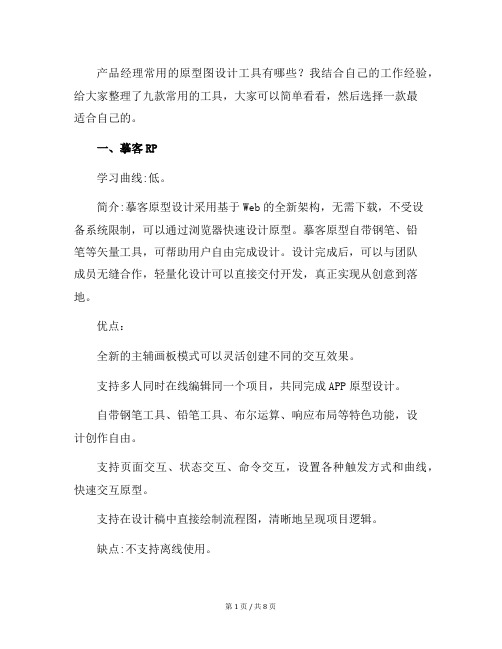
产品经理常用的原型图设计工具有哪些?我结合自己的工作经验,给大家整理了九款常用的工具,大家可以简单看看,然后选择一款最适合自己的。
一、摹客RP学习曲线:低。
简介:摹客原型设计采用基于Web的全新架构,无需下载,不受设备系统限制,可以通过浏览器快速设计原型。
摹客原型自带钢笔、铅笔等矢量工具,可帮助用户自由完成设计。
设计完成后,可以与团队成员无缝合作,轻量化设计可以直接交付开发,真正实现从创意到落地。
优点:全新的主辅画板模式可以灵活创建不同的交互效果。
支持多人同时在线编辑同一个项目,共同完成APP原型设计。
自带钢笔工具、铅笔工具、布尔运算、响应布局等特色功能,设计创作自由。
支持页面交互、状态交互、命令交互,设置各种触发方式和曲线,快速交互原型。
支持在设计稿中直接绘制流程图,清晰地呈现项目逻辑。
缺点:不支持离线使用。
适用人群:需要快速绘制中高保真原型的产品经理和设计师。
还可快速构建原型,WEB/端/平板原型,线框图,视觉稿。
二、Axure学习曲线:高。
简介:AxureRP是美国AxureSoftwareSolution公司的旗舰产品,是一款专业的快速产品原型工具,允许负责定义需求和规格、设计功能和界面的专家快速创建应用软件或Web的线框图、流程图、原型和规格描述文档。
作为一种专业的原型工具,它可以快速地创建原型,同时支持多人合作设计和版本控制管理。
优点:多端操作,自带组件库,支持强大的第三方组件库,强大的交互支持,完整的教程和文档支持,原型预览支持。
缺点:学习曲线高,性价比低,专业需求高。
适用人群:适合追求强交互效果和细节的产品经理和设计师,需要有一定的经验或专业性。
由于篇幅原因,接下来的七款工具会在下篇文章中继续介绍,赶紧去看看吧!前面给大家了四款常用的原型设计工具“产品经理常用的原型图设计工具有哪些?(二)”,接下来看看另外的两款,也非常不错。
五、Proto.io学习曲线:中简介:Proto.io是一种专门用于应用的产品原型工具——可以构建和部署全交互应用的原型,可以模拟类似的成品。
Quick Setup - 项目器开箱使用指南说明书

Quick SetupIMPORTANT: Before using the projector, make sure you read these instructions and the safety instructions in the online User’s Guide .Note: Your product may differ from the illustrations on this sheet, but the instructions are the same.Connect the projectorComputerChoose from the following connections. See the sections below or the online User’s Guide for details.HDMI portConnect one end of an HDMI cable to one of the projector’s HDMI ports andthe other end to an HDMI port on your computer.Computer portComputer1 port, and the other end to your computer’s monitor port. If you are using a laptop, You can also connect an audio cable.Note: To use the projector’s Computer2 port, you need to change the Monitor Out Port setting in the Signal I/O menu. See the online User’s Guide for details.USB portConnect the square end of a USB cable to the projector’s USB-B (square) port.Connect the flat end of the cable to any USB port on your computer.Windows ® 7 or later: After turning on the projector, follow the on-screen instructions to install the Epson ® USB Display software (EMP_UDSE.EXE ; only on first connection). If the software screen does not display automatically, open My Computer , Computer , or This PC , then double-click EPSON_PJ_UD .OS X 10.8.x or higher: After turning on the projector, the setup folder for USB Display appears in the Finder. Double-click USB Display Installer and follow the on-screen instructions to install the Epson USB Display software(only on first connection). If the software screen does not display automatically, double-click EPSON_PJ_UD , then double-click USB Display Installer .External monitor and speakersYou can connect an external monitor and external speakers to your projector to enhance your presentations. See the online User’s Guide for details.Wired networkConnect the projector to your network using an Ethernet cable. See “Wirednetwork configuration” for more information.MicrophoneConnect a dynamic microphone to theMicport, using a 3.5 mm mini-jack cable.Video deviceConnect multiple video devices and use the Source Search button on theprojector or remote control to switch between them. For more information on playing sound through the projector, see the online User’s Guide .Camera, USB device, or document cameraConnect a digital camera, USB flash drive, USB storage device, or Epson DC-07document camera to the projector’s USB-A (flat) port.If you connect a digital camera, USB flash drive, or USB storage device, you can use the projector’s PC Free feature. You can also connect other Epson document cameras to the projector. See the online User’s Guide for details.Using the remote controlInstall the two AA batteries as shown.Choose which source to displayand offAccess projector menusdisplay and soundAccess the Home screenNavigate projector menusControl projector volumeFor more information on using the remote control, see the online User’s Guide .Turn on your equipment1T urn on your computer or video source.Make sure the power cord is connected and plugged into an4 P ress the power button on the projector or remote control. Theprojector beeps, and the Status light flashes blue and then stays on.Note: To shut down the projector, press the power button twice.5Follow the on-screen instructions to set up your projector. If you see a screen displaying 123, press on the remote control to continue.Note: To change these settings, see the online User’s Guide .6I f you don’t see an image, do one of the following: •P ress the Source Search button on the remote control to select theimage source.•P ress the Home button on the remote control. Use the arrow buttonsto highlight any of the options on the Home screen, then press toselect it.Note: If you still see a blank screen or have other display problems, see the troubleshooting tips on the back of this sheet.7The default language of the menu system is English. To select another language, press the Menu button on the remote control. SelectManagement and press . Select Language and press . Select your language and press . Press the Menu button to exit the menu system.Adjust the image1T2T o reduce or enlarge the image, rotate the zoom ring on the projector.3T o sharpen the image, turn the focus ring on the projector. 4I f your image looks like or , you may have placed the projector off to one side of the screen at an angle. Place the projector directly in front of the center of the screen, facing the screen squarely. If you can’t move the projector, use the horizontal keystone slider on the projector to correct the image shape.or ,Wireless network configurationF ollow these steps to set up the projector for a wireless network connection.1 P ress the Menu button on the remote control.2S elect the Management menu and press.3 Select On as the Wireless LAN Power setting.4 Select the Network menu and press .5 Select Network Settings and press.6 Select Wireless LAN as the Priority Control Interface setting.7Select one of the following as the Simple AP setting:•O n for a direct connection to a computer, tablet, or smartphone.•O ff to connect your projector to a router or access point Note: If you directly connect to the projector, you can only project locally stored content.8 Select any other wireless settings as necessary. See the online User’s Guide for details.9When you are finished, return to the Network Settings menu and select Set to apply your settings.Wired networkconfigurationFollow these steps to set up your projector for a wired network connection.1 P ress the Menu button on the remote control, select the Network menu,then press.2 C hoose Network Settings and press .3S elect Wired LAN as the Priority Control Interface setting.4Use the on-screen buttons to operate the projector, as you would using the remote control. See the online User’s Guidefor details.Select equipment connected to theUSB-A portTurn off picture and soundSelect equipment connected to an HDMI port Select wired or wireless network signalSelect video signalSelect USB signal TroubleshootingIf you see a blank screen or the No signal message after turning on yourcomputer or video device, check the following:•M ake sure the Status light on the projector is blue and not flashing. •P ress the Source Search button on the projector or the remote control to switch to the correct image source, if necessary.•Press the Home button on the projector or remote control to verify the source input and settings.• I f you’re using a Windows laptop, press the function key on yourkeyboard that lets you display on an external monitor. It may be labeled CRT/LCD or have an icon such as . You may have to hold down the Fn key while pressing it (such as Fn + F7). Wait a moment for the display to appear.On Windows 7 or later, hold down the Windows key and press P at the same time, then click Duplicate .• I f you’re using a Mac laptop, open System Preferences and selectDisplays . Click the Arrangement tab and select the Mirror Displays checkbox.• Make sure A/V Mute is not enabled. Press the A/V Mute button on the remote control and make sure the projector’s lens cover is all the way open.RegistrationRegister today to get product updates and exclusive offers. You can register online at /webreg .Where to get helpManualsFor more information about using the projector, see the online manuals. Youcan view or download the manuals from the Epson website, as described below.Internet support servicesVisit /support (U.S.) or www.epson.ca/support (Canada) and search for your product to download software and utilities, view manuals, get FAQs and troubleshooting advice, or contact Epson.Telephone supportTo use the Epson PrivateLine ® Support service, call (800) 637-7661. This serviceis available for the duration of your warranty period. You may also speak with a support specialist by calling (562) 276-4394 (U.S.) or (905) 709-3839 (Canada).Support hours are 6 am to 8 pm , Pacific Time, Monday through Friday, and 7 am to 4 pm , Pacific Time, Saturday. Days and hours of support are subject to change without notice. Toll or long distance charges may apply.4S elect the Wired LAN menu and press .5 C hoose IP Settings and press.6If your network assigns addresses automatically, make sure the DHCP setting is on. If not, make sure DHCP is off and enter the projector’s IP Address , Subnet Mask , and Gateway Address , as needed. Then press Esc .7 To prevent the IP address from appearing on the network standby screen,set the IP Address Display setting to Off .8 When you are finished, return to the Network Settings menu and select Set to apply your settings.9P ress the Menu button to exit the menu system.Install the optional softwareDownload the Epson iProjection™ software and operation guide from your product’s support page (see “Where to get help”) and install the program on each computer that will project over the network.To monitor and control your projector over the network, download and install the Epson Projector Management software (Windows only) andoperation guide from your product’s support page (see “Where to get help”).Project over a networkIf you need to configure the projector for a wired network, see “Wired network configuration” on the front of this sheet.1P ress the LAN button on the remote control. You see this screen:2S tart Epson iProjection on your computer. Windows 10: Select > EPSON Projector > Epson iProjectionVer X.XX .Windows 8.x: Navigate to the Apps screen and select Epson iProjection Ver. X.XX .W indows 7: Select or Start > Programs or All Programs> EPSON Projector > Epson iProjection > Epson iProjection Ver X.XX .macOS: Double-click the Epson iProjection icon in the Applications folder.3S elect Advanced Connection Mode and click OK .EPSON and PowerLite are registered trademarks, Epson iProjection is a trademark, and EPSON Exceed Your Vision is a registered logomark of Seiko Epson Corporation.PrivateLine is a registered trademark of Epson America, Inc.Mac, macOS, and OS X are trademarks of Apple Inc., registered in the U.S. and other countries.Windows is a registered trademark of Microsoft Corporation in the United States and/or other countries.Android and Chromebook are trademarks of Google LLC.General Notice: Other product names used herein are for identification purposes only and may be trademarks of their respective owners. Epson disclaims any and all rights in those marks.This information is subject to change without notice. © 2020 Epson America, Inc., 8/20 CPD-59638Optional accessoriesFor a list of optional accessories, see the online User’s Guide .You can purchase screens or other accessories from an Epson authorized reseller. To find the nearest reseller, call 800-GO-EPSON (800-463-7766). Or you canpurchase online at (U.S. sales) or www.epsonstore.ca (Canadian sales).4S elect the projector you want to connect to, then click Join .If you don’t see the projector you want, click the Automatic search button to find the projector automatically, click the Manual search button to enter the projector’s IP address, or click the Profile button to find the projector based on a previously saved profile.5If you see a message asking for a keyword, enter the four digits that appear on the LAN standby screen and click OK .Your computer image is projected, with a floating toolbar:W hen you’re done presenting, click Disconnect All on the ing the Epson iProjection appYou can project wirelessly from a mobile device (iOS, Android™, or Chromebook™) using the Epson iProjection app and a QR code.1Scan the following QR code to download and install the EpsoniProjection app.2 If you connected the projector to a network wirelessly, make sure to connect your mobile device to the same network.3 Press the LAN button on the remote control to display a QR code on the projector screen.4S tart Epson iProjection on your mobile device.5U se the QR code reader feature to read the QR code displayed.6F ollow the app instructions to connect your device to the projector.For more information on setting up and using this app, visit/projectorapp (U.S.) or www.epson.ca/projectorapp (Canada) or /iprojection (Caribbean).Using web remoteYou can use a standard web browser to control the projector through the network. A virtual remote control on your computer screen lets you perform many of the same functions as you can with the physical remote control.1Open your web browser and enter the IP address of the projector you want to monitor in the browser’s address bar.If you’re not sure what the IP address of the projector is, turn theprojector on and select Wired LAN Info or Wireless LAN Info from the Network menu to display the IP address of the projector. (Do not enter the leading zeroes.)2 Enter EPSONWEB as the default user name and admin as the default password, then click OK . The Epson Web Control menu opens.3Select Basic Control . If you see a login screen, enter EPSONREMOTE as the user name and guest as the password.。
- 1、下载文档前请自行甄别文档内容的完整性,平台不提供额外的编辑、内容补充、找答案等附加服务。
- 2、"仅部分预览"的文档,不可在线预览部分如存在完整性等问题,可反馈申请退款(可完整预览的文档不适用该条件!)。
- 3、如文档侵犯您的权益,请联系客服反馈,我们会尽快为您处理(人工客服工作时间:9:00-18:30)。
。rablooT 和 ddA kciuQ、suneM 了含包 raB noitacilppA �raB noitacilppA ehT�栏序程用应
4
小大和置位、层图 eziS & noitisoP dna gnireyaL 。kcoL、puorgnU 、puorG 、eteleD 、etsaP 、ypoC ,tuC 、etacilpuD 、odeR 、odnU �是次依右到左从 。部顶最在现呈是总 项选辑编 rotcepsnI gnitidE
者读期预 1.1
。围范论讨文本在不 spukcoM qimaslaB 取获何如 。入输文中持支美完能就�上勾 stnoF metsyS esU 将里 weiV 栏单菜在�注 。间时的多很们我了约节确的素元面界改 修速快式方的号符过通且而�面界的格风式由自绘手供提了除 spukcoM qimaslaB 而�痛头 感深格表制绘上 PReruxA 或器辑编 lmtH 在对也�验经程编过有员人作制型原的分部大 。务任图画成完地快更能也 spukcoM qimaslaB �作操件软的琐繁它其比相此因 。标图成生能 则号符本文入输� 」懒偷「以可时图画�则规码代的格风 ikiW 供提�绍介来出拿独单此因 �象印的刻深常非了下留者笔给性特制绘个一的 spukcoM qimaslaB �外之点特述上了除 用使以可都下 xuniL、SO caM、swodniW�台平跨 。目项何任到入插以可�片图 GNP 出导以可也�素元存保言语 LMX 用使可�展扩易 。素元 enohpI 的潮最了括包至甚�格表、面页到条航导从�框入输到钮按从�富丰 。格风型论讨于属�爽清约简�格风绘手 。用使易容上度程种某在说能只�用使易 �吧图框线质纸的堆堆一那别告�储存可 �下一解了们我让�点特些哪有 spukcoM qimaslaB � � � � � �
。表列消取键 CSE 下按�样一作操准标同。 ”nottuB pleH“现呈仅则 � ”leh“ 入输。 ”nottuB dnuoR“和”nottuB oidaR“ 、 ”nottuB pleH“ 、 ”raB nottuB“ 、 ”nottuB“ 括包现呈会表列� ”ub“入输�如例。上布画在加添你为经已件控 IU 的新个一。键 retnE 下 按�件控 IU 的加添望希到找�表列动滚下上键向方的盘键者或标鼠用使。表列议建个一出 弹会 ddA kciuQ�母字许些的称名件控 IU 的加添待入输后然�)转跳+或/键捷快用使可也(框 入输的 ddA kciuQ 击点先首�ddA kciuQ 用使。式方的快最件控 IU 加添是具工 ddA kciuQ 。然了目一常非单菜 spukcoM
1
02 ............................................................................. 件文置配 gfc.spukcoMqimaslaB 91 .................................................................................................................... 示演屏全 91 ............................................................................................................库 lobmyS 81 ............................................................................................ 件文源 lobmyS 辑编 51 ............................................................................................ 性属 lobmyS 义定重 51 ....................................................................................................... 理原 slobmyS 41 ....................................................................................................... slobmyS 建创 31 ................................................................................................ 据数贴粘 lecxE 从 31 ........................................................................................................... uneM 用使 11 ............................................................................................................. eerT 用使 11 .......................................................................................... elbaT / dirG etaD 用使 01 ............................................................................................................. 式格本基 5 . . . . . . . . . . . . . . . . . . . . . . . . . . . . . . . . . . . . . . . . . . . . . . . . . . . . . . . . . . . . . . . . . . . . . . . . . . . . . . . . . . . . . . . . . . . . . . . . . . . . . . . . . . . .项性属他其 4 . . . . . . . . . . . . . . . . . . . . . . . . . . . . . . . . . . . . . . . . . . . . . . . . . . . . . . . . . . . . . . . . . . . . . . . . . . . . . . . . . . . . . . . . . . . . . . . . . . . . . . . . . . . .项性属用通 5.5 4.5 3.5 2.5 1.5 5.4 4.4 3.4 2.4 1.4 2.3 1.3
。础基的流交户客和 为作以可至甚 。具工的流交速快个一为作具工个这把以可且而 �脱解种苦痛种这从以可家大 �具工计设型原图草个一是说的切确�具工计设型原款这 spukcoM qimaslaB 了有从自 。中 lmtH 者或 PReruxA 到画 面界将的苦劳辞不再后然。来下拍容内板白把机相用前会散�论讨的烈热后然�上板白到画 面界把后然�论讨室议会在家大� ”板白“具工个一起记会都家大想我�骤步的样么什个一 过经会间中子样的真逼到落中海脑从�子样么什是件软 �目项小是还目项大是论不是但 。作制 oisiV 用使般一目项型小于对�型原的度真 逼高作制器辑编 lmtH 者或 PReruxA 用使般一目项型大于对。型原的统系件软过制绘器辑编 lmtH 者或 PReruxA�oisiV 过用使者笔�法做的行通界业为成经已法型原用使件软作制
。了些这 说间时费浪不就里这 �作操本基最的件软该道知能该应就 �件软图绘等 oisiV 过用使要只 。法想的你合符到直�小大 整调、动移以可就�件控 IU 了加添上布画在要只。区作工主的 spukcoM qimaslaB 是布画 �savnaC pukcoM ehT�布画 pukcoM 。上布画在置放你为会便 spukcoM qimaslaB�件控击双要需仅者或。中布画 pukcoM 到它放拖后然 �件控的加添望希你中选要需仅 �布画到件控 IU 的新个一加添要想 。感灵些一得获以试尝意随以可也你但�布画 pukcoM 到件控 IU 加添你让是的目要主的 yrarbiL IU。型类件控 IU 种各的持支 spukcoM 了出列序 顺母字照按它。集件控 IU 的形条长面下 raB noitacilppA 在是�库件控 IU 者或 yrarbiL IU �yrarbiL IU ehT�库 IU 。钮按令命的同相现发会也你中 rotcepsnI ytreporP 在�外另。eteleD 和 etsaP、ypoC、tuC
7 6
41 .................................................................................. 件部享共作制�slobmyS 用使
5
01 ......................................................................................................... 号符及本文用使
4
4 ........................................................................�rotcepsnI ytreporP ehT�口窗性属
3 2 1
2 ...............................................................................................................览总构架序程 2 . . . . . . . . . . . . . . . . . . . . . . . . . . . . . . . . . . . . . . . . . . . . . . . . . . . . . . . . . . . . . . . . . . . . . . . . . . . . . . . . . . . . . . . . . . . . . . . . . . . . . . . . . . . . . . . 者读期预 1.1 2 . . . . . . . . . . . . . . . . . . . . . . . . . . . . . . . . . . . . . . . . . . . . . . . . . . . . . . . . . . . . . . . . . . . . . . . . . . . . . . . . . . . . . . . . . . . . . . . . . . . . . . . . . . . . . . . . . . . . . . . . . . . . . . 言引
