resolume_VJ软件中文说明书
真色QStyles One 100 V用户指南(李欣茜的版本)说明书

Chroma-Q®Studio One 100 V™User ManualVersion 1.0 September 2015, Software Version 1.6PN: 638-0702Studio One 100 V User Manual1V1.0 September 2015Chroma-Q warrants to the original purchaser, with proof of purchase, that its delivered products shall be free from defects in material and workmanship under normal use for a period of 12 months from date of shipment.Chroma-Q will repair, or at its option, provide an equivalent item or replace, the defective product during the stated warranty period. This warranty applies only to the repair or replacement of the product and only when the product is properly handled, installed and maintained according to Chroma-Q instructions. This warranty excludes defects resulting from improper handling, storage, installation, acts of God, fire, vandalism or civil disturbances. Purchaser must notify Chroma-Q in writing within 14 days of noticing the defect. This warranty excludes field labour or service charges related to the repair or replacement of the product.The warranty contained herein shall not extend to any finished goods or spare parts from which any serial number has been removed or which have been damaged or rendered defective (a) as a result of normal wear and tear, wilful or accidental damage, negligence, misuse or abuse; (b) due to water or moisture, lightning, windstorm, abnormal voltage, harmonic distortion, dust, dirt, corrosion or other external causes; (c) by operation outside the specifications contained in the user documentation; (d) by the use of spare parts not manufactured or sold by Chroma-Q or by the connection or integration of other equipment or software not approved by Chroma-Q unless the Customer provides acceptable proof to Chroma-Q that the defect or damage was not caused by the above; (e) by modification, repair or service by anyone other than Chroma-Q, who has not applied for and been approved by Chroma-Q to do such modification, repair or service unless the Customer provides acceptable proof to Chroma-Q that the defect or damage was not caused by the above; (f) due to procedures, deviating from procedures specified by Chroma-Q or (g) due to failure to store, install, test, commission, maintain, operate or use finished goods and spare parts in a safe and reasonable manner and in accordance with Chroma-Q’s instructions (h) by repair or replacement of engines without factory training.The warranty contained herein shall not apply to finished goods or spare parts which are sold “as is”, as “second-hand”, as used”, as “demo” or under similar qualifications or to Consumables (“Consumables” is defined as any part(s) of goods or part(s) for use with goods, which part(s) of goods or part(s) for use with goods are consumed during the operation of the goods and which part(s) of goods or part(s) for use with goods require replacement from time to time by a user such as, but not limited to, light bulbs).The warranty contained herein shall not apply, unless the total purchase price for the defective finished goods or spare parts has been paid by the due date for payment.The warranty contained herein applies only to the original purchaser and are not assignable or transferable to any subsequent purchaser or end-user.This warranty is subject to the shipment of the goods, within the warranty period, to the Chroma-Q warranty returns department, by the purchaser, at the purchasers’ expense. If no fault is found, Chroma-Q will charge the purchaser for the subsequent return of the goods.Chroma-Q reserves the right to change the warranty period without prior notice and without incurring obligation and expressly disclaims all warranties not stated in this limited warranty.Studio One 100 V User Manual2V1.0 September 2015The information contained herein is offered in good faith and is believed to be accurate. However, because conditions and methods of use of our products are beyond our control, this information should not be used in substitution for customer's tests to ensure that Chroma-Q products are safe, effective, and fully satisfactory for the intended end use. Suggestions of use shall not be taken as inducements to infringe any patent. Chroma-Q sole warranty is that the product will meet the sales specifications in effect at the time of shipment. Your exclusive remedy for breach of such warranty is limited to refund of purchase price or replacement of any product shown to be other than as warranted.Chroma-Q reserves the right to change or make alteration to devices and their functionality without notice due to our ongoing research and development.The Chroma-Q Studio One 100 range has been designed specifically for the lighting industry. Regular maintenance should be performed to ensure that the products perform well in the entertainment environment.If you experience any difficulties with any Chroma-Q products please contact your selling dealer. If your selling dealer is *********************************************.Ifthesellingdealerisunabletosatisfyyourservicingneeds,please contact the following, for full factory service: Outside North America: North America: Tel: +44 (0)1494 446000 Tel: 416-255-9494 Fax: +44 (0)1494 461024 Fax: 416-255-3514 ****************************************For further information please visit the Chroma-Q website at .Chroma-Q and Studio One 100 V are trademarks, for more information on this visit /trademarks. The rights and ownership of all trademarks are recognised.Important Notice:As per the requirements in the Occupational Safety and Health Administration standards for product approval, please refer to the OSHA web pages /dts/otpca/nrtl/ for information on the list ofNationally Recognized Testing Laboratories (NRTLs) and the scope of recognition.Studio One 100 V User Manual3V1.0 September 2015Table of Contents1. Product overview Product overview .................................................................................................................................................................................................................................................................................................................................................................................................. 42. Operation Operation ................................................................................................................................................................................................................................................................................................................................................................................................. 5 2.1 Unpacking the Units ....................................................................................................................................... 5 2.2 Cabling ......................................................................................................................................................... 5 2.3 Mounting ...................................................................................................................................................... 5 2.4 Optics ........................................................................................................................................................... 5 2.5 Control ......................................................................................................................................................... 6 2.6 DMX Protocol .............................................................................................................................................. 13 2.7 Thermal Performance .................................................................................................................................. 133. Troubleshooting Troubleshooting ................................................................................................................................................................................................................................................................................................................................................................ 134. Specification Specification ............................................................................................................................................................................................................................................................................................................................................................................................................... 14 4.1 Technical Specifications ............................................................................................................................... 14 4.2 Drawings – Dimensions ............................................................................................................................... 155.Ma Maintenance intenance intenance (15)1.Product overviewThe new ChromaChroma--100™Q® Studio One 100™ LED Par is designed to deliver the highest quality of white light from an LED based fixture, for the most demanding applications.Utilising core LED technology from the Chroma-Q premium performance lighting range, the multi-purpose fixture is ideal for a wide range of environments and provides a powerful, creative lighting tool.The Studio One's custom optical design and fully homogenised output provides a smooth, uniform and defined 18° beam. Theatrical grade dimming emulates the extremely smooth dimming curve of tungsten fixtures.The Studio One 100 offers adjustable dimming frequencies to ensure flicker-free operation on cameras.With the advanced feature set also including convection cooling for silent operation and a versatile mounting yoke, the Studio One 100 is suitable for numerous TV, film, studio, exhibition & entertainment lighting applications - complementing the popular Chroma-Q Studio Force™ and Studio Force Phosphor™ LED fixtures ranges.With a simple to use Infra-Red remote control included with each fixture, you can be up and running within minutes without the requirement of a lighting console - saving time and labour with instant access to pre-set colour temperatures, on/off, dimming and effects.To enable maximum flexibility with users' existing production inventory, the Studio One acceptsindustry-standard6.25"accessories such as egg crates, barndoors and top hats.Note: HANDHELD COLOUR METERS•Handheld Colour Meters provide a limited measuring range for LED fixtures, which results in inconsistent and unreliable data.•All photometric values listed in this document are based on testing and measurements conducted by certified independent laboratories with reference to the IES standards.Studio One 100 V User Manual 4 V1.0 September 2015Studio One 100 V User Manual5V1.0 September 20152. Operation2.1 Unpacking the UnitsThe Studio One 100 V package includes 1 unit fixture, power cord, power connector, colour frame, a Quick Start Guide and an IR Remote.We recommend that you keep the original packaging in case the item needs to be returned.2.2 CablingThe Studio One 100 V is built with chassis mount powerCon connectors for power input and through; chassis mount XLR 5-pin connectors for DMX control data input and through. The enclosure is ground bonded. XLR 5-pin Cable:Power Cable:Important Notice: The use of an opto-splitter for DMX signal distribution is highly recommended when several fixtures are not plugged into the same power source.2.3 MountingThe Studio One 100 V is built with a split yoke system for floor mounting and overhead hanging applications. Secure the fixture with a safety bond when hung. A provision for a fixing hold is built into the fixture.2.4 Optics The Studio One 100 V is built with an optical lens that provides a fully homogenised beam angle of approximately ~ 18°.Pin# Function 1 Ground (Screen) 2 Data Minus 3 Data Plus 4 Spare Data Minus 5 Spare Data PlusInternational Colour Code North American Colour Code Connections Green and Yellow Green Earth (E) Ground (Green) Blue White Neutral (N) Neutral (Silver) BrownBlackLive (L) Hot (Gold)Studio One 100 V User Manual6V1.0 September 20152.5 ControlThe Studio One 100 V is controlled remotely via ANSI E1.11 USITT DMX512-A protocol or can operate as a standalone unit with the wireless IR Remote. The control functions can be accessed through the LCD display at the rear of the fixture with 4 push buttons.Back Arrow (Enter) Stores the menu choiceUp ArrowIncreases (+) the mode level or valueDown Arrow Decreases (-) the mode level or valueExitBack to the previous menuPower-Up Display:On power-up, the display shows the Brand, Model Name and Software Version for 5 seconds then goes on to show the Main Menu. The Main Menu shows:• Model Name • DMX Status • DMX Address• Set Control Personality (Mode) • Number of Assigned ChannelsDisplay Mode:The LCD is backlit when you access the menus. This will switch off when left undisturbed for 10 seconds.Personality:The Studio One 100 V features a single Warm and Cold White LED engine which can be controlled through four Personality modes:Studio One 100 V User Manual7V1.0 September 2015Display Ch Description 1-CTI 2 1 channel controls Color Temperature adjustment for all LEDs and 1 channel for Intensity control of allLEDs. 2-WW CW 2 1 channel controls all Warm White LEDs and 1 channel controls all Cold White LEDs. 3-Master The unit is set as the Master unit. All settings of the Master unit will be repeated on all Slave units. 4-Slave The unit is set as the Slave unit. All settings of the Slave units follow the Master unit.Wireless IR Remote:The Studio One 100 V can be controlled via wireless IR Remote in standalone operation. The fixture is set in IR Remote control by selecting IR Remote in the menu No DMX Present. Point the IR Remote towards the fixture. The IR Remote features buttons for the following control options:• On and Off • Fade In and Out • WhiteColor and Effects Buttons applicable to the Color One 100 units: • 15 Colors• 4 Effects: Full Color Scroll (Flash), Warm Color Scroll (Strobe), • Fade In/Fade Out, and Cold Color Scroll (Smooth)Studio One 100 V User Manual8V1.0 September 2015• Use the Up Up Up and Down Down Down arrows to navigate the control menu options • Press Enter Enter Enter to select a control menu option • Press Enter Enter Enter to save the setting, display shows Done and returns to the previous menu • Press Exit ExitExit to return to the previous menu without saving • The display goes back to the Main MenuStudio One 100 V User Manual9V1.0 September 2015The Main Menu displays the following: • Model name • DMX status• DMX start address• Personality (Control Mode) •Number of assigned channelsTo set the DMX start address,1. From the Main Menu, press Enter Enter Enter..2. Press Up Up Up or Down Down Down to adjust the DMX start address.3. Press Enter EnterEnter to save. Display shows Done and returns to the Main Menu.1-PersonalityThe Studio One 100 V can be set to operate in DMX controlled and standalone modes. Refer to the list below for details.To set the Personality,1. From the Main Menu, press Up Up Up or Down Down to access 1-Personality.2. Press Enter Enter Enter and then Up Up Up or Down Down Down to select the mode.3. Press Enter EnterEnter to save. The display shows Done, returns to 1-Personality and then the Main Menu. Personality – Software Version 1.6 Display Ch Description1-CTI 2 Color Temperature + Intensity 2-WW CW 2Warm White + Cold White 3-Master 0 Set as master unit in standalone 4-SlaveSet as slave unit in standaloneStudio One 100 V User Manual 10 V1.0 September 2015 2-No DMX PresentIf DMX control signal from an external source is not detected, various standalone output options can be selected:1-OFFFixture has no light output 2-Hold LastFixture holds the last valid DMX state 3-IR Remote Fixture is controlled via remote infrared control unit4-Look 1Fixture snaps to saved Look 5-Look 2Fixture snaps to saved Look 6-Look 3Fixture snaps to saved Look 7-Look 4Fixture snaps to saved Look 8-Look 5Fixture snaps to saved LookTo set the option when there is No DMX Present,1. From the Main Menu, press Up Up Up or Down DownDown to access 2-No DMX Present. 2. Press Enter Enter Enter, then press Up Up Up or Down Down Down to select the option.3. Press Enter EnterEnter to save. The display shows Done, returns to 2-No DMX Present and then the Main Menu.Studio One 100 V User Manual11 V1.0 September 2015 3-Look StoreIn this mode,•5 internal preset Looks are available for stand-alone operation (see No DMX Present). •Looks created from an external DMX console can be recorded in any of the 5 Look numbers and will be preserved on power down. •Looks that have been recorded can be modified in stand-alone operation. •Looks will be returned to default setting if reset is performed.To recall a Look in stand-alone operation,1. From the Main Menu, press Up Up Up or Down DownDown to access 3-Look Store. 2. Press Enter Enter Enter and press Up Up Up or Down DownDown to select from Look 1 to 5. 3. Press Up Up Up or Down Down Down to increase or decrease the color temperature “CT CTCT” and intensity “I I ” from 0 to 100. 4. Press and hold Enter EnterEnter to save the Look, the display shows Recorded and the Look turns On.To record a Look created from a remote DMX console:1. Set the fixture to the desired Personality.2. Use an external DMX console to adjust the assigned channel levels and create the desired look or effect.3. From the Main Menu, press Up Up Up or Down DownDown to select 3-Look Store 4. Press Enter Enter Enter, press Up Up Up or Down DownDown to select the Look number and the display shows Record? 5. Press Enter EnterEnter to record the Look and the display shows Recorded.To create or modify a Look in stand-alone operation:1. From the Main Menu, press Up Up Up or Down DownDown to select 3-Look Store 2. Press Enter Enter Enter, press Up Up Up or Down Down Down to recall the Look number3. Press Enter EnterEnter and the display shows “CT” and “I” (Color Temperature and Intensity) at the top row and the value below4. Press Up Up Up or Down Down Down to increase or decrease the Intensity value.5. Press and hold Enter EnterEnter until the display shows Recorded.Studio One 100 V User Manual12 V1.0 September 2015 In this mode,•Software Version is displayed •DMX Data (value) of the channels are displayed •Internal temperature is displayed • The fixture can be set to 4 frequency options. The LED scan rate can be synchronised with the videocamera to avoid a flickering effect. Frequency options: 750 Hz 1500 Hz3000 Hz 6000 Hz • Calibration data of the channels are displayedTo display the Software Version,1. From the Main Menu, press Up Up Up or Down DownDown to access 4-Technical 2. Press Enter EnterEnter, the display shows the Software VersionTo display DMX Data,1. From the Main Menu, press Up Up Up or Down DownDown to access 4-Technical 2. Press Enter Enter Enter, Up Up Up or Down DownDown and select DMX Data 3. Press Enter EnterEnter, the display shows the DMX channel valueTo display the temperature of the LED Engine in the fixture,1. From the Main Menu, press Up Up Up or Down DownDown to access 4-Technical 2. Press Enter Enter Enter, Up Up Up or Down DownDown and select Temperature 3. Press Enter EnterEnter, the display shows the LED Engine TemperatureTo set the Frequency,1. From the Main Menu, press Up Up Up or Down DownDown to access 4-Technical 2. Press Enter Enter Enter, Up Up Up or Down DownDown and select PWM Frequency 3. Press Enter Enter Enter, Up Up Up or Down DownDown and select a frequency option 4. Press Enter EnterEnter to save The display shows Done and returns 4-Technical and then Main Menu.To display the Calibration data,1. From the Main Menu Main Menu Main Menu, press Up Up Up or Down DownDown to access 4-Technical 2. Press Enter Enter Enter, Up Up Up or Down DownDown and select Calibration 3. Calibration data of the channels are displayedStudio One 100 V User Manual 13 V1.0 September 2015 To reset the fixture to the factory default settings,1. From the Main Menu, press Up Up Up or Down DownDown to access 5-Reset 2. Press Enter EnterEnter, display shows reset? 3. Press and hold Enter Enter Enter for 2 seconds, display shows Hold for 2 sec. and Done after 2 seconds, thenback to the Main Menu.All control menu commands are reset to factory defaults:DMX address1 PersonalityCTI No DMX Present Hold LastLook Store 1 PWM Frequency 750Hz2.6 DMX ProtocolDMX Personality:Studio Studio One One 100100 VV1.V1.661-CTI [2 ch] 2-WW CW [2 ch] Channel 1Color Temperature Warm WhiteChannel 2Intensity Cold White Total2 DMX channels 2 DMX channels 2.7 Thermal PerformanceThe internal cooling system of the Studio One fixture is by convection and built with automatic protection. The fixture’s automatic protection reduces the output when the internal temperature reaches the maximum limit due to extreme ambient conditions.3. TroubleshootingTroubleshooting is a process of elimination. First, rule out the other field factors (i.e. bad connections, faulty cables and power supplies). For technical support and/or parts, please contact your selling dealer or the offices listed in this manual.SymptomPossible Cause Solution Fixture does not respondto DMX control. Set to wrong or different DMX address. Bad cable connecting DMX control and fixture.Bad in/through connection between adjacentfixtures.Check DMX address and Mode settings. Check/replace DMX run from the console. Low LED output.Internal temperature is over the limit. Check area ventilation.Studio One 100 V User Manual 14 V1.0 September 20154. Specification 4.1 T echnical SpecificationsProduct CodeCHSONE100V Net Dimensions**(Without Fixings – W x H x D)214mm x 267mm x 232mm / 8.5" x 10.5" x 9" (Full open yoke) Net Weight (Without Fixings)3.8 kg / 8.5 lb Shipping Dimensions –Width x Height x Depth406mm x 228mm x 292mm / 16" x 9" x 11.5" Shipping Weight5.5 kg / 12 lb Power & ConnectionsPower SupplyBuilt-in Power Input Rating100-240V AC 50-60Hz 125VA Power Factor0.5 Power Consumption58W @ 120/230V AC Idle Power Consumption3.5W @ 120V AC; 5.6W @ 230V AC Inrush Current15A @ 120V AC; 36A @ 230V AC Typical Power & CurrentMeasurements done with all LEDs at maximum intensity. Measurements made at nominal voltage. Allow for a deviation of +/- 10%. Power connector In/OutpowerCon Data Connectors In/OutXLR 5-pin Control ProtocolANSI E1.11 USITT DMX 512-A Cooling SystemConvection Operating Temperature0°C to 40°C ConstructionCast machined aluminium ColourBlack (custom colours available on request) Built-In HardwareSplit yoke, 6.25” Accessory Holder IP RatingIP20 ApprovalsCISPR 15/EN55015& EN61547, FCC Part 15 Subpart B:2012 / ICES-003:2012, CSA C22.2, UL 1573, IEC 60598 Control & PhotometricLED Engines1 LEDs Per EngineWarm White + Cold White Control Modes2 channels Color Temperature + Intensity, 2 channels Warm White + Cold White Dimming CurveTheatrical Wireless ControlOn / Off, Fade In, Fade Out Hot Lumen Output2,100 OpticsFully Homogenised Beam Angle18° (approx) Beam DistributionSymmetrical direct illumination CCT3,000K - 6,100K CRI86 Lamp Life L70 at 50,000 hours**For exact measurements please refer to the line drawings belowStudio One 100 V User Manual 15 V1.0 September 2015 4.2D rawings – Dimensions5. Maintenance With care, the Studio One 100 requires little maintenance. However, as the unit is likely to be used in a stage environment we recommend periodical internal inspection and cleaning of any resulting dust and cracked oil residue. If the front enclosure requires cleaning, wipe with a mild detergent on a damp cloth.。
Resolume Avenue 4.1.1 汉化文件

"Layer Properties" = "图层属性"
"Layer Effects" = "图层效果"
"Layer Audio" = "图层音频"
"Layer Video" = "图层视频"
"Clip" = "素材"
"Clip Properties" = "素材属性"
"Click on a highlighted interface element." = "点击一个加亮的界面组件."
"Press a key on your keyboard." = "请按下一个键."
"Press MIDI note or dial MIDI controller." = "按压MIDI音符或拨动MIDI控制器."
"BPM Sync" = "BPM同步"
"External" = "外置"
"Audio FFT" = "音频FFT"
"Events" = "事件"
"Clip Beats" = "素材节拍"
"Composition Beats" = "合成节拍"
"Mask" = "遮罩"
XRumer中文手册

PART ONE介绍1.1关于XRumerXrumer是自动发送信息和链接到以下地方的软件:包括使用phpBB和其它任何它改版的论坛,Invision, Power Board, YaBB, Icon Board和其它的引擎Guestbooks,Blogs,Live journals,Wiki,Bulletin boards,Catalogs of links当运行时,软件会自动寻找并填写各个领域的信息,所以不需要使用浏览器,如果论坛(blog, guestbook)需要注册才能发信息,程序会注册,然后登陆,发送你的信息。
独特之处:软件可以通过几乎所有对于自动注册的各种保护形式,比如:Pictocode (ticket) 保护(i.e. 输入空格中你所看到的数)·使用邮件激活的保护;·Java-脚本保护)你可以在Description of work(工作描述)这一章看到软件的其它功能。
可以在开发者的官方网站上可以找到软件升级和技术支持。
网址: Demo-版本的局限:1. 不能不能改变信息文本(text of message)2. 你不能使用multi-threading.(多线程,也称多执行绪)1.2如何开始For Demo 版本1.开始xpymep.exe程序2.仔细阅读窗口里的说明然后点击ok3.根据操作说明指示继续操作For 全套完整版(full version)1.开始xpymep.exe程序2.点击菜单project—New,填入到要求的地方3.保存project4.在连接数据库表中选择要求的数据库,确定linklist有被选中。
5.从开始的按钮点击Start,或是从最后的位置点击Resume.注意!!!如果你打算用PROXY(替代品),不要忘记在同义词表格中更新proxy清单。
除此,为了让程序更安全,稳定,建议在你的任何一个网站上放上脚本(script),设置程序。
Resolume Avenue 4.0中文说明(自译-上)

*挑重点Resolume Avenue 4.0.1版本*快速入门教程。
让我们的手脏在快速启动后,我们全看在所有Resolume Avenue 4之旅的功能Resolume。
一旦我们已经看到Resolume可以做的一切,我们将了解不同的方法,我们可以告诉它做什么在控制Resolume Avenue 4最后,还有一些额外的信息,包括在附录优化Resolume你的电脑,准备媒体resolume,提示的Resolume2.x的用户,目录列表默认应用程序键的映射关系。
Resolume4我能做些什么呢?resolume4是一个视听的性能工具。
它使我们发挥视频,音频和视听片段,它们互相混合,应用效果他们为现场表演或输出结果录音。
许多人使用Resolume VJs。
他们混合视频剪辑生活伴随着音乐。
这些艺术家可能无法使用音频功能Resolume Avenue 4,但他们肯定会被锤击视频混合选项和OpenGL加速的视频效果。
其他艺术家使用Resolume视听表演,使用的BPM配套功能,同步剪辑与对方,然后分层他们建立一个完整的一块。
虽然现场表演是大多数人使用Resolume,它也是有用的视听内容需要处理的许多其他项目。
MIDI,DMX,打开声音控制选项,使其适合脚本节目和设施。
有时,它只是乐趣与剪辑和效果的实验,看看有什么发生了!什么是Resolume Avenue 4如果你用过R Resolume Avenue 3,使用过程应很顺利。
你仍然可以载入你的作品Resolume Avenue 3。
接口几乎是相同的.安装Resolume Avenue 4安装过程非常简单。
只需下载相关文件(。
exe适用于Windows,DMG为Macs ),运行安装文件并按照指示进行。
因为所使用的图形加速,Resolume Avenue 4确实有一些系统要求:Windows的1GB内存的ATI Radeon9600或更好。
NVIDIA的GeForce FX 5200或更好。
resolume7

resolume7.2.1新版教程
resolume Arena7是功能强大的VJ音频软件,Arena提供了Avenue所拥有的一切,以及用于投影映射和混合投影仪的高级选项。
在照明台上对其进行控制,并通过SMPTE时间码将其同步到DJ。
新
版本新增了撤销功能,出现错误就可以直接点击撤销恢复原来的状态,现在还可以从屏幕上的任何地方选择一种颜色,然后将其应用
到您的构图中。
以及可以连接多个MIDI设备,并完美区分来自不同
设备的MIDI,从而使它们可以神奇地完美地协同工作。
此外,还改
进了随机播放,可在调色板中对颜色进行动画处理等,有需要的朋
友不要错过了!。
VJ软件操作

一、调整大屏幕
二、将计算机分辨率调整为1024×768 16位
三、打开VJ软件(Resolume 2.41)
四、进入软件后选择屏幕右上角的屏幕设定选项
如图:
五、按照下图中的数据进行设定
六、设置完成后点击“Apply”(确定键),之后会返回软件主界面,
剩下的就是你的自由发挥了(注:此软件只支持视频输出,无
音频输出)
七、推出软件点击左下角退出键,如图:
八、添加自定义素材
软件界面左侧中间为选择素材路径
以图为例我选定的素材是在f:盘
f:download\mtv\里面的34011077.mov
软件支持最多6组自定义素材每组好像是20个素材
鼠标点击屏幕下边“empty(空)”选择任意一组
将需要添加的素材从左侧拖至素材框中即可当所有素材添加完成后右键点击素材组名称位置选择save as…可将该组素材自定义名称,方便以后调用。
九、应用
视频界面分为3层上层视频优先级高于下层视频当最上层视频成像度为100时(中间的竖条推杆)下面的2层将不再被显示。
具体效果你可以自己试验(2层视频可以叠加)。
第一层视频成像度为0 第二层为100
前两层为0 最后一层为100
素材右侧的25 为播放速度数值越高速度越快
素材左侧的16个按钮为特技区图中第一个素材设置的特技为风扇形过渡(注意上面的变化,此时是1、3层素材的应用。
系统默认特技为A 就是淡入淡出特技效果)
最左侧可控制播放方向倒播、正播、暂停等等(其他操作你可以自己研究我就不多说了,都大同小异)。
res中文说明书

下载後,Resolume 4会以演示模式进行。Resolume的标誌偶尔出现在视频输出,同时有机器人的声音提 醒你软体的名称。演示版只有这些限制。除此之外,其他功能一概齐备,你都可以使用。 要离开演示模式并真正使用Resolume, 你需要从我们的网上商店 或我们的经销商购买许可证。完成之後, 你会获得一个序号。
q 片段 r 读取媒体 r 管理片段 r 片段重新连接 r 触发片段 r 运输 r 节拍循环器 r 提示点 r 音频属性 r 视频属性 r 选择多个片段
q 特效 r 使用音频特效 r 使用视频特效 r 预设 r 渲染次序 r 特效片段
q 素材 r 视频捕捉 r 图层路由器
q 遮罩
r 渲染次序
q 偏好设定 r 一般偏好设定 r 音频偏好设定 r 视频偏好设定 r MIDI 偏好设定 r OSC 偏好设定 r 预设 r 更新 r 註册
Video
Resolume 工作流程
合成是完整的Resolume设置,里面有几组片段、音频及视频效果,参数设定及控制器地图设定。
切换合成需时,惯常做法是将整个表演所需的一切用具放到一个合成里。否则,切换合成时你需要其他视 频及音频素材。 为了便於取用所需的片段,合成内的片段分配在几个转盘上。切换转盘很简单,并不会中断播放,因此你 可以一边演出一边切换转盘。 每个片段位於特定的图层。每个图层每次只能播放一个片段。图层可以按不同的方式互相混合,藉此构成 最终输出。 每个片段含有一个视频档案、一个音频档案,又或者两者同时俱备。片段亦可包括素材(产生音频或视频 的外掛),及多项设定,以影响片段播放的方式、外观和声音。 特效可以加诸整个合成、特定图层、独立的片段或空的片段。若用於合成,特效会在图层混合後生效;若 用於图层,特效会加在图层内播放中的片段;用於片段,特效则在图层内的特效生效前生效。
resolume7
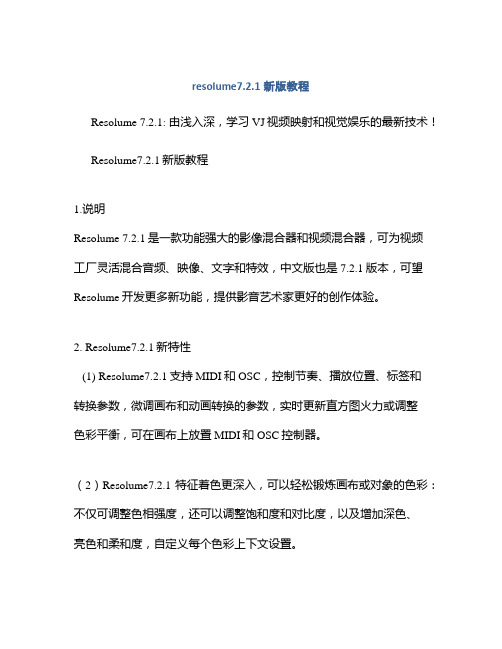
resolume7.2.1新版教程Resolume 7.2.1: 由浅入深,学习VJ视频映射和视觉娱乐的最新技术!Resolume7.2.1新版教程1.说明Resolume 7.2.1是一款功能强大的影像混合器和视频混合器,可为视频工厂灵活混合音频、映像、文字和特效,中文版也是7.2.1版本,可望Resolume开发更多新功能,提供影音艺术家更好的创作体验。
2. Resolume7.2.1新特性(1) Resolume7.2.1支持MIDI和OSC,控制节奏、播放位置、标签和转换参数,微调画布和动画转换的参数,实时更新直方图火力或调整色彩平衡,可在画布上放置MIDI和OSC控制器。
(2)Resolume7.2.1特征着色更深入,可以轻松锻炼画布或对象的色彩:不仅可调整色相强度,还可以调整饱和度和对比度,以及增加深色、亮色和柔和度,自定义每个色彩上下文设置。
(3)Resolume7.2.1增加了新的多层通道器,让你在一个“层”上混合单独的媒体,你可以把多层的媒体堆叠起来,叠加更多的层,直到你对结果满意为止。
(4)Resolume7.2.1增强了整体LOOP机制,可以同时定义好几个时间线和每个时间线里可以定义多个段落,让用户根据需求播放音频、视频和图片,而它们可以相互開启和关闭来混合多种媒体,使它们的过渡更自然。
3. 安装步骤(1)首先前往Resolume官网下载最新的Resolume 7.2.1版本,可自由选择Windows版本,安装正确的中文版,国外的用户可以去官网选择英文版的下载;(2)下载完成后打开并运行安装程序,按照程序提示一步步安装完成,等待程序完成安装;(3)安装完成后启动Resolume 7.2.1,系统会提示升级体验为最佳,根据要求操作即可,在激活期间完成软件激活并获取注册码等所有步骤,在打开页面可以看到显示使用欢迎界面,完成激活后可以免费试用;(4)在软件界面可以随时增加设置和更新自己的软件,保证更新的软件内容,点击设置可以按照自己的需求设置自己beni或画布的参数,点击模板可以快速打开模板文件,以实现最优的创意效果;(5)安装完成后,您可以创建画布,编辑画面,添加滤镜动画,添加声音视频文字等,按照步骤一步步完成自己想要设计好的作品,完成后即可播放画面,可随时观察在Resolume下的作品效果。
- 1、下载文档前请自行甄别文档内容的完整性,平台不提供额外的编辑、内容补充、找答案等附加服务。
- 2、"仅部分预览"的文档,不可在线预览部分如存在完整性等问题,可反馈申请退款(可完整预览的文档不适用该条件!)。
- 3、如文档侵犯您的权益,请联系客服反馈,我们会尽快为您处理(人工客服工作时间:9:00-18:30)。
resolume VJ软件在线中文说明书目录原理安装起步浏览通道层特效Freeframe 插件录制网络流Flash现场摄像机输入视窗设定MIDI准备素材Chaos快捷键译者:Resolume 对于VJ 来说是一个强大的工具,上百种现场特效、现场的视频输入和强大的midi 控制,让你可以从容的面对任何VJ 现场。
这篇教程是resolume 的基础,希望对大家有帮助。
如果有问题,可以在我的网站留言交流。
原理Resolume 的原理十分的简单,通过按下键盘上的按键来打开、混合视频片断,以及应用特效。
它让你可以快捷的临时改变视频的回放效果。
安装你可以从Resolume 的官方网站.resolume.上下载安装文件,双击你下载的文件然后跟随安装提示操作,完成后程序会在你的桌面上建立一个图标。
在你开始使用Resolume 前请先确定如下事宜:你的显示器解析度已经设置为1024X768,如果1280X1024 更为合适;你已经安装directX 9.0 或者更高的版本;如何改变显示解析度:打开控制面板中的显示项,在设置标签项内的显示器区域下,将滑块拖动到1024X768,然后点击应用。
同时,为了优化resolume 的效果,你需要将显示的颜色质量设定为16Bit。
如果你还没有安装directX9.0 或者更高的版本的话,你可以从Microsoft 的网站上下载安装。
如果你想要使用flash 的文件的话,那么在你的浏览器中就需要要安装shockwave flash插件。
如果你可以在浏览器中看到flash 文件的话,那么你也就可以在resolume 中使用flash文件了。
现在你已经完成了所有运行resolume 必须的设置了,双击桌面上resolume 的图标,或者从开始菜单中找到resolume。
起步第一步:加载媒体文件在面板上打开file 标签,然后在你的硬盘中找到你想要使用的文件。
你可以加载如下的媒体类型,影片:avi,mov,qt,mpg,mpeg; Flash:swf ;图片:bmp,psd,gif,jpg,jpeg,wmf。
将一个或多个文件拖动到中间的一个通道上。
如果你同时拖动多个的影片或者flash 文件到通道里的话,那么每个文件会被放置到一个新通道里面。
如果你同时拖动多个图片文件的话,那么在通道中就会建立一个图片序列。
当你激活此通道时,就会以动画的形式播放所有插入的图片。
深入: 浏览器, 通道步骤2:混合一旦你将媒体文件加载到通道中,开始按下以下的按键。
(下面是对应的通道快捷键布局)。
1 2 3 4 5Q W E R TA S D F GZ X C V B就是这样了,现场的视频混合就是那么简单!你可以点击一个按键来激活对应的通道,要设定通道属性的话,请在其上右击。
要清空一个通道的话,按住’Alt’&通道快捷键(Alt+1就是清空左上的通道。
深入: 通道步骤3:刮擦你可以以前、后、暂停和随机这四种模式播放通道中的媒体文件,随机模式下会用随机的顺序播放帧。
在录像机上你不能这样做吧?你可以每个层中的按钮或者使用每个通道的按钮来选择,但最简便的方法就是使用键盘快捷键。
’N’键是向前和向后播放的开关。
你可以左右拖动每条时间线上的播放头来实现刮擦效果。
深入: 层步骤4:层在resolume 中你可以重叠三个层,当你切换通道时它会在对应的活动层中出现。
默认情况下,最底层是激活的(粉红色边框显示),现在选择中间层然后从通道表格中选一个视频片断。
这时通道会插入到当前活动的中间的层里,你可以使用快捷键F1、F2、F3 来快速的选择层。
默认的模式叠加方式是Alpha blending,因为它是所有模式中最自然的。
Resolume 支持很多的叠加方式,你可以从叠加模式面板里选择使用。
注意在叠加面板区最下排的按钮每个都包含着多个下级项目的。
深入: 层步骤5:特效点击effect 标签打开特效列表,你可以将特效应用于两个地方:全局输出和单独的通道上。
你可以在全局输出上应用三个特效,而在通道上只能应用一个。
对于不同的屏幕分辨率,你可以在文件浏览器上的标签里或者在它左边独立的区域找到三个全局特效面板。
现在你可以从特效列表中拖动一个特效到全局特效面板或者通道上来应用它,当然,你也可以将一个midi 音符设定到对应的特效上来加快操作速度。
按下特效的快捷键可以将它应用到对当前激活的全局特效面板中,按住’ctrl’+特效快捷键可以将它应用到当前激活的通道上。
一个特效可以包含四个可用手动或自动(通过参数自动化模式控制)来改变的参数你可以拖动opacity 滑杆来改变一个特效的opacity(透明度),从滑杆左边的列表中选择叠加模式,在layer 中可以找到的任何(可拖动)的叠加模式也能应用在特效的透明度参数上。
深入: 特效步骤6:屏幕设定我们建议在双显示屏的系统上运行Resolume,这样你可以在显示屏1 中保留操作界面而将全屏的输出发送到显示屏2(和显示屏3、4,如果你有更多显示屏的话)。
点击“Screen setup”按钮来设定Resolume 的显示设置。
之后将打开屏幕设定窗口,你会看到显示屏列表和显示屏的设置选项,我们建议在400x300 的解析度下运行(当然将你的视频片断也应渲染为这个解析度),将输出解析度设为全屏800x600。
深入: 视窗设定浏览器浏览器在界面的左边,它是用来定位硬盘中的媒体文件的。
在顶部的下拉列表中你可以选择一个分区。
在它之下的是所选的分区的目录列表,然后再向下你将看到选择的目录里的文件。
注意它只显示你可以实际使用的文件类型。
在底部是预览区域,用来预览选中的媒体文件的。
点击眼睛图标打开预览。
注意如果你的鼠标在浏览器里时你可以按下'v'跳到目录中'v'开头的文件,只要你的鼠标在浏览器中,就不会变成触发'v'通道的快捷键。
你也可以通过网络调用其他计算机上的文件,要这样使用的话你首先需要将网络盘符映射到一个盘符字母。
要盘符映射到一个网络中计算机或者文件夹的话,先打开windows 浏览器,在工具菜单下,点击映射网络盘符。
在盘符里,选择要映射到共享资源的盘符字母。
在文件夹里,输入主机和共享资源的名称,格式为\\servername\sharename。
或者点击浏览器找到资源的位置。
映射的网络盘符现在在浏览器的顶部下拉列表中出现。
尽管这样可以调用网络或者是CD-ROM 中的文件,但我们强烈建议你将想使用的文件拷贝到你计算机的硬盘中,因为网络和CD-ROM 的数据率并不是很快的。
一旦你找到一个或者是几个你想要使用的文件,只要简单的选择它们然后拖动到通道上就可以。
或者选择它们然后按下回车键。
你可以使用影片:avi、mov、qt、mpg、mpeg,flash:swf;图片:bmp、psd、gif、jpg、jpeg 和wmf 文件。
如果你将多个视频或者flash 文件拖动到一个通道中的话,每个文件会插入到一个新的通道中。
如果你多个图片文件拖动到一个通道中的话,所有的文件都会插入此通道同时建立一个图片序列。
当此通道被激活时会一帧一帧的播放所有的图形文件。
把一个图片文件夹拖动到通道中会将其中的所有图片插入到通道里。
通道在主界面上容纳了20 个通道,你可以将文件装载到通道中。
通过激活通道你可以播放媒体文件。
你可以从文件浏览器或者素材标签下拖动文件到通道来装载。
然后当激活通道时,它就会在当前活动的图层中播放包含的文件。
每个通道都可以用点击和按下对于快捷键的方法激活。
你可以使用键盘上的箭头键来选择通道,当前活动的通道会用一个橙色的框包围。
左上角显示的就是激活特定的通道的快捷键。
通道的右下角显示的是在通道中的媒体的播放方式。
向后、暂停、随机、向前,右键单击它的话会弹出一个小框显示这四个命令,点击四个图标中任意一个设定对应的播放模式。
你也可以点击它,它会在四个命令中循环。
左边的滑块设定的是速度,如果你将值设到40 以上的话,就会开始省略帧来加快播放速度。
速度可以通过拖动滑块和按下键盘上-或+键来调整。
我们还需要解释+是加速-是减速吗?我想不需要了吧;-)通道预览显示的是加载的媒体文件的第1 帧,如果你改变了动画的的入点的话,它就会显示入点处的帧。
(关于入点和出点的介绍请参看时间线部分)你可以按下键盘上的'N'来处理文件的刮擦效果,这样可以改变当前通道的播放方向。
按下'M' 暂停而按下','可以随机播放。
在随机模式下会跳到任意帧持续播放。
这样看起来会有些混乱,你可以用速度滑块改变它的速度。
如果你右键单击通道的预览窗口的话会弹出另一个窗口,它包含了更多的命令。
在这里你可以设置播放模式、循环(播放到末尾时,循环控制会让它从头开始再次播放。
循环是默认的播放模式,将它设为反弹(bounce)的话就会从前到后再从后到前依此类推的播放。
播放一次(Play once)就是播放片断一次然后暂停。
如果你激活一个通道的话,默认情况下它会从头开始播放(如果设为向后播放,则从末尾开始),这是因为’当激活’(on active)参数设定的是开始(start over),如果你设为继续(continue)的话,它就会从你上次结束的帧开始播放,这样的话当你激活一个其它的通道而失去当前通道的焦点的话,此通道就会暂停,当你下次再激活它的话又开始播放。
你可以将一个媒体文件加载到多个通道中,然后控制同一个文件的开关和叠加模式,甚至可以使用不同的效果、速度、播放模式等等。
一个施加于通道上的特效可以直接的应用在通道中的媒体文件上,你可以同特效列表中将特效拖动到通道上或者使用快捷键”Ctrl’+特效快捷键来对当前激活的通道施加特效。
这个操作就像一个开关一样,所以你再按一次时就会移除特效。
当你右击一个链接了特效的通道时,通道设置窗口弹出时就会带上一个额外的标签,它显示了当前的特效和其参数。
时间线时间线有两个用途,1.刮擦,2.设定入点和出点。
你可以左右的拖动播放头来实现刮擦的效果,注意当你点击时间线上某处时鼠标总是会吸附到播放头上的,这样你就不必费力去寻找播放头的位置,而只用点击然后开始刮擦就可以了。
时间线也用来定义入点和出点,这些点决定了动画开始和结束之处,使用它们可以缩短一段循环,或者改变循环片断的开始和结束点。
在时间线的左右两端你可以看到两个小按钮,左边的是入点而右边的是出点。
你只用简单的将按钮拖动到合适的位置就可以完成设置。
你也可以通过键盘来设定入点和出点,当播放头移动到恰当的位置时按下’i’和‘o’键即可。
要重新设定的话,按下ALT+i 或者o,使用shift+i 或o 和Ctrl+i 或o 来左右移动这些点。
