九通GPS车辆监控系统用户手册共30页文档
GPS监控系统操作手册
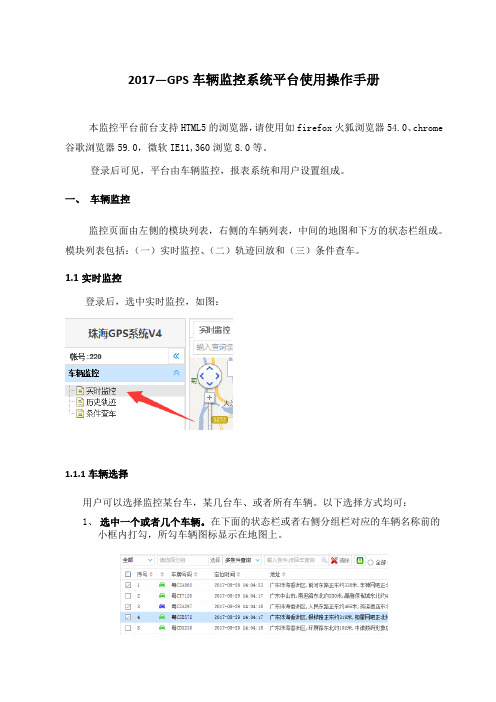
2017—GPS车辆监控系统平台使用操作手册本监控平台前台支持HTML5的浏览器,请使用如firefox火狐浏览器54.0、chrome 谷歌浏览器59.0,微软IE11,360浏览8.0等。
登录后可见,平台由车辆监控,报表系统和用户设置组成。
一、车辆监控监控页面由左侧的模块列表,右侧的车辆列表,中间的地图和下方的状态栏组成。
模块列表包括:(一)实时监控、(二)轨迹回放和(三)条件查车。
1.1实时监控登录后,选中实时监控,如图:1.1.1车辆选择用户可以选择监控某台车,某几台车、或者所有车辆。
以下选择方式均可:1、选中一个或者几个车辆。
在下面的状态栏或者右侧分组栏对应的车辆名称前的小框内打勾,所勾车辆图标显示在地图上。
2、选中所有车辆:在状态栏的序号两字前方框内打勾,所有车辆显示在地图上。
3、选中某组车辆:在状态栏上方的工具条,点击“选择”,在弹出窗口内选择需要的组,再在状态栏上方序号左边打勾,所选所有车辆显示在地图上。
需要在地图上车辆图标上显示车牌号和当前速度,请在相应的框内打勾,如下图。
在实时监控中,车辆图标有默认的普通车标和圆点车标两种显示方式。
圆点车标的显示方式,主要用于车辆数量大,显示密集,需要了解密集分布程的情况,可以用于出租车辆是否发生无规律突然聚集的判断,同时可以用于表达出租车辆的空载和有客两种状态。
圆点图标显示车辆分布态势1.1.2车标图例1.1.3车辆状态选择根据车辆状态选择:本系统中用户可以根据车辆的状态进行选择,如全部车辆、在线车辆、离线车辆、报警车辆。
状态栏中当前显示的数据,如全部车辆、在线车辆、离线车辆、报警车辆都可以导出成EXCEL格式文件。
1.2车辆查询在系统中查找所关心的车辆,有以车牌号码(包括手机号车机号)查询和区域(包括矩形和多边形)查询两类方式:1.2.1车牌号码查询在状态栏中查询,如果要查询某一台车的数据,如粤CUD896,在查询栏中输入查询内容:再按【回车键】或者点击【查询按钮】,即可查出。
GPS车辆管理系统使用手册

GPS车辆管理系统使用手册目录GPS车辆管理系统(桌面版V5.7)_使用手册2一、概述2二、软件安装2三、登录系统2四、系统界面认识3五、功能的简介与操作41、实时操作41。
1、实时定位41。
2、车辆属性信息41。
3、群定位41.4、区域寻车41.5、单清空51。
6、群清空51。
7、实时跟踪52、系统的自动报警功能与设置52.1、紧急报警52。
2、超速报警(常规报警设置与分段报警设置)52.3、分段报警设置62.4、超速蜂鸣器62。
5、越区报警62。
6、越线报警72。
7、低压报警72.8、断电报警82。
9、异常报警82。
10、振动报警82。
11、开门报警82.12、点火报警83、报警统计(与应用查询)84、轨迹回放84。
1要进行轨迹分析先下载车辆的轨迹84。
2、轨迹播放的操作84.3、停车列表(停车位置与停车时长)94。
4、开车列表(开车时长)94.5、当下载轨迹时,系统会自动下载着车辆在该时候段内的详细信息,如总公里数95、远程断油路96、GIS地理信息管理(地图标注设置)97、附加功能操作107.1、电子地图操作功能107.2、地图界面的伸缩按钮107。
3、刷新10六、管理系统结构图33GPS车辆管理系统(桌面版V5。
7)使用手册一、概述GPS车辆管理系统结合GPS卫星定位技术,GIS地理信息技术(电子地图),GPRS 无线通讯技术,分布式服务器技术,互联网技术等高科技术,实现了车辆24小时全天候监控,高密度记录车辆行驶数据,多点多渠道同时监管车辆等功能,对各种不良的驾驶行为及管理漏洞进行有效的实时监控及事后稽查,为企业节省车辆开支费用明显,提高运营效率,收到经济及管理的双重效益!二、软件安装本系统软件安装程序由原厂商提供,安装示例,以Windows 2000系统为例:1、把“GPS车辆管理系统”安装磁盘放入光驱内.2、运行光盘上的文件,弹出安装画面如图1所示13、点出按钮,进入下一个安装画面。
GPS汽车轨迹器用户手册说明书

GPS Vehicle TrackerUser ManualFor Car,Motorcycle,Truck,Bus etcPlease read the manual carefully before use,so that you can install the device correctly and activate it quickly on the internet.The outlook and true color are subject to the actual product.Web server platform:/Skins/DefaultIndex/Default_en.html?locale=en&back=true Demo account:gwxyPassword:1234561.Accessories:2.Technical parameter1).GSM:850/900/1800/1900Quad band 2).GPRS:Class12,TCP/IP3).Working Voltage:9-90V DC4).Working current:≈22mA(12vDC) 5).Working current:≈12mA(24vDC)6).GPS locating time:Cold start≈38s(Open sky)Warm start≈32sHot start≈2s(Open sky)7).GPS Precision:10m(2D RM)8).Working temperature:-20℃~+70℃9).Working humidity:20%~80%RH10).Measurement:78(L)×27(W)×15(H)mm3.Out look4.Device status indicators(Save power mode) GPS LED Indicator-YellowSolid yellow Searching GPS signalFlashing GPS working normallyOFF Sleep modeGSM LED Indicator-BlueSolid Blue No GSM signal or SIM card not be recognized Flashing quickly(interval0.1s)GSM data transportingFlashing slowly(interval2s)GSM working normallyPower LED Indicator-RedSolid Red Working power from vehicleFlashing(interval1s)Device low batteryOFF Working power from device built-in battery5.Installation5.1Prepare installation(1)ProductCheck.Open the packing box and check the device‘s model and accessories. If the model is wrong or the accessories not complete,please contact the dealer.(2)Choose SIM card.Please take dealer’s advice as reference before insert SIM card.(3)SIM card installation.Insertthe SIM card(as follows).(4)Putback the front cover and screw it up.(5)Connect the device to the9-24Vpower supply.(the red LED constant glow)(6)Install the device in the hidden place of the car;The SIM card must be with GPRS function and enough credit.If your SIM card need input PIN code when power on,please refer to the mobile phone user manual to cancel it5.2InstallationThe GPS tracker must be installed by professional person:(1)Please install the device in the hidden place as followings:-Under Front windshield;-In the front instrument panel;-Under back windshield;(2)Avoid being placed with signal radiators like reverse sensor;(3)The device has built-in GSM and GPS antenna.Please ensure thereceiving side of the device is face up and without metal cover.Note:The metal cover will lessen the GPS signals receiving.6.Device wiring requirements6.1The device power supply is DC9-100V.The red line is positive pole while the black line is negative pole.6.2The negative pole of power supply connects with ground or the metals.Please do not connect with other ground lines.6.3After finished the power supply wire connection,please plug the power supply wire into the device.7.The Device Working7.1Power on:The device will be powered on when detect the current.Then the three LEDindicators will light on continuously.The device will upload the data to the online platform (The uploading data default interval is 10seconds).When the car is in static state for a long time,the device will switch to energy saving mode.7.2Power off :Pull off the power wire to power off the device.Optional MIC and SOS wiring diagram7.3Feature list:er SMS TEXT Settings(1)Set Admin NumberSMS TextCommandParameter SampleAdd Number 710#number#711#number#710#135****5000#711#138****8000#Delete Number D01#D02#D01#D02#Command Description 1)Admin number can control the oil,power and resume factory settings2)Admin number can receive the alarms call and text of vibration,over speeding,out geo-fence,etc3)SIM must display the income call number to control oil and power.4)Only two number can be set as admin number.5)Resend the command to change admin number.CommandFeedbackSuccessful Setting:Add admin account1OK!(2)Check Admin NumberSMS TextCommandParameter Sample Check901#901# CommandDescriptionView the device admin number directly.Command Feedback Successful Setting:Admin1:135****5000,Admin2:138****8000(3)Set Authorization NumberSMS TextCommandParameter SampleAdd Number101#number#102#number#103#number#101#135****5000# 102#12345678912# 103#12345678913#Delete Number D11#D12#D13#D11#D12#D13#Command Description 1)Authorization Number used to control oil by SMS2)Only three number can be set as authorization Number3)Before change the authorization Number should delete previous number first.CommandFeedbackSuccessful Setting:Add Authorization account1OK!(5)APNTextcommandParameter SampleAPN Setting 802#username#password1:802#internet#123#123#2:802#internet#Command Description APN differs according to the local telecommunication operators.For example:If APN request password,please refer to Sample1,Sample2for no password.Command Feedback Successful Setting:apn setting OK!(4)Check authorized numberSMS TextCommandParameter Sample Check C10#C10# CommandDescriptionCheck the device authorization number directly.Command Feedback Successful Setting:Authorization1:135****5000Authorization2:12345678912Authorization3:12345678913(6)Set/View SERVER HOSTSMS TextCommandParameter SampleSERVERHOSTParameter803#SERVER#port#803#58.61.154.231#7018#ViewSERVERCIP#1)CIP#Command Description Change the IP and port when move to a new server port:10~65535.1is domain and0is IP;Command Feedback SERVER Successful Setting:The setting of HOST NAME is successful! HOST:SERVERPORT:7018CIP#Successful Setting:IP:58.61.154.231Port:7018(7)TIMMER(Set data uploading time interval while car is MOVING) SMS TextCommandParameter Sample TIMEERsetting730#uploading interval#730#20#Command Description Time setting scope:10~3600seconds;20means time interval,the default value is15seconds!CommandFeedbackSuccessful Setting:Set upload move ITV20seconds,OK!(8)Alert on/offSMS TextCommandParameter Sample Alert onCommand911#911# Alert offCommand910#910#Command Description This command is used to set the alert on/off,in case of unknown movement or shake.Command Feedback 911#Successful Setting:Defence setting,OK!910#Successful Setting:Cancel Defence setting,OK!(9)STATIC(Set data uploading time interval while car is STATIC) SMS TextCommandParameter SampleSTATIC SUP#time interval#SUP#5#Command Description Time scope:1~1440minutes;The device has3D transmission and the default time interval is5minutes.CommandFeedbackSuccessful Setting:Set upload still ITV5Mins,OK!(10)Cancel the continuous uploadingSMS TextCommandParameter Sample NUP NUP#NUP#Command Description This command is used to cancel sending data to the platform.If need to restore the uploading,need to reset TIMEER or STATIC ParameterCommandFeedbackSuccessful Setting:Close upload gps information OK!(11)RELAY(Remote cut off fuel/power)SMS TextCommandParameter SampleRELAYParameter1222#222#cut off fuel and power RELAYParameter2333#333#recover fuel and powerCommand Description 1)RELAY control the ON/OFF of the vehicle relay;2)Only admin number can set this parameter.3)Only cut off the oil circuit while vehicle driving speed below20KM/H or in static state.4)When send the command,the vehicle speed is over 20KM/H,device will reply“please waiting”Command Feedback 222#Successful Setting:Oil is cut off! 333#Successful Setting:Oil is restore!(13)VIBRATIONSMS Text Command Parameter SampleVIBRATION Alarm Parameter 123#2#,alarming way#1)123#2#1#2)123#2#2#3)123#2#3#Set the vibration alarmtime intervalV123#1#V123#1# Cancel vibration alarm456#456#Command Description Vibration sensitivity level is from1to5,1is the most sensitive and0is close.Alarming ways:1calling,2:text,3:call and text.Must set the admin number and receiving number.Command Feedback Successful Setting:shock setting,OK!way:1shock interval setting,1Mins,OK! noshock setting,OK!(12)GMTSMS TextCommandParameter SampleGMT 801#location,time#801#E8#Command Description The default time zone is Beijing time.If need change, please operate according to the above command.CommandFeedbackSuccessful Setting:time zone ok!(14)OVER SPEED ALARM SETTINGSMS TextCommandParameter SampleSPEED Parameter SSA#120#alarming way#SSA#120#1#Command Description Speed range:60-220,if not inside this range,the alarm off.Alarming way1:call,2:text,3:call and text. Must set the admin number and receiving number.CommandFeedbackSuccessful Setting:Speeding Alarm setting,OK!(15)RESETSMS TextCommandParameter SampleRESET930#930#CommandDescriptionReset the deviceCommandFeedbackSuccessful Setting:Reset system,ok!(16)FACTORY RESTORESMS TextCommandParameter SampleParameter940#940#CommandDescriptionRestore the factory setting,only admin number can set. CommandFeedbackSuccessful Setting:Factory,OK!(17)LANGUAGE SETTINGSMS TextCommandParameter SampleLANG Parameter LANG1#LANG0#LANG1#LANG0#Command Description Set the language of command feedback,LANG1is Chinese,LANG0is EnglishCommandFeedbackSuccessful Setting:Set language,OK!(18)WHERE(Optional)SMS TextCommandParameter Sample WHERE988#988#Command Description Check the longitude and altitude and other information of the deviceCommandFeedbackReply with longitude and altitude,speed and IMEL.(19)URLSMS TextCommandParameter Sample WHERE666#666# CommandDescriptionCheck the location link of Google mapCommand Feedback GPS!Lat:22.66349long:114.22066,speed:000.0T:04/19/1913:47Location URL:/maps?q=N22.540885,E113.95265(20)PARAM(Device details)SMS TextCommandParameter Sample PARAM886#886#Command Description The command is to check the settings or the default parameter.Command Feedback IMEI:351190012535936 APN:cmnetIP:58.61.154.231 PORT:7018 LANGUAGE:English TIMEZONE:E8 NUMBER INFOR SOS:135****5000 ADMIN1:135****5000 ALARM WAY:1BAT VOL:12.73V(21)STATUSSMS TextCommandParameter SampleSTATUS902#902#CommandDescriptionDesigned for checking the device’s working status.Command Feedback IMEI:353327022096317Basic informationVERSION:61M-Q3_T3-HS-SLW-XY_V2.6_190402 RSSI_LEVEL:83APN:cmnetIP:58.61.154.231PORT:7018PROTOCOL:TCP/IPGPS informationGPS moving report intervals:20secstatic report intervals:5minGPS:UNFIXEDGPS Satellites:0NUMBER INFORSOS:136****5118ADMIN1:136****5118ALARM WAY:3BAT VOL:12.73VOptional functions of one way calling and SOS SMS TextCommandParameter Sample One waycallingSSS#SSS#Command Description Designed for checking the device’s surrounding status. After send the text“SSS#”to the device SIM card number, the device will immediately call back to you.SOS Press the SOS button for more than3s,device will call the admin number immediately in circles until the call will be picked up.Note:Should set the admin number by setting “710#number#”or“711#number#”first.9.Trouble shooting9.1The device is unused or offline on the web server platform9.1.1First,please check the three LED working state.If possible,callthe device’s SIM card number to check:①If the call can not connect to device and feedback the device is notin the GSM service area,please get the GSM signal first.②If reminding the device SIM card is out of fee,please top up the SIM card.③If calling can connect to device,means the SIM card still have fee inside,please check with the SIM card operator that the GPRS function has been opened or not.④If the call can not connect to device and feedback the device waspowered off,please take the device back to analysis as below:a)If the Red LED and blue GSM LED are solid light on,please check theinstallation status of SIM card,if installation no problem,change a new SIM card to retest.b)If the Red LED is off,please check the power terminal wiring isdisconnected or the power line end fuse is blown.Also can use a multimeter to measure the voltage of the main power2P connector.If the voltage is normal,please send the device to the factory for repair.9.1.2Please check there is how many offline devices in the same area,inorder to judge whether its the SIM Card operator’s network problem or not.9.2When GPS cannot receive the signals,please drive to a open skyplace,and ensure there is no metal cover on the device.9.3When the device cannot receive the GSM signal,please check the SIMcard installation.If the GSM signals cannot reach your location(such as the basement),please drive to a open sky place.9.4The red LED can not power on.Check fuse,if its broken,please replace the fuse.。
GPS车辆追踪器用户手册说明书
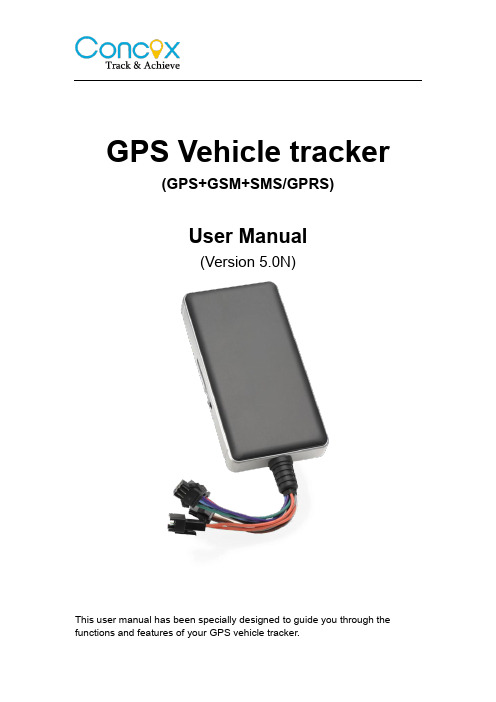
GPS Vehicle tracker(GPS+GSM+SMS/GPRS)User Manual(Version 5.0N)This user manual has been specially designed to guide you through the functions and features of your GPS vehicle tracker.1. Accessories:▶Device▶Power cord▶Relay▶Microphone▶SOS alarm cable & button▶User Manual2. SpecificationsDimension 106(L) x 54(W) x 16(H) mm Weight 96gBackup Battery 450mAh / 3.7VOperation Temperature-25℃-60℃Humidity 5% - 95%Standby Time 60hoursGSM Frequencies 850/900/1800/1900 MHz GPRS Class 12GPS Channel 20GPS Sensitivity -159dBmAcquisition Sensitivity -144dBmPosition Accuracy 10mTTFF (Open Sky)Cold Start: <38s Warm Start:<15s Hot Start:<2sGSM/GPS Antenna Built-in designLED Indicator GSM-green, GPS-blue, Power-redData Transmit TCP, SMSGeo-fence View any existing Geo-fence in the mapSpeeding Alarm Report when speeds higher than the pre-set value. Low Power Alarm Alarm when backup battery is running outNon-movement Detection Movement alarm based on built-in 3D motion sensor Mileage Report Track by time/distance intervalRemote Control Cut off petrol/electricity3. LED IndicationsGPS LED Indicator - BlueFlashing (interval 0.1s) Searching GPS signalSolid blue GPS fixOFF No GPS fix or initializingGSM LED Indicator - GreenQuick flashing (interval 0.1s) GSM initializingSlow flashing (flash 0.1s every 2s) Receive GSM signal normally Solid green Connected to GSM network OFF No GSM signalPower Status - RedFlashing (interval 0.1s) Low batterySlow flashing (interval 0.2s) Full chargeSlow flashing (flash 0.1s every 2s) Normal operatingSolid Red ChargingOFF Low battery/Power offIgnition detection indication: three LED indicators take turns flashing.4. Getting StartedPlease follow below instructions for ensuring safe and correct use.4.1 Install the SIM cardPlace the SIM card into the device with the gold-colored side facing down.Note: Make sure there is enough credit on the SIM card. If you will be using the GPRS function, you should pay attention to the current SIM card GPRS charge.4.2 Install the deviceYou need to choose somewhere that it won't be found, because the whole point of fitting covert GPS vehicle tracker is the secrecy element.Installation please refers to below picture.NOTE:1. Any high power devices such as reversing radar, anti-theft device or communication equipment would affect the signal of the device.2. All metallic cases of the windshield will attenuate the signal on the tracking device. It’s simply due to the shielding effects of the metal compound of the case.4.3 Wiring configurationLine No. Specification Color Instruction1. 2 Keypod Orange / Orange Connect to SOS button3. 4 MIC-,MIC+ Black / Red Connect to Microphone5 TX Green Sending data (TX) / backup6 RX White Receiving data (RX) / backup7 GND Black Ground wire8 MOTOR Yellow Connect to relay control line9 ACC White Connect to ACC ignition10 V- Black(thick) Negative side of 12V/24Vcar storage battery.11 V+ Red(thick)Notes of the relay wiringThe relay wiring of pump: oil connectors of both ends are a fine white line (85) and a fine yellow line (86). The fine white line (85) is connected to vehicle positive power (+12V). The fine yellow line is connected to the device relay control line.Cut off the positive connection line of the pump; then connect in series to the relay N.C. contact (thick green line 87a) and the other end to relay COM contact (thick green line 30).4.4 Device wiring diagramPlease choose the right relay (12V-standard / 24V-optional) for the proper installation. 4.5 Power/ACC/Tele-cutoff(petrol/electricity) control line (4 pin) 1. Your device comes with a power cord and is designed to use only manufacturer-specified original device. The red line is positive while the black one is negative (the side should not be connect with ground wire).2. The ACC line (white) connects to ACC switch of the vehicle. Please be sure to connect the ACC line; otherwise the device will enter ignition detectionstatus when disconnect the ACC line. If you don’t need to anti-theft temporarily, just connect the ACC line to the positive side in parallel.3. Tele-cutoff (petrol/ electricity) control line (yellow) is connected to pin 86 of the Tele-cutoff (petrol/ electricity) relay (equal to the yellow line of the relay socket).4. USB cable (3 pin)Firmware updating interface/expanded function to reserve space.5. MIC line (2 pin)Externally connect to microphone for voice monitoring function.6. SOS line (2 pin)Externally connect to SOS switch for SOS function.5. Quick Operation InstructionsOperation Tips: To properly use the device, common parameters should be set before initial use. This can be done by using the parameter editor or by sending SMS commands to the device. (“,”should be English comma and no space before and after the comma)5.1 APN settingTo connect default platform , please send the SMS command below:APN command format: APN,APN's Name#E.g: APN,internet# (“internet” is the APN of carrier)The device will reply “OK” if setting successfully.Note: The APN of some countries have user name and password, you may need to send SMS command as following:APN,APN name,user name,password#E.g: APN,internet,CLIENTE,AMENA#5.2 DNS settingTo connect other platform, please send the two SMS commands bleow: Command format:SERVER,1,DNS,Port,0#E.g:SERVER, 1,,8841,0#It will reply “OK” after set successfully.5.3 ON /OFF GPRSWhen you want to disable GPRS, you can SMS command to the SIM card number which used in the device.Command format:GPRS ON:GPRSON,1#GPRS OFF:GPRSON,0#It will reply “OK” after set successfully.5.4 Add specific numberSMS command to the device to set the SOS number.SOS,A,No.1,No.2,No.3#“A” means to add new numbers, for example:SOS,A,135****5991,135****5992,135****5993#If there is only one SOS number, you can appoint a specific number as SOS number. And the null means no adding.For example:SOS,A,135****5991#means to set the first number as SOS number SOS,A,,135****5992#means to set the second number as SOS number SOS,A,,,135****5993#means to set the third number as SOS numberIf set successfully, there is a “success” reply SMS.5.5 Delete specific numberBefore deleting specific number, please check its corresponding code. For the code, please SMS “PARAM#” to the device.SMS command to the device to delete the number.SOS,D,serial NO.1,serial NO.2,serial NO.3#“D” means to delete the number, for example:SOS,D,1# means to delete the first numberSOS,D,3# means to delete the third numberIf you want to delete more than one numbers, you can send this command: SOS,D,1,3# means to delete the first and third numbers.If you forget serial number of the mobile number you want delete, you can send this command:SOS,D,mobile number# means to delete the mobile number directly.For example:SOS,D,135****2360#meanstodeletethe135********directly.After deleting the SOS number, it will receive “Delete number 135XXXXXXXX success! specific number total 2” for successful deleting of the specific number.5.6 Set the center numberIf you want to cut off/restore oil by SMS command, you have to set a centernumber firstly. Only the center number can send the cut off/restore oil command to the device. You can set your own mobile number as center number.The command for setting center number is:CENTER,A,mobile number#Forexample:CENTER,A,159****3401#If set successfully, there is an “OK” reply message.NOTE:Only the SOS number can be used to set center number successfully.5.7 Delete the center numberSMS command to the device to delete the center number.The command is:CENTER,D#For example:CENTER,D#If set successfully, there is an “OK” reply SMS.NOTE:Only the SOS number can be used to delete center number successfully.Only SOS phone number can send this command successfully to set the center number. There is only one center number can be set.5.8 Check parameter settingSend command to the terminal, you can check the parameter setting. Command format: PARAM#e.g.: PARAM# Information replied:IMEI: 353419032348877 ---IMEI number of the device;Timer: 10,10; ---GPS data uploading Interval;SENDS:5; --- the GPS working time when ACC is OFF;SOS:159****3401;---SOSnumbers,maximum3SOSnumberscanbeset and used for alarm and monitoring;CenterNumber:159****3401;---only1centernumbercanbesetandused for cutting off /restoring oil command;Sensorset:10,1,5,180 --- detect 5 vibrations in 10s; the alarm delay is 180s; Defense time: 10; --- the defense delay is 10 minute;TimeZone:E,8,0; --- set time zone; default as E8.The replied information contains IMEI number, GPS data uploading interval, SENDS, SOS, center number, sensor set time interval, defense time and time zone.5.9 Check GPRS parametersSMS command format:GPRSSET#Eg:GPRSSET#Reply message:GPRS:ON //GPRS on/off status// Currently use APN:,,; //APN setting information// Server:1,,8841,0; //platform information// URL:/maps?q=; //preset web link setting information // 5.10 GPS data uploading intervalThe default sending interval is 10,10. It means when ACC ON ,the device will upload positioning data to platform server every 10s.when ACC OFF ,the device will upload positioning data to platform server every 10s.Users can modify sending interval by SMS“TIMER,time1(seconds), time2(seconds)”The time1&time2 ranges from 10-18000sFor example:TIMER,10,20#It means when ACC ON ,the device will upload positioning data to platform server every 10s.when ACC OFF ,the device will upload positioning data to platform server every 20s.5.11 Sensor alarm time settingWhen the vehicle power is off and ACC is in low-level, if ACC is off over 10 minutes, the device will enter sensor alarm state. In this case, if the vehicle vibrates for a few times, it will activate the vibration alarm system. If the vehicle battery is still not on (ACC is in low level) after 3 minutes, the device will start vibration alarm.SMS format: “DEFENSE,TIME(minutes)#” The time ranges from 1 to 60 mins.For example: DEFENSE,15#. It means when ACC is in low level for 15mins, it will enter sensor alarm status (vehicle power is off)NOTE:1. Preset SOS numbers when send SMS alarm messages and calls2. If there is no need for vibration alarm, please SMS SENSOR,0# to close it.5.12 Restore to factory settingSMS command format: “FACTORY#” to set all parameter to default factory value. Once received “OK”, it succeeds.5.13 Reboot deviceWhen there is something wrong with the link of GPRS, e.g., The parameter setting of the device is correct, but you can't track the car on the platform. At this moment you can send a command to the device to reboot the device. The format is: RESET#After receiving this command, the device will reboot after 1mins.6. Operation of device6.1 Power on/ Power offPower on: Once insert a valid SIM card and connect all the wires, turn on the device, then Power LED will flash first, During signal searching process, GSM and GPS LED will flash. Once GPS LED keeps solid light, it means the device has been located and it starts to work.Power off: Just turn off the power switch.The device will begin to upload positioning data to server once inserting a valid SIM card and power on. During the working time, it can upload data to server every 10 seconds.6.2 Check location1. Via SMS1.1 SMS “WHERE#”, to the SIM number of device. The device will send a location message automatically. You can get the coordinates. If the device does not search any information of location, it will send “No data” to the cell phone.Example:Lat:N22.571285,Lon:E113.877115,Course:42.20,Speed:0.0740,DateTime:10-11-23 22:28:511.2 SMS “URL#”, to the SIM number of device. The device will send a location Google Map link. If the device does not search any information of location, it will send “No data” to the cell phone.Example:<Date Time:10-11-23 23:42:51> /maps?q=N22.571490,E113.8771032. Via platformGo to the platform website offered by dealers to check your vehicle location.6.3 SOS alarmIn emergent case, press SOS for 3s to activate SOS alarm. Then the device will send SOS SMS to preset specific numbers and then dial the numbers in circles until the call is picked up. At the meantime, the device will upload SOS alarm data to the server. And it will send:SOS Alarm! <DateTime:11-06-17 14:53:06>,/maps?q=N22576713,E113.916585Note: The specific numbers should be preset, just refer to 6.46.4 Wire cut-off alarmWhen the electricity supply of device is cut off, it will activate cut-off alarm. In this case, the device will send related SMS to the specific numbers and dial the numbers in circles. If nobody answers, the call just keeps 3 loops at most. At the meantime, the device will upload SOS alarm data to the server. And it will send:Cut Power!<Date Time:11-06-17 14:53:06>,/maps?q=N22576713,E113.916585Note: The specific numbers should be preset, just refer to 6.46.5 Low battery alarmWhen the device is only working with battery, once the internal voltage of battery is less than 3.7V, device will send low battery alarm sms to specific number and alarm on platform.Low battery alarm sms content example: “Attentionbattery too low, please charge.” Which means the battery is to low, to inform user charging it i n time. Note: The specific numbers should be preset, just refer to 6.46.6 Vibration alarmThe vibration alarm function is off by default. To activate this function, please send the following command: SENALM, ON#. The alarm will be sent to both the service platform and SOS numbers.When vehicle power is off, ACC status is low, and if the lead time of low ACC is more than 10 minutes (settable), device will activate security alarm. When the security alarm is on, once the vehicle vibrates for several times, the alarm will be activated; in the next 3 minutes, if vehicle power is still off(ACC status is low), device will start alarm. At this time, it will send alarm message to the service platform with the latitude and longitude, while the platform will reply the Chinese address. Then the terminal will send vibration alarm message to SOS numbers with the Chinese address, and call the SOS numbers in cycle. If nobody answers, it will stop calling after 3 loops.If the Chinese address can not be acquired for certain reason, the terminal will send a message with the website link to the SOS numbers.e.g.:Sensor Alarm!<11-23 14:53>,/maps?q=N22576713,E113.916585Note:1.The SOS numbers should be preset.2.Send “SEN ALM, OFF#” to turn off the vibration alarm.6.7 Voice monitoringWhen the special number cell phone dial device, ringing for 10 seconds, it will enter voice monitoring status. At this time, caller can monitoring the sound in vehicle. Incoming call from non special number will not activate voice monitoring function.Note:To realize this function, please set special number beforehand.The SIM card put into the device should be equipped with caller identification.6.8 Oil cut-off1. Via platformSend oil cut-off command on platform. To make sure the security of vehicle, tracker can only indicate to cut off oil when GPS is in valid position status, and the speed is less than 20KM/H or in static. Platform account password is needed when sending oil cut off command.2. Via SMSFirstly, you should set a center number. Please refer to 6.6.Only center number can send the command to the device to cut off and restore oil.The format is: RELAY,1#After the command is carried out, it will reply “Cut off the fuel supply: Success! Speed:0 Km/h”. If the command didn't carry out, it will reply the reason about fail to carry out.Note: To ensure the safety of the driver and the car, this command is valid only under two conditions: the GPS is located; the speed is less than 20km/h 6.9 Restoring Oil1. Via platformWhen the alarm is off, sending recover oil commands manually. Device will restore oil supplying, and vehicle will work normally again.Platform account password is needed when sending oil cut off command.2. Via SMSOnly center number can send the command to the device to restore oil.The format is: RELAY,0#After the command is carried out, it will receive “Restore fuel supply:Success!”6.10 Over speed AlarmWhen the car is moving over a limited speed in average in a limited time period, then the device will send over speed alarm SMS to user.To turn on the over speed function, please send below SMS command: SPEED,ON/OFF,Time,Limited speed,uploading mode#Speed alarm switch:ON/OFF default:OFFTime range (seconds):5-600s(default as 20s)Limited speed range(km/h):1-255km/h. default:100Mode:0/1. default:1 way of alarming,0 means GPRS only,1 meansSMS+GPRSExample:SPEED,ON,20,100,1#Means when the car is moving over 100km/h in average in 20 seconds,the device will send over speed alarm to user7.Web based tracking online activationThe GPRS web based tracking platform allows real time tracking with the latest Google maps. There is also a playback feature that allows you to view where the vehicle has been for up to 30 days in the past making it ideal for fleet management.8.Trouble shootingIf you are having trouble with your device, try these troubleshooting procedures before contacting a service professional.Problems Causes SolutionsFail to connect platform The fuse blows Replace the fuse ACC ignition disconnected Turn on ACC with keyFail to connect network Wrong installation of SIMcardCheck SIM card installation(Refer to 4.1 Install SIM card) Filth on the SIM card ironsurface.Clean itUseless SIM Contact internet serviceproviderImproper installation Check installation of device(Refer to 4.2 Install the device) Beyond GSM service area Use it in effective GSM serviceoffer areaBad signal Try again in a better signalareaFail to charge The voltage is unsuitable Connect with power withsuitable voltage Improper connection Check connection withcharger1. The warranty is valid only when the warranty card is properly completed, and upon presentation of the proof of purchase consisting of original invoice indicating the date of purchase, model and serial No.of the product. Wereserve the right to refuse warranty if this information has been removed or changed after the original purchase of the product from the dealer.2. Our obligations are limited to repair of the defect or replacement the defective part or at its discretion replacement of the product itself.3. Warranty repairs must be carried out by our Authorized Service Centre. Warranty cover will be void, even if a repair has been attempted by any unauthorized service centre.4. Repair or replacement under the terms of this warranty does not provide right to extension or renewal of the warranty period.5. The warranty is not applicable to cases other than defects in material, design and workmanship.Maintenance RecordShenZhen Concox Information Technology CO.,LtdTel: +86 755 2912 1200Fax: +86 755 2912 1290E-mail:**************.Add: 4/F, Building B, Gaoxinqi Industrial Park,Liuxian 1st Road, No.67 Bao'an District, Shenzhen DateServiced by Product ModelIMEI NumberFaultDescriptionsCommentsWarranty instructions and service。
GPRS车辆智能监控系统操作手册

图十七
地图中包含常用监控指令、自定义监控车辆、车辆跟踪、车辆历史轨迹回放、刷新车辆位置。
常用监控指令:(见图十八)含点名、全部点名、车辆资料、查看状态、所在区域、地图位置。点名为让车辆发回当前位置数据,全部点名是让所有车辆发回当前位置数据,车辆资料是查看当前选择的车辆的详细资料,查看状态是让车辆发回当前车载终端工作的状态数据(包含车载设备的位置数据的采样间隔、类型、报警状态、定位状态、防盗器状态、节点设置状态、断电报警、超速报警、停产报警设置的状态),所在区域是查看当前选择的车辆所在的地理区域,地图位置是在将当前选择的车辆转到车辆实时监控窗口的地图中央。
历史轨迹回放中可以测算车辆在指定时间段内行驶的里程(测算的里程数是参照数,有一定误差,其误差值同位置数据采样间隔有关,当采样间隔为60秒一次,误差在10%以内,采样在3秒一次,误差在3%左右)
刷新车辆位置:此菜单功能是刷新实时监控地图上所有车辆的位置。
车辆调度(见图二十二)
图二十二
车辆调度含车辆调度短信、监控员交接班、清除流水消息、私家车指令。
图十八
常用监控指令在车辆列表窗口中选择指定车辆然后点击右键也可弹出(见图十九)或在车辆实时监控窗口的电子地图上在指定车辆的地方点击右键也可以弹出(见图二十)
图十九
图二十
自定义监控车辆:用户可以通过此模块可以对当前用户下面的车辆可以有选择性进行实时监控。
车辆跟踪:用户客户通过此模块可以对指定车辆进行单独跟踪,车辆被单独跟踪后回在跟踪窗体单独显示,且一直在跟踪地图的可视范围显示,有行驶轨迹线、显示实时行驶数据。
6.车辆智能管理系统主要控制台、地图、实时监控、车辆调度、警情处理、参数设置、查询、系统管理、窗口、帮助模块组成,下面便逐一介绍。
2017—GPS车辆监控系统平台使用操作手册

2017—GPS车辆监控系统平台使用操作手册本监控平台前台支持HTML5的浏览器,请使用如firefox火狐浏览器54.0、chrome 谷歌浏览器59.0,微软IE11,360浏览8.0等。
登录后可见,平台由车辆监控,报表系统和用户设置组成。
一、车辆监控监控页面由左侧的模块列表,右侧的车辆列表,中间的地图和下方的状态栏组成。
模块列表包括:(一)实时监控、(二)轨迹回放和(三)条件查车。
1.1实时监控登录后,选中实时监控,如图:1.1.1车辆选择用户可以选择监控某台车,某几台车、或者所有车辆。
以下选择方式均可:1、选中一个或者几个车辆。
在下面的状态栏或者右侧分组栏对应的车辆名称前的小框内打勾,所勾车辆图标显示在地图上。
2、选中所有车辆:在状态栏的序号两字前方框内打勾,所有车辆显示在地图上。
3、选中某组车辆:在状态栏上方的工具条,点击“选择”,在弹出窗口内选择需要的组,再在状态栏上方序号左边打勾,所选所有车辆显示在地图上。
需要在地图上车辆图标上显示车牌号和当前速度,请在相应的框内打勾,如下图。
在实时监控中,车辆图标有默认的普通车标和圆点车标两种显示方式。
圆点车标的显示方式,主要用于车辆数量大,显示密集,需要了解密集分布程的情况,可以用于出租车辆是否发生无规律突然聚集的判断,同时可以用于表达出租车辆的空载和有客两种状态。
圆点图标显示车辆分布态势1.1.2车标图例1.1.3车辆状态选择根据车辆状态选择:本系统中用户可以根据车辆的状态进行选择,如全部车辆、在线车辆、离线车辆、报警车辆。
状态栏中当前显示的数据,如全部车辆、在线车辆、离线车辆、报警车辆都可以导出成EXCEL格式文件。
1.2车辆查询在系统中查找所关心的车辆,有以车牌号码(包括手机号车机号)查询和区域(包括矩形和多边形)查询两类方式:1.2.1车牌号码查询在状态栏中查询,如果要查询某一台车的数据,如粤CUD896,在查询栏中输入查询内容:再按【回车键】或者点击【查询按钮】,即可查出。
九通GPS车辆监控系统用户手册共30页文档

九通GPS车辆监控系统(单机版)用户手册2019.081、九通GPS车辆监控软件介绍单机版:适合1~50辆车规模的用户,单机版特点是单机运行、单用户管理,占有软硬件资源少。
单机版分为:GSM短信版、无线网关版、无线通讯版。
GSM短信版通过GSM短信实现中心和终端之间通讯,无线通讯、无线网关通过GPRS、CDMA实现中心和终端之间通讯。
无线通讯版要求用户有静态IP地址,接收终端上传信息,无线网关则通过第三方服务器为代理实现中心和终端之间通讯。
小型网络版:适合50~500辆车规模的用户,多用户版,占用一定的软硬件资源,客户端、服务器运行模式。
大型网络版:500~300000辆车规模的用户,多用户版,占有软硬件、网络资源量根据规模大小不同,总的来说占有资源较多,浏览器、服务器模式运行。
本手册说明单机版九通GPS车辆监控软件。
2、软件安装、卸载2.1软件安装1、双击“mnt.exe”,运行结果如下:2、选择安装路径,如下所示安装到“C:\Program Files”,建议选择容量比较大的逻辑分区,内嵌数据库,长期运行需要较大的容量。
3、安装过程4、安装完毕,直接启动九通GPS车辆监控程序(闪屏如下)。
安装程序将创建快捷方式“九通GPS车辆监控”(开始->程序->九通GPS车辆监控),以后即可通过该快捷方式启动程序。
5、启动后程序界面如下,标题栏公司名称为该软件授权使用公司的名称。
2.2软件卸载所有软件相关的资源、数据、文件都存储在选定的安装目录下的mntapp目录中,仅创建快捷方式九通GPS车辆监控,没有修改注册表信息,也没有在其他地方安装任何东西。
卸载程序只用手工删除mntapp目录和快捷方式即可。
3、软件使用介绍系统分为两个应用视角,分别围绕不同的中心目的,完成不同的任务,监控视角完成车辆的监控调度任务,管理视角则完成系统的配置与管理,包括终端配置。
不同视角需要不同的管理权限,监控视角需要操作员权限,管理视图需要管理员权限,如果系统配置设为自动登录,则系统不再进行权限校验。
监控系统使用说明

GPS 监控系统使用说明 一、系统的安装 二、进入界面 双击桌面上的快捷方式,进入界面 在此界面选择登录监控软件还是车辆信息管理后台,在此登录“车辆监控” 登录窗口,输入用户名 进入后界面如图 工具栏的设定 图中红框内的两个箭头为显示隐藏工具栏的箭头,在新第一次使用车辆或者有 新入网的车载机,则需要在菜单栏的管理菜单中下载车辆信息、下载车队信息、下 载驾驶员信息,下载完后,将客户端关闭,重新打开。 在红色框中内,鼠标在任何地方右击,出现设置显示 在此框中选择需要显示的内容 查看所有车队信息 车载机管理 可将车辆明细资料输出导出多种格式保存可者直接打印出来驾驶员信息 显示了在后台信息管理系统中如果设置好相应的资料,根据所提供的资料,可直 接写成驾驶员身份识别卡。 设置常用信息 设置固定的常用信息,可从平台向终端发送信息 车辆监控 常用短信(共 32 条) 3、查看窗口 查看窗口中数据显示在红框中 4、地图操作 快捷操作 有放大、缩小、漫游、测量距离、测量面积等,可新建客运站、站点、线路等; 新建线路可 对该线路进行限速等 5、轨迹回放
将相应的车载机修改关联区域,如对车库进行划一个区域,与该车进行绑定, 可做统计出勤记录用
统计出勤记录 1 2 3
检查违章记录 如上图中,统计出出勤报表,有违章记录的会以红色显示出来,右击可查询详细违 章记录
相关文档:
• • • • • • • • ••更多相关文档请访问:
在对轨迹进行回放时,先得从服务器将车辆信息下载到本地 下载完相应车辆的数据可进行相应的轨迹回放 在此可设置回放的起始时间,回放的速度; 6、报表操作 (*菜单中轨迹回放、事故疑点、报表等相关操作都需要先从服务器将数据下载 到本地) 车辆出勤报表,需先划分区域,详见第三部分应用 车辆运行报表 违章报表 7、工具 在此设置轨迹回放时显示设置 三、应用 画区域 在图上画上一个区域,并给该区域一个名字对车载终端进行关联区域设置
- 1、下载文档前请自行甄别文档内容的完整性,平台不提供额外的编辑、内容补充、找答案等附加服务。
- 2、"仅部分预览"的文档,不可在线预览部分如存在完整性等问题,可反馈申请退款(可完整预览的文档不适用该条件!)。
- 3、如文档侵犯您的权益,请联系客服反馈,我们会尽快为您处理(人工客服工作时间:9:00-18:30)。
九通GPS车辆监控系统(单机版)用户手册2019.081、九通GPS车辆监控软件介绍单机版:适合1~50辆车规模的用户,单机版特点是单机运行、单用户管理,占有软硬件资源少。
单机版分为:GSM短信版、无线网关版、无线通讯版。
GSM短信版通过GSM短信实现中心和终端之间通讯,无线通讯、无线网关通过GPRS、CDMA实现中心和终端之间通讯。
无线通讯版要求用户有静态IP地址,接收终端上传信息,无线网关则通过第三方服务器为代理实现中心和终端之间通讯。
小型网络版:适合50~500辆车规模的用户,多用户版,占用一定的软硬件资源,客户端、服务器运行模式。
大型网络版:500~300000辆车规模的用户,多用户版,占有软硬件、网络资源量根据规模大小不同,总的来说占有资源较多,浏览器、服务器模式运行。
本手册说明单机版九通GPS车辆监控软件。
2、软件安装、卸载2.1软件安装1、双击“mnt.exe”,运行结果如下:2、选择安装路径,如下所示安装到“C:\Program Files”,建议选择容量比较大的逻辑分区,内嵌数据库,长期运行需要较大的容量。
3、安装过程4、安装完毕,直接启动九通GPS车辆监控程序(闪屏如下)。
安装程序将创建快捷方式“九通GPS车辆监控”(开始->程序->九通GPS车辆监控),以后即可通过该快捷方式启动程序。
5、启动后程序界面如下,标题栏公司名称为该软件授权使用公司的名称。
2.2软件卸载所有软件相关的资源、数据、文件都存储在选定的安装目录下的mntapp目录中,仅创建快捷方式九通GPS车辆监控,没有修改注册表信息,也没有在其他地方安装任何东西。
卸载程序只用手工删除mntapp目录和快捷方式即可。
3、软件使用介绍系统分为两个应用视角,分别围绕不同的中心目的,完成不同的任务,监控视角完成车辆的监控调度任务,管理视角则完成系统的配置与管理,包括终端配置。
不同视角需要不同的管理权限,监控视角需要操作员权限,管理视图需要管理员权限,如果系统配置设为自动登录,则系统不再进行权限校验。
1、监控视角如上图所示。
2、管理视角3、视角之间切换切换到管理视角如下,切换到监控视角反之即可。
点击红色框中的按钮。
点击“其他按钮”选择“管理”视角,点击“确定”即可。
直接点击下图红色框中的按钮也可直接切换视角,视角切换按钮是在以上视角切换的操作后才出现。
3.1监控视角3.1.1监控视角视图构成如下图所示,左上角视图为地图视图,右边从上到下依次为消息视图、报警及处警视图、地图操作结果视图,下部包括车辆监管视图、历史轨迹视图、历史消息视图。
地图视图显示电子地图、监控车辆、历史轨迹、路径分析、距离量算、地图查找结果等;消息视图实时显示接收到的终端上传短消息;报警及处警视图实时显示终端上传的报警消息,并可进行处警操作;地图操作结果实时显示路径分析距离、量算距离、地物查询结果的属性信息等;车辆监管视图则完成车辆监控管理、调度功能;历史轨迹视图则完成轨迹查询、回放等功能;历史消息视图完成历史消息查询、显示功能。
3.1.2地理信息系统功能地图操作工具条按钮(),依次为当前地图名称(全图显示)、地图列表及切换(红色框)、放大、缩小、平移、量算(多点之间距离)、路径分析(多点之间路径分析)、点击查询(地物点击查询)、矩形查询、圆形、多边形查询、增加点地物、删除点地物、移动点地物、地物模糊查询、查询类别设定(矩形、圆形、多边形查询,需要先设定查询类别);地图满屏显示、保存地图及监控目标、打印地图及监控目标、鹰眼地图显示、鹰眼可视范围平移等;1、当前地图名称:显示当前地图的名称,同时点击该按钮则使地图以全图形式显示。
2、地图列表及切换:点击红色框中的下拉列表按钮,出现地图列表,如下图,选中列表中的地图则切换到指定的地图。
取决于系统中可用的地图不同,地图列表显示可能不同。
3、放大:首先点击“放大”按钮,使其处于选中状态。
地图放大可以通过点击或拉框两种放大形式,点击放大以鼠标点击地图上的点为中心点放大一定倍数,拉框放大通过鼠标在地图上拉框,以拉框圈定范围为界显示地图。
地图放大使地图可视范围变小,可以更加详细地浏览地物。
下图为拉框放大示例:4、缩小:首先点击“缩小”按钮,使其处于选中状态。
点击缩小以鼠标点击地图上的点为中心点缩小一定倍数,使地图的可视范围更大。
5、平移:首先点击“平移”按钮,使其处于选中状态。
鼠标点击地图并拖动地图,则地图随鼠标平移。
6、量算:首先点击“量算”按钮,使其处于选中状态。
鼠标左键点击起始点、左键点击其他点、右键点击结束点,量算完成,量算途径距离显示在结果视图中。
量算时可以切换到平移操作,平移地图,然后再切换回量算,继续量算过程。
7、路径分析:首先点击“路径分析”按钮,使其处于选中状态。
鼠标左键点击起始点、左键点击其他途径点、右键点击结束点,路径分析完成,路径途径距离显示在结果视图中,路径分析的最短路径结果显示在地图视图中。
路径分析时可以切换到平移操作,平移地图,然后再切换回路径分析,继续分析过程。
8、点击查询:首先点击“点击查询”按钮,使其处于选中状态。
鼠标点击地图上某点,以该点为中心,搜索一定半径范围内的地物,如有地物匹配则在地图上高亮显示该地物,同时,在结果视图中显示查询到的地物。
9、矩形查询:首先点击“矩形查询”按钮,使其处于选中状态。
鼠标在地图上拉框,以该框为范围,搜索地物,如有地物匹配则在地图上高亮显示该地物,同时,在结果视图中显示查询到的地物。
矩形查询前需要先设定查询地物类别,地物类别分为大类和小类,首先选择大类,再从大类所属小类中筛选小类,并最终确定要查询的小类类别,系统会记录当前地图设定的查询类别,以备后续使用。
如果没有设置查询类别直接点击矩形查询,则会给出提示并弹出查询类别设置对话框,要求设置查询类别,设置完查询类别,需要重新点击“矩形查询”开启矩形查询。
圆形查询、多边形查询有相同的要求和类似的操作。
类别设定见地物查询类别设定。
10、圆形查询:首先点击“圆形查询”按钮,使其处于选中状态。
鼠标在地图上点击、拖动,形成查询圆形,以该圆形为范围,搜索地物,如有地物匹配则在地图上高亮显示该地物,同时,在结果视图中显示查询到的地物。
11、多边形查询:首先点击“多边形查询”按钮,使其处于选中状态。
鼠标左键在地图上点击,右键结束形成多边形,以该多边形为范围,搜索地物,如有地物匹配则在地图上高亮显示该地物,同时,在结果视图中显示查询到的地物。
12、地物查询类别设定:点击地物类别设定按钮,弹出地物类别设定对话框,上部列表框是当前地图地物大类,左下列表框是对应该大类的地物小类,右下列表框是选定的地物小类,用于地物查询过滤。
13、模糊查询:点击模糊查询按钮,弹出对话框,输入要查询的地物部分名称,如下图。
结果如下:14、鹰眼显示与隐藏:点击红色框中的箭头,会显示鹰眼,再次点击则隐藏鹰眼。
15、鹰眼可视范围平移:当鼠标处于鹰眼地图中,当前地图视图范围(鹰眼内小矩形框)时鼠标图标会变为十字型,此时按下鼠标左键并拖动鼠标,主地图则会随鹰眼视图范围变化而变化。
16、双击地图:如果没有地图操作按钮被选中,或右键单击地图取消地图操作,此时双击地图处有被监控车辆,则使该车辆被选中(车辆监管列表)、历史轨迹、历史消息的车号输入框填充该车号;如没有被监管车辆则地图在全图和恢复到原始视图之间切换。
17、如果打开显示鼠标位置经纬度开关,则在鼠标移动时,在状态栏上实时显示鼠标位置的经纬度。
18、双击结果视图中地物列表中的地物列表项则在地图中高亮显示给地物。
19、地图操作功能同时以菜单形式体现,而且菜单中包括不是监控常用的增加、删除、修改地物点的功能菜单。
如下图所示在当前地图上增加点地物;则删除选中的地物点;则编辑点地物的属性信息;则移动选中的点地物;加点、编辑点弹出对话框,供地物属性编辑,包括地物名称、类别、坐标。
其中,缺省类别是“一类兴趣点”,也可以参考地物查询结果中的“类码”,即先按照上面(12、地物查询类别设定)选出特定类别,如公司、宾馆等;然后进行地物查询(矩形、圆形、多边形查询地物);最后可以在结果视图中看到查询到的地物名称和类码。
这样用户既可增加兴趣点,也可做专业的地物数据增加,添加系统中没有的地物。
注意,系统仅支持点类型的增加、删除、修改,线、面类型不支持。
系统支持三类兴趣点,分别为一类、二类、三类兴趣点,如果用户想定制POI(兴趣点)在地图上显示用的图标,可以替换目录mntapp\plugins\thirdlib_1.0.0\etc\jgis\user\symbols中的一类兴趣点的两个图标10003.gif和-10003.gif(地物高亮显示时对应图标),这里有两点需要注意:替换后的两个图标需要形状完全一致、替换后文件名需保持不变。
比如可以将图片从换为,文件名仍为10003.gif;同理,可替换二类兴趣点图标(10004.gif、-10004.gif)、三类兴趣点图标(10005.gif、-10005.gif)。
3.1.3车辆监管功能车辆监管功能主要体现在车辆监管视图中,包括视图工具栏按钮功能,和列表框中的实时信息显示。
从左至右,功能依次为“车辆全选”、“选择车辆”、“定位”、“跟踪”、“消息发送”、“列表项全选”、“删除”、“全删”、“保存表格数据到html文件”、“刷新”、“地图刷新”。
“车辆全选”选出系统内的所有车辆到列表框中;“选择车辆”弹出对话框选择要监管的车辆,如下图所示;选择车辆列表框,列出组织管理关系,点击组织节点,选车结果左侧列表框中显示该节点所有车辆,可以通过列表中车辆进行筛选,也可通过筛选按钮进行车辆筛选,筛选结果显示在选车结果右侧列表中。
“定位”向列表中选中车辆发送定位指令;“跟踪”跟踪列表中选中的车辆,地图上动态显示跟踪的车辆位置,车辆图标随终端回传位置的变化而变化,如下图所示。
可以使用“列表项全选”选择所有车辆进行跟踪。
“消息发送”弹出输入对话框,输入要发送给车载终端的消息内容,并向列表中选中的车辆发送消息。
“列表项全选”使列表中的所有车辆处于选中状态,以便进一步处理,定位、跟踪、删除等。
“删除”删除列表中选中列表项。
“全删”删除列表中所有列表项。
“保存表格数据到html文件”将表格数据导出到html文件。
“刷新”如果有被跟踪的车辆,则刷新地图使被跟踪车辆处于地图范围内,如果有必要调整地图视图范围。
“地图刷新”如果有被跟踪车辆,且该按钮被按下,则当车辆位置更新时,地图随之刷新(变更可视范围),使被跟踪车辆始终在地图上可见。
由于随被跟踪车辆位置调整自动调整地图显示范围,可能影响其它功能的正常使用,如量算、路径分析、轨迹回放,此时,可暂时取消“地图刷新”,再次单击该按钮,使其处于未选中状态即可。
