WLAN产品交流3
WLAN学习系列(三)----WLAN标准协议

WLAN学习系列(三)----WLAN标准协议在WLAN的发展历程中,⼀度涌现了很多技术和协议,如IrDA、Blue Tooth和HyperLAN2等。
但发展⾄今,在WLAN领域被⼤规模推⼴和商⽤的是IEEE 802.11系列标准协议,WLAN也被定义成基于IEEE 802.11标准协议的⽆线局域⽹。
我们对802.11已不陌⽣,在购买⽀持WLAN 功能的产品时都能看到802.11的影⼦。
本期我们讲下802.11主要的具有⾥程碑意义的标准协议:802.11a、802.11b、802.11g、802.11n和802.11ac。
虽然协议⽐较枯燥乏味,但了解了这些协议,有助于我们部署WLAN,下⾯就跟随⼩编⼀起看下这⼏个主要协议吧WLAN和有线局域⽹最⼤的区别就是“⽆线”,通过上期的学习我们知道WLAN通信媒介是射频,射频和有线局域⽹的媒介(电缆或光纤)相⽐具有完全不⼀样的物理特性,这就导致WLAN的物理层(PHY)和媒介访问控制层(MAC)不同于有线局域⽹。
所以,802.11协议主要定义的就是WLAN的物理层和MAC层。
在20世纪90年代初为了满⾜⼈们对WLAN⽇益增长的需求,IEEE成⽴了专门的802.11⼯作组,专门研究和定制WLAN的标准协议,并在1997年6⽉推出了第⼀代WLAN协议——IEEE 802.11-1997,协议定义了物理层⼯作在ISM的2.4G频段,数据传输速率设计为2Mbps。
该协议由于在速率和传输距离上的设计不能满⾜⼈们的需求,并未被⼤规模使⽤。
随后,IEEE在1999年推出了802.11a和802.11b。
802.11a⼯作在5GHz的ISM频段上,并且选择了正交频分复⽤OFDM(Orthogonal Frequency Division Multiplexing)技术,能有效降低多路径衰减的影响和提⾼频谱的利⽤率,使802.11a的物理层速率可达54Mbps。
802.11b则依然⼯作在2.4GHz的ISM频段,但在802.11的基础上进⾏了技术改进,使802.11b的通信速率达到11Mbps。
WLAN交流

一键式自动测试
• 可任意添加测试项目 • 项目参数可配置
• 测试方案可保存,重用
• 一键式全自动测试
Web认证测试
Web认证测试: 支持各地不同的PORTAL页面自动登录测试 可支持带验证码的认证页面
FTP业务测试界面
Http网站访问
业务测试与协议分析结合
不仅测试业务性能,同时采集影响业务质量的 相关统计信息,为分析业务性能提供便利
优点:节省资源 便携、方便 稳定、可靠
CDS WLAN多网卡并行测试
CDS
WLAN压力测试模块采用多网卡并行测试的方 式,真实呈现多用户同时进行业务的情形。 WLAN存在两种压力测试的方式 1、多网卡并行测试相同业务
根据测试内容CDS
2、多网卡并行测试不同业务
并行测试相同业务的时候,CDS
WLAN提供WIFI Card Pool,所网卡的测试项目只需进行一次设置 即可,所有网卡均按照该设置进行测试。
避免人工测试的各类误差,获得标准化的测试结果 提高测试效率、降低测试成本
值得信赖的服务合作伙伴
客户导向 的产品设计
值得信赖 的产品
专业的服务 快速的响应
WLAN性能优化案例(1/3)
背景:中国移动云南分公司全球通大厦,2003年采用放装使802.11b AP进行了全楼WLAN覆盖,2010年底进行容量升级,选用802.11N AP, 但升级后无明显的速率提升的,反而比扩容前要差。
WLAN性能优化案例(2/3)
问题1:没有进行信道规划,AP都工作在信道1上 问题2:多种模式AP共存,造成空口性能的降低 问题3:忙时上网速度慢,传输网络性能影响,经调查认为是BRAS性 能瓶颈
仓库 开放办公区 弱电井 会议室
路由器网络管理3篇
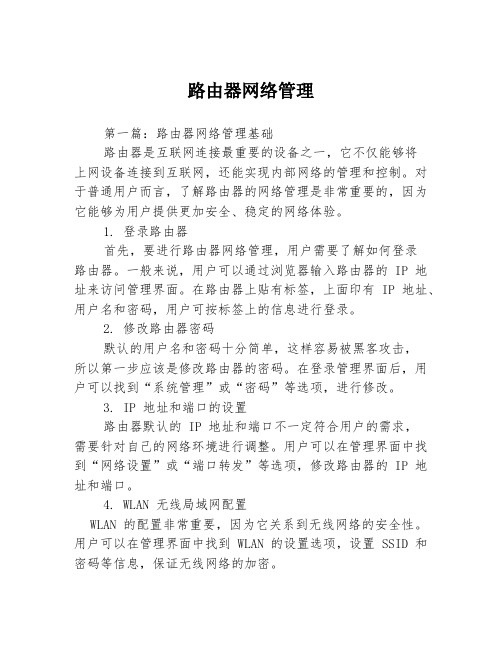
路由器网络管理第一篇:路由器网络管理基础路由器是互联网连接最重要的设备之一,它不仅能够将上网设备连接到互联网,还能实现内部网络的管理和控制。
对于普通用户而言,了解路由器的网络管理是非常重要的,因为它能够为用户提供更加安全、稳定的网络体验。
1. 登录路由器首先,要进行路由器网络管理,用户需要了解如何登录路由器。
一般来说,用户可以通过浏览器输入路由器的 IP 地址来访问管理界面。
在路由器上贴有标签,上面印有 IP 地址、用户名和密码,用户可按标签上的信息进行登录。
2. 修改路由器密码默认的用户名和密码十分简单,这样容易被黑客攻击,所以第一步应该是修改路由器的密码。
在登录管理界面后,用户可以找到“系统管理”或“密码”等选项,进行修改。
3. IP 地址和端口的设置路由器默认的 IP 地址和端口不一定符合用户的需求,需要针对自己的网络环境进行调整。
用户可以在管理界面中找到“网络设置”或“端口转发”等选项,修改路由器的 IP 地址和端口。
4. WLAN 无线局域网配置WLAN 的配置非常重要,因为它关系到无线网络的安全性。
用户可以在管理界面中找到 WLAN 的设置选项,设置 SSID 和密码等信息,保证无线网络的加密。
5. 端口映射配置用户需要将一些端口映射到内部网络中的特定设备上,这可以实现对内部网络的管理。
在路由器的管理界面中找到端口映射选项,进行设置即可。
第二篇:路由器网络管理进阶对于需要更复杂网络管理的高级用户来说,路由器的网络管理是非常重要的,其中一些进阶的技巧甚至可以避免一些网络安全风险。
以下是一些进阶的路由器网络管理技巧:1. DMZ 主机设置DMZ 主机是一个设备,用户可以将其直接连接互联网,从而避免安全问题。
在路由器的管理界面中找到 DMZ 主机选项,设置相应的设备即可。
2. 路由器 DHCP 配置路由器的 DHCP 功能可以自动分配 IP 地址、子网掩码和默认网关等网络参数。
用户可以通过在管理界面上的设置中开启 DHCP 功能,从而启用这项功能。
WLAN配置教程

WLAN配置教程WLAN是无线局域网的缩写,是一种使用无线通信技术搭建的局域网。
在现代生活中,WLAN已经成为了一种非常普遍的网络配置方式,无论是家庭、办公室还是公共场所,都可以看到WLAN的身影。
本文将为读者介绍WLAN的基本原理以及配置步骤。
首先,我们需要了解一些基本的WLAN概念。
WLAN的工作原理是通过无线通信技术将有线网络连接转换为无线信号,使得用户可以通过无线方式连接网络。
无线信号是通过无线路由器或者无线接入点发射出来的,用户将其接收后可以进行网络访问。
一、硬件设备准备:1.无线路由器或者无线接入点:这是WLAN配置中最关键的设备,它负责将有线网络连接转换为无线信号。
2.电脑或移动设备:用于配置和连接WLAN的设备。
3.网络线缆:用于将无线路由器连接到有线网络。
二、WLAN配置步骤:1.连接无线路由器:首先,将无线路由器和有线网络通过网络线缆连接,确保有线网络连接正常。
2.配置无线路由器:打开电脑或移动设备上的浏览器,输入无线路由器的默认IP地址,通过路由器的管理界面进行配置。
常用的无线路由器管理IP地址有192.168.0.1或192.168.1.1,可以在无线路由器的说明书或者厂家网站上找到默认的IP地址和登录账号密码。
在无线路由器的管理界面中,可以配置以下内容:(1)WLAN名称(SSID):这是无线网络的名称,一般为了方便使用者选择一个易于识别的名字。
(2)WLAN密码:这是无线网络的访问密码,确保只有具备密码的人才能连接网络。
(3)网络加密方式:在无线网络中,为了提高网络安全性,可以选择加密方式对无线信号进行加密,常用的加密方式有WEP、WPA-PSK和WPA2-PSK,其中WPA2-PSK是最安全的。
(4)IP地址分配方式:无线路由器一般会提供两种IP地址分配方式,一种是动态分配(DHCP),一种是静态分配。
对于家庭用户来说,一般选择动态分配即可,无须手动配置IP地址。
3.连接无线网络:在电脑或移动设备上无线网络,在列表中选择刚刚配置的无线网络,并输入密码进行连接。
移动WiFi产品常见问题解答说明书

Mobile WiFi Product FAQsMobile WiFi Product FAQs ContentsContents1 Function Settings on the Web-based Management Page (1)1.1 Hide or unhide the Wi-Fi name (1)1.2 Change the password for logging in to the web-based management page (2)1.3 Obtain the initial password for logging in to the web-based management page (3)1.4 Query the software version (3)1.5 Modify and set the APN (4)1.6 View and change the Wi-Fi name and password (5)1.7 Restore factory settings (6)1.8 Wi-Fi is automatically disabled and cannot be detected (6)1.9 Wi-Fi Extender function (7)1.10 View and manage devices connected to the Wi-Fi (8)1.11 View and manage data traffic (9)1 Function Settings on the Web-basedManagement Page1.1 Hide or unhide the Wi-Fi name1.2 Change the password for logging in to the web-based management page1.3 Obtain the initial password for logging in to the web-based management page1.4 Query the software version1.5 Modify and set the APN1.6 View and change the Wi-Fi name and password1.7 Restore factory settings1.8 Wi-Fi is automatically disabled and cannot be detected1.9 Wi-Fi Extender function1.10 View and manage devices connected to the Wi-Fi1.11 View and manage data traffic1.1 Hide or unhide the Wi-Fi nameIf the Wi-Fi name is hidden, computers, phones, and other wireless devices will not be able todetect the Mobile WiFi's wireless network. To connect to the Wi-Fi, you will need to manuallyenter the Wi-Fi name on your phone or computer. This helps enhance Wi-Fi security.Once the Wi-Fi name is hidden, any device that has ever connected to the Mobile WiFi beforewill automatically connect to the Wi-Fi within the valid range.Step 1Connect your phone to the Mobile WiFi.Step 2Enter 192.168.8.1 in the address bar of the phone's browser, and enter the login password of the web-based management page to log in.Step 3Go to Advanced > Wi-Fi > Wi-Fi Security Settings, and hide or unhide the Wi-Fi name.----End1.2 Change the password for logging in to the web-based management pageStep 1Connect your phone to the Mobile WiFi.Step 2Enter 192.168.8.1 in the address bar of a browser, and enter the login password of the web-based management page to log in.Step 3Go to Advanced > System > Modify Password, enter the Current password, Newpassword, and Confirm password, and click Save.----End1.3 Obtain the initial password for logging in to theweb-based management page●For a device with an LCD screen, press the Menu button to access the Mobile WiFimenu screen and view the default login password. Alternatively, open the rear cover ofthe Mobile WiFi to view the default login password on the nameplate.●For a device without an LCD screen: Open the rear cover of the Mobile WiFi to view thedefault login password on the nameplate.1.4 Query the software versionStep 1Connect your phone to the Mobile WiFi.Step 2Enter 192.168.8.1 in the address bar of the phone's browser, and enter the login password of the web-based management page to log in.Step 3Go to Advanced > System > Device Information to view the device information.----End1.5 Modify and set the APNThe APN is a network access technology that determines the mode that the SIM card uses toaccess the network, and a mandatory parameter for Internet access. For example, mobilephone users can access many types of external networks (such as Internet, WAP websites, andinternal networks of enterprises). The access scope and access mode vary according to theaccess point. Therefore, the network side needs to allocate the IP address of the correspondingnetwork segment according to the APN parameter.Mainstream APNs have been configured on the Mobile WiFi before delivery. If you use aSIM card of a non-mainstream carrier, you may need to manually create an APN, before youcan access the Internet. For example, if you use an IoT card, add the APN information thatmatches the card to access the Internet.Step 1Connect your phone to the Mobile WiFi.Step 2Enter 192.168.8.1 in the address bar of the phone's browser, and enter the login password of the web-based management page to log in.Step 3Go to Network Settings > Mobile Network > Internet Connection, click + to add an APN,and enter relevant parameters.----End1.6 View and change the Wi-Fi name and passwordStep 1Connect your phone to the Wi-Fi network of the Mobile WiFi.Step 2Enter 192.168.8.1 in the address bar of the phone's browser, and enter the login password of the web-based management page to log in.Step 3Go to Wi-Fi Settings > Wi-Fi Basic Settings to view or change the Wi-Fi name andpassword.----End1.7 Restore factory settingsTo restore the Mobile WiFi to its factory settings, use either of the following methods.Method 1: When the Mobile WiFi is powered on, open its rear cover, and press and hold theReset button using a needle-like object to restore the factory settings. The device will restartautomatically.Method 2: Log in to the web-based management page, go to Advanced > System > Reset,and click Reset.1.8 Wi-Fi is automatically disabled and cannot be detectedThe Mobile WiFi may have entered Power saving mode. Press its Power button to wake upthe Wi-Fi network.In Power saving mode, if no device is connected to the Mobile WiFi within a certain period oftime, the Wi-Fi network is automatically disabled. You can enable or disable Power savingmode as required. The following describes how to disable Power saving mode.Step 1After connecting your phone to the Mobile WiFi, enter 192.168.8.1 in the address bar of the phone's browser, and enter the login password of the web-based management page to log in.Step 2Go to Advanced > Wi-Fi > Wi-Fi Advanced Settings, set Wi-Fi automatic sleep time to No auto sleep (the default time is 10 minutes).----End1.9 Wi-Fi Extender functionThe Wi-Fi Extender function of the Mobile WiFi allows it to connect to another Wi-Fi hotspotto expand the coverage of that Wi-Fi hotspot and saves data consumption on your SIM card.Step 1Connect your phone to the Mobile WiFi.Step 2Enter 192.168.8.1 in the address bar of the phone's browser, and enter the login password of the web-based management page to log in.Step 3Go to Network Settings > Wi-Fi Extender > Wi-Fi Extender Settings, and enable the switch.Select the desired Wi-Fi hotspot and enter the password to connect to it.----EndAfter the Wi-Fi Extender function is enabled and the Mobile WiFi is successfully connectedto a Wi-Fi hotspot, the Wi-Fi name and password of the Mobile WiFi remain unchanged. YourSIM card will no longer consume mobile data.If you need to use the Wi-Fi Extender function for a long time, it is advised that you disablethe Wi-Fi automatic sleep function to prevent the Wi-Fi network of the Mobile WiFi frombeing automatically disabled in Power saving mode.1.Wi-Fi Extender is different from Wi-Fi relay. Wi-Fi Extender does not support synchronization ofthe Wi-Fi name and password of the upstream router, and the IP address of the connected Internetaccess device is allocated by the Mobile WiFi. However, the Wi-Fi relay mode synchronizes theWi-Fi name and password of the upstream router, and the IP address of the connected Internet accessdevice is allocated by the upstream router.2.Mobile WiFi products support only Wi-Fi channels 5–13. During Wi-Fi extension, Wi-Fi channels1–4 cannot be found.1.10 View and manage devices connected to the Wi-FiAfter Wi-Fi access control is enabled, you can set the Wi-Fi of the Mobile WiFi to blocklistmode or trustlist mode as required. In blocklist mode, devices in the blocklist cannot connectto the Mobile WiFi. In trustlist mode, only devices in the trustlist can connect to the MobileWiFi. Setting the Wi-Fi blocklist and trustlist enhances network security. The Mobile WiFican restrict user access even if someone knows your Wi-Fi name and password.Step 1Connect your phone to the Mobile WiFi. Enter 192.168.8.1 in the address bar of the phone's browser, and enter the login password of the web-based management page to log in.Step 2Go to Advanced > Wi-Fi > Wi-Fi MAC Filter. Enable Wi-Fi MAC Filter. Set the Mobile WiFi to blocklist mode (Block the access of devices in the list) or trustlist mode (Allow theaccess of devices in the list) as required.Step 3Set Filter mode to Block or Allow, and click to add Wi-Fi devices to the Wi-Fi MAC address list. Then click Save.●After the devices are added, you can view them in the Wi-Fi MAC address list.●If you do not want to use the blocklist or trustlist function, disable Wi-Fi MAC Filter.●MAC address filtering supports a maximum of 10 devices.----End1.11 View and manage data trafficYou can view and manage data traffic in either of the following ways.Step 1Connect your phone to the Mobile WiFi.Step 2Enter 192.168.8.1 in the address bar of the phone's browser, and enter the login password of the web-based management page to log in.Step 3Go to Tools > Statistics to view and manage data consumption.Step 4Click to set the mobile data limit.If the data limit is reached, you will still be able to access the Internet. However, a dialog box will be displayed on the web-based management page.----End。
《WLAN产品交流》课件

根据不同场景需求,选择适当的产品覆盖范围和性能,以确保网络质量。
2 安全性能和管理要求
考虑网络数据的安全性和管理的便利性,选择具备相应功能的的前提下,合理控制产品价格和成本。
WLAN产品特性分析
产品性能参数
从传输速率、信号强度等多 个方面对不同WLAN产品进 行性能比较和评估。
WLAN产品分类
家庭WLAN产品
为家庭用户提供稳定、快速的无线网络连接,满足日常生活和娱乐需求。
企业WLAN产品
适用于各类企业场景,提供高性能、安全的无线网络解决方案,支持大规模用户接入。
公共场所WLAN产品
为商场、酒店、机场等公共场所提供稳定、安全的大容量无线网络覆盖,提升用户体验。
WLAN产品选型原则
WLAN技术发展趋 势
探讨当前WLAN技术的发展 趋势,如Wi-Fi 6、5G融合等, 以及对应的产品创新和应用 前景。
WLAN适用行业和 市场份额
介绍WLAN产品在不同行业 的适用性和市场份额,为用 户提供合理的产品选择建议。
设备功能特点比较
比较不同WLAN产品的功能 特点,如网桥功能、VPN支 持等,帮助选择适合自己需 求的产品。
网络架构和应用场 景
分析不同WLAN产品适用的 网络架构和应用场景,为产 品选型提供参考依据。
WLAN产品配置与管理
1 WLAN网络拓扑结
构
介绍不同网络拓扑结构 的优缺点,并指导如何 进行WLAN网络的配置 和优化。
《WLAN产品交流》PPT 课件
欢迎各位参加今天的《WLAN产品交流》课程。在本次课程中,我们将深入 探讨无线局域网(WLAN)的基础知识、产品分类、选型原则、特性分析、 配置与管理以及应用与发展趋势。希望通过本课程,能让大家更加全面地了 解并掌握WLAN产品的相关知识。
WLAN产品介绍

上述所有AC+AP组网方式,通过不同配置数据来实现。
运营商规范支持率100% 运营商规范支持率
WLAN产品满足中国联通公司、中国移动公司、中国电信公 司的相关WLAN产品技术规范要求;并通过上述运营商公司 组织的技术测试,测试条目通过率为100%。
其中Qos、MPLS、负荷均衡、智能无线资源管理、安全性 等方面,具备良好的现网运维水平。
GC200系列 系列AC WEB 系列
网管通道: 网管通道:
--支持基于WEB 的本地管理功能,支 持HTTP/HTTPS。 --支持SNMP接口, MIB符合运营商WLAN 产品网管规范。 --可通过本公司 配套的OMC进行集中 管理。
网络管理系统GM200 网络管理系统
基于C/S结构的电信级 网络管理系统,实现对 本公司WLAN产品进行 统一的集中管理。
GC200GC200-128
AP数目:128 用户数目:4K 吞吐量:512Mbps
GC200GC200-512
AP数目:512 用户数目:16K 吞吐量:2Gbps
GC200GC200-1024
AP数目:1024 用户数目:32K 吞吐量:4Gbps
GC200系列 主要功能 系列AC主要功能 系列
AP产品支持802.11系列( 802.11n、 802.11p、 802.11s等)草案协议的后向平滑演进。
AC兼容性组网能力 兼容性组网能力
AC产品支持现网组网能力: 产品支持现网组网能力: 产品支持现网组网能力
– 集中交换式、分布交换式 – 路由模式、桥接模式 – AC本地认证、BAS统一认证 – AC+AP层二组网、AC+AP层三组网络 – AC支持VLAN组网、支持QinQ组网 – AP通过网口接入、通过ADSL接入 – AP可以通过组播、DHCP option43、DNS等多种方式接入
WLAN3(移动自组织网络中的不同安全攻击综述)翻译-李智杰

移动自组织网络中的不同安全攻击综述Chitra GuptaDepartment of Computer Science & EngineeringGITS Gwalior Gwalior, India摘要网络安全是移动节点之间一个重要的方面。
移动自组网是一种无中心自组织网络的无中心协调器,可以经常改变它自己的拓扑结构。
在没有任何中央协调机制的MANET是更易受网络攻击的有线网络。
在Ad Hoc网络攻击中分为主动攻击和被动攻击。
在本文中,我们在MANET网络攻击中提出了一个蠕虫洞的调查。
移动自组网、安全目标的概述,其挑战和各种类型的移动自组网中还提出了一个详细的MANET中虫洞攻击。
关键词:黑洞,虫洞,灰洞,AODV路由协议。
一.引言MANET(移动Ad Hoc网络)是一种自组织网络,没有中央协调员,它经常使其拓扑结构变化[1]。
MANET是一组传感器节点。
没有任何接入点直接连通自己与对方[ 2 ]。
移动自组网没有任何静态组织。
所有节点都与每个其他利用多跳或逐跳机制的组成网络。
[ 3 ]移动自组织网络的最初灵感用于军事应用,如战场监测和边境监视。
目前移动自组网可以在许多公民中使用,包含交通控制,医疗,栖息地/环境监测和家庭自动化。
[ 4 ]在这些网络中,除了作为一个主机,每个节点也作为一个路由器和转发数据包。
正确的节点在网络中的路由是established.fig。
MANET如下图所示。
图1在这里,我们专注于一种特殊的攻击称为“虫孔攻击,被认为是一种严重的在MANET网络中的攻击。
最小的2个恶意节点要求执行此攻击;多于2个恶意代码节点也被用来执行此攻击。
在这次攻击中恶意节点驻留在网络的两端它们之间用一个带出的一个连接隐藏的信道,如有线链路,数据包封装或高功率无线传输[ 5 ] [ 6 ]。
他们形成了一个隧道之间如图1所示,每当恶意节点接收到的数据包到其他的恶意节点,并反过来广播的数据包。
由于数据包是通过隧道到达目的地的,而且比其他通过这条路径的跳跃计数将是更少,所以这条路径是源和目的地之间建立[ 5 ] [ 7 ] 。
- 1、下载文档前请自行甄别文档内容的完整性,平台不提供额外的编辑、内容补充、找答案等附加服务。
- 2、"仅部分预览"的文档,不可在线预览部分如存在完整性等问题,可反馈申请退款(可完整预览的文档不适用该条件!)。
- 3、如文档侵犯您的权益,请联系客服反馈,我们会尽快为您处理(人工客服工作时间:9:00-18:30)。
EAP-3660
IEEE 802.11b/g 标准
– 支援Super G – 內建 5dBi 天線, EIRP: 33dB (2000mW) – 支援 802.3a: Atheros AR2316
– 運作模式: AP/ Repeater
– 記憶體
天線 Diversity
– 快閃記憶體: 4MB
– 動態記憶體: 16MB
– 10/100BaseT Ethernet*1, DC-IN,重置紐
产品比较
3倍的传输距离 盲区
避免盲区 盲区
高稳定性
盲区
EAP-9550
IEEE 802.11b/g/n 标准 – 5dBi 双极化定向天线 – 彈性搭配各種安裝環境 – 支援802.3af PoE – 支持模式: AP/中继/ WDS – 10/100BaseT Ethernet*1, DC-IN,重置紐 • 支持WPA/WPA2/802.1x加密及认证方式 – 支持MAC地址过滤 – 支持多SSID • 300M高速传输
EnGenius WLAN产品
公司结构
神脑国际企业股份有限公司
神准科技股份有限公司
中华电信股份有限公司
中华电信股份有限公司, 规 模最大之綜合电信业者拥 有35%神脑国际企业股份
Company Profile
• SenaoSenao Networks, Inc.
– 2006年独立运营,成为神准国际全资子公司. – 资本额: 1600万美金 – 全球雇员: 450 – 官方 WiFi 组织成员 – 主要产品
产品具有的功能
• 主要产品功能
• AP: 無線網路存取點 • Router: 路由器 • Bridge
CB (client bridge): 用戶端橋接器 CR (client router): 用戶端橋接路由器
• Repeater: 中繼放大器 • WDS:无线分布式系统(适合临时场所)
EOM-8670
赢发展。
EnGenius产品类别
工业级大功率室内型无线Mesh AP/网桥/中继/客户端产品
3G路由器
大功率802.11b/g/n AP/网桥
大功率802.11b/g/Mesh AP/网桥
工业级长距离室外型大功率无线Mesh AP/网桥/客户端
大功率802.11a/b/g/Mesh AP/网桥集成天线/可外接天线
• 机构设计能力 (IP67/ 68)
– 安装简易
– 坚实稳固
IP67/ 68 rubber (CR, EPDM, IIR….)/cable connecter/cable glands
Top Cover & Bottom Cover design (Avoid water Permeate)
EMI/RFI Mesh wire material:
monel, stainless steel
Convenient and distinguished design of mounting kit
MESH网络
ETR-9350
• 802.11b/g/n 3G无线路由器 • 支持路由/AP/客户端桥 • 中英文界面操作 • WPS加密 • 支持多种拨号 • 发射功率200MW
• 可做路由使用,功率可以调整
800mW
EOC-1650 EOC-5510
• 符合IEEE 802.11a标准 • 符合IEEE 802.11b/g标准 • 发射功率高达250mW • 支持点对多点(P2MP)无线连接和
WDS分布系统 • 支持WPA2/WPA/802.1x加密及认
证方式 • 11g保护模式,使b/g混合模式下
ECB-3500
IEEE 802.11b/g 标准 高功率 – 3dBi 双极化天线 可外置天线 – 彈性搭配各種安裝環境 – 支援802.3af PoE – 支持模式: AP/中继/ WDS/网桥 客户端等7+1种工作模式 – 10/100BaseT Ethernet*1, DC-IN,重置紐
• 支持WPA/WPA2/802.1x加密及认证方式 – 支持MAC地址过滤 – 支持多SSID
• 移动电话通路 – 200家连锁店, 200 家分支销售机构, 304 家销售柜台
Company Profile
• 神脑公司结构组织框图
董事会主席
总裁& CEO
研发
语音通讯 数据通讯
SQA
生产制造
产品生产 质量管理 生产流程 原料控制
市场销售 语音通讯 数据通讯
蓝宇网络介绍
• 蓝宇网络成立于1999年,总部设于深圳电子产业中心-华强北,并且 在北京,成都,郑州,上海,西安,珠海。新疆等设有办事处。公司 前身是蓝宇宽带工程技术有限公司。蓝宇宽带工程技术有限公司是一 家专门从事安防以及网络系统工程的系统集成公司,具有丰富的工程 建设经验,拥有一大批有实践经验的工程技术人才。蓝宇网络主要服 务对象为从事安防以及网络系统建设系统集成公司,致力于为客户提 供优质的无线网络产品、解决方案以及售后服务。
11g的效率更高 • PoE供电,兼容802.3af • 支持MAC地址过滤 • LED 显示信号强度 • PPPoE(路由桥模式下) • 符合IP65室外设计标准,防风、防雨、
防水 • 工作温度范围宽,环境适应性强 • 内置7dbi平板天线
EOC-2611P EOC-5611P
• 符合IEEE 802.11a/b/g标准 • 符合IEEE 802.11b/g标准 • 发射功率高达28dbm • AP/网桥/WDS/客户端多种模式 • 支持WPA2/WPA/802.1x加密及
• 无线网络产品 • 网络联结产品 • 数字/模拟长距离无线手机 • VoIP 方案 • 以上产品的OEM/ODM/CM
• International Co., Ltd.
– 成立于 1979年 – 资本额: 7000万美金 – 全球雇员: 2,000 – 台湾公开交易上市公司 – 2006年台湾中华电信成为神脑主要股东之一 – 业务模式
