SAP Business One For Outlook 扩展组件简易教程_何智恒_20150103
SAP Business Explorer 用户指南说明书

iAbout the T utorialSAP Business Explorer (BEx) provides you the set of tools to perform reporting, query analysis and to support strategic decisions. It is a complete product which provides different reporting procedures and an analysis tool to run queries and reports with SAP NetWeaver BI System. You can also use Business Explorer to broadcast the objects created under Business Explorer.SAP Business Explorer is a front-end tool to run different types of reports, analyze data and perform business planning on top of OLAP cubes which are stored in SAP Business Warehouse System.AudienceThis tutorial is prepared for those readers who wish to learn the essentials as well as the enhancements of SAP BW and various options for querying, reporting, broadcasting and integration for the objects created in SAP Business Explorer.This tutorial is intended to make you comfortable in getting started with SAP BEx Query Designer, Analyzer, WAD and Broadcaster along with integration options with SAP Business Objects.PrerequisitesThis is a simple tutorial and the concepts explained here can be easily understood. The readers should have a good understanding of SAP BW concepts. In addition, it will certainly help if you have ample business knowledge on various application areas and a little experience regarding the use of Queries, Reporting and Business Objects Reporting and Dashboard Tools.Copyright & DisclaimerCopyright 2018 by Tutorials Point (I) Pvt. Ltd.All the content and graphics published in this e-book are the property of Tutorials Point (I) Pvt. Ltd. The user of this e-book is prohibited to reuse, retain, copy, distribute or republish any contents or a part of contents of this e-book in any manner without written consent of the publisher.We strive to update the contents of our website and tutorials as timely and as precisely as possible, however, the contents may contain inaccuracies or errors. Tutorials Point (I) Pvt. Ltd. provides no guarantee regarding the accuracy, timeliness or completeness of our website or its contents including this tutorial. If you discover any errors on our website or inthistutorial,******************************************T able of ContentsAbout the Tutorial (i)Audience (i)Prerequisites (i)Copyright & Disclaimer (i)Table of Contents .................................................................................................................................... i i 1.SAP BEX – OVERVIEW . (1)Business Explorer – Features (3)Business Explorer – Product Suite (4)2.SAP BEX – ARCHITECTURE (8)Business Explorer – Architecture (8)Business Explorer – Integration with BO (10)3.SAP BEX – BEX QUERY DESIGNER (11)Business Explorer – BEx Query Designer Overview (11)Business Explorer – Functions in a Query Designer (12)Business Explorer – Creating New Queries (17)4.SAP BEX – BEX QUERY DESIGNER FEATURES (23)Business Explorer – Different Query Components (23)Business Explorer – Setting Query Properties (30)Business Explorer – Properties of Query Components (34)5.SAP BEX – BEX WEB (36)Business Explorer – Web Application Designer (36)Business Explorer – Analysis and Reporting (44)Business Explorer – BEx Web Analyzer Options (48)6.SAP BEX – BEX WEB INTEGRATION (51)Business Explorer – Pattern Options in BEx (51)Business Explorer – Integrating BEx and BW objects in the Portal (52)Business Explorer – BEx Mobile (53)7.SAP BEX – BEX ANALYZER (54)Business Explorer – Analysis Mode in Analyzer (55)Business Explorer – Design Mode in Analyzer (59)Business Explorer – Creating Planning Applications (61)8.SAP BEX – ANALYSIS FUNCTIONS IN BEX (66)Business Explorer – Performing Local Calculations (66)Business Explorer – Conditions (66)Business Explorer – Exception Reporting (67)9.SAP BEX – BEX OBJECTS (71)Business Explorer – Working with BEx Objects (71)Business Explorer – Opening and Saving Objects (74)10.SAP BEX – ACCESSIBILITY MODE (77)11.SAP BEX – INFORMATION BROADCASTING (79)12.SAP BEX – INTEGRATION WITH BO (81)SAP Business Explorer 1SAP Business Explorer (SAP BEx) provides you the set of tools to perform reporting, query analysis to support strategic decision. This tool provides a lot of queries and report designing functions. You can also develop Web applications on top of the SAP BI content using BEx Web Application Designer (WAD). Using the BEx Broadcast option, you can also broadcast the objects that are created using Business Explorer in email or in the form of a URL. This can also be published under the Knowledge Management Content on the NetWeaver portal.The BI content is available in SAP NetWeaver BI system and the data is analyzed by defining the queries in BEx Query Designer . The BEx WAD can be used to develop Web Application based on the BI content available in the SAP BW system. The BEx Report Designer tool can be used to create formatted reports for printing and presentation. The following tools are available under SAP Business Explorer:∙Analyzer ∙Query Designer ∙Report Designer ∙ Web Application DesignerLet us now understand in detail about the above given tools.AnalyzerThe Analyzer under Business Explorer is a reporting and designing tool , which provides integration with Microsoft Excel. You can use this tool to analyze data in an Info Provider under SAP BW. This can be used for planning by writing queries in a BEx Query Designer. Query DesignerThe BEx Query Designer can be used to analyze the data in InfoProviders under the SAP BW System. You can define the characteristics and the key figures in a Query Designer to analyze the data in any InfoProvider.Report DesignerA Report Designer can be used to create formatted reports by using extensive formatting options and these reports can be used for printing and can be generated in different formats such as – PDF.For example:∙Invoice ∙ Balance Sheets1.Sales Report, etc.Web Application DesignerThe Web Application Designer can be used to create web based applications using BI Content. These applications contain HTML pages which can be accessed via Web Browsers in the client machines or can also be published on the NetWeaver Portal under the Knowledge Management Content.To see the list of tools under Business Explorer, navigate to Program Files in your SAP system Business Explorer.Once you expand this folder, you can see the full set of Business Explorer tools as mentioned in the previous topics.23Business Explorer – FeaturesSAP Business Explorer is a frontend tool to design Data visualization on Business Intelligence information in SAP Business Warehouse system. It is a popular product that provides extensive report formatting and designing features along with Web Application Development and broadcasting of objects developed in Business Explorer.The following is the list of features that are provided by SAP Business Explorer BEx Suite: BEx Query Designer Key Features∙You can use queries in the BEx Query Designer for OLAP reporting and for enterprise reporting. ∙Queries can contain different parameters like variables for characteristic values, hierarchies, formulas, text, etc. ∙ In the Query Designer, you can apply a filter to restrict the whole query. Whiledefining the filter, you can add characteristic values from one or more characteristics or also key figures in the filter. All the InfoProvider data is aggregated using the filter selection of the query.∙ You can also use user-defined characteristics and determine the content of the rows and columns of the query. This is used to specify the data areas of the InfoProvider through which you want to navigate.∙You have an option of navigating through the query that allows you to generate different views of the InfoProvider data. This can be achieved by dragging any of the user defined characteristics into the rows or columns of the query. BEx Analyzer Key FeaturesBEx Analyzer is divided into two modes for different purpos es −∙ Analysis mode −It is used for executing OLAP analyses on queries.∙Design mode − It is used for designing the interface for query applications. Analysis Mode: You can perform the following tasks in the Analysis mode: ∙You can access the BEx Query Designer to define queries.∙You can analyze the InfoProvider data by navigating in the queries.∙You can use different functions like sorting, filtering, drilling, etc., which are common in OLAP.∙Distribution of workbooks with BEx Broadcaster.∙For advanced programming, you can embed your own customized VBA programs.∙You can save workbooks on the server/locally on your computer or into favorites. Design Mode: You can perform the following tasks in the design mode: ∙It can be used to design the query and you can embed different query design items like dropdown box, radio button groups, grid and buttons into your Microsoft Excel workbook.∙You can also customize your workbook with Excel’s formatting and chart functionality.BEx Report Designer Key FeaturesYou can perform the following tasks with the report designer:∙You can use formatting options to create report for printing and presentation.∙Different Layout functions that can be used to design corporate reports to meet business requirements.∙You can print web applications and reports in various formats.BEx Web Application Designer (WAD) Key FeaturesYou can perform the following tasks with the web application designer:∙You can use BEx WAD to generate HTML pages which contain BI specific contents such as, Tables, Maps and different Chart types.∙Web Applications can be published on the portal and can be accessed via a web browser.∙Use of standard markup languages and Web Design API.∙You can create and design web templates that can be saved and used in Web applications.Business Explorer – Product SuiteBy using SAP BEx frontend tools, you can leverage various reporting and analysis capabilities on the BI information in SAP Business Warehouse. This allows you to write4queries, format and design report for printing and presentation, develop web applications and broadcast these objects. The SAP BEx frontend tools can be installed with or without SAP GUI tools.In older versions, SAP Business Explorer was delivered with SAP GUI installer as an add-on tool. Business Explorer can be installed independently of SAP GUI for Windows 7.10 or higher or together with SAP GUI for Windows 7.10 or higher version. When the installation is done independently for BEx frontend tools, the following tools are available under BEx:∙BEx Analyzer∙BEx Query Designer∙BEx Report DesignerWhen the installation is done as a part of the frontend package with SAP GUI, you can also use BEx Web Application Designer (WAD). This tool is not available in Release 7.10 or higher if SAP GUI is not installed on the client machine.Hardware and Software RequirementsHardware Requirements: System should meet all the requirements for Microsoft Excel 2003 and Windows XP or Vista.Software Requirements:∙Windows XP or Vista∙Microsoft .Net Framework 2.0∙Microsoft Excel 2003 or higherTo perform the installation of the frontend tools, you need an installer or a CD which contains the setup file. The user should have an administrator privilege to run the installer file.Start SapBISetup.exe by using run as administrator option if you are not logged in with an administrator user. This will open the setup wizard as shown in the following screenshot.5When you click on Next, you need to select the frontend tools that you want to install. Under the Product Selection, you should select SAP Business Explorer.It also shows you the required disk space requirement.6SAP Business Explorer Make the selection of frontend tools, click on Next. You need to select the target drive where you want the installation to be done. Once you select the target drive, click on Next and it will start the setup installation.You can see the status in the Progress bar, and once it is 100% done, installation is completed for the frontend tools.Your Business Explorer is now successfully configured and ready to use. You can navigate to Business Explorer folder under Program Files and verify the installation by checking following tools shown in the screenshot given below.7SAP Business Explorer 8In this chapter, we will discuss in detail about the architecture of SAP Business Explorer and how it can be integrated with SAP BusinessObjects.Business Explorer – ArchitectureSAP Business Explorer consists of multiple tools that can be used to design queries and to perform report analysis, create web applications. The BEx Web Analyzer, Report Designer and Query Designer uses BI content in SAP NetWeaver BW system and communication happens using BI Consumer Service also called as BICS.The content developed using Business Explorer can be published in the NetWeaver Portal or can also be used in Composite Applications.The following image shows the functional area/ basic architecture of SAP Business Explorer suite:Components in SAP BEx Architecture2.At the bottom, you have SAP NetWeaver BI content in the BW system. The BI Content is managed in the form of OLAP Cubes from InfoProviders. An InfoCube is defined as a multidimensional dataset which is used for analysis in a BEx query. An InfoCube consists of a set of relational tables which are logically joined to implement the star schema.You can add data from one or more InfoSource or InfoProviders to an InfoCube. They are available as InfoProviders for analysis and reporting purposes.BI Consumer Service (BICS)BICS is used to connect the Business Explorer queries to SAP NetWeaver BW system. While creating an OLAP connection in IDT, you can use BICS connectivity to connect to the SAP BW system.The next in line is SAP Business Explorer Suite that contains multiple tools to perform query analysis and design and for Report formatting. The Web Application Development (WAD) can be used for application development and content can be published on to the portal or composite applications using Broadcasting Information.The BEx Analyzer provides an option for excel integration and you can analyze selected InfoProvider data and use it for planning by navigating in queries created in a BEx Query Designer.At the top, you have the presentation layer that is used to publish the objects that are created using SAP Business Explorer. The NetWeaver Portal can be used for publishing the9project or you can also use them in composite applications or analyze further using Microsoft Excel.Business Explorer – Integration with BOYou can integrate SAP Business Warehouse system with SAP BusinessObjects, then the use of Business Explorer increases in terms of reporting and querying options. SAP BusinessObjects provide a complete set of Analytical reporting, Dashboard and Data Visualization tools.The following integrations can be performed:∙You can integrate SAP BusinessObjects Dashboard (Xcelsius) tool to create an interactive dashboard on top of the BI Content in the SAP BW server.∙It is also possible to integrate a Crystal Report with BW that can be used to generate form based data on top of the BW content which can be used for printing purposes.∙It is also possible to call Web Applications created using BEx Web Application Designer in SAP BusinessObjects BI Launchpad and to store and publish them intoa BO repository server.To integrate a SAP BW system to BusinessObjects tools, you can create a BICS connection to the BEx query. You can select a Cube while creating an OLAP connection using the BICS connection.1011SAP Business Explorer 12In this chapter, we will discuss what a Query Designer is and understand its functions. We will also learn how to create new queries.Business Explorer – BEx Query Designer OverviewWith the BEx Query Designer you can analyze the BI Content by combining characteristics and key figures along with other query elements. You can pass different parameters- hierarchies, variables, text and formulas in the query.Filters can be applied in the query to restrict the data returned for the query. You can also insert query in workbook and that has been shown in the BEx Analyzer.To open the BEx Query Designer, navigate to the Business Explorer → Query Designer → Run.Select SAP logon screen, BW system as per your SAP GUI system.3.In the next window, you need to enter your Login Credentials. Enter the Client, User, Password and the Language.This will open the SAP Business Explorer NetWeaver Query Designer. You will not be able to see the home screen for the SAP BEx Query Designer.13Business Explorer – Functions in a Query DesignerOn the left side of the home screen of the Query Designer, you have the InfoProvider pane – it has the name of the Infocube and the list of all the characteristics and key figures available under that Infocube. It also shows all the Calculated Key figures and Restricted Key figures in the Infocube.In the middle pane, you have the Characteristics Restrictions– it shows all the filters that have been used in the query. You have 4 tabs under the characteristics restriction, which are –∙Filter∙Rows/Columns∙Conditions∙ExceptionsLet us now discuss each one of these in detail.Filter: Here you can see the list of dimensions in the query on which the filter has been applied to restrict the values in the query.Rows/Columns: In this tab, you can see the list of dimensions and key figures under rows and columns section. You can also see the free characteristics and preview under this tab.1415End of ebook previewIf you liked what you saw…Buy it from our store @ https://16。
SAP Business One远程支持平台(RSP) 最佳实践指南说明书

SAP Business One远程支持平台(RSP)最佳实践指南SAP Business One Rollout, SAPMarch 5, 2018CUSTOMER➢最佳实践指南为SAP Business One的远程支持平台提供了推荐的设置➢这些推荐设置在保证数据安全性的情况下,为远程支持平台提供最为有效的用户体验➢更多安全性方面的细节,请参考以下常见问题:FAQ on Secure Usage of RSP for SAP Business One(德语版本German)➢准备工作▪申请一个技术用户▪申请一个经典的S-User ➢系统初始化▪常规设置▪WebDAV 配置▪任务▪任务结果▪下载与上传➢个性定制▪合作伙伴测试环境▪客户端的自动化▪报告▪重要的Notes➢准备工作▪申请一个技术用户▪申请一个经典的S-User ➢系统初始化▪常规设置▪WebDAV 配置▪任务▪任务结果▪下载与上传➢个性定制▪合作伙伴测试环境▪客户端的自动化▪报告▪重要的Notes准备工作在配置远程支持平台(RSP)之前,请按照以下步骤准备。
因为RSP配置中将需要以下用户类型。
1.从RSP3.2开始,必须创建并激活技术用户。
获得批准后,此技术用户专门用来检索SAP RSP 任务并将RSP中执行的任务结果发送回SAP。
•配置细节参考slide 7•参考SAP Note20630772. 创建一个经典的S-User-此用户类型用于•通过RSP执行软件下载(参考第9页)•预订远程服务(例如GoT oAssist 或者SAP远程连接; 参考第14页)•参考Administrator's Guide to the SAP Remote Connection for SAP Business One此S-user 应基于客户号码进行创建并取得以下权限:•INSTPROD -编辑系统数据•SVER -打开远程连接•PWCHGE -编辑所有登录数据•PWDISP -编辑我的登录数据•SWDOWNLOAD -软件下载系统初始化–常规设置1/4首先应通过初始化向导进行设置,位于设置 初始化向导▪代理服务器▪系统识别维护许可证文件的路径或许可证信息(即系统号/安装号)若有问题请参考SAP Note 2414424从许可证文件中复制整个安装号和系统编号,包括所有零(“0”)此处配置您为这家客户申请的技术用户,通过测试链接检测是否成功通接▪SAP 渠道从RSP3.2开始,必须创建,激活并配置好技术用户。
SAPBusinessOne教程轻松入门库存.ppt
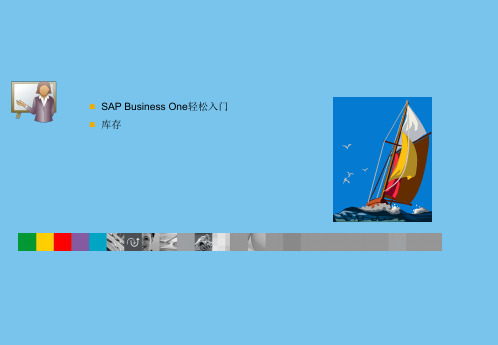
过账概览
显示物料的所有基于数量或成本的过账
当前和计划的状态
显示有关计划的收货和提货的当前库存情况和信息
库存概览:常规或详细
详细概览可提供有关上次库存移动数据和每个物料价格的 更多详细信息
过账库存交易的来源
为用户提供审计线索
假设情景
您可以使用不同的评估方法和日期评估您的库存。
选择更新。
系统将根据新的因子更新所 有价格。
按选择进行更新
请在需要更新的价格清单中 输入新的因子。
选择更新。 进行选择(例如,来自特
定的定期供应商的所有物 料)。
选择“确定”。 系统根据新的因子更新所选
物料的价格。
上次采购价格价格清单
基本价格清单
上次采购价格
仅 自动 更新
双击
有效期间
从
到
双击
数量范围
从
到
使用折扣组
%
可以根据物料组、物料属性或制造商产品为每 个业务伙伴分配折扣组。
按折扣组方式定义的折扣参考存储在业务伙伴 主记录中的价格清单。
业务伙伴的特殊价格
针对特定业务伙伴
业务伙伴所选物料的特殊价格:
参考或不参考价格清单 折扣计算 更新价格清单时自动更新
描述 椅子 桌子 床 货架
基础价格 85 欧元 800 欧元 1,200 欧元 500 欧元
因子 2 2 2 2
价格 190 欧元 1,800 欧元 2,400.00 欧元 1,000.00 欧元
手动
组 第1组
维护的价格 不会根据因子 而自动更新。
更新价格清单
更新全部价格清单
请在需要更新的价格清单中 输入新的因子(例如: 将大 客户的价格提高 0.15 => 1.5 -> 1.65)。
SAP Business One解决方案

◆实用的客户关系管理功能
大而复杂的客户关系管理系统并不能满足于小型企业对简单使用,性价比高的要求。SAP Business One中文版中提供简单实用的基于销售漏斗的客户关系管理的功能,可以帮助销售人员管理自己的销售活动,并帮助销售经理分析每个项目的完成率、销售人员的业绩,满足小型企业对客户资源、销售过程以及销售人员进行动态管理分析的要求。
◆完善灵活的MRP运算功能
可以运行和储存多次MRP运行结果,可以选择实际的还是模拟的MRP运算,方便计划员进行多次的调整和模拟运算,然后对比所得出的结果,选择最佳的计划方案执行,同时可以自动生成生产订单和采购订单。
◆完善的售后服务功能
对于每个客户,可以建立服务合同,客户服务跟踪卡,记录客户的每一次服务呼叫,并跟踪服务呼叫的应答处理的全过程。同时,对客户服务的所有记录也是企业知识管理的重要组成内容,随着数据的不断积累,售后服务人员可以方便地从这个知识库中查找类似问题的解决方案。此外功能强大的服务管理模块还可以灵活应用解决企业的工程设计和设备维修等问题。
邮件、传真和短消息管理中心:系统允许用户通过邮件、传真和短消息多种方式来发送系统中的任何文档或报告,从而成为用户的信息交换服务器。各种消息既可以单独发送也可以群组发送给内部用户、客户以及供应商。
1.5.2 财务会计
财务会计可以满足整个财务活动的需要,包括一般分类帐,科目的建立和维护,日记帐分录录入,外币调整,以及预算管理等。用户输入日记帐分录(大部分的日记帐分录是从销售,采购,库存,和银行模块自动过帐)时可以将每笔分录分配到不同的项目和利润中心。通过使用在系统中创建的交易模版,可以节省帐务处理时间。
1.4 功能特点和优势
◆强大的业务和财务一体化功能
SAP_Business_One_安装完全指南
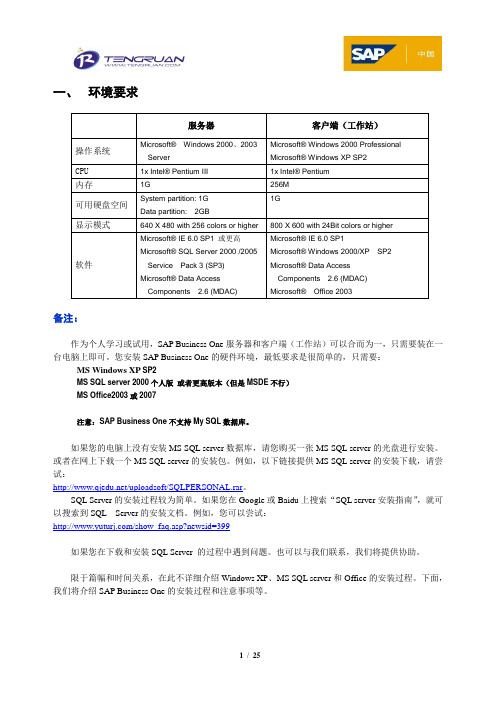
一、环境要求服务器客户端(工作站)操作系统Microsoft®Windows 2000、2003ServerMicrosoft® Windows 2000 ProfessionalMicrosoft® Windows XP SP2CPU 1x Intel® Pentium III 1x Intel® Pentium内存1G 256M可用硬盘空间System partition: 1GData partition: 2GB1G显示模式640 X 480 with 256 colors or higher 800 X 600 with 24Bit colors or higher软件Microsoft® IE 6.0 SP1 或更高Microsoft® SQL Server 2000 /2005Service Pack 3 (SP3)Microsoft® Data AccessComponents 2.6 (MDAC)Microsoft® IE 6.0 SP1Microsoft® Windows 2000/XP SP2Microsoft® Data AccessComponents 2.6 (MDAC)Microsoft®Office 2003备注:作为个人学习或试用,SAP Business One服务器和客户端(工作站)可以合而为一,只需要装在一台电脑上即可。
您安装SAP Business One的硬件环境,最低要求是很简单的,只需要:MS Windows XP SP2MS SQL server 2000个人版或者更高版本(但是MSDE不行)MS Office2003或2007注意:SAP Business One不支持My SQL数据库。
如果您的电脑上没有安装MS SQL server数据库,请您购买一张MS SQL server的光盘进行安装。
SAP-Business-One系统使用手册

1. 选择公司 ......................................................................................................................... - 10 2. 汇率和索引 ..................................................................................................................... - 10 3. 系统初始化 ..................................................................................................................... - 11 4. 设置 ........................................................................................................................... - 12 5. 数据导入/导出 ............................................................................................................... - 12 6. 实用程序 ......................................................................................................................... - 12 7. 审批流程 ......................................................................................................................... - 12 8. 增强模块管理器窗口 ..................................................................................................... - 13 9. 警报管理 ......................................................................................................................... - 14 10. 发送消息 ....................................................................................................................... - 16 -
纬历 SAP Business One 解决方案
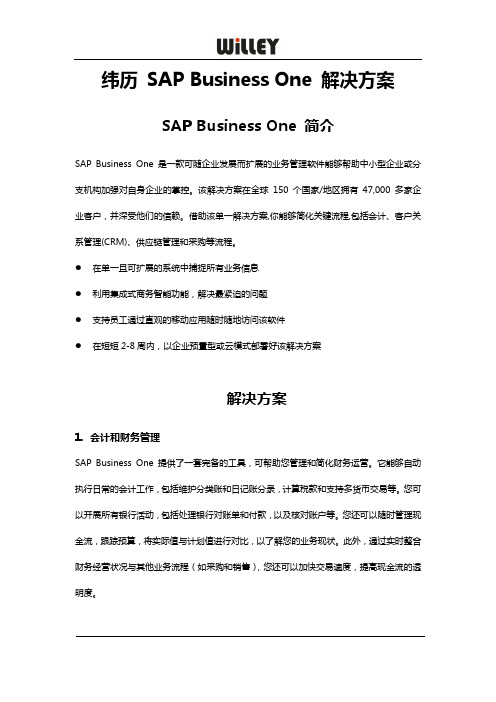
纬历SAP Business One 解决方案SAP Business One 简介SAP Business One 是一款可随企业发展而扩展的业务管理软件能够帮助中小型企业或分支机构加强对自身企业的掌控。
该解决方案在全球150 个国家/地区拥有47,000 多家企业客户,并深受他们的信赖。
借助该单一解决方案,你能够简化关键流程,包括会计、客户关系管理(CRM)、供应链管理和采购等流程。
●在单一且可扩展的系统中捕捉所有业务信息●利用集成式商务智能功能,解决最紧迫的问题●支持员工通过直观的移动应用随时随地访问该软件●在短短2-8周内,以企业预置型或云模式部署好该解决方案解决方案1.会计和财务管理SAP Business One 提供了一套完备的工具,可帮助您管理和简化财务运营。
它能够自动执行日常的会计工作,包括维护分类账和日记账分录,计算税款和支持多货币交易等。
您可以开展所有银行活动,包括处理银行对账单和付款,以及核对账户等。
您还可以随时管理现金流,跟踪预算,将实际值与计划值进行对比,以了解您的业务现状。
此外,通过实时整合财务经营状况与其他业务流程(如采购和销售),您还可以加快交易速度,提高现金流的透明度。
主要功能包括:●会计:自动处理所有重要的会计流程,例如日记帐分录、应收帐款和应付帐款●控制:准确地管理现金流,跟踪固定资产,控制预算,监控项目成本●银行和对账:通过支票、现金和银行转帐等各种方法,快速处理所有对帐、银行对账单及付款工作●财务报表和分析:利用实时数据创建标准或定制的财务报表,进行业务计划和审计复核2.客户关系管理赢得新客户是取得成功的关键,但不断提升客户关系也同样不容忽视。
SAPBusinessOne 提供了强大的工具,可帮助您有效管理从首次接触、到最终达成销售、再到售后服务与支持的整个销售流程和客户生命周期。
它的集成功能可帮助您全面掌握潜在客户和客户的信息,从而更好地了解和满足其需求。
SAP Business One 产品功能讲解(ppt 52页)

报表
系统预设财务报 表、业务报表 报表查询向导 报表查询接口
系统管理
用户管理 权限管理 工作流自定义 预警管理
客户化工具
文档编辑器 格式化查询 自定义字段 SDK
库存
用户可以在系统中建立不同的物料及仓库,并对物
料进行管理。
定义物料特性及价格清单。
使用该模块可以处理库存盘点、仓库间调拨、寄售 等特殊业务。
销售
采购
库存
银行
科目定义 凭证录入 凭证制单 事务日志 凭证辅助录入 多国货币 汇率管理 预算和监管 公司报表 多个会计期间 成本会计(利 润中心) 预算管理
客户管理 报价 订单管理 发票管理 发货管理 退货管理 毛利计算 一次性客户管理 信用管理 佣金管理 应收管理
报表
系统预设财务报 表、业务报表 报表查询向导 报表查询接口
系统管理
用户管理 权限管理 工作流自定义 预警管理
客户化工具
文档编辑器 格式化查询 自定义字段 SDK
银行
该模块用于完成所有与出纳相关的业务
用户可以使用现金、支票、银行转帐、信用卡等多 种支付方式处理对外付款和收款。
库存
商品管理 定价策略 入库管理 出库管理 移库管理 序列号管理 批次管理 盘点
库存特殊功能举例
价格清单
库存特殊功能举例
定义特殊价格
库存特殊功能举例
批次管理和序列号跟踪
SBO银行
总帐
- 1、下载文档前请自行甄别文档内容的完整性,平台不提供额外的编辑、内容补充、找答案等附加服务。
- 2、"仅部分预览"的文档,不可在线预览部分如存在完整性等问题,可反馈申请退款(可完整预览的文档不适用该条件!)。
- 3、如文档侵犯您的权益,请联系客服反馈,我们会尽快为您处理(人工客服工作时间:9:00-18:30)。
SAP Business One For Outlook扩展组件简易教程
目录
(一)安装Outlook_Integration扩展组件 (1)
(二)设置Outlook_Integration扩展组件 (3)
(三)安装Outlook_Integration Standalone和Server (4)
(四)登陆SAP Business One For Outlook (4)
(五)同步SAP Business One 与 Outlook数据 (5)
(六)SAP Business One与Outlook之间的报价传输 (10)
(七)SAP Business One使用Outlook来发送邮件。
(11)
版本:20150103-01
作者:何智恒(brian.he@)
版权声明:如非本公司内部传阅、赠送、借读请必须得到家里媳妇同意!如发现侵权问题,作者不负担私阅者顶菠萝,跪榴莲的工伤补偿!
(一)安装Outlook_Integration扩展组件
[以下操作均基于Windows 7© SP1 x64,SAP Business One© 9.0 PL13,MS Outlook 2010©]
路径在:管理→扩展组件→扩展组件管理,中安装Outlook_Integration扩展组件。
如果没有找到可用扩展组件,可以在安装包或光盘找到安装包,[安装包路径]\Packages\Add-Ons AutoReg\OutlookIntegration,如下图。
此处省略扩展组件的基础安装步骤,如有问题请咨询您的SBO顾问。
在安装完成Outlook_Integration扩展组件运行的时候,会让我们设置两个路径。
并且这两个路径默认值都是错误的。
需要我们进行修改。
默认布局文件的源文件夹(服务器)路径:
这个路径一般放在服务器上,在服务端的安装目录中。
如下图的路径:
D:\Program Files (x86)\SAP\SAP Business One Server\B1_SHR\Addon\Microsoft Outlook Integration\Templates\Default\ZH
此处展示的是单机安装,如果是服务器上的路径请选择共享路径。
目标文件夹(公司布局文件目录):
这个路径一般新建。
D:\Program Files (x86)\SAP\SAP Business One Server\B1_SHR\Addon\Microsoft Outlook Integration\SBO90PL13\Default\ZH
此处展示的是单机安装,如果是服务器上的路径请选择共享路径。
(二)设置Outlook_Integration扩展组件
启动成功后可以在管理→扩展组件→Outlook集成,中找到三个功能,一般不作修改。
(三)安装Outlook_Integration Standalone和Server 安装Outlook_Integration Standalone和Server之前请先安装上MS Outlook 2007(建议)或2010。
请勿使用更高版本。
MS Outlook的安装不在此说明。
接在再按顺序分别安装Outlook_Integration Standalone和Server。
安装过程不在此说明。
(四)登陆SAP Business One For Outlook
打开outlook中加载项,可以看到SAP Business One相关功能,首先我们点击“登陆”,进入系统。
(五)同步SAP Business One 与 Outlook数据
同步功能可以同步SAP Business One 与Outlook之间的日历、联系人和任务信息。
即SAP Business One中的活动,业务伙伴联系人。
(六)SAP Business One与Outlook之间的报价传输此功能在MS Outlook 2010中存在问题,无法正确保存。
(七)SAP Business One使用Outlook来发送邮件。
在SAP Business One中发送任何消息的时候,都可以勾选“通过MS Outlook 发送电子邮件”来发送邮件。
前提是你的Outlook邮箱中已经设置好可一个默认可用的电子邮箱。
