IP slides Undergrad_or_MSc 2009 annotated
Microsoft-Dynamics-AX-2009-中文版安装配置指南

Microsoft Dynamics AX 2009 中文版安装配置指南1.安装Windows Server 2003 Enterprise Edition+SP2.安装后,安装IIS及2.安装虚拟网卡,并设置IP位置,本主机名为servernet在控制面板中选择添加硬件,选择是硬件已连接好,选择添加新的硬件设备,选择安装我手动从列表选择的硬件(高级),选择网络适配器,选择Microsoft Loopback Adapter,点击下一步,直到完成。
为此网卡设定静态IP位置,本例为192.168.3.13.安装活动目录,MS Dynamics AX 2009必须有活动目录作为支持开始-运行-输入dcpromo出现Active Directory安装向导,点击下一步第二个窗口保持默认,点击下一步第三个窗口保持默认,点击下一步第四个窗口保持默认,点击下一步第五个窗口的DNS全名中输入dbaaaa,点击下一步第六个窗口保持默认,点击下一步第七个窗口保持默认,点击下一步第八个窗口保持默认,点击下一步第九个窗口选中在这台计算机上安装并配置DNS服务器,点击下一步第十个窗口选中只与Windows2000或Windows Server 2003操作系统兼容的权限,点击下一步第十一个窗口设置还原模式密码,点击下一步第十二个窗口保持默认,点击下一步安装过程中会要求插入Windows Server 2003 Enterprise Edition+SP2光盘安装完成后,重启系统4.安装SQL Server 2005,并安装SQL Server 2005 SP3补丁安装程序中一定要使用域用户帐户,域输入大写DBA5.安装MS Dynamics AX 2009 中文版,插入光盘点击Microsoft Dynamics AX,点击下一步选择开发人员安装,点击下一步选择连接到新的SQLServer 数据库,点击下一步点击安装必备软件,安装后点击下一步指定安装目录,点击下一步保持默认,点击下一步保持默认,点击下一步输入域\用户名,即输入DBA\Administrator,点击下一步选择中文简体,点击下一步选择英语和中文简体,点击下一步保持默认,点击下一步安装成功后,Dynamics AX Object Server服务需要很长一段时间后才能启动完成,请耐心等待,打开“服务”可以观察Dynamics AX Object Server服务是否启动完成,可以多刷新几次。
关于ADS2009在Win7安装的解决方案

关于ADS2009在Win7安装的解决方案
1、安装时应注意的问题
必须用管理员身份运行安装程序,否则安装完后不能正常应用。
在win7下安装任何程序都应该随时有权限意识,否则会出很多问题的。
2、破解时应注意的问题
应该放在C:\ADS2009\licenses目录下
应该替换两次。
C:\ADS2009\bin目录下有一个,C:\ADS2009\bin\win32_64目录下还有一个
3、不需要像ADS2008那样设置环境变量
(网上生活中有人说的“win7下不能安装ADS2009”纯属谬论,破解不了也是虚谈)我安装完没有重启电脑,直接破解,破解完后也没有重启,破解后就能用了,哈哈
4、一点建议,如果你安装了ADS2009但是还不能正常运行,你有
打算重装,你卸载后还应当把原安装目录下的所有文件全部删
除,以防止出现不必要的麻烦
5、祝你安装成功
安林君。
Microsoft Dynamics AX 2009 Role Center KPI 追踪指南说明书
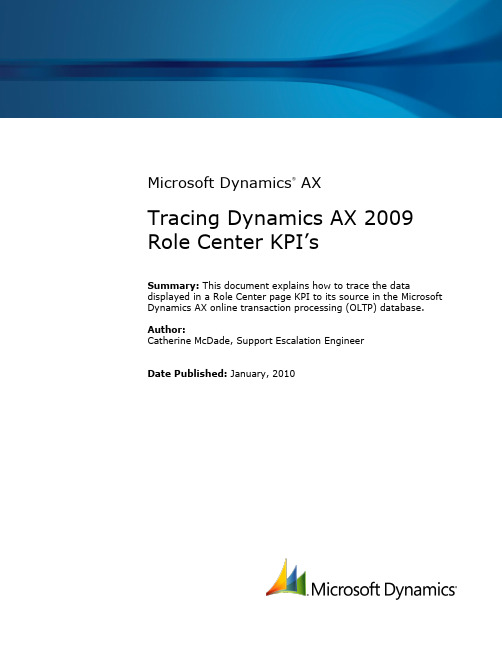
Microsoft Dynamics® AXTracing Dynamics AX 2009 Role Center KPI’sSummary: This document explains how to trace the data displayed in a Role Center page KPI to its source in the Microsoft Dynamics AX online transaction processing (OLTP) database.Author:Catherine McDade, Support Escalation EngineerDate Published: January, 2010Table of ContentsIntroduction (3)Terminology (4)KPI walkthrough (9)Description of KPI example (9)Step-by-step (9)Appendix A: Useful links (31)IntroductionThe prominent place of key performance indicators (KPIs) in Microsoft Dynamics AX 2009 Role Center pages has prompted questions about where the KPI data is drawn from. This document explains how to trace the data displayed in a KPI to its source in the Microsoft Dynamics AX online transaction processing (OLTP) database.Microsoft Dynamics AX relies on SQL Server Analysis Services (SSAS) for its business intelligence processing. In the following sections, we define terms of importance for SSAS, and then provide an example of how to trace the data for a KPI on a Role Center page.TerminologyKey Performance Indicator (KPI)A Key Performance Indicator is a measurement for gauging business success, or, in other words, ameasure of business metrics against targets. For example, a Sales Amount KPI could show sales from the last quarter and display a green icon if you are at budget, yellow if you are within 5% of budget, and red if you are under 5% of budget.Online Analytical Processing (OLAP)OLAP systems (such as that supported by SSAS) aggregate and store data at various levels across various categories.FactsFacts are predominantly numeric measurements, such as price or quantity, and represent the key business metrics that you want to aggregate and analyze. Facts form the basis of calculations, and you often aggregate them for members of a dimension.DimensionsDimensions form the contexts for the facts, and define the aspects of a business by which the facts are aggregated. For example, Items could be a dimension, while Price and Quantity could be facts of that dimension.Data sourceA data source stores the connection information for an SSAS project and/or database. WithMicrosoft Dynamics AX, the project or OLAP database that you create has a data source that points to your Microsoft Dynamics AX OLTP database.Data source viewA data source view contains the logical model of the schema used by an SSAS database object.Data source views can filter, apply calculations, and create joins on objects in the data source. In the OLAP database that Microsoft Dynamics AX creates, most of the data source views are simply views of a specific table, though some views may include a SQL statement that contains filters, calculations, or joins.MeasuresA measure represents a column that contains quantifiable data, usually numeric, that can beaggregated. A measure is generally mapped to a column in a fact table. An example of a measure would be Sales Amount or Cost of Goods Sold (COGS).CubeCubes store summarized fact and dimension data in structures that are multidimensional (that is, containing more than the two dimensions found in spreadsheets and normal database tables).Dimensions define the structure of the cube, and measures provide the numeric values of interest to an end user.Microsoft Dynamics AX 2009 ships with the following 10 default cubes:∙Accounts Receivable∙Human Resources Management∙General Ledger∙Production∙Project Accounting∙Purchase∙Sales∙Customer Relationship Management∙Expense Management∙Accounts payableMultidimensional Expressions (MDX)MDX is a query language, analogous to Structured Query Language (SQL), that is used to retrieve multidimensional data from a cube.Business Intelligence Development Studio (BIDS)An integrated development environment (IDE) based on Microsoft Visual Studio 2005 or 2008 and used to create and modify business intelligence solutions. This is the tool that you use to view and/or modify your Dynamics AX OLAP project or database.ProjectIn BIDS, a project is a collection of objects that make up your OLAP database. BIDS stores the objects (cubes, dimensions, etc) as files in the file system. It is recommended that you create a project for your OLAP database so that when you are making changes you are not affecting the database until you deploy.Below is a screen shot of BIDS opened to a project, followed by two screen shots that label the various sections of the BIDS environment.Detail view of BIDS, left side:Detail view of BIDS, right side:KPI walkthroughDescription of KPI exampleThis section walks you through an example of how to determine the origin of KPI values. We will use screen shots as needed to illustrate procedures.Scenario: Your CEO views her Role Center and wants to know where the numbers for the Production Cost KPI are coming from.Step-by-step1.In the Microsoft Dynamics AX client, go to the User profiles form (Administration >Setup > User profiles). On the form find and select CEO in the Profile ID column andthen click the View Role Center button.2. For the Production KPIs click the Manage KPIs link.3. Click the edit button on Production cost (the pencil icon). It will tell you that this ispulling from the Production Cube and the Production Cost KPI.4. To look at the KPI open SQL Server Business Intelligence Development Studio (BIDS). Ifyou are running SQL Server 2005, BIDS can be found at Start > All Programs >Microsoft SQL Server 2005 > SQL Server Business Intelligence DevelopmentStudio. If you are running SQL Server 2008, BIDS can be found at Start > All Programs > Microsoft SQL Server 2008 > SQL Server Business Intelligence Development Studio.5. Open your OLAP database (File > Open > Analysis Services Database).6. On the Connect To Database form, select Connect to existing database. Enter thename of the SQL Server Analysis Services Server in the Server field. In the Database field, enter Dynamics AX.Note: By default your OLAP database is named Dynamics AX. If you have applied adifferent name, use that name for Dynamics AX in the step above.7. Open the Production cube in the Solution Explorer section of BIDS. Find ProductionCube, right-click, and select Open.8. Click the KPIs tab.9. In the KPI Organizer, click the Production Cost KPI to open its setup form.10. The Value Expression section tells you what data the KPI is displaying.For this KPI we see that it displays the following:[Measures].[Actual vs. Planned Consumption]“M easures” could be a calculated measure or a measure on the cube structure. It istypically a calculated measure, so click the Calculations tab for the Production cube. 11. On the Calculations tab, find the Script Organizer and click the Actual vs. PlannedConsumption calculation.12.You will see in the Expression section it is doing the following:IF(ISEMPTY([Measures].[Cost of Planned Consumption]) OR [Measures].[Cost of Planned Consumption] = 0,NULL,([Measures].[Cost of Actual Consumption] / [Measures].[Cost of PlannedConsumption]) * 100)13. If we break the above statement down we see that the first part is:[Measures].[Cost of Planned Consumption] OR [Measures].[Cost of Planned Consumption] = 0, NULLWhat this tells us is that if these values return zero we will report null, otherwise we will do the calculation on the next line. First we need to find out if the above statement would return a zero, as shown in the following steps.14.Begin with the first part of the MDX query, [Measures].[Cost of PlannedConsumption]. On the Calculations tab you should see that Cost of PlannedConsumption breaks down to the following:[Measures].[Planned Cost Amount] + [Measures].[Planned Cost Markup]15. The Planned Cost Amount is another calculated measure that does the following:([Measures].[Cost amount], [Production Level].[Level].&[1])16.Cost amount is not a calculated measure, so we go back to the Cube Structure tab andin the Measures pane find CostCalcuation > Cost amount.17. Right-click Cost amount and select Properties.18. Expand Source, then expand Source again. The TableID is PRODCALCTRANS and theColumnID is COSTAMOUNT.19. To verify where the data is pulled from, go to the Solution Explorer and right-clickDynamics AX under Data Source Views. Select Open.20. On the Dynamics AX data source view tab, find PRODCALCTRANS under Tables.21. Right-click PRODCALCTRANS and select Edit Named Query.22.If you didn’t have an Edit Named Query option, it would mean the data was being pulledthe PRODCALCTRANS table using the following select statement:select costamount from prodcalctransHowever, since this is a named query, we need to find where the COSTAMOUNT column is coming from. To do this, look through the column labeled Column, find COSTAMOUNT, and then look at the Table column to see the source table.23.We see that the COSTAMOUNT column is pulling data from the PRODCALCTRANS table.The SQL statement would be:select costamount from prodcalctrans24.Now we need to trace the second part of the calculated measure, which is [ProductionLevel].[Level].&[1]. Find Production level in the Hierarchies tab underDimensions. Expand Production level and then click Edit Production Level.25.The Production Level hierarchy should appear under Production Level. Right click Leveland select Properties.26.In the Properties window, expand NameColumn and then expand Source. The sourceTableID is PRODCALCTRANS_LEVEL and the ColumnID is COLLECTREFLEVEL.27.We now know the data source that OLAP is using, but we want to find out where data isbeing pulled from in the Microsoft Dynamics AX OLTP database. To do this we can open the Dynamics AX option under Data Source Views in Solution Explorer.28.Scroll to PRODCALCTRANS_LEVEL, right-click, and select Edit Named Query29.The SQL statement for this data source is:SELECT DISTINCT COLLECTREFLEVEL FROM PRODCALCTRANS30.We now have enough information to build a SQL statement that would reflect the OLAPquery we saw in step 24 ([Production Level].[Level].&[1]). Adding the level of “1”from the end of the statement yields the SQL statement:select * from prodcalctrans where collectreflevel=1bining SQL statements yields:select sum (costamount) from prodcalctrans where collectreflevel=132.Now return to the second part of the MDX query [Measures].[Planned Cost Markup]from step 14.On the Calculations tab, find Planned Cost Markup. We see that this calculated measure is defined by([Measures].[Cost Markup], [Production Level].[Level].&[1])33.On the Cube Structure tab, navigate to CostCalcuation and then to Cost Markup.34.Right-click and select Properties for Cost Markup.35.In the Properties window, expand Source and then Source again. The displayedTableID is PRODCALCTRANS and the ColumnID is COSTMARKUP.36.Return to the Data Source View and look at PRODCALCTRANS and the Cost Markupcolumn (as in steps 20 through 23). The SQL statement turns out to be:select costmarkup from prodcalctrans37.We already found the SQL for production level.level &1 in steps 24-30. Combiningthat with COSTMARKUP yields:select sum (costmarkup) from prodcalctrans where collectreflevel=138.Now you can take the sum of COSTAMOUNT and COSTMARKUP (using the results fromsteps 31 and 37) where collectionreflevel=1. If that value is zero, then the KPI is null.39.If the value is not zero, then we continue tracing the KPI using the second part of thestatement from step 12:[Measures].[Cost of Actual Consumption] / [Measures].[Cost of Planned Consumption]) * 10040.The Cost of Actual Consumption is a calculated measure that has the followingexpression:[Measures].[Realized Cost Amount] + [Measures].[Realized Cost Adjustment]41.In the first part of the statement, the Realized Cost Amount measure is:([Measures].[Actual cost amount], [Production Level].[Level].&[1])42.Now look up the Actual cost amount measure. To find this measure, go back to theCube Structure tab and find Actual cost amount under CostCalculation.43.If we look at the properties of Actual cost amount we find that the source TableID isPRODCALCTRANS and the ColumnID is REALCOSTAMOUNT.44.This gives us a SQL statement of:select realcostamount from prodcalctransIf we add the production level of 1 (which we already found in steps 24 to 30) the SQL statement for all of step 41 is:select sum (realcostamount) from prodcalctrans where collectreflevel=145.Go back to step 40 and look at the second part of the statement[Measures].[Realized Cost Adjustment]Realized Cost Adjustment is a calculated measure equivalent to:([Measures].[RealCostAdjustment], [Production Level].[Level].&[1])46.The source of RealCostAdjustment can be found by going back to the Cube Structuretab and finding RealCostAdjustment under CostCalculation.47.If we look at the properties of RealCostAdjustment, we find that the source TableID isPRODCALCTRANS and the ColumnID is REALCOSTADJUSTMENT. Adding the production level of 1, we would see a SQL statement such as:select sum(realcostadjustment) from prodcalctrans where collectreflevel=148.To derive Cost of Actual Consumption, we would add the results of steps 44 and 47.49.Next we trace the second part of the statement from step 39:[Measures].[Cost of Planned Consumption]This results in the expression:[Measures].[Planned Cost Amount] + [Measures].[Planned Cost Markup]50.[Measures].[Planned Cost Amount] is a calculated measure equivalent to:([Measures].[Cost amount], [Production Level].[Level].&[1])51.To find [Measures].[Cost amount], go back to the Cube Structure tab and find Costamount under CostCalculation.52.If we look at the properties of Cost amount, we find that the source TableID isPRODCALCTRANS and the ColumnID is COSTAMOUNT. Adding the production level of 1, we would see the SQL statement:select sum (costamount) from prodcalctrans where collectreflevel=153.Return to step 49 for the next part of the statement:[Measures].[Planned Cost Markup]This is a calculated measure equivalent to the expression:([Measures].[Cost Markup], [Production Level].[Level].&[1])54.To trace this measure, go back to the Cube Structure tab and find Cost Markup underCostCalculation.31 TRACING DYNAMICS AX 2009 ROLE CENTER KPI ’S55. If we look at the properties of Cost Markup , we find that the source TableID isPRODCALCTRANS and the ColumnID is COSTMARKUP. Adding the production level of 1,we see the SQL statement:select sum (costmarkup) from prodcalctrans where collectreflevel=156. The results for [Measures].[Cost of Planned Consumption] would be the sum of steps 52and 55.57. Therefore, the results for [Measures].[Cost of Actual Consumption] / [Measures].[Cost ofPlanned Consumption]) * 100 This means we have to divide the results from step 48 bythe results of step 56. Then we take that number and multiply it by 100 to get our actualvs. planned consumption which is what gives us the Production Cost KPI.After following these steps you should now know where the data that makes up the Production Cost figure on the KPI is coming from. You should also have learned how to trace a KPI so that you can determine where any KPI is pulling data from.Appendix A: Useful links∙ Microsoft Dynamics AX 2009 Business Intelligence Cube Reference Guide: /downloads/details.aspx?FamilyId=6A685DF3-912D-4545-B990-CD2283C159FB&displaylang=en∙ Role Center reference for Microsoft Dynamics AX: https:///dynamics/ax/using/ax_rolecenterreference.mspxReferences:∙The information above was taken from SQL Server books online. For more information on SSAS please go to /en-us/library/ms130214.aspx32 TRACING DYNAMICS AX 2009 ROLE CENTER KPI ’SThis document is provided “a s-is.” Information and views expressed in this document, including URL and other Internet Web site references, may change without notice. You bear the risk of using it.Some examples depicted herein are provided for illustration only and are fictitious. No real association or connection is intended or should be inferred.This document does not provide you with any legal rights to any intellectual property in any Microsoft product. You may copy and use this document for your internal, reference purposes. You may modify this document for your internal, reference purposes. © 2009 Microsoft Corporation. All rights reserved.Microsoft Dynamics is a line of integrated, adaptable business management solutions that enables you and your people to make business decisions with greater confidence. Microsoft Dynamics works like and with familiar Microsoft software, automating and streamlining financial, customer relationship and supply chain processes in a way that helps you drive business success.U.S. and Canada Toll Free 1-888-477-7989Worldwide +1-701-281-6500/dynamics。
PRISMA 2009 Checklist

INTRODUCTION
Rationale Objectives 3 4 Describe the rationale for the review in the context of what is already known. Provide an explicit statement of questions being addressed with reference to participants, interventions, comparisons, outcomes, and study design (PICOS).
DISCUSSION
Summary of evidence Limitations Conclusions 24 25 26 Summarize the main findings including the strength of evidence for each main outcome; consider their relevance to key groups (e.g., healthcare providers, users, and policy makers). Discuss limitations at study and outcome level (e.g., risk of bias), and at review-level (e.g., incomplete retrieval of identified research, reporting bias). Provide a general interpretation of the results in the context of other evidence, and implications for future research.
Utility for Caching Metafile Renditions For Matrix
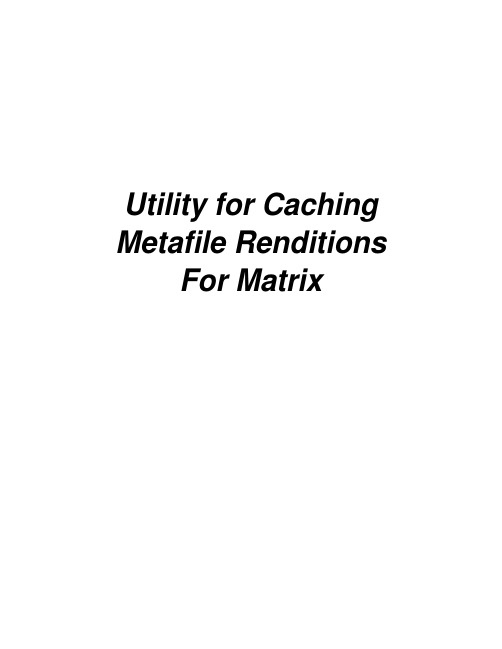
Utility for Caching Metafile Renditions For MatrixTable of Contents Introduction (3)How does it work? (3)What is a metafile? (3)Supported Document Formats for Metafile Renditions (3)Steps for Creating Metafiles (4)i.For Files with XREFs (3D Assemblies or 2D files with XREFs) (4)ii.For all other files (4)Architecture (5)Administrator Guide (6)System Requirements (6)Installation (6)Manual Setup (7)Starting the Utility (9)Configuration (10)Setting Trigger Mechanisms in Matrix (10)i.On-Demand Mechanism (10)ii.Event-Based Mechanism (11)Enabling Icon Mail for Matrix Users (15)Feedback (16)General Inquiries (16)Sales Inquiries (16)Customer Support (16)IntroductionMetafile Utility uses the AutoVue server as a rendition tool to generate and check metafiles into the Matrix Product Data Management system (Matrix PDM). Once a metafile rendition is added to the native document, the next time the file is viewed in the AutoVue client, the AutoVue server fetches the metafile rendition instead of the native file.How does it work?Here is a brief description of how the utility handles requests for creating metafile renditions:1. The client application sends the rendition request to the PDM server.The actual request dispatched by the client depends on the triggering mechanism, which can be configured on the PDM server side. Examples of triggering mechanisms include check-in, promotion, or on-demand actions.2. The Server stores the request in a special queue item.Each queue item represents a request made by a client to generate a metafile rendition of the native file.3. The utility polls the queue items from the PDM at predefined intervals, and retrieves any pending requests.4. The utility sends relevant information of each request to the AutoVue server to generate the metafile rendition.5. The utility asks AutoVue server to check-in the metafile rendition to the PDM.The AutoVue server in turn passes the request to VueLink to add the metafile as a rendition to the nativedocument object in the PDM.What is a metafile?A metafile is a true replica of the original file. It is a lightweight format developed by Cimmetry. Its main advantage is performance enhancement of document viewing on the client side.Supported Document Formats for Metafile RenditionsThe utility generates metafile renditions for all Engineering and Vector formats that are supported by AutoVue Client-Server Edition. Currently, AutoVue Client-Server Edition supports many file formats, including 2D engineering drawings and 3D assemblies.Steps for Creating MetafilesFor Files with XREFs (3D Assemblies or 2D files with XREFs)Special care is given when creating a metafile for files with XREFs. For the utility to properly generate a metafile for a particular file, follow these steps:1. Launch the Matrix client application and login.2. Check in all the XREFs and the assembly, then define the relationship between the master file and the XREFs.3. If the On-Demand trigger mechanism is setup, select the Assembly business object, right-click and selectExecute > csiCreateQueueItemOnDemand from the popup menu.4. If the Event-Based trigger mechanism is setup, check out the Assembly and check it back into Matrix.For All Other FilesIf the Event-Based trigger mechanism is setup, the metafile request is generated as soon as the file is checked into Matrix.ArchitectureWhenever a predefined event occurs, such as a file check-in for example, Matrix invokes a server-side custom program called csiCreateQueueItem, which creates a custom object inside a Matrix vault. This custom object represents a unique Rendition Request.Meanwhile, a polling application retrieves these queue items from Matrix, using API provided by VueLink, extracts information from the QueueItem to identify the checked-in document. This information is added to an internal Queue, which is polled by a QueueReader. Each entry retrieved by the QueueReader is then dispatched to the AutoVue Client-Server Edition server using Vuebean API. Thereafter, the metafile is created and checked into Matrix by the AutoVue Client-Server Edition server, which interacts with VueLink for Matrix for this purpose. The status of the rendition, whether it is “Errored” or “Successful” is then sent back to the user by the Polling Application using Matrix Icon Mail.The Polling Application and the QueueReader run asynchronously, leading to greater efficiency.Administrator GuideSystem RequirementsThe utility itself is a Java application program and therefore can be run on any platform equipped with Java Virtual Machine (JVM).The following software must already be installed on the machine hosting this utility:•Sun's Java Runtime Environment (JRE) 1.4.2 or higher•Matrix Thick Client Applications v10.7- At least the MQL Application.The following software must also be available for the utility to work but may be installed on a different machine than the one hosting the utility:•AutoVue Client-Server Edition v19.1 (or any SP of v19.1)•Matrix Collaboration Kernel 10.7•VueLink for Matrix v19.1•Matrix Application Exchange Framework AEF 10.7•Matrix Engineering Central or Designer Central 10.7InstallationMetafile utility requires the AutoVue Server and VueLink. Before installing Metafile Utility with Matrix, make sure that Matrix, AutoVue Client-Server Edition, and VueLink for Matrix are properly installed and configured on your system, according to the manufacturer’s instructions, and are operating correctly.To install the utility for caching metafiles for Matrix, complete the steps outlined in the following sections:•Manual Setup•Setting Trigger Mechanism in Matrix•Enabling Icon Mail for Matrix Users•Starting the UtilityManual SetupTake the following steps to install Metafile Caching Utility manually. If you installed Metafile Caching Utility during the automatic installation of VueLink, skip the following steps.1. Create a folder called /cimmetry/metafile_utility. For example: c:/program files/cimmetry/metafile_utility2. Copy the content of the ‘metafile_utility’ folder found on the distribution CD to the folder created in previousstep.3. In the /metafile_utility/bin folder, open ‘run.bat’ in a text editor and modify the following settings:JDK_DIR Full path to the root folder where Sun’s JRE is installed. Example: c:\jdk1.3.1JARDIR Full path to the folder that contains metafile.jar along with other JAR files.PASSWORD Password of a valid Matrix account with administrative privileges.MX_CLIENT_JAR There are two entries in run.bat. You need to uncomment one entry only based onversion of Matrix you have installed. If you are using Matrix v9.5.2.0+,eMatrixServletRMI.jar should be in the classpath. Otherwise,eMatrixAppletDownloadXML.jar should be in the classpath.If you are using RIP mode, use full path to eMatrixAppletXML.jar instead ofeMatrixServletRMI.jar.Note:By default, the csiqcmatrix.properties file is located under same folder as metafile.jar. If this file is moved to another location, then you need to set the full path to PROPFILE.PROPFILE Full path to csiqcmatrix.properties file.4. In the /metafile_utility/bin folder, open the ‘csiqcmatrix.properties’ file in a text editor and modify thefollowing settings:JVUE_HOST The host server Name or IP where AutoVue Client-Server Edition Server isrunning.JVUE_PORT The Port Number to which AutoVue Client-Server Edition Server is listening. Bydefault, this value is 5099.MAX_THREADS For each request for rendition, the utility creates a new thread (process) thatinteracts with the AutoVue Server to perform the rendition as well as the check-in ofthe metafile. The maximum number of such threads that the polling client can runsimultaneously can be configured here. Increasing this number leads to quickerrendition because more files can be rendered at the same time. But it also leads toa greater load on the machine hosting this utility as well as the machine hostingAutoVue Server. This number cannot exceed the number of seats procured forAutoVue Client-Server Edition Server. For example, if you are running AutoVueClient-Server Edition server with a 50-user license, then the value supplied in thistext field may never exceed 50.QUEUE_CLIENT_PROP Full Path to csimfmatrix.properties properties file.5. In the /metafile_utility/bin folder, open ‘csimfmatrix.properties’ file in a text editor and modify the followingsettings:MX_HOST The host server Name or IP where the Application Server (e.g. Weblogic) hostingMatrix Thin Client applications is running.MX_PORT Any Matrix Thin Client installation needs a Webserver to be the point of entry for allrequests. The Webserver then transfers requests to the underlying application server.For example, when the Weblogic server is installed, it comes with a default Webserverthat listens to port 7001 by default and transfers all requests to Weblogic.The value supplied in this text field should be the port number to which the Webserver islistening.MX_CONNECT Matrix Collaboration Kernel type. RIP,RMI or EJB. Default is RIP.If using RIP mode, input MX_CONNECT is APPSERVER.MX_RMIPORT Port number if Matrix RMI server is used. Default is 1099.MX_USER Name of valid Matrix user with Administrative Privileges to Application Centrals.Default is Test Everything. The utility needs to sign into Matrix to access RenditionRequests. This user ID should have permissions to read and modify Business Objectsof type csiQueueItem. It should also have permissions to send icon mail notifications tousers about the status of their rendition requests.MX_VAULT Matrix vault name, which contains all the csiQueueItems. Care should be taken toensure that this is the same Vault that contains VueLink for Matrix specific businessobjects.MX_CSI_CONFIG This object (Cimmetry Configuration Business Object) is created whenVueLink for Matrix is installed. It contains all the required meta-data for VueLinkfunctionality. Since this utility depends on VueLink to function (please refer to thearchitecture diagram), the object name specified here should be accurate. CODEBASE Web path to the client file specified above (MX_CLIENT_JAR), with web app contextname. Example: /ematrix/WebClient/java/classesMX_FILEURL Web path to MxAutoVue servlet. Example: /ematrix/servlet/MxAutoVueServletMX_SVLT Web path to VueLink servlet. Example: /ematrix/com.cimmetry.vuelink.matrix.DMS6. In a text editor, open ‘schemaCreateBC.txt’ file found under /metafile_utility/bin folder and modify thefollowing settings:context_user Replace "__USER__" with the name of valid Matrix user who has administrativeprivileges. Default is creator.context_password Replace "__ PASSWORD __" with the password of valid Matrix user who hasadministrative privileges. Default is empty.context_vault Replace "__VAULT__” with Matrix Vault name.store_name Replace "__STORE__" with Matrix Store name.7. Launch Matrix MQL Application (mql.exe) and run the script contained in ‘schemaCreateBC.txt’ file. Forexample, at MQL prompt, type run c:/temp/schemaCreateBC.txt.Starting the UtilityInvoke ‘run.bat’ from the command line. It asks you for a password. Enter a password that belongs to a valid Matrix user who has administrative privileges.Make sure that Application Server (Weblogic or WebSphere) is running before invoking ‘run.bat’.ConfigurationSetting Trigger Mechanisms in MatrixMetafile Utility for Matrix takes advantage of the event mechanism provided by Matrix. Two kinds of triggering mechanisms are employed with Metafile Utility:The On-Demand (explicit) mechanism, metafile request is implemented with Matrix Thick-client. The user can initiate a metafile request when needed. The metafile Utility takes care of that request and creates the metafile.Note:• The On-Demand mechanism is recommended for files with XREFs.The Event-based (implicit) mechanism, the triggering method is involved with registering with a particular event such as the check-in event. That means once a document is checked in, an event, which is defined by Matrix is fired which invokes ‘csiCreateQueueItem’ program.Note:• The Event-Based mechanism is recommended for files without XREFs.On-Demand MechanismThe script file creates a program called ‘csiCreateQueueItemOnDemand’ within Matrix. This program functions exactly like the program “csiCreateQueueItem”. The difference is that “csiCreateQueueItem” is meant to be associated with Business Objects as a trigger while this program is to be associated with Business Objects as a method. The administrator may also associate the program “csiCreateQueueItem” with Business Object types other than CAD Model.1. Run Matrix Business application (eg.: business.exe).2. Open the Matrix CAD Model type in edit mode.3. In the Edit window that appears, click the Methods tab.4. Click Add.5. Type “csiCreateQueueItemOnDemand” in the Name field.6. Click Ok.Event-Based Mechanismii-1 csiCreateQueueItemThe script file creates a program called csiCreateQueueItem in Matrix. When invoked, this program creates a Business Object, which represents a request for Metafile Rendition. You can set the ‘Check-in’ trigger on CAD Model Business Objects to invoke this program. You can choose to associate the program with any other trigger.In addition to this, you can also associate the csiCreateQueueItem program with Business Object types other than CAD Model.1. Run Matrix Business application (eg.: business.exe).2. Open the Matrix CAD Model type in edit mode.3. In the Edit window that appears, click the Triggers tab.4. If the trigger you want is not in the list, click Add, then double-click the desired trigger.5. In the Edit Trigger window that appears, type the program name, i.e. csiCreateQueueItem, in the Action textfield.ii-2 csiCreateQueueItemMeetingThe script file creates a program called “csiCreateQueueItemMeeting” in Matrix. When invoked, this program creates a Business Object, which represents a request for Metafile Rendition. You can set the Create trigger on MeetingAttachment Relationship Business Objects to invoke this program. You can choose to associate the program with any other trigger.In addition to this, you can also associate the “csiCreateQueueItemMeeting” program with Business Object types other than MeetingAttachment.6. Run Matrix Business application (eg.: business.exe).7. Open the Matrix MeetingAttachment type in edit mode.8. In the Edit window that appears, click the Triggers tab.9. If the trigger you want is not in the list, click Add, then double-click the desired trigger.10. In the Edit Trigger window that appears, type the program name, i.e. csiCreateQueueItemMeeting, in the Actiontext field.11- Make sure the Meeting Attachments relationship is from Type Meeting to Type DOCUMENTS as well. In this case, the trigger would act on any type of document that is derived from type DOCUMENTS successfully.Enabling Icon Mail for Matrix UsersOnce the utility is installed successfully, you need to enable icon Mail for all users who will be creating Rendition Requests. This is needed because the utility relies on icon mail to send notification to users about the status of their requests.1. Run the Matrix Business application (eg.: business.exe).2. Select Object > Find from main menu.3. Select Person from the Object list, then click Find.4. From the search result, select the user who needs icon mail enabling.5. Select Object > Open > Edit from main menu.6. In the Edit window that appears, make sure the Icon Mail box is checked.FeedbackCimmetry System products are designed according to your needs. We would appreciate your feedback, comments and suggestions. We can be contacted by fax, e-mail or telephone. There is a feedback button on our Web page that activates an easy-to-use feedback form. Let us know what you think!General InquiriesTelephone: +1 514-735-3219Fax: (514) 735-6440E-mail: *****************Website: Sales InquiriesTelephone: +1 514-735-3219 or 1-800-361-1904Fax: (514) 735-6440E-mail: ******************Customer SupportTelephone: +1 514-735-9941Website: http://support。
1._Gausian_09_Windows_GaussView_5_Windows_安装

2014-9-13
1
Gaussian09 及 GaussView5 版本
Gaussian09 版本
• Gaussian 09 for Windows (Gaussian 09W 32bit) 适合教学
• 2GB RAM • 16GB disk • 4 processors (or cores)
做中国一流的分子模拟、药物设计、生物信息解决方案提供商
促进中国生技产业、医药产业的发展
14
源资信息科技(上海)有限公司
Gaussian和GaussView 在中国大陆和香港地区的唯一代理商
Gaussian 09
2014-9-13
GaussView 5.0
15
源资信息科技(上海)有限公司
上海总公司 联系方式:+86-21-32504385
完成安装
• 生成桌面图标
2014-9-13 6
Gaussian 09 W 和GaussView 5W 安装时需要注意的问题
• 安装路径必须为全英文,例如D:\G09W。 • 最好先安装Gaussian 09 W,然后安装GaussView 5。 • 安装Gaussian 09 W 过程中需要建立一个临时文件 夹 \Scratch。此文件夹将用于存放计算时产生的临 时文件,需要硬盘空间较大,因此最好放置在硬 盘空间较大的盘符。 • GaussView 5 的安装路径与Gaussian 09 W一致,例 如 D:\G09W • GaussView 5 选择关联其它类型文件时,推荐全选。 这有助于今后从其它文件格式导入坐标及其它文 件信息。
读入光盘 • 在本地磁盘建立一个新文件夹,例如:Gaussian 09W。然后 把光盘中相关安装文件拷贝到新建文件夹 (此为推荐安装方 式,但您也可以直接使用光盘安装) 双击Gaussian 09W文件夹里的setup.exe 输入用户名、公司名及序列号(光盘上) 选择安装模块(Program, Help, Tests)
UANTA COMPUTER INC. Quanta LB4M系列二层、三层和IPv6加QoS管理交
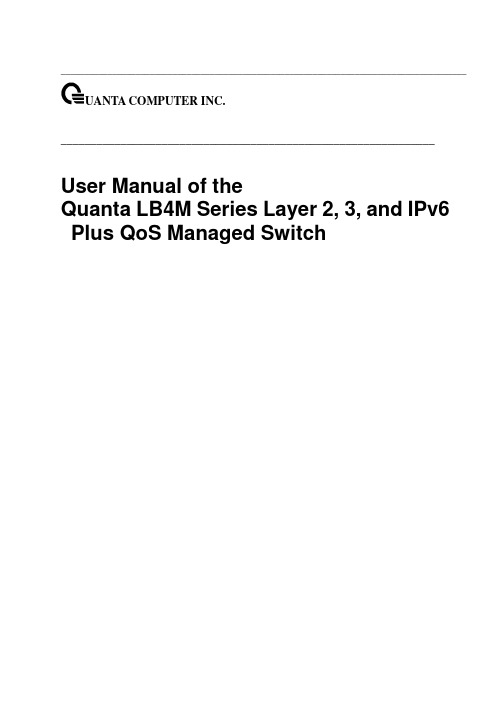
4.1
Overview...........................................................................................................49
4.2
How to log in.....................................................................................................49
2.5.6 Quick Start up Downloading from Out-of-Band PC to Switch (Only XMODEM) 44
2.5.7 Quick Start up Downloading from TFTP Server ............................................45
3.3
Set Up your Switch Using Telnet Access...........................................................48
4 Web-Based Management Interface..........................................................................49
6.1.3 show eventlog ..............................................................................................59
Informatica Multidomain MDM 10.3 安装指南(针对微软SQL服务器与O
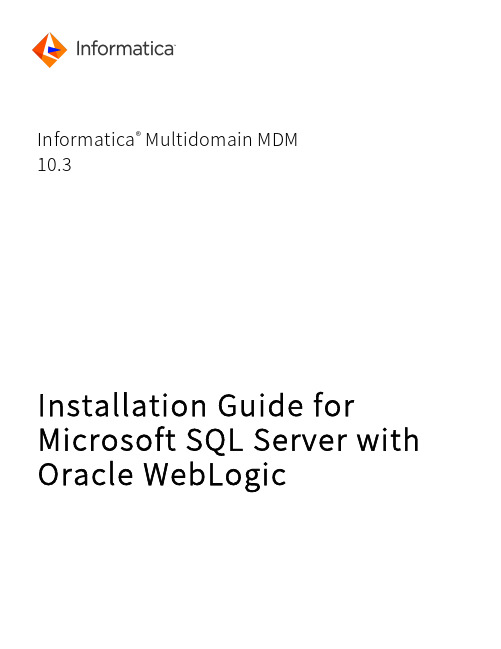
Informatica® Multidomain MDM10.3Installation Guide for Microsoft SQL Server withOracle WebLogicInformatica Multidomain MDM Installation Guide for Microsoft SQL Server with Oracle WebLogic10.32018年9 月© 版权所有 Informatica LLC 2001, 2020本软件和文档仅根据包含使用与披露限制的单独许可协议提供。
未事先征得 Informatica LLC 同意,不得以任何形式、通过任何手段(电子、影印、录制或其他手段)复制或传播本文档的任何部分。
美国政府权利交付给美国政府客户的程序、软件、数据库及相关文档和技术数据是指适用的联邦采购条例和政府机构特定补充条例中定义的"商业计算机软件"或"商业技术数据"。
因此,使用、复制、披露、修改和改编应遵循适用的政府合同中规定的限制和许可条款、政府合同条款的适用范围以及 FAR 52.227-19 商用计算机软件许可中规定的额外权利。
Informatica、Informatica 标志和 ActiveVOS 是 Informatica LLC 在美国和世界其他许多司法管辖区的商标或注册商标。
欲获得 Informatica 商标的最新列表,请访问 https:///trademarks.html。
其他公司和产品名称可能是其各自所有者的商业名称或商标。
本软件和/或文档中的若干部分受第三方所拥有的版权约束。
所需的第三方声明随产品一起提供。
本文档中的信息如有更改,恕不另行通知。
如发现本文档中有什么问题,请通过以下电子邮件地址向我们报告:**********************************。
Informatica 产品根据对应协议的条款和条件进行担保。
- 1、下载文档前请自行甄别文档内容的完整性,平台不提供额外的编辑、内容补充、找答案等附加服务。
- 2、"仅部分预览"的文档,不可在线预览部分如存在完整性等问题,可反馈申请退款(可完整预览的文档不适用该条件!)。
- 3、如文档侵犯您的权益,请联系客服反馈,我们会尽快为您处理(人工客服工作时间:9:00-18:30)。
Predator Football Boot
• Professional footballer in the 80’s at Liverpool FC. • Using existing technology for a new use (table tennis bats) • 1991 invented the improved boot and spent 3 years developing it; filed patent applications • 1994 Predator launched by Adidas®.
Trade Marks
• A trade mark is an important marketing, promotional & advertising tool Companies go to extra ordinary lengths to protect their brand image Registered trade marks are distinguished by an ® symbol
Intellectual Property Office is an operating name of the Patent Office
What Protection - Fireangel
• Patent - edge over competitors for 20 years • Trade mark – gave them brand identity – eternal if kept in force • Registered Design – protection over the external appearance • Copyright – protection over the written content
Craig Johnston
Intellectual Property Office is an operating name of the Patent Office
Predator WO9222224 – 23 Dec 1992 Football Boot
Intellectual Property Office is an operating name of the Patent Office
Intellectual Property Office is an operating name of the Patent Office
Intellectual Property Office is an operating name of the Patent Office
Problems, problems…..
• Operated by batteries – inefficient • Temperamental –goes off when you burn the toast • Ugly – spoils the look of your ceiling • Not robust – flimsy materials
FireAngel
Nick Rutter & Sam Tate
• Developed trade mark – fireangel – 1 April 1999 • EU grant and investment from business angels • Within 12 months tested to British Standards • Contract with B&Q • Now available across the UK – looking at US market • IP portfolio extended to 18 patents, design registration and trade mark registration “angeleye” for US
Intellectual Property Office is an operating name of the Patent Office
A vital asset to business
•
Organisations own assets:-
• Commercial assets eg houses/cars - unauthorised or illegal use may result in prosecution • Intellectual property – the jewel in the crown to many organisations • Unauthorised or illegal use may result in prosecution as they have same attributes as commercial assets
Intellectual Property Office is an operating name of the Patent Office
FireAngel WO0021047 – 7 Oct 1998 Alarm
Intellectual Property Office is an operating name of the Patent Office
Intellectual Property
Protecting Ideas
Intellectual Property Office is an operating name of the Patent Office
Intellectual Property Office is an operating name of the Patent Office
What is Intellectual Property?
Trade Marks Patents Regd. Designs Copyright
For brands, protecting distinctive reputations vested in names and logos etc For inventions, protecting the function of new products and processes For appearance, protecting the unique look of parts or whole articles For creative works, protecting literary, musical and artistic works
-
Control Permission £££(££££….??) Illegal (stealing?) It gets complicated!
Intellectual Property Office is an operating name of the Patent Office
Intellectual Property Office is an operating name of the Patent Office
Intellectual Property Office is an operating name of the Patent Office
•
•
Intellectual Property Office is an operating name of the Patent Office
Who Uses IP - Trade Marks?
•
New businesses create brands
• Existing business develop brands for new products and services • Trade marks will last forever (if renewed) • Cost £200 (plus legal fees!)
“A Badge of Origin”
Intellectual Property Office is an operating name of the Patent Office
Intellectual Property Office is an operating name of the Patent Office
Predator Football Boot
• Has been continually improved over the last 10 years, selling over a million a year • Spent 10 years developing new rubber over-boot: the Pig®.
Shapes as Registered Trade Marks
Intellectual Property Office is an operating name of the Patent Office
Case Study
Intellectual Property Office is an operating name of the Patent OfficeCaseຫໍສະໝຸດ Study – FIRE ANGEL
• Nick Tate & Sam Rutter
• Met at Coventry University • Determined to become business men • Displayed entrepreneurial talent • Researched home environment • Spent many hours looking for a problem
Intellectual Property Office is an operating name of the Patent Office
