电脑英文说明书
产品说明书英文版V完整版

产品说明书英文版V HEN system office room 【HEN16H-HENS2AHENS8Q8-HENH1688】X-Link PRODUCT MANUALS FOR MULTIVIEW CONTROLERThis manual applies to the following models:3UA Multiview CONTROLER ( Optional Front Panal,LCD Console )3UB Multiview CONTROLER ( Optional Front Panal,LCD Console )8U Multiview CONTROLER ( Optional Front Panal )8U-S Multiview CONTROLER( Optional Front Panal )12U Multiview CONTROLERLED Very-large Dot Matrix Screen Multiview CONTROLER ( K Series ) Monitoring Multiview CONTROLER ( N Series )3D Multiview CONTROLER ( 3D Series )4K Multiview CONTROLER (4k Series )IMPORTANT NOTICEThe company reserves the right to update the manual according to improvement of products without any prior notice.In the process of using, if any content in this manual is inconsistent with actual products or there is any further question during use,please contact document information department of our company.Please read this manual carefully before using the CONTROLER and properly file it after reading for future reference. Pictures are for reference only, subject to our available products.Please pay close attention to those with the Icon of in the article.Contents112I Safety guidelinesDanger High Voltage. There is a hazard of highpressure inside this product, non-professionalmaintenance personnel are forbidden to open thedevice! Beware of electric shock!Use the power correctly. Working voltage of thisproduct is 220V, please ensure using the powercorrectly.Ground and use the fuse correctly. This productconnects to the ground plane with earth conductorsof power line, please don't connect earth wires tothe high pressure.Keep ventilation. Maintain adequate ventilation forthe device, the gap between front& rear panels andthe side should be at least 20cm.Moisture proof. Please make sure the device isplaced in a dry environment.Handle with care. There are precision componentsinside the product, please handle with care.Waterproof &foreign body proof. Any liquid, metalfragments, or other irrelevant substances areprohibited to enter the device.Put it away from the inflammable and explosivedangerous goods.II Introduction of Multiview CONTROLERThis chapter includes:Introduction of Multiview CONTROLERExclusive Features of Multiview CONTROLRE1. Introduction of Multiview CONTROLERMultiview CONTROLER is also called big screen processor and display wall CONTROLER etc. The main function is to splice multiple displayunits together into a logic displayer of ultrahigh resolution, and to realize multiple screens and scenarios of optional position and size through opening windows on the basis of this ultrahigh-resolution displayer, which can also ensure that image quality in each screen is excellent. It can show the entire electronic map, geographical information system, industrial flow chart and industrial monitoring information and other data of ultrahigh resolution.Base Type(A Series )3U、8U、12U Product Figure,as shown in the following picture:Base Type Product Figure I(3U、8U、12U)High-end type(U Series )3U LCD Controller Product Figure,as shown in the following picture:3U LCD Controller Product Figure IIMid-Range(K Series )3U Front Panal Product Figure,as shown in the following picture:3U LCD Front Panal Figure IIIMid-Range(K Series )8U Front Panal Product Figure,as shown in the following picture:8U LCD Front Panal Figure IV2. Exclusive Features of Multiview CONTROLERThe company's multi-screen processor has the following exclusive features:A. Pure hardware structure of FPGA, steady and reliabilityWith excellent image processing performance, completely avoid troubles caused by the slow starting speed of PC, hardware conflict and computer virus. Mean Time Between Failure(MTBF)>30000. It can work continuously for more than 1 years.B. Support multiple video signals, on-demand distributionIt supports DVI, HDMI, VGA, AV, SDI, H264 and other video signal for accessing, users can find any collocation as required, meetingindividual requirements of different areas.C. Flexible board design, random combinations; support hot plug, convenient maintenanceRemovable board card matches with cases of different sizes, which can fully meet system requirements of different sizes. Cases make space for expanding and reducing capacity at any time. It is designed with exclusive card channel, system modules, such as input card, output card, control card, fan and power supply, are all independent plug-in design, truly achieving the real-time on-line replacement and convenient maintenance.D. Multi-input videos roaming and overlaying, no regional and hierarchical constraintsSupport multi-input videos to open multiple active windows in optional position in full screen, all windows are allowed to roam free, overlap, magnify and narrow down, no regional and hierarchical constraints, and no size and proportion limits.E. Output synchronization and double-buffer technologyRealize seamless switching between scenario plans without limit to the number, truly achieving synchronous display of screens, ensure no tear, no flicker, no blue screen, no stationary state and other abnormal phenomena.F. Arbitrary cutting function of input videos, support for cutting processing of any sizeArbitrary cutting function of any input video has been specially developed for this product according to different scenarios and requirements of users. Users can cut and shape any part of screen imagefreely with convenient operation of the software according to display requirements, all the images are independently displayed.G. Output mapping function makes construction more flexibleRealize the connection between devices and display units withoutone-to-one correspondence between wires, which can be adjusted in the software freely.H. Support special splicing. It can perfectly support variousdisplay units, realize special display effectIn large-scale exhibitions, enterprise propaganda, stages, bars and other places, users can achieve effects shot by using the functions of special effect and special shape. This device support any splicing combination of display units, special-shaped splicing of LCD, DLP, PDP and LED display unit of any resolution.I. Pane processing technologyFor traditional splicing technology, when display units with gap . LCD \ DLP \ PDP, etc.) are used to present pictures, the picture at the gap between two display units will be divided because of imaging failure, resulting in picture’s breaking and deformation. X-LINK’s paneproce ssing technology shields the picture’s part that is covered by gap between display units through precision adjustment for pixels, achieving smooth and intuitive display.J. The unique advanced subtitle function makes the display more perfectIt can update and display dynamic text messages in real timeaccording to customer needs, such as the weather forecast and urgent message etc. The subtitle function helps users to mark video sources properly, which not only displays images but also increases the function of text information display.K. Mask overlapping function supports the overlapping of customized shapes. Users can customize special effects freelyThe use of mask of special effects can create a richer screen effect.L. The preview and video echoed function greatly helps users to monitor the videoVideo content displaying on the wall can be viewed in advance before playing by the software, and can be viewed remotely during playing.M. Local-storage presupposition for unlimited scenarios facilitates to read and call at any timeSupport the uncapped scene storage, with optional digital control panel, which can facilitate the application of "on-duty automaticinspection" on the areas of manual switch, auto rotation and convenient monitoring etc.N. Digital control panel is helpful to the?scene switchingExclusively developed processor with digital control panel, using the experience of the buttons' superior characteristics of matrix equipment, is specially for splicing in LED screen of super large dot matrix, realizing the fast and convenient scene switching.O. Optional embedded PC operating systemDesign the embedded industrial PC motherboard into board card that can be inserted into the device, so as to integrate PC into the processor to reduce users' trouble to connect it to PC. Users caninstall operating system and common software in the card, which can be used for playing video. perfectly combining functions of externalsplicer of pure hardware architecture and splicer of software architecture.P. Multi-screen interactionMulti-screen interaction refers to the interaction of images, videos and all kinds of documentation resources among cellphone, tablet PC and large screen wall. It is a much "cool" function. It can bring users excellent experience, fun, convenience and it is simple, easy to use, playing the fun of touch to the limit.Q. Support coordinated control among devices, such as startup & shutdown of splicing wall, matrix switching and PTZ control etc.R. Support customized development.III Hardware connectionThis chapter includes:Hardware connection diagramBack panel interface signal diagramDevice supports video input,output and control port signals1. Hardware connection diagramThe typical instance diagram of hardware connection is shown below, it can access various signal sources, such as cameras, DVDs, notebook computers, Blue-ray DVDs, PCs, Webcam etc., and then transmit them to the display wall.Figure 1 Typical instance diagram of hardware connection The installation of this device is very simple; please install it according to the following instructions.1. Disconnect main power of the system, and shut down powers of this device, each display unit and auxiliary devices;2. Place the device into the cabinet or a steady worktable, directthe back panel toward the operating personnel, and keep good ventilation.3. According to figure 1, connect the video cable, networkcable(serial line) and power cord to the response interface of the device.4. After checking and ensuring there is no problem, turn on thepower of each screen, each auxiliary device and the device to start running it with the combination of the control software on PC.Note: please make sure that the power of each device isdisconnected and ensure all connections are correct and reliable during cable assembly.2. Back panel interface signal diagram3UA type multi-screen processor supports input card slots 4, output card slots 6.Figure 2 3UA Back panel3UB type multi-screen processor supports input card slots 6, output card slots 4.Figure 3 3UB Back panel8U type multi-screen processor supports 11-bit input slot, output card slots 9.Figure 4 8U Back panel12U-type multi-screen processor supports 22-bit input slot, output card slots 18.Figure 5 12U Back panel3. Instruction of port(1) Video input signalsThis device supports video signal inputs, as shown in the following table:CVBS-2 inputBNC interface, supported video format: PAL/NTSC/SECAM SDI inputSerial Digital Interface, support 1920*1080@60HZ YPbPr High-definition color componentinterface,support 1920*1080@60HZ(2) Video output signalsThis device supports video signal outputs, as shown in the following table:Output portDescription DVI outputDigital interface, support digital signal 1920*1080@60HZ VGA outputsupport analog signal, able to output VGA signals through the adapter HDMI output Digital interface, support HD signal, able tooutput HDMI signals through the adapter(3) Control port signalsThis device supports the control, as shown in the following table:Control port DescriptionNetwork interface Users can control the PC software via LAN or directly using a computer.S232/ RS485 Users can connect the related equipment device sthrough serial port for joint control.IV Software operationThis chapter includes:Multiview brief and decompression software installation operation Variety of communication connectivity opitionsUser logon operating software,check the device operation viaintelligent detection systemvicePC operating processes,output resolution,mult-window displaylayout and set a specific operation1. Software brief introductionMultiView software is a new generation of visual, WYSIWYG splicer control software, the control software application features integrated splice products, combining the characteristics of the installation works on the development is completed. It adopts the forefront of softwaredesign concepts, instead of the traditional splicing control software debugging complex requirements of the splicing process to achieve automatic operation of the window control process using a WYSIWYG interface, avoid the cumbersome and complex stitching software default process, use of personnel can quickly master the use of the software.Simple software interface, easy to operate, easy to understand and easy to use, just three steps can be done by setting splicing processors. Specific operational procedures, as follows:2. Uncompressed installation(1) Unzip software installation package and weget the following file: .(2) Click it to start the installation. After the installation is completed, the program will create a shortcut icon on the desktop,namely MultiView, and users can also see the installed in the start menu:[ desktop shortcut] [start menu]Figure 6 Software schematic diagramNote: Some security defense software will hinder the process of the installation, please exit the security defense software temporarily for smooth installation.3. Communication connectionThere are two modes of configuration: network and serial mode.(1)Serial mode:Direct-connect method: Directly connect the device to PC via the serial port line. The software will automatically recognize the serial port (Figure 7).Figure 7 Login page I (Serial) Figure 8 Login page 2 (Ethernet)(2)Network mode (two methods): LAN connection method anddirect-connect method.① LAN connection methodConnect via a local area network (automatic assignment of IP). It needs a server to support automatic assignment of IP, the software will automatically recognize the device IP(Figure 8).② Direct-connect methodtware, namely the device IP(Figure 10). If it fails to detect this IP, please restart the computer.Figure 9 the attribute interface Figure 10 Login page 34. User LoginDefault user name is Admin, the password is blank.Figure 11 PC Login pageA. Administrator User LoginMultiView login interface system default initial user name is Admin, password is blank. Click on the "Login" button, the software began to communicate with the device, complete with the device to synchronize information. Admin privileges can be adjusted by user rights management, different permissions, different level of response equipment operation. Notes:(1) Under the Win7 environment, sometimes users need to set the software to "run as administrator", to let the software obtain the highest authority operation.(2) The checked "device info" stands for information of displaying device and then manually enter the main page, the unchecked "device info" stands for information of devices that don't display and then automatically enter the main page.Users can clearly know the operation of entire device by printed device information, including device temperature and cable’s connection state, etc.Figure 12 Select device informationFigure 13 printing equipment information pageB. Operator User LoginThe user selects the "operator" login page, shown in Figure 14. Users can switch keyboard shortcuts for quick scene change with the scene, relatively complex configuration eliminates the need for other operations, very easy to ordinary users.Figure 14 Scene switch interface5. Operation process of MultiviewSoftware operating procedures, including output resolution setting, the display layout setting, multi-window operation process, basic multi-window operation, scene auto player.(1) Output resolution settingOutput resolution settings include increasing, deleting, editing parameters of the resolution and the test and calibration of them, the main operation flow diagram is as follow:Display current resolution parameters, the output resolution can be achieved on testing and verification.Figure 15 Output resolution settingSelect the right resolution, if there is no right one in the list, users can add the needed resolution. In general, users should select the best resolution.Figure 16 current output resolution SettingsIf the resolution of the display device resolution parameters and parameters of the current selection are inconsistent, you can click Edit to modify it.View the current output resolution, check the "test" and color bar of seven colors will exist in the large screen if the setting is successful, as shown below.Figure 17 Striped test(2) Displayer layout settingsThe displayer layout settings include array settings, corresponding relation settings and array test. The main operation flow diagram is as follows:The number and distribution of equipment, the layout of the logical screen to be set according to the physical display.Figure 18 Displayer layout settingsSet the layout of the logical screen according to the actual screen quantity and distribution of display units.Figure 19 corresponding relations settingsThe actual display units of logical screens can be matched based on the connectivity condition of the actual output interface as follows: Select the output channel and drag it to the corresponding display unit. Directly click the output channel in the display unit to cancel it as necessary.Notes:No. 1& 2 board cards of 3UA slot support to open four windows, others support to open two windows.All board cards of 3UB and 8U support to open four windows.(3) Multi-window SettingsMulti-window settings include settings of open windows and parameters and scene saving etc. according to input video sources. The main operating flow diagram is as follows:Open multiple windows to display multiple screens can be realized on the big screen, multiple input sources simultaneously display, picturein picture, the picture of any size, quickly switch the input source,and a series of partial zoom display function. When multiple windows are superimposed, superimposed on top of the window display section information. Multiple windows can be the same input source may also be a different input source.Figure 20 Multi-window SettingsSelect the input sources to be displayed, open a window in thelogical screen, and then adjust the window size and other parameters. Note:please refer to (4) basic operation for details.(4) Basic operationA. Open a window① Choose the input sources in the video source list;② Drag out a rectangular window from the upper left to the lower right corner directly in edit area of logical screen with the mouse.B. Edit the window attributeThere are two methods to edit the basic attributes of the window:Method I: adjust the settings of the size and coordinate of the window by dragging the mouse directly in the edit area of logical screen;Method II: edit the window attribute directly in window attributes column.C. Switch input sources of a windowThere are two methods to switch input sources of a window when it is necessary:Method I: Select the window that needs switch input sources,directly double click the input slot and channel to be switched in " Video Source " for change settings;Method II: Select the window that needs switch input sources, and then complete the switching by clicking the input slot and channel directly in window attribute column.D. Windows shortcutsThere are two methods to delete, cut, resize the window and change levels etc.Method I: Select the target window and complete the operation by context menu;Method II: Select the target window and complete the operation through the shortcut key in " Win Prop ".E. Window lockWhen the window attribute setting is completed, users can lock it to prevent any incorrect operation or unnecessary change by moving the cursor. Windows will be transparent and irremovable when it is locked.: Select the target window and click the button to lock it.: double click the locked window at any position to select it andthen click the button to unlock it.F. The window covers all over the logical screenThere are two methods to extend a window to the range covered by the grids of its four vertices, namely the window covers all over thelogical screen:Method I: double click the mouse to move the cursor to the target window and then double click left mouse button to complete the operation.Method II: get a fast implementation through toolbar shortcuts ofcover all over logical screen button .G. Open PIP(picture in picture) function① Select the target input source in the Video Source;② Drag out a rectangular window from the upper left to the lower right corner directly in edit area of logical screen with the mouse.③ Select the target window and click the button to lock it.④ After the window becomes transparent, drag out a rectangular window from the upper left to the lower right corner on top of it with the mouse.H. Arbitrary cutting function of input video sourcesCut any part of the video source to display independently and get a fast implementation of video clips and window refinement so as to make the focal points stand out. The specific operation is as follows:① Drag out a rectangular window from the upper left to the lower right corner directly in edit area of logical screen with the mouse.② Select the target window and click the button to cut it.I. Delete the window:①Partial delete: select the target window and click the delete button in the upper right corner of the window to delete part of it.② Delete all: complete the operation by using the clear screen button .J. Save the information to the device:By pressing the button , users can save the configured settings into the device or save them as default scenes to directly restore to the latest related settings when users startup the device next time, as shown below.Device saving can be divided into three functions, respectively are:① Scene saving: click "add" to select the added scene in the left list and set the relevant information on the right and then click "save" to complete the operation.②Scene covering: select the target scene to be covered and set the relevant information on the right and then click "save" to complete the operation.③Scene deleting: select the target scene to be deleted and then click "del" to complete the operation.Figure 21 scenes save(5) Scene player (scene auto switching)It is similar to scene management tools of music players, users can customize different scenes as needed, realizing the management to the play order and time among different scenes and can change the information freely. The main operation flow diagram is as follows:Scene player①Tick the "start"②Right click the mouse to choose new list inthe left list③Right click the mouse to insert the scene onthe right playlist④Choose the target scene to be playing in the"scene list"⑤Click the "play" buttonlist".playlistScene player interface is shown below:Figure 22 Scene playerKey features include scene play, pause, increase switching and scene lists, delete, and switching.Figure 23 Scene player–scene settingsRight click and choose the new list in the left list, and then right click to choose the insert scene in the right scene playlist.Figure 24 Scene player–scene showClick the button to play the video.Note: click the button to stop the video if you need to modify or edit it.V Front panel button operationThis chapter includes:Schematic view of the front panel buttonsKey operating instructionThe main operating of keys1.Front panel button diagramControl panel with LCD display, status lights, operating buttons.Figure 25 Control panel with buttons2. Instruction of buttonsThe front panel is provided with 20 keys and a Chinese / English LCD module. 20 keys are divided into 2 functional areas, the clearfunctional partitioning is convenient for users to operate the device, while the LCD module provides rich display information.(1)Control buttonThe main control buttons are used to do some fast operation, features a clear, easy to operate, the specific key functions in the following table:(2)Numeric keysAfter being saved in upper computer, the scene is defined as a number and then is switched by using numeric keys.(3)Key operation1. Easy scene switchingPress any key to lighten LCD screen, select the scene switching by pressing "up" and "down" keys , press "OK" to enter the next page, then select "easy switch" and press "ok" button to switch the scenes by corresponding numeric keys according to the order to saved scenes.Scene switching includes easy switching, list switching and number switching.2. Device detectionPress any key to lighten LCD screen, select the "device detection" by pressing "up" and "down" keys to view the current working condition of the device.3. View the IP address of this devicePress any key to lighten LCD screen, select the "device information" by pressing "up" and "down" keys, press "OK" to enter the next page, then select "view IP address of this device" and press "ok" button to complete the operation.VI. Common failuresIf you fail to eliminate the failure according to the above methods or the failure you found is outside of the range indicated above, please contact our technical assistance.VII Specification parametersVIII Other reference documentsThe following table shows other documents, detailed information, if you need, please contact with the document information department.Thank you again for you choose our products! We are dedicated to provide best service for you!Appendix1. serial port switch control of the scene (the control)Equipment and control the computer connection diagram, shown in Figure 26.Figure 26 device and control computer Wiring Diagram Determine the serial number operations, as shown in Figure 27. Figure 27 a schematic diagram of the operation to determine the serialnumberWatch the CD serial control software debugging information in the C-004 , the specific operation as shown in Figure 28.Figure 28 serial debugging assistant using schematic Instruction SetScene 1Scene 2Scene 3Scene 4Scene 5Scene 6 06。
电脑中英对照说明书

Service life time 保养定时器使用期限
Clock function
Monday Tuesday Wednesday Thursday Friday Saturday Sunday
Not activated
Modify parameters 修改参数
Configuration 配置
Service 维护保养 Saved data 存储数据
Ccm压缩机控制模式 Pressure band used压力带1 Node id节点地址 Language in use使用语言 time时间 Date日期 Date format日期格式 Pressure unit压力单位 Date format日期格式 Temperature unit温度单位 Vibration unit振动单位 Level unit高度单位 Fiow unit流量单位 Volume unit容积单位 Start mode起动模式 Auntomatic restart自动重启动 Password密码 Mcc 多压缩控制器 Digital presband selec数字压力带选择 Service timer running hours 保养定时器运行时间 Service timer life time 保养定时器使用期限
Parameters 参数
Service plan 保养计划
Clock function 时钟功能
Loading pressure 加载压力 Unloading pressure 卸载压力 Loading pressure2加载压力2 Unloading pressure2卸载压力2 Y-Time 星三角时间 Load delay加载延时 Nr of starts/day起动次数/天 Minimum stop time最小停机时间 Programmed stop time程序停机时间 Permissive start time允许起动时间
使用说明书 英文

User ManualIntroductionThe User Manual provides detailed instructions on how to use a particular product or service effectively. It is designed to guide users in setting up and operating the product or service correctly. This manual serves as a comprehensive reference for users, helping them resolve common issues and make the most out of their experience.Safety precautionsBefore using the product, it is essential to familiarize yourself with the safety precautions outlined below:•Read the entire manual carefully before operating the product.•Ensure that the product is used in a well-ventilated area to prevent overheating.•Keep the product away from water, moisture, and other liquids.•Do not use the product with wet hands.•Ensure that the product is not exposed to extreme temperatures or direct sunlight.•Only use the product with the recommended power supply.•Unplug the product from the power source during lightning storms or when not in use.•Do not attempt to disassemble or repair the product yourself. Seek professional assistance if required.•Keep the product out of reach of children and pets.•Avoid placing heavy objects on top of the product.Product SetupFollow the instructions below to set up the product correctly:1.Unbox the product and ensure that all the components are included.2.Identify the various parts and their functions by referring to thelabeled diagram in the manual.3.Assemble the product by following the step-by-step instructionsprovided.4.Connect the product to the power supply as specified in the manual.5.Ensure that all connections are secure and properly fitted.6.Turn on the product and follow the setup wizard or on-screenprompts, if applicable.7.Perform any necessary software updates or installations as guided.8.Familiarize yourself with the product’s user interface and controls.Product OperationTo operate the product, follow the steps outlined below:1.Power on the product by pressing the designated power button.e the provided remote control, keypad, or touch screen to navigatethrough the product’s interface.3.Access various features, functions, and settings as required.4.Consult the manual for detailed instructions on using specific featuresand functions.5.Customize the product’s settings according to your preferences.6.Save any changes made to the settings, if applicable.e the product according to its intended purpose and guidelinesoutlined in the manual.8.If issues occur during operation, consult the troubleshooting sectionof the manual for resolution.Maintenance and CleaningTo ensure the longevity and optimal performance of the product, follow the maintenance and cleaning guidelines provided below:1.Regularly clean the product with a soft, lint-free cloth.2.Ensure that the product is unplugged from the power source beforecleaning.3.Avoid using harsh chemicals or abrasive materials for cleaning.4.Clean the product’s external surfaces, including screens, buttons, andconnectors.5.Ensure that vents or air inlets are free from dust or debris.6.Follow any additional maintenance instructions provided in themanual.TroubleshootingIf you encounter any issues while using the product, refer to the troubleshooting section of the manual. It provides solutions to common problems and helps you resolve them effectively. If the issue persists or if you require further assistance, contact the customer support team or a qualified service technician for help.Warranty and SupportThe product comes with a limited warranty. Refer to the warranty section of the manual for specific terms and conditions. If you require any support or have any questions regarding the product, contact the customer support team through the provided contact details.ConclusionThis User Manual aims to guide users in setting up and using the product effectively. By following the instructions provided, users can ensure their safety while maximizing their experience with the product. It also serves as a reference for troubleshooting common issues. If you have any suggestions or feedback regarding this manual, please contact us for future improvements.。
英语版笔记本电脑使用说明书

Protection requirements for electromagnetic compatibility in [Article 3.1b] Testing for electromagnetic compatibility in [EN 301 489-1] & [EN 301] Testing according to [489-17] Effective use of the radio spectrum as in [Article 3.2] Radio test suites according to [EN300 328-2]
● Do not remove any batteries from the computer while it is powered on. ● Do not continue to use a battery that has been dropped, or that appears damaged (e.g. bent or twisted)
● EN 61000-3-3 — “Electromagnetic compatibility (EMC) - Chapter 3: Limits - Section 3: Limits on the voltage fluctuations and flicker in low-voltage power supply systems for equipment with rate current up to and including 16 A.”
CE Mark Warning
This is a Class B product, in a domestic environment, this product may cause radio interference, in which case the user may be required to take adequate measures.
产品说明书英文范文
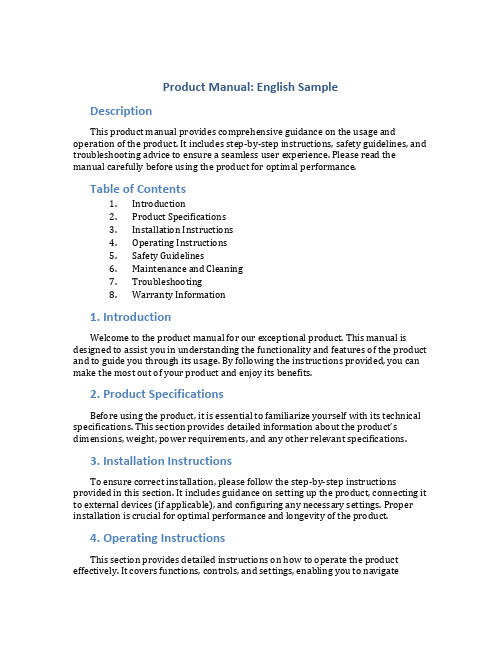
Product Manual: English SampleDescriptionThis product manual provides comprehensive guidance on the usage and operation of the product. It includes step-by-step instructions, safety guidelines, and troubleshooting advice to ensure a seamless user experience. Please read the manual carefully before using the product for optimal performance.Table of Contents1.Introduction2.Product Specifications3.Installation Instructions4.Operating Instructions5.Safety Guidelines6.Maintenance and Cleaning7.Troubleshooting8.Warranty Information1. IntroductionWelcome to the product manual for our exceptional product. This manual is designed to assist you in understanding the functionality and features of the product and to guide you through its usage. By following the instructions provided, you can make the most out of your product and enjoy its benefits.2. Product SpecificationsBefore using the product, it is essential to familiarize yourself with its technical specifications. This section provides detailed information about the product’s dimensions, weight, power requirements, and any other relevant specifications.3. Installation InstructionsTo ensure correct installation, please follow the step-by-step instructions provided in this section. It includes guidance on setting up the product, connecting it to external devices (if applicable), and configuring any necessary settings. Proper installation is crucial for optimal performance and longevity of the product.4. Operating InstructionsThis section provides detailed instructions on how to operate the product effectively. It covers functions, controls, and settings, enabling you to navigatethrough its features effortlessly. By following these instructions, you can make the most of the product’s capabilities and customize it according to your preferences.5. Safety GuidelinesYour safety is of utmost importance to us. This section outlines important safety guidelines that must be adhered to while using the product. It includes precautions regarding electrical components, handling of the product, and any potential risks associated with its usage. Please read this section carefully to ensure safe operation.6. Maintenance and CleaningProper maintenance and regular cleaning are essential for prolonging the lifespan of the product. This section provides instructions on how to clean the product and maintain it in optimal working condition. It also includes tips for troubleshooting common issues related to maintenance.7. TroubleshootingIn the case of any difficulties or malfunctions, this section provides step-by-step troubleshooting advice. It guides you through identifying and resolving common issues that may occur during the usage of the product. Following the troubleshooting instructions can help you resolve problems swiftly and avoid unnecessary downtime.8. Warranty InformationPlease refer to this section for information regarding the product’s warranty coverage. It outlines the duration and terms of the warranty, as well as the process for making warranty claims. Familiarizing yourself with the warranty information ensures that you can seek appropriate assistance if necessary.This product manual aims to provide comprehensive guidance for our exceptional product. By following the instructions and guidelines outlined in this manual, you can maximize the product’s performance and durability. If you have any further questions or require additional support, please consult our customer service team. We value your satisfaction and are here to assist you.。
使用说明书英文版

User Manual: English VersionIntroductionWelcome to the user manual for the product. This manual provides step-by-step instructions on how to use the product effectively. Please read the instructions carefully to ensure optimum performance.Safety Precautions1.Read all instructions carefully before using the product.2.Keep the product away from children and pets.3.Do not expose the product to extreme temperatures or direct sunlight.4.Avoid using the product near water or other liquids.5.Do not disassemble the product. Contact customer support for anyrepairs or maintenance.e only the recommended power source for the product.Getting Started1.Unpack the product and ensure all accessories are included.2.Connect the product to a power source using the provided cable.3.Switch on the product by pressing the power button.4.Once the product is powered on, follow the on-screen instructions tocomplete the setup process.Basic Operations1.Menu Navigation: Use the arrow keys or touchpad to navigate throughthe menu options.2.Selecting an Option: Press the enter button or tap the screen to selectan option.3.Adjusting Settings: Use the volume buttons to adjust the settings.Follow the on-screen instructions for specific adjustments.4.Power Management: To conserve battery life, use the power-savingmode option available in the settings menu.5.Screen Lock: To protect your privacy, enable screen lock through thesettings menu. Set a passcode or pattern for added security.TroubleshootingIf you encounter any issues while using the product, try the following troubleshooting steps:1.Restart the product by turning it off and on again.2.Check the cable connections to ensure they are secure.3.Update the product’s software to the latest version.4.If the problem persists, contact customer support for furtherassistance.Maintenance1.Clean the product using a soft, lint-free cloth. Avoid using harshchemicals or abrasive materials.2.Keep the product’s screen free from fingerprints and smudges bywiping it regularly.3.Store the product in a cool, dry place when not in use.4.Periodically check for software updates and install them for improvedperformance.5.If the product is not used for an extended period, disconnect it fromthe power source.WarrantyThe product comes with a limited warranty. Please refer to the warranty card included in the package for more details. To avail warranty services, retain the original purchase receipt and contact customer support.ConclusionCongratulations! You have completed the user manual. The instructions provided here will help you use the product effectively and troubleshoot any issues that may arise. If you have any further questions or need assistance, please refer to the contact details provided in the manual or contact customer support.。
产品说明书英文模板图片

Product SpecificationsProduct Name: [Insert Product Name] Version: [Insert Version Number] Release Date: [Insert Release Date] License: [Insert License Type]Table of Contents1.Introduction2.Technical Specifications3.Features4.Installation Instructionser Guide6.Troubleshooting7.Warranty Information8.Contact Information1. IntroductionThe product [Insert Product Name] is a high-quality and versatile [Insert Product Description]. This product aims to provide users with a seamless and efficient experience. This document serves as a comprehensive guide to understanding the functionalities, technical specifications, installation instructions, and use of the product.2. Technical Specifications•Dimensions: [Insert product dimensions]•Weight: [Insert product weight]•Material: [Insert product material]•Power Supply: [Insert power supply requirements]•Connectivity: [Insert connectivity options]•Compatibility: [Insert compatible devices/systems]3. Features•[Insert feature 1]•[Insert feature 2]•[Insert feature 3]•[Insert feature 4]•[Insert feature 5]4. Installation InstructionsFollow these steps to install and set up the product:1.Step 1: [Insert installation step 1]2.Step 2: [Insert installation step 2]3.Step 3: [Insert installation step 3]4.Step 4: [Insert installation step 4]5.Step 5: [Insert installation step 5]Ensure that you have read and understood the included user guide before proceeding with the installation.5. User GuideThe user guide provides detailed instructions on how to operate [Insert Product Name]. It covers the following topics:•Functionality overview•Step-by-step instructions for performing various tasks•Troubleshooting tips•Maintenance and care guidelinesMake sure to carefully read the user guide to maximize your experience with the product.6. TroubleshootingIf you encounter any issues or difficulties while using the product, consult the troubleshooting section of the user guide. This section provides solutions to common problems that users may face. If the issue persists, contact our customer support team for further assistance.7. Warranty Information[Insert Company Name] offers a [Insert Warranty Duration] warranty for [Insert Product Name]. The warranty covers manufacturing defects and malfunctions under normal usage conditions. Please refer to the warranty documentation included with the product for more information on warranty terms and conditions.8. Contact InformationFor any inquiries or support related to [Insert Product Name], please contact our customer support team:•Email: [Insert Email Address]•Phone: [Insert Phone Number]•Website: [Insert Website URL]Our dedicated support team is available [Insert Support Hours] to assist you with any questions or concerns you may have.Please note that this document is subject to change without prior notice. Kindly refer to the most up-to-date version available on our website for the latest information.Thank you for choosing [Insert Company Name] and [Insert Product Name]. We strive to provide you with a quality product and an excellent user experience.。
使用说明书英文模板
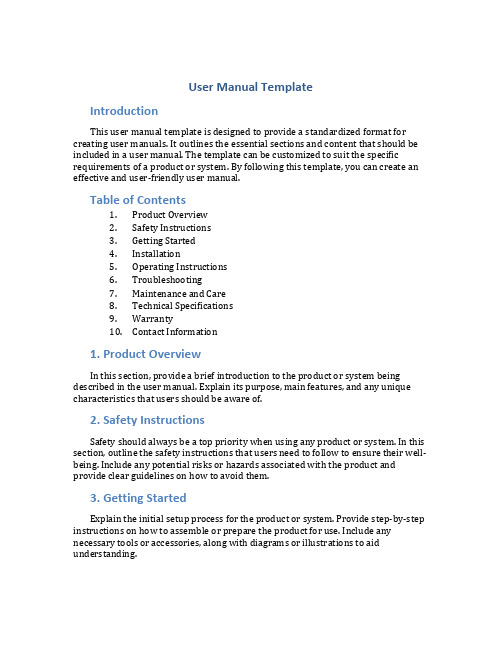
User Manual TemplateIntroductionThis user manual template is designed to provide a standardized format for creating user manuals. It outlines the essential sections and content that should be included in a user manual. The template can be customized to suit the specific requirements of a product or system. By following this template, you can create an effective and user-friendly user manual.Table of Contents1.Product Overview2.Safety Instructions3.Getting Started4.Installation5.Operating Instructions6.Troubleshooting7.Maintenance and Care8.Technical Specifications9.Warranty10.Contact Information1. Product OverviewIn this section, provide a brief introduction to the product or system being described in the user manual. Explain its purpose, main features, and any unique characteristics that users should be aware of.2. Safety InstructionsSafety should always be a top priority when using any product or system. In this section, outline the safety instructions that users need to follow to ensure their well-being. Include any potential risks or hazards associated with the product and provide clear guidelines on how to avoid them.3. Getting StartedExplain the initial setup process for the product or system. Provide step-by-step instructions on how to assemble or prepare the product for use. Include any necessary tools or accessories, along with diagrams or illustrations to aid understanding.4. InstallationIf the product or system requires installation, provide detailed instructions on how to install it properly. Include any specific requirements or recommendations for installation, such as mounting instructions or electrical connections.5. Operating InstructionsThis section should provide comprehensive instructions on how to operate the product or system. Break down the instructions into clear, step-by-step procedures, using simple language and avoiding technical jargon. Include any necessary diagrams, illustrations, or screenshots to enhance clarity.6. TroubleshootingSometimes users may encounter problems or difficulties when using the product or system. In this section, list common issues that may occur and provide detailed troubleshooting steps to resolve them. Include clear explanations and any relevant error codes or messages.7. Maintenance and CareTo ensure the longevity and optimal performance of the product or system, users need to know how to properly maintain and care for it. Provide instructions on regular maintenance tasks, such as cleaning or replacing parts. Include any specific maintenance schedules or recommendations.8. Technical SpecificationsInclude comprehensive technical specifications of the product or system in this section. Provide details such as dimensions, weight, power requirements, operating temperature range, and any certifications or standards compliance.9. WarrantyIf applicable, explain the warranty terms and conditions for the product or system. Include information on the duration of the warranty, what it covers, and any actions users need to take to claim warranty service.10. Contact InformationProvide contact information for customer support or technical assistance in this section. Include phone numbers, email addresses, and any other relevant contact details. Encourage users to reach out for assistance or inquiries.ConclusionBy using this user manual template, you can create a well-structured and informative user manual for your product or system. Remember to tailor the content to the unique requirements of your product and ensure that it is user-friendly and easy to understand. A well-written user manual can greatly enhance the user experience and reduce customer support inquiries.。
- 1、下载文档前请自行甄别文档内容的完整性,平台不提供额外的编辑、内容补充、找答案等附加服务。
- 2、"仅部分预览"的文档,不可在线预览部分如存在完整性等问题,可反馈申请退款(可完整预览的文档不适用该条件!)。
- 3、如文档侵犯您的权益,请联系客服反馈,我们会尽快为您处理(人工客服工作时间:9:00-18:30)。
电脑英文说明书电脑英文说明书篇一:海本平板笔记本电脑P810英文说明书 Tablet PC User Manual Catalg 1ATTENTIN .................................................. ........................................................... ............... 3 2 PRDUCTDESCRIPTIN ................................................ . (10)2.1 BRIEFINTRDUCTIN ................................................ .. (10)2.2 CMPNENTSINTRDUCTIN ................................................ .. (10)2.3 PEN THE BX ANDCHECK ..................................................... ........................................... 13 3 BASIC INFRMATIN ................................................. (14)3.1 SYSTEM STATUS INDICATRLIGHT ..................................................... . (14)3.2SCREEN .................................................... ........................................................... .. (15)3.3 NETRKCARD ......................................................15 4 BIS(BASIC INPUT AND UTPUT SYSTEM) SETTINGS (15)4.1 METHD F BISSETUP ..................................................... . (16)4.2 MAINSETTINGS .................................................. ........................................................... . (17)4.3 BT (SETUP F BT SCREEN AND BT DEVICERDER) (18)4.4 SECURITYSETTINGS .................................................. .. (19)4.5 [EXIT]MENU ...................................................... ........................................................... .... 20 5 DRIVERS INSTALLATIN AND USERINSTRUCTIN (21)5.1INSTALL DRIVERS,PLS FLL BELSTEPS: .................................................... ................ 21 6 MALFUNCTIN ANALYSIS ANDDISPSAL ................................................... (22)6.1 SUNDPRBLEM .................................................... . (22)6.2 HARD DISK (22)6.3 LCDPRBLEM .................................................... ........................................................... (23)6.4 MEMRYPRBLEM .................................................... .. (24)SPECIALSTATEMENT ................................................. .. (24)APPENDIX A:SPEC ...................................................... .........................................................25 Tablet PC User Manual_________________________________________________________________________ Attentin Respect users, Thank yu fr yur purchase and use f ur prducts. Fr yur security and interests , read the prduct instructins and all the attached data befre using it. If yu d nt perate the prduct in accrdance ith prduct instructins, resulting in any persnal injury, prperty r ther lsses, the pany ill nt be respnsible fr that. Abut the prduct instructins (hereinafter referred “instructins”) ? Cpyright f instructins belngs t ur pany; ? Mentined trademarks, type size in the instructins belngs t their respective ners; ? If the cntent f instructins is incnsistent ith the actual prducts, hichever are actual prducts. If yu are unknn r bjectinable t the clauses f the instructins, please prpse a ritten bjectin t ur pany ithin 7 days after purchasing it. therise yu have agreed ,understd and accepted all the cntent f the instructins. Tablet PC UserManual 1 Attentin1.1 Special tips In rder t make yu pay reasnable attentin n certain nte, please see the flling ntice: 【DANGER】-- Attentin! High danger 【ARNING】-- Attentin! Medium danger 【ATTENTIN】-- Attentin! Danger! 【FRBIDDEN】-- D nt d this dangerus peratin 【REMIND】-- Take care The security infrmatin prvided in this chapter is nt the hle. Fr safe reasn, please pay enugh attentin t all security infrmatin herever it as marked, as ell as ther instructin in this manual.1.2 Imprtant tips f using tablet pc1. LCD maintenance: Dn t put any heavy gds n the laptp Please make sure that yu haven’t put t many things in the bag r besides the device hen using suitcase r backpack Dn t grasp,tist r impact the surface f the LCD Dn t put LCD in envirnment beynd 40 degree r humidity ver 90% Dn t expse LCD in the direct sunlight r strng flurescent Please dn t use crrsive cleaning agent t clean LCD t avid any damage.2. Please d nt blck ventilating radiatr t avid device ver heat.3. Please dn t remve them hen system is reading flppy drive, CD drive r U disk etc, r system uld be cllapsed, even all yur datas uld lse.4. Please dn t take the case apart hen the system is rking r datas uld be damaged, even lst. Please cpy thse imprtant files by yurself timely, especially, befre yu decide t frmat the disks.5.Refrmat the HDD ill delete all date n it, please backup frist.Be sure yur imprtant date have backed up in ther strage media, Data lss caused by n-backup the pany ill nt assumerespnsibility.6.Please use the per adapter accrding t the safe usage rules.D nt take the adapter apart.7.D please nly use the per adapter e enclsed in the device package.8.Make sure the puter rk in nrmal envirnment, make sure puter aay frm Tablet PC User Manual_________________________________________________________________________ the harsh envirnment (high-temperature, l temperature, high humidity) t ensure that the life f the puter.9.D nt use MDEN,ADAPTER in lightning eather.10.D nt pick-and-place Tablet PC ith ne hand r make it imbalance. 11.nly the authrized peple f ur agency can assemble r disassemble the device, please prevent the seal frm any damage fr after-sales service. 12. D please remember the passrd if any, and please turn t agency fr help if yu frget yur passrd, but all yur datas may be lst after the retrieval. 13. Please just pen the CD drive manually, but nt recur t any ther fragile things. 14.Against perate puter incrrectlly.1.3 Attentin Applicable grup 【attentin】 Yu’d better perate this device ith the related basic mn sense. Children nly can perate it besides adult. rking envirnment 【【arning】 T avid puter damaged by envirnment (humidity, dust, fd, liquid, direct expsure in the sunlight ). It shuld be placed in ventilatin, dry place. T avid magnetic interference and damage please keep aay frm ther hme appliances such as TV, air cnditiner and s n.Please dn t splash liquids r ther debris int the puter r it uld cause the shrt Tablet PC User Manual circuit f ther internal pnents and get electric shck r fire. 【attentin】 Please make sure that the laptp has been placed under 10 degree r abve fr at least 2 hurs, r hen turning n, that uld damage yur datas. Befre usage 【arning】 After a transprtatin bel 10 degree, please at least ait fr 2 hurs under nrmal temperature befre yur usage. And d nt unfld the package during this perid. 【attentin】Befre using, please make sure the ptuer cnnectin, per supply and ther matters all under the manual instructin. Mve, Transprtatin,Strage 【attentin】 Please be attentin t lightly take and put hen mving puter Cmputer shuld be put in the package case and put accrding t the package strage lg, als use clse cartn t carry . Please keep the package beynd children’s tuch. 【attentin】 D please change the battery under prfessinal staffs’ instructin; nly use the battery manufacturer remends; apprpriately dispse the used battery.1.4 Imprtant tips f using batteries Ne battery: Please charge the battery nly after pletely used ut. Battery life:Imprper use and maintenance may shrten batterylife. Please make the battery used ut and re-charged fully nce per 30 days. Save battery per : A. advanced per management Yur laptp has functin f advanced per management ,hich culd sl dn CPU and surrunding parts speed .Using these functins uld help save per B. LCD brightness LCD uld cnsume a lt f per,yu can save the per by reducing the brightness. C. sftare and peripherals Fr different sftare and peripherals, even these are nt prcedure r equipment in篇二:常用电脑英文单词解释常用电脑英文单词解释 EeDxCPU(Center Prcessr Unit)中央处理单元 QLC mainbard主板 x,ZI/u RAM(randm access Y memry)随机存储器(内存) b@mx6! RM(Read nly Memry)只读存储器 } Flppy Disk软盘 2-G Hard Disk硬盘 )1CqZ% CD-RM光盘驱动器(光驱) 2n‘$~( mnitr监视器 G tfc: keybard键盘 Z _ muse鼠标 am # chip芯片 *c h CD-R光盘刻录机 @cK HUB 集线器 z+i Mdem= Mdulatr-DEMdulatr,调制解调器 %/- P-P(Plug and Play)即插即用 p‘FL=e UPS(Uninterruptable Per Supply)不间断电源 +**R`Q BIS(Basic-input-utput r System)基本输入输出系统 /r88, CMS(Cmplementary Metal-xide-Semicnductr)互补金属氧化物半导体 f;` setup安装 ANJA= uninstall卸载 t izzard向导 ~|pM S(peratin Systrem)操作系统 #7r A(ffice AutMatin)办公自动化 )( exit退出 tv edit编辑 r 09 cpy复制 U$‘! cut 剪切 8 paste粘贴 YV% delete删除 X+~A select选择 ^p= find查找 Gx select all全选 ?V1.# replace替换 C~k‘lS und撤消 !d(.‘G red重做 _v prgram 程序 L-HP license许可(证) 7:k back前一步 2u next下一步 T8Y finish结束 lxq flder文件夹 g Destinatin Flder目的文件夹 / user用户 fNKh? click点击 jeQ duble click双击 uqPI} right click右击 FRI(%Z settings设置 i update更新 KU/S‘G release 发布 ^~,dxh data数据 D* data base数据库 3 DBMS(Data Base Manege I System)数据库管理系统 % vie视图 L=# insert插入AND(8, bject对象 R cnfiguratin配置 +;}t mand命令 qa dcument 文档 f0. PST(per-n-self-test)电源自检程序 7 cursr光标 J)8J attribute属性 mEr icn图标 =8rqE service pack服务补丁 %+*N ptin pack功能补丁 3AM$ Dem演示 Q@31 shrt cut快捷方式 QI_ exceptin异常 / PT/ debug调试 1p previus前一个 g#F. clumn行{J r列 a`a08 restart重新启动 S!RG text文本 xy fnt字体 M_ size大小 scale比例 n interface界面 ? functin函数 zmbduE access访问 I jB5 manual指南 u;-6F active激活 {u2KY puter language计算机语言 G} menu菜单 PTPT GUI(graphical user C1;Y interfaces )图形用户界面 CG template模版 zEJf- page setup页面设置 ,VvY passrd口令 cde密码 f print previe打印预览 ;MRNq zm in放大 1 zm ut缩小‘F pan漫游 g0 cruise漫游 6=^ full screen全屏 ^H}* tl bar工具条 .!@gC status bar状态条 f/ ruler 标尺 5LN=| table表 lE02 paragraph段落 symbl符号 J style风格 1 execute执行 nfjx graphics图形 ~=@r@i image图像 GFb Unix 用于服务器的一种操作系统 NkC Mac S苹果公司开发的操作系统Qxsv;k (bject-riented)面向对象 *Dm_U virus病毒 x file文件 H| pen打开 8d clse关闭 }f3 ne新建 X:z 9 save保存 kxUy exit退出 ,r clear清除 bJE default默认 V LAN局域网 DyGj AN广域网 M Client/Server客户机/服务器 T% LQE ATM( Asynchrnus y Transfer Mde)异步传输模式 #%vz inds NT微软公司的网络操作系统 Cf^1 Internet互联网 Dk (rld ide eb)万维网 Lt prtcl协议 Pu! HTTP超文本传输协议 =$‘Y FTP文件传输协议 # Brser浏览器 Jra3LP hmepage主页 xhV ebpage网页 ebsite网站 V{H URL在Internet 的服务程序上 +{0 用于指定信息位置的表示方法 V@ nline在线jsU8M Email电子邮件 ;cK) ICQ网上寻呼 8 Fireall防火墙 XA Gateay网关 D4SI HTML超文本标识语言 Bm hypertext超文本 `L hyperlink超级链接 lk3.7 IP(Address)互联网协议(地址) :! SearchEngine搜索引擎 }b#= TCP/IP用于网络的一组通讯协议 Al Telnet远程登录 ItR IE(Internet Explrer)探索者(微软公司的网络浏览器) ,(n Navigatr引航者(网景公司的浏览器) :P multimedia多媒体 pGLJJ/ IS国际标准化组织 9G7 ANSI美国国家标准协会 H able 能 KEE _N activefile 活动文件 cm addatch 添加监视点 allfiles 所有文件L allrightsreserved 所有的权力保留 Z k altdirlst 切换目录格式 C andfixamuchiderrangefdiskprblems 并能够解决更大范围内的磁盘问题 -Czp:. andtherinfrmatin 以及其它的信息 Y archivefileattribute 归档文件属性 { assignt 指定到 dYbYC| autanser 自动应答 V autdetect 自动检测 9,|^ l autindent 自动缩进 {SYh / autsave 自动存储 c n}! availablenvlume 该盘剩余空间 A{ badmand 命令错 c-P=z badmandrfilename 命令或文件名错+ batchparameters 批处理参数 C^! a binaryfile 二进制文件 idK binaryfiles 二进制文件 n2 brlandinternatinal brland国际公司- bttmmargin 页下空白‘37q bydate 按日期 (‘ byextensin 按扩展名 Jc/ byname 按名称 { bytesfree 字节空闲 `@ callstack 调用栈 `|d casesensitive 区分大小写 ^ causesprmptingtcnfirmyuanttverritean 要求出现确认提示,在你想覆盖一个 4 centralpintsftareinc central pint 软件股份公司QLG changedirectry 更换目录 $xZ changedrive 改变驱动器 :_F08 changename 更改名称 Z+9 characterset 字符集 ( checkingfr 正在检查 E checksadiskanddisplaysastatusreprt 检查磁盘并显示一个状态报告 chgdrivepath 改变盘/路径 {? china 中国 hAn chseneftheflling 从下列中选一项 #I^ce clearall 全部清除kmHZ clearallbreakpints 清除所有断点 `. clearsanattribute 清除属性 -2 P clearsmandhistry 清除命令历史 ~ clearscreen 清除屏幕 ; clseall 关闭所有文件 =a9 cdegeneratin 代码生成 d|‘N clrpalette 彩色调色板 jqmU mandline 命令行 : B mandprmpt 命令提示符 )h z pressedfile 压缩文件 Z5I1g cnfiguresaharddiskfruseithmsds 配置硬盘,以为 MS-DS 所用 e6 cnventinalmemry 常规内存 4|igcpiesdirectriesandsubdirectrie***ceptemptynes 拷贝目录和子目录,空的除外 2 cpiesfilesiththearchiveattributeset 拷贝设置了归档属性的文件 F}?,Ei cpiesnermrefilestantherlcatin 把文件拷贝或搬移至另一地方 X cpiesthecntentsfneflppydisktanther 把一个软盘的内容拷贝到另一个软盘上 ( cpydiskette 复制磁盘 u 6DR cpymvepfindrenamedeletevervieeditattribrdpprintlist C拷贝M 移动比 F搜索R改名 D删除 V版本 E浏览A属性写字 P打印 L 列表 P5 cpyrightc 版权(c pe`pB%createdspartitinrlgicaldsdrive 创建DS分区或逻辑DS驱动器fQN createextendeddspartitin 创建扩展DS分区 $l createlgicaldsdrivesintheextendeddspartitin 在扩展DS分区中创建逻辑DS驱动器 D createprimarydspartitin 创建DS主分区C+,dl createsadirectry 创建一个目录 )PB‘ createschangesrdeletesthevlumelabelfadisk 创建,改变或删除磁盘的卷标 a currentfile 当前文件 ,Ny currentfixeddiskdrive 当前硬盘驱动器 *{G_^3 currentsettings 当前设置 d currenttime 当前时间 L^A9U篇三:中英文说明书 1080P手机移动电源摄像机充电宝摄像机使用说明书 A:电源按键 B: 电量指示灯 C: 镜头 D: MIC E: 录像指示灯 F: TF 卡插口 G: 摄像按键 H: 电源充电口(Micr USB) I: 摄像机数据口/充电口(DC 5V 2A) J: 照明灯 K: 电源输出口(DC 5V 1A)感谢您使用我公司的便携微型录像产品,在使用本产品之前,请认真阅读本使用说明书。
