OSCE10服务器升级安装
SUN服务器Solaris10安装步骤
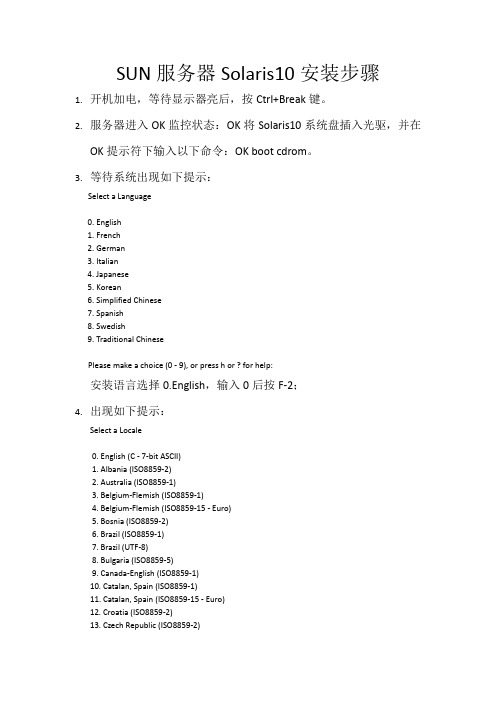
SUN服务器Solaris10安装步骤1.开机加电,等待显示器亮后,按Ctrl+Break键。
2.服务器进入OK监控状态:OK将Solaris10系统盘插入光驱,并在OK提示符下输入以下命令:OK boot cdrom。
3.等待系统出现如下提示:Select a Language0. English1. French2. German3. Italian4. Japanese5. Korean6. Simplified Chinese7. Spanish8. Swedish9. Traditional ChinesePlease make a choice (0 - 9), or press h or ? for help:安装语言选择0.English,输入0后按F-2;4.出现如下提示:Select a Locale0. English (C - 7-bit ASCII)1. Albania (ISO8859-2)2. Australia (ISO8859-1)3. Belgium-Flemish (ISO8859-1)4. Belgium-Flemish (ISO8859-15 - Euro)5. Bosnia (ISO8859-2)6. Brazil (ISO8859-1)7. Brazil (UTF-8)8. Bulgaria (ISO8859-5)9. Canada-English (ISO8859-1)10. Catalan, Spain (ISO8859-1)11. Catalan, Spain (ISO8859-15 - Euro)12. Croatia (ISO8859-2)13. Czech Republic (ISO8859-2)14. Denmark (ISO8859-1)15. Denmark (ISO8859-15 - Euro)16. Egypt (ISO8859-6)17. Egypt (UTF-8)18. Estonia (ISO8859-15)Press Return to show more choices.Please make a choice (0 - 59), or press h or ? for help:本地语言选择0. English (C - 7-bit ASCII),输入0后按F-2;5.在终端上安装Solaris10,这时会出现如下提示:What type of terminal are you using?1) ANSI Standard CRT2) DEC VT523) DEC VT1004) Heathkit 195) Lear Siegler ADM316) PC Console7) Sun Command Tool8) Sun Workstation9) Televideo 91010) Televideo 92511) Wyse Model 5012) X Terminal Emulator (xterms)13) CDE Terminal Emulator (dtterm)14) OtherType the number of your choice and press Return:终端类型选择3)DEC VT100,输入3后按F-2;6.出现如下提示:q The Solaris Installation Program qqqqqqqqqqqqqqqqqqqqqqqqqqqqqqqqqqqqqqqqqqqqqThe Solaris installation program is divided into a series of short sectionswhere you'll be prompted to provide information for the installation. Atthe end of each section, you'll be able to change the selections you'vemade before continuing.About navigation...- The mouse cannot be used- If your keyboard does not have function keys, or they do notrespond, press F; the legend at the bottom of the screenwill change to show the F keys to use for navigation. qqqqqqqqqqqqqqqqqqqqqqqqqqqqqqqqqqqqqqqqqqqqqqqqqqqqqqqqqqqqqqqqqqqqqqqqqqq qqqqqF2_Continue F6_HelpSolaris的安装分为好几部分,每一部分后面都需要进行确认,如果发现有错,可以更改先前输入的信息,按F-2继续安装;7.出现如下提示:q Identify This System qqqqqqqqqqqqqqqqqqqqqqqqqqqqqqqqqqqqqqqqqqqqqqqqqqqqqqqqqOn the next screens, you must identify this system as networked ornon-networked, and set the default time zone and date/time.If this system is networked, the software will try to find the informationit needs to identify your system; you will be prompted to supply anyinformation it cannot find.> To begin identifying this system, press F2.qqqqqqqqqqqqqqqqqqqqqqqqqqqqqqqqqqqqqqqqqqqqqqqqqqqqqqqqqqqqqqqqqqqqqqqq qqqqqqqqF2_Continue F6_Help开始定义系统的名字、网络、及掩码,时区及时间,按F-2继续安装;- Network Connectivity ---------------------------------------------------------Specify Yes if the system is connected to the network by one of the Solarisor vendor network/communication Ethernet cards that are supported on theSolaris CD. See your hardware documentation for the current list ofsupported cards.Specify No if the system is connected to a network/communication card thatis not supported on the Solaris CD, and follow the instructions listed underHelp.Networked---------[X] Yes[ ] No--------------------------------------------------------------------------------F-2_Continue F-6_Help提示系统是否连接了网络,选YES,按F-2继续安装;- Configure Multiple Network Interfaces ----------------------------------------Multiple network interfaces have been detected on this system. Specify allof the network interfaces you want to configure.Note: You must choose at least one interface to configure.Network interfaces------------------[X] bge0[ ] bge1[ ] bge2[ ] bge3--------------------------------------------------------------------------------F-2_Continue F-6_Help选择主网卡接口,选bge0,按F-2继续安装;DHCP for bge0----------------------------------------------------------------Specify whether or not this network interface should use DHCP to configure itself. Choose Yes if DHCP is to be used, or No if the network interface is to be configured manually.NOTE: DHCP support will not be enabled, if selected, until after the system reboots.Use DHCP for bge0-----------------[ ] Yes[X] No--------------------------------------------------------------------------------F-2_Continue F-6_Help提示是否需要使用DHCP来配置主机的IP地址,选NO,按F-2继续安装;Host Name for bge0 -----------------------------------------------------------Enter the host name which identifies this system on the network. The namemust be unique within your domain; creating a duplicate host name will causeproblems on the network after you install Solaris.A host name must have at least one character; it can contain letters,digits, and minus signs (-).Host name for bge0 SUN_M5000--------------------------------------------------------------------------------F-2_Continue F-6_Help输入主机名:SUN_M5000,按F-2继续安装;IP Address for bge0 ----------------------------------------------------------Enter the Internet Protocol (IP) address for this network interface. Itmust be unique and follow your site's address conventions, or asystem/network failure could result.IP addresses contain four sets of numbers separated by periods (for example129.200.9.1).IP address for bge0 XXX.XXX.XXX.XXX--------------------------------------------------------------------------------F-2_Continue F-6_Help输入主机IP地址,XXX.XXX.XXX.XXX,按F-2继续安装;- Subnet for bge0--------------------------------------------------------------On this screen you must specify whether this system is part of a subnet. Ifyou specify incorrectly, the system will have problems communicating on thenetwork after you reboot.> To make a selection, use the arrow keys to highlight the option andpress Return to mark it [X].System part of a subnet-----------------------[X] Yes[ ] No--------------------------------------------------------------------------------F-2_Continue F-6_Help提示主机的网络是否采用子网掩码的方法,选YES,按F-2继续安装;- Netmask for bge0 -------------------------------------------------------------On this screen you must specify the netmask of your subnet. A defaultnetmask is shown; do not accept the default unless you are sure it iscorrect for your subnet. A netmask must contain four sets of numbers separated by periods (for example 255.255.255.0).Netmask for bge0 255.255.255.0--------------------------------------------------------------------------------F-2_Continue F-6_Help提示输入子网掩码,输入255.255.255.0,按F-2继续安装;- IPv6 for bge0 ----------------------------------------------------------------Specify whether or not you want to enable IPv6, the next generation Internet Protocol, on this network interface. Enabling IPv6 will have no effect ifthis machine is not on a network that provides IPv6 service. IPv4 servicewill not be affected if IPv6 is enabled.> To make a selection, use the arrow keys to highlight the option andpress Return to mark it [X].Enable IPv6 for bge0--------------------[ ] Yes[X] No--------------------------------------------------------------------------------F-2_Continue F-6_Help不使用IPv6技术,选NO,按F-2继续安装;- Set the Default Route for bge0 -----------------------------------------------To specify the default route, you can let the software try to detect oneupon reboot, you can specify the IP address of the router, or you can choose None. Choose None if you do not have a router on your subnet.> To make a selection, use the arrow keys to select your choice and press Return to mark it [X].Default Route for bge0--------------------------[ ] Detect one upon reboot[X] Specify one[ ] None----------------------------------------------------------------------F-2_Continue F-6_Help提示设置缺省网关,选择Specify one,按F-2继续安装;- Default Route IP Address for bge0 ----------------------------------Enter the IP address of the default route. This entry will be placed in the/etc/defaultrouter file and will be the default route after you reboot (example 129.146.89.225).Router IP Address for bge0 XXX.XXX.XXX.XXX----------------------------------------------------------------------F-2_Continue F-6_Help提示输入主机的缺省网关,输入XXX.XXX.XXX.XXX,按F-2继续安装;- Confirm Information for bge0 -------------------------------------------------> Confirm the following information. If it is correct, press F2;to change any information, press F4.Networked: YesUse DHCP: NoHost name: SUN_M5000IP address: XXX.XXX.XXX.XXXSystem part of a subnet: YesNetmask: 255.255.255.0Enable IPv6: NoDefault Route: Specify oneRouter IP Address: XXX.XXX.XXX.XXX----------------------------------------------------------------------F-2_Continue F-4_Change F-6_Help提示确认上面输入的信息,如果上面的输入信息有错,可以按F-4后重新输入,如果正确,按F-2继续安装;- Configure Security Policy: ---------------------------------------------------Specify Yes if the system will use the Kerberos security mechanism.Specify No if this system will use standard UNIX security.Configure Kerberos Security---------------------------[ ] Yes[X] No----------------------------------------------------------------------F-2_Continue F-6_Help提示配置安全策略,选NO,按F-2继续安装;- Confirm Information ----------------------------------------------------------> Confirm the following information. If it is correct, press F2;to change any information, press F4.Configure Kerberos Security: No---------------------------------------------------------------------F-2_Continue F-4_Change F-6_Help确认刚才输入的信息,如果刚才输入的信息有错,按F-2重新输入;如果正确,按F-2继续安装;- Name Service -------------------------------------------------------On this screen you must provide name service information. Select the nameservice that will be used by this system, or None if your system will eithernot use a name service at all, or if it will use a name service not listedhere.> To make a selection, use the arrow keys to highlight the optionand press Return to mark it [X].Name service------------[ ] NIS+[ ] NIS[ ] DNS[ ] LDAP[X] None----------------------------------------------------------------------F-2_Continue F-6_Help配置名字服务,选择None(不采用任何名字服务),按F-2继续安装;- Confirm Information ------------------------------------------------> Confirm the following information. If it is correct, press F2;to change any information, press F4.Name service: None----------------------------------------------------------------------F-2_Continue F-4_Change F-6_Help确认刚才输入的信息,如果刚才输入的信息有错,按F-4重新输入;如果正确,按F-2继续安装;- Time Zone ----------------------------------------------------------On this screen you must specify your default time zone. You can specify atime zone in three ways: select one of the continents or oceans from thelist, select other - offset from GMT, or other - specify time zone file.> To make a selection, use the arrow keys to highlight the option andpress Return to mark it [X].Continents and Oceans----------------------------------- [ ] Africa| [ ] Americas| [ ] Antarctica| [ ] Arctic Ocean| [X] Asia| [ ] Atlantic Ocean| [ ] Australia| [] Europev [ ] Indian Ocean----------------------------------------------------------------------F-2_Continue F-6_Help设置时区,选择Asia,按F-2继续安装;- Country or Region --------------------------------------------------> To make a selection, use the arrow keys to highlight the option and press Return to mark it [X].Countries and Regions-------------------------^ [ ] France| [ ] Germany| [ ] Gibraltar| [ ] Greece| [ ] Hungary| [ ] Ireland| [ ] Italy| [ ] Latvia| [ ] Liechtenstein| [ ] Lithuania| [ ] Luxembourg| [ ] Macedoniav [X] China----------------------------------------------------------------------F-2_Continue F-6_Help选择国家或地区,选择China,按F-2继续安装;- Date and Time -----------------------------------------------------> Accept the default date and time or enternew values.Date and time: 2010—XX--XX 10:48Year (4 digits) : 2010Month (1-12) : XXDay (1-31) : XXHour (0-23) : 10Minute (0-59) : 48----------------------------------------------------------------------F-2_Continue F-6_Help设置时间,按照当地时间,按F-2继续安装;Root Password ------------------------------------------------------Please enter the root password for this system.The root password may contain alphanumeric and special characters. For security, the password will not be displayed on the screen as you type it.> If you do not want a root password, leave both entries blank.Root password: *****Root password: *****----------------------------------------------------------------------F-2_Continue F-6_Help设置root用户密码,设置为root,按F-2继续安装;- Identify This System -----------------------------------------------On the next screens, you must identify this system as networked ornon-networked, and set the default time zone and date/time.If this system is networked, the software will try to find the informationit needs to identify your system; you will be prompted to supply any information it cannot find.> To begin identifying this system, press F2.----------------------------------------------------------------------F-2_Continue F-6_Help系统鉴别系统信息,直接按F-2继续安装;- Solaris Interactive Installation -----------------------------------On the following screens, you can accept the defaults or you can customize how Solaris software will be installed by:- Selecting the type of Solaris software to install- Selecting disks to hold software you've selected- Selecting unbundled products to be installed with Solaris- Specifying how file systems are laid out on the disksAfter completing these tasks, a summary of your selections (called a profile) will be displayed.There are two ways to install your Solaris software:- "Standard" installs your system from a standard Solaris Distribution.Selecting "Standard" allows you to choose between initial installand upgrade, if your system is upgradable.- "Flash" installs your system from one or more Flash Archives---------------------------------------------------------------------F2_Standard F4_Flash F5_Exit F6_Help- Eject a CD/DVD Automatically? --------------------------------------During the installation of Solaris software, you may be using one or moreCDs/DVDs. You can choose to have the system eject each CD/DVD automatically after it is installed or you can choose to manually eject each CD/DVD.[ ] Automatically eject CD/DVD[X] Manually eject CD/DVD----------------------------------------------------------------------F2_Continue F3_Go Back F5_Exit- Reboot After Installation? -----------------------------------------After Solaris software is installed, the system must be rebooted. You can choose to have the system automatically reboot, or you can choose to manually reboot the system if you want to run scripts or do other customizations before the reboot. You can manually reboot a system by using the reboot(1M) command.[X] Auto Reboot[ ] Manual Reboot----------------------------------------------------------------------F2_Continue F3_Go Back F5_Exit- Solaris Interactive Installation ---------------------------------------------This system is upgradable, so there are two ways to install the Solaris software.The Upgrade option updates the Solaris software to the new release, savingas many modifications to the previous version of Solaris software as possible. Back up the system before using the Upgrade option.The Initial option overwrites the system disks with the new version ofSolaris software. This option allows you to preserve any existing file systems. Back up any modifications made to the previous version of Solaris software before starting the Initial option.After you select an option and complete the tasks that follow, a summary ofyour actions will be displayed.----------------------------------------------------------------------F2_Upgrade F3_Go Back F4_Initial F5_Exit F6_Help- Initializing -------------------------------------------------------The system is being initialized.Loading install media, please wait...- License ------------------------------------------------------------- Sun Microsystems, Inc. ("Sun")| SOFTWARE LICENSE AGREEMENT|| READ THE TERMS OF THIS AGREEMENT ("AGREEMENT") CAREFULLY BEFORE | OPENING SOFTWARE MEDIA PACKAGE. BY OPENING SOFTWARE MEDIA| PACKAGE, YOU AGREE TO THE TERMS OF THIS AGREEMENT. IF YOU ARE| ACCESSING SOFTWARE ELECTRONICALLY, INDICATE YOUR ACCEPTANCE OF | THESE TERMS BY SELECTING THE "ACCEPT"(OR EQUIVALENT) BUTTON AT| THE END OF THIS AGREEMENT. IF YOU DO NOT AGREE TO ALL OF THE| TERMS, PROMPTLY RETURN THE UNUSED SOFTWARE TO YOUR PLACE OF| PURCHASE FOR A REFUND OR, IF SOFTWARE IS ACCESSED ELECTRONICALLY, | SELECT THE "DECLINE" (OR EQUIVALENT) BUTTON AT THE END OF THIS| AGREEMENT. IF YOU HAVE SEPARATELY AGREED TO LICENSE TERMS| ("MASTER TERMS") FOR YOUR LICENSE TO THIS SOFTWARE, THEN SECTIONS | 1-6 OF THIS AGREEMENT ("SUPPLEMENTAL LICENSE TERMS") SHALL| SUPPLEMENT AND SUPERSEDE THE MASTER TERMS IN RELATION TO THIS | SOFTWARE.|v 1. Definitions.----------------------------------------------------------------------F-2_Accept License F5_Exit-- Select Geographic Regions -----------------------------------------Select the geographic regions for which support should be installed.> [ ] Australasia> [ ] Asia> [ ] Eastern Europe> [ ] Northern Europe> [ ] Northern Africa> [ ] Middle EastV [/] Southern Europe[ ] Catalan, Spain (ISO8859-1)[ ] Cyprus (Greek) (UTF-8)[ ] Greece (ISO8859-7)[X] Italian[X] Italy (ISO8859-1)[ ] Malta (English) (UTF-8)[ ] Malta (UTF-8)[ ] Portugal (ISO8859-1)[ ] Spain (ISO8859-1)Press Return to hide components-------------------------------------------------------------------------------- F-2_Continue F3_Go Back F5_Exit F6_Help- Select System Locale ---------------------------------------------------------Select the initial locale to be used after the system has been installed.[ ] POSIX C ( C )Western Europe[ ] Great Britain (ISO8859-1) ( en_GB.ISO8859-1 )[ ] Great Britain (ISO8859-15 - Euro) ( en_GB.ISO8859-15 )[X] Great Britain (UTF-8) ( en_GB.UTF-8 )----------------------------------------------------------------------F-2_Continue F3_Go Back F5_Exit F6_Help- Select Products ----------------------------------------------------Select the products you would like to install.V [X] Solaris 10 Extra Value Software................. 69.92 MB[X] Sun Validation Test Suite 6.3................... 69.92 MBProduct is selected. Press Return to deselect----------------------------------------------------------------------F-2_Continue F3_Go Back F-4_Product Info F5_Exit F6_Help- Additional Products ------------------------------------------------To scan for additional products, select the location you wish to scan. Products found at the selected location that are in a Web Start Ready install form will be added to the Products list.Web Start Ready product scan location:[X] None[ ] CD/DVD[ ] Network File System----------------------------------------------------------------------F-2_Continue F3_Go Back F5_Exit- Select Software ----------------------------------------------------Select the Solaris software to install on the system.NOTE: After selecting a software group, you can add or remove software bycustomizing it. However, this requires understanding of softwaredependencies and how Solaris software is packaged.[X] Entire Distribution plus OEM support ....... 5617.00 MB[ ] Entire Distribution ........................ 5573.00 MB[ ] Developer System Support ................... 5460.00 MB[ ] End User System Support .................... 4444.00 MB[ ] Core System Support ........................ 971.00 MB[ ] Reduced Networking Core System Support ..... 920.00 MB---------------------------------------------------------------------F-2_Continue F3_Go Back F4_Customize F5_Exit F6_Help- Select Disks -------------------------------------------------------On this screen you must select the disks for installing Solaris software.Start by looking at the Suggested Minimum field; this value is theapproximate space needed to install the software you've selected. Keepselecting disks until the Total Selected value exceeds the Suggested Minimum value.NOTE: ** denotes current boot diskDisk Device Available Space====================================================================== [X] c1t0d0 69994 MB (F4 to edit)[ ] c1t1d0 69994 MBTotal Selected: 69994 MBSuggested Minimum: 4372 MB----------------------------------------------------------------------F-2_Continue F3_Go Back F4_Edit F5_Exit F6_Help- Preserve Data? -----------------------------------------------------Do you want to preserve existing data? At least one of the disks you'veselected for installing Solaris software has file systems or unnamed slicesthat you may want to save.----------------------------------------------------------------------F-2_Continue F3_Go Back F4_Preserve F5_Exit F6_Help- Automatically Layout File Systems? ---------------------------------Do you want to use auto-layout to automatically layout file systems?Manually laying out file systems requires advanced system administrationskills.----------------------------------------------------------------------F2_Auto Layout F3_Go Back F4_Manual Layout F5_Exit F6_Help- File System and Disk Layout ----------------------------------------The summary below is your current file system and disk layout, based on the information you've supplied.NOTE: If you choose to customize, you should understand file systems, theirintended purpose on the disk, and how changing them may affect the operationof the system.File sys/Mnt point Disk/Slice Size====================================================================== overlap c1t0d0s2 69994 MB----------------------------------------------------------------------F-2_Continue F3_Go Back F4_Customize F5_Exit F6_Help- Customize Disk: c1t0d0 ---------------------------------------------Boot Disk: c1t0d0Entry: Recommended: MB Minimum: MB====================================================================== Slice Mount Point Size (MB)0 01 02 overlap 699943 04 05 06 07 0====================================================================== Capacity: 69994 MBAllocated: 0 MBFree: 69994 MB--------------------------------------------------------------------------------F-2_OK F-4_Options F5_Cancel F6_Help- Customize Disk: c1t0d0 -------------------------------------------------------Boot Disk: c1t0d0Entry: swap Recommended: 0 MB Minimum: 0 MB====================================================================== Slice Mount Point Size (MB)0 / 143391 swap 81932 overlap 699943 /opt 266274 05 06 /export/home 204817 0====================================================================== Capacity: 69994 MBAllocated: 69640 MBRounding Error: 2 MBFree: 352 MB----------------------------------------------------------------------F-2_OK F-4_Options F5_Cancel F6_Help- File System and Disk Layout ----------------------------------------The summary below is your current file system and disk layout, based on the information you've supplied.NOTE: If you choose to customize, you should understand file systems, theirintended purpose on the disk, and how changing them may affect the operationof the system.File sys/Mnt point Disk/Slice Size====================================================================== / c1t0d0s0 14339 MBswap c1t0d0s1 8193 MBoverlap c1t0d0s2 69994 MB/opt c1t0d0s3 26627 MB/export/home c1t0d0s6 20481 MB----------------------------------------------------------------------F-2_Continue F3_Go Back F4_Customize F5_Exit F6_Help- Mount Remote File Systems? -----------------------------------------Do you want to mount software from a remote file server? This may benecessary if you had to remove software because of disk space problems.----------------------------------------------------------------------F-2_Continue F3_Go Back F4_Remote Mounts F5_Exit F6_Help- Profile ------------------------------------------------------------The information shown below is your profile for installing Solaris software.It reflects the choices you've made on previous screens.====================================================================== - Installation Option: Initial| Boot Device: c1t0d0| Client Services: None|| Locales: Great Britain (ISO8859-1)| System Locale: Great Britain (UTF-8) ( en_GB.UTF-8|| Software: Solaris 10, Entire Distribution plus OEM su|| File System and Disk Layout: / c1t0d0s0 14339 MB| swap c1t0d0s1 8193 MB| /opt c1t0d0s3 26627 MB| /export/home c1t0d0s6 20481 MBv----------------------------------------------------------------------F-2_Begin Installation F4_Change F5_Exit F6_Help- Warning ------------------------------------------------------------The following disk configuration condition(s) have beendetected. Errors must be fixed to ensure a successfulinstallation. Warnings can be ignored without causing theinstallation to fail.WARNING: Unused disk space (c1t0d0)WARNING: CHANGING DEFAULT BOOT DEVICEYou have either explicitly changed the default boot device, oraccepted the default to "Reconfigure EEPROM". In either case,the system's EEPROM will be changed so it will always bootSolaris from the device that you've specified. If this is notwhat you had in mind, go back to the disk selection screens andchange the "Reconfigure EEPROM" setting.----------------------------------------------------------------------F-2_OK F5_Cancel。
OSCE_10.0安装和维护

概要
• • • • OfficeScan的产品架构介绍 如何安装OfficeScan服务器端 如何安装OfficeScan客户机端 管理员日常维护配置建议
概要
• • • • OfficeScan的产品架构介绍 如何安装OfficeScan服务器端 如何安装OfficeScan客户机端 管理员日常维护配置建议
– EveryOne访问权限 – 读写执行权限
打包方式安装
• 打包工具路径
– ...\Pccsrv\Admin\Utility\ClientPackager\ClnPack.exe
• 理解工具界面各选项的含义 • 源文件选择...\Pccsrv\ofcscan.ini文件 • 完成打包的安装包可双击运行
– 优势:减少客户机至服务器间的网络负载 – 适用范围:服务器与客户机间网络带宽很窄 – 设置方法:
1.在控制台上选择要做为更新代理的计算机,点击“设置” --“更新代理设置” 2. 勾选“客户机可充当代理”保存设置 3. 通知客户机,验证更新代理设置成功
扫描设置
• 实时扫描
扫描设置
• 手动扫描
动手实验1
• 要求及注意事项
– 使用IP地址方式进行安装 – 安装时注意记录如下内容
• • • • 服务器端端口号 客户端端口号 是否启用SSL,如启用记录端口号 使用的管理控制台和客户机退出卸载密码
– 安装完检查OfficeScan Master Service是否能正常启动
概要
• • • • • • OfficeScan的产品架构介绍 如何安装OfficeScan服务器端 如何安装OfficeScan客户机端 管理员日常维护配置建议 常见问题的解决和处理 OfficeScan日志的收集方法
服务器系统升级的必备步骤

服务器系统升级的必备步骤随着科技的不断发展,服务器系统升级已成为企业必不可少的一项工作。
服务器系统升级不仅可以提升系统性能,增强安全性,还可以适应业务发展的需求。
然而,服务器系统升级是一项复杂的工作,需要经过一系列的步骤来确保顺利完成。
本文将介绍服务器系统升级的必备步骤,帮助企业顺利完成系统升级工作。
首先,进行系统备份。
在进行服务器系统升级之前,首要的步骤是对当前系统进行完整备份。
备份可以保证在系统升级过程中出现意外情况时可以及时恢复数据,避免数据丢失造成的损失。
备份内容包括系统配置文件、数据库、应用程序等重要数据,确保备份的完整性和可靠性。
其次,评估系统需求。
在进行服务器系统升级之前,需要对当前系统进行全面评估,了解系统的性能瓶颈、安全隐患以及业务需求。
根据评估结果制定系统升级方案,确定升级的目标和重点,确保系统升级能够满足业务发展的需求。
接着,制定升级计划。
根据系统评估的结果,制定详细的升级计划,包括升级的时间安排、人员分工、资源准备等。
升级计划应该合理安排时间,确保在最短的时间内完成系统升级,并最大程度减少对业务的影响。
然后,准备升级环境。
在进行服务器系统升级之前,需要准备好升级所需的环境和工具。
包括升级所需的软件、驱动程序、补丁程序等,确保升级过程中能够顺利进行。
同时,需要保证升级环境的稳定性和安全性,避免因环境问题导致系统升级失败。
接着,进行系统测试。
在进行服务器系统升级之前,需要进行系统测试,验证升级方案的可行性和稳定性。
通过模拟升级过程,检测系统在升级后的性能表现和稳定性,确保系统升级不会对业务造成影响。
同时,及时发现和解决可能存在的问题,确保系统升级顺利进行。
最后,进行系统升级。
在完成前期准备工作后,可以开始进行服务器系统升级。
按照制定的升级计划,逐步进行系统升级的操作,确保每个步骤都能够顺利完成。
在升级过程中及时备份数据,避免数据丢失造成的损失。
同时,密切关注系统升级的进展,确保系统升级顺利完成。
趋势杀毒软件(OSCE 10.0)服务器端备份与恢复

关于OSCE 10.0 服务器配置文件的备份与还原,请您参考如下操作步骤:(注意,重装服务器,请保持与之前安装的版本一致)A. 备份一、重新安装服务器前请确认并记录以下信息:找到服务器安装文件夹>\PCCSRV\ofcscan.ini1.服务器安装时使用的是IP 地址方式安装,还是域名方式安装?(请查看ofcscan.ini 文档Master_DomainName= )2.服务端使用的通信端口是多少?(请查看ofcscan.ini 文档Master_DomainPort= )3.客户端使用的通信端口是多少?(请查看ofcscan.ini 文档Client_LocalServer_Port= )4.服务器是否启用SSL?(请查看ofcscan.ini 文档Master_EnableSSL= )5.服务器使用的SSL端口是多少?(请查看ofcscan.ini 文档Master_SSLPort= )6.服务器使用的IP 地址和网段是什么?7.服务器上是否启用Firewaill防火墙?(请查看ofscan.ini 文档,看[INI_SERVICE_MODEL_SECTION]下EnablePFW= )二、在重装服务器之前应该备份那些信息?手动备份在<服务器安装文件夹>\PCCSRV 下找到的以下文件和文件夹:1) ofcscan.ini:全局客户端设置2) ous.ini:包括防病毒组件部署的更新源表3) Private 文件夹:包括防火墙和更新源设置4) Web\tmOPP文件夹:包括爆发阻止设置5) Pccnt\Common\OfcPfw.dat:包括防火墙设置6) Download\OfcPfw.dat:包括防火墙部署设置7) Log 文件夹:包括系统事件和连接验证日志8) HTTPDB 文件夹:包括防毒墙网络版数据库注意:如果您服务端异常,建议不要备份以上目录,只需确认服务端信息即可。
图解Solaris10+For+X86在vmware安装全过程
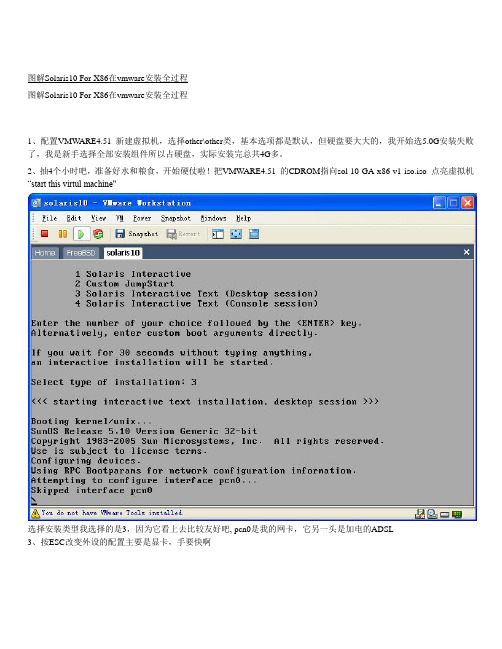
图解Solaris10 For X86在vmware安装全过程图解Solaris10 For X86在vmware安装全过程1、配置VMW ARE4.51 新建虚拟机,选择other\other类,基本选项都是默认,但硬盘要大大的,我开始选5.0G安装失败了,我是新手选择全部安装组件所以占硬盘,实际安装完总共4G多。
2、抽4个小时吧,准备好水和粮食,开始硬仗啦!把VMWARE4.51 的CDROM指向sol-10-GA-x86-v1-iso.iso 点亮虚拟机“start this virtul machine"选择安装类型我选择的是3,因为它看上去比较友好吧, pcn0是我的网卡,它另一头是加电的ADSL3、按ESC改变外设的配置主要是显卡,手要快啊4、改显卡,其实这里的显示不是最终配置,只是为了安装过程显示5、按某位仁兄的帖子设定,实际安装完后配置结果是比较接近刚刚的默认值6 、ESC +2键继续(请注意下面的菜单阿)7、其实我的显示器是17的8、800x6009、继续10、ESC+2 测试效果,会出来各种颜色的椭圆,下面有yes no点yes 测试成功11、选语言,看着办12、F213、F214、继续15、继续16、主机名(安装完可以改)17、……!!18,选择子网才会让写子网掩码19、加IPV6 也行不影响使用(看字幕)20、路由,我是ADSL和路由没关系1,3都行21、回顾网络配置22、参考他贴,我不清楚,所以默认23、命名服务,我选的NONE但安装后的一个错误可能和他有关,不过解决了,请接着看,我后悔没选DNS,一般我按系统都来一个24、口令拉25、标准(其他不清楚)26、手动啦,这样他会要求你适时换盘(用实际光驱的话,自动也许好一点)27、自动引导吧,我可不想每次都得手动敲命令引导28、协议阿,每个软件都有,除了病毒29、选择安装产品、我是新玩家,有硬盘就全装,不然,安完打补丁会有麻烦啊30、附加产品我没下,不用扫描了31、就是有硬盘,我选大的、大的全(我刚又配个80G的硬盘加移动盒)32、要选硬盘了,格式化等等,按空格键选33、整个的吧,这块虚拟硬盘就是给他的34、自动设置分区F2 ,手工的freebsd,openbsd也设过,但新学的东西默认保险吧35、默认的两个挂载点就行、选多了分细了会要求更大的硬盘,实际系统会根据需要自动划分细些、如果是实际应用的话应该手动设啊36、默认划分、继续37、我没有文件服务器、另外也不缺硬盘空间,继续38、总结一下,可以F4 修改不满意的地方啊,我继续39、大概是因为现在的引导设备是CDROM,系统改为刚配好的硬盘了,开始吧40、安装进度,等吧,这里只是开始啊41、第一张盘用完了,系统自动重起42、启动信息43、大概意思是需要有个域名,要不要覆盖yes的话会要求你重新写个域名。
Solaris 10 10 08 安装指南.pdf_1693858425.8650963说明书
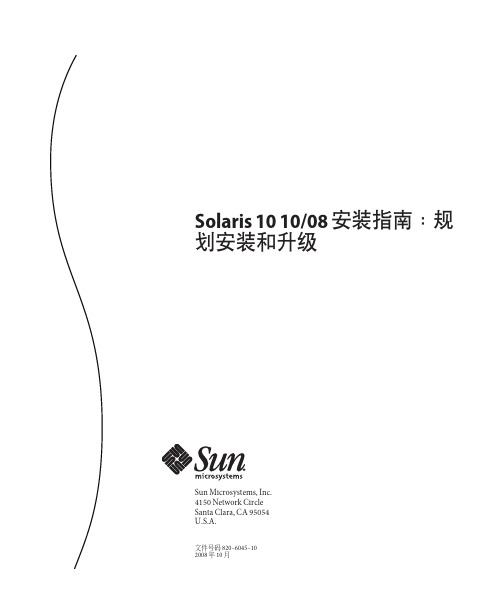
Solaris1010/08安装指南:规划安装和升级Sun Microsystems,Inc.4150Network CircleSanta Clara,CA95054U.S.A.文件号码820–6045–102008年10月版权所有2008Sun Microsystems,Inc.4150Network Circle,Santa Clara,CA95054U.S.A.保留所有权利。
对于本文档中介绍的产品,Sun Microsystems,Inc.对其所涉及的技术拥有相关的知识产权。
需特别指出的是(但不局限于此),这些知识产权可能包含一项或多项美国专利,或在美国和其他国家/地区申请的待批专利。
美国政府权利-商业软件。
政府用户应遵循Sun Microsystems,Inc.的标准许可协议,以及FAR(Federal Acquisition Regulations,即“联邦政府采购法规”)的适用条款及其补充条款。
本发行版可能包含由第三方开发的内容。
本产品的某些部分可能是从Berkeley BSD系统衍生出来的,并获得了加利福尼亚大学的许可。
UNIX是X/Open Company,Ltd.在美国和其他国家/地区独家许可的注册商标。
Sun、Sun Microsystems、Sun徽标、Solaris徽标、Java咖啡杯徽标、、Java和Solaris是Sun Microsystems,Inc.或其子公司在美国和其他国家/地区的商标或注册商标。
所有SPARC商标的使用均已获得许可,它们是SPARC International,Inc.在美国和其他国家/地区的商标或注册商标。
标有SPARC商标的产品均基于由Sun Microsystems,Inc.开发的体系结构。
OPEN LOOK和Sun TM图形用户界面是Sun Microsystems,Inc.为其用户和许可证持有者开发的。
Sun感谢Xerox在研究和开发可视或图形用户界面的概念方面为计算机行业所做的开拓性贡献。
升级win10教程

升级win10教程升级 Windows 10 是一项重要的任务,可以使你的电脑获得更好的性能和更多的功能。
这里是一个简单的教程,向你展示如何升级到最新的 Windows 10 版本。
第一步:检查系统要求首先,你需要确保你的电脑符合 Windows 10 的系统要求。
Windows 10 需要至少 1 GHz 的处理器、1 GB 的内存(32 位系统)或 2 GB 的内存(64 位系统)、16 GB 的硬盘空间(32 位系统)或 20 GB 的硬盘空间(64 位系统)、以及 DirectX 9或更高版本的图形卡。
第二步:备份重要数据在升级之前,你应该确保备份了你电脑上的重要数据。
虽然升级过程中不太可能发生数据丢失,但是预防胜于治疗,备份数据是一个明智的做法。
第三步:升级 Windows 10要升级到 Windows 10,你有两个选项:使用 Windows 更新或使用 Windows 10 ISO 镜像文件。
使用 Windows 更新升级:1. 点击系统托盘中的通知图标,找到Windows 更新并打开它。
2. 在 Windows 更新窗口中,点击“检查更新”按钮,等待系统检查是否有可用的更新。
3. 如果有可用的 Windows 10 更新,点击“下载安装”按钮开始下载和安装过程。
4. 系统会在后台完成下载和安装过程,这可能需要一段时间,请耐心等待。
5. 完成后,系统会自动重新启动,并进行最后的配置设置。
使用 Windows 10 ISO 镜像文件升级:1. 前往 Microsoft 官方网站,下载最新的 Windows 10 ISO 镜像文件。
2. 保存 ISO 文件到你的电脑上,并记住它的位置。
3. 双击 ISO 文件,打开它,并运行其中的 setup.exe 程序。
4. 运行后,系统会提示你选择是否保留个人文件和应用程序,选择适当的选项,并点击“继续”按钮。
5. 系统会检查你的电脑是否符合要求,并开始升级过程。
OSCE10.0客户端升级安装

升级客户端
1. 转至 联网计算机 > 客户机管理。 2. 在客户端树上,选择要升级的客户端。通过选择域 或 域中的特定客户端 错开升 级。 提示: 首先升级更新代理。通过充当其他客户端的更新源,更新代理可帮助减少 定向到防毒墙网络版服务器的流量。 3. 单击 设置 > 权限和其他设置,然后转至其他设置选项卡。 4. 禁用 客户端可以更新组件,但不能升级客户端程序也不能部署 Hotfix。 5. 转至 更新 > 联网计算机 > 自动更新。 6. 启用 以下选项: 防毒墙网络版服务器下载完新组件后立即在客户端上启动组件更新。 使客户端在重新启动并连接到防毒墙网络版服务器时启动组件更新(漫游客 户端除外)。
如何禁用客户端自动升级(OSCE7.3) 如何禁用客户端自动升级(
1.打开 officescan 控制台 点击 更新 > 客户端部署 > 自动部署。 2. 钩去以下选项: 防毒墙网络版服务器下载完新组件后立即部署到客户端。 重新启动客户端时部署到客户端(仅适用于防毒墙网络版客户端, 漫游客户端除外)。 3. 点击控制台上的 客户端 4. 从右边窗口 客户端树状结构,选择根目录 “防毒墙网络版服务器 ” 5. 单击 客户端权限/设置。 6. 在“更新设置”下,启用禁止程序升级和 hotfix 部署。 7. 单击全部应用。
客户端开始升级的条件
• • • • 防毒墙网络版服务器下载新组件并通知客户端进行更新。 客户端重新加载。 客户端重新启动,然后连接到防毒墙网络版服务器。 运行 Windows 2000、2003 和 XP Professional 的客户端计 算机登录到使用登录脚本安装程序 (AutoPcc.exe) 修改其登 录脚本的服务器。 • 预设更新运行在客户端计算机上(仅适用于具有预设更新权 限的客户端)。 (任一条件实现时)
- 1、下载文档前请自行甄别文档内容的完整性,平台不提供额外的编辑、内容补充、找答案等附加服务。
- 2、"仅部分预览"的文档,不可在线预览部分如存在完整性等问题,可反馈申请退款(可完整预览的文档不适用该条件!)。
- 3、如文档侵犯您的权益,请联系客服反馈,我们会尽快为您处理(人工客服工作时间:9:00-18:30)。
– Officescan 8.x(中文版)
• 8.0 Service Pack 1 patch2 (Build 3113)
– Officescan 7.x (中文版)
• 7.3 Patch4 Build 1343 • 7.0 patch6 build 1346
升级服务器端至10.0
DEMO
客户端升级
• Officescan服务器端升级至10.0后,客户端会自动升级至 10.0版本。
Questions?
OSCE10升级安装
Freda Zhang
升级注意事项
• 不支持的操作系统
– 不再支持 Windows 95、98、Me、NT 或 Itanium 体系结构平 台(原osce7.3版支持)
• 升级期间的扫描方法部署
– 升级前请确认好客户要用的扫描方式:传统 or 云扫描
• 确认Officescan 服务器版本以及数据库和配置文件
防火墙的升级
防火墙的升级: Officescan 10.0 sp1 中为了保证服务器操作系统机器更加正常稳定的运行 ,将不会自动在服务器器操作系统得客户端安装防火墙相关组件
如果再升级前有服务器操作系统客户端正在运行使用防火墙功能请务必在升级前进行以下操作: 1. 进入officescan 服务器安装目录 \Program Files\Trend Micro\OfficeScan\PCCSRV 2. 找到 ofcscan.ini 文件并用记事本打开 搜索 [Global Setting] 字段,并在此字段 下添加以下值: RmvPFWifDisabled=1 3.保存ofcscan.ini 关闭此文件 4.进入officescan 控制台 点击联网计算机-客户机管理 打开全局客户机设置不需要修改任何内容 点击保存即可(此动作目的在于使客户端接收到服务器的配置更改信息) 5.在等待半小时左右,即可以开始升级officescan 注意: 再升级完成之后服务器操作系统中的防火墙组件将会被移除。如需要添加,请参考 服务器控制台 – 联网计算机-防火墙-概要文件 中的注意事项。
