K2FastWave中文操作手册
K2 脚踝保护器说明书
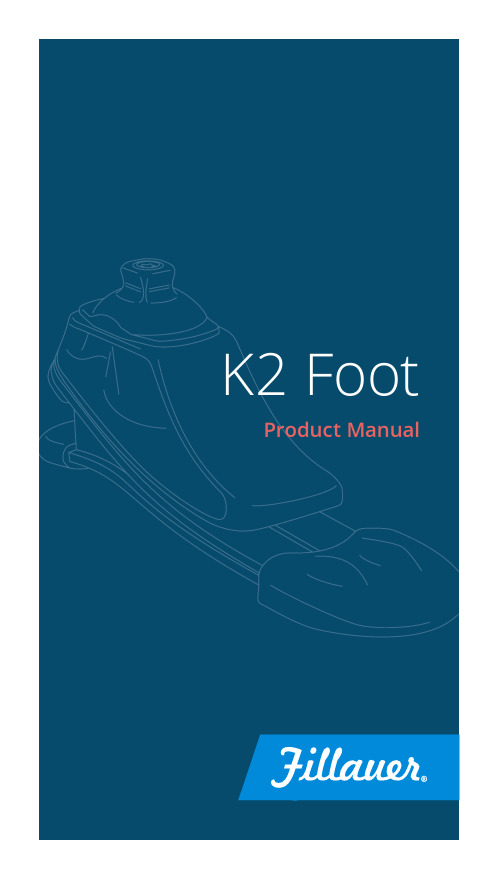
NOTICE: The foot should be inspected by the clinician every 6 months for signs of abnormal wear and to assure that the attachment/alignment screws are secure. NOTICE: The foot stiffness is based on patient weight. Please provide accurate patient information so that the appropriate foot may be selected. NOTICE: Attachment, alignment, and delivery of the foot must be performed by or under the direct supervision of a qualified prosthetist. Any adjustment or modifications should be done by the clinician and not by the user. NOTICE: If any serious incidents occur in relation to the usage of the device, contact your Fillauer Representative and the competent authority in your country.
• Unilateral or bilateral patients • Patients that would benefit from ease of gait initiation • Patients that would benefit from compliance on uneven terrain • Patients weighing up to 365 lbs. (150 kg)
测波雷达操作手册
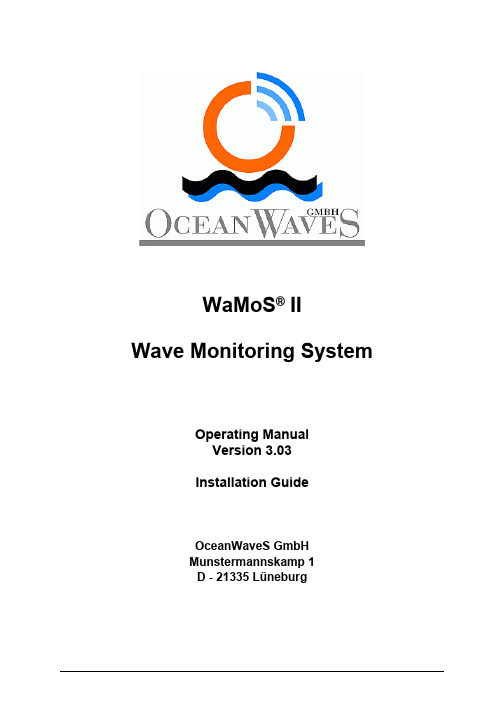
WaMoS® IIWave Monitoring SystemOperating ManualVersion 3.03Installation GuideOceanWaveS GmbHMunstermannskamp 1D - 21335 LüneburgTable of Contents:1 Preface (8)2 Introduction (9)3 Technical Data (12)4 Hardware Description (14)4.1 WaMoS PCI-card (14)4.1.1 The components are: (14)4.1.3 LEDs on the PCI-card: (15)4.2 NMEA Input / Output (16)4.3 Failure Control (18)4.4 PC Watchdog (18)4.5 Antenna Motor Control (19)4.6 Alarm Interface (19)4.7 Hardware Error Logging (19)5 Control program: WinWaMoS (21)5.1 Installation (21)5.2 Program Modes (21)5.3 User Mode (21)5.3.1 Menu View (22)5.3.2 Menu Control (23)5.3.2.1 Menu Item: Configuration User Display (24)5.3.2.2 Menu Item: Start/Stop Automatic Recording (25)5.3.2.3 Menu Item: Save Screenshot (27)5.4 Install Mode (28)5.4.1 Menu Control - Menu Item: Configuration WaMoS (28)5.4.1.1 Station Setup (30)5.4.1.2 Measurement (31)5.4.1.3 Measurement Event Handling (33)5.4.1.4 Cartesian Transformation (35)5.4.1.5 Radar (37)5.4.1.6 PCI-Card (38)5.4.1.7 Program Mode (40)5.4.1.8 Quality Control (42)5.4.1.9 Calculation parameters (45)5.4.1.10 Sea state alarm (47)5.4.1.11 NMEA (48)5.4.2 Menu Control – Menu Item: Watchdog Buzzer (F4) (53)5.4.3 Menu Analysis (54)5.4.4 Menu Test (54)5.4.4.1 Test WaMoS Device ... .. (54)5.4.4.2 Test NMEA Service (55)5.4.4.3 Test WatchDog (56)5.4.4.4 Test User Display (57)5.4.4.5 Test ADC-Level (58)6 WaMoS II Data Products (59)6.1 File Name Convention (59)6.2 WaMoS II Data Formats (60)6.2.1 Polar Image Files (61)6.2.2 Cartesian Images (61)6.2.3 Two-Dimensional Wave Number Spectrum (62)6.2.4 Frequency Direction Spectrum (Frequency Theta Spectrum) (63)6.2.5 One-dimensional frequency spectrum (63)6.3 Time series of WaMoS II measurement (64)6.4 Log files of WaMoS II measurement (67)7 Configuration file: wamos.cfg (68)8 List of Notations, Symbols and Descriptions (69)9 Preventive mainenance WaMoS Processor Unit (71)Appendix1Appendix Header (74)1.1 Polar Image (74)1.1.1 Header of a Polar Image (74)1.1.2 Keywords of the Polar Header (75)1.2 Cartesian Image (76)1.2.1 Header of a Cartesian Image (76)1.2.2 Keywords of the Cartesian Header (77)1.3 Three-Dimensional Wave Number Frequency Spectrum (77)1.3.1 Header of the FFT (77)1.3.2 Keywords of the FFT Header (78)1.4 Two-Dimensional Wave Number Spectrum (79)1.4.1 Header of the Wave Parameters (79)1.4.2 Keywords of the Wave Analysis Header (80)2 Appendix Configuration File (82)2.1 Example of the configuration file: wamos.cfg (82)2.2 Example of the file: user.bat (88)2.3 Example of the file: backup.bat (88)3 Appendix Software Error Codes (89)4 Appendix Error Handling (91)FigureFigure 1: Components of WaMoS II (8)Figure 2: WaMoS II PCI card (11)Figure 3: WaMoS II wiring diagram (12)Figure 4: Functional block diagram of the WaMoS II sampling unit. (13)Figure 5: WaMoS II LEDs (14)Figure 6: WaMoS II polar image onboard the cruiser ‘Freedom of the seas’.22 Figure 7: Configuration of the display settings (23)Figure 8: WaMoS II while sampling (24)Figure 9: File dialogue to save screen shot (26)Figure 10: Station Setup tab of WaMoS II configuration menu (27)Figure 11: Measurement tab of WaMoS II configuration menu (29)Figure 12: Measurement event handling tab of configuration menu (31)Figure 13: Cartesian transformation tab of WaMoS II configuration menu (32)Figure 14: Hardware tab of WaMoS II configuration menu (33)Figure 15: ADC-Settings tab of WaMoS II configuration menu (35)Figure 16: Program Mode tab of WaMoS II configuration menu (37)Figure 17: Quality control tab of WaMoS II configuration menu (39)Figure 18: Calculation parameters tab of WaMoS II configuration menu (41)Figure 19: Sea state alarm tab of WaMoS II configuration menu (43)Figure 20: Sea state alarm window (44)Figure 21: Configuration of the NMEA of COM-port 1 (45)Figure 22: Selection of NMEA Service properties (45)Figure 23: Select NMEA service ‘Compass’ (46)Figure 24: Selection of NMEA Address (46)Figure 25: Manual selection of NMEA Address (47)Figure 26: Selection of NMEA service position (47)Figure 27: Selection of NMEA service format (48)Figure 28: Selection of NMEA service COM-port connection (48)Figure 29: Configured NMEA service (49)Figure 30: Test basic WaMoS II hardware functions (51)Figure 31: Test NMEA service (52)Figure 32: Test WatchDog Card (53)Figure 33: Activated Test WatchDog Card (53)Figure 34: Test ADC-Level (54)Figure 35: Error pop-up window indicating loss of video signal (82)Figure 36: Error pop-up window indicating loss of heading signal (82)Figure 37: Error pop-up window indicating hardware communication error.83 Figure 38: Error pop-up window indicating image size error (83)TableTable 1: WaMoS II wave and current parameters and accuracies (9)Table 2: NMEA Sentence Data Format Notation (15)Table 3: NMEA Sentence Unit Notation (16)Table 4: NMEA not standardized Sentence Description (16)Table 5: Quality index IQ (40)Table 6: WaMoS II standard products and the extensions and subdirectory.56 Table 7: Wave parameters stored in the PARA- and MPAR data files (60)Table 8: Wave parameters stored in the PEAK- and MPEK data files (61)1 PrefaceCOPYRIGHT© Copyright 2005 OceanWaveS GmbH. All rights reserved.No part of this publication may be reproduced or stored in any form, without the prior consent of OceanWaveS GmbH,Munstermannskamp1,D-21335Lüneburg, Germany.WaMoS® II and WaMoS® II Wave Monitoring System1 are registered trademarks of OceanWaveS GmbH, Lüneburg.CHANGESThis manual has been validated and reviewed for accuracy. The instructions and descriptions are accurate at the time of the production of this manual. The material in this manual is for information only and is subject to change without notice.OceanWaveS GmbH reserves the right to make changes in the product design without reservation and without notification to its users.1 WaMoS® II is a registered trademark. In the following of the manual the notation of WaMoS® II takeplace without trademark label.Changes Control PageThis section is being used as a template to control and track modifications made to this document.Modifications since version 3.02Revision Date: 17.09.2007Author: Dieter GronholzSection: 5.3 Figure 7; 8 and 9 modifiedPage number: 25; 26; 28Wrong link to appendix corrected.Section: 6.2; 6.2.1; 6.2.2; 6.2.4; 7Page number: 62; 63; 64; 65; 70Border between wind see and swell set from 10 s to 9 s.Section: 6.3Page number: 67Summary of changes: Screenshots form the new softwere implemented.2 IntroductionReal-time information about the sea state, such as wave height, wave period, wave direction,and surface currents is crucial for coastal protection and off-shore operations (e.g. oil platforms or ships). Wave Monitoring System – WaMoS II is a state-of-the-art system developed to measure the spectral sea state and surface current parameters remotely. The system is especially designed for the operation from fixed and moving platforms, and on board all types of ocean going vessels as well as coastal sites.The overall advantage of WaMoS II is,the continuous availability of wave data in very rough sea conditions even under harsh weather conditions and during night with limited visibility.The system uses the output from a standard marine X-Band radar which is typically used for traffic control and navigation purposes.WaMoS II permits objective measurements of the sea state.By analysing the spatial and temporal evolution of the radar backscatter from the sea surface the system allows to obtain unambiguous directional wave information.The measurement is based on the backscatter of microwaves from the sea surface, that is known as 'sea clutter' on common nautical radar units. All the important sea state parameters,such as significant wave height,wave periods,wave lengths and directions are derived from the unambiguous directional wave spectrum in near real time.Figure 1: Components of WaMoS II.The system consists of both hardware and software components. The hardware components are comprised of a standard marine X-Band radar,the WaMoS II Connection Box and a standard PC.The specially developed WaMoS II control program (software “WinWaMoS”), which captures and stores the sequences of radar images of the sea surface, includes the radar test routines, the configuration facilities, the wave analysis and the display, storage and data handling routines.The wave and current data are displayed graphically as well as being made available as a text output,in data files and/or remotely via modem or internet, intranet or serial line (NMEA 0183).Table 1 gives the standard wave and current parameters with the corresponding accuracies as delivered by WaMoS II. The resolution depends on the radar which is used and the installation configurations. Typical values are provided:Table 1: WaMoS II wave and current parameters and accuracies.Notes:1) Depending on which one is larger2) The first and second peak refers to the first and second energy maximum in thefrequency-direction spectrumThe system can operate in an automatic mode for unattended stand-alone wave monitoring. Data sampling and wave analysis are carried out in user-defined time intervals.WaMoS II can be operated on board moving vessels,from offshore platforms and from coastal sites.3 Technical DataWaMoS II can be connected to almost any type of marine X-Band radar. The following radars have been used successfully with WaMoS II:•FURUNO FR 2125 B•FURUNO FR 1525 MK III•JRC JMA-5526-6•JRC JMA-9823-7XA•Litton Marine System BridgeMaster E•STN-ATLAS Radarpilot Atlas 1000•RAYTHEON Pathfinder MK I•Kelvin Hughes Nucleus 2-5000/2-6000/3-5000.The list is only a short excerpt.Please contact us if you want to use a radar different from these.WaMoS II is a PCI plug in card for standard PCs. This card is easy to install to any PC providing a free PCI slot.Minimum Hardware requirement:Pentium© III with 800 MHz256 MB RAM80 GB Hard diskFigure 2 shows a picture of the WaMoS II PCI card.Figure 2: WaMoS II PCI card.The WaMoS II radar image sampling unit is connected via an isolated buffer amplifier to the radar. Four signals from the radar are required as input signals to obtain the radar images and synchronization.These signals are:―VIDEO―TRIGGER/SYNC―HEADING―BEARING.Figure 3: WaMoS II wiring diagram.4 Hardware DescriptionThe different hardware components of WaMoS II are described in this chapter.4.1 WaMoS PCI-cardFigure 4: Functional block diagram of the WaMoS II sampling unit.4.1.1 The components are:A/D-Converter High speed flash analog-to-digital converterFiFo Memory Fast FiFo (First-in-First-out) memory for radar range bursts Clock Logic Programmable clock oscillator to provide 10 – 200 MHz Control Logic CPLD (Complex Programmable Logic Device) control logic PCI-Bridge Bridge to connect the PCI bus of the PCReset Relay The integrated Watchdog uses this relay to restart the PC Connector 2 x 40 pins For the connection of additional circuits4.1.2 Principal functions:Commands are sent from the control software via the PCI-Bridge to the Control Logic. The control logic runs the sampling under its own control. The Video signal from the radar will be prepared by the signal preparation. The Control Logic controls the A/D-Converter to sample beams of the radar and stores these with the full sample frequency in the FiFo Memory. The sample frequency is provided by the clock logic and can be chosen by the software between 20 and 50 MHz in 1 MHz steps. The Control Logic also contains a Watchdog. The watchdog must be triggered by the software, otherwise it will restart the PC after a programmable time (30 sec, 20 min, 40 min or 12 h). The required radar signals for the sampling are provided by the WIBA (WaMoS Isolated Buffer Amplifier). These are Video, Trigger, Heading and Bearing. On the PCI card are two connectors for further expansions to prepare the radar signals. The PC software sends different commands to the control unit setting up the hardware and controlling the sampling process.4.1.3 LEDs on the PCI-card:On the PCI card is a section with four LEDs located, as shown in the following picture:Figure 5: WaMoS II LEDsLED Description:4.2 NMEA Input / OutputWaMoS II accepts serial inputs from navigational instruments such as compass and GPS. The inputs must comply to NMEA 0183 standard and can be enabled in the WaMoS II configuration (see chapter 5.4.1). The WaMoS II outputs are wave parameters in not standardized NMEA format.The values in NMEA sentences are separated by comma. The commas are not part of the NMEA data. The NMEA sentence starts with '$' and ends with '∗' followed by the hexadecimal check sum in the form of two ASCII characters. This check sum is calculated by exclusive disjunction the8data bits of each character in the sentence between '$' and '∗'.The NMEA sentence ends with <CR> and <LF>. These are single byte characters with ASCII values 13 (0D hex) and 10 (0A hex). These characters act as the ‘end of sentence’ marker and are not separated by a comma (i.e. they follow direct after the check sum).The values of the NMEA sentence can have three different formats:•numeric data,•alpha numeric data,•time stamps.The data types represented in the NMEA sentence description are given in Table 2.Table 2: NMEA Sentence Data Format Notation.All other characters are literal. They appear in the data as noted in the format (hyphens in date formats, colons etc.). Sentence formats also include a unit column indicating the unit of the value. The abbreviations of used units are described in the following table:Table 3: NMEA Sentence Unit Notation.The WaMoS II NMEA not standardized sentence has the format as described in the following table with a total length of 118 characters including separating commas:Table 4: NMEA not standardized Sentence Description.An example output is:$PWAM,0001.0,0006.2,0236.4,0007.2,0082.1,0237.6,0007.0,0076.9,0192.2,0007.8, 0097.1,0044.1,0007.6,2000-02-17 16:54:00*214.3 Failure ControlWhile booting, the WaMoS II PC executes BIOS, CPU and RAM/ROM tests. When the program starts an additional hardware check is performed.This check is repeated before measurement starts. Any failure (e.g. radar is disconnected) results an error message on the screen and is stored in a Log-File (‘HWERRORMMyyyy.LOG’ MM =>month yyyy => year). This file is stored in the same directory where the WinWaMoS.exe is located. This is usually C:\WinWaMoS\. The program controls the data output for plausibility (see chapter 5.4.1.8). A fail-safe potential-free relay (located in the WIBA see Figure 3) sends an alarm in case of hardware errors or power failure. If WaMoS II sends data to another system a parity check sum test is performed.4.4 PC WatchdogFor an unattended WaMoS II operation, a PC Watchdog is integrated into the PCI-card. This ensures that in case of a PC system error due to an electrical discharge (for instance), the system reboots automatically. The PC Watchdog observes the WaMoS II control program WinWaMoS by an independent logic part inside the control logic (see Figure 4) of the PCI-card. The PC Watchdog relay is connected parallel to the reset push button of the PC.A LED on the PC front panel indicates the PC Watchdog's operation:― A two Hertz flashing light indicates that the PC Watchdog is set to20 minutes.― A 0,5 Hertz flashing light indicates that the PC Watchdog is set to 12 hours.The PC Watchdog is always activated independent of the WinWaMoS program. During start up, the PC Watchdog is set to 12 hours, if WinWaMoS is in sampling mode the PC Watchdog is set to 20 minutes. This means, if WinWaMoS did not trigger the PC Watchdog during this time, the PC Watchdog will reboot the PC.A buzzer will give a warning sound 120 seconds before the PC Watchdog resets the computer to give an operator the chance to save his work or to restart the application.If the sampling mode is stopped or WinWaMoS is terminated,the PC Watchdog is set to 12 hours.a)b)Figure 6: a) Connection between PC Watchdog relay to reset push button andb) excerpt of the board pin out4.5 Antenna Motor ControlIf WaMoS II wave measurement is set to intervals (see chapter 5.4.1.2) the radar antenna can be switched on and off automatically and the radar transmitter can be switched to stand-by mode.This increases the life time of the radar and its magnetron and also saves electrical power. The switch unit is located inside the WIBA.4.6 Alarm InterfaceThe alarm interface is connected to a normal closed relay contact.If a not correctable error occurs, for instance a radar defect, the relay opens the contact. This can be used to activate an alarm circuit or an operator bell.The alarm interface can also be programmed for any kind of output parameter (e.g. critical wave height, wave length, period) to activate an external warning (see chapter 5.4.1.3). The alarm interface is also located inside the WIBA.4.7 Hardware Error LoggingIn case of an error during data sampling,transfer or analysis occurs,the corresponding error codes and error messages are logged to error files (hardware error => HWERRORMMyyyy.LOG (MM =>month yyyy => year); analysis error => ERROR.LOG). A list of error codes and the corresponding error messages can be found in the appendix of section 3 and 4.The error codes and messages are popping up as a window on the screen. This window can be closed by confirming the OK button. Independent what kind of error occurs, the WinWaMoS is always trying to repeat the measurement. The error log files are stored in the same directory where the WinWaMoS.EXE is located. This is usually C:\WinWaMoS.If an error occurs, the alarm relay inside the WIBA signals the error condition to a remote system (if connected) by a potential free contact. The error relay is safe of failure, which means that under normal operating conditions the contact is open. Hardware errors can occur when a signal of the radar is missing or has wrong information, for example due to a bad cable connection or internal failure of the radar or WaMoS II. If WinWaMoS is configured to receive NMEA data, the missing input or format errors are also logged.Format and description of HWERRORMMyyyy.LOG:Sample output:12-13-2005 08:14:48 Error CNMEACom::ConnectToCom: PurgeComm for <COM1>failed. GetLastError()=995 The I/O operation has beenaborted because of either a thread exit or an applicationrequest.@12-13-2005 10:53:17 Error CAutoRecord::ReadNMEAData: NMEA ship speed servicefailed (66) sec12-13-2005 10:54:26 Error CAutoRecord::GetImage: Failed res= -2 bearing= 0NumBytes= 0 ErrorCode= 0 resBearing= 0 resErrorCode= 0 12-13-2005 11:04:44 Error Radar Error: Start of radar failed. @Check communicationand heading signal!12-13-2005 11:06:02 Error ThreadProc_ReadDMA: Error: <ReadDMABlock: Unable toperform DMA transfer. Err=518>.12-13-2005 11:06:34 Error CPCIWamos::WaitForHeading failed.Probably no heading signal.12-13-2005 14:12:27 Error CUserDisp::ShowPTMSpectrum: File<d:\radar\fthspec\200512131410fos.pth> not found or illegalformat.Errors are logged with date and time, error code and error message. The date and time is given in the format: MM-dd-yyyy hh:mm:ss.5 Control program: WinWaMoSWinWaMoS is the software that controls the WaMoS II hardware, carries out the wave analysis and displays the results.5.1 InstallationThe WinWaMoS software will be installed by starting the ‘install.bat’ file on the WaMoS II CD-ROM. The install program creates a directory called WinWaMoS on the hard drive ‘C:\’ (e.g. C:\WinWaMoS) and copies the ‘WinWaMoS.exe’ file and the configuration file ‘wamos.cfg’ (see chapter 7) into the directory.5.2 Program ModesWinWaMoS can operate in two different running modes:•user mode(see chapter 5.3) and•the install mode (see chapter 5.4).The user mode is the basic setting of WinWaMoS.The control program ‘WinWaMoS’starts in the user mode automatically.This mode is for normal sampling activity and displays the results. The install mode allows to configure the basic measurement setup and to test the hardware.5.3 User ModeThe user mode has four menu items:•View: display of existing data sets (see 5.3.1).•Control:―configuration of the display settings (see 5.3.2.1),―start/stop the automatic data recording and wave analysis (see 5.3.2.2)―save screen-shots of the display (see 5.3.2.3).•User Display: If there are different user displays set up (see 5.3.2.1), it is possible to choose the different user settings here.•Night Display: Changes the colours and brightness for a glare-free night time display and the other way round. For a propper and easy to usenight display it is additional necessary that the monitor has a brightnessturning knob at the frontside.5.3.1 Menu ViewThe different WaMoS II wave data products (see chapter 6) can be displayed under the menu item ‘View’.These data products are:•‘Polar file’: ... shows the radar image sequence (see Figure 7). It is also possible to view Polar files wich are compressed to a ZIP-file. In thiscase the drive where the zipped polar files are stored must not be writeprotected. Also on this drive must be enough free disk space to unpackthe files which should be displayed.The files must be zipped withPKZIP25.exe and this file must be present in the WinWaMoS folder (i. e.C:\WinWaMoS\).•‘Cartesian file’: ... shows the subsection of the radar image sequence in the area from which the wave analysis is performed.•‘Wave Number Spectrum’: … shows the wave energy as a function of wave number in x- and y-direction.•‘Frequency Direction Spectrum’: ... shows the wave energy as a function of frequency and direction.•‘1D-Frequency spectrum’: ... shows the wave energy as a function of frequency.•‘Wave Parameter History’: …shows the history of selectable wave parameters (e.g. significant wave height and/or peak wave period). Inaddition the start day of the history and an according number of days canbe chosen.The selection of one of these menu items opens a file-dialogue window, containing the available data files. The selection of one or more of these data files displays sequential the data. To stop displaying or to select another data product use the break button. The display of a sequence of polar or cartesian images can be paused by using the ‘Pause’ button and continued by using the ‘Continue’ button.Figure 7: WaMoS II polar image onboard the container vessel ‘Gray Fox’.5.3.2 Menu ControlThe control menu in the user mode contains 5 menu items:•Goto Install Mode: change the program mode•Configuration User Display (see section 5.3.2.1)•Start/stop automatic recording (see section 5.3.2.2)•Save screen shot (see section 5.3.2.3)•Exit program(will end the program and requires the password 'gohome')To change the program to install mode, or to exit the program it is necessary to stop the automatic recording first.5.3.2.1 Menu Item: Configuration User Display ...The WaMoS II data display can be configured from the main menu ‘Control => Configuration User Display’. Individual settings can be saved for an unlimited amount of users.Figure 8: Configuration of the display settings.The parameters that can be displayed are 'selected' or 'deselected' in the check boxes. The order of the parameters can be changed by 'sort up' and 'sort down' buttons. For the history plots the number of days to be displayed, as well as the minimum and maximum values of the plot can be chosen. Additional the display colours for daylight as well as for night time viewing can be selected individual. Typing in a user name together with the'save changes'button will save the configuration under this name.5.3.2.2 Menu Item: Start/Stop Automatic RecordingWhen WaMoS II is set to operational measurements, it automatically records the radar image sequences and calculates the wave and surface current parameters.The procedure can be separated into the following steps:1.Sampling of the polar radar image sequences: The hardware (see chapter4) samples a sequence of digital radar images of the sea surface and storesthe sequence on the hard drive.2.Cartesian Transformation:For the wave analysis a rectangular sub-area,called the analysis area,is extracted from the full polar radar image (see chapter 6.2.1)and is transformed into cartesian coordinates(see chapter6.2.2). The size of the analysis area, its position and the length of the timeseries is configurable in the install mode under the menu item Control/ Configuration WaMoS.3.Discrete Fourier Transformation:The sequence of cartesian radar imagesis transformed into a3D-wave number frequency spectrum by applying a discrete Fourier Transformation.4.Filtering the 3D-image spectrum and surface current determination: Thedispersion relation is applied as a band-pass filter to separate the energy associated with the ocean waves from the background noise and the surface current is determined.5.Determination of the unambiguous 2D-image spectrum: The unambiguouswave-number spectrum is obtained by integrating over the frequency domain and applying a modulation transfer function (MTF). (See chapter 6.2.3).putation of the directional wave spectrum:The2D-wave numberspectrum from the wave number domain is transformed into the frequency direction domain (see section 6.2.4).7.Determination of the frequency spectrum and all other sea stateparameters(see Table 1):Several statistical wave parameters are derived from the 1D-wave spectrum (see chapter 6.2.5).8.Determination of the mean wave parameter over the chosen timeinterval: The mean 2D-wave spectrum is determined by spectral averaging.The results of the different analysis steps will be stored on the hard drive. The file name convention and the data format are described in chapter 6.1.In case of an analysis failure, the measurement is discarded. The corresponding error code and message is stored in an error log file named ‘CERRxxxx.LOG’ located also in the WaMoS II working directory (e.g.C:\WinWaMoS).Description of the analysis errors are given in appendix 3 and 4.To start the automatic recording, choose ‘Control => Start Automatic Recording’ from the main menu.Figure 9 shows the screen while in automatic recording (this is the standard setting, the appearance depends on the settings in Configuration User Display):Figure 9: WaMoS II while sampling.The example of the user display shows:•Time and status of the measurement (top left: yellow)•Current sea state parameters such as: significant wave height, peak wave period, peak wave length, and peak wave direction(middle left: red)•Radar image (bottom left).。
FAST-M 2kx 红外热像仪 用户手册说明书

FAST-M2kx红外热像仪
共同特点
-实时数据输出:原始数据RAW,非均匀性校正数据NUC,温度数据temperature,辐亮度radiance -相机控制:GigE,Camera Link™,RS232
-数据传输:GigE,Camera Link™,HD-SDI
-场景温度区间(与所配镜头一起定标)
-用户自标定管理工具
-时间标记:IRIG和GPS
-高级触发功能
-机动滤光轮(4位),用户可自行更换,直径25.4-mm滤光
片(可选),厚度可达2-mm
-实时处理(RTP-NUC)
-实时温度标定(RTTC)
-实时辐亮度标定(RTRC)
-Telops特有自动曝光控制功能(AEC)
-Telops特有高动态区间图像增强功能(EHDRI)
环境要求
-IP67外壳-CE认证
-抗冲击性:运输和工作状态-抗震动:运输和工作状态
IEC60068-2-27IEC60068-2-64
相关配套
-HypIR软件包,操作采集及后处理-目标场景温度区间标定曲线
-运输箱
-Matlab工具包-用户手册
-光学头-3米长GigE缆线
-24VDC电源适配器
选项及附件。
K2管理使用手册
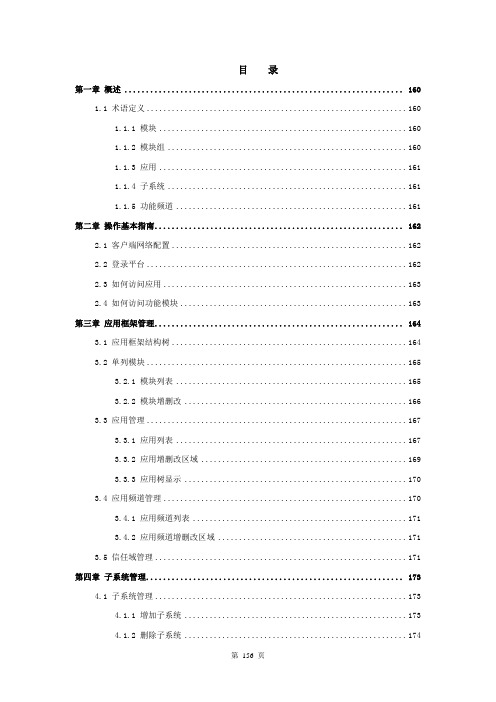
目录第一章概述 (160)1.1 术语定义 (160)1.1.1 模块 (160)1.1.2 模块组 (160)1.1.3 应用 (161)1.1.4 子系统 (161)1.1.5 功能频道 (161)第二章操作基本指南 (162)2.1 客户端网络配置 (162)2.2 登录平台 (162)2.3 如何访问应用 (163)2.4 如何访问功能模块 (163)第三章应用框架管理 (164)3.1 应用框架结构树 (164)3.2 单列模块 (165)3.2.1 模块列表 (165)3.2.2 模块增删改 (166)3.3 应用管理 (167)3.3.1 应用列表 (167)3.3.2 应用增删改区域 (169)3.3.3 应用树显示 (170)3.4 应用频道管理 (170)3.4.1 应用频道列表 (171)3.4.2 应用频道增删改区域 (171)3.5 信任域管理 (171)第四章子系统管理 (173)4.1 子系统管理 (173)4.1.1 增加子系统 (173)4.1.2 删除子系统 (174)4.1.3 修改子系统 (174)4.1.4 为子系统分配应用 (174)4.1.5 为子系统分配组织 (175)第五章组织人员管理 (177)5.1 组织管理 (177)5.1.1 增加组织 (177)5.1.2 删除组织 (178)5.1.3 修改组织 (178)5.1.4 生成所有组织树 (178)5.2 人员管理 (178)5.2.1 人员列表 (179)5.2.2 查找人员 (180)5.2.3 添加人员 (180)5.2.4 删除人员 (181)5.2.5 禁止人员 (182)5.2.6 修改人员信息 (182)5.2.7 分配人员到组织 (183)5.2.8 修改人员密码 (184)5.2.9 调整人员是否在编 (184)5.2.10 查询删除人员 (184)5.3 职务(位)管理 (185)5.3.1 添加职务 (185)5.3.2 删除职务 (185)5.3.3 修改职务 (186)5.3.4 人员职务设定 (186)5.4 职级管理 (186)5.4.1 给人员分配职级 (187)第六章权限管理 (189)6.1 角色管理 (189)6.1.1 角色列表 (190)6.1.2 角色管理区域 (191)6.2 用户组管理 (192)6.3 权限分配 (194)6.3.1 指定人员分配角色 (195)6.3.2 指定组织分配角色 (195)6.3.3 指定职级分配角色 (196)6.3.4 指定岗位分配角色 (197)6.3.5 指定用户组分配角色 (198)6.4 权限禁用 (198)第七章系统安全管理 (200)7.1 日志管理 (200)7.1.1 日志查询 (200)7.1.2 日志配置控制台 (201)7.2 行为审核 (202)7.3 应用配置参数 (202)第八章目录服务管理 (205)8.1 平台中的配置 (205)8.1.1 适配器的配置 (205)8.1.2 目录管理 (209)8.1.3 传输通道相关的目录配置文件 (212)第九章系统维护 (214)9.1 系统导航栏配置 (214)9.2 系统代码表维护 (214)9.2.1 政治面貌代码维护 (215)9.2.2 省份代码表 (215)9.2.3 婚姻状况代码表 (216)9.2.4 学历代码表 (216)9.2.5 学位代码表 (216)9.2.6 城市代码表 (217)9.2.7 证件类别代码表 (217)9.3 修改管理员密码 (218)第十章个人设定 (219)10.1 个人信息维护 (219)10.2 个人密码 (219)第十一章 RONE个人文件夹 (221)11.1 文档分类维护 (221)11.2 分类要素维护 (222)11.3 文件夹显示 (223)11.4 文件夹内容 (223)11.4.1 发送 (224)11.4.2 接收 (225)11.4.3 转发 (226)11.4.4 另存 (226)11.4.5 删除 (226)11.5 文档信息赋值规则 (227)11.6 有关嵌入HTML的使用 (229)11.7 附录1 分类编码表 (229)11.8 附录2 在K2平台上的配置 (229)第一章概述1.1术语定义本节对手册中涉及到的本系统的术语进行简单描述,下图是一个普通用户登录平台后的界面,可以参照此图进行理解。
K2 立体声功率放大器 中文说明书
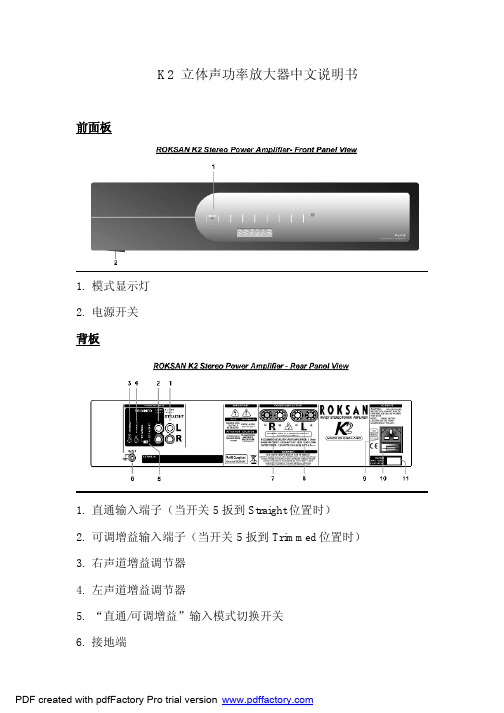
K2 立体声功率放大器中文说明书前面板1.模式显示灯2.电源开关背板1.直通输入端子(当开关5扳到Straight位置时)2.可调增益输入端子(当开关5扳到Trimmed位置时)3.右声道增益调节器4.左声道增益调节器5.“直通/可调增益”输入模式切换开关6.接地端7.右声道扬声器输出端子8.左声道扬声器输出端子9.电源插口10.保险丝盒11.电压及保险丝标签操作电源开关位于前面板左下方。
该开关可以处于开启状态,但如果你长期不使用机器,应关闭电源开关并拔掉插头。
K2立体声功率放大器有“直通输入”和“可调增益”两种类型的输入端子,可根据需要选择其中的一种输入方式。
一般情况下应首选直通输入端子。
在这种状态下,可与K2合并式功放、前置放大器或环绕声处理器连接。
这时K2立体声功率放大器的增益将和K2合并式功放的增益完全一样,可组成理想的双功放系统。
另一种输入方式是“可调增益”,在输入模式切换开关扳到TRIMMED时即进入该模式。
在该模式下,K2立体声功率放大器可与AV多声道处理器、DVD机多声道输出端口、前置放大器连接,这时的增益是可调的,以便获得理想的增益状态,通过调节背板左右声道增益调节器即可达到此目的。
增益大小和旋钮对应的关系见下图,左边图形为最大增益。
除非增益必须调整,一般情况下建议使用“直通”(STRAIGHT)输入方式。
K2立体声功放后面有左、右声道扬声器输出端子,连接时注意分清极性:红(+)、黑(-)。
和K2合并式功放配合作“双功放”工作时,接线如下图,记得要拿走音箱接线柱端子上的短路片。
当你打开电源开关时,K2立体声功率放大器便处于待机状态,这时模式显示灯为绿色。
1.如果没讯号或者讯号电平极低时,模式显示灯仍为绿色。
2.如果有讯号输入的话,机器将立刻被激活,模式显示灯转为红色。
3.扬声器输出端约有1秒的延时,然后接通即可正常工作。
4.如果停止输入讯号或者讯号电平极低时,大约3分钟之后模式显示灯将变成黄色,并有NO SIGNAL(无讯号)的字样显示。
健伍TS-2000中文说明书

JetWave 2212G 无线接入点说明书
JetWave 2212G is a wireless access point. They equips with 2-port Fast Ethernet and IEEE 802.11a/b/g/n/ac 2.4G and 5G wireless radio. With the JetWave 2212G wireless access point, a network designer will easily achieve the integration of wired and wireless networks Safety InstructionWarning!Read the user manual before connecting the system to the power source.Radio Equipment Directive 2014/53/EU DeclarationThe product may be operated in all European Union countries.While you see the CE Marking printed on our product,it indicates the product complies with the requirement of the Radio Equipment Directive 2014/53/EU.We provides formal declaration of RED for wireless product,different product may comfort to different standards of Health &Safety,EMC,Radio and other specific standard.You can download the formal document of the product in our website or apply from our Sales/Technical people.AppearanceOverviewThe Korenix View Utility provides you a convenient way to scan the network and configure the connected Korenix device.Step 1: Open the Korenix View Utility. (V1.7 or later version)Step 2: Select the correct NIC (Network Interface Card) from the NIC listStep 3: Click “Discovery” , and then the Nodes and its IP address can be found and listed in the Node list.Step 4: After you scan the network, select thedevice and click “ Open Web GUI” to access the web management interface.You can modify the IP address/Netmask directly on the selected entry and then click “ Change IP” to change IP settings.JetWave 2212GIndustrial 802.11 a/b/g/n/ac 2.4G/5G 2T2R MIMO Wireless APQuick Installation Guide V1.0InstallationPower InputThe device supports dual DC power input. The typical power input is 12~48VDC.Passive PoE 24/48VDC Power the unit❝Connect the power,the unit will power on .❝When the unit is ready,the PWR LED turns Green.Operating Temperature -40~75℃Korenix View UtilityThe JetWave 2212G provides web management interface for basic andadvanced settings. Before configuration, please make sure your system meets the following requirements:❝A computer coupled with 10/100/1000 Base-T(X) adapter.❝Configure the computer with a static IP address of 192.168.10.X (X cannot be 0, 1, or 255).❝Connect JetWave 2212G to Eth 1/ Eth 2 by standard Ethernet cable. The Eth 1 /Eth 2 LED turns Green means the link is activated. ❝The Ethernet default IP is “192.168.10.1”❝Open web browser (Ex: IE, Chrome, Firefox…) and enter the IP address of the product. You will see the System Login page.❝Check User Manual for advanced settings.❝Please access to the web interface via https://,if the web browser is not access,please check your firewall or contact your support window for further help.❝Note:If you forget the IP Address,you can use Korenix View Utility to search the device’s IP address,the program can be found at Download page of the Korenix website .Web GUI5Years WarrantyEach of Korenix’s product line is designed,produced,and tested with high industrial standard.Korenix warrants that the Product(s)shall be free from defects in materials and workmanship for a period of five (5)years from the date of delivery provided that the Product was properly installed and used.This is warranty is voided if defects,malfunctions or failures of the warranted Product are caused by damage resulting from force measure (such as floods,fire,etc.),other external forces such as power disturbances,over spec power input,or incorrect cabling;or the warranted product is misused,abused,or operated,altered and repaired in an unauthorized or improper way.Attention!To avoid system damage caused by sparks,please DO NOT plug in power connector when power is on.The product is in compliance with Directive 2002/95/EC and 2011/65/EU of the European Parliament and of the Council of 27January 2003on the restriction of the use of certain hazardous substances in electrical and electronics equipment (RoHS Directives &RoHS 2.0)Korenix Customer ServiceKoreCARE is Korenix Technology's global service center,where our professional staff are ready to solve your problems at any time Korenix global service center's e-mail is ********************.For more information and documents download please visit our website:/downloads.htmSupportFront PanelNoticeMounting The Unit/Antenna and well Ground is Must:JetWave 2212G supports Din-Rail mounting,the mounting kit is pre-installed.You can mount the device to the DIN Rail directly.Connect the Ethernet cable,Antenna and Ground before power on system.Ground is important and MUST in field.❝Quick Installation Guide ❝Din-Rail Kit❝Eth1/Eth2:2x 10/100/1000Base-TX❝Antenna Socket:(A)WIFI-Main (B)WIFI-Aux ❝Reset:Press for 7seconds to restore default settingPackage Check List❝JetWave 2212G Product Unit ❝2x WIFI Antenna ❝6-pin terminal blockGroundingWarning•The DC connecting line must conform to the safety regulations ofthe country in which the device is installed.•Properly connect the device to a protective conductor.Bottom PanelTop PanelJetWave 2212G 具备及2个千兆乙太电口,同时也支援IEEE802.11a/b/g/n/ac 2.4G 及5G 无线射频技术。
K2官方教程——中文版
K2官方教程——中文版#00教程相关说明 (2)#01 K2安装及设置快速指南 (2)#02 K2模板覆盖及子模板创建 (3)#03 创建菜单链接 (4)#04 使用K2创建Joomla首页 (5)#05 K2首页面板(dashboard) (7)#06 理解K2工作原理 (8)#07 创建内容分类 (10)#08 创建额外属性域 (11)#09 创建内容条目 (12)#10 分类参数详解 - 内容布局 (13)#11 分类参数详解 - 分类页面设置 (15)#12 K2模板设置 (17)教程来源:本教程源自K2官方,由Viiiix7210()翻译,经JOOMLA粉丝网()站长rain收集整理而成。
版权声明:Joomla粉丝网整理本教程只是为了方便大家学习使用K2,版权归官方和译者所有,特此声明。
K2是一款由JoomlaWorks开发的Joomla内容组件,为Joomla带来了类似CCK(Content Construction Kit)的功能;这里是JED中的K2索引页面,包括详细功能特色及截图演示等。
通过K2,我们可以使用更现代的方式来管理内容,将我们的Joomla站点打造成博客、分类名录或杂志型网站等。
下面是K2在安装及设置方面的快速指南,参考这些步骤,我们可以很容易的上手K2。
1.到getk下载最新版本的K2。
2.通过Joomla的扩展管理安装K2组件。
3.安装成功后,通过Joomla的组件菜单进入K2首页面板。
4.创建Extra Field Groups,根据自己的内容需求进行命名,例如Blog、Catalog(名录)、Directory(目录)等;大致的原则,就是每一个Extra Field Group都针对一种内容类别。
5.根据我们的内容所包含的属性需求,为不同类别的内容创建Extra Fields,并分配到相应的Extra Field Group中。
默认共有6种类别的fields,分别是text field、textarea、下拉菜单、多选菜单、单选按钮及链接,用来创建不同类别的内容额外属性。
柯能k2对讲机使用说明
柯能k2对讲机使用说明摘要:1.柯能K2 对讲机简介2.对讲机使用基本步骤3.使用注意事项4.功能详细介绍5.结论正文:一、柯能K2 对讲机简介柯能K2 对讲机是一款具有高性能、高稳定性的数字对讲机,适用于多种场合,如商业、公安、消防、交通等。
它具有较强的抗干扰能力和出色的通信性能,可以提供高效、安全的通信服务。
二、对讲机使用基本步骤1.组装:首先将电池、天线安装到对讲机上,然后检查各个连接部位是否紧固。
2.开机:按下对讲机上的电源键,开启对讲机。
3.调频:根据需要调整对讲机的频率,与通信对象保持一致。
4.发射:按下对讲机上的PTT(Push-to-Talk)发射键,开始说话。
5.接收:松开PTT 键,接收通信对象的信息。
三、使用注意事项1.使用前请务必阅读说明书,了解对讲机的基本操作和注意事项。
2.在使用过程中,请勿将天线拆下或损坏,以免影响通信效果。
3.保持对讲机清洁,避免进水、浸泡。
4.使用时请遵守相关法规,不要随意更改频率,避免与其他通信设备产生干扰。
5.当信号不清晰时,可以尝试更换通信位置或调整天线方向。
四、功能详细介绍1.频率范围:柯能K2 对讲机支持多种频率范围,满足不同场合的需求。
2.功率:可以根据需要调整对讲机的发射功率,以节省电池寿命或提高通信效果。
3.音量:可以调整对讲机的音量大小,以适应不同环境。
4.信道扫描:支持自动信道扫描功能,便于快速找到空闲信道。
5.电池电量显示:对讲机上设有电池电量显示功能,便于及时了解电池剩余电量。
五、结论柯能K2 对讲机是一款具有较高性能和稳定性的对讲机,适用于多种场合。
fast无线路由器设置教程斐讯k2无线路由器设置
fast无线路由器设置教程|斐讯k2无线路由器设置设备的物理连接:有线连接的电脑连接路由器的LAN口,外网过来的网线连接路由器的WAN口,无线连接的通过路由器设置后通过无线功能连接到路由器。
首先输入 192.168.1.1 回车进入路由器内部页面。
进入路由器页面后,可以看到路由器的左边是路由器的所有功能的分类,分成的饱满的结构。
右边是路由器以及接收路由器的一些基本状态!运行状态是描述路由器的当前数据情况等。
这里有:WAN口状态、当前软件版本、LAN口状态、WAN口流量统计。
设置向导是上网需要用的账户密码设置。
本向导可设置上网所需的基本网络参数,请单击“下一步”继续。
若要详细设置某项功能或参数,请点击左侧相关栏目。
WPS一键安全设定这里有WPS功能、当前PIN码、添加新设备网络设置在这里能够看到本页设置LAN口的基本网络参数。
还有MAC地址克隆其他功能。
无线设置这里是控制无线WIFI的参数,比如密码,名称,开启特殊功能,信道等设置。
还有本页显示连接到本无线网络的所有主机的基本信息。
DHCP服务器这个这里包含有DHCP服务,客户端口列表,静态地址分配。
安全设置如果用到安全,需要用这个按钮了。
对防火墙的各个过滤功能的开启与关闭进行设置。
只有防火墙的总开关是开启的时候,后续的“IP地址过滤”、“域名过滤”、“MAC地址过滤”、“高级安全设置” 才能够生效,反之,则失效。
IP带宽控制如果需要控制IP的带宽,这里必须看下。
IP带宽控制。
本页设置IP带宽控制的参数。
注意:1、带宽的换算关系为:1Mbps = 1000Kbps;2、选择宽带线路类型及填写带宽大小时,请根据实际情况进行选择和填写,如不清楚,请咨询您的带宽提供商(如电信、网通等);3、修改下面的配置项后,请点击“保存”按钮,使配置项生效。
4、如果没有设置任何状态为“启用”的IP带宽控制规则,您填写的带宽大小将不起作用。
最后一个是恢复,重启等日常工具功能。
- 1、下载文档前请自行甄别文档内容的完整性,平台不提供额外的编辑、内容补充、找答案等附加服务。
- 2、"仅部分预览"的文档,不可在线预览部分如存在完整性等问题,可反馈申请退款(可完整预览的文档不适用该条件!)。
- 3、如文档侵犯您的权益,请联系客服反馈,我们会尽快为您处理(人工客服工作时间:9:00-18:30)。
INGEGNERIA DEI SISTEMI S.p.A.Rev.3.1Protocol: MN/2008/005雷达数据采集软件K2-FW用户手册2008年09月版本升级版本日期修改原因Rev. 2.0 2004年11月第二版(加入附录E,F,G,H)Rev. 2.1 2005年8月升级,加入手动增益和删除扫描Rev. 2.2 2005年12月增加结构物工具类型(和附录J)Rev. 2.3 2006年3月引入Webex支持中心(第6.2节)本手册所涵盖的软件版本01.01.000,01.02.000,01.02.002,01.07.000,02.00.000声明IDS 公司对设备不正常使用所造成的后果不承担相关责任IDS 公司对软件不正常使用所造所的后果不承担相关责任.IDS 作为该专用软件的知识产权拥有者,有权在未提前通知用户的情况下对软件进行更改。
联系方式IDS Ingegneria dei Sistemi S.p.A.Via Sterpulino 2056121 PISA(Loc. Ospedaletto)Tel:+39.050.967.122Fax:+39.050.967.121客户服务中心:customercare.gpr@ids-spa.it目录1. 概览 (1)1.1如何使用本手册 (1)2. 系统硬件的配置 (2)2.1DAD控制单元 (2)2.2笔记本电脑 (3)2.3连接DAD控制单元与笔记本电脑 (4)3. 系统的软件设置 (6)3.1软件安装与设置 (6)4. 采集软件的使用 (9)4.1启动采集软件 (9)4.2选择驱动 (10)4.3增益标定 (13)4.3.1 高级设置菜单 (19)4.4选择测区 (21)4.5设置采集参数 (23)4.6数据采集 (27)4.7查看模式操作 (30)5. 错误信息及报警 (34)5.1错误信息 (34)6. 在线帮助 (35)6.1如何安装“S YMANTEC PCA NYWHERE”软件 (35)6.1.1 使用电话连接养护 (36)6.2使用W EBEX S UPPORT C ENTER远程协助 (37)6.2.1 如何使用Webex服务 (37)1.概览1.1如何使用本手册此K2采集软件使用手册被细分为以下几部分: ∙Chap.1:概览∙Chap.2:K2-FW系统的硬件配置∙Chap.3:K2-FW 采集软件操作程序∙Chap.4:K2-FW 采集软件的设置∙Chap.5:错误信息及报警∙Chap.6:在线帮助2.K2-FW系统硬件的配置系统由以下几部分组成:∙DAD控制单元∙笔记本电脑∙网络电缆∙电池电缆∙电池包2.1DAD控制单元DAD控制单元直接与天线相连,把采集的雷达数据数字化的控制单元。
DAD控制单元有以下接口:∙Lan Port 与笔记本电脑连接∙Battery Port 与电池连接∙Wheel port 连接测量轮位置传感器∙Ant.1 - Ant.2 与雷达天线连接Fig.2-1 DAD控制单元,电池接口和网线接口Fig.2-2 DAD FASTWAVE控制单元,测量轮及雷达天线接口注意:双通道主机两个天线接口并非完全相同,ANT1是19针的接口,而ANT2是11针接口;因此当我们使用单个天线是, 一般都是直接用11针电缆连接到ANT2接口上;而当我们需要同时使用两个天线时,需要使用ANT1,这时我们需要一根19-11的转接线(如下图所示):2.2笔记本电脑K2-FW采集软件被安装在一个笔记本电脑中。
该软件专用于雷达系统的初始化、采集和保存数据等特定阶段。
IDS公司推荐使用松下公司生产的CF-19型笔记本电脑,它具备以下特点:∙奔腾处理器> 2.4GHz 或者迅驰处理器> 1.8 MHz。
∙100 兆网卡。
∙最低256 兆内存。
∙显示器分辨率(真色彩) 1280X1024。
∙ 颜色数: >16000。
∙ 操作系统: Windows 2000 (Service Pack 4)或 XP 专业版。
∙ 硬盘 > 6 GB ,防震设计(安装在凝胶板上或其他同类物质)。
∙ 请不要安装禁止数据在网络上交换的软件 (防火墙等)。
∙ CD 光驱或软驱。
∙ 防水设计 (>= IP54)。
!NOTEIDS 公司对由于软件安装而引起的与用户在笔记本上安装的其它软件的冲突导致的软件无法使用不承担任何相关责任。
IDS 不保证推荐的笔记本会一直保持上述的配置而不发生任何其他变化。
2.3连接DAD 控制单元与笔记本电脑下面描述如何连接控制单元与笔记本电脑。
∙ 使用网络电缆(Fig.2-3)来连接DAD 控制单元与笔记本电脑,如图所示(Fig.2-4)。
Fig.2-3 网络电缆Fig.2-4 DAD 控制单元和笔记本电脑之间网络电缆的连接用电池电缆(Fig.2-5)将DAD控制单元与电池相连,如图所示(Fig.2-6)Fig.2-5 电池电缆Fig.2-6 DAD控制单元与电池包的连接一旦DAD控制单元与笔记本连接完成,就可以通过连接控制单元与雷达天线来完成整个硬件系统的连接,接下来您就可以按照第4.1章中所描述的内容来进行雷达数据的采集。
严禁把电源电缆连接到IDS天线的远程控制端口。
IDS不对任何由于错误连接导致的系统损坏负责。
3.K2-FW系统的软件设置本节叙述了正确采集雷达数据需做的软件步骤。
3.1软件安装与设置将K2FASTWAVE.msi安装至默认目录下即可,安装时,请选择Custom方式即可选择安装相应的驱动程序。
! NOTE K2-FW采集软件只在Windows 2000和Windows XP 专业版的操作系统下可以正常使用。
! NOTE 为了使软件正常运行,需要对地区选项(Regional Options)菜单中的数字栏(Numbers)进行如下设置。
在笔记本电脑上首次安装K2-FW软件时,会出现Fig.3-1所示消息窗。
点击OK按钮并重新启动计算机。
Fig.3-1 新的IP地址信息;在首次安装该软件或每次改变笔记本TCP/IP地址时,此信息都会显示。
通过操作,系统自动设置TCP/IP地址用来使笔记本电脑与DAD控制单元进行数据交换。
手动设置TCP/IP地址,可以按照以下的步骤完成:∙在笔记本电脑的桌面上选择网上邻居,并单击右键。
∙选择属性按钮。
∙选择本地连接(LAN),并单击右键。
∙选择属性命令。
∙从一系列网络组件中(总菜单中)选择网络协议(TCP/IP)单击左键(见Fig.3-2)。
∙选择属性命令Fig.3-2 选择网络协议(TCP/IP)∙在如Fig.3-所显示的窗口中,选择使用下面的IP地址。
∙把如下数字写入IP地址栏:192 168 200 150。
∙把如下数字写入子网掩码Subnet mask栏:255 255 255 0。
∙按OK键确认更改。
∙如果激活修改过的网络协议需要,请重新启动笔记本电脑。
Fig.3-3 修改IP地址4.K2-FW采集软件的使用K2-FW采集软件是在测区现场,直接用于管理雷达数据采集过程和查看已采集的雷达数据。
采集软件的操作有以下顺序:1.启动采集软件2.选择驱动3.增益标定4.选择测量区域5.设定采集参数6.采集雷达数据7.查看雷达数据4.1启动K2-FW采集软件一旦笔记本电脑已经打开,就可以通过双击桌面上的K2-FW图标,如Fig.4-1所示,来启动采集软件。
Fig.4-1 采集软件图标Fig.4-2为采集软件启动窗口。
Fig.4-2 K2-FW采集软件启动窗口4.2选择驱动下面给出了在选择将要使用的雷达驱动时所需遵循的步骤。
1.按按钮来打开雷达选择窗口(Fig.4-3),在这里用户可以选择数据采集所需要的天线种类和驱动程序。
Fig.4-3 雷达天线选择窗口2.在时窗窗口下,可以针对框中已有的数值重新键入一个新的时窗值(Fig.4-4)。
Fig.4-4 时窗设置3.每扫采样点数的数值可以选择由对话框下拉菜单中提供的数值。
如(Fig.4-5)所示。
然而,这个数值不能低于在每扫最低采样点数所提示的最小数值。
Fig. 4-5 每扫采样点数的数值4.电磁波的传播速度可以在如图(Fig. 4-6)的传播速度中设定。
推荐使用默认值,除非用户能确切知道你所要勘查的场地中的图层的特征参数信息。
Fig. 4-6 电磁波的传播速度5.按如图Fig.4-3中所示的按钮,可以打开雷达设置窗口,(见Fig.4-7)。
从这里您可以修改所选择的天线驱动程序的现有参数,然后以另外一个文件名来保存您的设定。
Fig.4-7 雷达设置窗口6.采集过程中的通道数可以在雷达设置窗口的通道数框(Fig.4-8)中进行设定。
该数值可以最小可以从1到最多8个,这些参数代表着可以正常使用的天线个数。
分别在发射天线号和接收天线号框中设定在被使用的天线发射器和接收器的总数。
Fig.4-8 雷达设置的通道数7.如图(Fig.4-9),在发射天线顺序和接收天线顺序框中填写发射和接收模块的排列组合(用户可以在这里自主设计在采集过程中的接收和发射模块的排列组合顺序)。
Fig.4-9 发射和接收模块的排列组合8.采集过程中的时窗可以在如图(Fig.4-10)的扫描时间对话框中被编辑。
Fig.4-10 最大时窗设置9.每扫采样点数的数值可以选择由对话框下拉菜单中提供的数值。
如(Fig.4-11)所示。
然而,这些数值不能低于在每扫采样点数所提示的最小值。
Fig.4-11 每扫采样点数的数值10.用户可以在如图(Fig.4-12)的测量轮分辨率框中编辑定位测量轮的最小分辨率。
Fig.4-12 测量轮分辨率设置11.在如图(Fig.4-13)所示的光栅间隔数框中包含了由定位测量轮出发的脉冲数的综合值。
Fig.4-13 测量轮出发的脉冲数的综合值12.在如图(Fig.4-14)中的发射天线排列和接收天线排列框中,用户可以编辑每个天线发射和接收模块的频率及其位置。
包括X0 和Y0坐标以及在选定中心点时各个发射接收模块的偶极子的方位角(Alpha),他们与某个单天线或者是天线阵有关。
Fig.4-14 天线发射和接收模块的频率及其位置13.按如图(Fig.4-14)中所示按钮,可以在如图Fig.4-15所示的雷达驱动对话框中将设置保存为新的驱动文件。
Fig.4-15 保存天线新的驱动程序窗口14.点击如图Fig.4-3所示窗口中的按钮完成采集软件驱动的修改。
4.3增益标定本节描述了在实时处理雷达数据时,进行参数增益的过程。
1.点击图Fig.4-2中所示按钮,查看如图Fig.4-16窗口。
然后拖动天线在所要扫描的区域内至少前进一米,进行自动增益。
2.通过点击图Fig.4-16中的按钮,停止增益。
