AXE810硬件-硬件
MOXA UC-8100系列硬件用户手册说明书
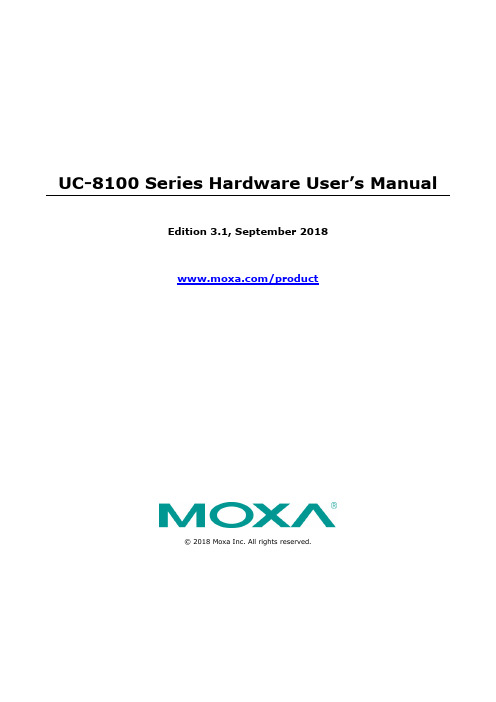
UC-8100 Series Hardware User’s ManualEdition 3.1, September 2018/product© 2018 Moxa Inc. All rights reserved.UC-8100 Series Hardware User’s Manual The software described in this manual is furnished under a license agreement and may be used only in accordance withthe terms of that agreement.Copyright Notice© 2018 Moxa Inc. All rights reserved.TrademarksThe MOXA logo is a registered trademark of Moxa Inc.All other trademarks or registered marks in this manual belong to their respective manufacturers.DisclaimerInformation in this document is subject to change without notice and does not represent a commitment on the part of Moxa.Moxa provides this document as is, without warranty of any kind, either expressed or implied, including, but not limited to, its particular purpose. Moxa reserves the right to make improvements and/or changes to this manual, or to the products and/or the programs described in this manual, at any time.Information provided in this manual is intended to be accurate and reliable. However, Moxa assumes no responsibility for its use, or for any infringements on the rights of third parties that may result from its use.This product might include unintentional technical or typographical errors. Changes are periodically made to the information herein to correct such errors, and these changes are incorporated into new editions of the publication.Technical Support Contact Information/supportMoxa AmericasToll-free: 1-888-669-2872 Tel: +1-714-528-6777 Fax: +1-714-528-6778Moxa China (Shanghai office) Toll-free: 800-820-5036Tel: +86-21-5258-9955 Fax: +86-21-5258-5505Moxa EuropeTel: +49-89-3 70 03 99-0 Fax: +49-89-3 70 03 99-99Moxa Asia-PacificTel: +886-2-8919-1230 Fax: +886-2-8919-1231Moxa IndiaTel: +91-80-4172-9088 Fax: +91-80-4132-1045Table of Contents1.Introduction ...................................................................................................................................... 1-1Overview ........................................................................................................................................... 1-2 Model Descriptions .............................................................................................................................. 1-2 Package Checklist ............................................................................................................................... 1-2 Hardware Specifications ...................................................................................................................... 1-2 Hardware Block Diagram ..................................................................................................................... 1-3 2.Hardware Introduction...................................................................................................................... 2-1Appearance ........................................................................................................................................ 2-2 LED Indicators .................................................................................................................................... 2-3 Default Programmable Button Operations .............................................................................................. 2-4 Diagnosing Device and Subsystem Failures ..................................................................................... 2-4 Reset to Default Button ....................................................................................................................... 2-5 Real Time Clock .................................................................................................................................. 2-5 Placement Options .............................................................................................................................. 2-5 DIN Rail Mounting ....................................................................................................................... 2-5Wall or Cabinet Mounting ............................................................................................................. 2-6 3.Hardware Connection Description ..................................................................................................... 3-1Wiring Requirements ........................................................................................................................... 3-2 Connecting the Power .................................................................................................................. 3-2Grounding the Unit ...................................................................................................................... 3-2 Connecting to the Console Port ............................................................................................................. 3-3 Connecting to the Network ................................................................................................................... 3-3 Connecting to a Serial Device ............................................................................................................... 3-4 Inserting the SD and SIM Card ............................................................................................................. 3-4 USB Port ............................................................................................................................................ 3-4 Installing the Cellular/Wi-Fi Module ....................................................................................................... 3-5 A.Regulatory Approval Statements ....................................................................................................... A-11Introduction The UC-8100 series computing platform is designed for embedded data acquisition applications. The computer comes with one or two RS- 232/422/485 serial ports and dual 10/100 Mbps Ethernet LAN ports, as well as a Mini PCIe socket to support cellular modules. These versatile communication capabilities let users efficiently adapt the UC-8100 computers to a variety of complex communications solutions.The following topics are covered in this chapter:❒Overview❒Model Descriptions❒Package Checklist❒Hardware Specifications❒Hardware Block DiagramOverviewThe UC-8100 Series is built around an ARMv7 Cortex-A8 RISC processor that has been optimized for use inenergy monitoring systems, but is widely applicable to a variety of industrial solutions. With flexible interfacing options, this tiny embedded computer is a reliable and secure gateway for data acquisition and processing at field sites as well as a useful communication platform for many other large-scale deployments. Model DescriptionsThe UC-8100 Series includes the following models:•UC-8131-LX: RISC-based platform with 300 MHz CPU, 2 Ethernet ports, 1 serial port, 8 GB eMMC, SD socket, USB port, and Moxa Industrial Linux pre-installed•UC-8132-LX: RISC-based platform with 300 MHz CPU, mPCIe socket for cellular/Wi-Fi module, 2 Ethernet ports, 2 serial ports, 8 GB eMMC, SD socket, USB port, and Moxa Industrial Linux pre-installed •UC-8162-LX: RISC-based platform with 600 MHz CPU, mPCIe socket for cellular/Wi-Fi module, 2 Ethernet ports, 2 serial ports, 8 GB eMMC, SD socket, USB port, and Moxa Industrial Linux pre-installed •UC-8112-LX: RISC-based platform with 1 GHz CPU, mPCIe socket for cellular/Wi-Fi module, 2 Ethernet ports, 2 serial ports, 8 GB eMMC, SD socket, USB port, and Moxa Industrial Linux pre-installed Package ChecklistBefore deploying the UC-8100 computer, verify that the package contains the following items:•UC-8100 embedded computer•Console cable•Power jack•3-pin terminal block for power (Pre-installed on the UC-8100)•5-pin terminal block for UART x 2 (Pre-installed on the UC-8100)NOTE: Notify your sales representative if any of the above items are missing or damaged. Hardware SpecificationsNOTE The latest specifications for Moxa’s products can be found at https://.Hardware Block Diagram2Hardware Introduction The UC-8100 Series of embedded computers are compact and rugged, making them suitable for industrial applications. The LED indicators allow users to monitor performance and identify trouble spots quickly, and the multiple ports can be used to connect a variety of devices. The UC-8100 Series comes with a reliable and stable hardware platform that lets you devote the bulk of your time to application development. In this chapter, we provide basic information about the embedded computer’s hardware and its various components.The following topics are covered in this chapter:❒Appearance❒LED Indicators❒Default Programmable Button OperationsD iagnosing Device and Subsystem Failures❒Reset to Default Button❒Real Time Clock❒Placement OptionsD IN Rail MountingW all or Cabinet MountingAppearanceFront ViewTop & Bottom ViewsTop BottomDimensions [units: mm (in)]LED IndicatorsRefer to the following table for information about each LED. LED NameColorFunctionUSB Green Steady On USB device is connected and working normally Off USB device is not connected.SDGreen Steady On SD Card inserted and working normally OffSD Card is not detectedPowerGreen Power is on and the computer is working normally. Off Power is off.LAN1/2 (On RJ45 connector)GreenSteady On 100 Mbps Ethernet link Blinking Data transmitting Yellow Steady On 10 Mbps Ethernet link BlinkingData transmittingOff Ethernet is not connectedWireless Signal StrengthGreenYellow Red Number of glowing LEDs indicates signal strength 3 (Green + Yellow + Red): Excellent 2 (Yellow + Red) : Good 1 (Red) : PoorOff Wireless module is not detectedDiagnosis Programmable Green Yellow RedRefer to the section Chapter 3 in Hardware Manual for details. These 3 LEDs are programmable; refer to Chapter 5 in Hardware Manual for details.Default Programmable Button OperationsThe push button is used to diagnose device failure or to perform firmware restoration. After depressing the button, release it at the appropriate time to enter the desired mode to either diagnose your device or restore your device to the default configuration. See below for detailed instructions.The LED indicators behave differently when diagnosing a device failure compared to performing a firmware restoration. See the following table for details. StatusRed LED Yellow LED Green LED Executing diagnostics program Blinking Off On Resetting to default configurationBlinkingBlinkingOnDiagnosing Device and Subsystem FailuresThe red LED will start blinking once you press the push button. Keep the button pressed until the green LED is lit for the first time and then release the button to enter diagnostic mode to check which peripherals are available on the UC-8100-LX. When the diagnostic program is executing, the red LED will be blinking. StatusRed LEDYellow LED Green LED Diagnostics program is executing BlinkingOffOnThe following two tables describe the diagnostics results related to hardware defects and system operation.Hardware DefectsIf you observe any of these hardware issues, contact Moxa for further instructions. StatusRed LED Yellow LED Green LED UART1 device issue On On Off UART2 device issue (except UC-8131) OnOnBlinkingLAN 1 device issue On Off Off LAN 2 device issue On Off Blinking Button device issue On Blinking Off TPM device issue On Blinking Blinking LED device issueOnOffOffSystem OperationIf you observe any of the following issues, check the item indicated by the LEDs. StatusRed LED Yellow LED Green LED CPU usage (over 90%) Blinking On Off RAM usage (over 90%) Off On Off Disk usage (over 90%) Off On Blinking File system corruptedBlinkingOnBlinking0 2478Release the button duringthis time to diagnose Time (s)Release the button during this Button pressedReset to Default ButtonPress and hold the Reset Button continuously for at least 5 seconds to load the factory defaultconfiguration . After the factory default configuration has been loaded, the system will reboot automatically. The Ready LED will blink on and off for the first 5 seconds, and then maintain a steady glow once the system has rebooted.We recommend that you only use this function if the software is not working properly and you want to load factory default settings. The Reset to Default functionality is not designed to hard reboot the UC-8100.Real Time ClockThe UC-8100’s real time clock is powered by a non-rechargeable battery. When the computer is not plugged into a power supply, the battery has an estimated life around 1 year. When the computer is plugged into powersupply, the standby current source will be switch to the power supply. We strongly recommend that you do not replace the battery without help from a qualified Moxa support engineer. If you need to change the battery, contact the Moxa RMA service team.Placement OptionsThere are two sliders on the back of the unit for DIN rail and wall mounting.DIN Rail MountingPull out the bottom slider, latch the unit onto the DIN rail, and push the slider back in.Wall or Cabinet MountingPull out both the top and bottom sliders and align the screws accordingly.Another method for wall mounting installation is to use the optional wall mounting kit. Attach two mounting brackets on the side panel of the computer, and fasten with screws. Install the computer on a wall or cabinet by fastening two screws for each bracket.NOTE Before tightening the screws into the wall, make sure the screw head and shank size are suitable by inserting the screw into one of the keyhole-shaped apertures of the wall mounting plates.3 Hardware Connection DescriptionThis section describes how to connect the UC-8100 to a network and various devices for first time testing purposes.The following topics are covered in this chapter:❒Wiring RequirementsC onnecting the PowerG rounding the Unit❒Connecting to the Console Port❒Connecting to the Network❒Connecting to a Serial Device❒Inserting the SD and SIM Card❒USB Port❒Installing the Cellular/Wi-Fi ModuleWiring RequirementsIn this section, we describe how to connect various devices to the embedded computer. You should heed the following common safety precautions before proceeding with the installation of any electronic device: • Use separate paths to route wiring for power and devices. If power wiring and device wiring paths mustcross, make sure the wires are perpendicular at the intersection point.NOTE: Do not run signal or communication wiring and power wiring in the same wire conduit. To avoid interference, wires with different signal characteristics should be routed separately.• You can use the type of signal transmitted through a wire to determine which wires should be kept separate.The rule of thumb is that wiring that shares similar electrical characteristics can be bundled together. • Keep input wiring and output wiring separate.• When necessary, it is strongly advised that you label wiring to all devices in the system.Connecting the PowerTerminal BlockThe UC-8100 has a 3-pin terminal block for a 12 to 24 VDC power input.The figure show how the power input interface connects to external power sources. If the power is properly supplied, the Power LED will light up. The Ready LED will glow a solid green color when the operating system is ready (it may take 30 to 60 seconds for the operating system to boot up).Grounding the UnitGrounding and wire routing help limit the effects of noise due to electromagnetic interference (EMI). Run the ground connection from the ground screw to the grounding surface prior to connecting devices.SG: The Shielded Ground (sometimes called Protected Ground) contact is the bottomcontact of the 3-pin power terminal block connector when viewed from the angle shownhere. Connect the SG wire to an appropriate grounded metal surface.Connecting to the Console PortThe UC-8100’s console port is a 4-pin pin-header RS-232 port located on the top panel of the case. It isdesigned for serial console terminals, which are useful for identifying the boot up message, or for debugging when the system cannot boot up.Serial Console Port & Pinouts Serial Console CablePin Signal1 TxD2 RxD3 NC4 GNDConnecting to the NetworkConnect one end of the Ethernet cable to one of the UC-8100’s 10/100M Ethernet ports (8-pin RJ45) and the other end of the cable to the Ethernet network. If the cable is properly connected, the UC-8100 will indicate a valid connection to the Ethernet in the following ways:The LED indicator in the lower right corner glows a solid green color when the cable is properly connected to a 100 Mbps Ethernet network. The LED will flash on and off when Ethernet packets are being transmitted or received. PinSignal1 ETx+2 ETx-3 ERx+4 –5 –6 ERx-7 –8 – The LED indicator in the upper right corner glows a solid orange colorwhen the cable is properly connected to a 10 Mbps Ethernetnetwork. The LED will flash on and off when Ethernet packets arebeing transmitted or received.Connecting to a Serial DeviceUse properly wired serial cables to connect the UC-8100 to serial devices. The serial ports of the UC-8100 use the 5-pin terminal block. The ports can be configured by software for RS-232, RS-422, or 2-wire RS-485. The precise pin assignments are shown in the following table:Terminal BlockRS-232/422/485 PinoutsPin RS-232 RS-422 RS-4851 TXD TXD+– 2RXDTXD-– 3 RTS RXD+ D+ 4CTS RXD- D- 5GNDGNDGNDInserting the SD and SIM CardThe UC-8100 comes with an SD socket for storage expansion, and a SIM card socket that can be installed with a SIM card for cellular communication. The SD card/SIM card sockets are located on the lower part of the front panel. To install them, remove the screw and the protection cover to access the socket, and then plug the SD card and the SIM card into the sockets directly. Remember to push in on the SD card or SIM card first if you want to remove them.USB PortThe UC-8100 provides 1 USB 2.0 full speed port (OHCI), type A connector, which supports a keyboard or mouse, as well as an external flash disk for storing large amounts of data.Installing the Cellular/Wi-Fi ModuleThe UC-8100 provides an mPCIe socket for installing a cellular/Wi-Fi socket. Follow these steps:1.Remove the screws on the side panel, and take off the cover.2.Find the location of the PCIe socket. Insert the cellular module into the socket, and then tighten the screwsto fasten the socket.3.Next, you need to install the antenna cable. There are two antenna connectors on the cellular module.Connect the cable to either connector.4. Plug the other end of the cable into the connector on the front panel of the UC-8100. Remove the blackplastic cover first.5. Install the connector; place the locking washer first, and then tighten the nut.6. Connect the antenna to the connector.ARegulatory Approval StatementsThis device complies with part 15 of the FCC Rules. Operation is subject to the following two conditions: (1) This device may not cause harmful interference, and (2) this device must accept any interference received, including interference that may cause undesired operation.Class A: FCC Warning! This equipment has been tested and found to comply with the limits for a Class A digital device, pursuant to part 15 of the FCC Rules. These limits are designed to provide reasonable protection against harmful interference when the equipment is operated in a commercial environment. This equipment generates, uses, and can radiate radio frequency energy and, if not installed and used in accordance with the instruction manual, may cause harmful interference to radio communications. Operation of this equipment in a residential area is likely to cause harmful interference in which case the users will be required to correct the interference at their own expense.European Community。
MOXA UC-8100-ME-T系列硬件用户手册说明书

UC-8100-ME-T Series Hardware UserManualVersion 2.2, August 2022/product© 2022 Moxa Inc. All rights reserved.UC-8100-ME-T Series Hardware User ManualThe software described in this manual is furnished under a license agreement and may be used only in accordancewith the terms of that agreement.Copyright Notice© 2022 Moxa Inc. All rights reserved.TrademarksThe MOXA logo is a registered trademark of Moxa Inc.All other trademarks or registered marks in this manual belong to their respective manufacturers.Disclaimer•Information in this document is subject to change without notice and does not represent a commitment on the part of Moxa.•Moxa provides this document as is, without warranty of any kind, either expressed or implied, including, but not limited to, its particular purpose. Moxa reserves the right to make improvements and/orchanges to this manual, or to the products and/or the programs described in this manual, at any time.•Information provided in this manual is intended to be accurate and reliable. However, Moxa assumes no responsibility for its use, or for any infringements on the rights of third parties that may result from itsuse.•This product might include unintentional technical or typographical errors. Changes are periodically made to the information herein to correct such errors, and these changes are incorporated into neweditions of the publication.Technical Support Contact Information/supportTable of Contents1.Introduction (4)Overview (4)Model Descriptions (4)Package Checklist (4)Product Features (4)Specifications (5)Hardware Block Diagram (5)2.Hardware Introduction (6)Appearance (6)Dimensions [units: mm (in)] (7)LED Indicators (7)Default Programmable Button Operations (8)Diagnosing Device and Subsystem Failures (8)Reset to Factory Default (9)Real-Time Clock (9)Placement Options (10)DIN-Rail Mounting (10)Wall Mounting (Optional) (11)3.Hardware Connection Description (12)Wiring Requirements (12)Connecting the Power (13)Grounding the Unit (13)Connecting to the Console Port (14)Connecting to the Network (14)Connecting to a Serial Device (14)Inserting the SD and SIM Card (15)USB Port (15)Installing the Cellular Module (16)A.Regulatory Approval Statements (22)1.IntroductionThe UC-8100-ME-T Series computing platform is designed for embedded data acquisition applications. Thecomputer comes with two RS- 232/422/485 serial ports and dual 10/100 Mbps Ethernet LAN ports, as wellas a Mini PCIe socket to support cellular modules. These versatile communication capabilities let usersefficiently adapt the UC-8100-ME-T to a variety of complex communications solutions. OverviewThe UC-8100-ME-T is built around an Armv7 Cortex-A8 RISC processor that has been optimized for use inenergy monitoring systems but is widely applicable to a variety of industrial solutions. With flexibleinterfacing options, this compact embedded computer is a reliable and secure gateway for data acquisitionand data processing at field sites as well as a useful communication platform for many other large-scaledeployments.Model DescriptionsThe UC-8100-ME-T Series includes the following models:•UC-8112-ME-T-LX: RISC-based platform with 1 GHz CPU, 512 MB RAM, Mini PCIe socket for cellular connectivity, 2 Ethernet ports, 2 serial ports, 8 GB eMMC flash, USB port, SD-card socket, and DebianArm•UC-8112-ME-T-LX1: RISC-based platform with 1 GHz CPU, 1 GB RAM, Mini PCIe socket for cellular connectivity, 2 Ethernet ports, 2 serial ports, 8 GB eMMC flash, USB port, SD-card socket, and DebianArmPackage ChecklistBefore installing the UC-8100-ME-T, verify that the package contains the following items:•UC-8100-ME-T embedded computer•Power jack•Quick installation guide (printed)•Warranty cardNOTENotify your sales representative if any of the above items are missing or damaged.Product Features•Armv7 Cortex-A8 1000 MHz processor•Dual auto-sensing 10/100 Mbps Ethernet ports•SD socket for storage expansion and OS installation•Programmable LEDs and a programmable button for easy installation and maintenance•Mini PCIe socket for cellular module•-40°C to 70°C wide temperature range with LTE enabledSpecificationsNOTEThe latest specifications for Moxa’s products can be found at https://. Hardware Block Diagram2.Hardware IntroductionThe UC-8100-ME-T embedded computers are compact and rugged making them suitable for industrialapplications. The LED indicators help in monitoring performance and troubleshooting issues. The multipleports provided on the computer can be used to connect to a variety of devices. The UC-8100-ME-T comeswith a reliable and stable hardware platform that lets you devote the bulk of your time to applicationdevelopment. In this chapter, we provide basic information about the embedded computer’s hardware andits various components.AppearanceFront View Top View Bottom ViewDimensions [units: mm (in)]LED IndicatorsRefer to the following table for information about each LED.LED NameColorFunctionUSB Green Steady On USB device is connected and working normally. OffUSB device is not connected.SD Green Steady On SD Card inserted and working normally. OffSD Card is not detected.Power Green Power is on and the computer is working normally. Off Power is off.LAN1/2 (On RJ45 connector)Green Steady On 100 Mbps Ethernet link Blinking Data transmission in progress. Yellow Steady On 10 Mbps Ethernet link Blinking Data transmission in progress. OffEthernet is not connected.Wireless Signal Strength Green Yellow Red The number of glowing LEDs indicates the signal strength 3 (Green + Yellow + Red): Excellent 2 (Yellow + Red): Good 1 (Red): PoorOff Wireless module is not detected.Programmable Diagnostic LEDs Green Yellow RedThese 3 LEDs are programmable. Refer to the “Default Programmable Button Operations” section for details.Default Programmable Button Operations The function button (FN) located on the top panel is used to diagnose device failure or to perform firmwarerestoration. After pressing the button, release it at the appropriate time to enter the required mode to either troubleshoot issues in your computer or restore your computer to the default configuration. Refer to thefollowing illustration for detailed instructions:The LED indicators behave differently when diagnosing a device failure compared to performing a firmwarerestoration. See the following table for details:Status Red LED Yellow LED Green LEDExecuting diagnostics program Blinking Off OnResetting to default configuration Blinking Blinking On Diagnosing Device and Subsystem FailuresThe red LED will start blinking once you press the function button (FN). Keep the button pressed until thegreen LED is lit for the first time and then release the button to enter diagnostic mode to check whichperipherals are available on the UC-8100-ME-T-LX. When the diagnostic program is running, the red LEDwill blink.Status Red LED Yellow LED Green LEDDiagnostics program is executing Blinking Off OnThe following two tables describe the diagnostics results related to hardware defects and system operation.Hardware DefectsIf you observe any of these hardware issues, contact Moxa Support for further instructions.Status Red LED Yellow LED Green LEDUART1 device issue On On OffUART2 device issue On On BlinkingLAN 1 device issue On Off OffLAN 2 device issue On Off BlinkingButton device issue On Blinking OffTPM device issue On Blinking BlinkingLED device issue On Off OffSystem OperationIf you observe any of the following issues, check the item indicated by the LEDs.Status Red LED Yellow LED Green LEDCPU usage (over 90%) Blinking On OffRAM usage (over 90%) Off On OffDisk usage (over 90%) Off On BlinkingFile system corrupted Blinking On BlinkingReset to Factory DefaultPress and hold the function button (FN) continuously for at least 5 seconds to load the factory defaultconfiguration. After the factory default configuration has been loaded, the system will reboot automatically.The Power LED will blink on and off for the first 5 seconds and then maintain a steady glow once thesystem has rebooted.We recommend that you only use this function if the software is not working properly, and you want to load factory default settings. The Reset to Default functionality is not designed to hard reboot the UC-8100-ME-T.ATTENTIONReset to Default will erase all the data stored on the boot storagePlease back up your files before resetting the system to the factory default configuration. All the datastored in the UC-8100-ME-T‘s boot storage will be erased when it is reset to the factory defaultconfiguration.Real-Time ClockThe UC-8100-ME-T’s real-time clock is powered by a lithium battery. We strongly recommend that you donot replace the lithium battery without help from a qualified Moxa support engineer. If you need to change the battery, contact the Moxa RMA service team.WARNINGThere is a risk of explosion if the battery is replaced with an incorrect battery type.Placement OptionsThere are two sliders on the back of the unit for DIN rail and wall mounting.DIN-Rail Mounting1.The DIN-rail mounting kit is mounted by default, as shown in the figure below.NOTETest the screw head and shank size by inserting the screw into one of the keyhole shaped apertures of the wall-mounting plates before attaching the plate to the wall.2.Pull down the bottom slider of the DIN-rail bracket located at the back of the unit3.Insert the top of the DIN rail into the slot just below the upper hook of the DIN-rail bracket.tch the unit firmly on to the DIN rail as shown in the illustrations below.5.Push the slider back into place.Wall Mounting (Optional)1.Remove the four screws on the side-panel silver cover of the device2.Place the wall-mount brackets on the silver cover and fasten the screws as shown below. Use only thescrews provided in the wall-mounting kit package.ATTENTIONThe wall-mounting kit is not included in the package and must be purchased separately.3.Hardware Connection DescriptionThis section describes how to connect the UC-8100-ME-T to a network and connect various devices to theUC-8100-ME-T.Wiring RequirementsIn this section, we describe how to connect various devices to the embedded computer. You must payattention to the following common safety precautions, before proceeding with the installation of anyelectronic device:•Use separate paths to route wiring for power and devices. If power wiring and device wiring paths must cross, make sure the wires are perpendicular at the intersection point.NOTEDo not run the wires for signal or communication and power wiring in the same wire conduit. To avoidinterference, wires with different signal characteristics should be routed separately.•You can use the type of signal transmitted through a wire to determine which wires should be kept separate. The rule of thumb is that wiring that shares similar electrical characteristics can be bundledtogether.•Keep input wiring and output wiring separate.•We strongly advise that you label wiring to all devices in the system for easy identification.ATTENTIONSafety First!Be sure to disconnect the power cord before installing and/or wiring the computer.Electrical Current Caution!Calculate the maximum possible current in each power wire and common wire. Observe all electrical codesdictating the maximum current allowable for each wire size.If the current goes above the maximum ratings, the wiring could overheat, causing serious damage toyour equipment.Temperature Caution!Be careful when handling the unit. When the unit is plugged in, the internal components generate heat,and consequently the outer casing may be hot to touch by hand.Connecting the PowerTerminal BlockThe UC-8100-ME-T has a 3-pin terminal block for a 12 to 36 VDC power input.The figure shows how the power input interface connects to external power sources. If the power is properly supplied, the Power LED will light up. The Power LED will glow a solid green color when the operating system is ready (it may take 30 to 60 seconds for theoperating system to boot up).ATTENTIONThis product is intended to be supplied by a Listed Power Supply Unit that is rated to deliver 12 to 36 VDC at a minimum of 500 mA @ 12 VDCC.Grounding the UnitGrounding and wire routing help limit the effects of noise due to electromagnetic interference (EMI). Run the ground connection from the ground screw to the grounding surface prior to connecting devices to the computer.ATTENTIONThis product is intended to be mounted to a well-grounded mounting surface, such as a metal panel.SG: The Shielded Ground (sometimes called Protected Ground) contact is the bottom contact of the 3-pin power terminal block connector when viewed from the angle shown here. Connect the SG wire to an appropriate grounded metal surface.ATTENTIONA shielded power cord is required to meet FCC emission limits and also to prevent interference with nearby radio and television reception. It is essential that only the supplied power cord be used.You are cautioned that changes or modifications not expressly approved by the party responsible for compliance could void your authority to operate the equipment.Connecting to the Console PortThe UC-8100-ME-T is provided with a 4-pin pin-header RS-232 console port, which is a located on the top panel. This port is designed for connecting serial console terminals, which you can use to view the boot up messages, and to troubleshoot when the system does not boot up.Pin Signal 1 TxD 2 Rada 3 NC 4GNDConnecting to the NetworkConnect one end of the Ethernet cable to one of the UC-8100-ME-T’s 10/100M Ethernet ports (8-pin RJ45) and the other end of the cable to the Ethernet network. If the cable is properly connected, the UC-8100-ME-T will indicate a valid connection to the Ethernet in the following ways:The LED indicator in the lower right corner glows a solid greencolor when the cable is properly connected to a 100 Mbps Ethernet network. The LED will flash on and off when Ethernet packets are being transmitted or received.Pin Signal 1 ETx+ 2 ETx- 3 ERx+ 4 – 5 – 6 ERx- 7 – 8–The LED indicator in the upper right corner glows a solid orange color when the cable is properly connected to a 10 Mbps Ethernet network. The LED will flash on and off when Ethernet packets are being transmitted or received.Connecting to a Serial DeviceUse certified serial cables to connect the UC-8100-ME-T to serial devices. The serial ports of the UC-8100-ME-T use the 5-pin terminal block. The ports can be configured by software for RS-232, RS-422, or 2-wire RS-485. The pin assignments are shown in the following table:Terminal BlockRS-232/422/485 PinoutsPin RS-232 RS-422 RS-4851 TXD TXD+ –2 RXD TXD- –3 RTS RXD+ D+4 CTS RXD- D- 5GND GND GNDInserting the SD and SIM CardThe UC-8100-ME-T comes with an SD-card socket for storage expansion, and a SIM-card socket that can be used to install a SIM card for cellular communication. The SD card/SIM card sockets are located on thelower part of the front panel. To install the cards, remove the screw and the protection cover to access the sockets, and then plug the SD card and the SIM card into the sockets directly. Remember to push in on the SD card or SIM card first if you want to remove them.The SD card will be mounted at: /mnt/sdATTENTIONThe UC-8100-ME-T does not support SD-card hot swap or PnP (Plug and Play) functionality. You mustdisconnect the power source to the computer before you insert or remove the SD card.USB PortThe UC-8100-ME-T is provided with 1 USB 2.0 full speed port (OHCI), type A connector, which supports akeyboard or mouse, as well as an external flash disk for storing data.Installing the Cellular ModuleThe UC-8100-ME-T is provided with a PCIe socket for installing a cellular module. To install the cellular module, do the following:1.Remove the four screws on the DIN-railmounting kit. 2.Remove the two screws on the rear panel.3.Remove the four screws on the silver cover onthe right panel and take off the cover. 4.Remove the screw on metal cover.5.Remove the three screws on the top panel.6.Remove the two screws on the bottom panel.7.Check the contents of the cellular module package. The package should contain the items shown below:8.Remove the metal cover of the computer and locate the cellular module socket.9.Remove the screw next to the socket and replace it with the bronze screw (in the package) as shownbelow:10.Attach one thermal pad to the cellular module cover and the other thermal pad to the module pad.11.Attach the cellular module to the module pad.12.Mount the module cover on the cellular module and use screws on both sides to secure the cover.13.Insert the module into the socket and secure it using a screw from the package.14.Connect antenna cables to the cellular module. There are three antenna connectors on the cellularmodule: W1 and W3 are for cellular antennas and W2 is for GPS antenna.15.Insert the antenna connectors through the antenna cable holes on the front panel of the cover as shownbelow:16.Secure the antenna connectors to the cover using a locking washer and nut as shown below:17.Arrange the antenna cables and use a cable tie to attach the cables to the bronze screw. You may cutthe cable tie if it is too long.18.Plug the antenna onto the connector.19.Replace the cover of the computer and fasten the screws to secure the cover.A.Regulatory Approval StatementsThis device complies with part 15 of the FCC Rules. Operation is subject to the followingtwo conditions: (1) This device may not cause harmful interference, and (2) this devicemust accept any interference received, including interference that may cause undesiredoperation.Class A: FCC Warning! This equipment has been tested and found to comply with the limits for a Class A digital device, pursuant to part 15 of the FCC Rules. These limits are designed to provide reasonable protection against harmful interference when the equipment is operated in a commercial environment. This equipment generates, uses, and can radiate radio frequency energy and, if not installed and used in accordance with the instruction manual, may cause harmful interference to radio communications. Operation of this equipment in a residential area is likely to cause harmful interference in which case the users will be required to correct the interference at their own expense.European CommunityWARNINGThis is a class A product. In a domestic environment this product may cause radio interference in which case the user may be required to take adequate measures.。
Moxa EDR-810系列工业安全路由器快速安装指南说明书

P/N: 1802008100016*1802008100016*EDR-810 Series Quick Installation GuideMoxa Industrial Secure RouterVersion 4.3, October 2021Technical Support Contact Information/support2021 Moxa Inc. All rights reserved.Package ChecklistThe Moxa Industrial Secure Router is shipped with the following items. If any of these items is missing or damaged, please contact your customer service representative for assistance.• 1 Industrial Secure Router•RJ45 to DB9 console port cable•Protective caps for unused ports•Quick installation guide (printed)•Warranty cardFeaturesAdvanced Industrial Networking Capability•Router/NAT/Firewall all in one•Router with VRRP redundancy•Firewall with Quick Automation Profile for rules of industrial protocols•NAT with N-to-1, 1-to-1, and port-forwarding modes•VPN for remote secure connection (VPN model only) •Intelligent Policy Check for quick troubleshooting•Supports 1 WAN and up to 15 interfaces for LANs•-40 to 75°C operating temperature (T model)Panel Views of Industrial Secure RouterFront Panel:1. USB port for ABC-022. 100Mbps/1000Mbps SFP port3. 100Mbps/1000Mbps SFP portspeed LED indicator4. Model name5. Power input PWR1 LED indicator6. Power input PWR2 LED indicator7. STATE LED indicator8. FAULT LED indicator9. MSTR LED indicator10. CPLR LED indicator11. 10/100Mbps copper port12. 10/100Mbps copper port speedLED indicator13. VRRP master LED indicator14. VPN LED indicatorTop Panel:1. Grounding screw2. Terminal block for power input 23. Terminal block for power input 14. Terminal block for relay output5. Terminal block for digital input6. RS-232 serial console port7. RESET buttonRear Panel:1. DIN-Rail mounting kit2.Screw holes for wall mounting kitMounting Dimensions (unit = mm)DIN-Rail Mounting (DNV GL type approved)The aluminum DIN-rail attachment plate should already be fixed to the back panel of the Industrial Secure Router when you take it out of the box. If you need to reattach the DIN-rail attachment plate to the Industrial Secure Router, make sure the stiff metal spring is situated towards the top, as shown in the following figures.STEP 1—Insert the top of the DIN rail into the slot just below the stiff metal spring. STEP 2—The DIN-rail attachment unit will snap into place as shown in the following illustration.To remove the Industrial Secure Router from the DIN rail, simply reverse Steps 1 and 2 above. Wall Mounting (Optional)For some applications, you will find it convenient to mount Moxa EDR-810 on the wall, as shown in the following illustrations.STEP 1—Remove the aluminumDIN-rail attachment plate from the rear panel of the EDR-810, and then attach the wall mount plates with M3 screws, as shown in the figure at the right.STEP 2—Mounting the EDR-810 on the wall requires four screws. Use the EDR-810, with wall mount plates attached, as a guide to mark the correct locations of the 4 screws. The heads of the screws should be less than 6.0 mm in diameter, and the shafts should be less than 3.5 mm in diameter, as shown in the figure on the right.NOTE Before tightening the screws into the wall, make sure the screw head and shank size are suitable by inserting the screw through one of the keyhole-shaped apertures of the Wall MountingPlates.Do not screw the screws in all the way—leave about 2 mm to allowroom for sliding the wall mount panel between the wall and the screws. STEP 3—Once the screws are fixed to the wall, insert the four screw heads through the wide parts of the keyhole-shaped apertures, and then slide the EDR-810 downwards, as indicated in the figure at the right. Tighten the four screws for more stability.Wiring RequirementsPlease read and follow these guidelines:•Use separate paths to route wiring for power and devices. If power wiring and device wiring paths must cross, make sure the wires are perpendicular at the intersection point.NOTE: Do not run signal or communications wiring and power wiring through the same wire conduit. To avoid interference, wires with different signal characteristics should be routed separately.•You can use the type of signal transmitted through a wire to determine which wires should be kept separate. The rule of thumb is that wiring sharing similar electrical characteristics can be bundled together•You should separate input wiring from output wiring•We advise that you label the wiring to all devices in the system. Grounding the Moxa Industrial Secure Router Grounding and wire routing help limit the effects of noise due to electromagnetic interference (EMI). Run the ground connection from the ground screw to the grounding surface prior to connecting devices.Wiring the Relay ContactThe Industrial Secure Router has one set of relay outputs. This relay contact uses one contacts of the terminal block on the Industrial Secure Router’s top panel. Refer to the next section for detailed instructions on how to connect the wires to the terminal block connector, and how to attach the terminal block connector to the terminal block receptor.In this section, we illustrate the meaning of the contact used to connect the relay contact.FAULT:The two contacts of the 2-pin terminalblock connector are used to detect user-configured events. The two wires attachedto the fault contacts form an open circuitwhen a user-configured event is triggered.If a user-configured event does not occur,the fault circuit remains closed.Wiring the Redundant Power InputsThe Industrial Secure Router has two sets of power inputs—power input 1 and power input 2. The top and front views of one of the terminal block connectors are shown here.STEP 1: Insert the negative/positive DCwires into the V+/V- terminals,respectively.STEP 2: To keep the DC wires from pullingloose, use a small flat-blade screwdriver totighten the wire-clamp screws on the frontof the terminal block connector.STEP 3: Insert the plastic terminal blockconnector prongs into the terminal blockreceptor, which is located on the IndustrialSecure Router’s top panel.Wiring the Digital InputsThe Industrial Secure Router has one set of digital input, DI. The DI consists of two contacts of the 2-pin terminal block connector on the Industrial Secure Router's top panel, which are used for the DC inputs. The top and front views of one of the terminal block connectors are shown here.STEP 1: Insert the negative (ground)/positive DI wires into the ┴/Iterminals, respectively.STEP 2: To keep the DI wires from pullingloose, use a small flat-blade screwdriver totighten the wire-clamp screws on the frontof the terminal block connector.STEP 3: Insert the plastic terminal blockconnector prongs into the terminal blockreceptor, which is located on the IndustrialSecure Router’s top panel. Communication ConnectionsEach Industrial Secure Router has three types of communication port: •1 RJ45 console port (RS-232 interface) •8 10/100BaseT(X) ports • 2 1000BaseSFP portsRS-232 ConnectionThe Industrial Secure Router has one RS-232 (10-pin RJ45) console port, located on the top panel. Use an RJ45-to-DB9 (see the cable following wiring diagrams) to connect the Industrial Secure Router’s console port to your PC’s COM port. You may then use a consoleterminal program, such as Moxa PComm Terminal Emulator, to access the Industrial Secure Router’s console configuration utility. RJ45 (10-pin) Console Port PinoutsPinDescription 1– 2DSR 3RTS 4– 5TxD 6RxD 7GND 8CTS 9DTR 10 –RJ45 (10-pin) to DB9 (F) Cable Wiring10/100BaseT(X) Ethernet Port ConnectionThe 10/100BaseT(X) ports located on Moxa Industrial Secure Router’s front panel are used to connect to Ethernet-enabled devices. Most users will choose to configure these ports for Auto MDI/MDI-X mode, in which case the port’s pinouts are adjusted automatically depending on the type of Ethernet cable used (straight-through or cross-over), and the type of device (NIC-type or HUB/Switch-type) connected to the port. In what follows, we give pinouts for both MDI (NIC-type) ports andMDI-X (HUB/Switch-type) ports. We also give cable wiring diagrams for straight-through and cross-over Ethernet cables.10/100Base T(x) RJ45 Pinouts MDI Port Pinouts MDI-X Port Pinouts 8-pin RJ45 PinSignal1 Tx+2 Tx-3 Rx+6 Rx- Pin Signal 1 Rx+ 2 Rx- 3 Tx+ 6 Tx- RJ45 (8-pin) to RJ45 (8-pin) Straight-Through Cable WiringRJ45 (8-pin) to RJ45 (8-pin) Cross-Over Cable Wiring1000BaseSFP Fiber PortThe Gigabit Ethernet ports on the Industrial Secure Router are SFP slots, which require Gigabit mini-GBIC fiber transceivers to work properly. Moxa provides complete transceiver models for various distance requirements.The concept behind the LC port and cable is quite straightforward. Suppose you are connecting devices I and II. Unlike electrical signals, optical signals do not require a circuit in order to transmit data. Consequently, one of the optical lines is used to transmit data from device I to device II, and the other optical line is used to transmit data from device II to device I, for full-duplex transmission.Remember to connect the Tx (transmit) port of device I to the Rx(receive) port of device II, and the Rx (receive) port of device I to the Tx (transmit) port of device II. If you make your own cable, we suggest labeling the two sides of the same line with the same letter (A-to-A and B-to-B, as shown below, or A1-to-A2 and B1-to-B2).LC-Port Pinouts LC-Port to LC-Port Cable WiringThe Reset ButtonDepress the Reset button for five continuous seconds to load thefactory default settings. Use a pointed object, such as a straightened paper clip or toothpick, to depress the Reset button. When you do so, the STATE LED will start to blink about once per second. Continue to depress the STATE LED until it begins blinking more rapidly; thisindicates that the button has been depressed for five seconds and you can release the Reset button to load factory default settings.NOTEDO NOT power off the switch when loading default settingsLED IndicatorsThe front panel of the Moxa Industrial Secure Router contains several LED indicators. The function of each LED is described in the following table:LED Color State DescriptionPWR1 AMBER OnPower is being supplied to power inputP1 on the main module.OffPower is not being supplied to powerinput P1 on the main module.PWR2 AMBER OnPower is being supplied to power inputP2 on the main module.OffPower is not being supplied to powerinput P2 on the main module.STATE* GREENOnThe system passed the self-diagnosistest on boot-up and is ready to run.Blinking•The switch is under reset progress (1time/s)•ABC-02-USB-T detected (1 time/s)•Locate specific switch from MXview(2 times/s)RED OnThe system failed the self-diagnosis teston boot-up.•RAM Test Fail/System Info ReadFail/Switch Init./PTP PHY error Fail(+Green MSTR/HEAD lit on: HW Fail)•FW Checksum Fail/Uncompress Fail(+Green CPLR/TAIL lit on: SW Fail)FAULT* RED OnWhen a user-configured event istriggered.OffWhen a user-configured event has notbeen triggered.MSTR* GREENOnWhen the EDR-810 is set as the Masterof the Turbo Ring, or as the Head of theTurbo Chain.BlinkingThe EDR-810 has become the RingMaster of the Turbo Ring, or the Head ofthe Turbo Chain, after the Turbo Ring orthe Turbo Chain is down.OffWhen the EDR-810 is not the Master ofthis Turbo Ring or is set as the Memberof the Turbo Chain.CPLR* GREENOnWhen the EDR-810 coupling function isenabled to form a back-up path, or whenit's set as the Tail of the Turbo Chain. Blinking When the Turbo Chain is down.OffWhen the EDR-810 disables the couplingfunction or is set as the Member of theTurbo Chain.10M(TP) GREENOn TP port’s 10 Mbps link is active. Blinking Data is being transmitted at 10 Mbps. Off TP port’s 10 Mbps link is inactive.100M(TP) GREENOn TP port’s 100 Mbps link is active. Blinking Data is being transmitted at 100 Mbps.- 11 -LED Color State DescriptionOff TP port’s 100 Mbps link is inactive.1000M (SFP) GREENOn SFP port’s 1000 Mbps link is active. Blinking Data is being transmitted at 1000 Mbps. Off SFP port’s 1000 Mbps link is inactive.100M (SFP) AmberOn SFP port’s 100 Mbps link is active. Blinking Data is being transmitted at 100 Mbps. Off SFP port’s 100 Mbps link is inactiveVPN Green OnThe EDR-810 is working withIPsec/OpenVPN tunnels.OffThe EDR-810 is not working with anyIPsec/OpenVPN tunnel.VRRP.M Green On The EDR-810 is Master of VRRP. Off The EDR-810 is not Master of VRRP.*STATE, FAULT, MSTR, CPLR LEDs blink in sequence when the system is importing/exporting files from ABC-02-USB.SpecificationsInput Current 0.78 A @ 12 V0.39 A @ 24 V0.21 A @ 48 VInput Voltage 12/24/48 VDC redundant dual inputs* Power Consumption 9.874 WOperating Temperature Standard Models: -10 to 60°C (-14 to 140°F)Wide Temp. Models: -40 to 75°C (-40 to167°F)Storage Temperature -40 to 85°C (-40 to 185°F)*24 VDC has been certified for use in the Marine industryATEX Information1.Certificate number DEMKO 19 ATEX 2188X2.Ambient range: -40°C ≤ Tamb ≤ 75°C3.Certification string: Ex nA nC IIC T4 Gc4.Standards covered:> ATEX: EN 60079-0:2012+A11:2013, EN 60079-15:2010> IECEx: IEC 60079-0 Ed.6; IEC 60079-15 Ed.45.The conditions of safe usage:> The equipment shall only be used in an area of at least pollution degree 2, as defined in IEC/EN 60664-1.> The equipment shall be installed in an enclosure that provides a minimum ingress protection of IP54 in accordance with IEC/EN60079-0.> Conductors suitable for Rated Cable Temperature ≥ 100°C> 28-12AWG input conductor (max. 3.3 mm2) must be used with the devices.- 12 -。
Gb over IP 技术原理

Ericsson
AXE810(新平台) R12 /BYB501(旧平台)
2005 Q4
增加新的以太接口单元提供IP连 接接口,一般需要新增机框 已经具备以太网接口和内置以太 网交换机,软件升级即可
Gb over IP动态配置流程-ADD流程
SNS-ADD SNS-ACK
PCU
SGSN
SIZE,CONFIGURE流程成功,PCU和SGSN可以通过ADD流程增加本端端点; SGSN向PCU发送SNS-ADD消息,携带希望增加的本端端点; PCU检查SGSN上报的端点: 对端端点总数超过PCU可以支持的数量,回复SNS-ACK,携带此原因值 上报端点中,至少有一个已经在SGSN侧存在,回复SNS-ACK,携带此原因值 消息无上述异常,回复正常的SNS-ACK SGSN收到SNS-ACK,如果携带原因值,上报相关告警,流程结束.
U D PA/I P N S-V LII
2
U D PC/I P
N S -V C 3 (U D P A /IP 2 , U D P B /IP 3 )
3
N S-V LIV
N S -V C 4 (U D P A /IP 2 , U D P C /IP 3 )
传统Gb over FR网络中,每条NSVC链路由E1链路时隙标识 Gb over IP网络中,每条NSVC链路是由四元组标识(SGSN设备IP地址,SGSN UDP端口号,BSC设备IP地址,BSC UDP端口号)
Gb over IP动态配置流程-CHANGE WEIGHT流程
SNS-CHANGEWEIGHT SNS-ACK
PCU
SGSN
SIZE,CONFIGURE流程成功,PCU和SGSN可以通过CHANGE WEIGHT流程修改 本端端点权重; SGSN向PCU发送SNS-CHANGEWEIGHT消息,携带希望修改权重的本端端点; PCU检查SGSN上报的端点: 上报端点的权重修改,将导致信令或者数据端点权重之和为0,回复SNS-ACK, 携带此原因值 上报端点中,至少有一个在SGSN侧不回复正常的SNS-ACK SGSN收到SNS-ACK,如果携带原因值,上报相关告警,流程结束.
sb810管理控制器说明书

sb810管理控制器说明书篇一:标题:SSB810管理控制器说明书正文:SSB810是一款功能强大的工业控制器,适用于自动化和智能制造领域。
本说明书提供了有关SSB810的详细信息,包括其功能、配置、使用、维护和故障排除等方面的内容。
1. 功能SSB810是一款可编程工业控制器,具有多种功能,包括:- 串行/并行通信:支持串行和并行通信协议,如RS-232、RS-485等。
- 存储器:具有16GB或32GB的存储器,可存储各种数据和程序。
- 定时器:具有3组可编程定时器,每组定时器具有32个周期。
- 计数器:具有16组可编程计数器,每组计数器具有64个周期。
- 串行接口:支持串行接口,如TCP/IP、HTTP等。
- 并行接口:支持并行接口,如USB、CAN等。
- 编程语言:支持多种编程语言,如C语言、汇编语言、Java等。
- 用户界面:具有友好的用户界面,可通过串行或并行接口与计算机连接。
2. 配置SSB810可以通过多种方式进行配置,包括:- 通过手册进行配置:具有详细的手册和指南,可帮助用户了解SSB810的各个方面。
- 通过Web浏览器进行配置:具有Web浏览器,可通过浏览器访问SSB810的Web界面进行配置。
- 通过命令行界面进行配置:具有命令行界面,可通过命令行界面输入配置参数。
3. 使用SSB810可以通过多种方式进行使用,包括:- 串行通信:将SSB810与计算机或其他控制器进行串行通信,可以使用串行接口连接。
- 并行通信:将SSB810与计算机或其他控制器进行并行通信,可以使用并行接口连接。
- 编程:可以使用编程语言对SSB810进行编程,包括编写程序、调试程序等。
4. 维护SSB810需要定期维护,包括:- 检查硬件:检查SSB810的硬件组件,包括电池、电源、内存等,确保其正常工作。
- 清洁硬件:清洁SSB810的硬件组件,包括电池、电源、内存等,确保其正常工作。
- 更新软件:定期更新SSB810的软件,包括操作系统和编程软件,确保其保持最新的安全性和功能。
《公司发展历程》PPT课件

交换业务
交换安装: 交换机的硬件安装工程及技术督导服务。具有对BYB202、BYB501、 AXE810、AXE910、AXD301、IMS等硬件安装的经验。 交换调测: 提供移动通信交换机的各类新建、扩容、搬迁网元的综合调测和割接入 网服务,软件升级、设备换型、健康检查、技术支持和咨询等。
业务介绍
Company Brief Introduction
ACTION
项目经验—2004至2005年度
广东移动8期、9期扩容交换机安装、调测 黑龙江移动7期扩容交换和基站设备的安装、调测 哈尔滨移动无线优化项目 北京联通、上海联通应急通信车调测 天津移动交换机软件R8-R9升级 上海联通8期扩容交换调测 四川移动扩容交换机调测 四川移动交换机软件R8-R9升级 广东移动10期扩容交换机安装、调测 广东移动交换机软件R8-R9、R9-R10升级和CP、IOG换型 广西移动10期扩容交换机调测 黑龙江移动目标网R8-R9、R9-R10升级 黑龙江移动8、9期扩容工程 山东移动12期扩容交换调测、基站换频 内蒙移动9期扩容交换和基站调测、基站换频 内蒙移动目标网R9-R10升级 甘肃移动9期扩容交换安装调测 甘肃移动目标网R8-R9、R9-R10升级,CP、IOG换型 天津移动扩容调测和目标网R10升级
ACTION
公司简介
Company Brief Introduction
ACTION
公司概况
北京爱可生通信技术有限公司成立于2005年,是一家高新技术企业,主要提供
电信网络的技术服务。
经过这几年的成长,爱可生员工人数已由最初的3人发展到目前的200余人。其 中,90%的人员具有大专以上学历,并具有良好的专业背景。公司部分人员曾 在国内外知名企业从事过管理或技术工作,具备了良好的行业素质,核心技术 人员长期从事通信网络的工程实施,积累了丰富的电信工作经验。爱可生非常 重视管理和技术跟进,让员工不断接受各种新技术培训,掌握最新的移动通信 技术,全面提高综合素质,以确保公司的核心竞争力。
AXE OPERATION-06

APT
APZ-SW = CPS, MAS, RPS, DBS etc
APZ-SW
APZ-VM = APZ Virtual Machine APZ-VM ASA compiler
OS = Commercial Operating System
OS
HW = Commercial µ-Pro
HW (µ -Pro)
TEST MIA CPSB
CP-B
EX
NRM UP HA SE
RPH
BA
Numerical display
New boards: IPNX and IPNA In RPH subrack
11
IPN与重新装载速度
APZ 10
CP RPH
APZ 11 (APZ 212 30/33)
CP RPH
APZ 11 APZ 212 30/33
CP RPH
STOC
10Mb/s Ethernet
Reload Speed Kbytes/s
主要内容
•AXE 810 介绍 •RP和EM •选组集 •路由和设备数据 •信令系统 •APZ 212 •MSC操作
APZ 212
目标
APZ212产品结构和功能 CP基本操作 系统备份与恢复
3
典型APZ212的积木式功能块
4
基于APZ 212 30的APZ 212 33
APZ 212 30
17
CPU模块
Equipment practice BYB 501 2 CP sides/shelf External RPH-magazine must be
used (same RP bus interface boards as in APZ 212 30/33) Footprint: 600 x 400 mm Height: 1800 mm
AXIOMTEK-SBC8A814产品硬件配置列表

CPU风扇品牌 /型号 /数量 急冻王/280607-A
CA IDS-500
1U
黑色(PVC贴膜)
43*35*4.4
DB9/1/DB9-DB9
急冻王/280607-A
散热风扇型号 SUNON/KED1204PKVX/3 N/A
网线类型 /数量
电源线类型 /数量 3C国家标准/1
ROHS标准
存储器类型及大小 /型号 SATA/HITACHI/250G/HTS542525K9SA00
电源品牌 /功率 /输入电压 ZIPPY/P1A-6250P/250W/220V
SATA/HITACHI/250G/HTS542525K9SA00
ZIPPY/P1A-6250P/250W/220V
板载网卡型号 Ethernet/copper/2(Intel82541PI) N/A
生产厂商 XXXX
产品系列 XXXX
产品型号 XXXX
主板厂家 /型号 AXIOMTEK/SBC8A814
- 1、下载文档前请自行甄别文档内容的完整性,平台不提供额外的编辑、内容补充、找答案等附加服务。
- 2、"仅部分预览"的文档,不可在线预览部分如存在完整性等问题,可反馈申请退款(可完整预览的文档不适用该条件!)。
- 3、如文档侵犯您的权益,请联系客服反馈,我们会尽快为您处理(人工客服工作时间:9:00-18:30)。
APT的改进 本章主要对AXE810的APT部分的主要变化和改进进行总体的描述。本章同时描述了新硬件。 目标: 。能够描述AXE810新硬件的主要组成部分 。描述选组硬件部分的主要改进 。能够描述位于GEM框的回音抑制器,ET(EXCHANGE TRUNK)设备,码型转换器的改进 。能够描述位于GDM子框的硬件的主要改进
GEM子框 GEM子框是新型APT硬件的两大基础之一。GEM的意思是Generic Ericsson Magazine,它是APT硬件的主要功能块,当中包含了很多非常重要的和基本的功能。 。选组功能(GS890:XDB板,CGB、CDB、IRB、LRB板等) 。交换中继155M(ET1551:) 。无线收发器() 。回音抑制器() 。与GDM子框的接口(DLEB) 这就表示了主要的硬件设备位于GEM子框内,而剩下的硬件设备位于GDM子框(Generic Device Magazine)。本章后面会有更多关于GDM的描述。
GEM子框的主要原理如下:
GEM子框以及接口 每个GEM子框都具有可以使用一些特定板的通用位置。它还具有22个通用位置,可以给任何类型的适用于GEM尺寸和背板的板件使用。因此形成了选择性上的灵活解决方案。这些特定的板包括: 。两个实现子框维护功能的维护处理器,这块板被命名为SCB-RP(Support and Connection Board with RP) 。两个容量为16K的每口为64KBIT/S的选组板件 XDB板 除了这4块板之外,每个框还有22个位置供使用。如下图:
这些设备板件与选组之间的连接位于背板上面,接口是一种新型的选组接口,名字叫做“DL34”。这种接口非常灵活,可以提供128-2096个64KBIT/S时隙的容量,总字节速率是222.2MBIT/S,表示gem框中的所有设备和xdb板交换时的中间接口都是DL34接口,容量不成问题。这就表示,一个能提供63*2048MBIT/S=2016个时隙的ET155可以通过DL34直接连接。一个et1551设备中需要的交换容量为:63dip×32dev/dip=2016个dev,远小于gem框16K的交换容量,所以一个gem框中可以配置16块et1551板(双平面),即可以有8块et1551板同时工作,不能超过8块板同时工作,这个理论就是每个gem框配置et1551板的限制,也是扩展gdm框时的限制(不能同时接一共大于8个et155-7容量的gdm框)。从速率上来说,63dip*32dev/dip*64kbit/dev=129Mbit/s,远远低于dl34支持的速率:222.2MBIT/S,所以支持et1551板不成问题。低速率的设备当然也能连接咯,而连接的信道数量是灵活的。参见下图: 设备板处理器 电源由整合在RP上面的附加板供给,这部分在第三章已经提及。在GEM子框背板上,有一些总线BUS。从控制方面来看,需要关注以下两组总线。 。一对RP总线(串行) 。一条100MBIT/S的以太网线,为将来所用 下图表示了子框内的控制结构,当中也标示了以太网联接方式,可以承载将来应用。图中有色的方形表示整合在设备板上的RP,名字为RPI。 总线1是GEM背板连接的一对串行RP总线,RP总线终结在CP当中的RP HANDLER子框内。总线2是一对100MBIT/S的以太网总线,作为以后的应用之用。SCB-RP在板的前面带有一个以太网开关,一个1Gbit/s和一个100Mbit/S的网口,用于AXE未来功能。
GDM的连接 在AXE系统中GDM设备在一定程度上必须和新的GEM子框的设备进行协同工作。这些需要由一对位于GEM子框的DLEB接口板实现。这些板提供从GDM子框出来的DL3连接接口。这种DL3接口是34Mbit/s(0.5k的交换个数,相当于501设备中的一个tsm模块容量,也就是DLHB板连接到ts4b板的交换容量。)的接口,之前作为到APT 128K旧硬件版本选组1.3/1.4的主要接口。如下图描述: DLEB表示Digital Link multiplexer for Existing equipment Board,设备板的数字链路多路器,它还用为数字链路处理板。每一块DLEB板可以连接4块DLHB板(最多4个GDM子框 ),最少需要一对DLEB板,每个用于一个平面的选组。【最多8对DLEB,每对DLEB最多4对DLHB,每对DLHB对应一个GDM框】
限制 在配置GEM子框时,一个最大的限制就是子框的所有位置不能都放ET155板。主要的原因是因为:当选组是16K时,22个ET155超出了子框的总的交换容量。一个ET155就占了最大2K,所以同一个子框中最大也只能有8个ET155板。所以如果需要配置更多ET155板得话只有将它们分布在几个GEM子框当中。请注意:这只是假设ET155被充分利用。如果没有被充分利用的话,一个GEM子框可以放下更多的ET155板。
新型选组 AXE的新型选组,被命名为GS890,是一种完全新型的选组,主要特征为: 。分布式结构 选组可以位于每一个GEM当中,这在前面有描述。 。时分-空分结构 老的选组是时分-空分-时分(TST)结构,而新型的选组是时分-空分(TS)结构,它将具有更好的性能。 。最大512K 选组可以达到512K的64KBIT/S多信道,即是理论上能够同时容纳超过250 000个呼叫。 。子交换能够达到128K【用于BSC】 子交换的大小能够达到128K,以用于移动应用。而子交换的执行也有别于早先的选组硬件。 。严格的防阻塞功能 旧的选组在每个入口负荷达到80%时不能有效的控制阻塞,而新型TS选组结构能够。 。更少得连线新选组的连线只是相当于旧选组GS12的大概1/12。 。更少的能源消耗 在能源消耗方面,新选组减少到只相当于相同容量的旧选组GS12的1/6。 。占用更小空间 16K的选组占地空间已经显著的减少到只有一块板的位置。假如是202的设备的话,起码需要7个机架,32个TSM框的空间。 。设备的保护无需浪费更多位置 对ET155来说,保护开关是可选的。这种情况下,与选组之间的接口就可以连接到2个ET155:S上而无需再浪费空间。
硬件 在交换上表现主要的硬件就是XDB板(X表示交换,DB表示distributed board)。XDB板容量是16K,每个GEM子框有两个,分为A平面和B平面。
在每一块XDB板上都有3个ASIC (application specific integrated circuit)用于执行16K交换功能。一个ASIC作为多路器,另外两个用于速率存储SPEED STORES(SS)和控制存储CONTROL STORES(CS)。一个RP处理器(RPI)也整合在XDB板上。子框内的设备通过背板连接到这两块XDB板上,而通过板前面的连线连接到其他XDB板上。下图为XDB板内部。 交换结构将在下节解释。 结构 如果只需要16K交换的话,那么一块XDB板就足够了。然而,对于更大的交换来说,XDB板就必须通过交叉连接,方式为水平连接和垂直连接。如果你能把所有XDB板想象在同一个方框内的话,那么水平连接和垂直连接很容易理解了。主要意念如下:
每一个XDB都有16K容量,那么最大容量是4排*8列*16K=512K。 水平和垂直连接 选组板的交叉连接需要两种不同方式: 。水平连接 这些连接互相连接着本行的全部交换选组。这些连接被称为“all to all”,意思是所有这些板的任何一块都与位于同一行当中的其他全部板由直连。 。垂直连接 同一列当中的所有交换选组都互相直连,这些连接称为垂直连接,同样的被称为 “all to all”。
如果将512K选组的所有板之间的连接都表示出来会都点困难,但下图表示了板0-0所连接的连接和相关的矩阵块。.
交换功能 为了能够更好的理解交换的实现,图表应该更加简单易理解。同一行的选组板水平相互连接,同一列的选组板垂直相互连接,如下图描述: 交换原则为: 1,一个话音样本水平从ROW0-0进来后,被复制到此行所有选组的话音存储器当中,由这些水平存储器保存它。 2,系统启动时分交换机制,得到某列后话音被垂直方向送往对应的板。 3,之后,在此目标交换板上建立横向和垂直方向的交叉的多路器MUX用于此话音。 其他方向的话音也是按照这种原则建立其他的路径。下图表示了双向交换的主要原则。 从上图可以看得出来,双向所走为不同的路径。因为原则是:交换总是将话音拷贝在本行或列的交换语音存储器内,用于连接到分配的列或行的交换上。
子速率交换 子交换用于在移动(例如GSM的BSC上)的一样上允许64kbit/s的信道上包含一个以上的呼叫。比如,在大部分移动编码当中,语音的编码都小于8KBIT/S,这就表示每个64KBIT/S信道可以容纳8个呼叫。为了能够交换这些子交换信道,选组应该设置特殊方式来处理。 在老式的交换中,子交换运用“背包”的解决方案,使用特殊交换子框来实现。在之前的AXE的版本中,它的最大交换容量为4K用户。下图表示了旧式子交换的主要原则。 在新选组GS890上子速率交换位于选组矩阵的第一行。这行的交换容量可以达到128K子速率交换,而其硬件可以用作子速率交换或普通速率交换。然而,如果本行使用为子速率交换的话,那么整个选组最大的交换能力也就限制为128K了。这个容量对于任何类型的BSC都已经足够了。下图表示了子速率交换的硬件在选组硬件矩阵中的位置。
宽带 宽带表示选组的硬件用于建立和保持多个64kbit/s的信道。比如,ISDN的用
