U盘修复6法
教你修复U盘的操作方法
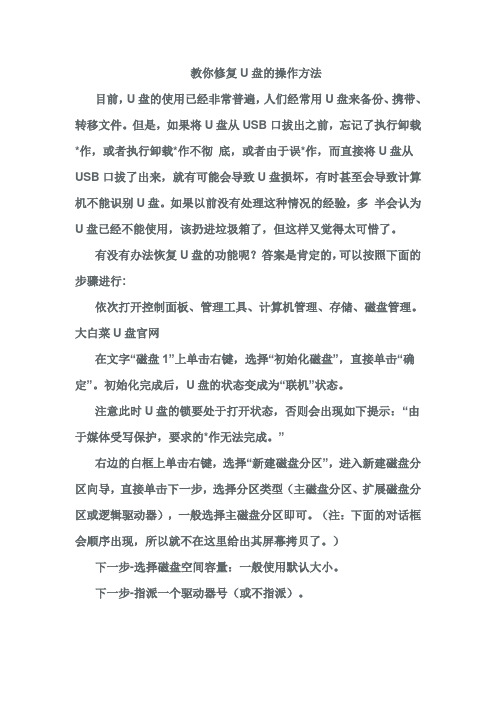
教你修复U盘的操作方法目前,U盘的使用已经非常普遍,人们经常用U盘来备份、携带、转移文件。
但是,如果将U盘从USB口拔出之前,忘记了执行卸载*作,或者执行卸载*作不彻底,或者由于误*作,而直接将U盘从USB口拔了出来,就有可能会导致U盘损坏,有时甚至会导致计算机不能识别U盘。
如果以前没有处理这种情况的经验,多半会认为U盘已经不能使用,该扔进垃圾箱了,但这样又觉得太可惜了。
有没有办法恢复U盘的功能呢?答案是肯定的,可以按照下面的步骤进行:依次打开控制面板、管理工具、计算机管理、存储、磁盘管理。
大白菜U盘官网在文字“磁盘1”上单击右键,选择“初始化磁盘”,直接单击“确定”。
初始化完成后,U盘的状态变成为“联机”状态。
注意此时U盘的锁要处于打开状态,否则会出现如下提示:“由于媒体受写保护,要求的*作无法完成。
”右边的白框上单击右键,选择“新建磁盘分区”,进入新建磁盘分区向导,直接单击下一步,选择分区类型(主磁盘分区、扩展磁盘分区或逻辑驱动器),一般选择主磁盘分区即可。
(注:下面的对话框会顺序出现,所以就不在这里给出其屏幕拷贝了。
)下一步-选择磁盘空间容量:一般使用默认大小。
下一步-指派一个驱动器号(或不指派)。
下一步-选择“按下面的设置格式化这个磁盘分区”设置格式化的形式(文件系统类型、分配单位大小、卷标)(不用选择快速格式化)。
下一步-成功完成格式化向导。
单击完成等待其格式化完成即可。
格式化完成后,U盘状态显示为“状态良好”,即大功告成。
这种修复方法一般都能将U盘恢复。
但是这种修复方法也有一个弊端,就是不能恢复U盘上原有的数据。
如果U盘上原有的数据不是很重要,这种方法比较使用。
如果U盘上有非常重要的文件,必须要恢复不可,建议去找专业公司。
现在各大城市基本上都有做数据恢复的专业公司。
大白菜U盘官网u盘常见故障U盘~请将磁盘插入驱动器~相关问题故障原因:在往U盘内传输数据时,更改盘符所致。
故障现象:Windows XP SP2操作系统,U盘为清华紫光OEM1、在插入U盘后,”我的电脑”里显示”可移动磁盘(H:)”,但”双击”显示”请将磁盘插入驱动器(H:)”2、查看”可移动磁盘(H:)”属性,”已用空间”和”可用空间”均为0字节3、直接用右键”格式化”,提示”驱动器H中没有磁盘请插入一张磁盘,然后再试一次”4、在”计算机管理”的”磁盘管理”中,上面看不到盘符”H:”,下面可以看到”磁盘1 可移动无媒体”5、重新安装驱动,提示”向导无法为您的硬件找到比您现在已安装的软件更匹配的软件”6、用ManageX工具修复,相应的”格式化”等功能选项均为灰色不可用;用Iformat工具格式化,系统识别不到可用的USB设备U盘出现”请将磁盘插入驱动器”的处理方法朋友新送的U盘坏了:原因未明。
U盘坏了怎么修复
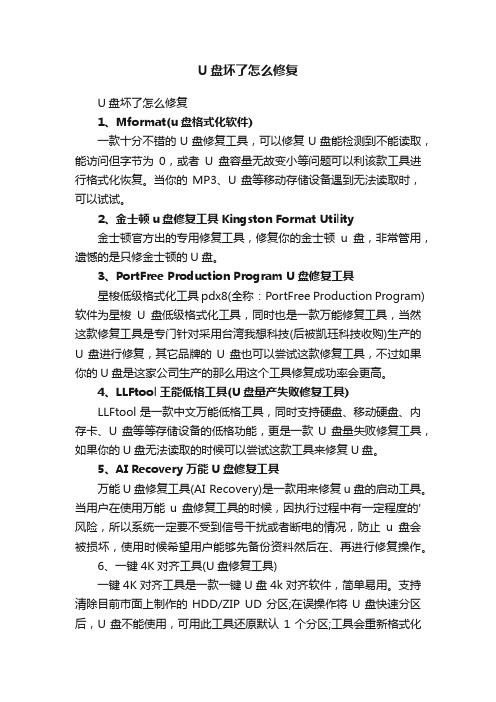
U盘坏了怎么修复U盘坏了怎么修复1、Mformat(u盘格式化软件)一款十分不错的U盘修复工具,可以修复U盘能检测到不能读取,能访问但字节为0,或者U盘容量无故变小等问题可以利该款工具进行格式化恢复。
当你的MP3、U盘等移动存储设备遇到无法读取时,可以试试。
2、金士顿u盘修复工具Kingston Format Utility金士顿官方出的专用修复工具,修复你的金士顿u盘,非常管用,遗憾的是只修金士顿的U盘。
3、PortFree Production Program U盘修复工具星梭低级格式化工具pdx8(全称:PortFree Production Program)软件为星梭U盘低级格式化工具,同时也是一款万能修复工具,当然这款修复工具是专门针对采用台湾我想科技(后被凯珏科技收购)生产的U盘进行修复,其它品牌的U盘也可以尝试这款修复工具,不过如果你的U盘是这家公司生产的那么用这个工具修复成功率会更高。
4、LLFtool王能低格工具(U盘量产失败修复工具)LLFtool是一款中文万能低格工具,同时支持硬盘、移动硬盘、内存卡、U盘等等存储设备的低格功能,更是一款U盘量失败修复工具,如果你的U盘无法读取的时候可以尝试这款工具来修复U盘。
5、AI Recovery万能U盘修复工具万能U盘修复工具(AI Recovery)是一款用来修复u盘的启动工具。
当用户在使用万能u盘修复工具的时候,因执行过程中有一定程度的'风险,所以系统一定要不受到信号干扰或者断电的情况,防止u盘会被损坏,使用时候希望用户能够先备份资料然后在、再进行修复操作。
6、一键4K对齐工具(U盘修复工具)一键4K对齐工具是一款一键U盘4k对齐软件,简单易用。
支持清除目前市面上制作的HDD/ZIP UD分区;在误操作将U盘快速分区后,U盘不能使用,可用此工具还原默认1个分区;工具会重新格式化U盘,请记得先备份数据。
7、AlcorMP UFD安国u盘量产工具安国AU6987芯片U盘量产与低级格式化工具(AlcorMP UFD)是一款解决U盘被写保护软件,对于绝大多数朋友来说因为尝试了很多种方法无法解除写保护可能会将U盘当成垃圾品随手扔掉,U盘芯片种类非常繁多,您必须使用一款比较专业的芯片检测工具同时在基于该检测结果的基础上在备用一份量产低级格式化工具,只有这样才能完美解决U盘被写保护的问题。
u盘芯片修复

u盘芯片修复U盘修复是指当U盘发生各种问题时,通过修复芯片或恢复U盘的文件系统来修复U盘。
下面将为您详细介绍U盘芯片修复的步骤和方法。
首先,我们需要准备以下工具和材料:1. 一台装有Windows操作系统的电脑2. 一个可用的U盘3. 一个U盘芯片修复工具(如Phison MPALL,AlcorMP等)4. 一个USB接口数据线5. 一些细小的螺丝刀和镊子6. 一个放电器或防静电腕带接下来,我们将按照以下步骤进行修复:1. 选择正确的修复工具:根据您的U盘芯片型号,选择合适的修复工具。
一般来说,U盘芯片的型号可以在U盘外壳的标签上找到。
2. 下载并安装修复工具:在可信任的网站上下载并安装选择的修复工具。
确保从正规渠道下载,以避免下载到病毒或恶意软件。
3. 准备静电保护:在进行任何操作前,确保您的身体和工作环境中没有静电。
将U盘和电脑都与地线相连,或者使用放电器或防静电腕带来保护。
4. 拆解U盘:使用螺丝刀和镊子小心地拆解U盘外壳。
有些U盘可能没有螺丝,需要使用镊子等工具来分离外壳。
5. 连接U盘芯片:将U盘和电脑通过USB数据线连接起来。
在连接之前,确保U盘芯片已经插入到正确的插槽中。
6. 启动修复工具:打开已安装的修复工具并选择正确的U盘芯片型号。
通常,修复工具会自动检测到已连接的设备。
7. 修复U盘芯片:根据修复工具的指引,选择芯片修复功能并点击“修复”或类似按钮。
修复过程可能需要一些时间,请耐心等待。
8. 完成修复:修复完成后,修复工具会提示成功消息。
此时,断开U盘和电脑的连接,重新组装U盘外壳。
9. 测试修复结果:将修复后的U盘插入电脑,查看是否成功修复。
您可以尝试访问U盘中的文件,或将文件复制到U盘中来验证修复结果。
需要提醒的是,芯片修复可能会使U盘中的数据被清空或无法恢复。
因此,在进行修复之前,请确保已备份重要数据,以免数据丢失。
总结:以上就是U盘芯片修复的步骤和方法。
通过正确选择修复工具和按照步骤进行操作,您可以尝试修复出现问题的U盘,使其恢复正常。
修复u盘损坏的6个方法

修复u盘损坏的6个方法U盘在日常生活中扮演了非常重要的角色,我们常常把U盘作为备份或传输数据的首选。
但是在长时间使用中,经常会发现U盘数据损坏,无法读取数据的问题。
这时候,不要慌张,我们可以采取以下六个方法来修复U盘损坏问题。
一、尝试重新插入U盘有时候,U盘读取不了数据,是因为U盘没有完全插入,或者使用的USB端口与其不兼容。
此时可以先试着将U盘拔出,重新插入一下U盘并换一个USB端口试试。
如果还是无法读取数据,尝试以下方法。
二、使用系统自带的修复工具系统自带的磁盘错误检测和修复工具,可以检查硬盘和U盘的损坏和错误。
Windows系统可以按下“Win+R”打开运行窗口,输入“cmd”,打开命令提示符窗口,输入“chkdsk X: /f”(X为U盘盘符),回车,等待命令执行完成后,U盘将会被修复。
三、使用数据恢复软件如果U盘在使用过程中出现了错误,导致数据无法读取,我们可以使用数据恢复软件,例如Recuva、EaseUS Data Recovery等来恢复损坏的数据。
在使用的时候,首先需要安装相应的软件,然后选择U盘进行扫描,找到丢失的文件,最后将文件恢复至电脑硬盘中即可。
四、使用硬件检测软件有些情况下,U盘损坏是因为硬件问题。
在这种情况下,我们可以使用硬件检测软件,如HDDScan、CrystalDiskInfo等来扫描并检测硬件问题。
通过这些工具,我们可以找到坏道、数据损坏等问题,并进行处理,修复U盘。
五、格式化U盘如果U盘无法修复或恢复,那么我们可以尝试格式化U盘,使其重新变为一个全新的U盘。
在格式化之前,我们需要先备份好需要保存的数据,以免造成数据丢失。
在Windows中,可以通过右键点击U盘,选择“格式化”进行格式化。
六、联系供应商如果U盘损坏无法修复,而且还在保修期内,我们可以联系供应商,寻求售后服务。
提供设备包装盒上的编号等信息可以获得更好的服务。
总结以上就是修复U盘损坏的六个方法,每种方法都有不同的适应场景,我们可以根据具体情况进行选择。
U盘损坏的原因以及解决方法
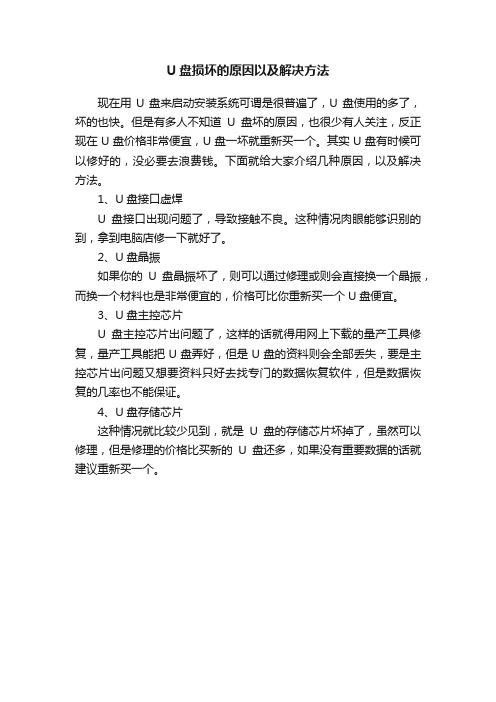
U盘损坏的原因以及解决方法
现在用U盘来启动安装系统可谓是很普遍了,U盘使用的多了,坏的也快。
但是有多人不知道U盘坏的原因,也很少有人关注,反正现在U盘价格非常便宜,U盘一坏就重新买一个。
其实U盘有时候可以修好的,没必要去浪费钱。
下面就给大家介绍几种原因,以及解决方法。
1、U盘接口虚焊
U盘接口出现问题了,导致接触不良。
这种情况肉眼能够识别的到,拿到电脑店修一下就好了。
2、U盘晶振
如果你的U盘晶振坏了,则可以通过修理或则会直接换一个晶振,而换一个材料也是非常便宜的,价格可比你重新买一个U盘便宜。
3、U盘主控芯片
U盘主控芯片出问题了,这样的话就得用网上下载的量产工具修复,量产工具能把U盘弄好,但是U盘的资料则会全部丢失,要是主控芯片出问题又想要资料只好去找专门的数据恢复软件,但是数据恢复的几率也不能保证。
4、U盘存储芯片
这种情况就比较少见到,就是U盘的存储芯片坏掉了,虽然可以修理,但是修理的价格比买新的U盘还多,如果没有重要数据的话就建议重新买一个。
u盘修复的几种方法(Udiskrepairmethods)
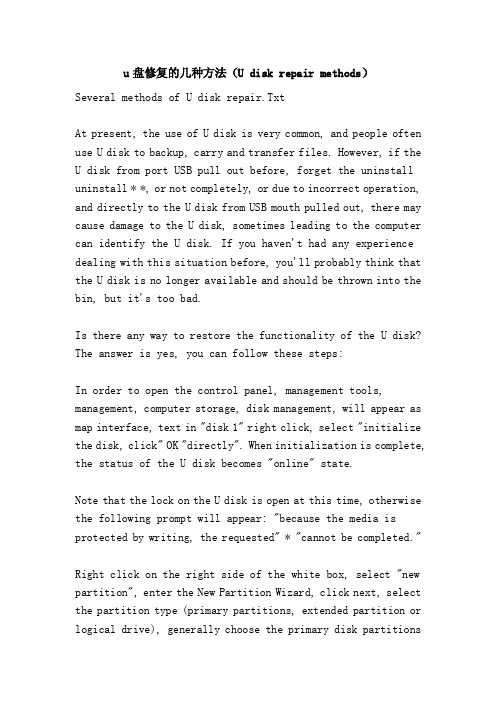
u盘修复的几种方法(U disk repair methods)Several methods of U disk repair.TxtAt present, the use of U disk is very common, and people often use U disk to backup, carry and transfer files. However, if the U disk from port USB pull out before, forget the uninstall uninstall * *, or not completely, or due to incorrect operation, and directly to the U disk from USB mouth pulled out, there may cause damage to the U disk, sometimes leading to the computer can identify the U disk. If you haven't had any experience dealing with this situation before, you'll probably think that the U disk is no longer available and should be thrown into the bin, but it's too bad.Is there any way to restore the functionality of the U disk? The answer is yes, you can follow these steps:In order to open the control panel, management tools, management, computer storage, disk management, will appear as map interface, text in "disk 1" right click, select "initialize the disk, click" OK "directly". When initialization is complete, the status of the U disk becomes "online" state.Note that the lock on the U disk is open at this time, otherwise the following prompt will appear: "because the media is protected by writing, the requested" * "cannot be completed."Right click on the right side of the white box, select "new partition", enter the New Partition Wizard, click next, select the partition type (primary partitions, extended partition or logical drive), generally choose the primary disk partitionscan be. (Note: the following dialog box will appear in sequence, so the screen copy is not here.)Next - select disk space capacity: generally use the default size. Next - assign a drive letter (or not).The next step - select the following settings format this partition settings form (file system type, allocation unit size, volume) (do not use fast format).Next - complete the formatting wizard successfully. Click Finish to wait for formatting to complete. When the formatting is complete, the U disk status is displayed as "in good condition", that is, done.This repair method can generally restore the U disk. However, there is a drawback to this method of repair, that is, it can not restore the original data on the U disk (all data is lost). This method is relatively useful if the original data on the U disk is not very important.The common faults of 1: diskU disk ~ please insert the disk into the drive ~ relevant questionsCause: the transmission of data to the U disk, change the drive letter caused by.Fault phenomenon: Windows, XP, SP2 operating system, U disk for Thunis OEM1, after inserting U, "my computer" shows "removable disk" (H:), but double-click "display", please insert the disk into the drive (H:)"2, check the removable disk (H:) property, "space" and "available space" are 0 bytes3, format it directly with the right button. Prompt that there is no disk in the drive H. Please insert a disk, and then try again"4, in the "computer management" of the "disk management", it can not see the letter "H",As you can see, disk 1 is removable without media"5, re install the driver, tips for your hardware wizard could not find a better match than you have now installed software "that this U disk lock to open, otherwise it will appear as follows:" because the media is write protected, as required to complete *."Right click on the right side of the white box, select "new partition", enter the New Partition Wizard, click next, select the partition type (primary partitions, extended partition or logical drive), generally choose the primary disk partitions can be. (Note: the following dialog box will appear in sequence, so the screen copy is not here.)Next - select disk space capacity: generally use the defaultsize. Next - assign a drive letter (or not).The next step - select the following settings format this partition settings form (file system type, allocation unit size, volume) (do not use fast format).Next - complete the formatting wizard successfully. Click Finish to wait for formatting to complete. When the formatting is complete, the U disk status is displayed as "in good condition", that is, done.This repair method can generally restore the U disk. However, there is a drawback to this method of repair, that is, it can not restore the original data on the U disk (all data is lost). This method is relatively useful if the original data on the U disk is not very important.The common faults of 2: diskU disk ~ please insert the disk into the drive ~ relevant questionsCause: the transmission of data to the U disk, change the drive letter caused by.Fault phenomenon: Windows, XP, SP2 operating system, U disk for Thunis OEM1, after inserting U, "my computer" shows "removable disk" (H:), but double-click "display", please insert the disk into the drive (H:)"2, check the removable disk (H:) property, "space" and "available space" are 0 bytes3, format it directly with the right button. Prompt that there is no disk in the drive H. Please insert a disk, and then try again"4, in the "computer management" of the "disk management", it can not see the letter "H:", you can see below "disk 1 mobile free media"5, the use of ManageX tools to repair, the corresponding format, and other functional options are gray is not available; using Iformat tools formatted, the system can not identify the available USB devicesAttached 3:U disk appears. Please insert the disk into the driveFriends sent the new U disk is broken: the reason is unknown.Then a friend also put U disk to send over the first time first connected to the host system via the right look, after identification of my computer "removable disk", double-click the U disk drive but actually appeared after "please insert the disk drive I prompt, view the U disk capacity for all 0 attributes (such as: fault phenomenon.) then try formatting it, the system tried, or not prompt disk drive I. Please insert a disk,然后重试一次”:(.无办法之下在网上下载几种U盘格式化工具,哎~还是老样子:(.难道是接口问题:q:但朋友在几台机上都试过,还是抱着晓幸的心理试试吧,换到机上前前后后的USB接口,但故障还未解决.心想新的U盘坏了:q:(不会这么”流”吧:w:).后来找一到个自称为U盘清空工具”EraseTools2.1″,心想和硬盘的清零工具应该是同一原理吧,曙光总算出现.软件的使用方法相当简单(如图:清零工具),只要接上U盘后安装软件(如果不接上U盘是装不到),运行软件再单击”Start”,单击YES键,程序即可将U盘自动恢复初始化状态.结果一试之下,哈哈~U盘复活了(如图:故障解除).事情也得到解决…Attached to the 4:U disk, please insert the disk into the drive solutionWhen a colleague brings an U disk and inserts the USB socket, the U disk indicator lights up and displays the disk symbol on my computer. However, when you double-click it, a prompt appears: "insert the disk into the drive.". The same hints appear when formatting this disk. Do nothing.Try to find a solution, as follows:1, right-click My computer, storage management: - Disk Manager, in the right side of the interface can be seen on the logo, on behalf of the flash and click on it, select a partition, format and follow the prompts to complete the operation, is expected to solve the problem.2, download the "star shuttle low-level formatting tool", low-level format for flash memory.U disk repair tool (PortFree Production Program 3.27) usage:(1) click the "OPTION" in the lower right corner of the software, and the following window appears.(2) please select "Others" and select "Type" - > Removable"(3) please select "Capacity Adjust" and select the capacity of your U disk here. If you don't have the capacity you want here, click "ADD" to fill the capacity you need.(4) select the "Flash Test", select "Low Level Format"; there are two parameters, one is the All Blocks (which means low formatting of the entire disk), another is Good Blocks (it means only low formatted blocks, the parameters for the U disk containing bad area)(5) after you have chosen the above method, click OK, save the settings, then connect the U disk to the computer, click RUN, and start formatting low.The two methods seem to work well, but they are not good enough when applied to this U disk.1, the upper half of the right side of the screen can not see the symbol of flash memory, the lower half has, but can not shop hit, in vain;2, according to the "RUN" in the future, my computer U disk drive U disk disappeared, the lights do not flash, low-level formatting cannot be completed.Data recovery with 5:U diskA lot of people have met customers who require data recovery, but they do not have a clear method, the following example on the U disk data recovery several specific methods to explain:Case 1: there is a customer request for the U disk data recovery capacity of 256M, when customers take the U disk access to the computer without any reflection!Step about the U disk data is about 80M, inform the customer every M data recovery 100 yuan, because of the internal CAD for engineering drawings is very important so the customer is very readily agreed, in accordance with the following ideas to solve the engineer:1, open U disk, because it is encapsulated one, customer requirements as long as data, so the shell does not have to consider, after the opening of the anti control, the main use of I5062 program, as follows:(1) power supply: check that the main power supply voltage of VCC is normal (VCC=3V power supply is the key voltage of the U disk)(2) clock: by measuring the clock oscillator, the two feet have about 0.8V voltage, the preliminary judgment of the clock circuit is normal, using replacement method to replace the crystal fault is still (clock signal is the main control of the inevitable conditions of work)(3) communication: through the above two points of measurement, preliminary judgment, power and clock are normal, mainly check whether the communication line is normal, check the D+ and D- to the main control line is normal!(4) through the above measurements, we can make a preliminary judgment that all the work conditions of the master control are complete, and the rest is the master control problem. I believe everyone will replace the control to achieve the purpose of data recovery, but we have many years of experience tell you wrong, because the internal U disk main control chip control procedures, when replacing a new master is not identified in control of FLASH, must through the production tool initialization can, but it will damage the internal self stored data on FLASH! According to our experience, the main damage mostly because of the internal DC-DC converter leakage, the main control of the internal power supply voltage caused by low does not work, the solution is as follows: U disk 3V voltage regulator tube removed, in its 3V output end is connected with an external power supply voltage adjustable adjust for 3V, to every time the way 0.1V high voltage, when the U disk can properly identify the stop voltage, so you can put U disk data read out. The principle is that because the main internal DC-DC converter leakage, so that the normal VCC=3V voltage can not meet the main control work, then it can artificially adjust its supply voltage to compensate for leakage losses! When I transfer the voltage to 3.4V, the computer can identify correctly, and quickly copy and save the data in the U disk. 800 yuan has been gained. Simple, ha ha, technology is the primary productive force!Case two: a customer for U disk, internal financial statements, due to excessive maintenance no one dare to take this live, so the direct customer offer 1000 yuan, the overall requirements for data recovery, U disk phenomenon can recognize the dish, but the open suggested "please format the disk U"! For sub problems, I believe we all feel very difficult, because you can completely judge the U disk hardware problems, mostly software problems, but can not format the U disk,What shall I do? Specific solution: our engineers put the U disc FLASH removed to protect the data, reload a same FLASH, still need to format the prompt access to the computer, because no new data in the FLASH format, can access the data, but replace the data of FLASH will be prompted to format, so we the method is not installed FLASH U disk access to the computer system, suggesting that the U disk format, see the formatted capacity of 16KB itself in the property, load FLASH data to access the computer system to not prompt successfully read the internal data format! Repair completed。
U盘修复六种法

U盘修复六种法目前,U盘的使用已经非常普遍,人们经常用U盘来备份、携带、转移文件。
但是,如果将U盘从USB口拔出之前,忘记了执行卸载*作,或者执行卸载*作不彻底,或者由于误*作,而直接将U盘从USB口拔了出来,就有可能会导致U盘损坏,有时甚至会导致计算机不能识别U盘。
如果以前没有处理这种情况的经验,多半会认为U盘已经不能使用,该扔进垃圾箱了,但这样又觉得太可惜了。
有没有办法恢复U盘的功能呢?答案是肯定的,可以按照下面的步骤进行:依次打开控制面板、管理工具、计算机管理、存储、磁盘管理,就会出现有如图的界面,在文字“磁盘1”上单击右键,选择“初始化磁盘”,直接单击“确定”。
初始化完成后,U盘的状态变成为“联机”状态。
注意此时U盘的锁要处于打开状态,否则会出现如下提示:“由于媒体受写保护,要求的*作无法完成。
”右边的白框上单击右键,选择“新建磁盘分区”,进入新建磁盘分区向导,直接单击下一步,选择分区类型(主磁盘分区、扩展磁盘分区或逻辑驱动器),一般选择主磁盘分区即可。
(注:下面的对话框会顺序出现,所以就不在这里给出其屏幕拷贝了。
)下一步-选择磁盘空间容量:一般使用默认大小。
下一步-指派一个驱动器号(或不指派)。
下一步-选择“按下面的设置格式化这个磁盘分区”设置格式化的形式(文件系统类型、分配单位大小、卷标)(不用选择快速格式化)。
下一步-成功完成格式化向导。
单击完成等待其格式化完成即可。
格式化完成后,U盘状态显示为“状态良好”,即大功告成。
这种修复方法一般都能将U盘恢复。
但是这种修复方法也有一个弊端,就是不能恢复U盘上原有的数据(数据全部丢失!!!)。
如果U盘上原有的数据不是很重要,这种方法比较使用。
附1:u盘常见故障U盘~请将磁盘插入驱动器~相关问题故障原因:在往U盘内传输数据时,更改盘符所致。
故障现象:Windows XP SP2操作系统,U盘为清华紫光OEM1、在插入U盘后,”我的电脑”里显示”可移动磁盘(H:)”,但”双击”显示”请将磁盘插入驱动器(H:)”2、查看”可移动磁盘(H:)”属性,”已用空间”和”可用空间”均为0字节3、直接用右键”格式化”,提示”驱动器H中没有磁盘请插入一张磁盘,然后再试一次”4、在”计算机管理”的”磁盘管理”中,上面看不到盘符”H:”,下面可以看到”磁盘1 可移动无媒体”5、重新安装驱动,提示”向导无法为您的硬件找到比您现在已安装的软件更匹配的软件”注意此时U盘的锁要处于打开状态,否则会出现如下提示:“由于媒体受写保护,要求的*作无法完成。
如何修复损坏U盘

“U盘插入电脑的USB接口以后,在‘我的电脑’中能够看到盘符,可是无法打开,双击后系统提示‘没有插入磁盘’。
U盘属性显示容量全部用完,卷标栏中属性值全是空的。
检查了主板USB端口是正常的,PCI总线也没冲突。
我的U盘可以修复吗?怎么操作?”对此一位网友的答复是:建议将U盘插到别的电脑上试试,如果看到的现象仍然如上所述,就可以确定U盘已经损坏。
在系统无法识别U盘的情况下,很难使用格式化之类的方法修复。
看此盘的属性,容量0字节,剩余空间0字节。
对它格式化,系统提示,内存容量不够,格式化无法进行。
与厂家、商家联系,都不予理睬。
这个故障优盘如同“鸡肋”,留着无用,丢了心痛。
为此在网上发帖求助。
多数网友都认为这个U盘没戏了,也有朋友提议找个U盘的格式化软件试试,还是不行就只能换新的了。
一日在网上看到,市面上有一种“虚容”增量U盘,可以通过软件使128M的U盘变成256MB。
那个可以改写容量等的软件叫MpTool。
以“MpTool”为关键词,用百度搜索,在吉林清华同方网站找到了一款名为“星梭盘低级格式化工具”。
据介绍此软件可解决U盘出现的“能看到盘符,但双击无法打开,显示请插入磁盘的标记、磁盘0字节”等问题。
下载地址:/Soft/UploadSoft/xingsuoT301tool.rar,解压后有三个文件:①PDX8.exe2505KB②PathPicker.dll28KB③关于T301软件升级的使用说明.DOC55KB插入U盘,执行PDX8.exe。
点击主界面右下角“OPTING”按钮,点击“FlashTest”选项卡,钩选“LowLevelFormat”,再点击“CapacityAdjust”选项卡,在下拉菜单中选择磁盘容量,点击“OK”按钮回到主界面。
点击“RUN”按钮,即可进行格式化了。
格式化完成,显示一个绿色的OK图标及磁盘容量数值xxxMBvle...GOOD等字样。
至此U盘恢复。
注意:该软件只能在Windows2000/XP下运行。
- 1、下载文档前请自行甄别文档内容的完整性,平台不提供额外的编辑、内容补充、找答案等附加服务。
- 2、"仅部分预览"的文档,不可在线预览部分如存在完整性等问题,可反馈申请退款(可完整预览的文档不适用该条件!)。
- 3、如文档侵犯您的权益,请联系客服反馈,我们会尽快为您处理(人工客服工作时间:9:00-18:30)。
U盘修复6法U盘修复6法目前,U盘的使用已经非常普遍,人们经常用U盘来备份、携带、转移文件。
但是,如果将U盘从USB口拔出之前,忘记了执行卸载*作,或者执行卸载*作不彻底,或者由于误*作,而直接将U盘从USB口拔了出来,就有可能会导致U盘损坏,有时甚至会导致计算机不能识别U盘。
如果以前没有处理这种情况的经验,多半会认为U盘已经不能使用,该扔进垃圾箱了,但这样又觉得太可惜了。
有没有办法恢复U盘的功能呢?答案是肯定的,可以按照下面的步骤进行:依次打开控制面板、管理工具、计算机管理、存储、磁盘管理,就会出现有如图的界面,在文字“磁盘1”上单击右键,选择“初始化磁盘”,直接单击“确定”。
初始化完成后,U盘的状态变成为“联机”状态。
注意此时U盘的锁要处于打开状态,否则会出现如下提示:“由于媒体受写保护,要求的*作无法完成。
”右边的白框上单击右键,选择“新建磁盘分区”,进入新建磁盘分区向导,直接单击下一步,选择分区类型(主磁盘分区、扩展磁盘分区或逻辑驱动器),一般选择主磁盘分区即可。
(注:下面的对话框会顺序出现,所以就不在这里给出其屏幕拷贝了。
)下一步-选择磁盘空间容量:一般使用默认大小。
下一步-指派一个驱动器号(或不指派)。
下一步-选择“按下面的设置格式化这个磁盘分区”设置格式化的形式(文件系统类型、分配单位大小、卷标)(不用选择快速格式化)。
下一步-成功完成格式化向导。
单击完成等待其格式化完成即可。
格式化完成后,U盘状态显示为“状态良好”,即大功告成。
这种修复方法一般都能将U盘恢复。
但是这种修复方法也有一个弊端,就是不能恢复U盘上原有的数据(数据全部丢失!!!)。
如果U盘上原有的数据不是很重要,这种方法比较使用。
附1:u盘常见故障U盘~请将磁盘插入驱动器~相关问题故障原因:在往U盘内传输数据时,更改盘符所致。
故障现象:Windows XP SP2操作系统,U盘为清华紫光OEM1、在插入U盘后,”我的电脑”里显示”可移动磁盘(H:)”,但”双击”显示”请将磁盘插入驱动器(H:)”2、查看”可移动磁盘(H:)”属性,”已用空间”和”可用空间”均为0字节3、直接用右键”格式化”,提示”驱动器H中没有磁盘请插入一张磁盘,然后再试一次”4、在”计算机管理”的”磁盘管理”中,上面看不到盘符”H:”,下面可以看到”磁盘1 可移动无媒体”5、重新安装驱动,提示”向导无法为您的硬件找到比您现在已安装的软件更匹配的软件”注意此时U盘的锁要处于打开状态,否则会出现如下提示:“由于媒体受写保护,要求的*作无法完成。
”右边的白框上单击右键,选择“新建磁盘分区”,进入新建磁盘分区向导,直接单击下一步,选择分区类型(主磁盘分区、扩展磁盘分区或逻辑驱动器),一般选择主磁盘分区即可。
(注:下面的对话框会顺序出现,所以就不在这里给出其屏幕拷贝了。
)下一步-选择磁盘空间容量:一般使用默认大小。
下一步-指派一个驱动器号(或不指派)。
下一步-选择“按下面的设置格式化这个磁盘分区”设置格式化的形式(文件系统类型、分配单位大小、卷标)(不用选择快速格式化)。
下一步-成功完成格式化向导。
单击完成等待其格式化完成即可。
格式化完成后,U盘状态显示为“状态良好”,即大功告成。
这种修复方法一般都能将U盘恢复。
但是这种修复方法也有一个弊端,就是不能恢复U盘上原有的数据(数据全部丢失!!!)。
如果U盘上原有的数据不是很重要,这种方法比较使用。
附2:u盘常见故障U盘~请将磁盘插入驱动器~相关问题故障原因:在往U盘内传输数据时,更改盘符所致。
故障现象:Windows XP SP2操作系统,U盘为清华紫光OEM1、在插入U盘后,”我的电脑”里显示”可移动磁盘(H:)”,但”双击”显示”请将磁盘插入驱动器(H:)”2、查看”可移动磁盘(H:)”属性,”已用空间”和”可用空间”均为0字节3、直接用右键”格式化”,提示”驱动器H中没有磁盘请插入一张磁盘,然后再试一次”4、在”计算机管理”的”磁盘管理”中,上面看不到盘符”H:”,下面可以看到”磁盘1 可移动无媒体”5、用ManageX工具修复,相应的”格式化”等功能选项均为灰色不可用;用Iformat工具格式化,系统识别不到可用的USB设备附3:U盘出现”请将磁盘插入驱动器”的处理方法朋友新送的U盘坏了:原因未明。
随后来朋友也把U盘送过来了.第一时间先接上主机看看,经由系统正确识别后我的电脑出现”可移动磁盘”,但双击U盘盘符后居然出现”请将磁盘插入驱动器I”提示,查看U盘属性容量全部为0(如图:故障现象).那就试试格式化吧,在系统下试了一下,还是提示”驱动器I中没有磁盘.请插入一张磁盘,然后重试一次”:(.无办法之下在网上下载几种U盘格式化工具,哎~还是老样子:(.难道是接口问题:q:但朋友在几台机上都试过,还是抱着晓幸的心理试试吧,换到机上前前后后的USB接口,但故障还未解决.心想新的U盘坏了:q:(不会这么”流”吧:w:).后来找一到个自称为U盘清空工具”EraseTools2.1″,心想和硬盘的清零工具应该是同一原理吧,曙光总算出现.软件的使用方法相当简单(如图:清零工具),只要接上U盘后安装软件(如果不接上U盘是装不到),运行软件再单击”Start”,单击YES键,程序即可将U盘自动恢复初始化状态.结果一试之下,哈哈~U盘复活了(如图:故障解除).事情也得到解决…附4:U盘请将磁盘插入驱动器解决方法同事拿来一个U盘,插入USB插口后,U盘指示灯会亮,并且在我的电脑中也显示了盘符号,不过双击它时,出现提示:请将磁盘插入驱动器。
对此盘进行格式化时也出现同样的提示。
一愁莫展。
努力寻求解决办法,解决方法如下:1、右键单击我的电脑,管理——存储——磁盘管理器,在右面的界面上可以看到代表该闪存的标志,点击它,选择“新建一个分区”,按提示完成格式化等操作,问题可望解决。
2、下载“星梭低级格式化工具”,对闪存进行低级格式化。
U盘修复工具(PortFree Production Program 3.27)使用方法:(1)请点击软件右下角的” OPTION ” ,将出现如下窗口。
(2)请选择” Others ” ,选择” Type ” —> ” Removable “(3)请选择” Capacity Adjust ” ,在这里选择你的U 盘的容量;如果在这里没有你所要的容量,请单击” ADD ” ,填写你所需的容量。
(4)请选择” Flash Test “,选择” Low Level Format “;这里有两个参数,一个是All Blocks (它的意思是低格式化整个盘),另一个是Good Blocks (它的意思是只低格式化好的区块,这个参数适合于含有坏区的U盘)(5)都按照以上方法选择好之后,请单击” OK “,保存设置,然后将U 盘接到电脑上,单击” RUN “,开始低格式化。
上两种办法,似乎都很好用,但是应用到这个U盘上时都不好使用了。
1、右侧界面上半部看不到代表闪存的标志,下半部有但是无法店击,白费;2、按了“RUN”以后,我的电脑里U盘盘符不见了,U盘的灯也不闪了,低级格式化无法完成。
附5:U盘数据恢复很多人碰到过要求进行数据恢复的客户,但自己没有一个明确的方法,下面就以事例对U盘数据恢复的具体几种方法进行讲解:案例一:有一客户要求对U盘进行数据恢复容量256M,,客户拿来时U盘接入电脑没有任何反映!步询问了U盘内数据量在80M左右,告知客户每M数据恢复100元,因为内部有工程所用的CAD图纸非常重要所以客户很爽快的答应了,工程师按照以下思路进行了解决:1、拆开U盘因是封装一体的,客户要求只要数据,所以外壳不必考虑,拆开后反现主控使用I5062方案具体如下:(1)供电:检查VCC主供电电压正常(VCC=3V供电是U盘是否工作的关键电压)(2)时钟:通过测量时钟晶振两脚有0.8V左右的电压,初步判断时钟电路正常,采用代换法换掉晶振故障依旧(时钟信号是主控工作的必然条件)(3)通信:通过对以上两点的测量,初步判断供电和时钟都正常,主要检查通信线路是否正常,检查D+和D-到主控的线路也正常!(4)通过以上几点的测量,可以初步判断主控的工作条件全部具备,剩下的就是主控问题了。
相信大家都会更换主控而达到数据恢复的目的,但是我们以多年的经验告诉您,错了,因为U盘主控芯片内部有控制程序,当更换一块新的主控时是不会对FLASH进行识别控制的,必须要经过量产工具初使化才可以,但这样又会对FLASH进行低格破坏内部存储的数据!根据我们多年的经验,主控损坏多数是因为内部DC-DC转换器漏电,使其对主控内部供电电压低引起不工作的情况,解决方法如下:把U盘的3V稳压管拆下来,在其3V输出端接一外接可调电源调整为3V电压,以每次0.1V的方式进行调高电压,当U盘可以正常识别的时候停止加电压,这样就可把U盘的数据进行读取出来了。
原理就是因为主控内部DC-DC转换器漏电,使正常的VCC=3V电压不能满足主控工作,这时可以人为的调整其供电电压来补偿漏电损失!当我把电压调到3.4V时电脑可以正常识别,迅速把U盘内的数据进行复制保存,800元到手了,简单吧,呵呵,技术是第一生产力一点没错!案例二:一客户拿来U盘,内部财务报表,因到过多家维修部都没有人敢接此活,所以客户直接开价1000元,要求对数据进行整体恢复,U盘现象为可以认盘,但打开时提示“请格式化U盘”!对于次问题相信大家都感觉很棘手,因为可以完全判断U盘硬件方面没有问题,大多都是软件问题,但又不能对U 盘格式化,怎么办呢?具体解决方法:我们的工程师首先把U盘的FLASH拆下来保护数据,重新装入一个相同型号的FLASH,接入电脑后仍然提示需要格式化,因新换FLASH内没有数据,格式化后可以正常存取数据,但换上有数据的FLASH还会提示需要格式化,所以我们的方法是,不装FLASH把U 盘接入电脑,系统提示格式化,对U盘本身格式化后在属性中看到容量为16KB,装入有数据的FLASH,接入电脑,系统以不提示格式化,顺利读出内部数据!修复完。
